BIG4
Setup the BIG4 membership interface in RMS.
-
Membership
-
Deals
-
Online
-
FAQ
- Add Button
Membership
Complete the following setup to use the Big4 membership interface in RMS.
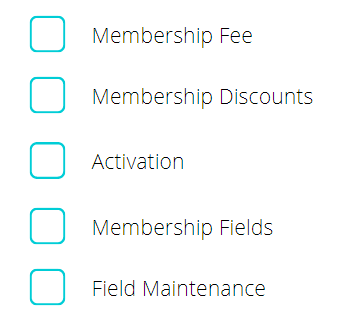
-
Membership Fee
- Add Button
Membership Fee
A Membership Fee can be setup to apply the charge on an account when creating or renewing a Big4 membership in RMS.

Membership fee pricing is determined by Big4 and will be sent to RMS at the time a membership is created.
Setup the Membership Fee in RMS before continuing.

-
Membership Discount
- Add Button
Membership Discount
Membership Discounts can be setup in RMS to calculate membership perks on reservations made directly at the property or received as an online booking.
Use the Validation Options on the Membership Discounts to specify the Rate Types that are valid for use with a membership discount.

Changes to membership benefits will require the Membership Discounts to be updated in RMS.
Setup the Membership Discounts in RMS before continuing.

-
Activation
- Add Button
Activation
Activating the Big4 Membership Interface in RMS will require the Store ID provided to the property by Big4.

Not selecting a Sundry Charge when setting up the membership interface in RMS will present users with an error when creating a new Big4 membership in RMS.
Setup the Big4 Membership Interface in RMS before continuing.

-
Membership Fields
- Add Button
Membership Fields
Membership fields include important information relating to the Big4 membership when viewing guest information in RMS.

Guests can be searched on by member number or by completing a Member Lookup to search the Big4 membership database.
Setup the Membership Expiry Field to include this information in the Guest Details and update Field Maintenance to position the Membership Fields including the Discount field on Guest Details before continuing.
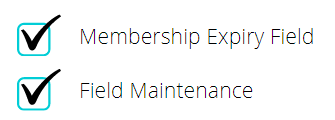
-
Finish
- Add Button
Finish
The connection to the Big4 membership database is now complete.
Users will now have the ability to perform a Member Lookup, Create a New Member or Renew a Membership in RMS.

Continue below to setup a Promotional Deal in RMS.
-
Deals
- Add Button
Deals
Promotional deals offer opportunities to provide discounts or other incentives to guests booking at the property.
These deals must be setup in RMS prior to being added to the Big4 website or advertised online.
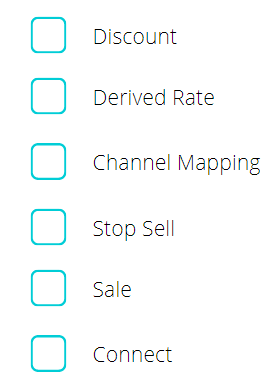

Different deals can be setup using a combination of Discounts and Derived Rates with Property Rate Rules in RMS.

Refer to the Big4 documentation for adding the deal to the Big4 website after it has been setup in RMS.
-
Discount
- Add Button
Discount
Discounts can be used in RMS to reduce the Rate or Sundry price by a predetermined value or calculation.
Promotional deals can be setup as a Discount to automatically calculate and apply adjustments to the selected Rate or Sundry.

Discounts can be setup to perform a variety of calculations including Percentages, Flat Amounts or Stay & Pay.
Setup the promotional deal as a Discount in RMS before continuing.
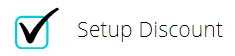
-
Derived Rate
- Add Button
Derived Rate
Derived Rates can be used to simplify setup and maintenance of promotional rate plans by determining their prices based on a predefined adjustment to a single Master Rate.
The Rack Rate at the property can be used as the Master Rate with an adjustment amount setup on the Derived Rate to enable automatic calculations and adjustments of prices based on the value of the Rack Rate.
Attaching a Discount to a Derived Rate with or without an adjustment amount against the Master Rate will provide the deductions and benefits setup against the Discount with the additional flexibility of Rate Rules & Restrictions to manage sales, blackout dates and limiting the Derived Rate to exclude further discounts (including Member Discounts).
Setup a Derived Rate with a Discount in RMS before continuing.

-
Online
- Add Button
Online
To advertise the newly created Derived Rate online the Channel Mapping in RMS will need to be updated.
To promote the deal on the Big4 website the Big4 Generic channel mapping will need to be updated to include the Derived Rate.
Properties using the RMS IBE will need to update the RMS IBE mapping to include the Derived Rate for it to become available online.
Update the Channel Mapping to include the Derived Rate in RMS before continuing.

-
Stop Sell
- Add Button
Stop Sell
The Stop Sell restriction type available in the Control Panel will close availability for the selected dates and Rate Types.
Stop Sells can be used to remove availability of a promotional deal on blackout dates for any channels with the Rate Type mapped.
Any blackout dates for the newly created Derived Rate will need to be added into the Control Panel to prevent the deal being booked at times it is not valid.
Setup a Stop Sell in RMS for any required blackout dates before continuing.
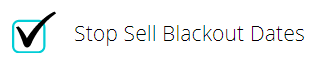
-
Sale
- Add Button
Sale
The Sale restriction type available in the Control Panel will add a spotlight to the selected Rate Type when guests are viewing rates and availability on the RMS IBE.
Setup a Sale in RMS to promote the deal before continuing.
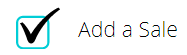
-
Finish
- Add Button
Finish
The new promotional deal is now setup in RMS and advertised online.
Refer to the Big4 documentation for adding the deal to the Big4 website.

Deals
Promotional deals offer opportunities to provide discounts or other incentives to guests booking at the property.
These deals must be setup in RMS prior to being added to the BIG4 website or advertised online.
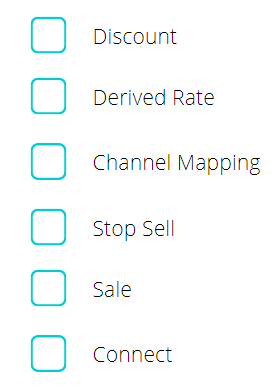

Different deals can be setup using a combination of Discounts and Derived Rates with Property Rate Rules in RMS.

Refer to the BIG4 documentation for adding the deal to the BIG4 website after it has been setup and mapped in RMS.
-
Discount
- Add Button
Discount
Discounts can be used in RMS to reduce the Rate or Sundry price by a predetermined value or calculation.
Promotional deals can be setup as a Discount to automatically calculate and apply adjustments to the selected Rate or Sundry.

Discounts can be setup to perform a variety of calculations including Percentages, Flat Amounts or Stay & Pay.
Setup the promotional deal as a Discount in RMS before continuing.
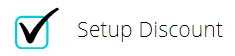
-
Derived Rate
- Add Button
Derived Rate
Derived Rates can be used to simplify setup and maintenance of promotional rate plans by determining their prices based on a predefined adjustment to a single Master Rate.
The Rack Rate at the property can be used as the Master Rate with an adjustment amount setup on the Derived Rate to enable automatic calculations and adjustments of prices based on the value of the Rack Rate.
Attaching a Discount to a Derived Rate with or without an adjustment amount against the Master Rate will provide the deductions and benefits setup against the Discount with the additional flexibility of Rate Rules & Restrictions to manage sales, blackout dates and limiting the Derived Rate to exclude further discounts (including Member Discounts).
Setup a Derived Rate with a Discount in RMS before continuing.

-
Online
- Add Button
Online
To advertise the newly created Derived Rate online the Channel Mapping in RMS will need to be updated.
To promote the deal on the BIG4 website the BIG4 Generic channel mapping will need to be updated to include the Derived Rate.
Properties using the RMS IBE will need to update the RMS IBE mapping to include the Derived Rate for it to become available online.
Update the Channel Mapping to include the Derived Rate in RMS before continuing.

-
Stop Sell
- Add Button
Stop Sell
The Stop Sell restriction type available in the Control Panel will close availability for the selected dates and Rate Types.
Stop Sells can be used to remove availability of a promotional deal on blackout dates for any channels with the Rate Type mapped.
Any blackout dates for the newly created Derived Rate will need to be added into the Control Panel to prevent the deal being booked at times it is not valid.
Setup a Stop Sell in RMS for any required blackout dates before continuing.
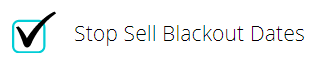
-
Sale
- Add Button
Sale
The Sale restriction type available in the Control Panel will add a spotlight to the selected Rate Type when guests are viewing rates and availability on the RMS IBE.
Setup a Sale in RMS to promote the deal before continuing.
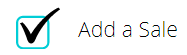
-
Finish
- Add Button
Finish
The new promotional deal is now setup in RMS and advertised online.
Refer to the BIG4 documentation for adding the deal to the BIG4 website.

Online
The following setup must be completed to connect the property to the BIG4 website with the option to use the RMS IBE on the property website.
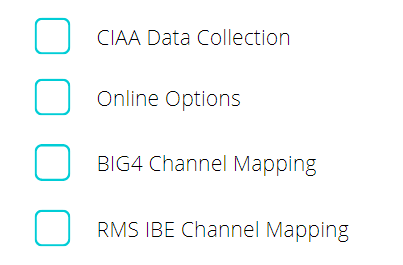
-
CIAA Data Collection
- Add Button
CIAA Data Collection
The Caravan Industry Association of Australia collects anonymous property data from RMS for those properties that have opted in.
Each Category in RMS must be assigned a CIAA Category which will be used in the data sent.
No identifying information is sent to the CIAA by RMS.
Setup the CIAA Data Collection for the property before continuing.

-
Online Options
- Add Button
Online Options
The Online Options setup in RMS includes configuration for the RMS IBE and BIG4 website.
Online Options includes general configuration options for the RMS IBE as well as customisation options for Colour Theme, Rate Display, Requirements, Payment Options, Terms & Conditions and Extra Information.

Use Online Deposits if there is one set of deposit rules for all Rate Types & Rate Periods or Rate Deposits if the deposit rules will vary depending on the Rate Type or Rate Period.
Setup the Page Settings, Notifications & either Online Deposits or Rate Deposits in RMS before continuing.
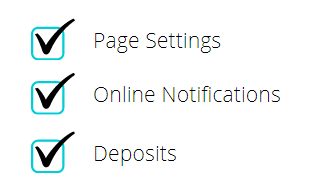
-
BIG4 Channel Mapping
- Add Button
BIG4 Channel Mapping
The BIG4 channel available for connection in the RMS Channel Manager is the connection BIG4 properties can use to connect their RMS to the BIG4 website.

Newly created promotional Rate Types will need to be added to the channel mapping for the BIG4 Generic channel to become available on the BIG4 website.
Setup the BIG4 Generic channel in RMS before continuing.

-
RMS IBE Channel Mapping
- Add Button
RMS IBE Channel Mapping
Properties who wish to use the RMS IBE on their website to attract online bookings in addition to their listing on the BIG4 website can setup the RMS IBE in RMS.
Setup the RMS IBE Connection in RMS and add the RMS IBE to the property website to complete online setup.

Frequently Asked Questions
Below are links to help resources for frequently asked questions by BIG4 properties using RMS.