CIAA Data Collection
Information on data collection for the CIAA in RMS.
-
Information
-
Setup
- Add Button
Information
Properties that would like to opt in must complete the setup outlined in this article.

The anonymous data sent to the CIAA includes the Current Year, State, CIAA Category Total Available, CIAA Category Total Occupied and CIAA Category Revenue.
No identifying information is provided to the Caravan Industry Association of Australia as part of this data.
-
Setup
- Add Button
Setup
Have your System Administrator complete the following.
- Go to Setup > Category/Area in RMS.
- Select the 'Edit' icon on an existing Category.
- Select the CIAA Category.
- Save/Exit.
- Repeat Steps 2-4 for all Categories.
- Go to Setup > Property Options > Property Information in RMS.
- Select the 'Edit' icon on an existing Property.
- Navigate to the 'Property Information' tab.
- Select the checkbox 'Agree to transfer anonymous property data to the CIAA'.
- Save/Exit.
-
Guide
- Add Button
Guide
Go to Setup > Category/Area in RMS.
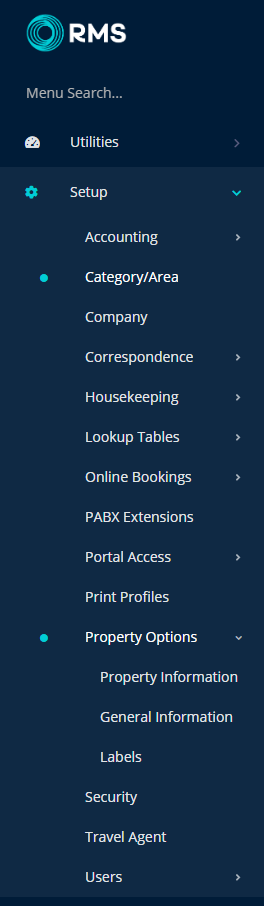
Select the 'Edit' icon on an existing Category.
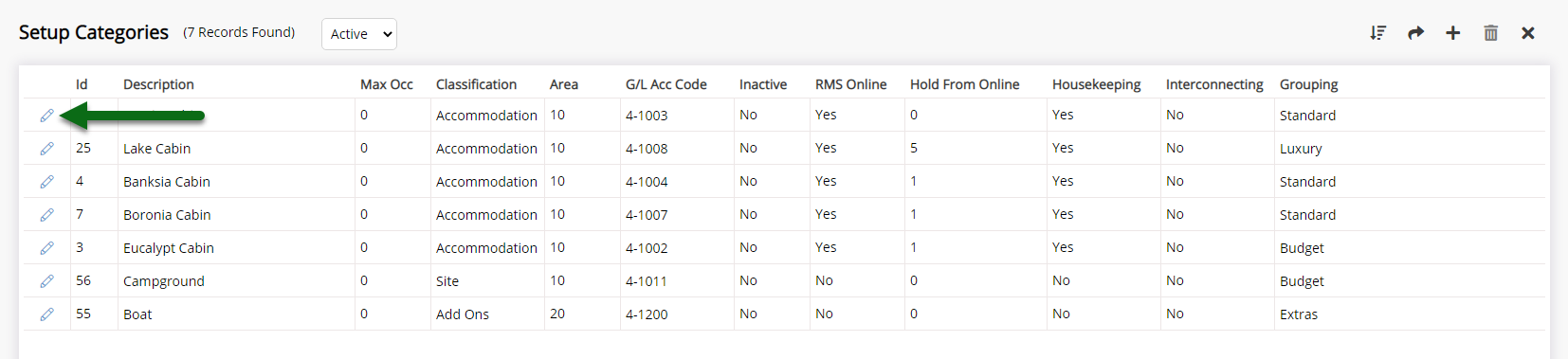
Select the CIAA Category.
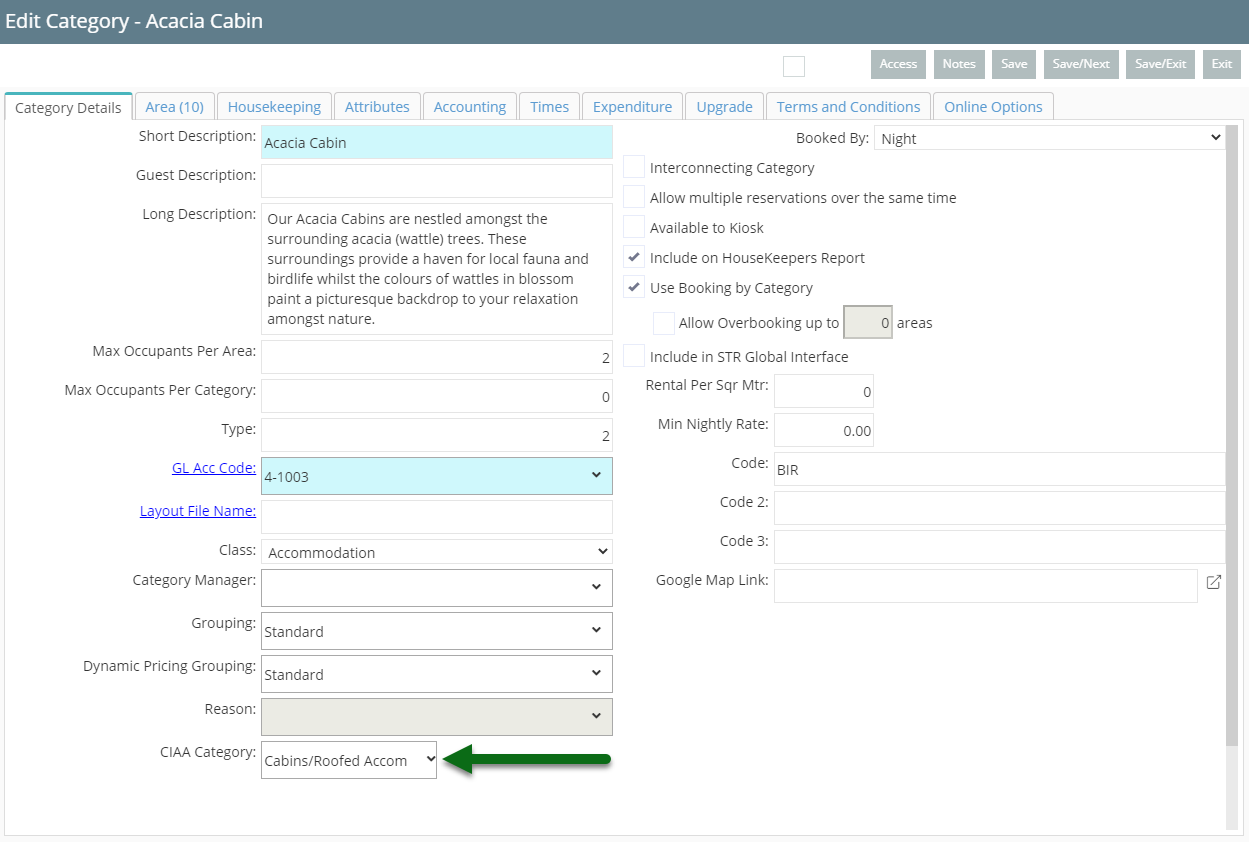
Select 'Save/Exit' to store the changes made.
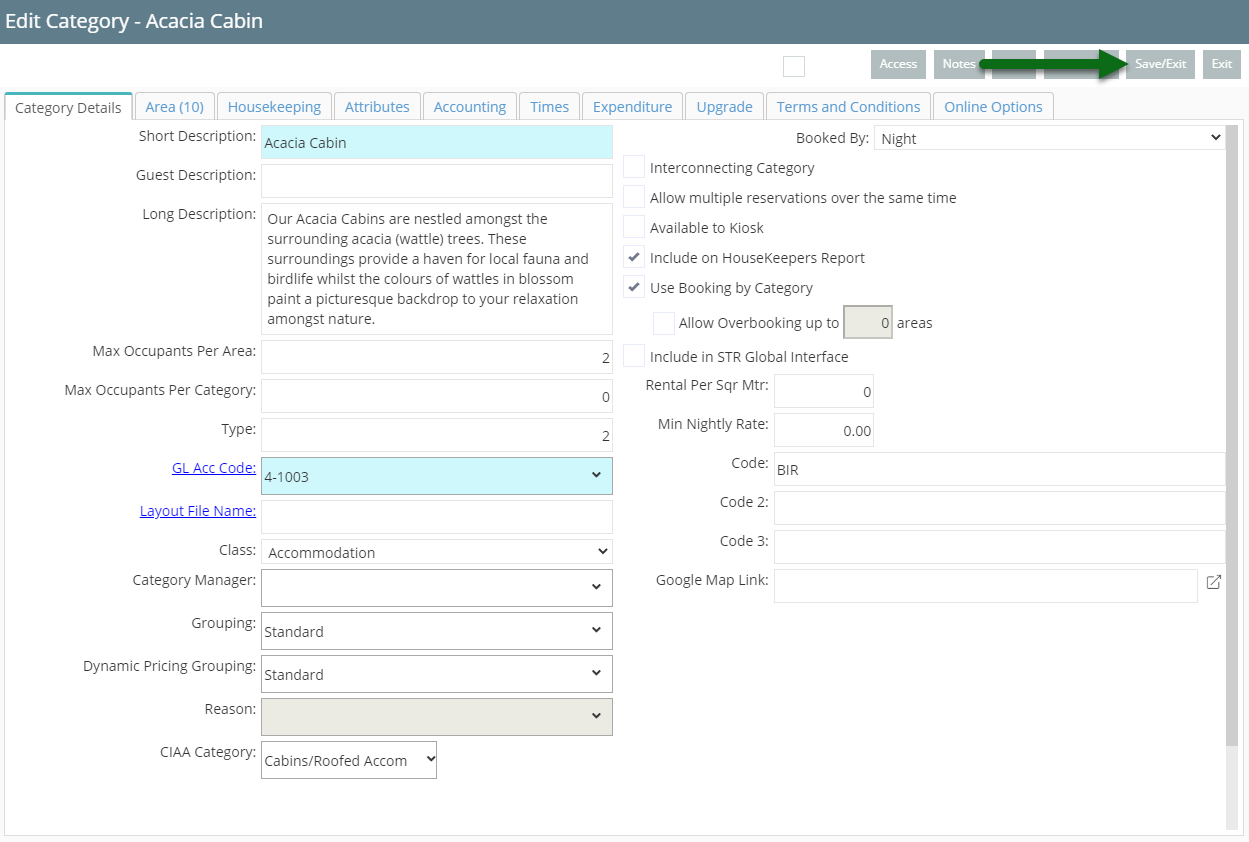
Repeat Steps 2-4 for all Categories.
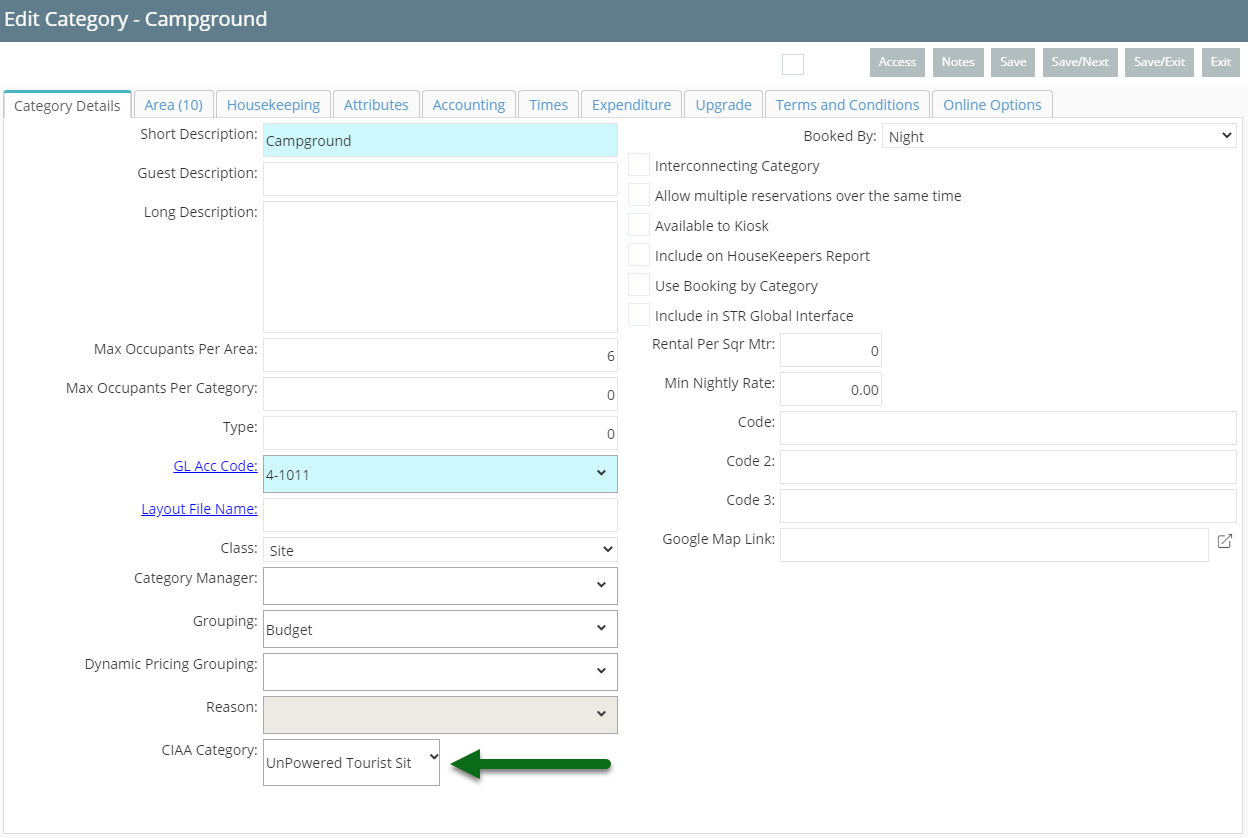
Go to Setup > Property Options > Property Information in RMS.
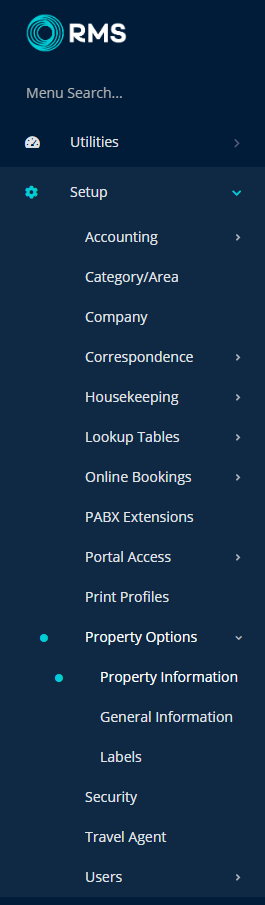
Select the 'Edit' icon on an existing Property.

Navigate to the 'Property Information' tab.

Select the checkbox 'Agree to transfer anonymous property data to the CIAA'.
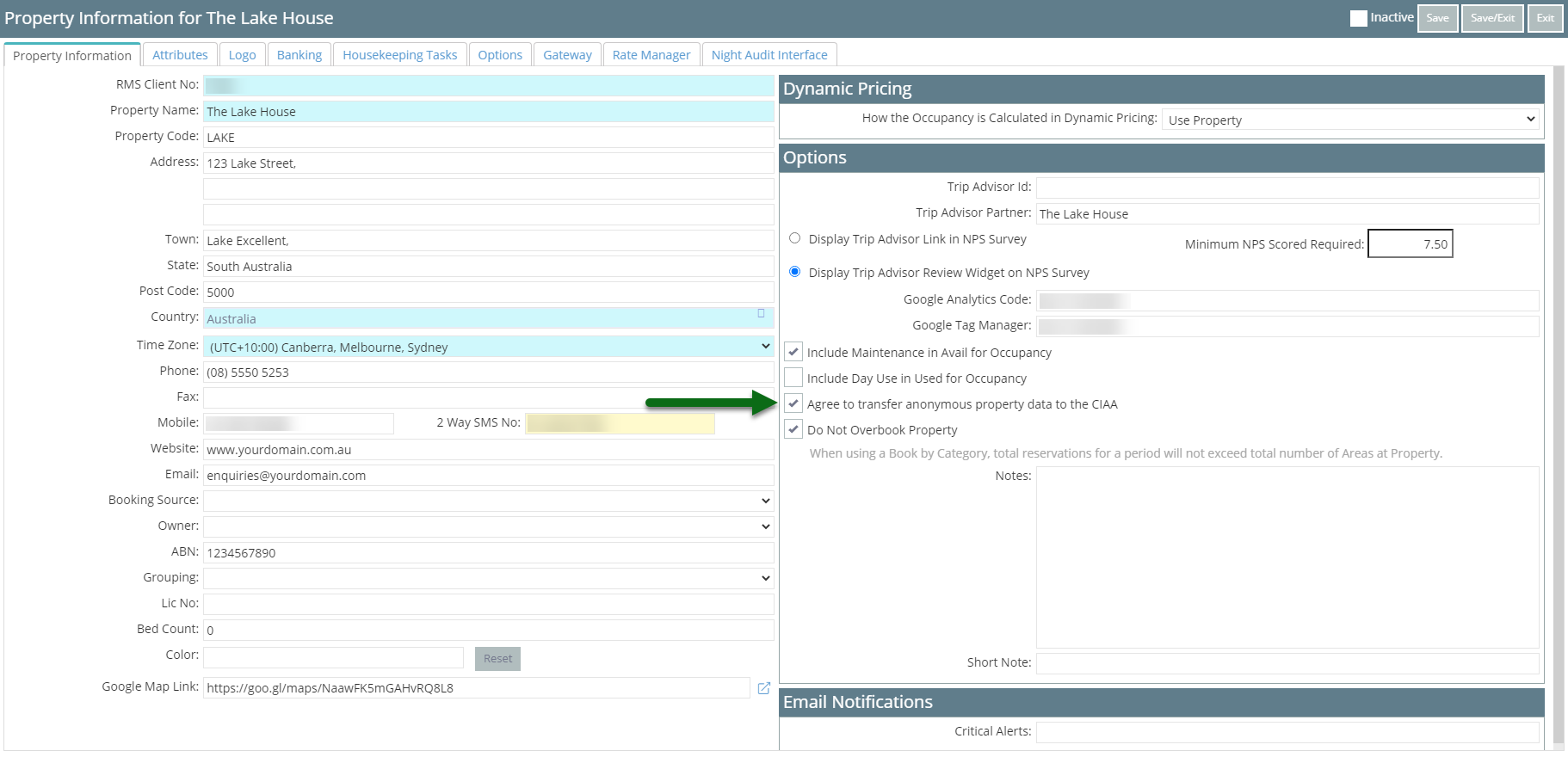
Select 'Save/Exit' to store the changes made.
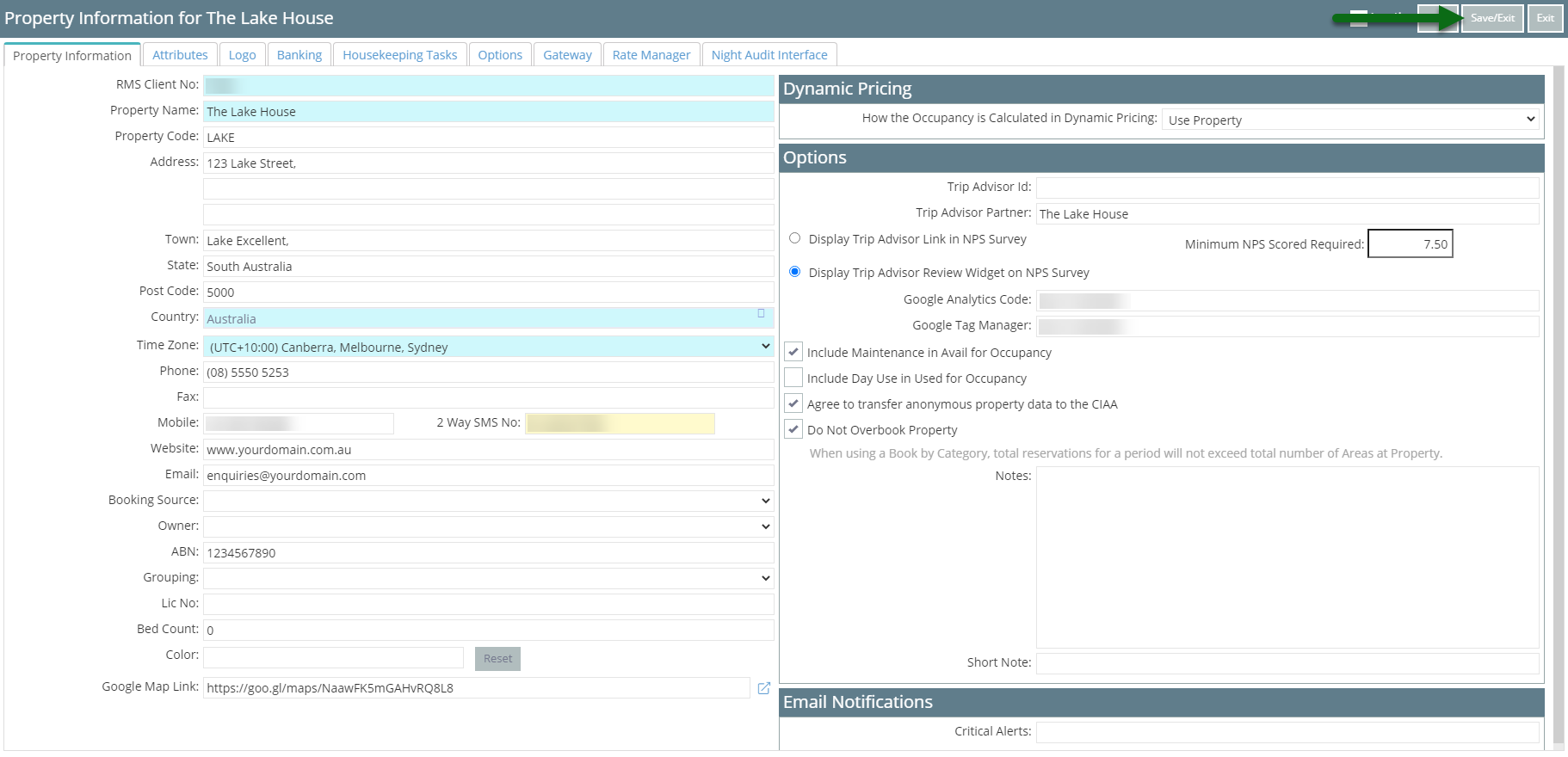
The property data will be included in the export sent to the CIAA each night from RMS.
Setup
Have your System Administrator complete the following.
- Go to Setup > Category/Area in RMS.
- Select the 'Edit' icon on an existing Category.
- Select the CIAA Category.
- Save/Exit.
- Repeat Steps 2-4 for all Categories.
- Go to Setup > Property Options > Property Information in RMS.
- Select the 'Edit' icon on an existing Property.
- Navigate to the 'Property Information' tab.
- Select the checkbox 'Agree to transfer anonymous property data to the CIAA'.
- Save/Exit.
-
Guide
- Add Button
Guide
Go to Setup > Category/Area in RMS.
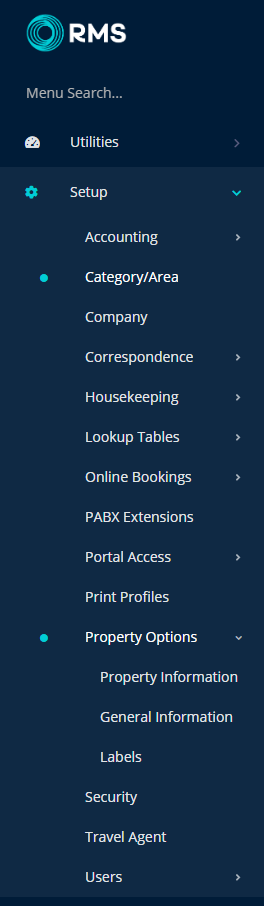
Select the 'Edit' icon on an existing Category.
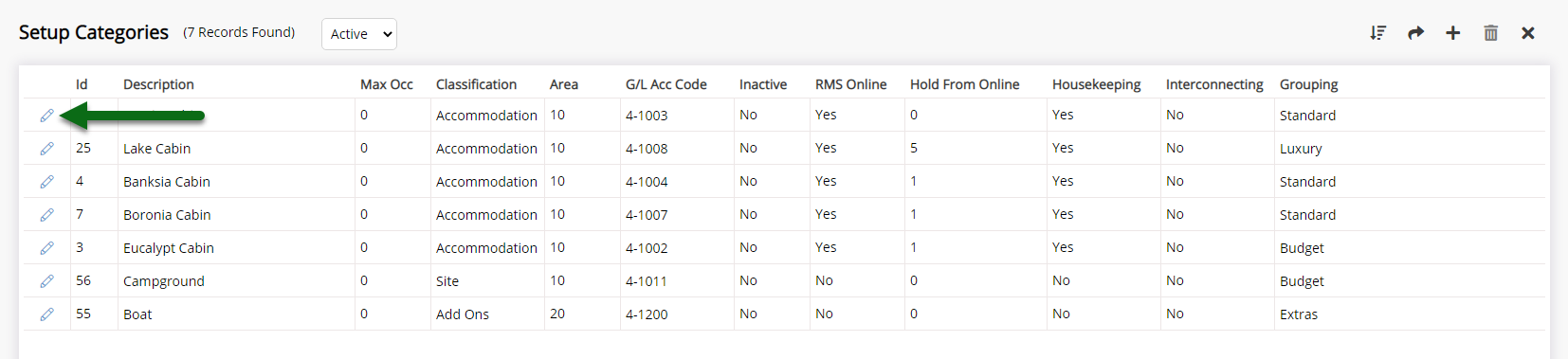
Select the CIAA Category.
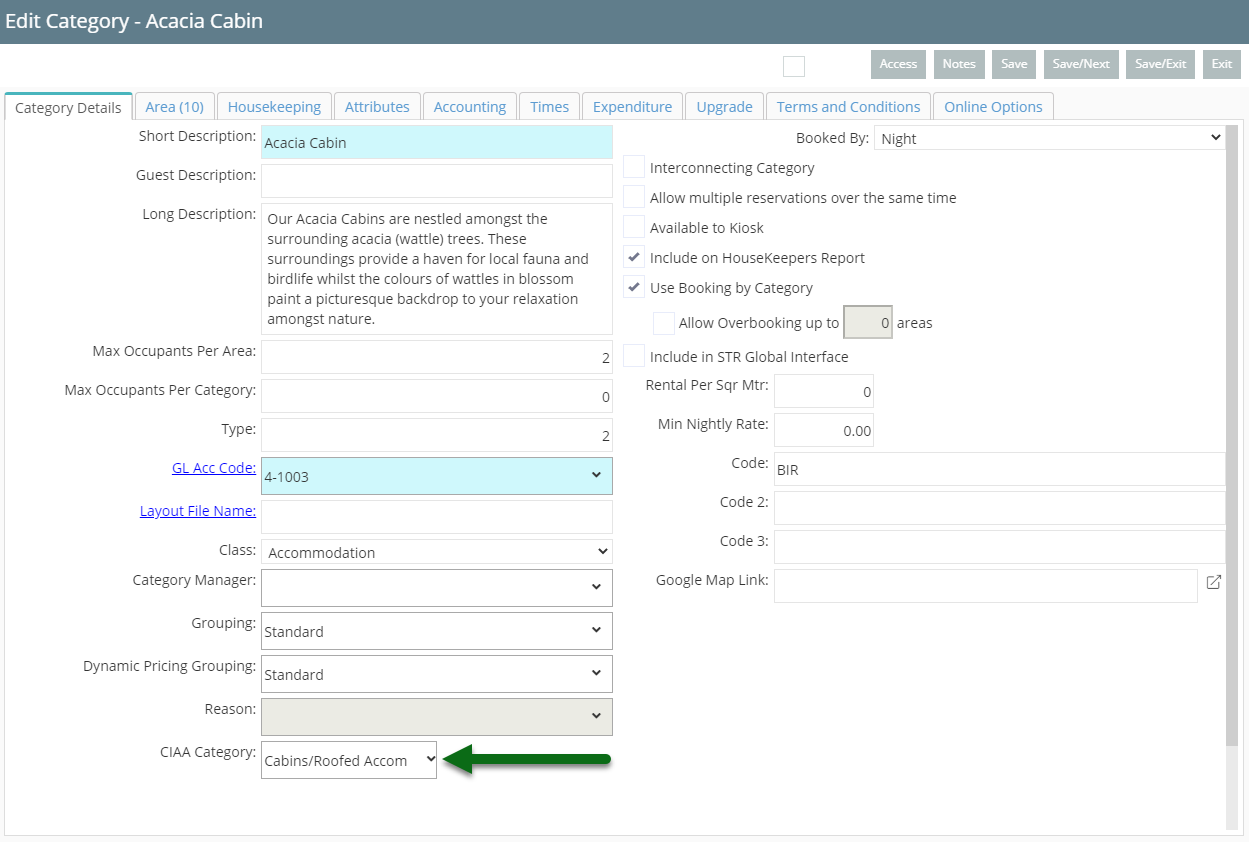
Select 'Save/Exit' to store the changes made.
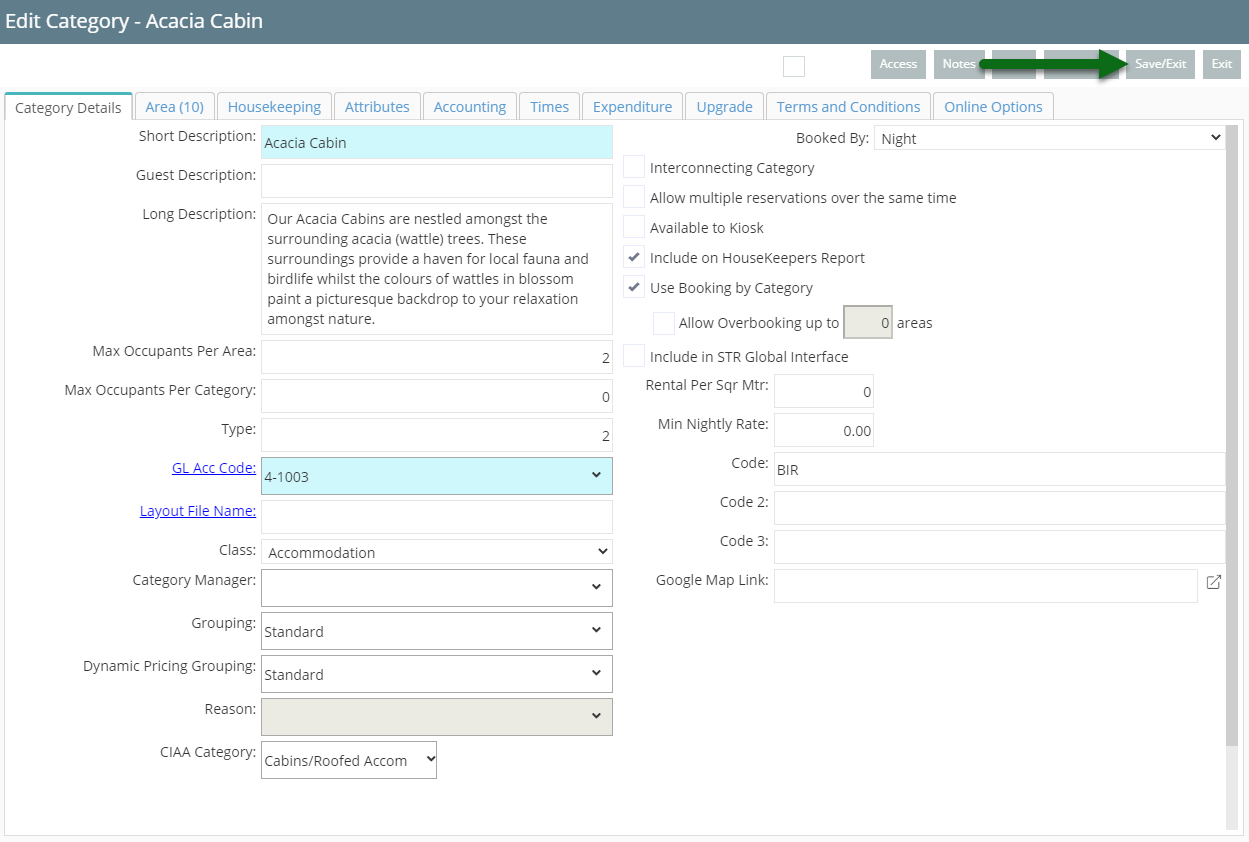
Repeat Steps 2-4 for all Categories.
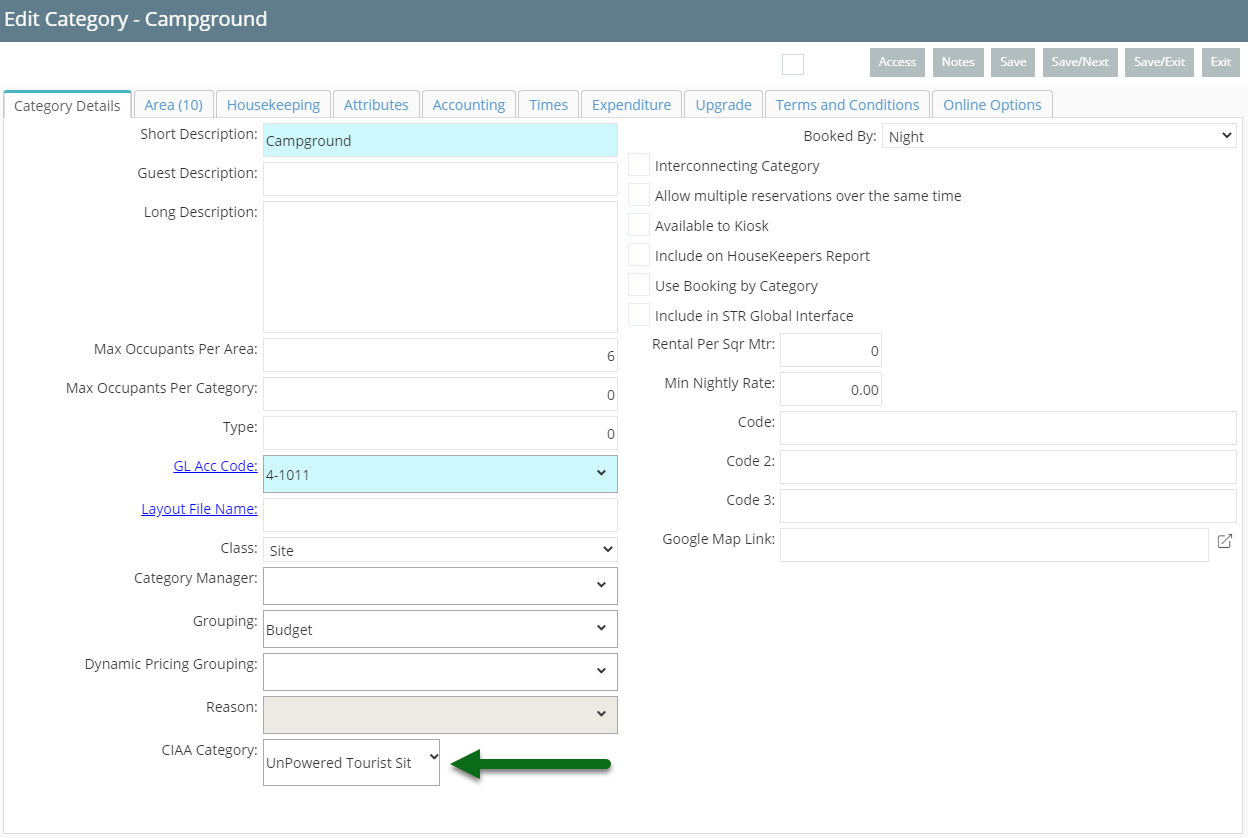
Go to Setup > Property Options > Property Information in RMS.
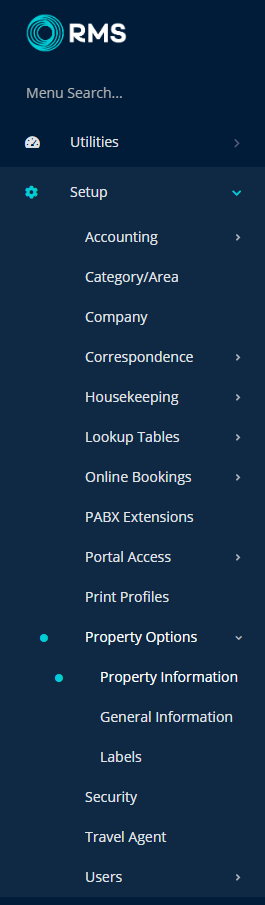
Select the 'Edit' icon on an existing Property.

Navigate to the 'Property Information' tab.

Select the checkbox 'Agree to transfer anonymous property data to the CIAA'.
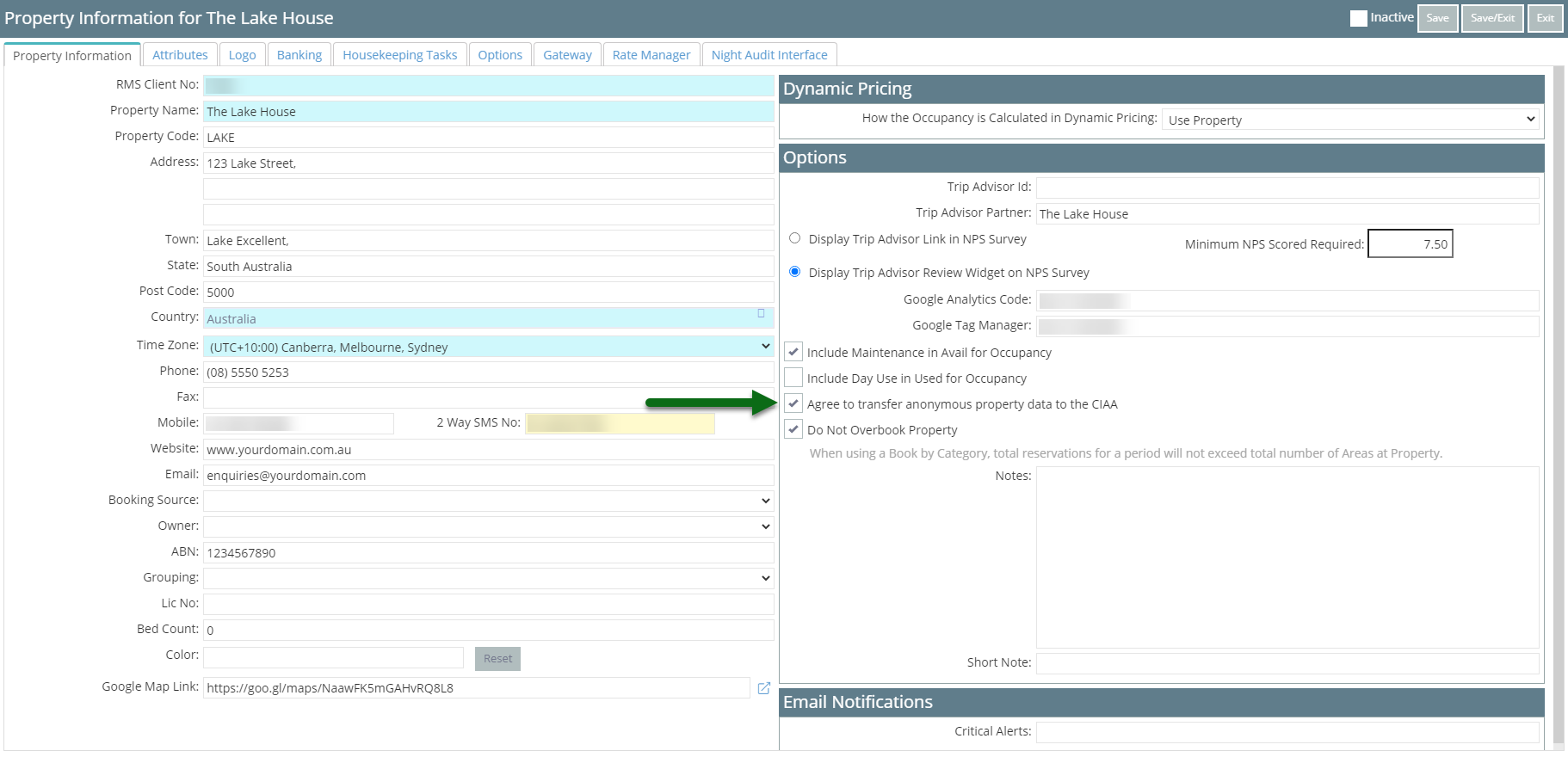
Select 'Save/Exit' to store the changes made.
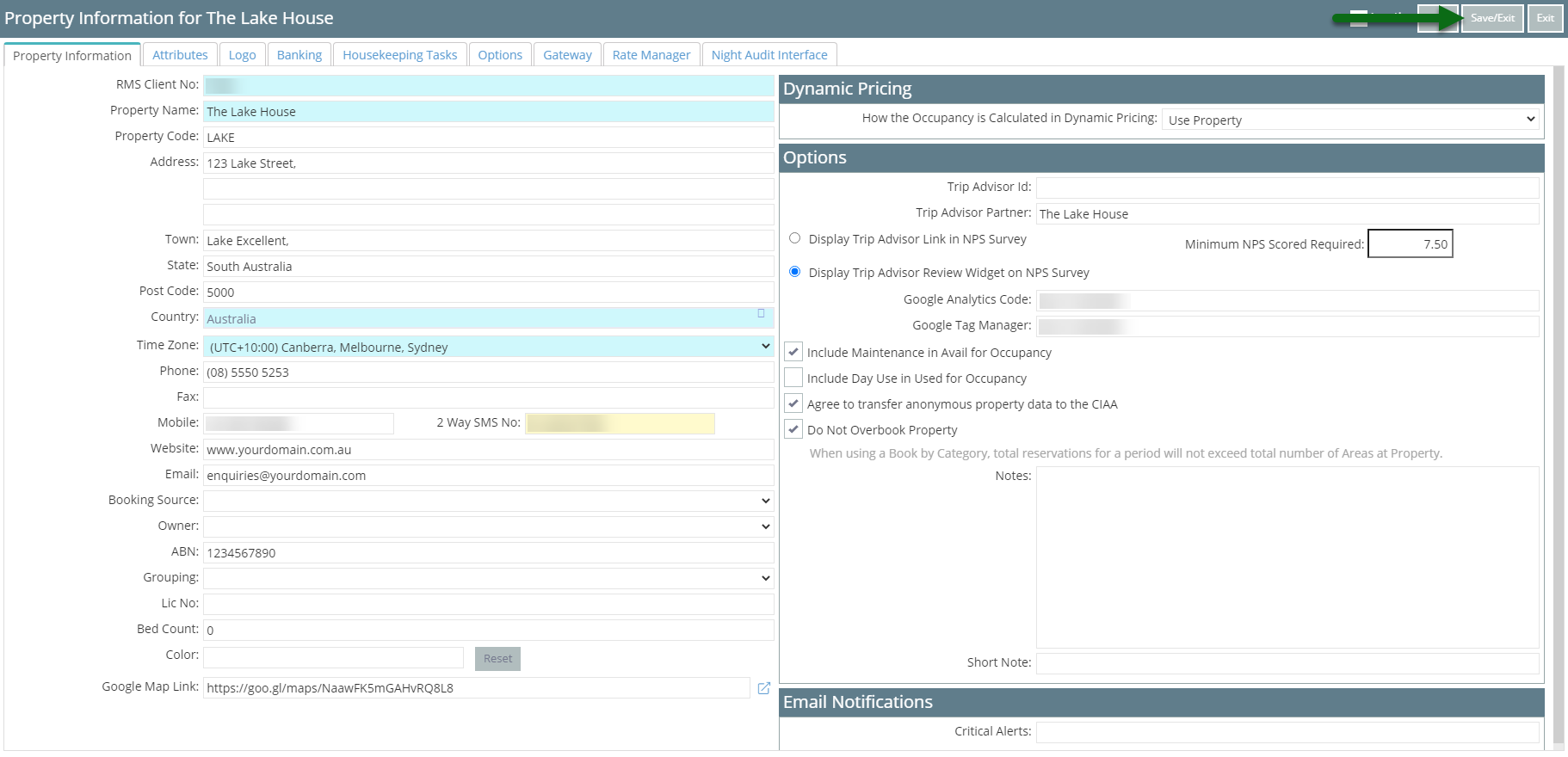
The property data will be included in the export sent to the CIAA each night from RMS.