Page Settings
Setup the general options for the RMS Internet Booking Engine in RMS.
The Page Settings for the RMS Internet Booking Engine provide general configuration options for the features and display to be used and form part of the overall RMS Internet Booking Engine setup.
-
Information
-
Setup
- Add Button
Information
The Page Settings for the RMS Internet Booking Engine provide general configuration options for the features and display to be used and form part of the overall RMS Internet Booking Engine setup.
The following options are available in the Page Settings.
| Option | Description |
|---|---|
| Allow Group Reservation | Enable Guests to book multiple Areas and set the maximum number of Areas that can be booked together online. |
| Use Release Back Today | Set the time of day same day arrival inventory is released back to House Use. |
| Allowable Arrive Times | Set the available time range Guests can select as an Arrive Time for their Reservation. |
| Hold Back Dirty Areas from Same Day Arrival Inventory | This option will remove Areas in Vacant Dirty status from availability on the RMS Internet Booking Engine for Reservations with an Arrive Date of the current day when using the Housekeeping feature in RMS. |
| Show Promotion Code | Enables Guests to enter a Discount Code, Promotional Code or Group Code to access special Discounts, Rates and Availability. |
| Dwelling Options | Additional options that can be used by Properties with the Site Category Class that accept portable dwellings including displaying a Dwelling Slide selector and making Dwelling Type or Dwelling Length mandatory. |
| Use iFrame | A legacy feature no longer supported. |
| Additional Guest Options | Enter the minimum age for a Guest making a Reservation, select to show the Additional Guest Types of Children and/or Infants and the maximum age to be considered each Guest Type as well as if Additional Guest Labels can be booked online. |
| Rate, Category & Availability View Options | Determines how Category, Availability and Rates are displayed after performing a search. |
| No Availability Custom Message | Display a customised message when an availability search returns no results. |
| Calendar Settings | Adds a more interactive availability calendar to the date search on the RMS Internet Booking Engine displaying the selected Rate Type and any Restrictions in place. |

Category, Area, Reservation, Guest, Rate and Additional Guest Types are default System Labels that can be customised.
The RMS Online module is required to use the RMS Internet Booking Engine.

System Administrators will require Security Profile access to setup this feature.
-
Setup
- Add Button
Setup
Have your System Administrator complete the following.
- Go to Setup > Online Bookings > Online Options in the Side Menu of RMS.
- Navigate to the 'Page Settings' tab.
- Enter the Property Type.
-
Optional: Select the checkbox 'Allow Group Reservation'.
- Enter the Maximum Number of Areas.
-
Optional: Select the checkbox 'Use Release Back Today'.
- Select the Release Back Time.
-
Optional: Select the checkbox 'Allowable Arrive Times'.
- Select the Earliest Arrive Time and Latest Arrive Time.
- Optional: Select the checkbox 'Hold Back Dirty Areas from Same Day Arrival Inventory'.
- Optional: Select the checkbox 'Show Promotional Code'.
-
Optional: Setup Dwelling Options.
- Optional: Select the checkbox 'Use Dwelling Slide Option'.
- Optional: Select the checkbox 'Make Dwelling Type Mandatory'.
- Optional: Select the checkbox 'Make Dwelling Length Mandatory'.
- Optional: Select the checkbox 'Use iFrame'.
- Setup Additional Guest Options.
- Enter the Minimum Guest Age for creating a Reservation.
-
Optional: Select the checkbox 'Show Children'.
- Enter the Maximum Age for a Child.
-
Optional: Select the checkbox 'Show Infants'.
- Enter the Maximum Age for an Infant.
- Optional: Select the checkbox for Additional Guest Types.
- Select the Rate, Category & Availability View Options.
- Enter the No Availability Custom Message.
-
Optional: Select the checkbox 'Use Availability Calendar'.
- Select the Lead Rate Type.
- Save.

Refer to the 'Information' section of this article for more details on the available options.
-
Guide
- Add Button
Guide
Go to Setup > Online Bookings > Online Options in the Side Menu of RMS.
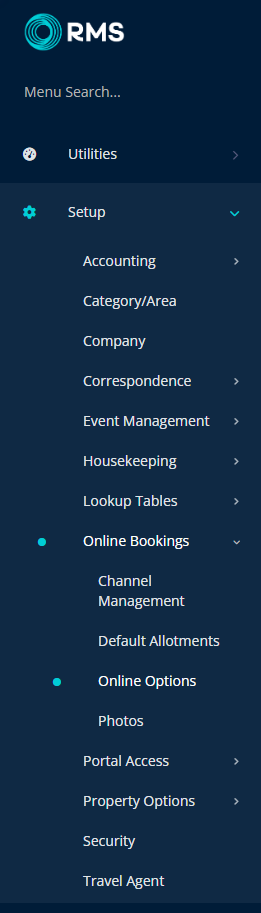
Navigate to the 'Page Settings' tab.
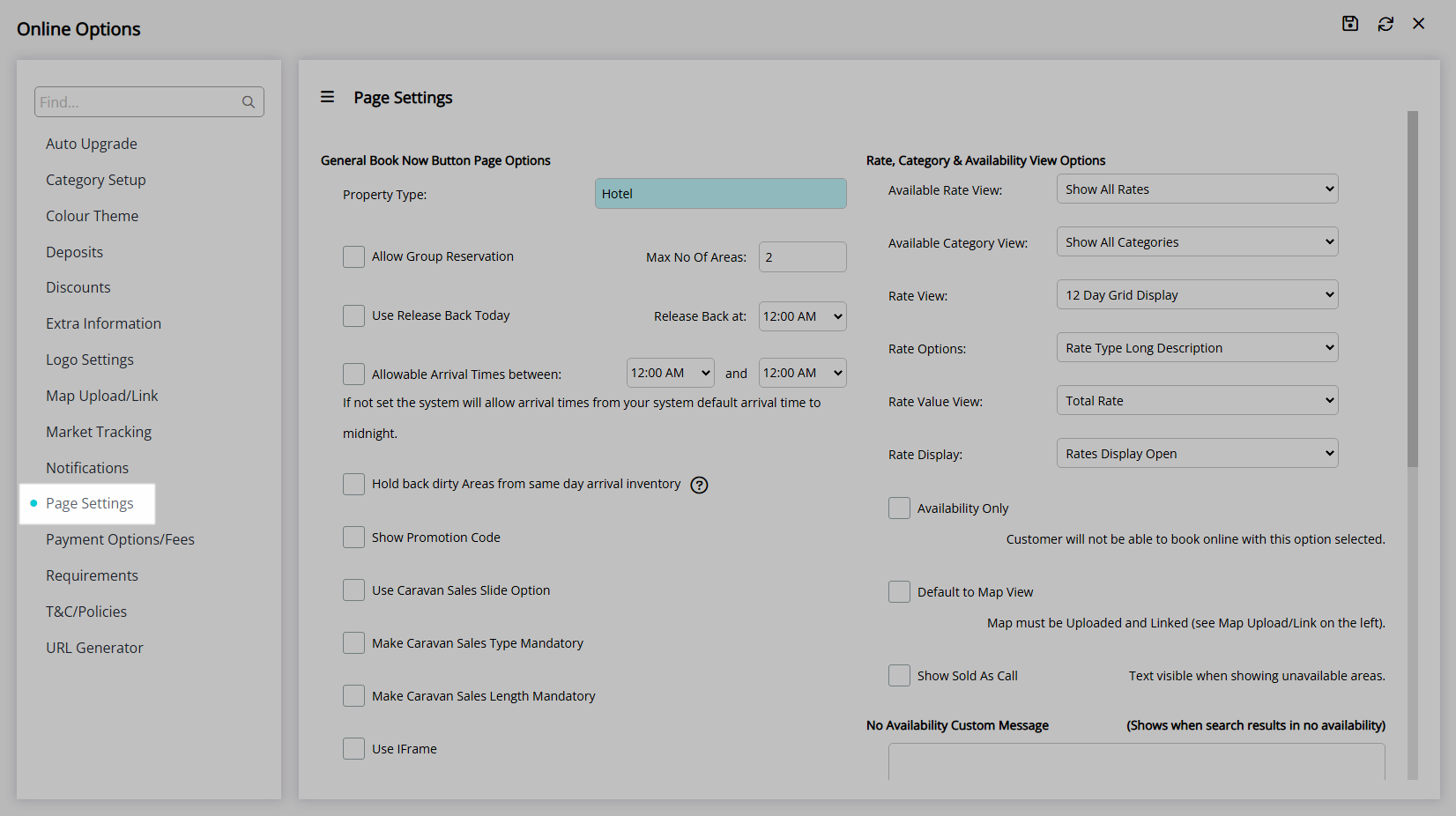
Enter the Property Type.
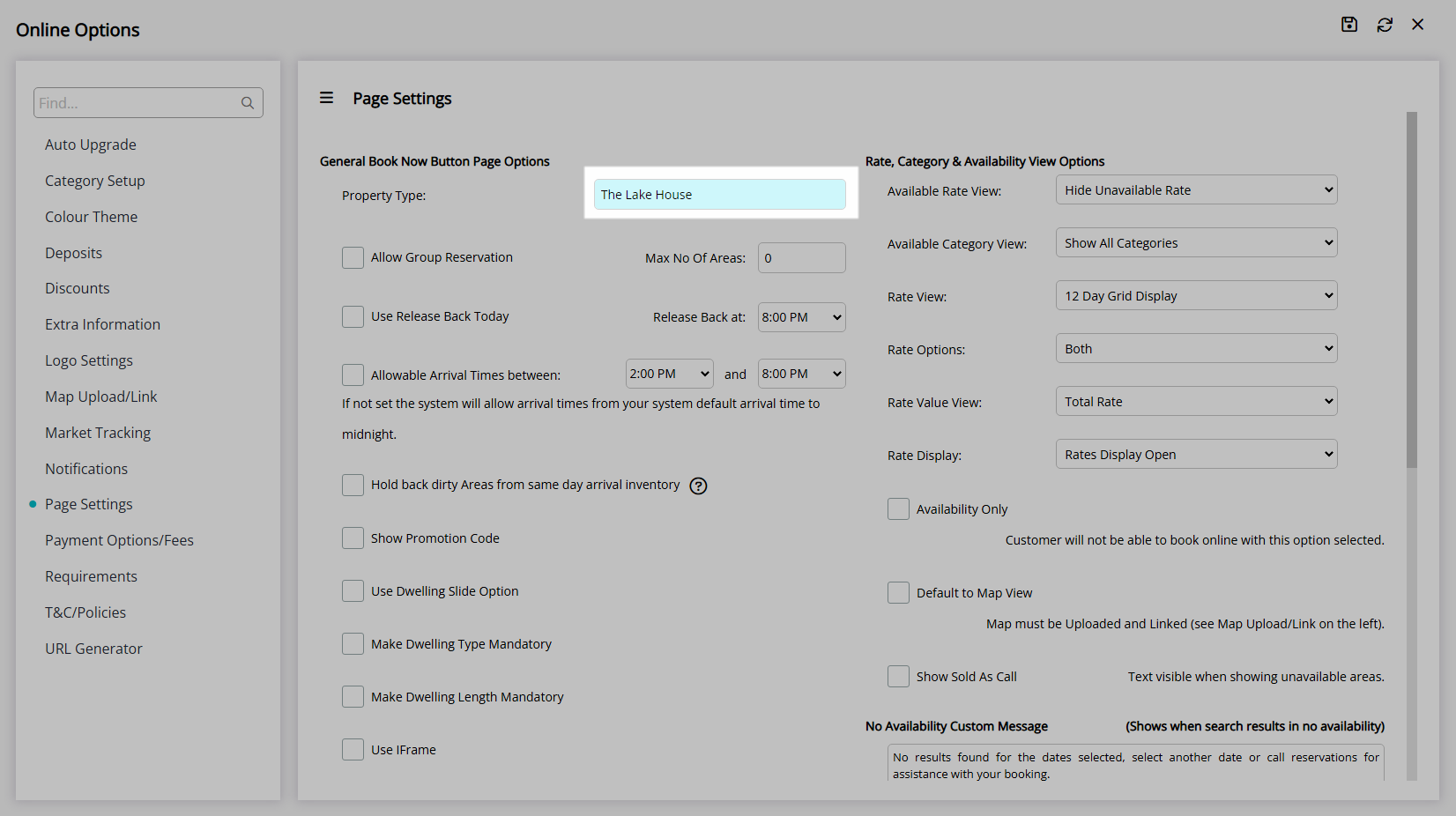
Optional: Select the checkbox 'Allow Group Reservation'.
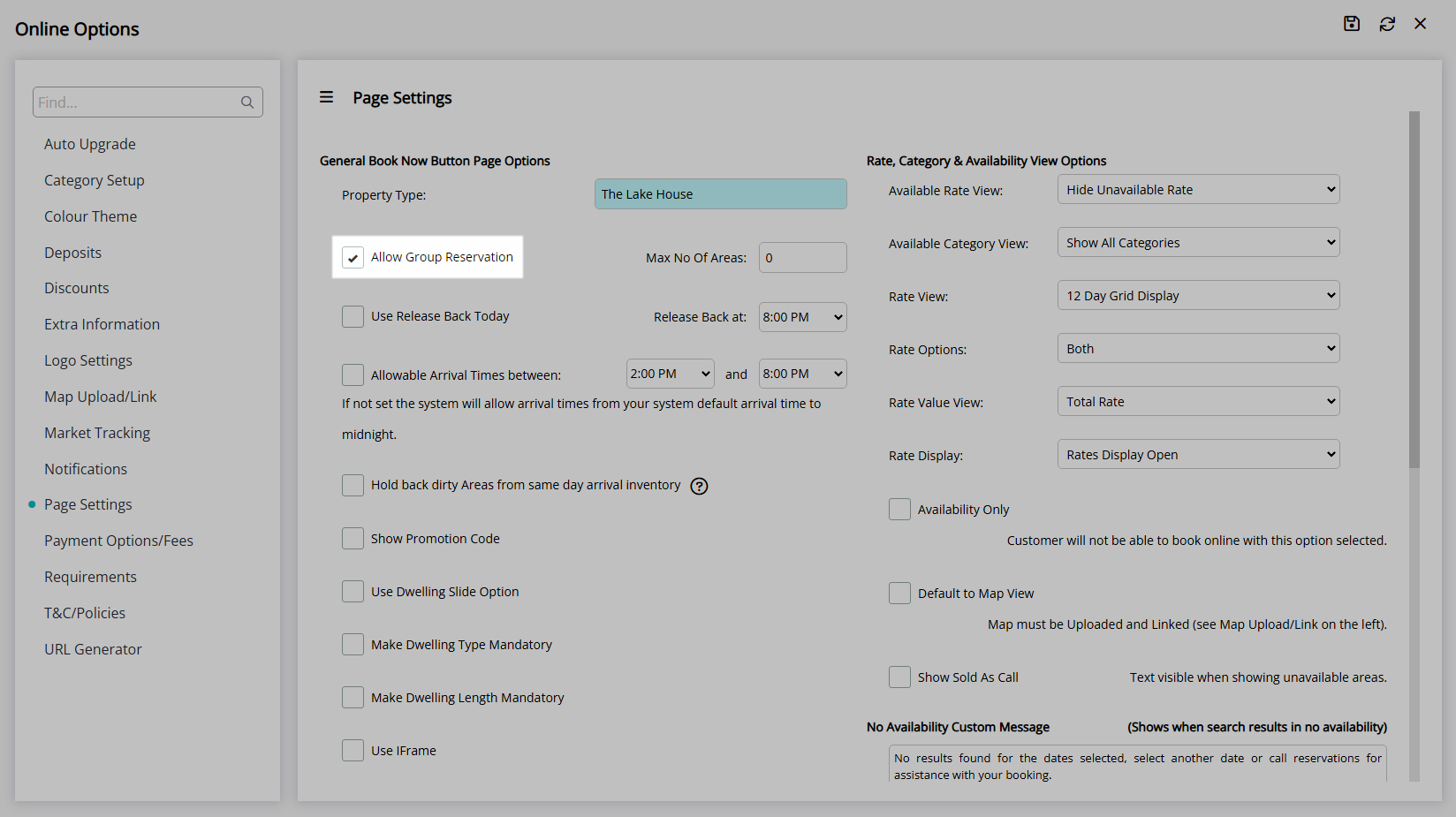
Enter the Maximum Number of Areas.
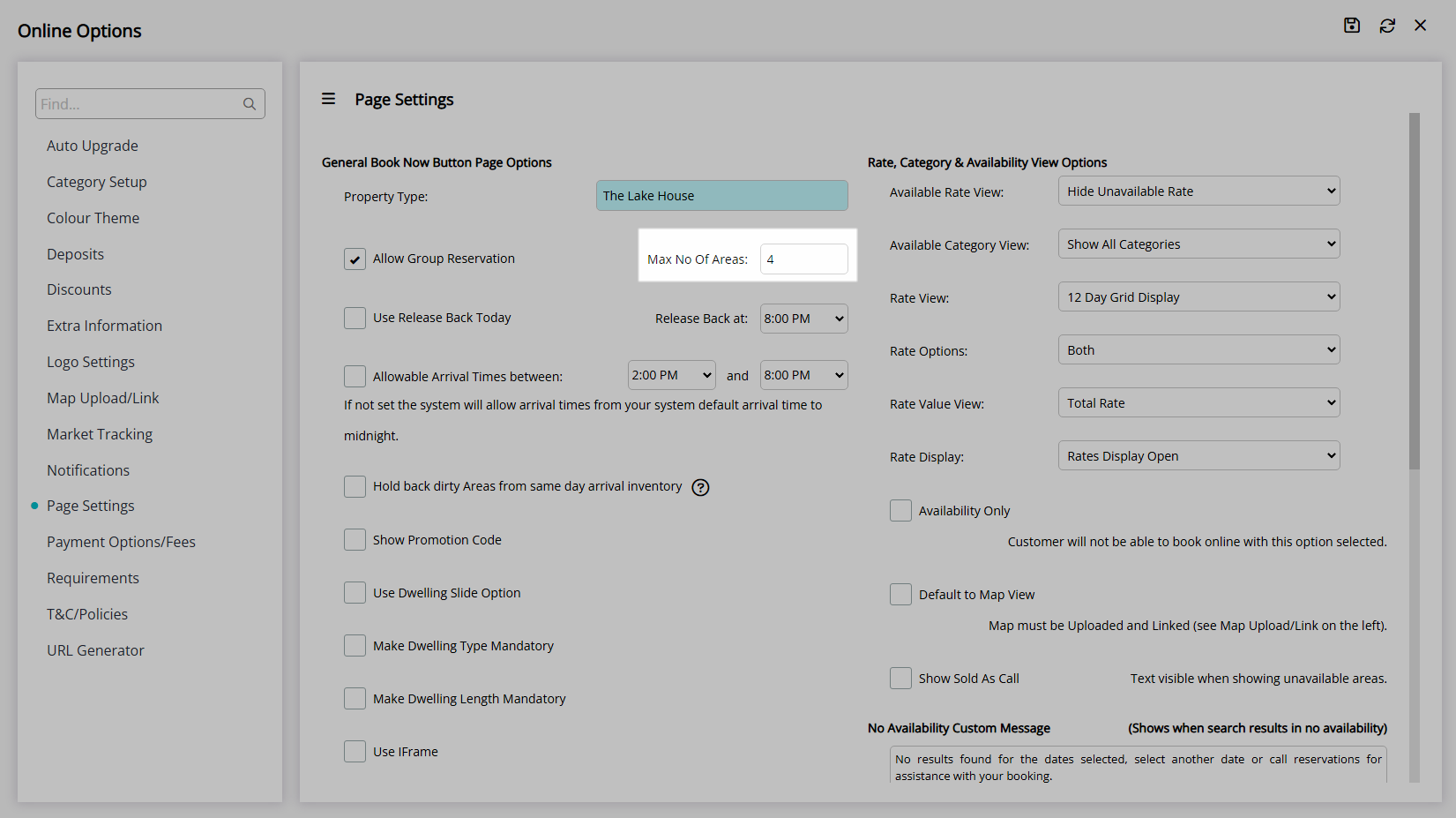
Optional: Select the checkbox 'Use Release Back Today'.
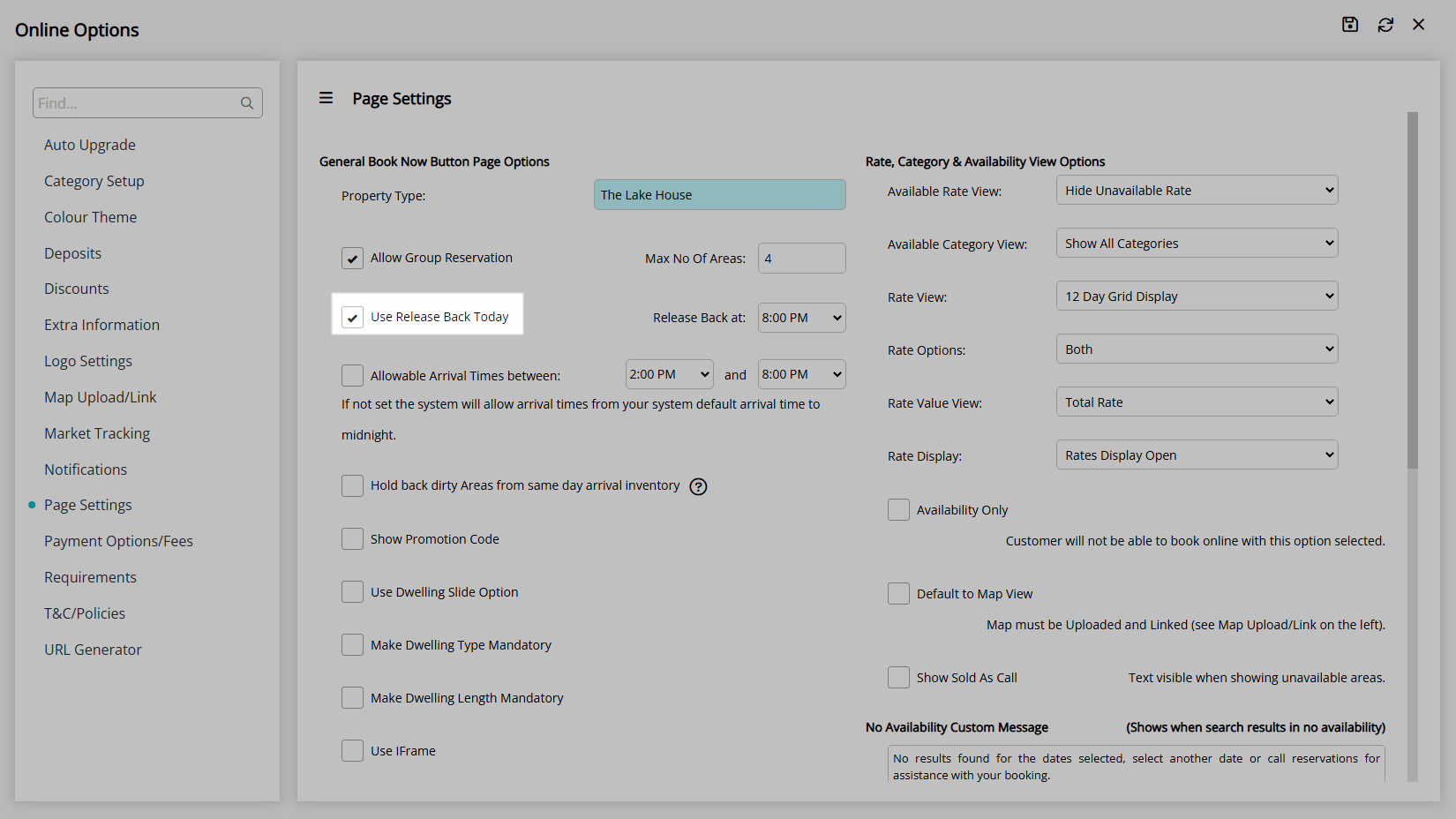
Select the Release Back Time.
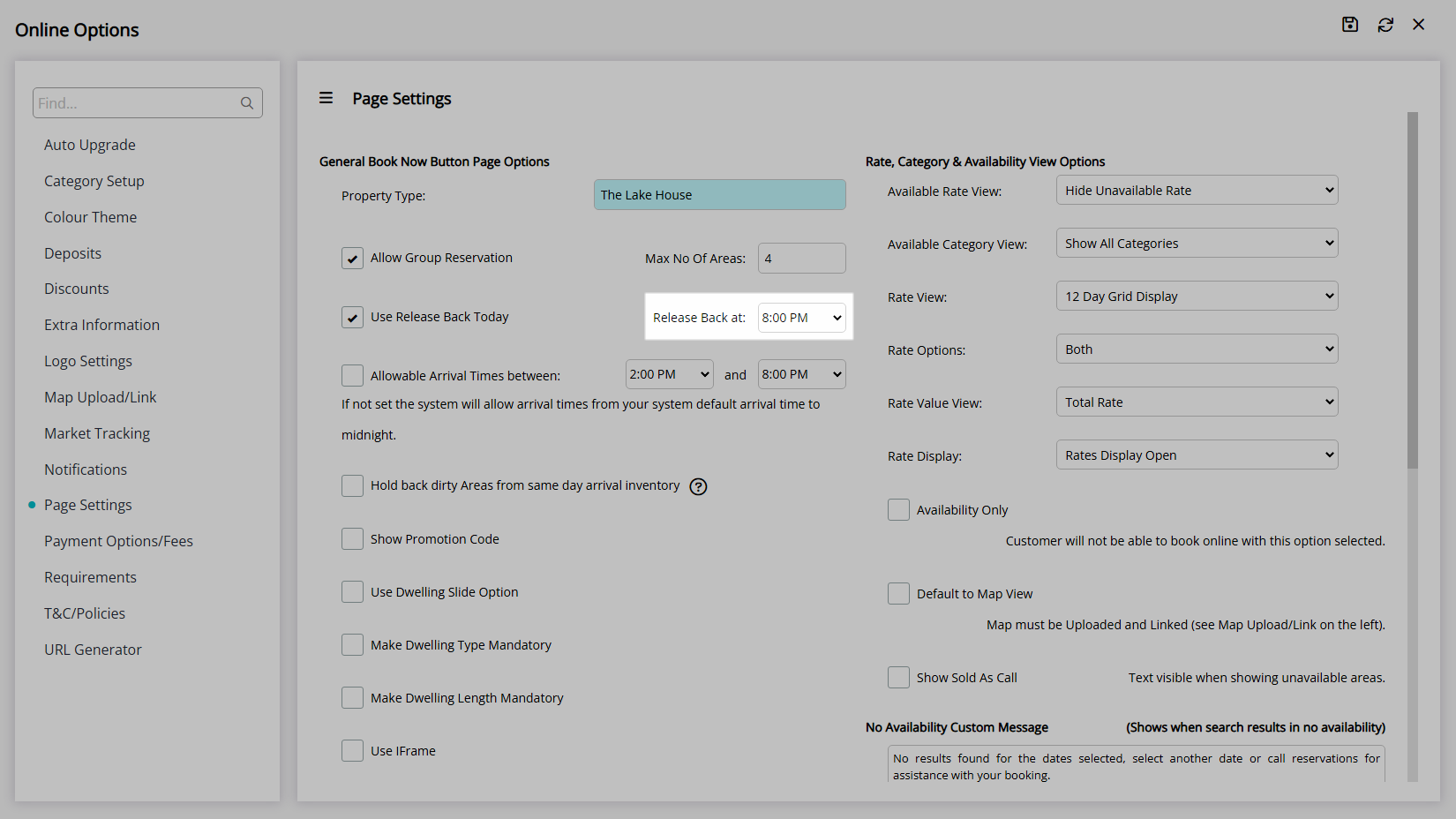
Optional: Select the checkbox 'Allowable Arrive Times'.
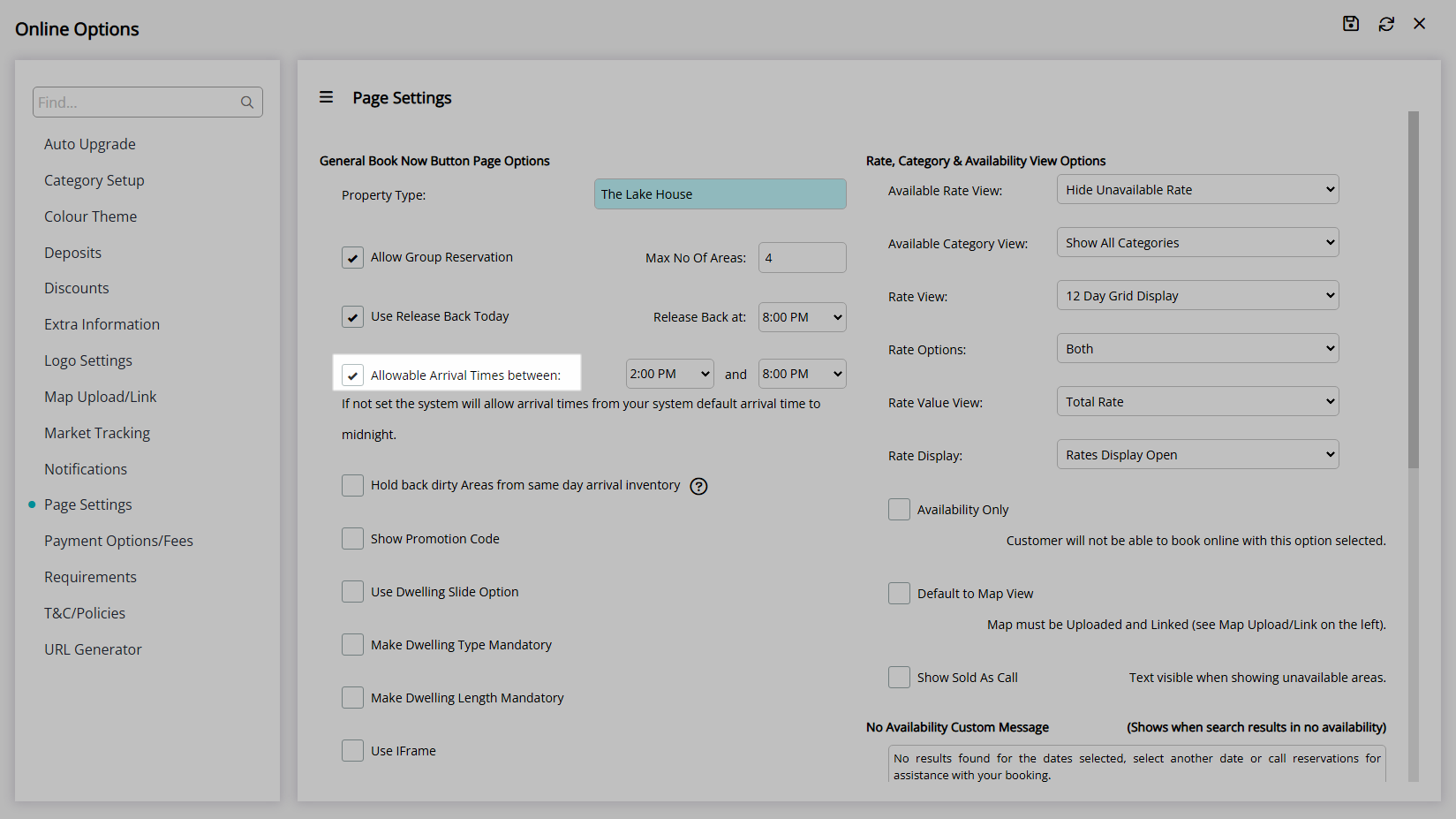
Select the Earliest Arrive Time and Latest Arrive Time.
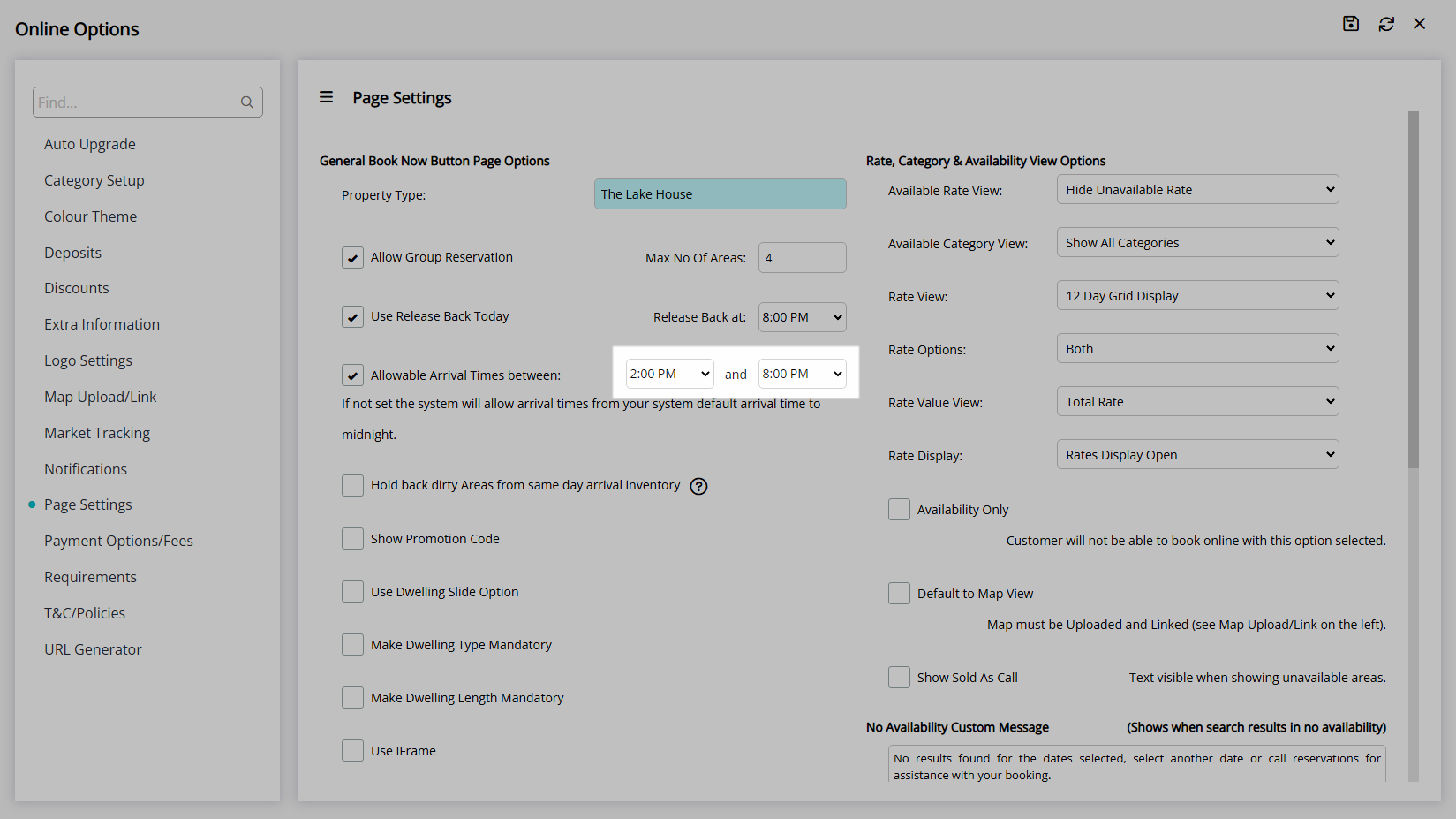
Optional: Select the checkbox 'Hold Back Dirty Areas from Same Day Arrival Inventory'.
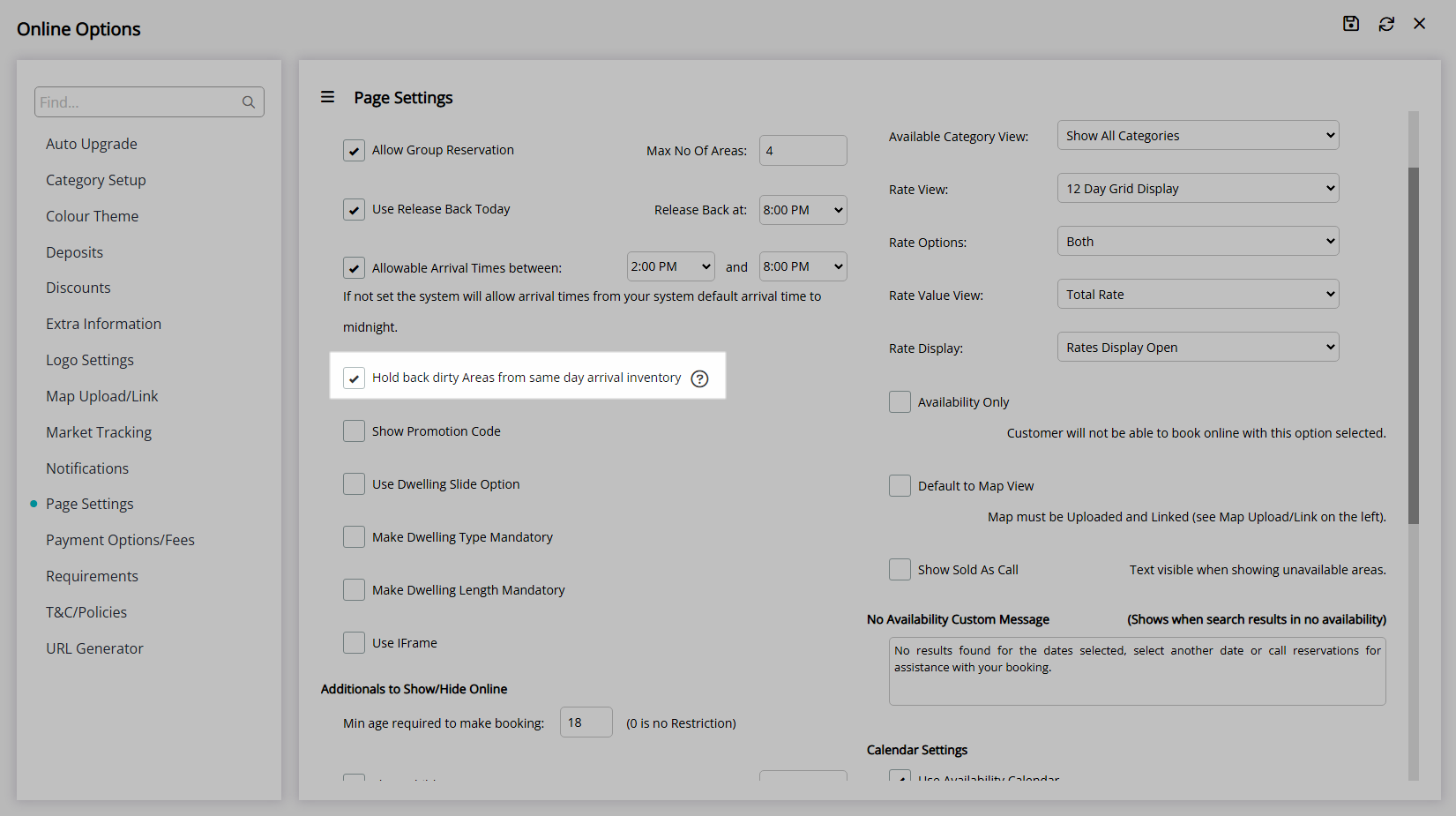
Optional: Select the checkbox 'Show Promotional Code'.
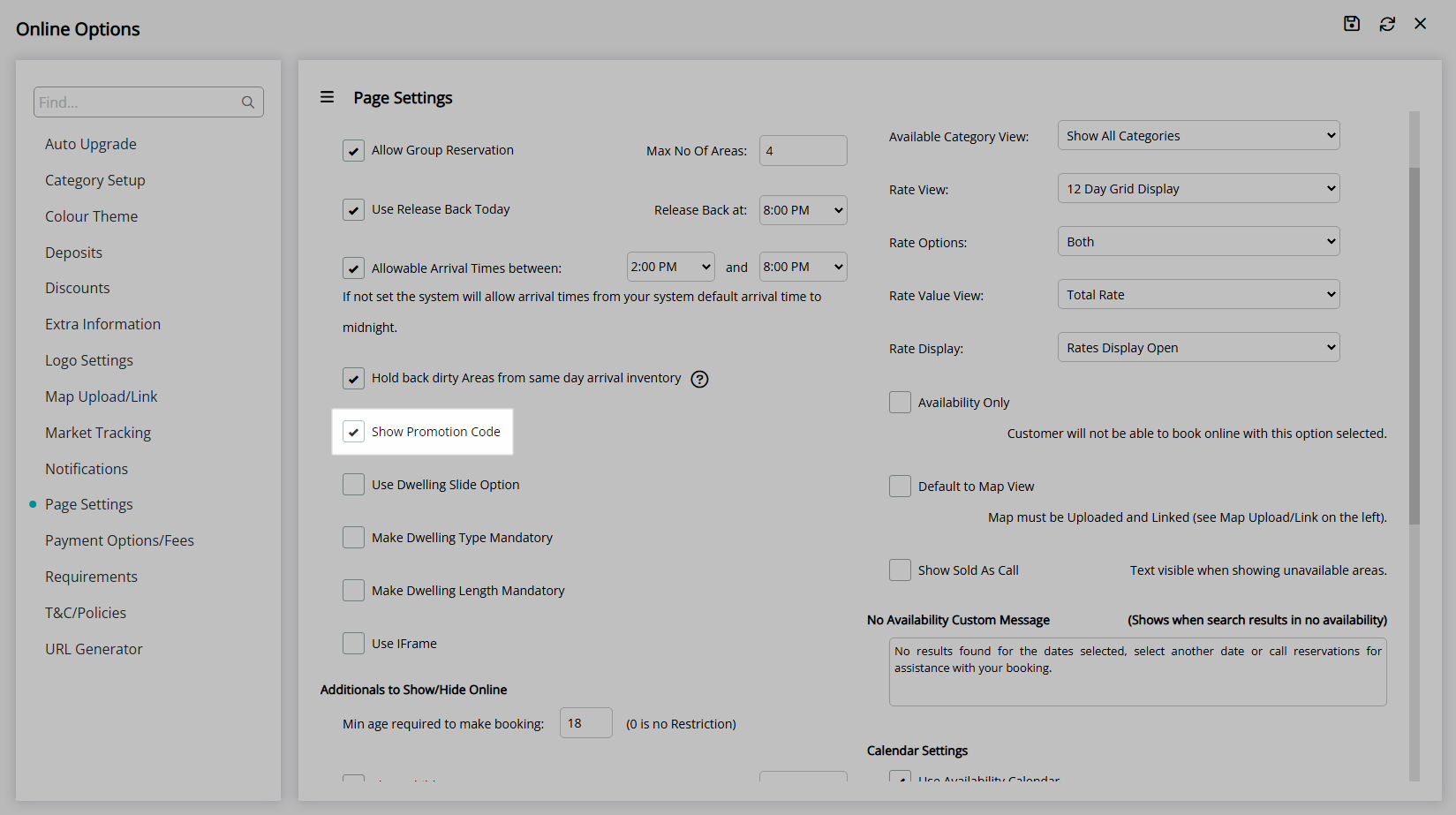
Optional: Setup Dwelling Options.
Optional: Select the checkbox 'Use Dwelling Slide Option'.
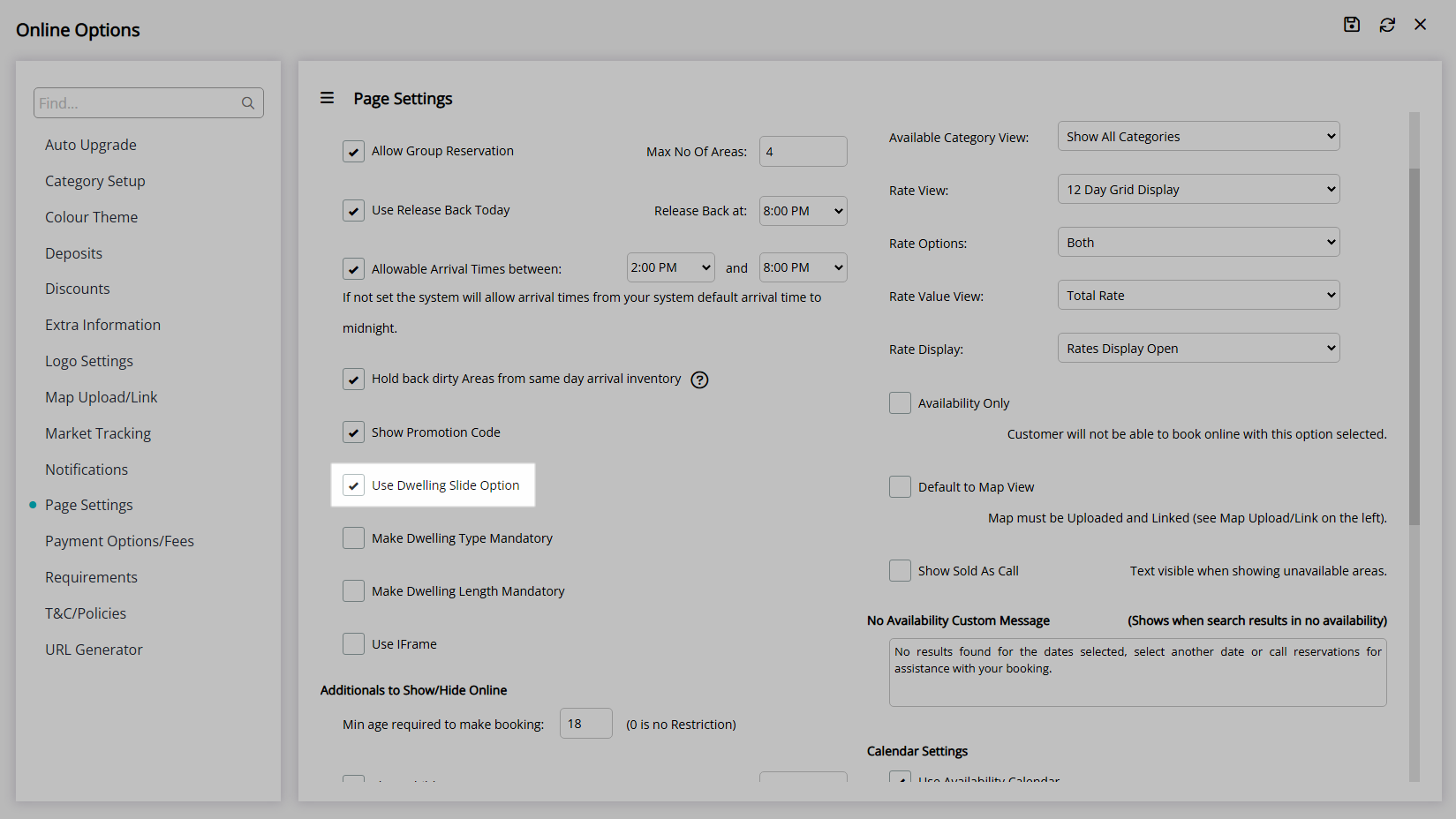
Optional: Select the checkbox 'Make Dwelling Type Mandatory'.
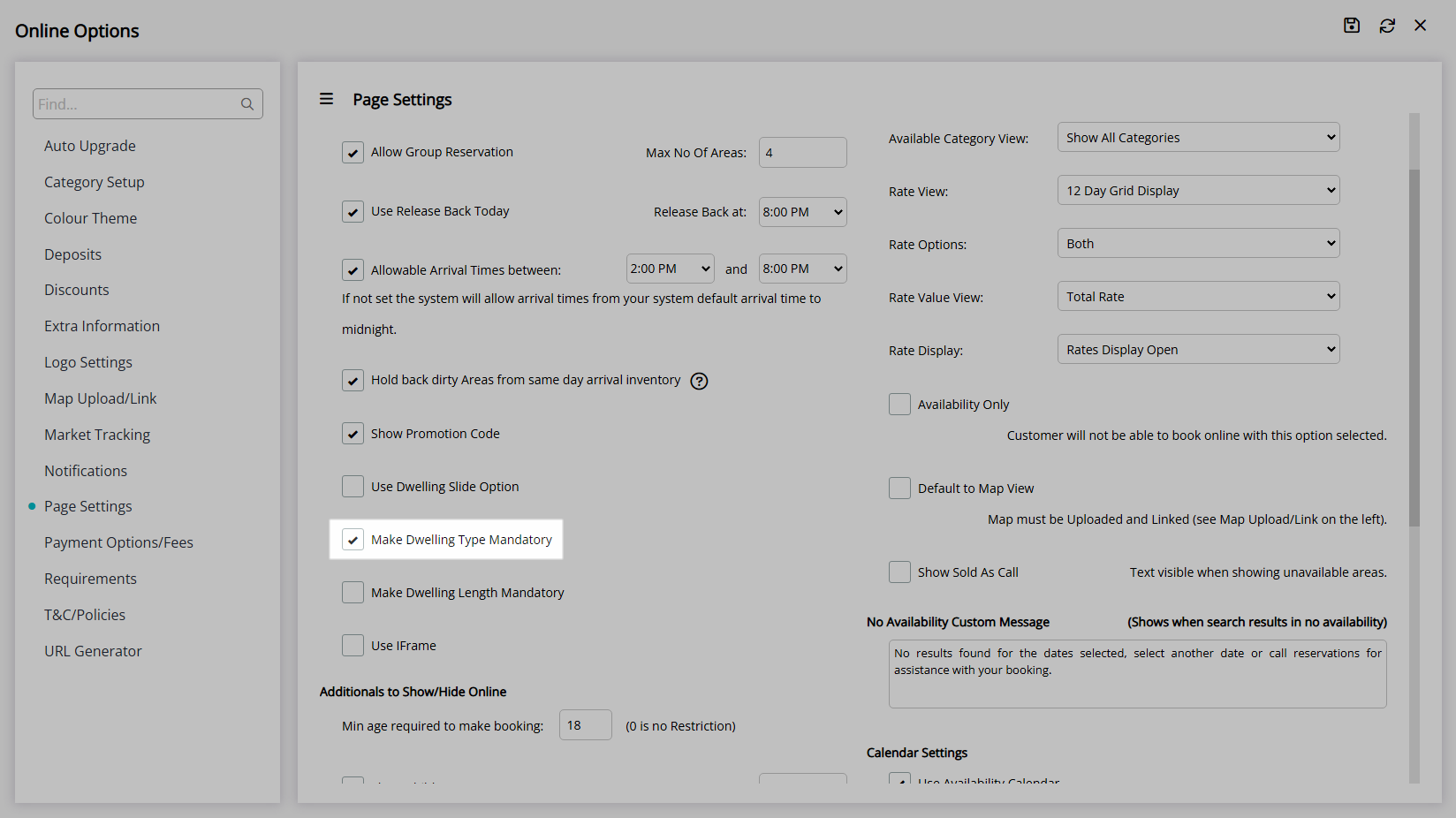
Optional: Select the checkbox 'Make Dwelling Length Mandatory'.
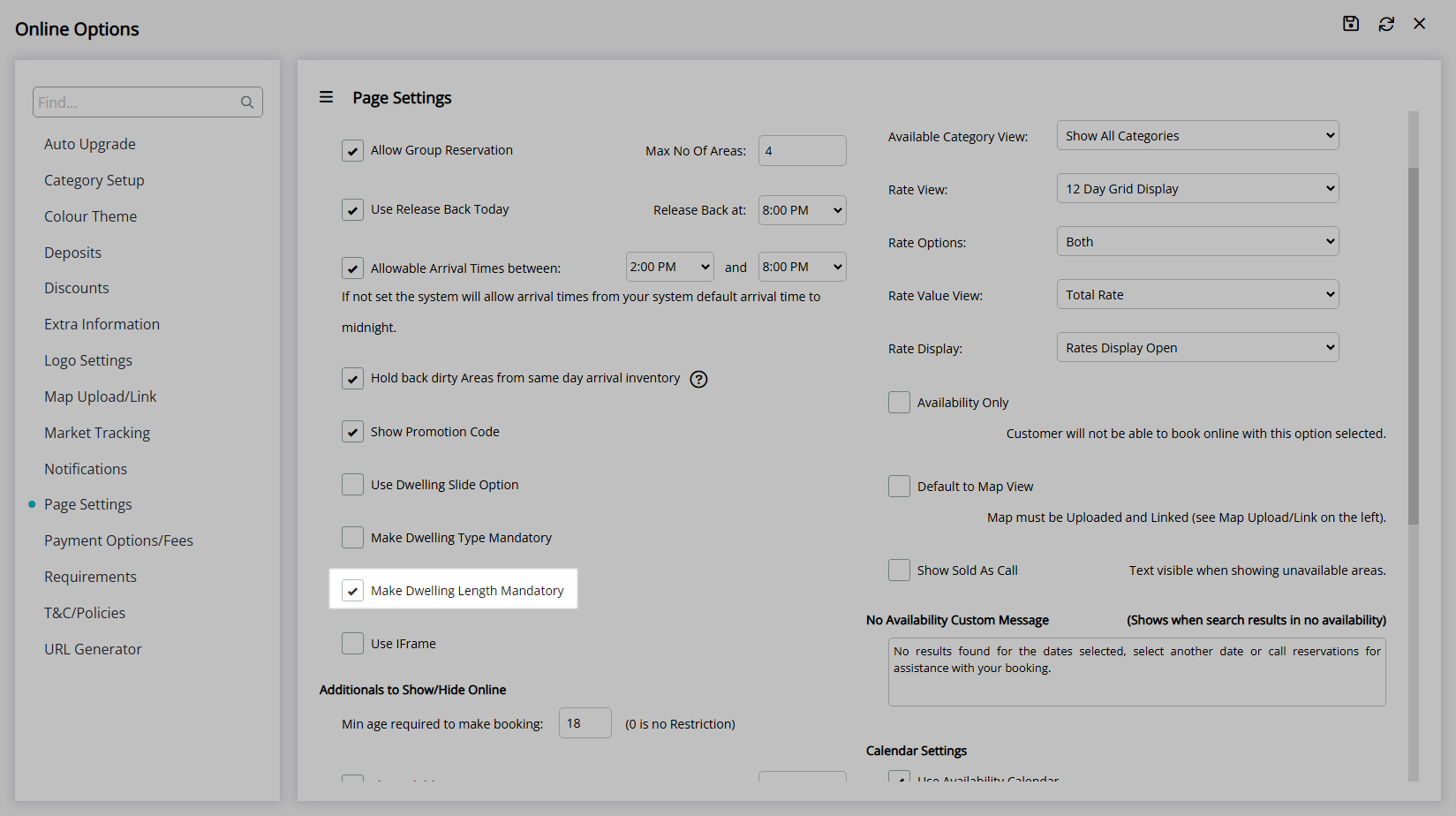
Optional: Select the checkbox 'Use iFrame'.
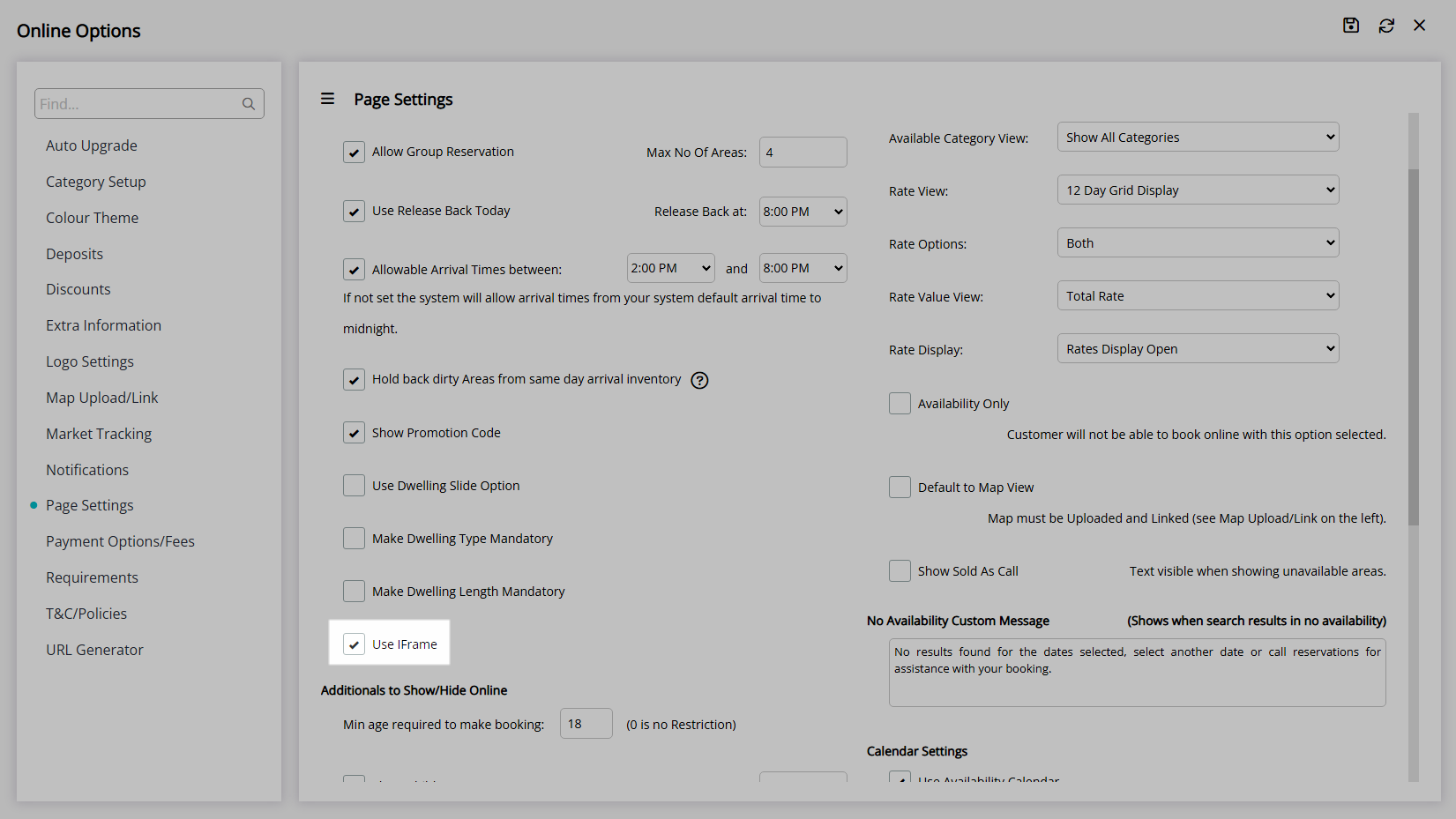
Setup Additional Guest Options.
Enter the Minimum Guest Age for creating a Reservation.
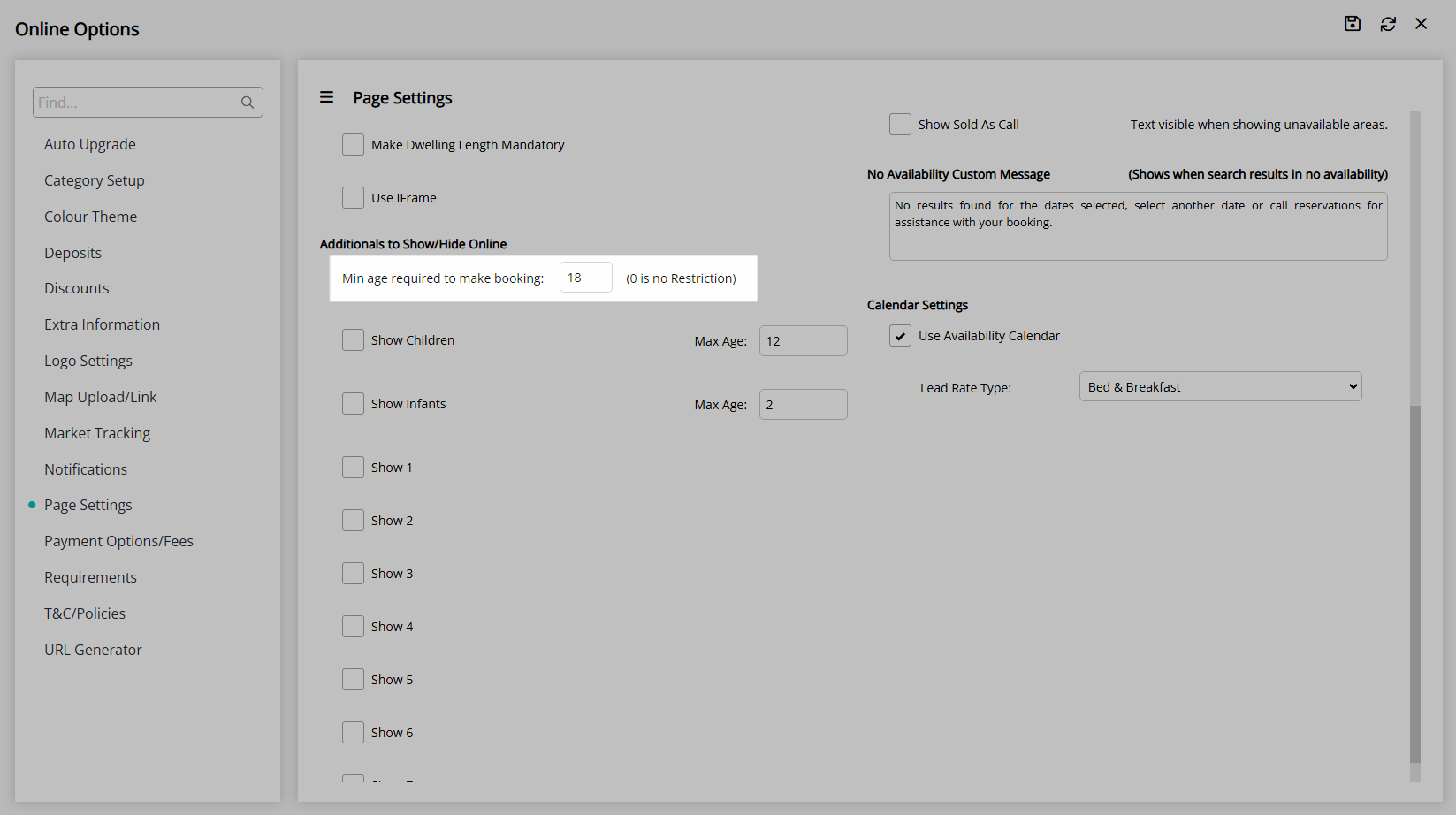
Optional: Select the checkbox 'Show Children'.
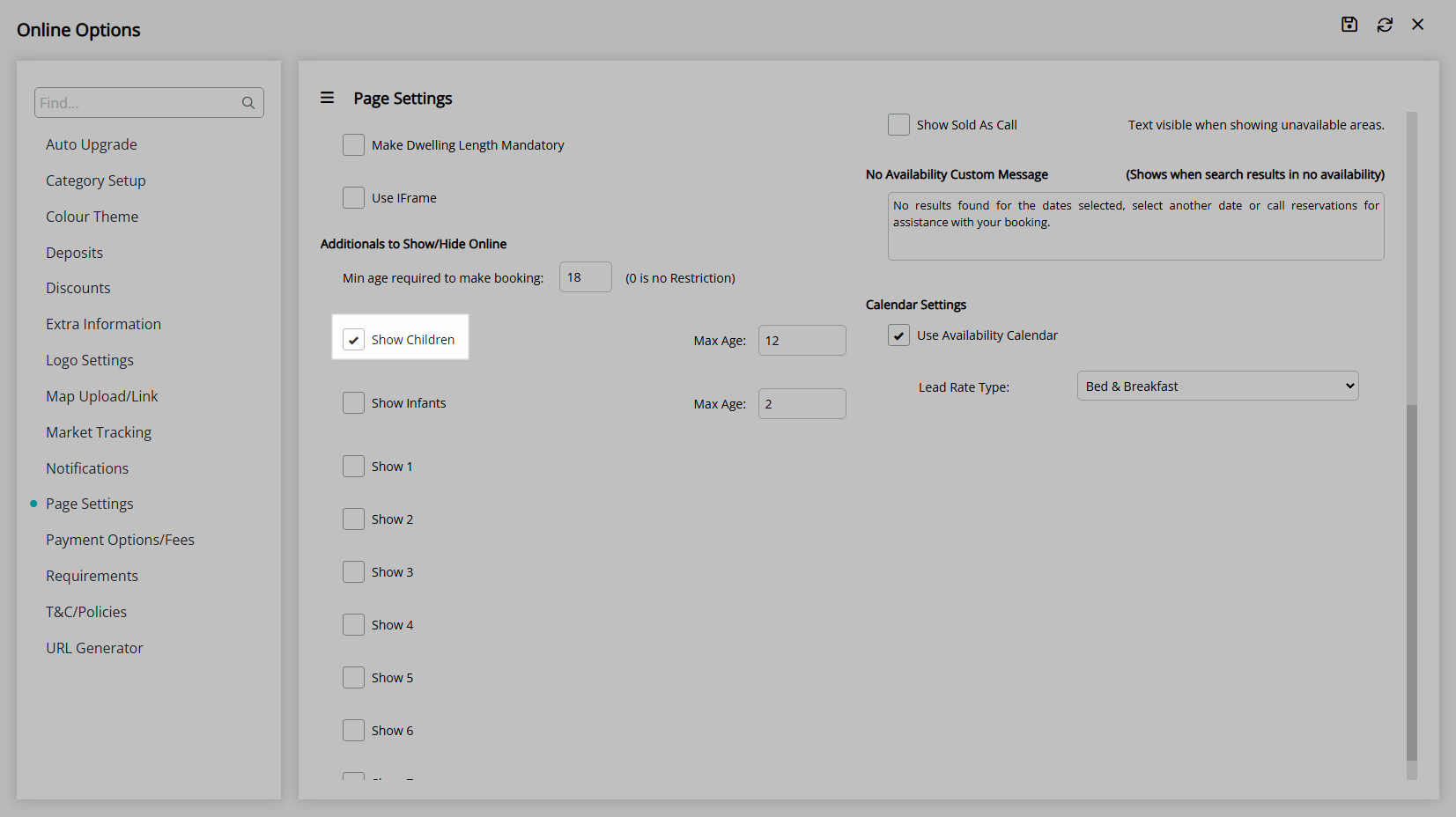
Enter the Maximum Age for a Child.
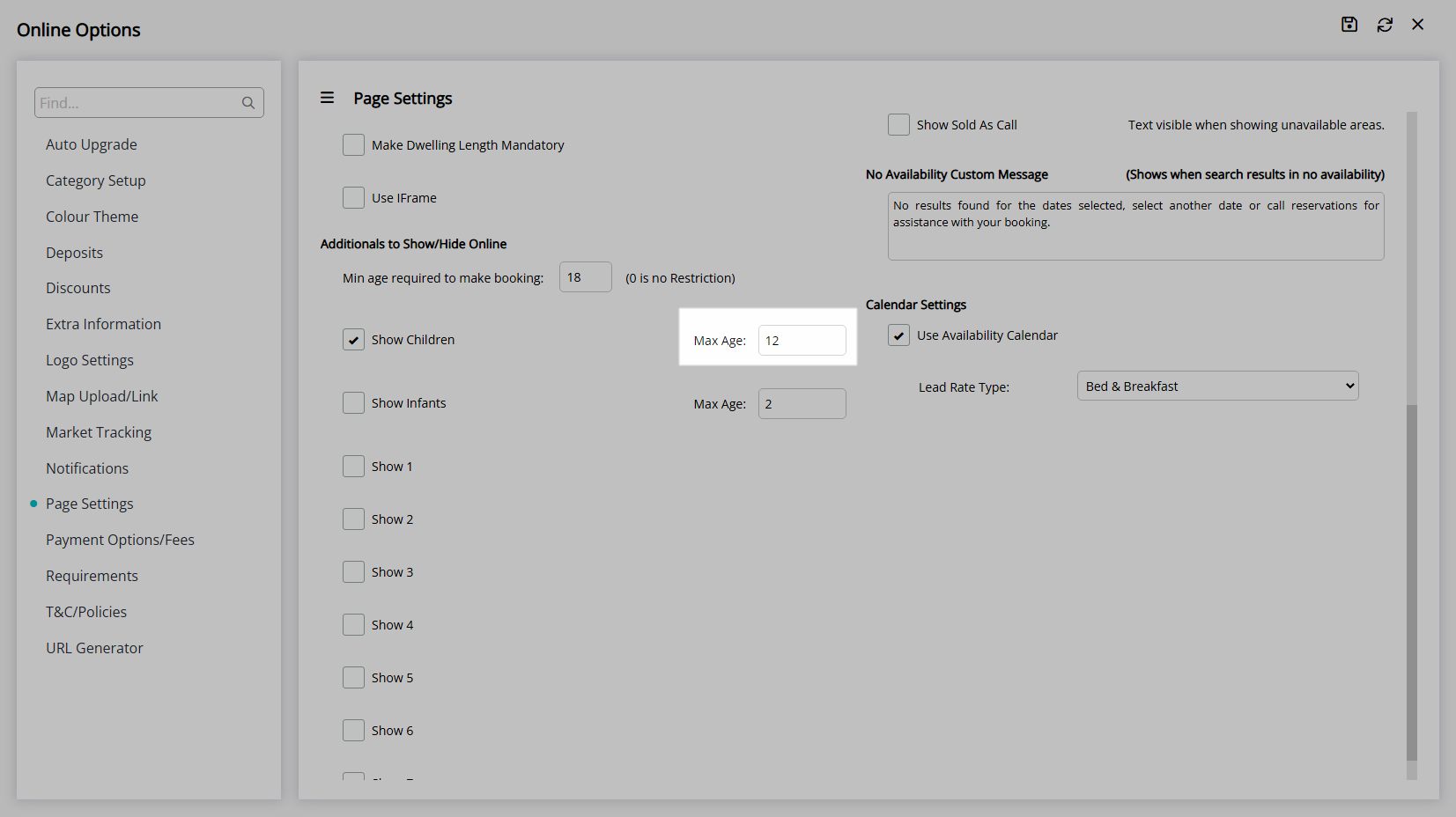
Optional: Select the checkbox 'Show Infants'.
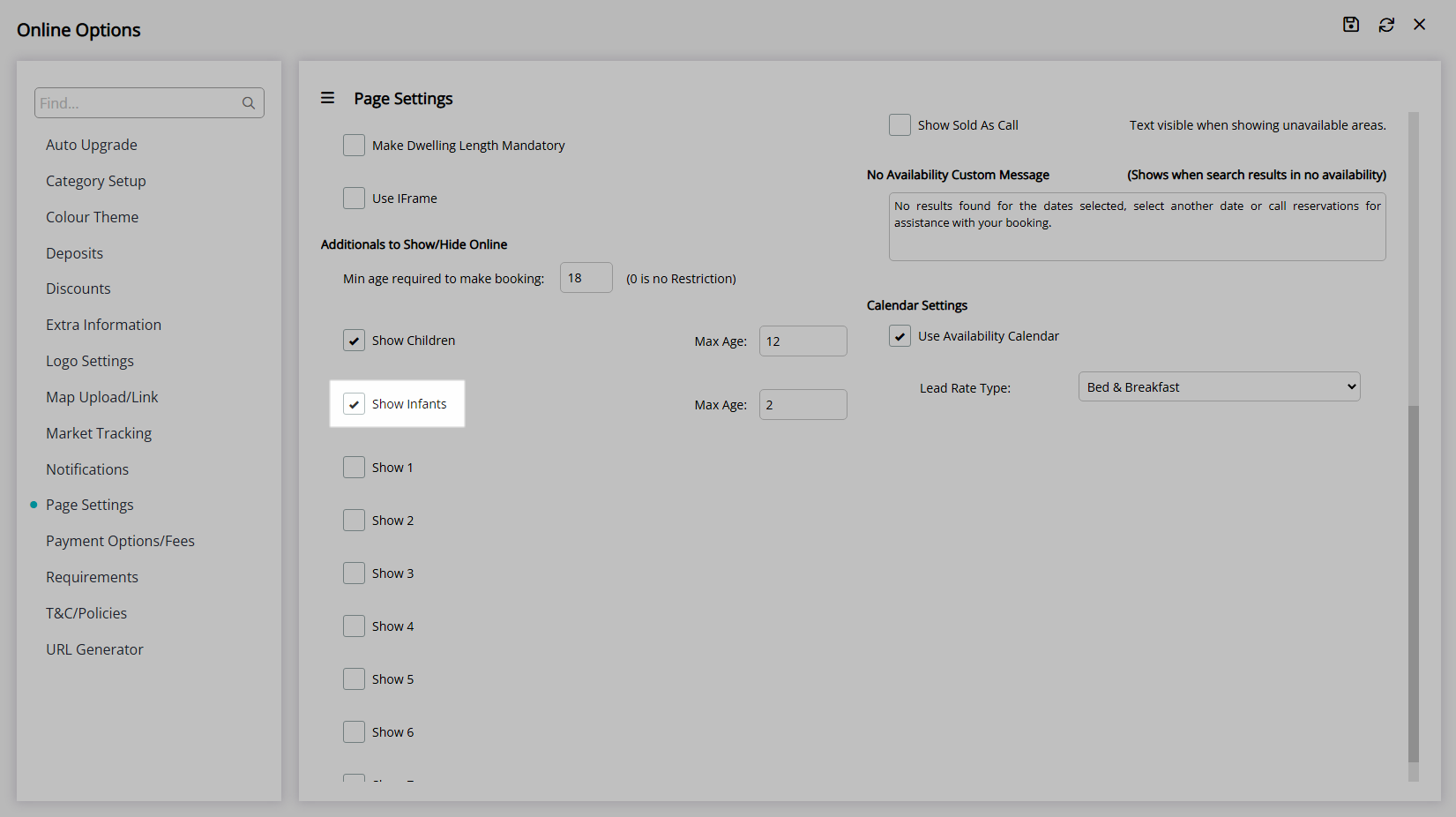
Enter the Maximum Age for an Infant.
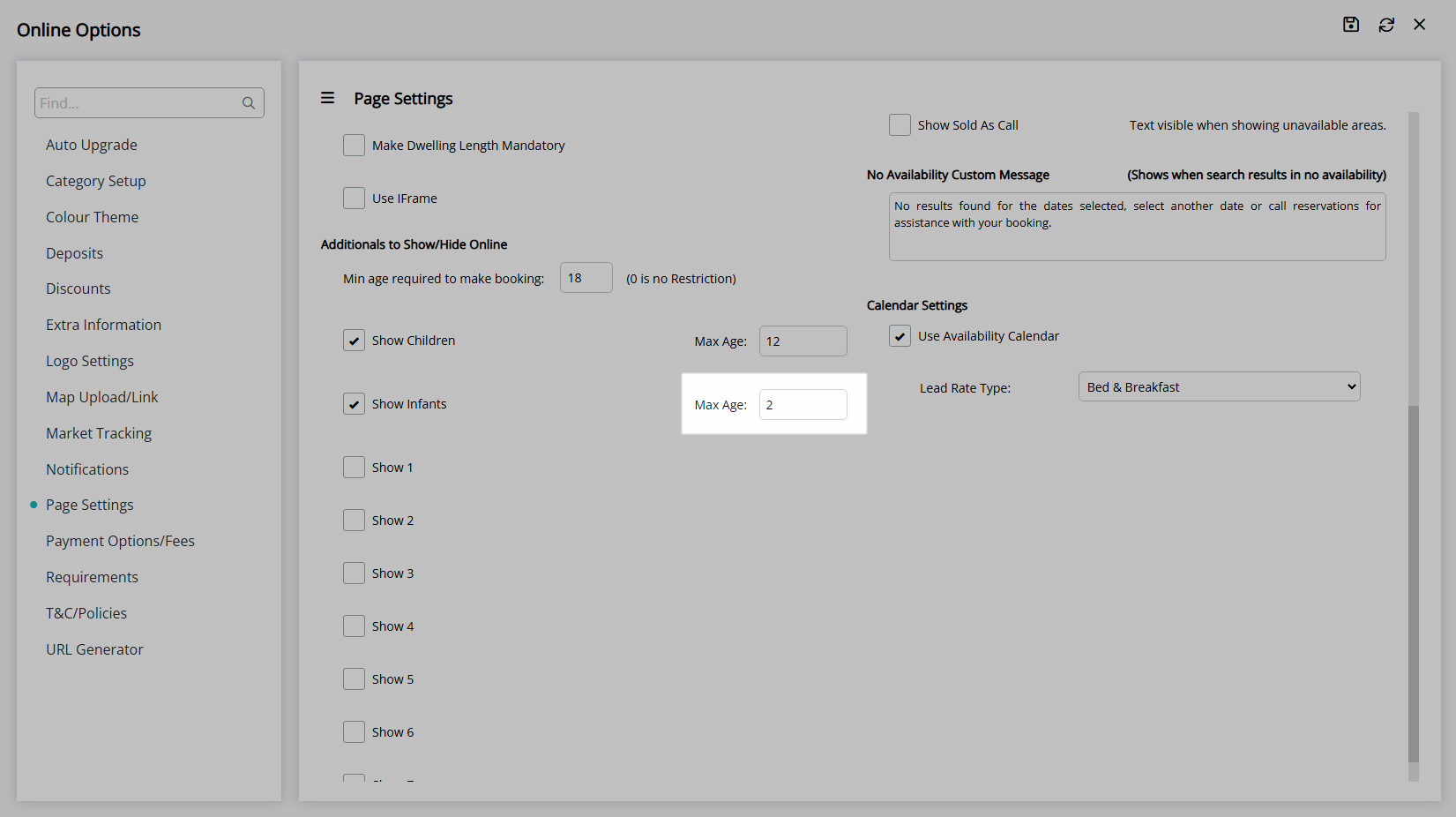
Optional: Select the checkbox for Additional Guest Types.
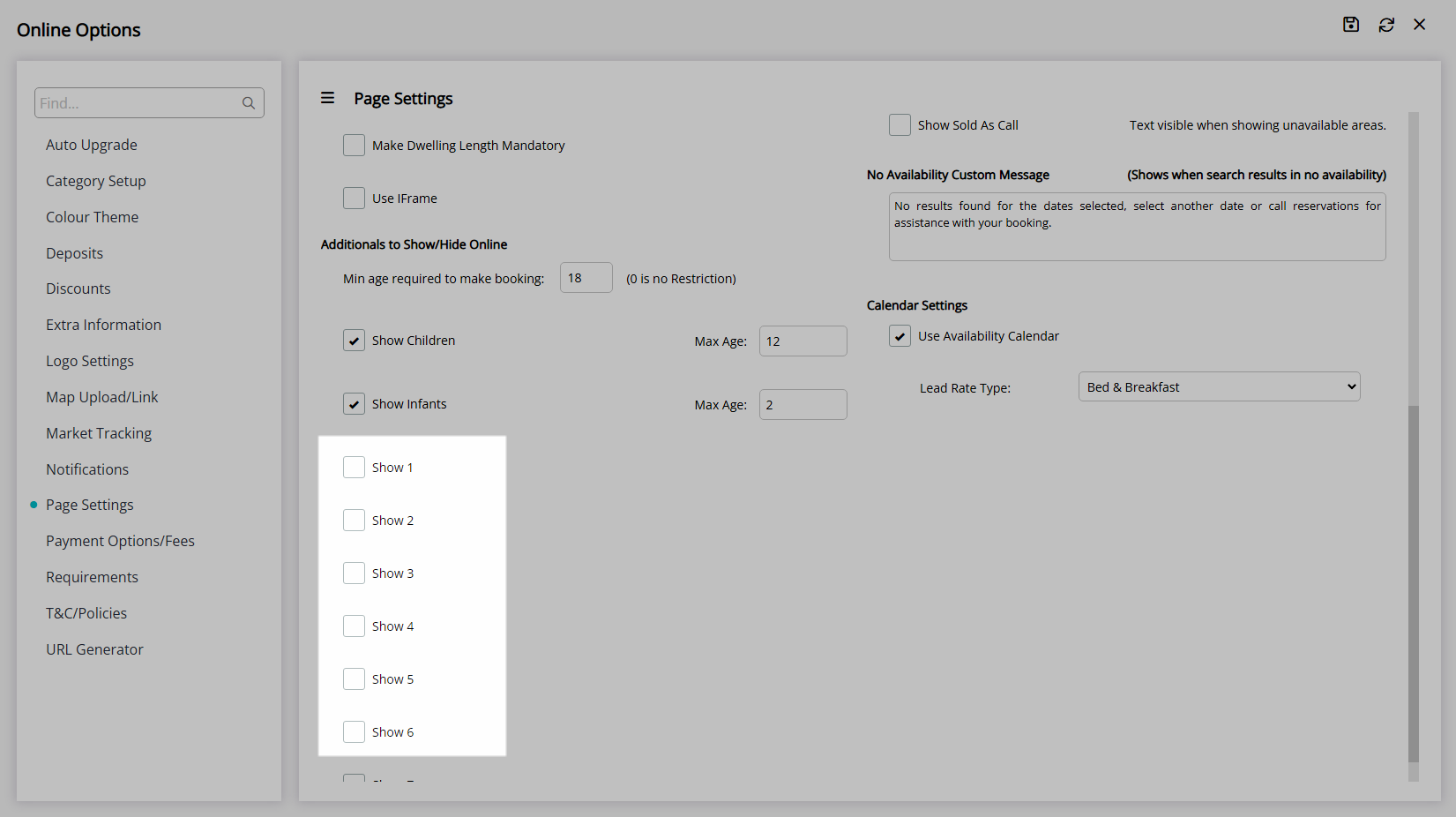
Select the Rate, Category & Availability View Options.
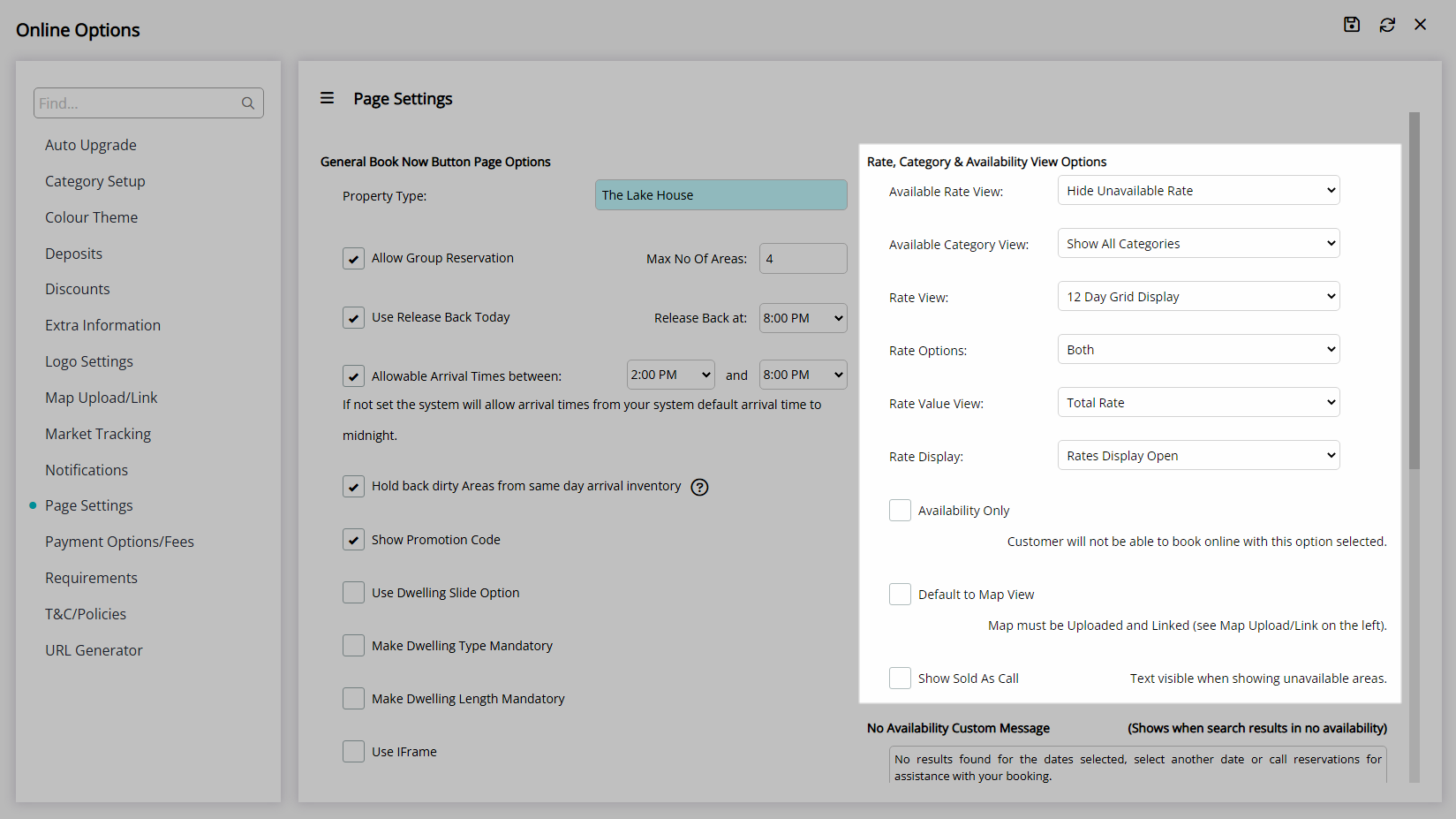
Enter the No Availability Custom Message.
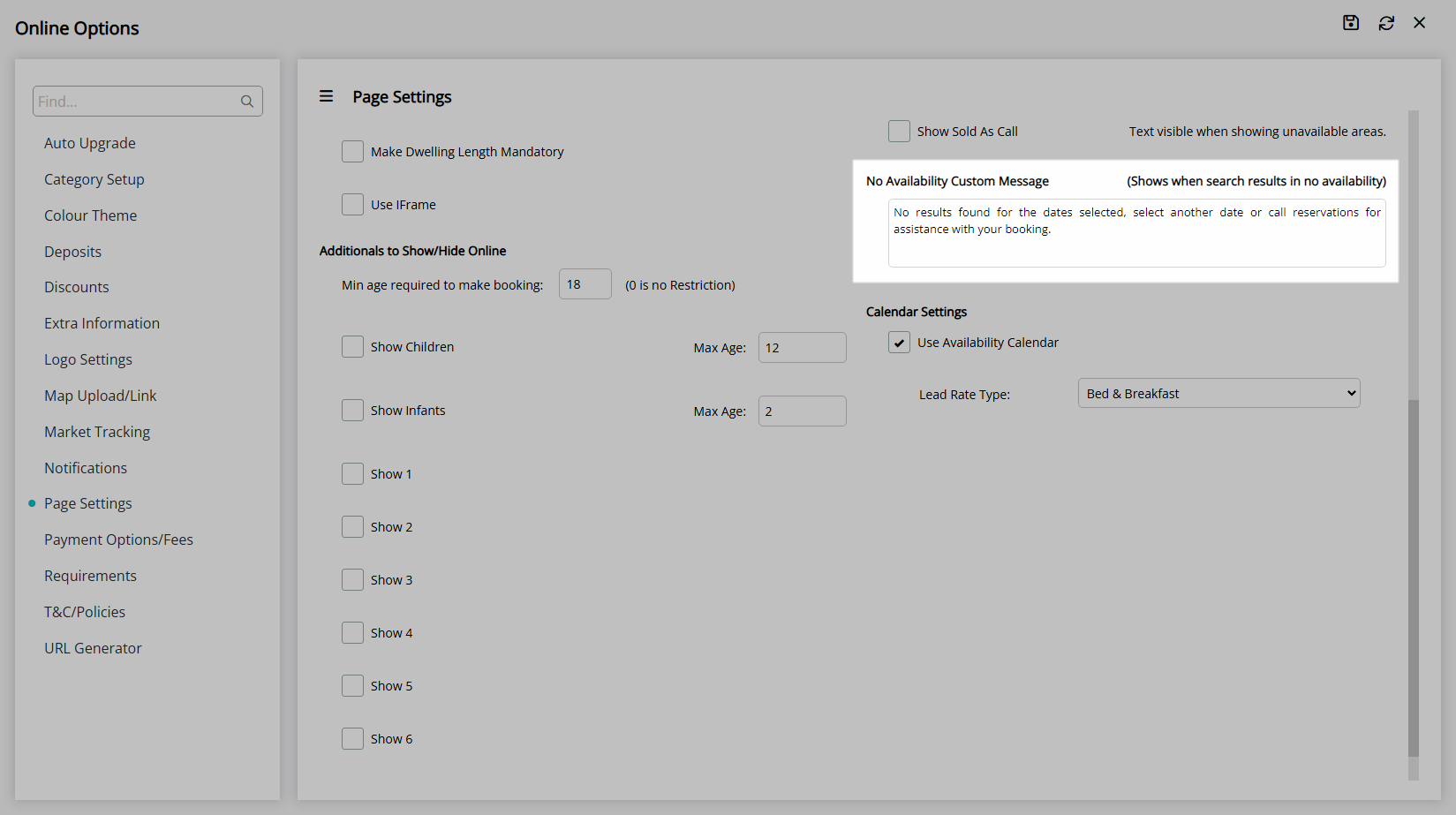
Optional: Select the checkbox 'Use Availability Calendar'.
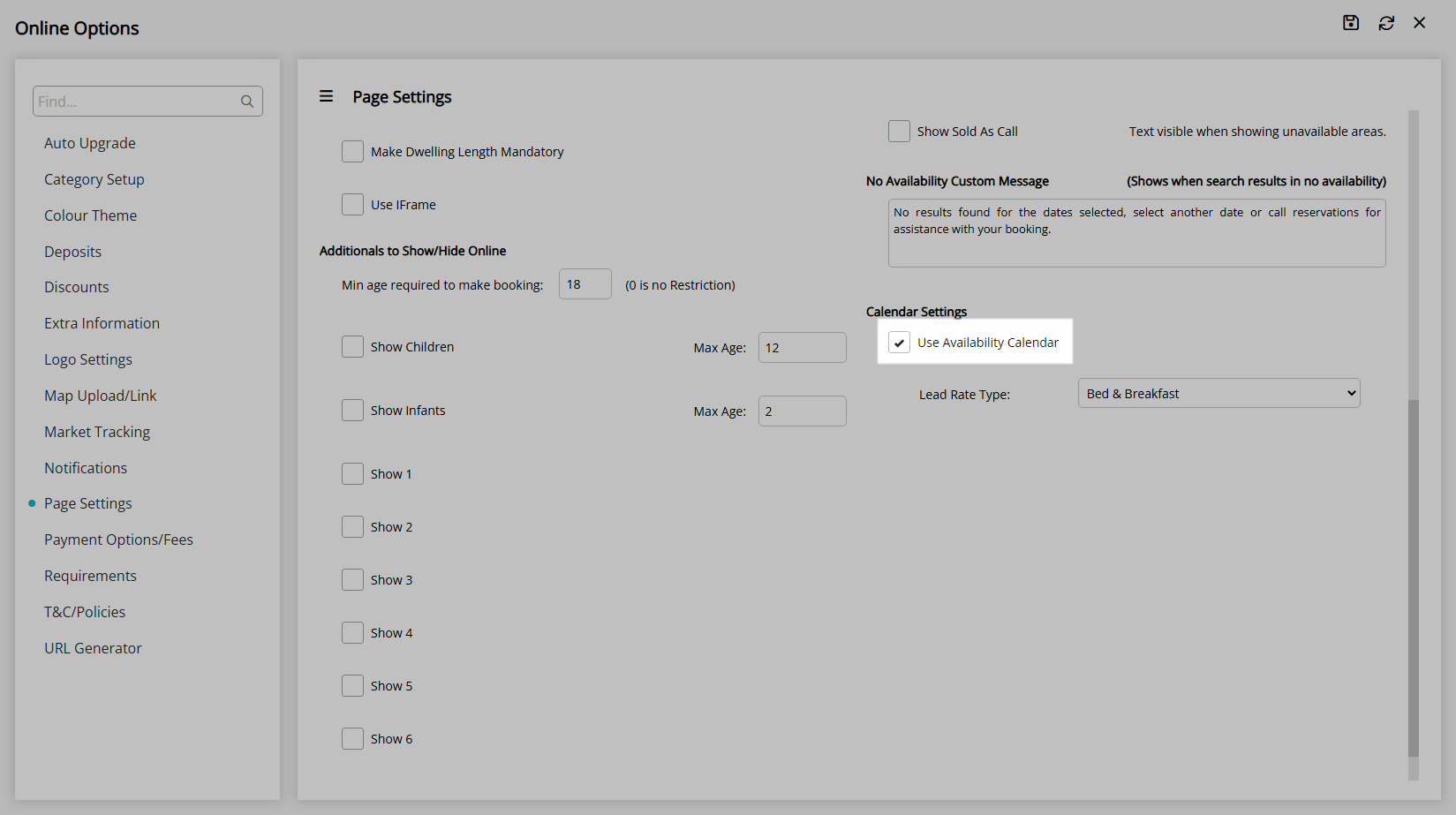
Select the Lead Rate Type.
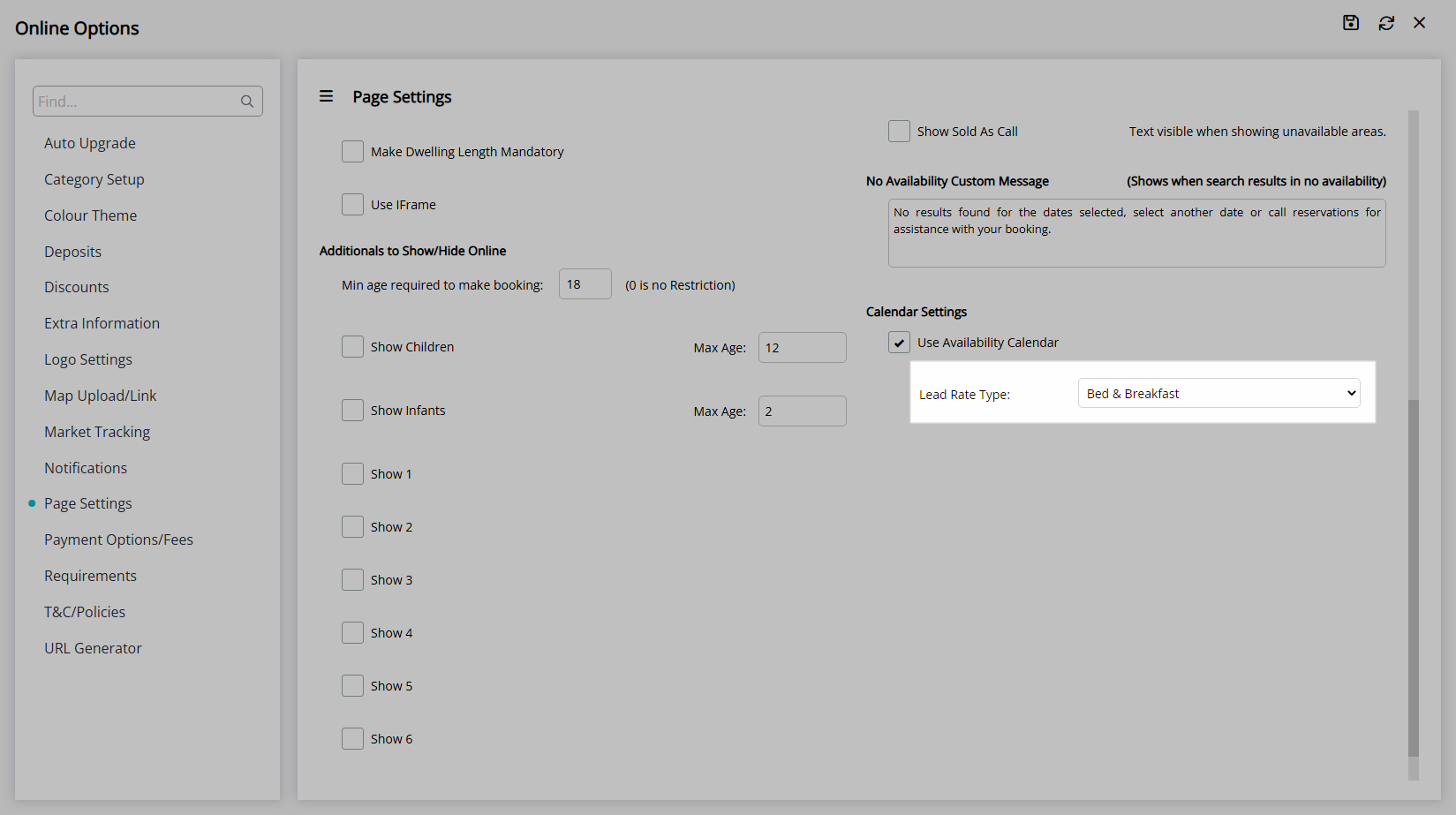
Select  'Save' to store the changes made.
'Save' to store the changes made.
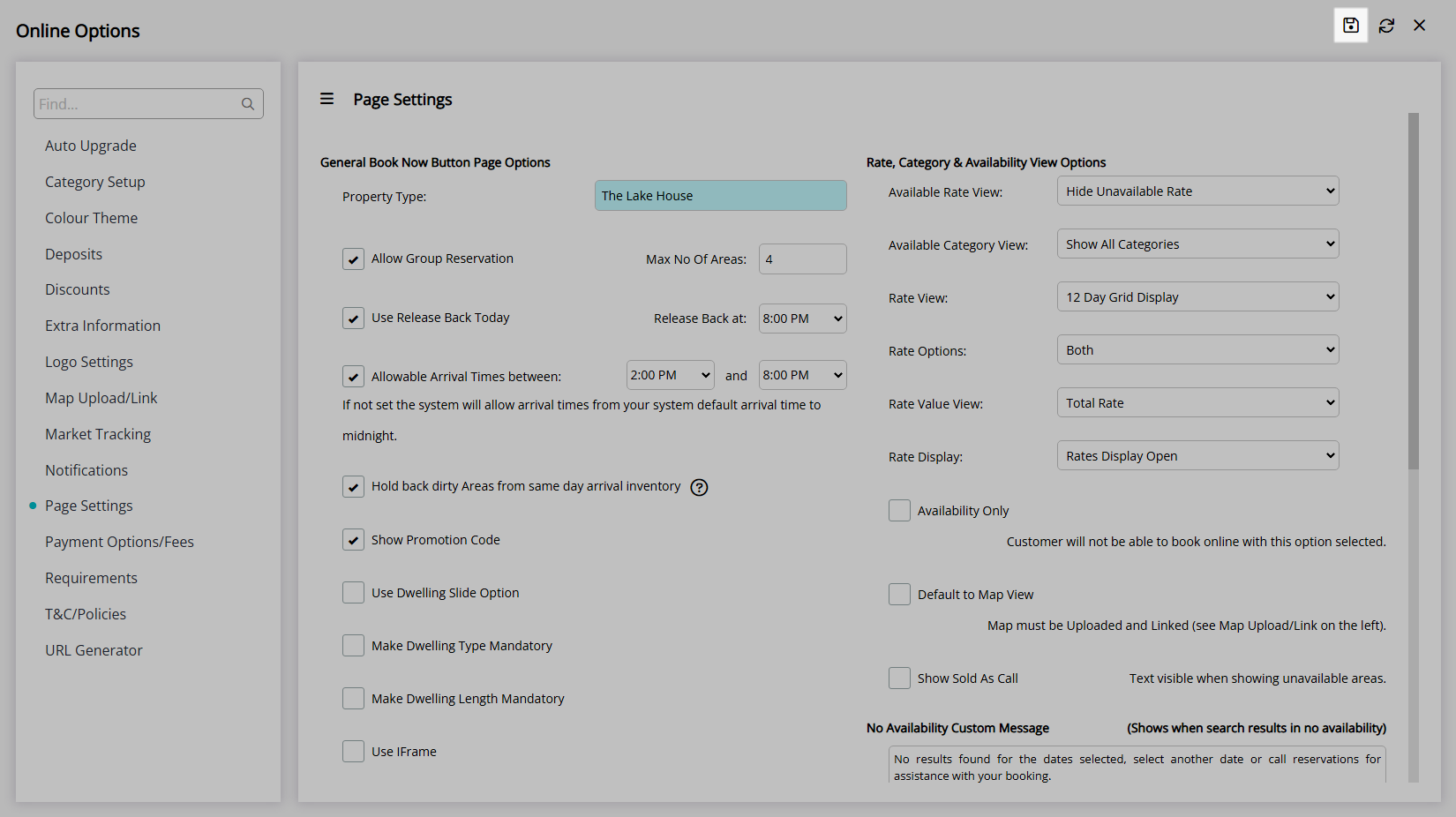
Continue with RMS Internet Booking Engine setup.
Setup
Have your System Administrator complete the following.
- Go to Setup > Online Bookings > Online Options in the Side Menu of RMS.
- Navigate to the 'Page Settings' tab.
- Enter the Property Type.
-
Optional: Select the checkbox 'Allow Group Reservation'.
- Enter the Maximum Number of Areas.
-
Optional: Select the checkbox 'Use Release Back Today'.
- Select the Release Back Time.
-
Optional: Select the checkbox 'Allowable Arrive Times'.
- Select the Earlies Arrive Time and Latest Arrive Time.
- Optional: Select the checkbox 'Hold Back Dirty Areas from Same Day Arrival Inventory'.
- Optional: Select the checkbox 'Show Promotional Code'.
-
Optional: Setup Dwelling Options.
- Optional: Select the checkbox 'Use Dwelling Slide Option'.
- Optional: Select the checkbox 'Make Dwelling Type Mandatory'.
- Optional: Select the checkbox 'Make Dwelling Length Mandatory'.
- Optional: Select the checkbox 'Use iFrame'.
- Setup Additional Guest Options.
- Enter the Minimum Guest Age for creating a Reservation.
-
Optional: Select the checkbox 'Show Children'.
- Enter the Maximum Age for a Child.
-
Optional: Select the checkbox 'Show Infants'.
- Enter the Maximum Age for an Infant.
- Optional: Select the checkbox for Additional Guest Types.
- Select the Rate, Category & Availability View Options.
- Enter the No Availability Custom Message.
-
Optional: Select the checkbox 'Use Availability Calendar'.
- Select the Lead Rate Type.
- Save.

Refer to the 'Information' section of this article for more details on the available options.
-
Guide
- Add Button
Guide
Go to Setup > Online Bookings > Online Options in the Side Menu of RMS.
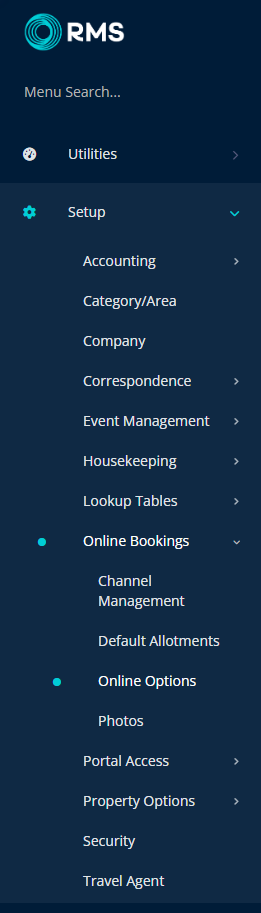
Navigate to the 'Page Settings' tab.
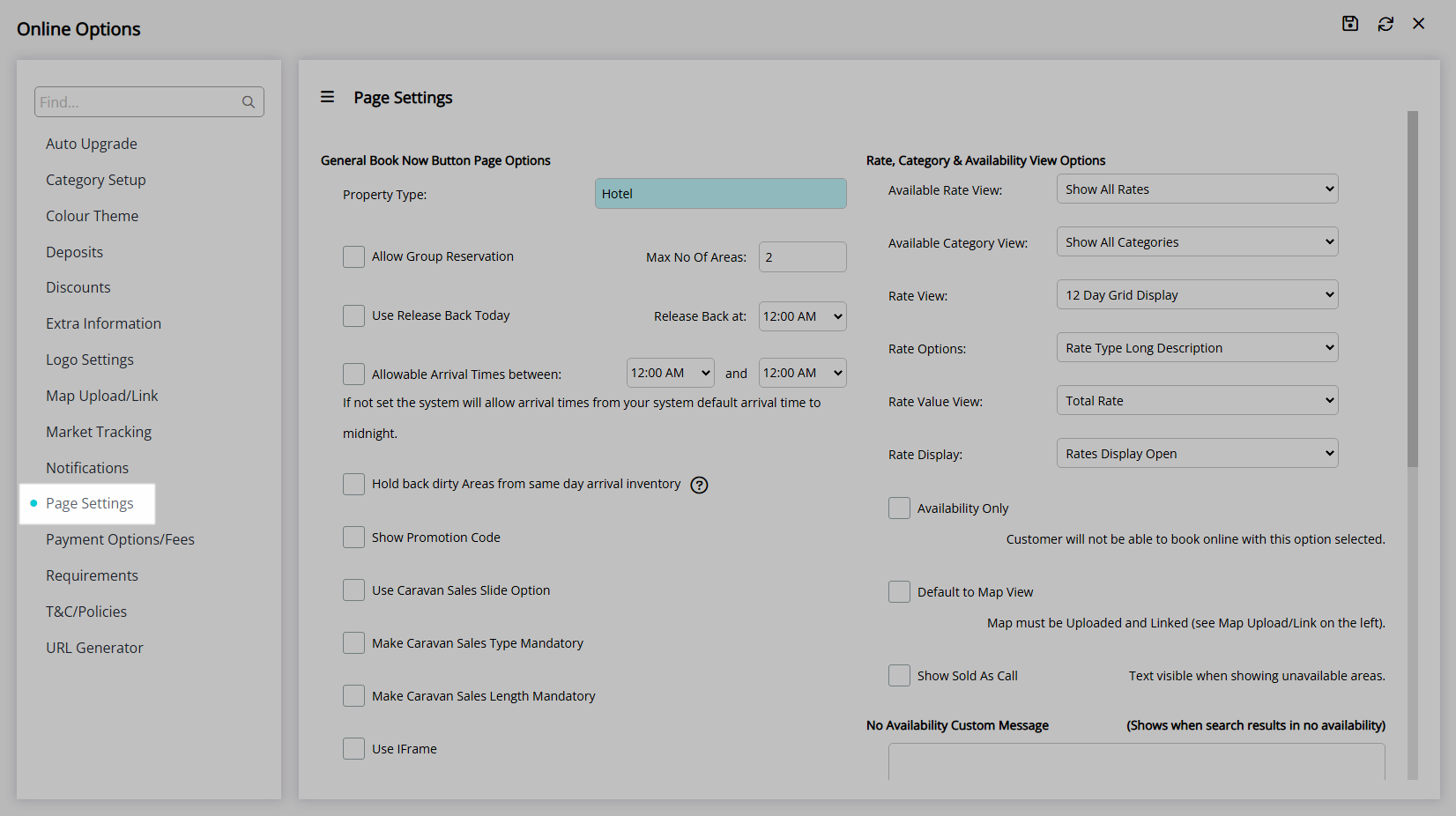
Enter the Property Type.
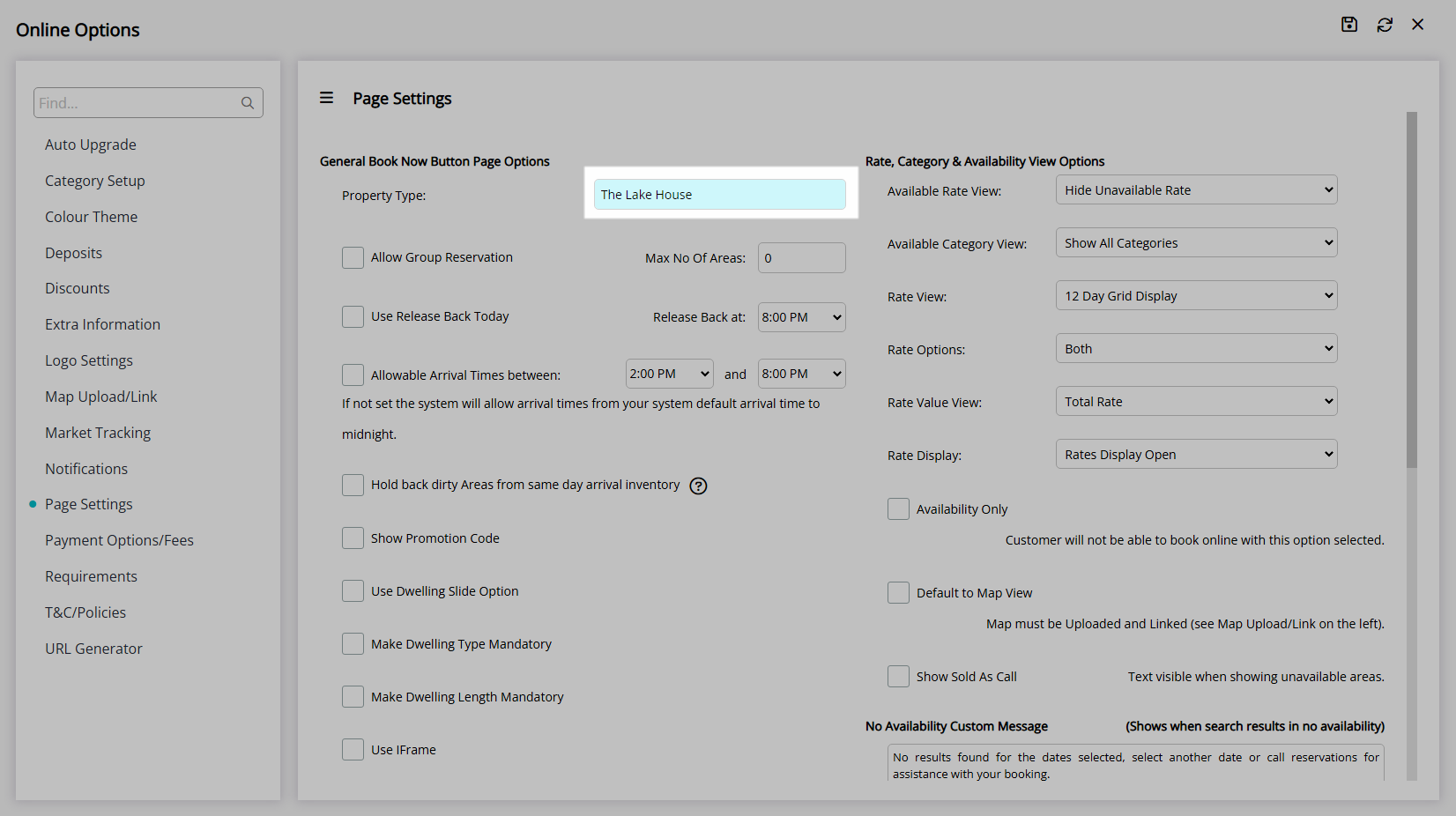
Optional: Select the checkbox 'Allow Group Reservation'.
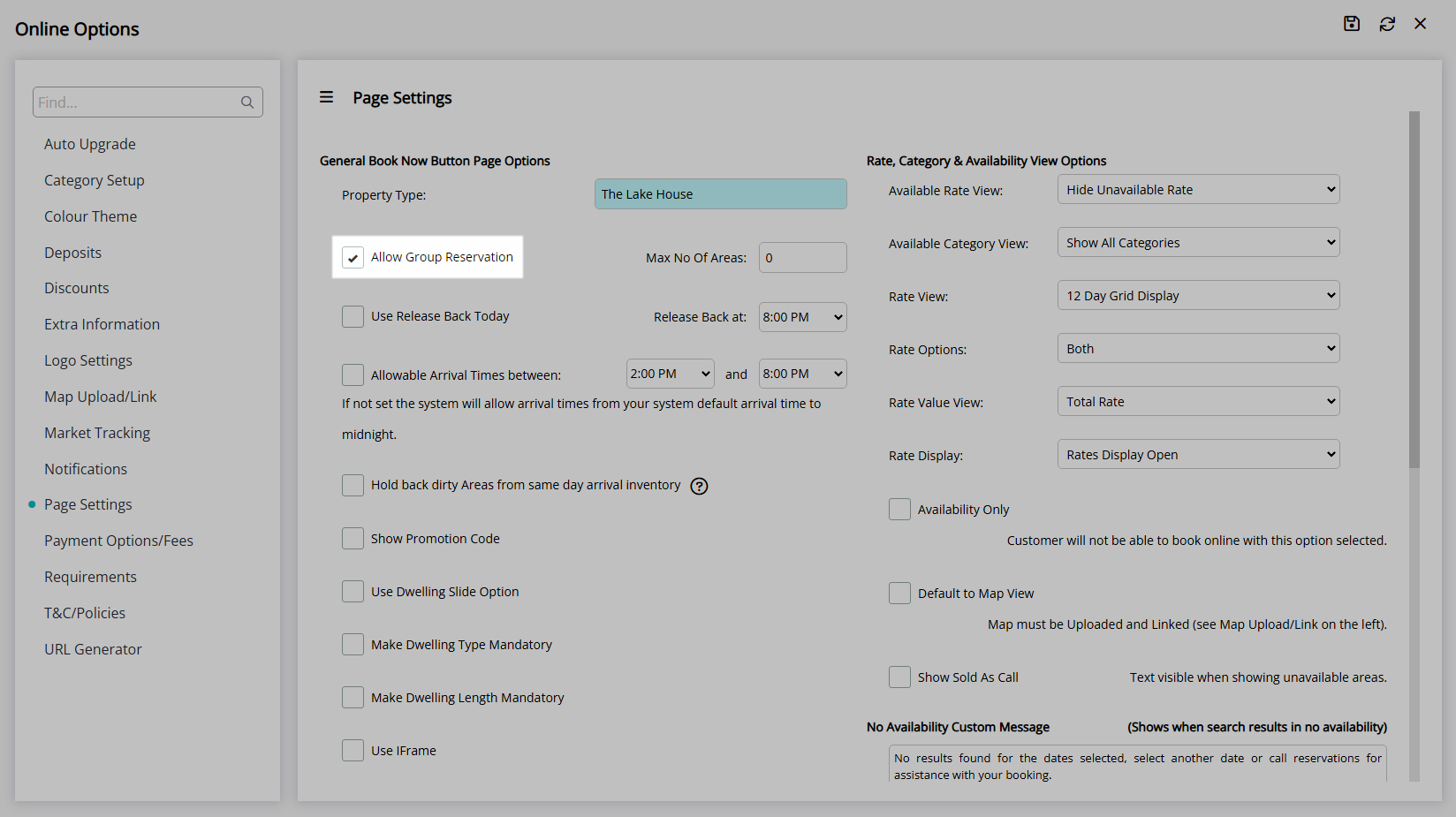
Enter the Maximum Number of Areas.
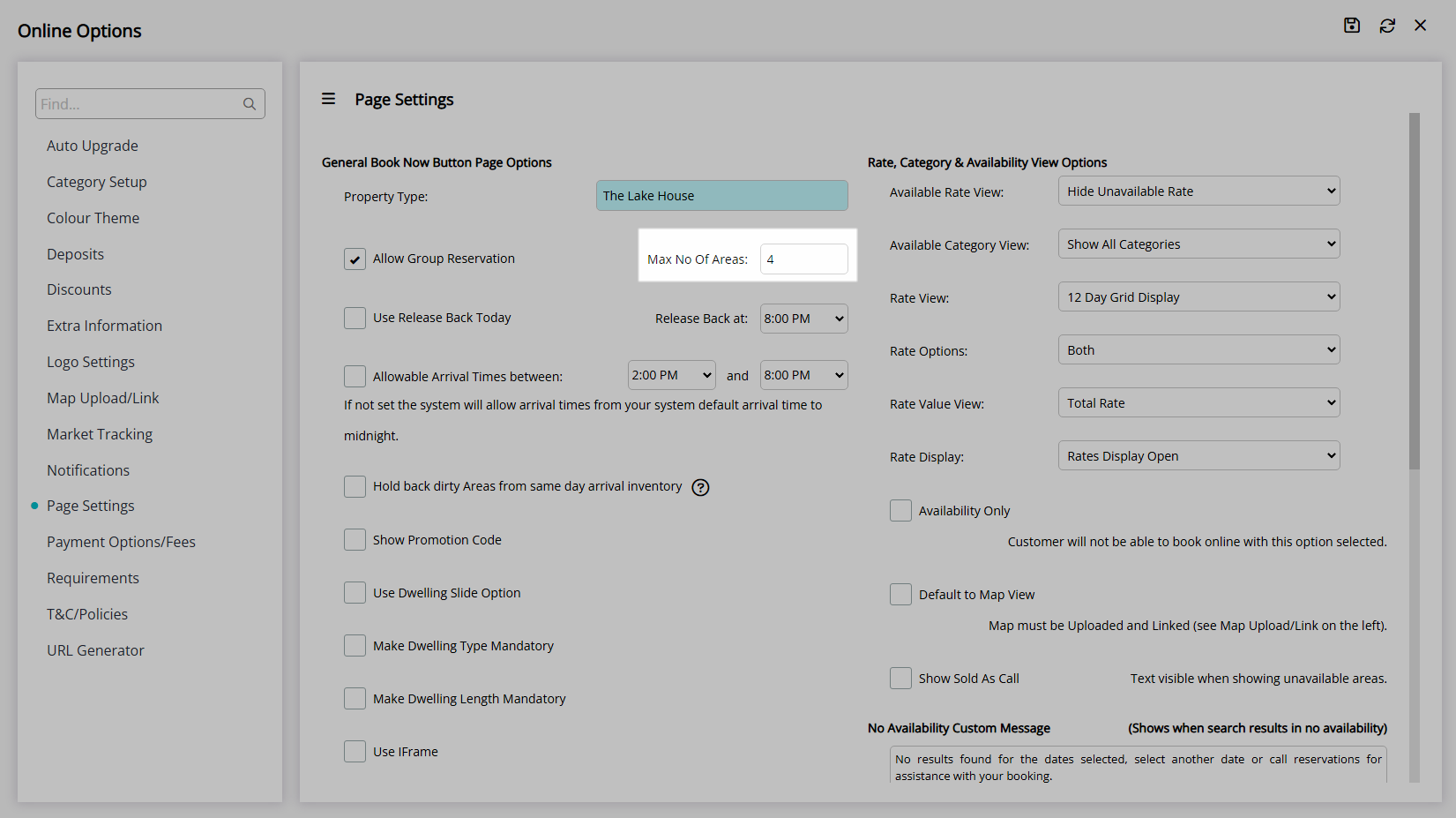
Optional: Select the checkbox 'Use Release Back Today'.
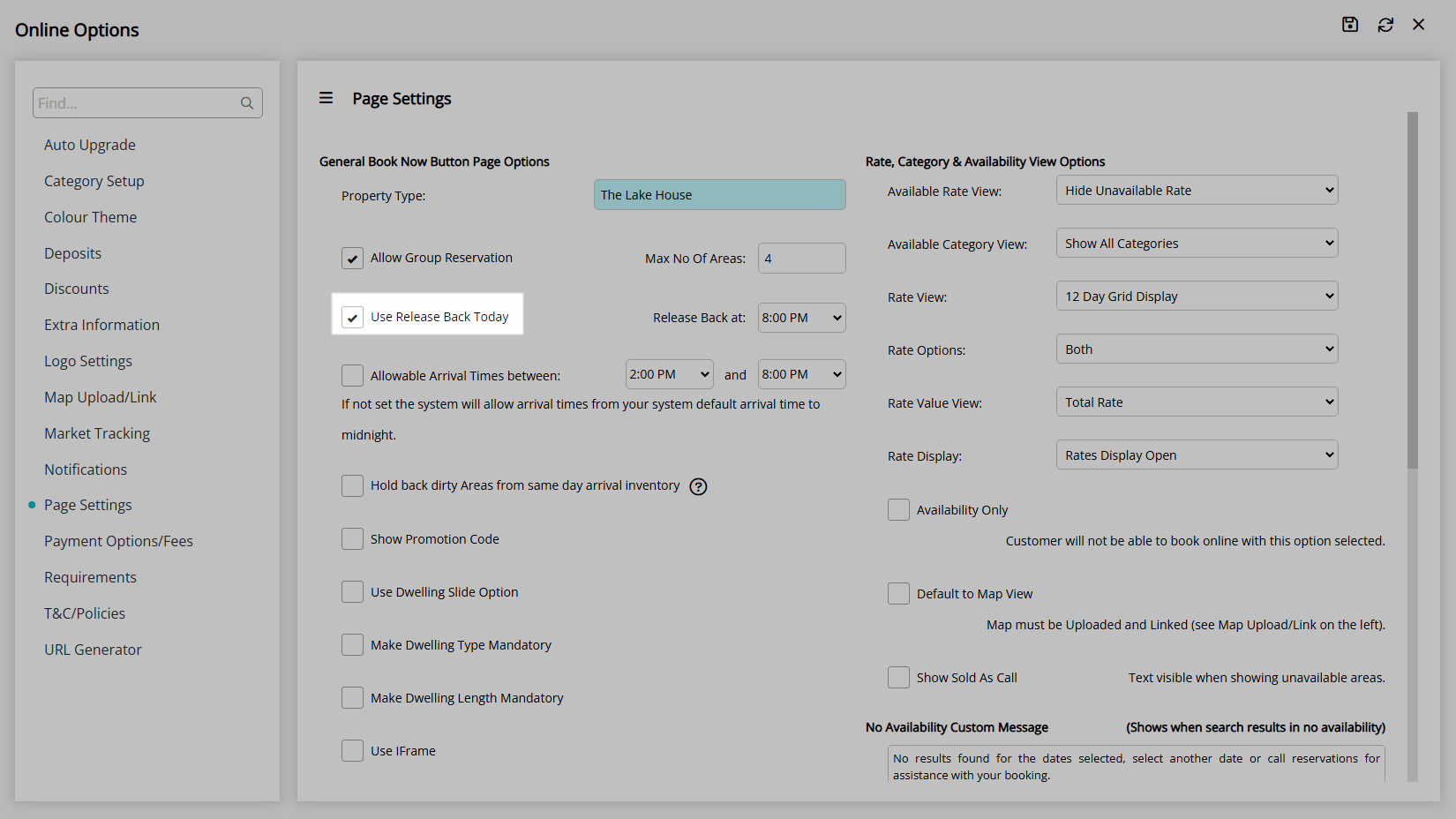
Select the Release Back Time.
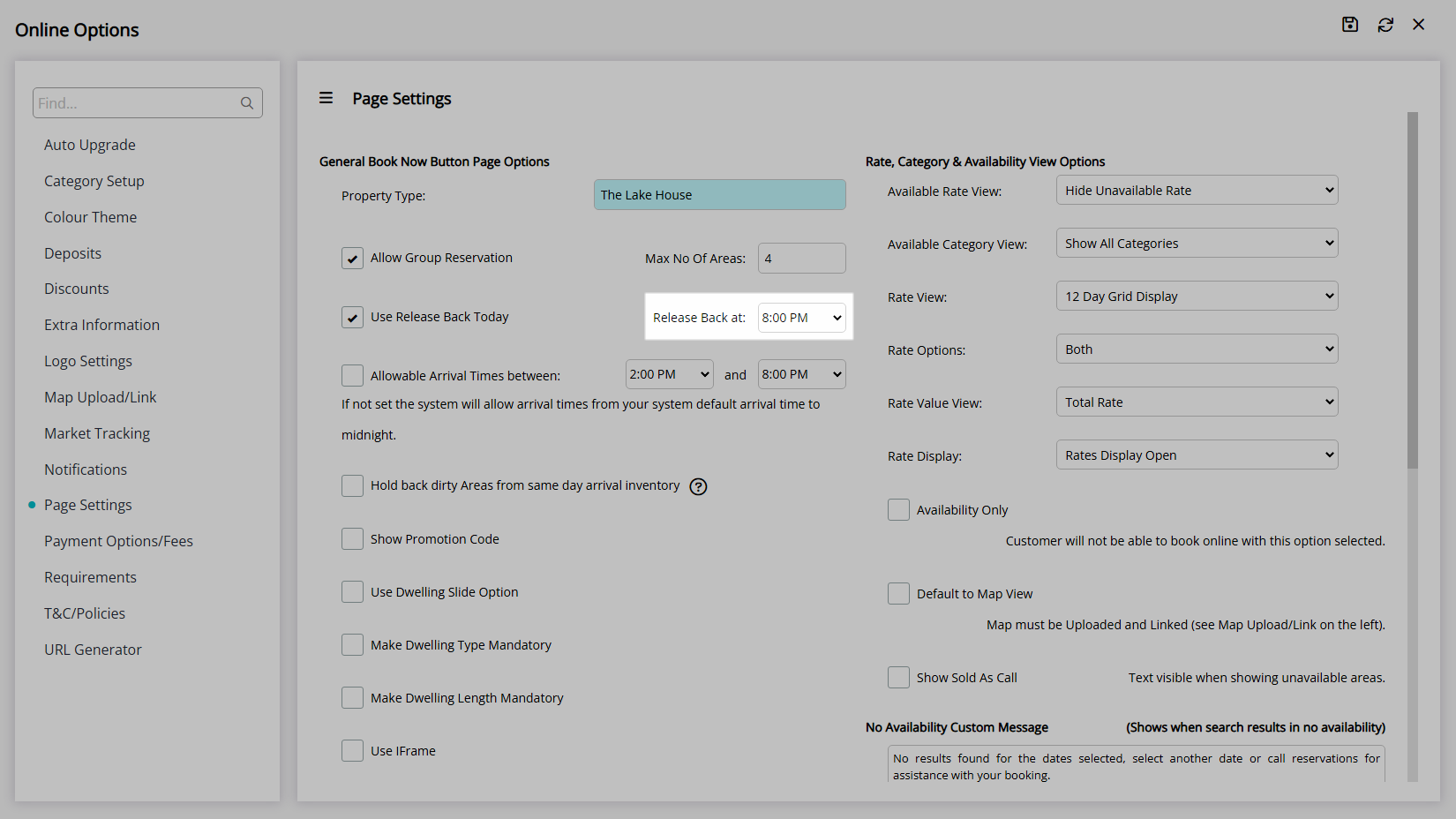
Optional: Select the checkbox 'Allowable Arrive Times'.
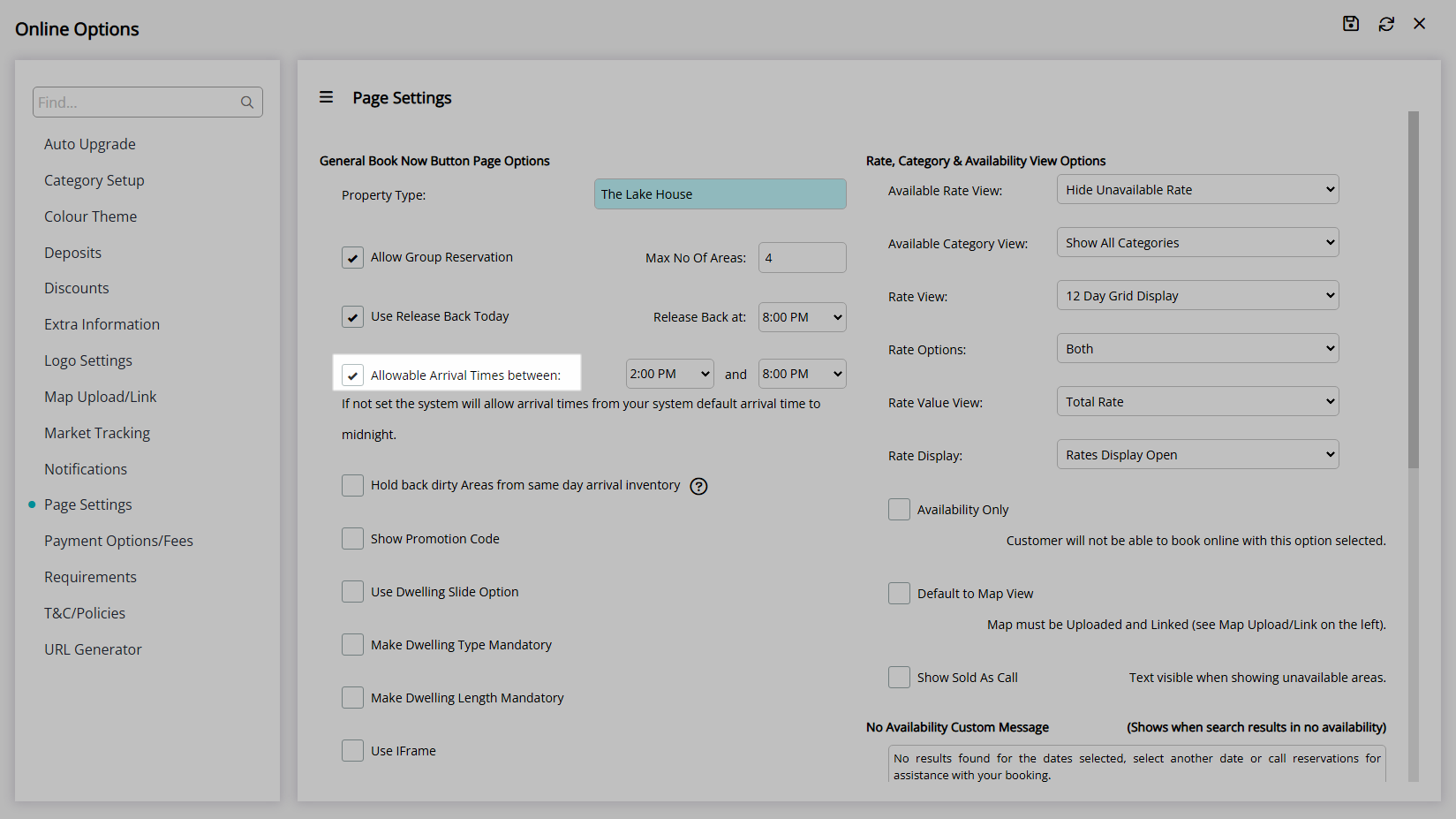
Select the Earliest Arrive Time and Latest Arrive Time.
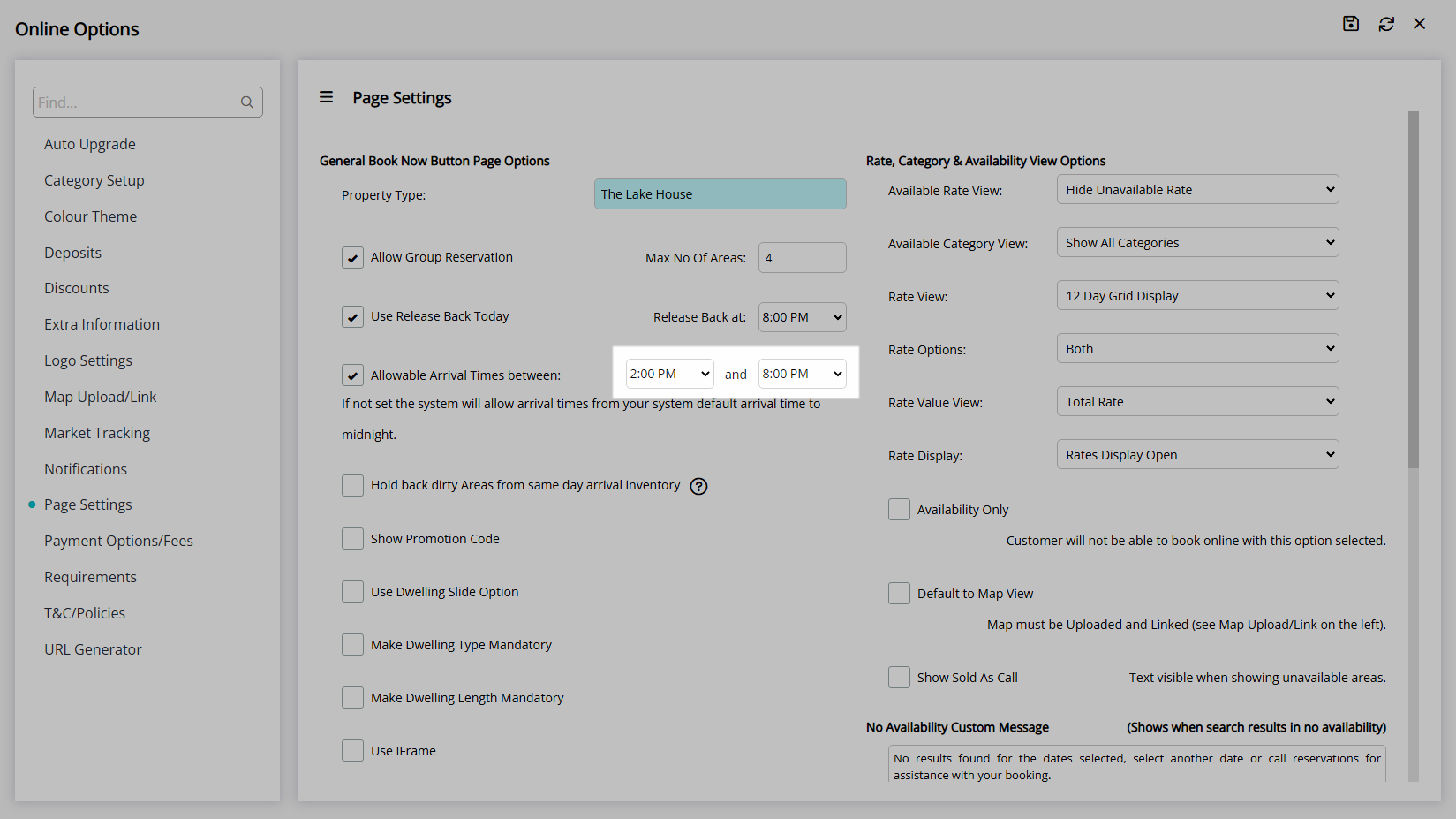
Optional: Select the checkbox 'Hold Back Dirty Areas from Same Day Arrival Inventory'.
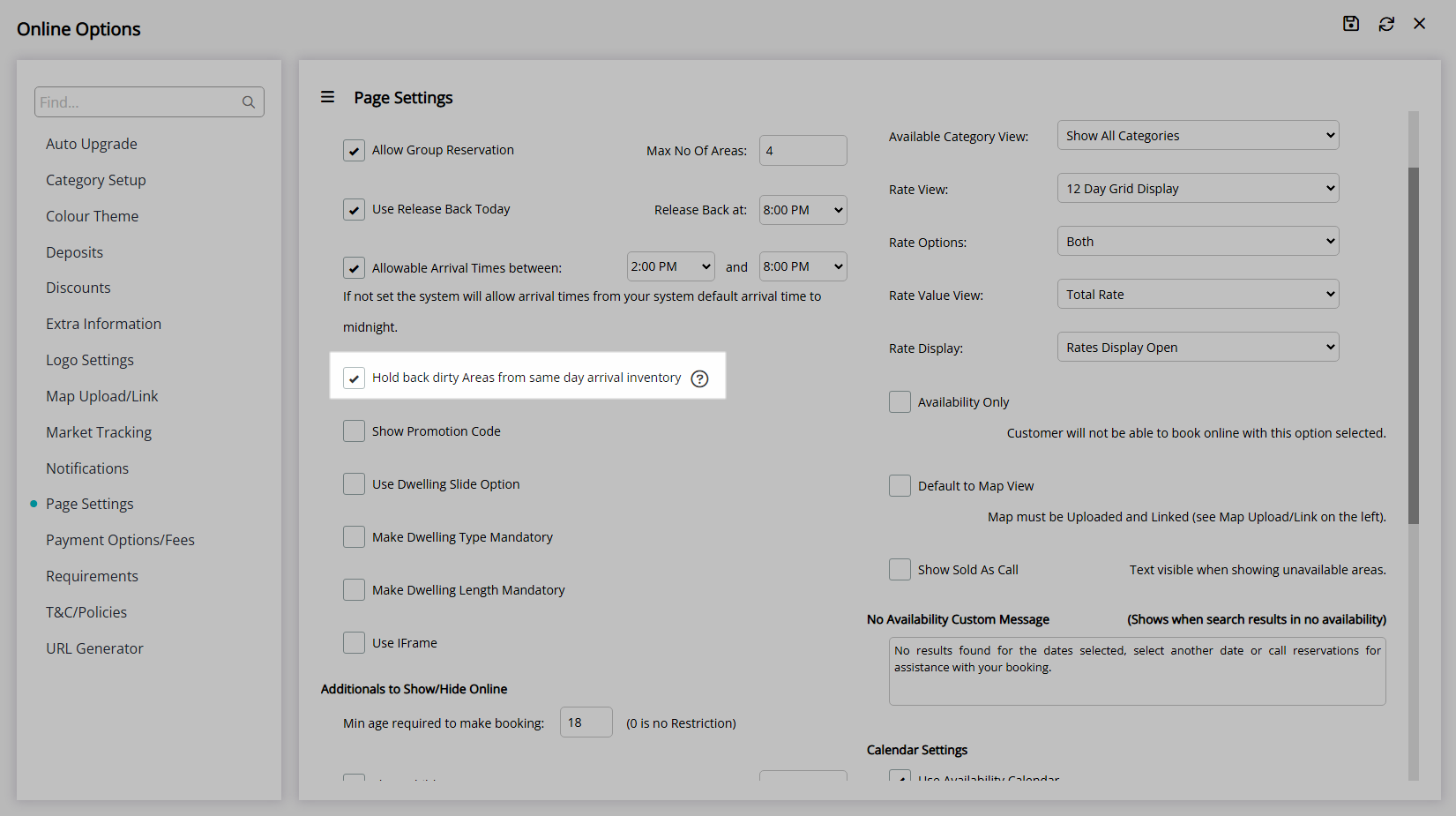
Optional: Select the checkbox 'Show Promotional Code'.
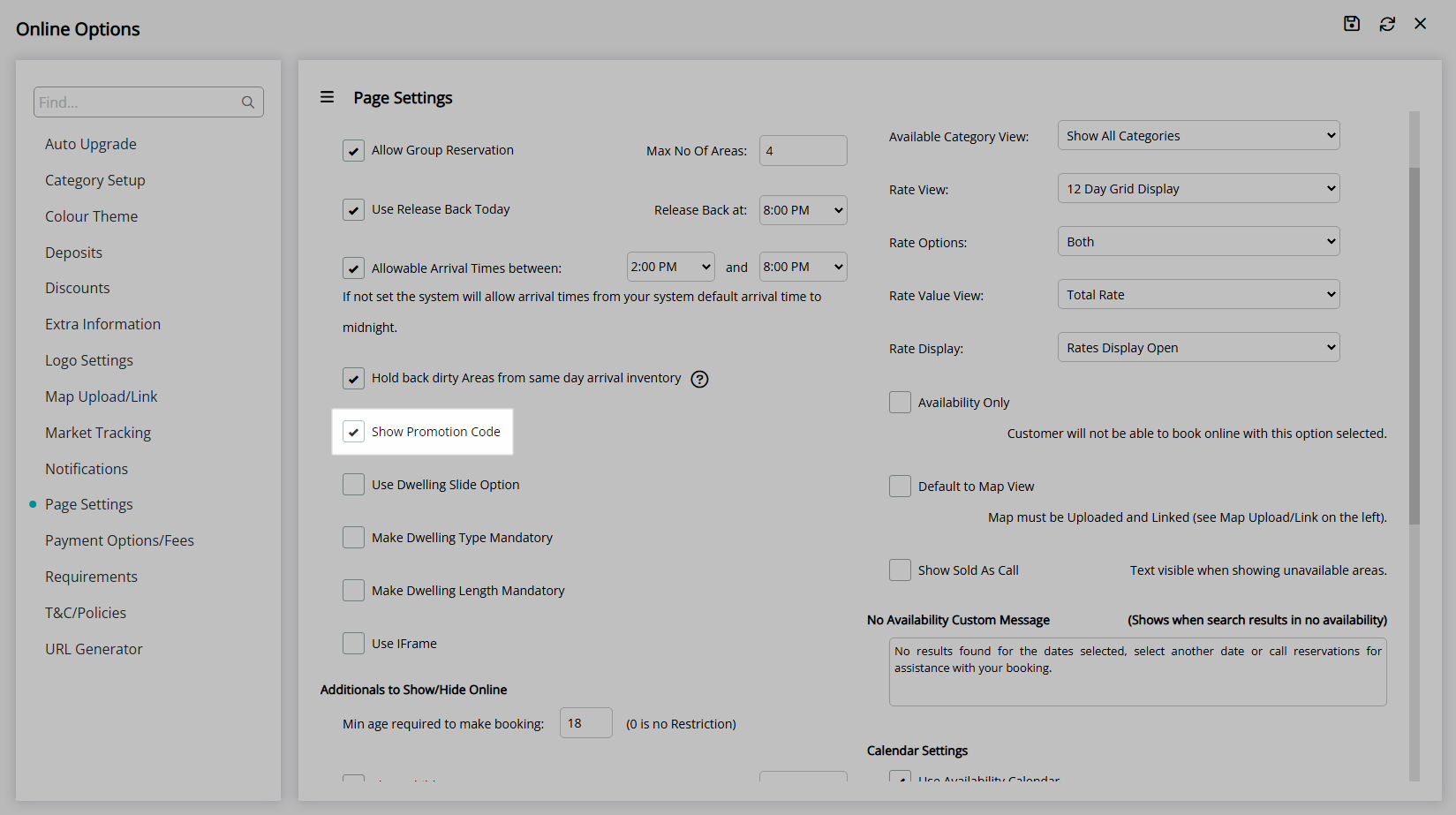
Optional: Setup Dwelling Options.
Optional: Select the checkbox 'Use Dwelling Slide Option'.
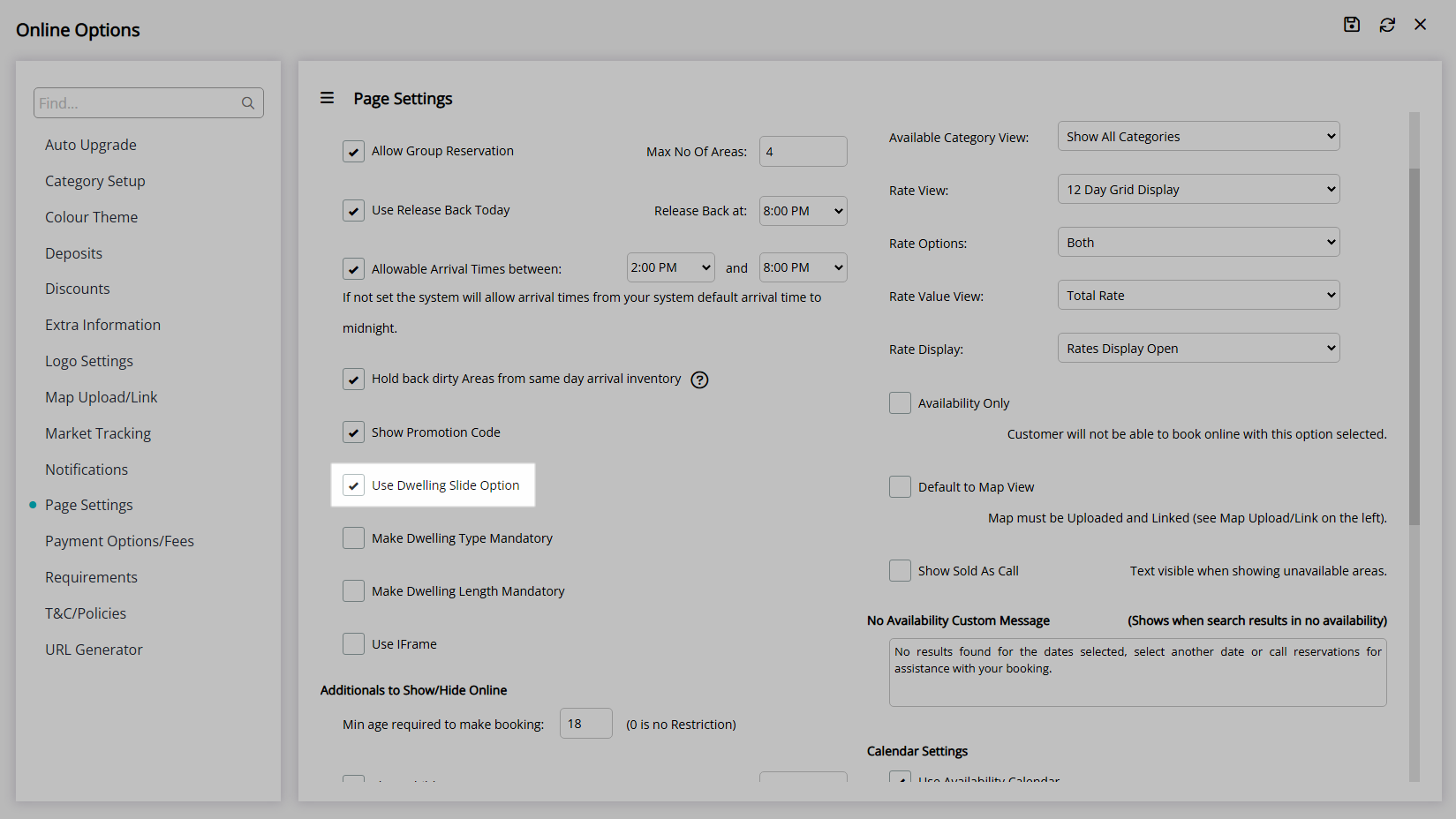
Optional: Select the checkbox 'Make Dwelling Type Mandatory'.
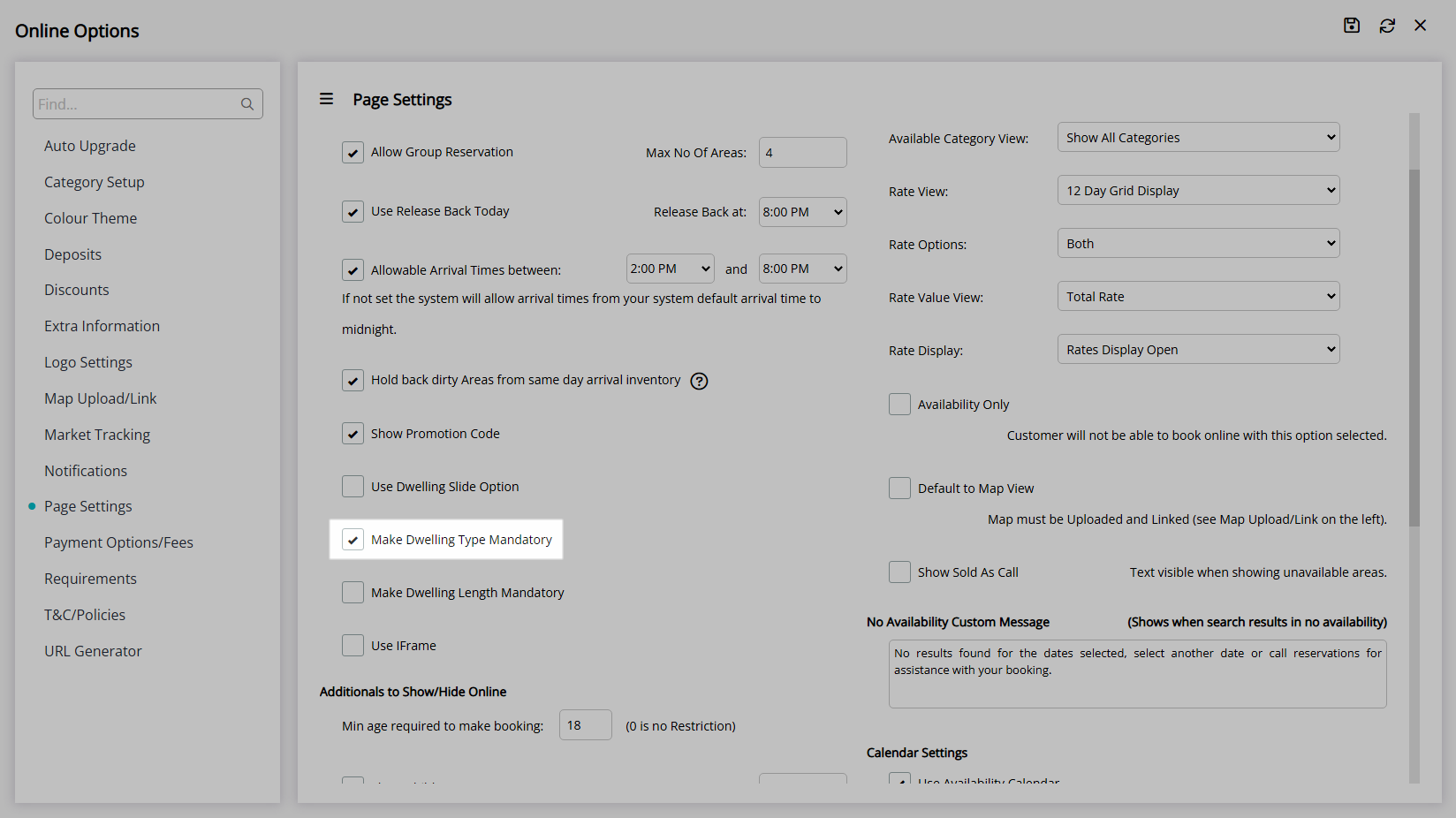
Optional: Select the checkbox 'Make Dwelling Length Mandatory'.
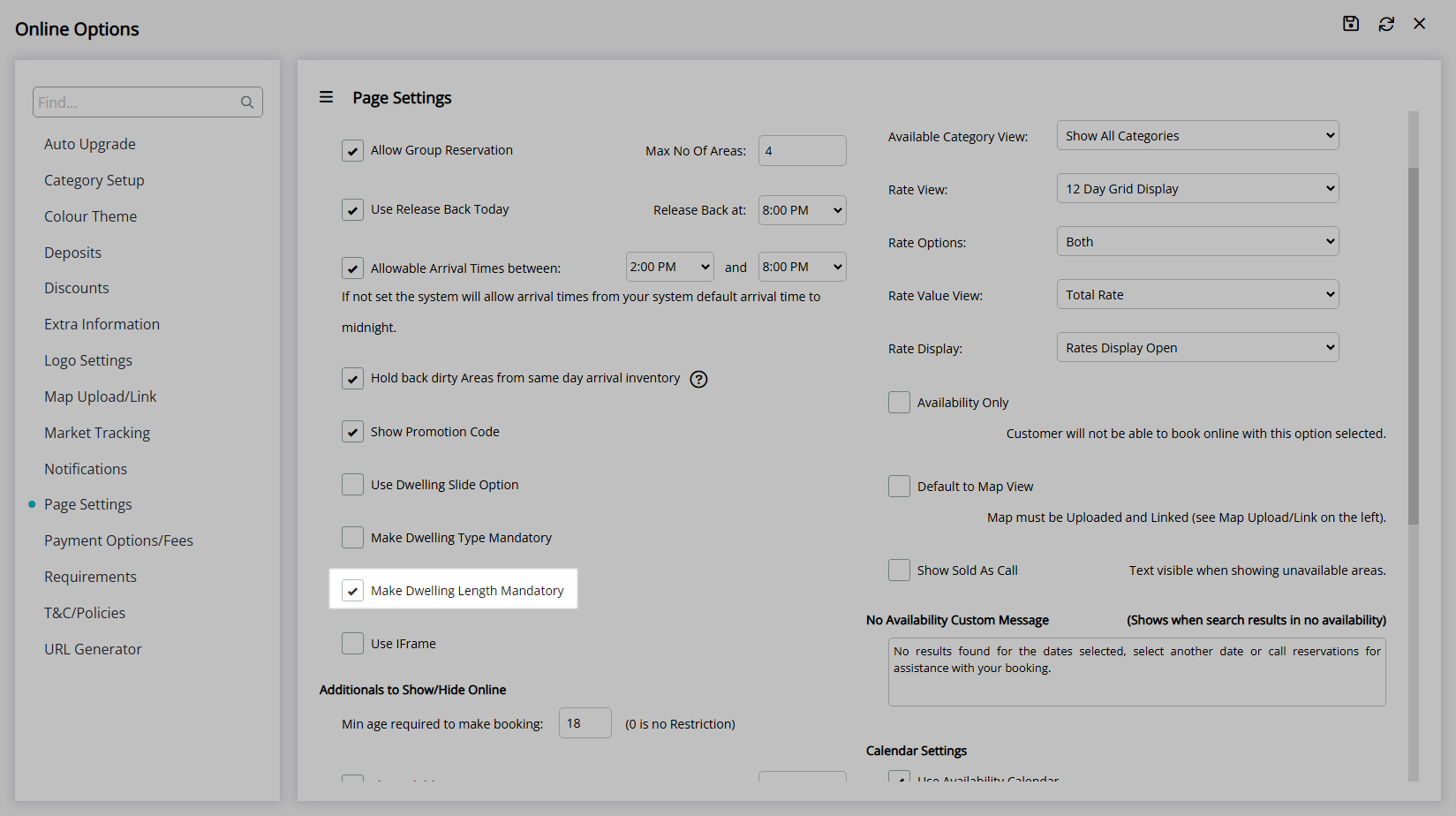
Optional: Select the checkbox 'Use iFrame'.
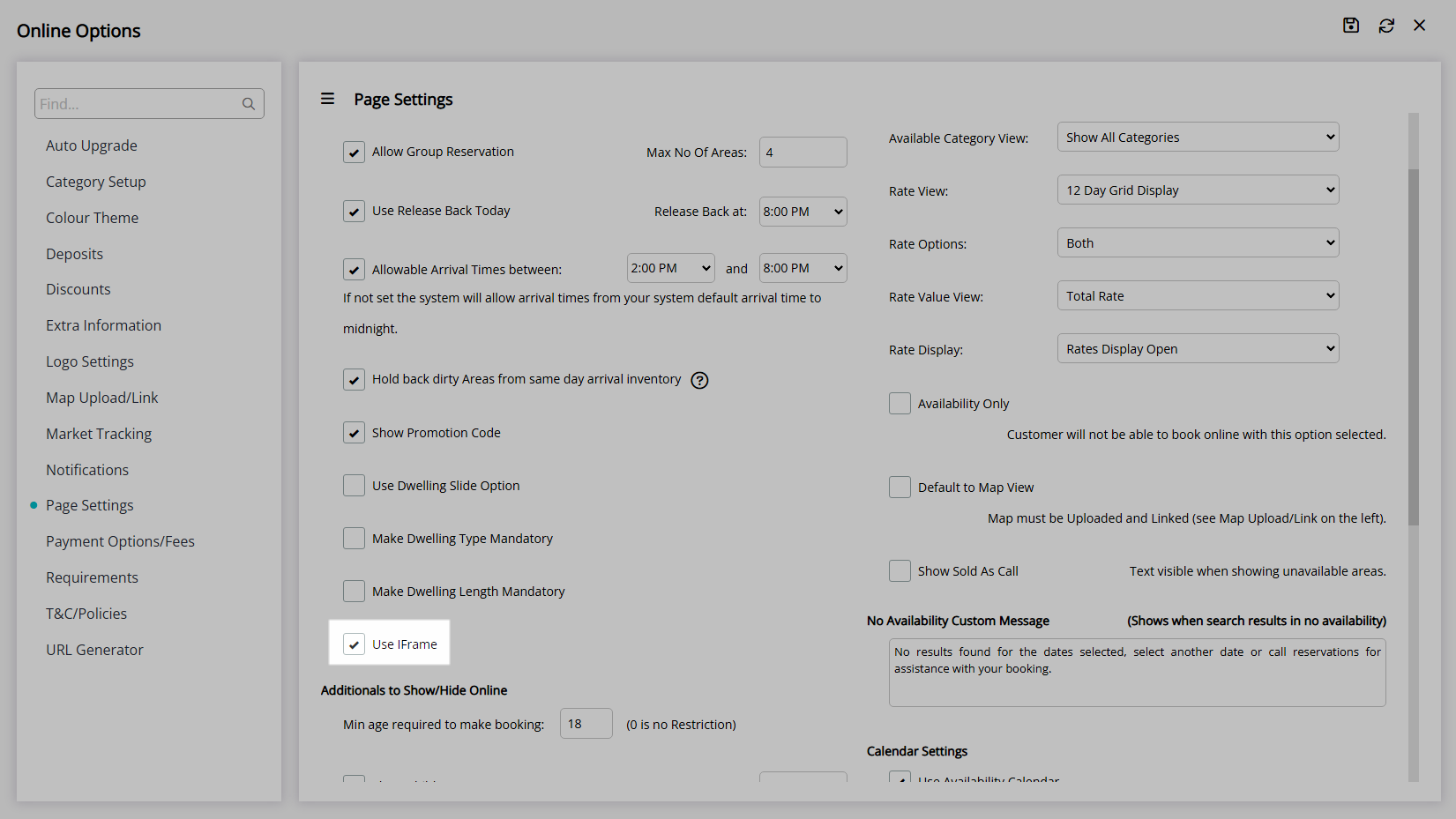
Setup Additional Guest Options.
Enter the Minimum Guest Age for creating a Reservation.
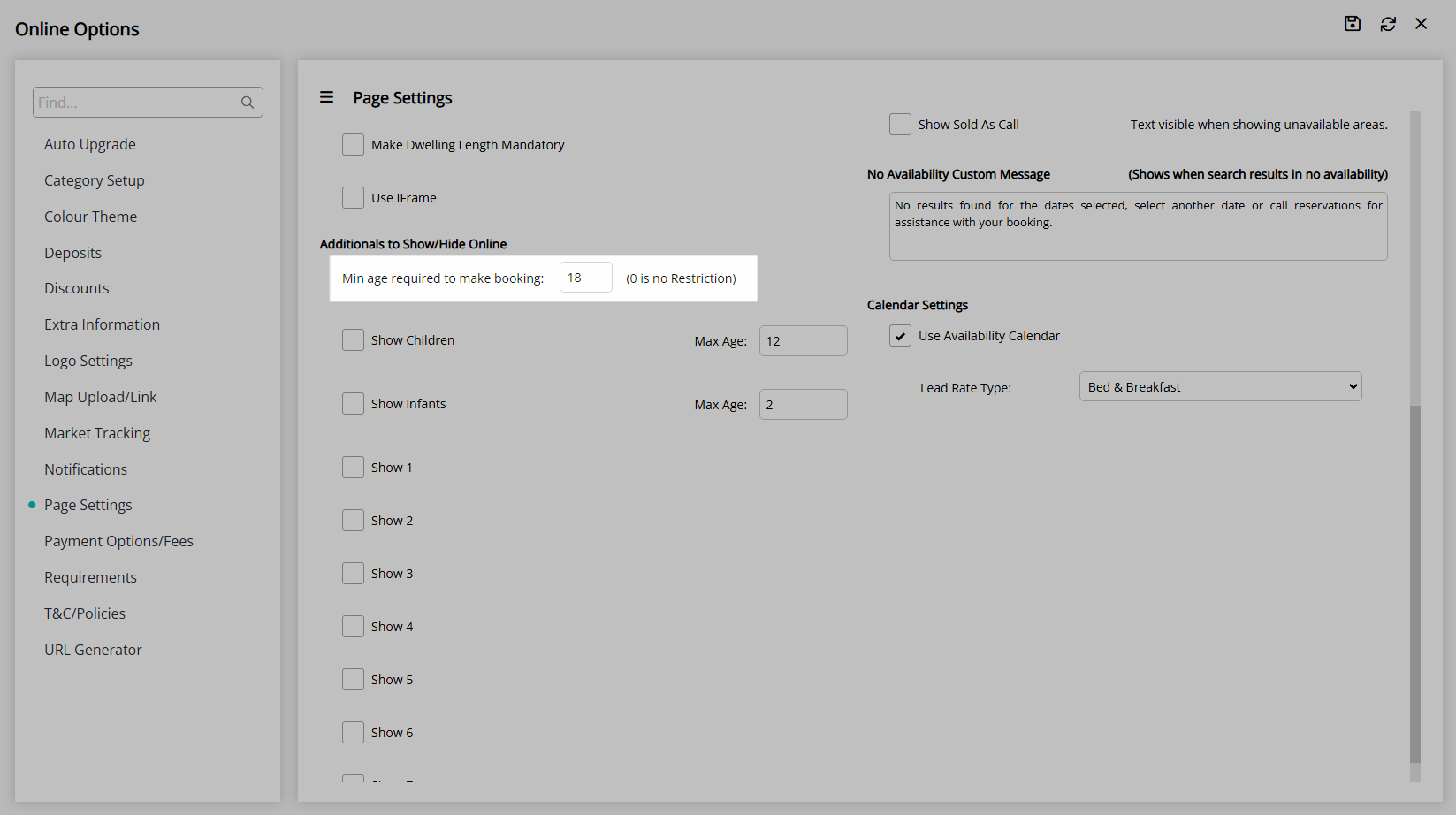
Optional: Select the checkbox 'Show Children'.
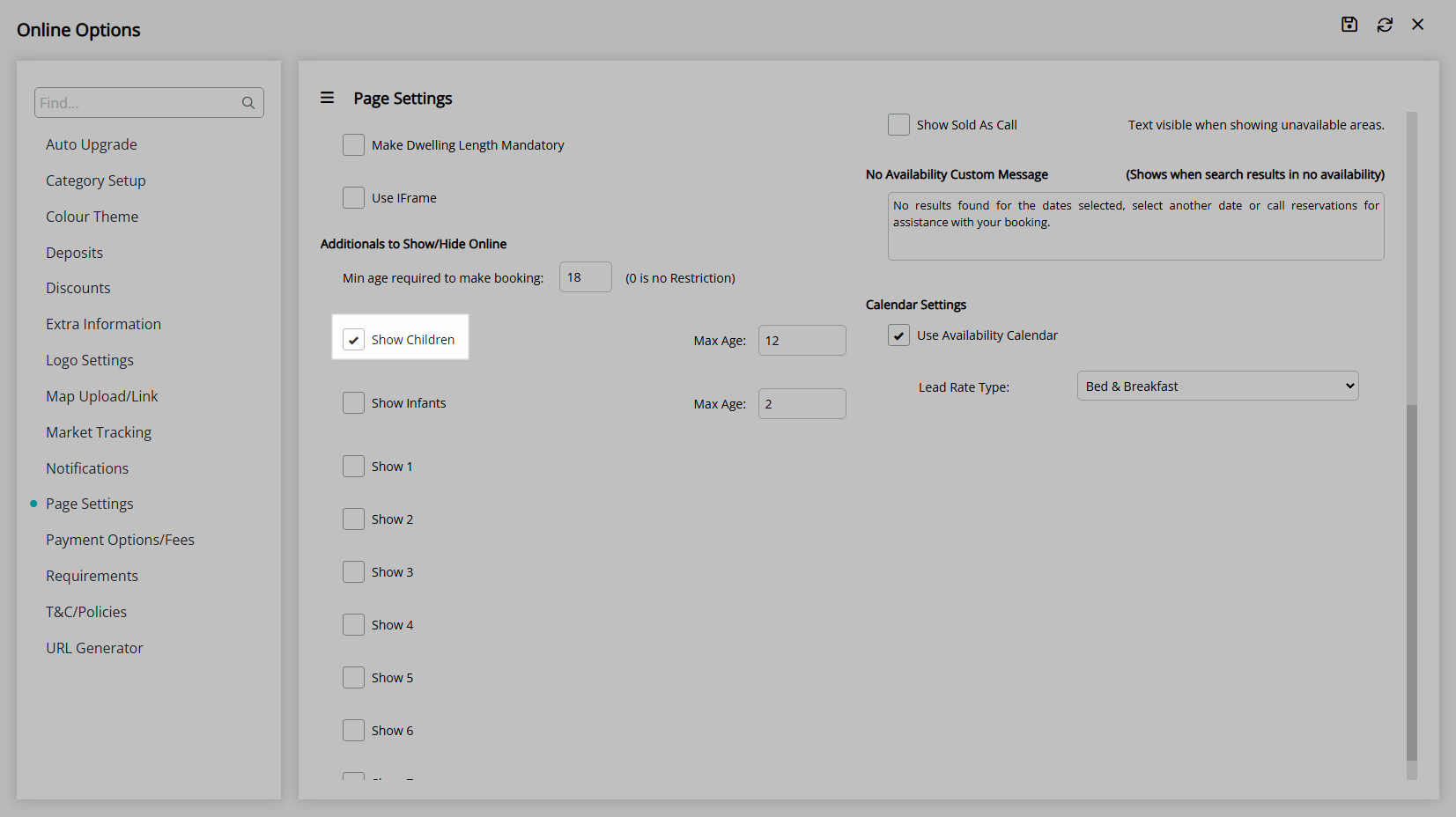
Enter the Maximum Age for a Child.
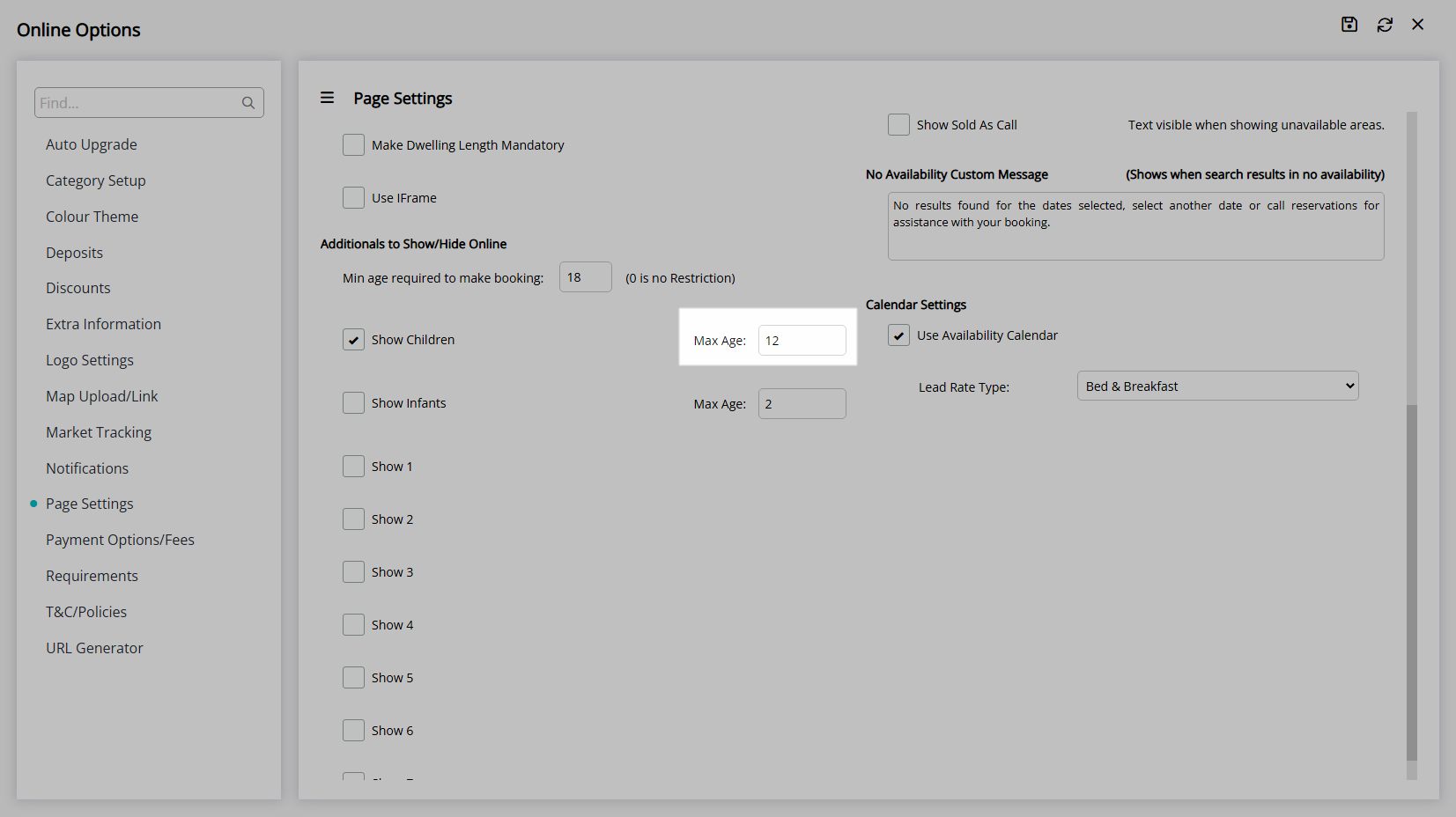
Optional: Select the checkbox 'Show Infants'.
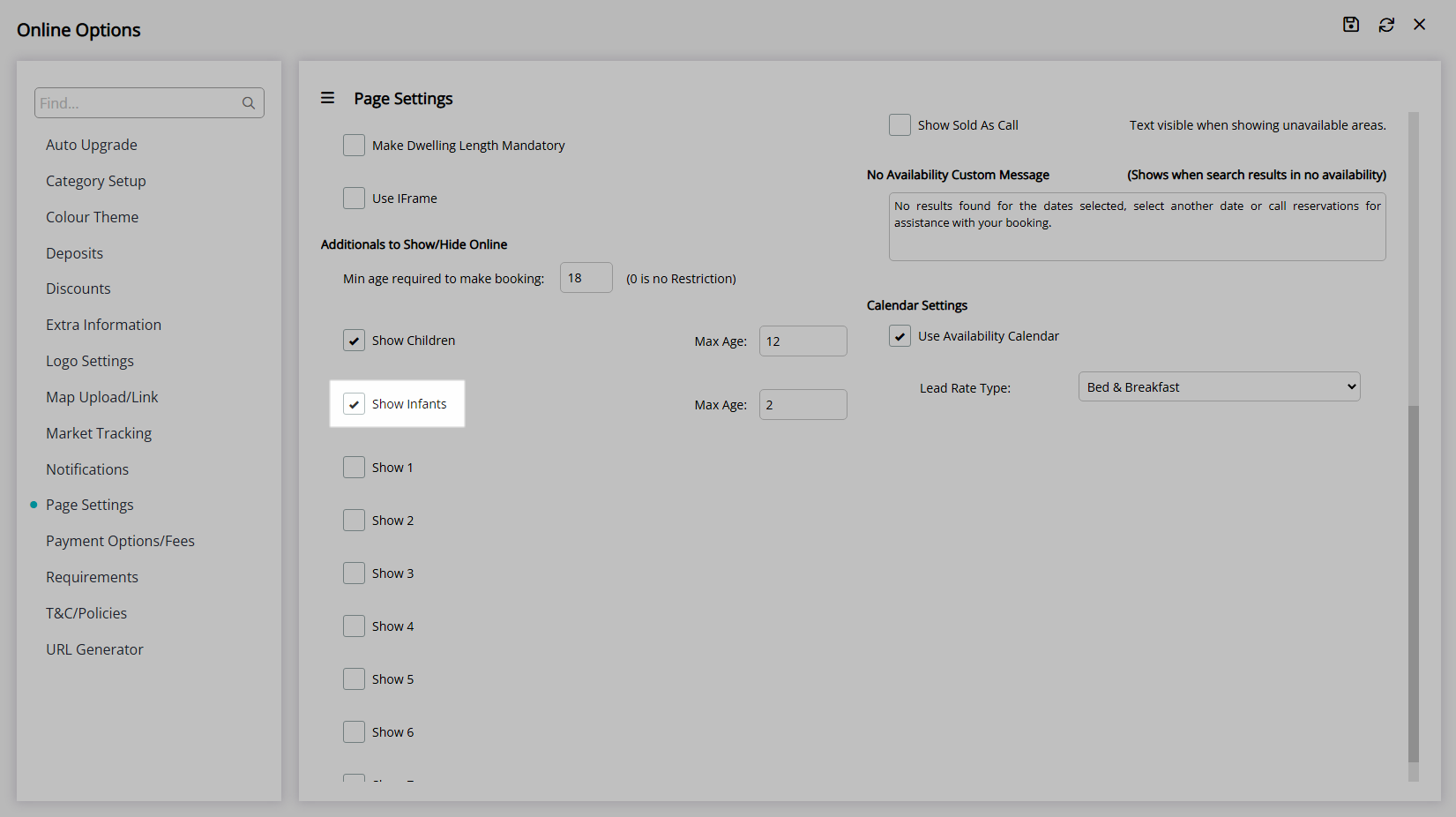
Enter the Maximum Age for an Infant.
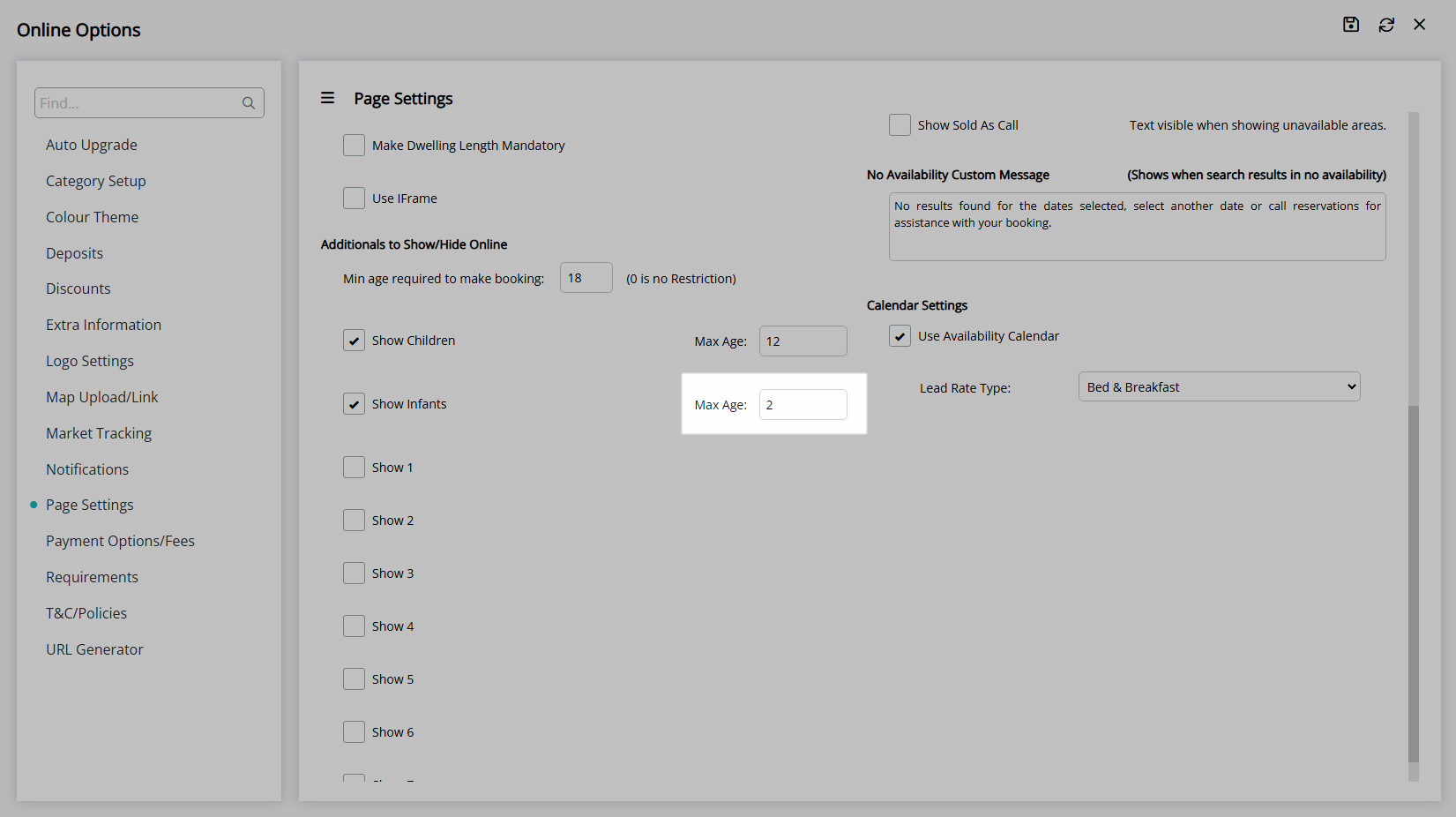
Optional: Select the checkbox for Additional Guest Types.
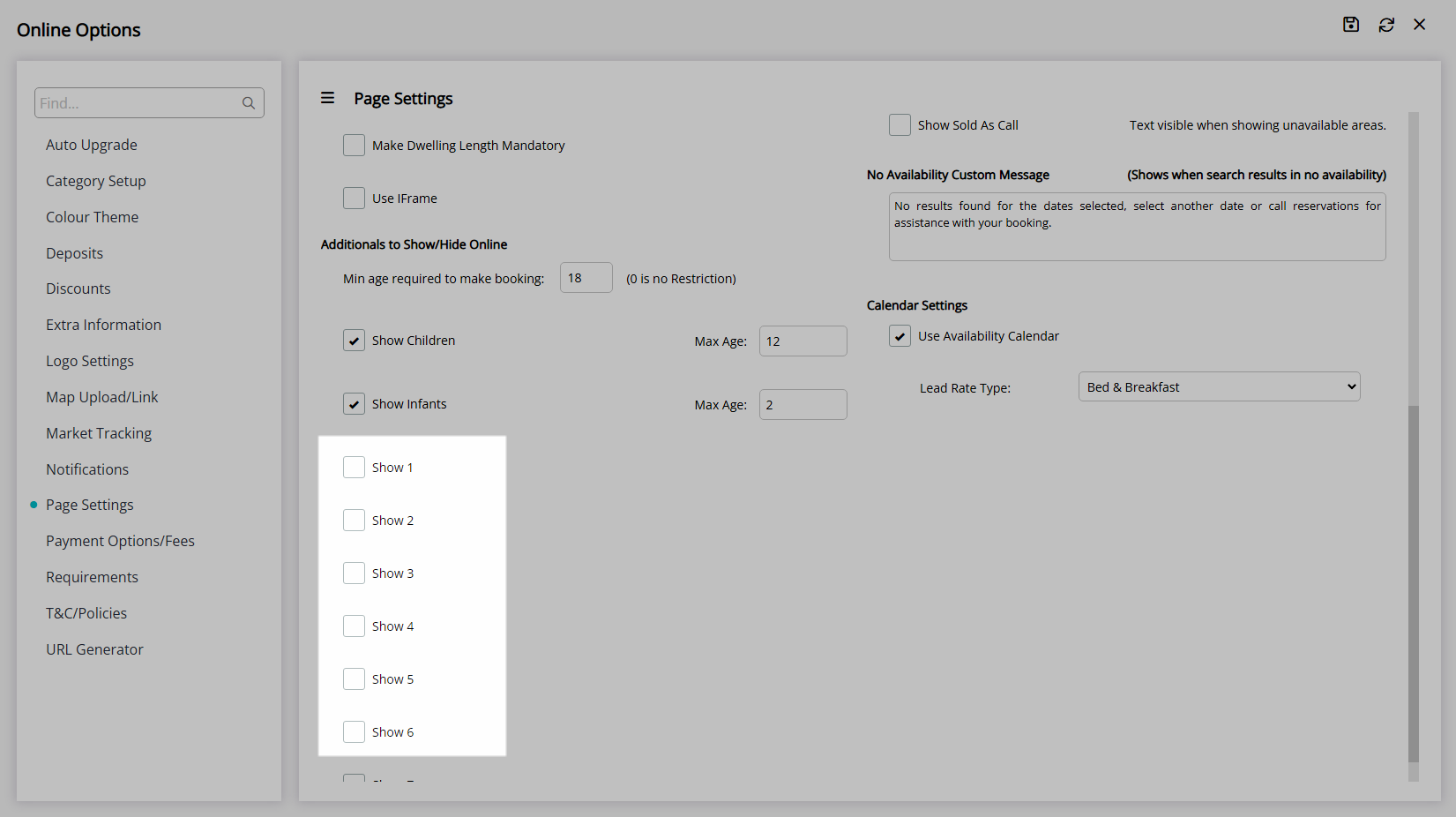
Select the Rate, Category & Availability View Options.
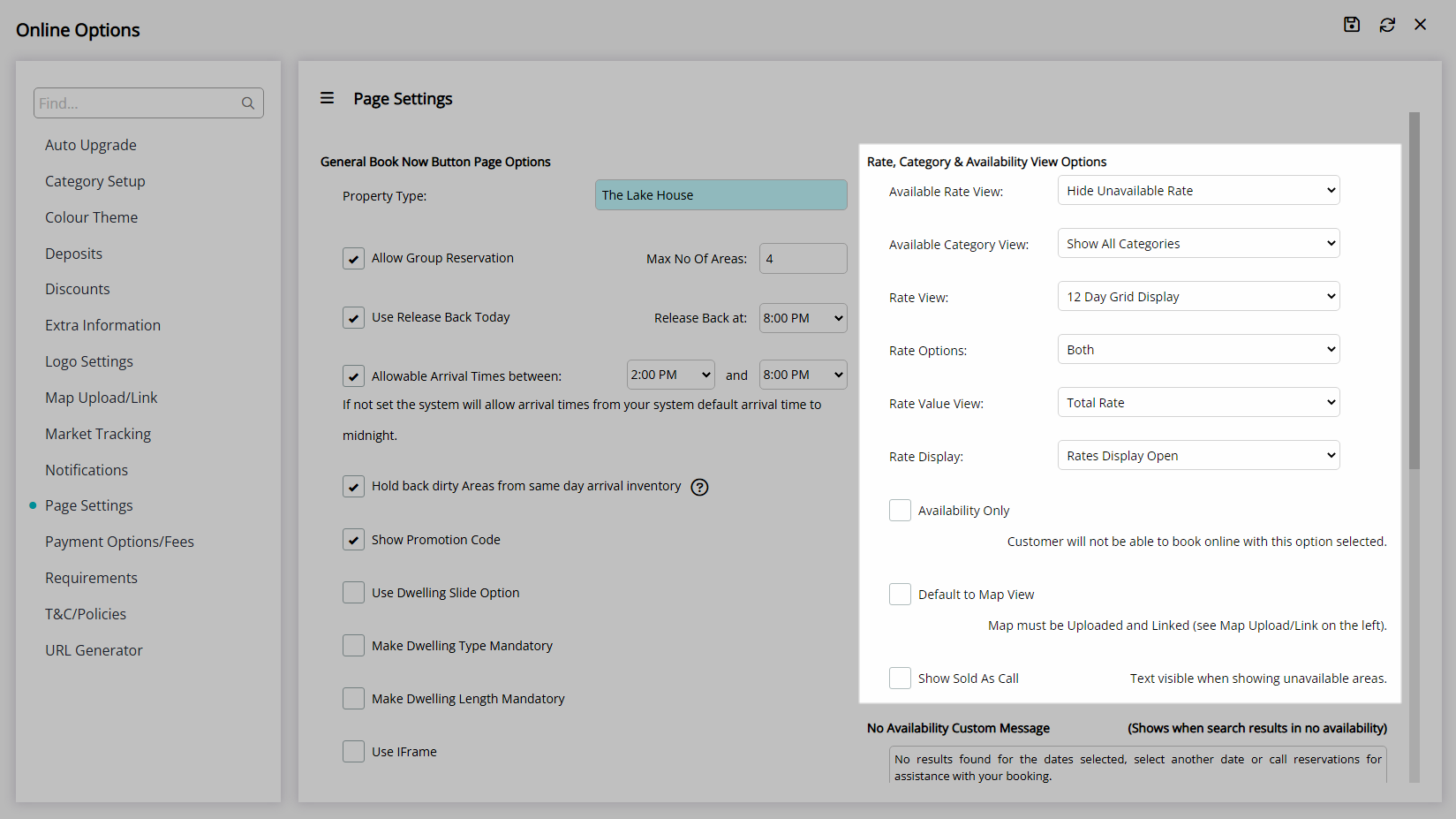
Enter the No Availability Custom Message.
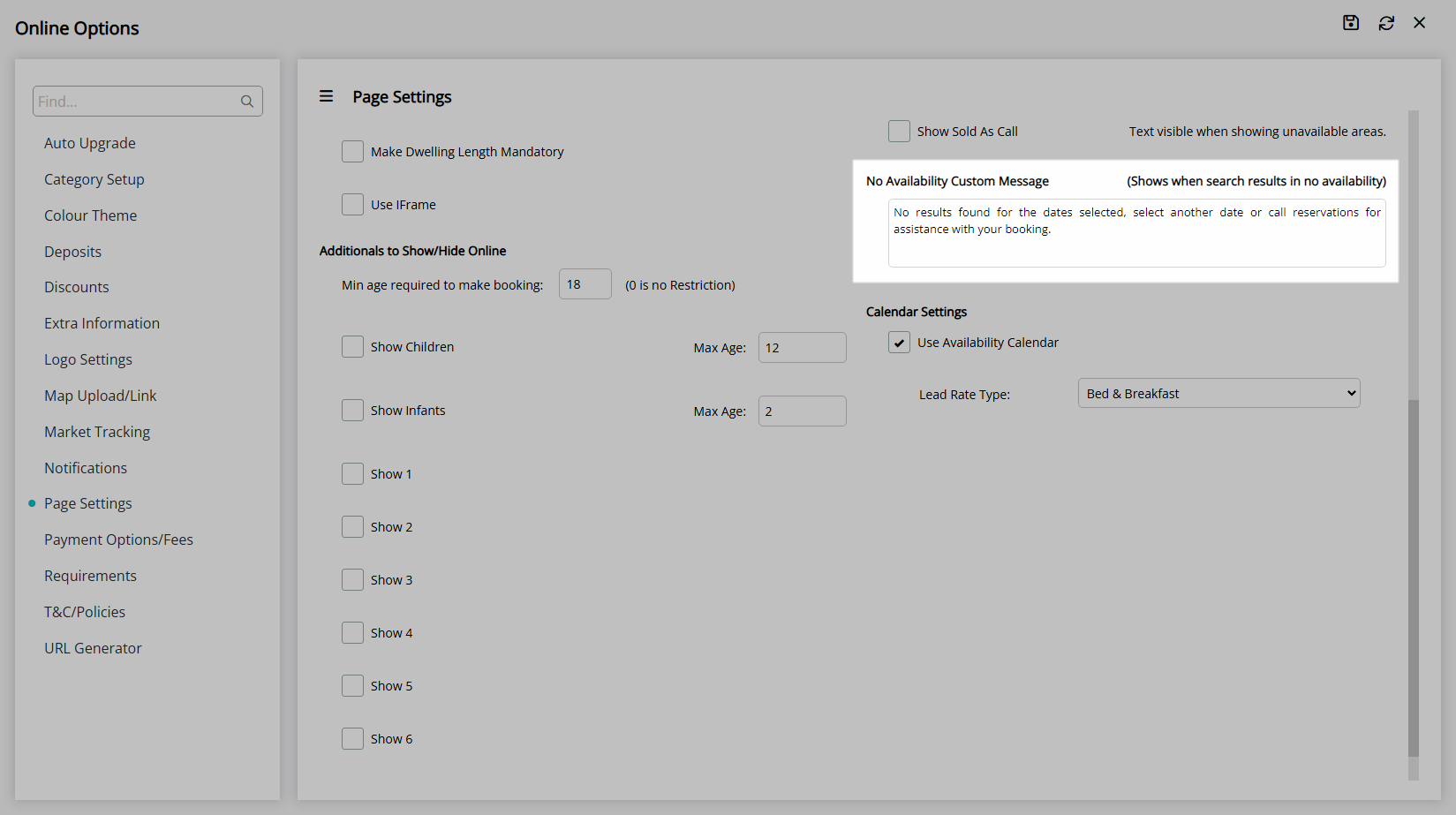
Optional: Select the checkbox 'Use Availability Calendar'.
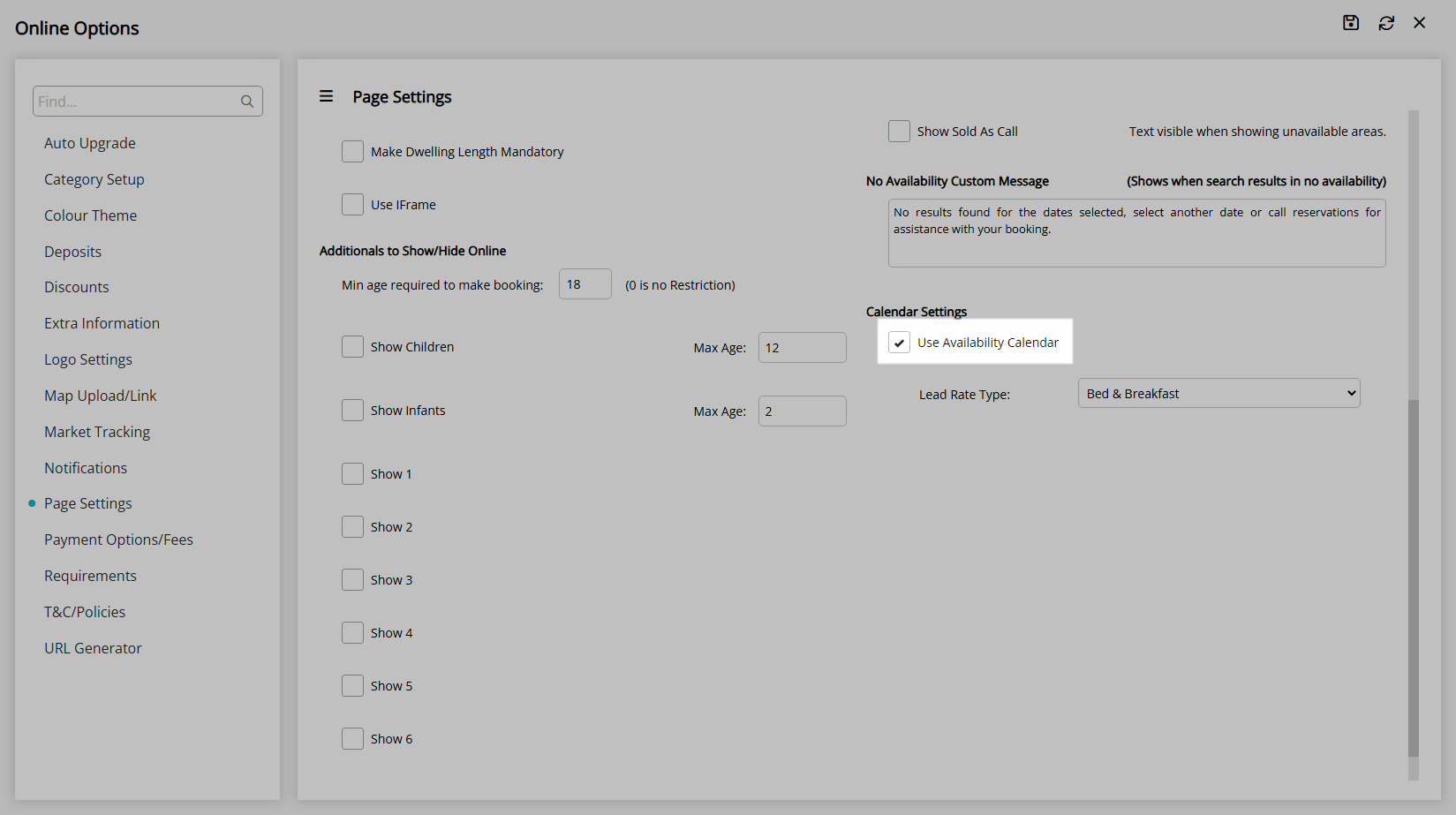
Select the Lead Rate Type.
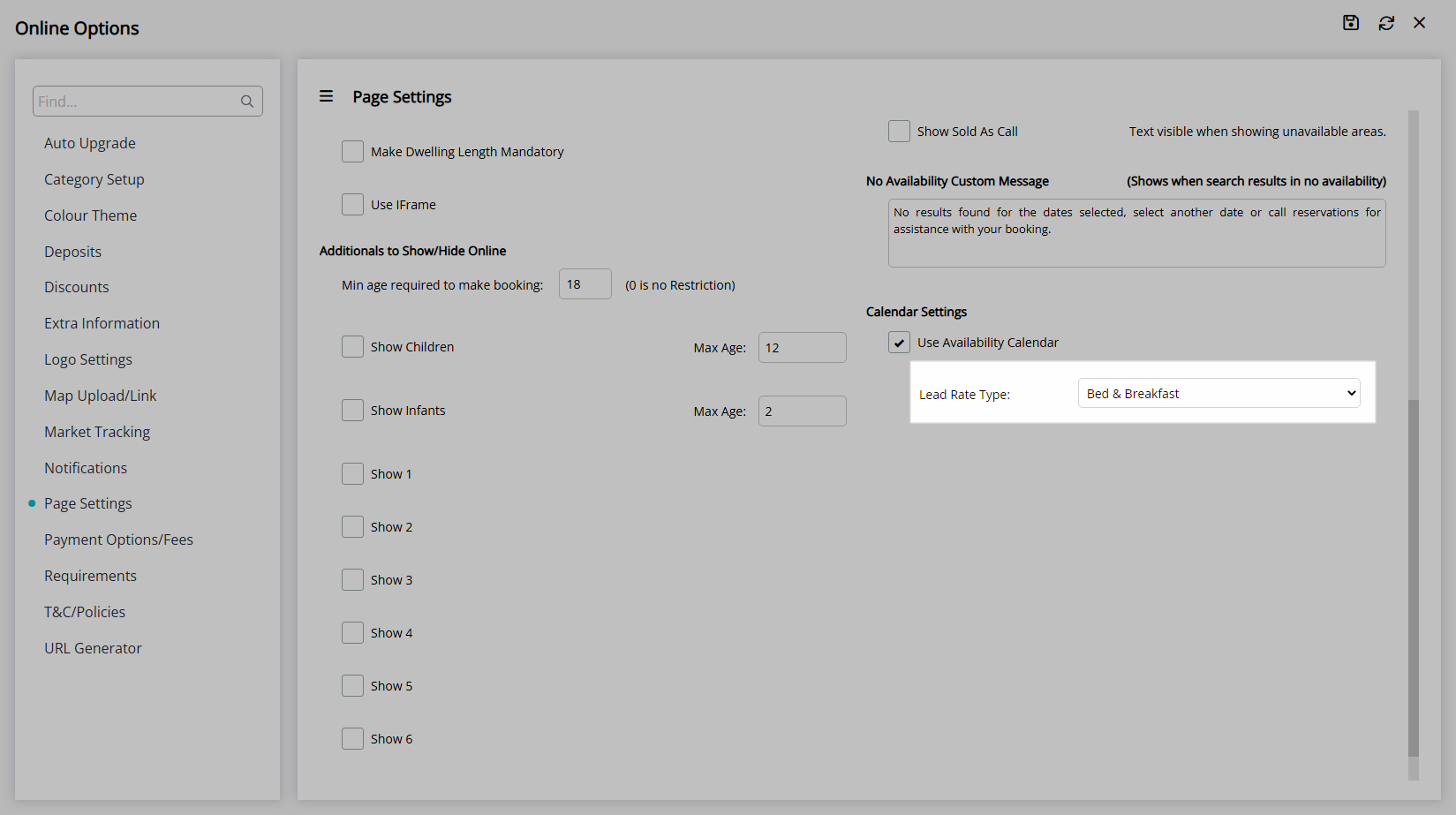
Select  'Save' to store the changes made.
'Save' to store the changes made.
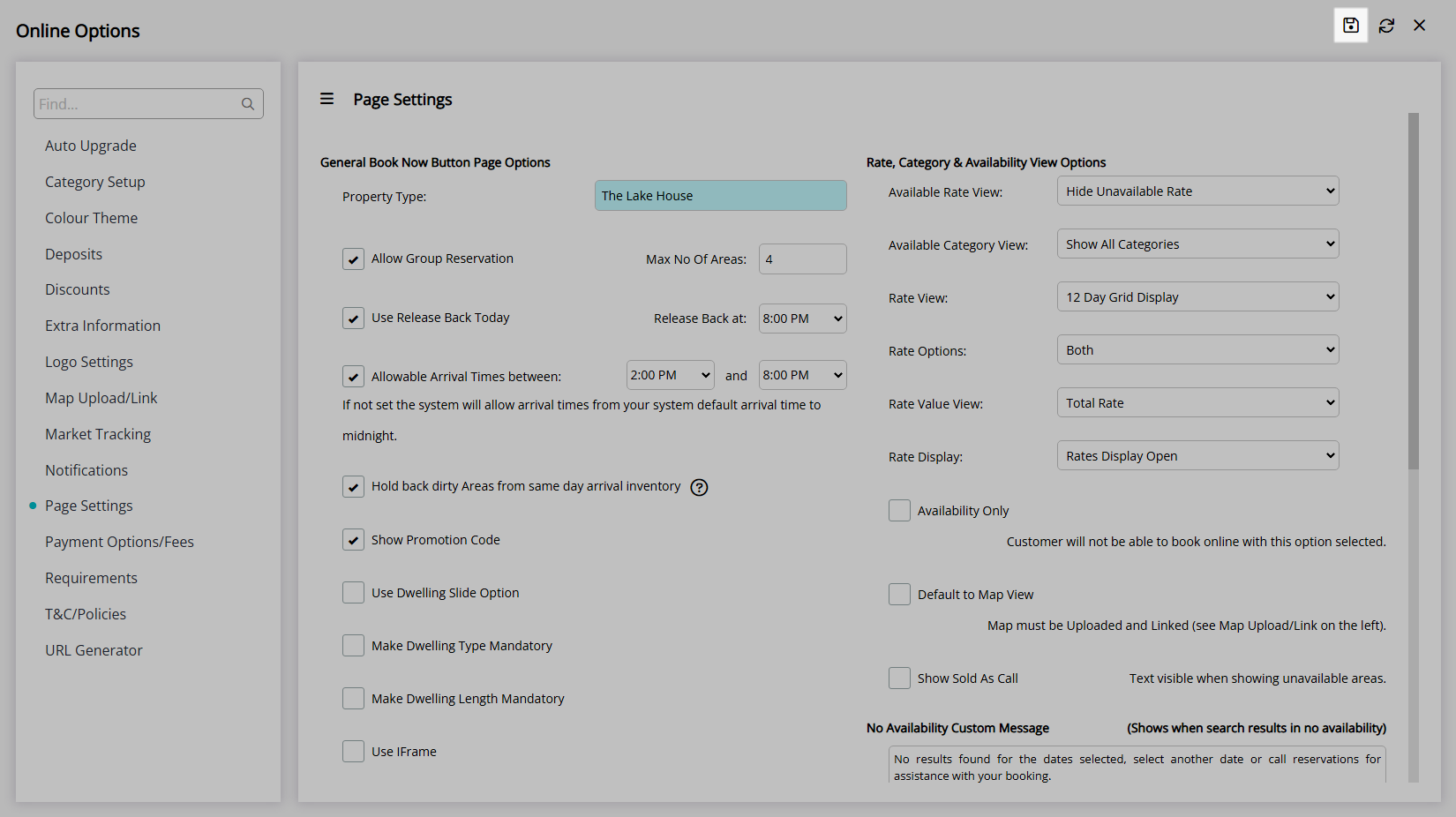
Continue with RMS Internet Booking Engine setup.