Derived Rate New Rate Period
Add a new Rate Period to a Derived Rate to extend it's availability in RMS.
Derived Rates can have their availability renewed or extended by updating the setup to include new Rate Periods.
-
Information
-
Setup
- Add Button
Information
Derived Rates determine their pricing from the nominated Master Rate and any adjustments set.
Derived Rates can be setup to follow the availability of the nominated Master Rate or use existing Rate Periods.
Extending the availability of a Derived Rate separately to the nominated Master Rate will require the Derived Rate to be setup to use existing Rate Periods.
-
Setup
- Add Button
Setup
- Go to Charts > Rate Manager in RMS.
- Select the
 'Rates' icon and choose 'Rate Types'.
'Rates' icon and choose 'Rate Types'. - Navigate to the 'Derived Rates' tab.
- Select the Derived Rate and choose 'Edit'.
- Navigate to the 'Adjustment Amounts' tab.
- Select the option 'Use Existing Periods'.
- Optional: Select the checkbox for an existing Rate Period.
-
Optional: Select 'Add New Period'.
- Enter the Rate Period Description.
- Select the Date Range.
- Save/Exit.
- Repeat Steps 7 or 8 for all Required Dates.
- Save/Exit.

Derived Rates setup to 'Use Existing Periods' will only be available for the selected Rate Periods and will not follow the availability of the nominated Master Rate Type.
-
Guide
- Add Button
Guide
Go to Charts > Rate Manager in RMS.
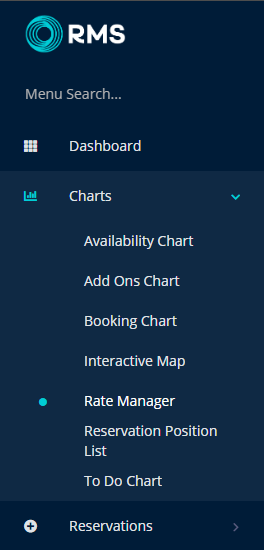
Select the  'Rates' icon and choose 'Rate Types'.
'Rates' icon and choose 'Rate Types'.
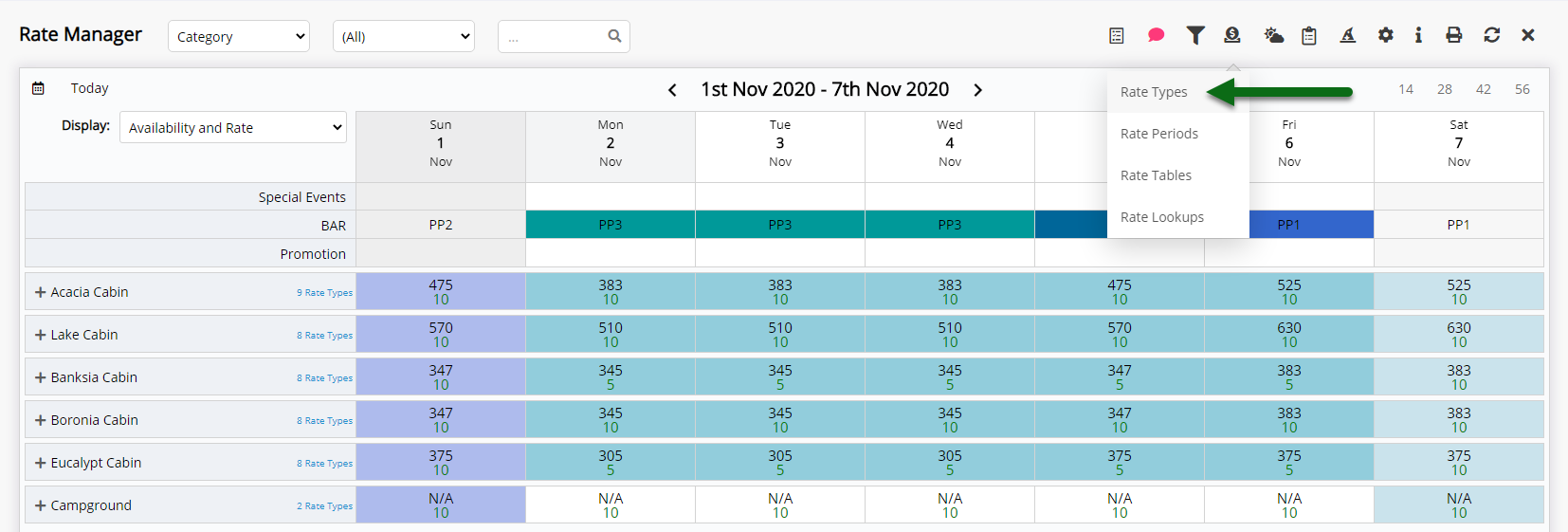
Navigate to the 'Derived Rates' tab.

Select the Derived Rate and choose 'Edit'.

Navigate to the 'Adjustment Amounts' tab.
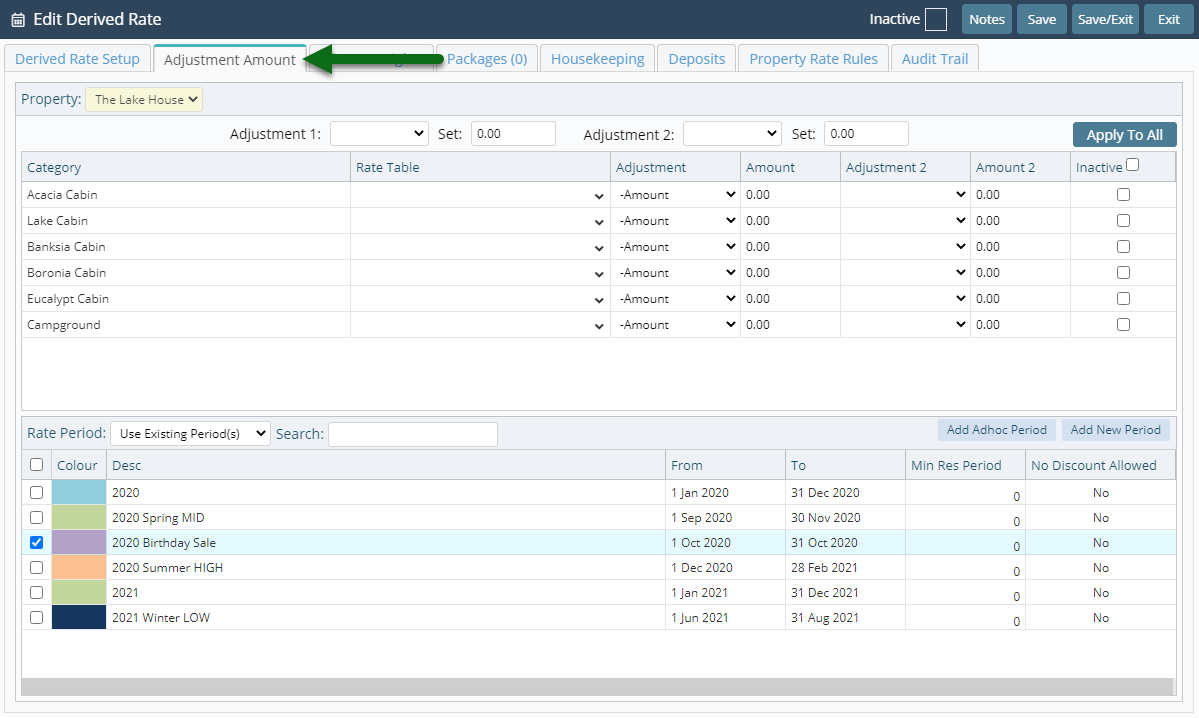
Select the option 'Use Existing Periods'.
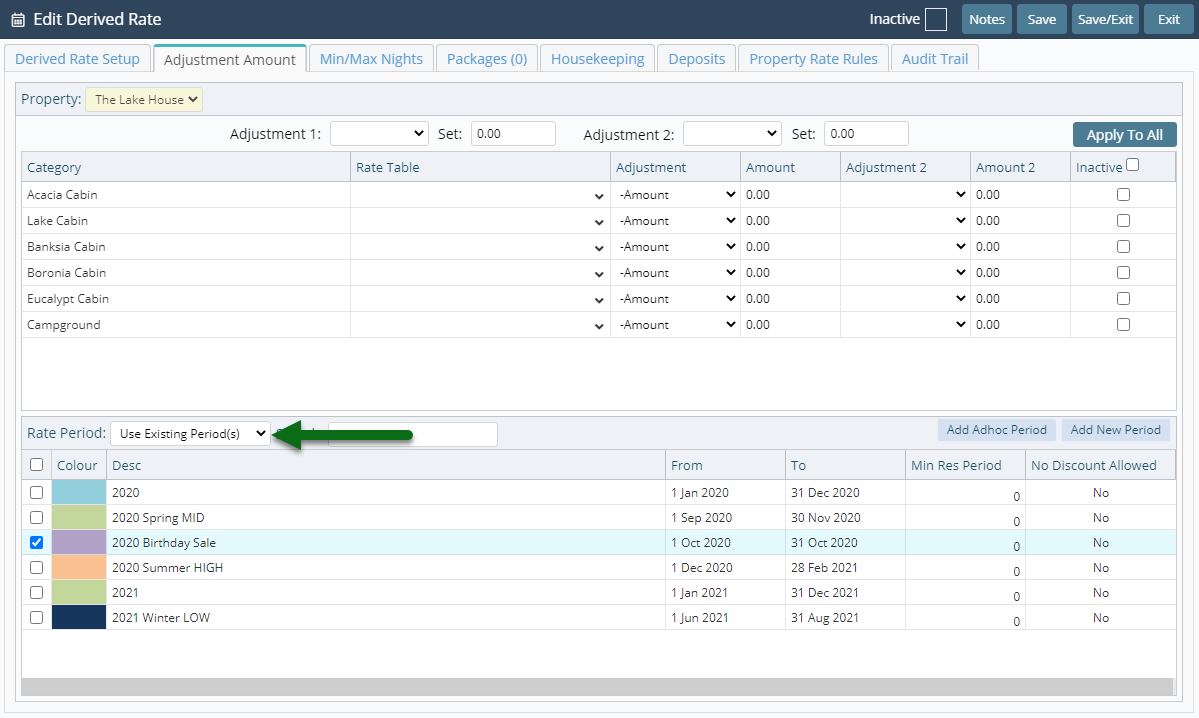
Optional: Select the checkbox for an existing Rate Period.
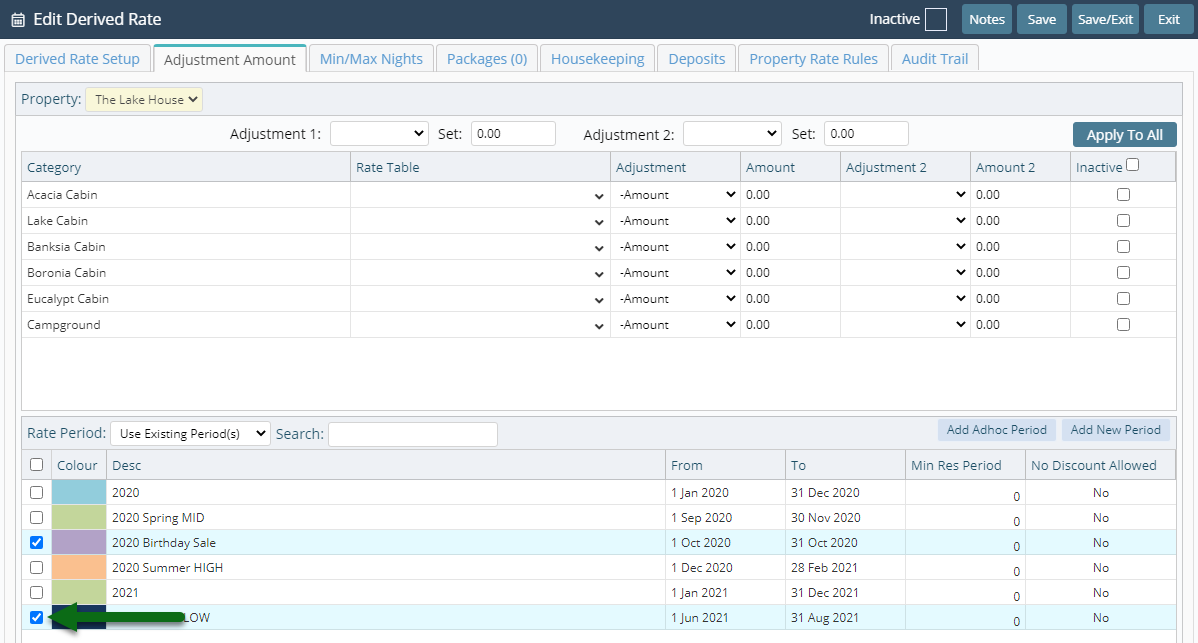
Optional: Select 'Add New Period'.
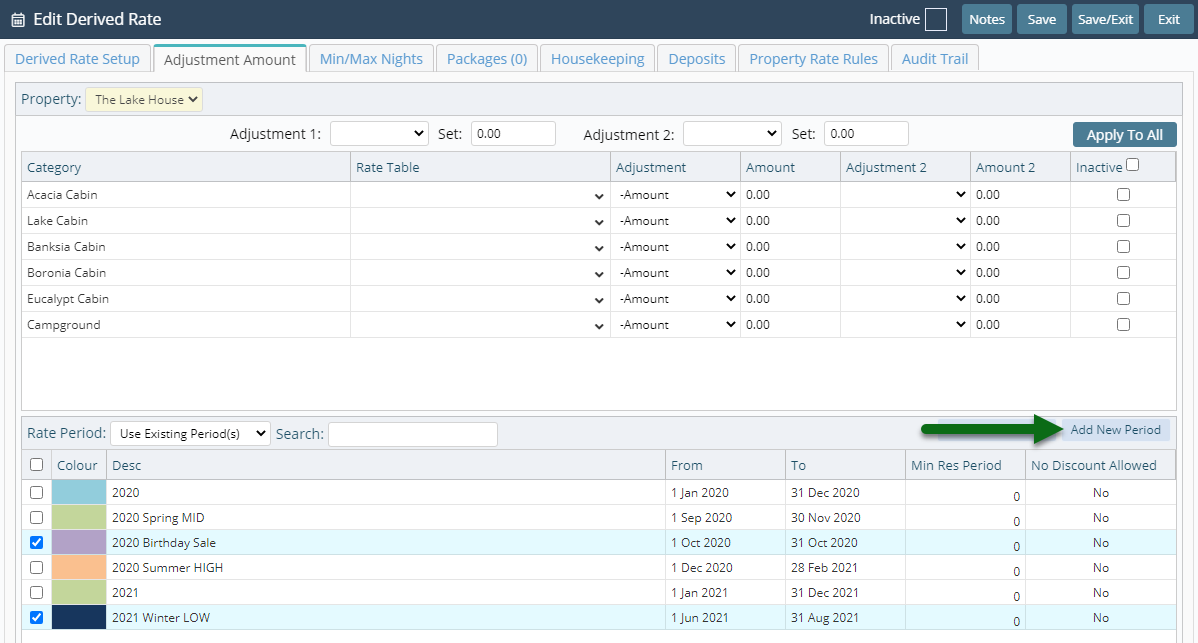
Enter the Rate Period Description.
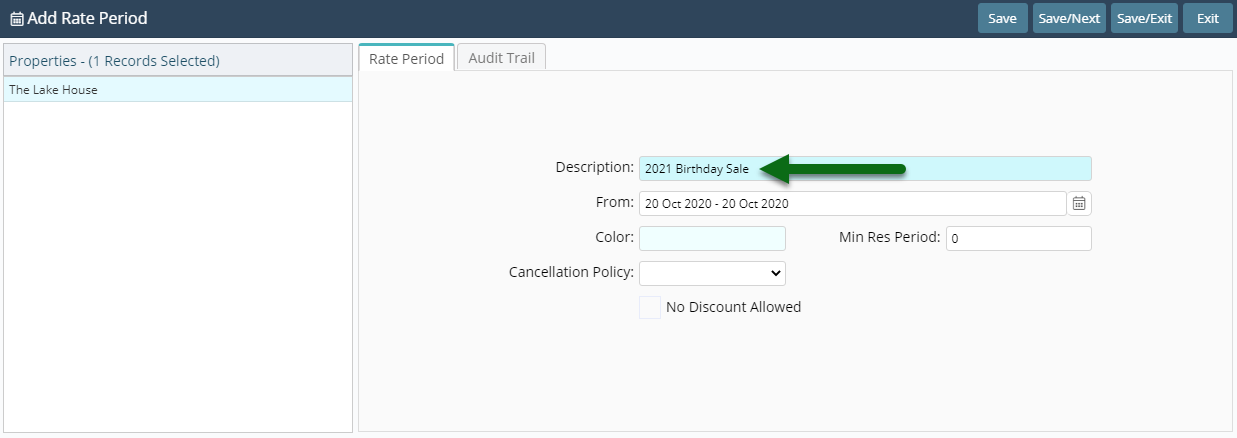
Select the Date Range.
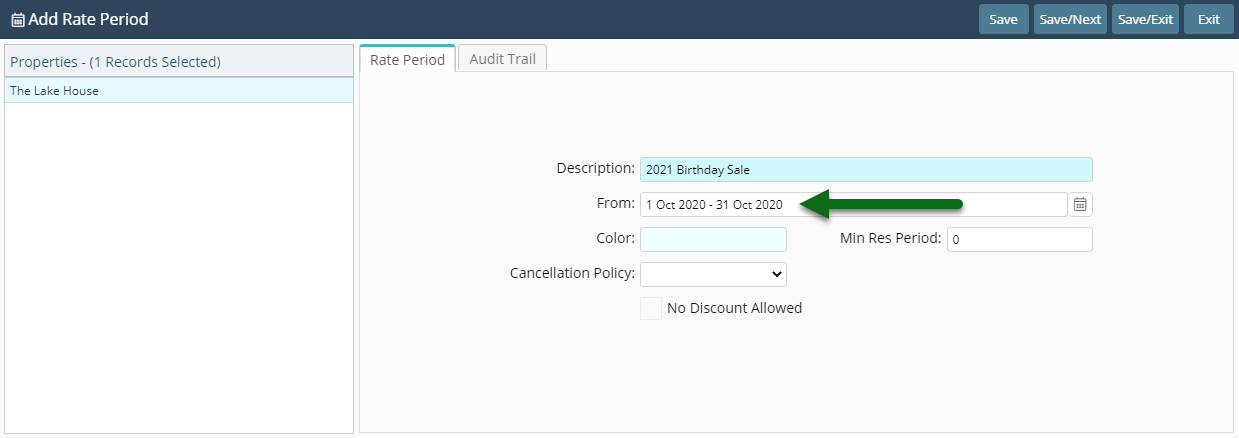
Select 'Save/Exit' to store the changes made and return to Derived Rate setup.

Repeat Steps 7, 8 or 9 for all Required Dates.
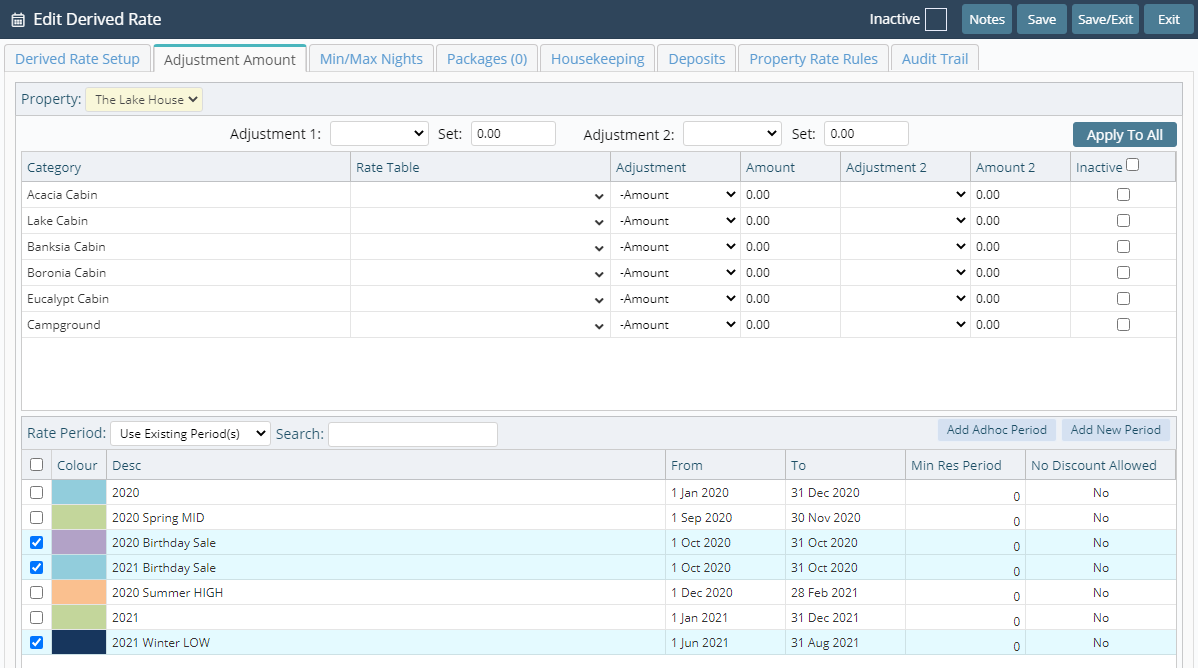
Select 'Save/Exit' to store the changes made and exit the setup.
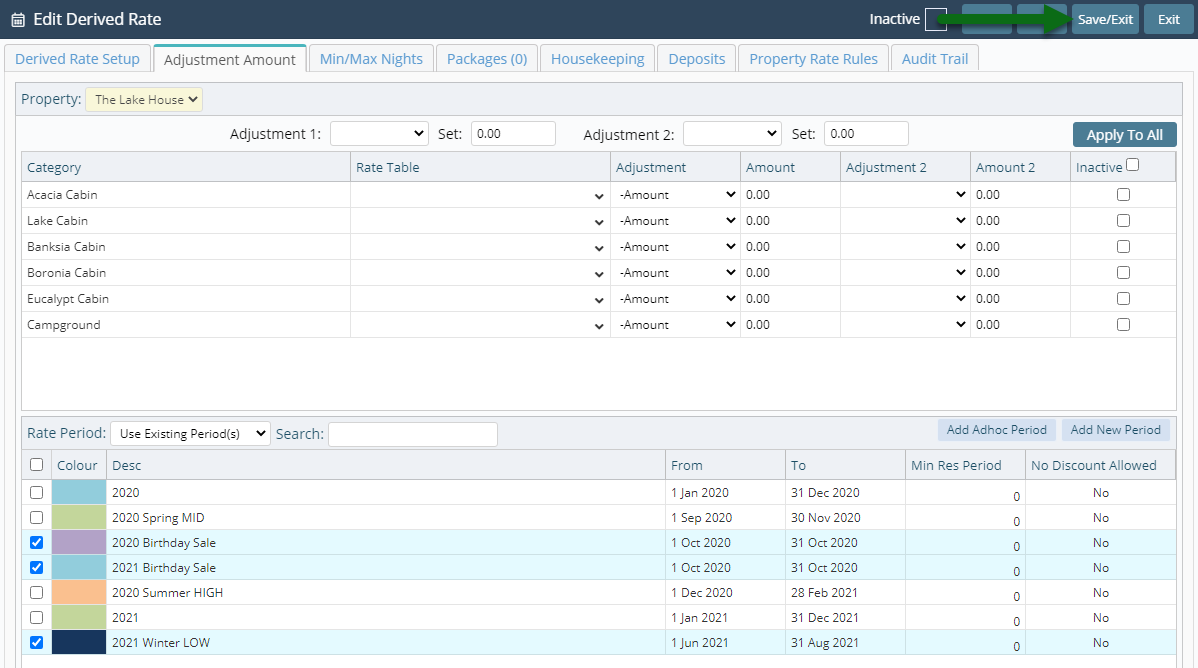
This Derived Rate will now be available for reservations during the selected Rate Periods.
Setup
- Go to Charts > Rate Manager in RMS.
- Select the
 'Rates' icon and choose 'Rate Types'.
'Rates' icon and choose 'Rate Types'. - Navigate to the 'Derived Rates' tab.
- Select the Derived Rate and choose 'Edit'.
- Navigate to the 'Adjustment Amounts' tab.
- Select the option 'Use Existing Periods'.
- Optional: Select the checkbox for an existing Rate Period.
-
Optional: Select 'Add New Period'.
- Enter the Rate Period Description.
- Select the Date Range.
- Save/Exit.
- Repeat Steps 7 or 8 for all Required Dates.
- Save/Exit.

Derived Rates setup to 'Use Existing Periods' will only be available for the selected Rate Periods and will not follow the availability of the nominated Master Rate Type.
-
Guide
- Add Button
Guide
Go to Charts > Rate Manager in RMS.
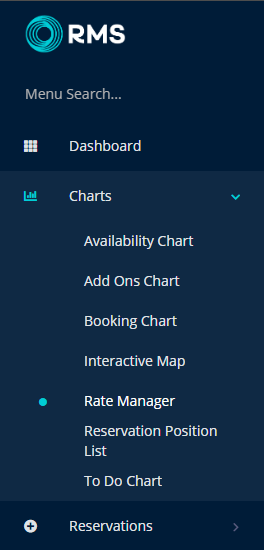
Select the  'Rates' icon and choose 'Rate Types'.
'Rates' icon and choose 'Rate Types'.
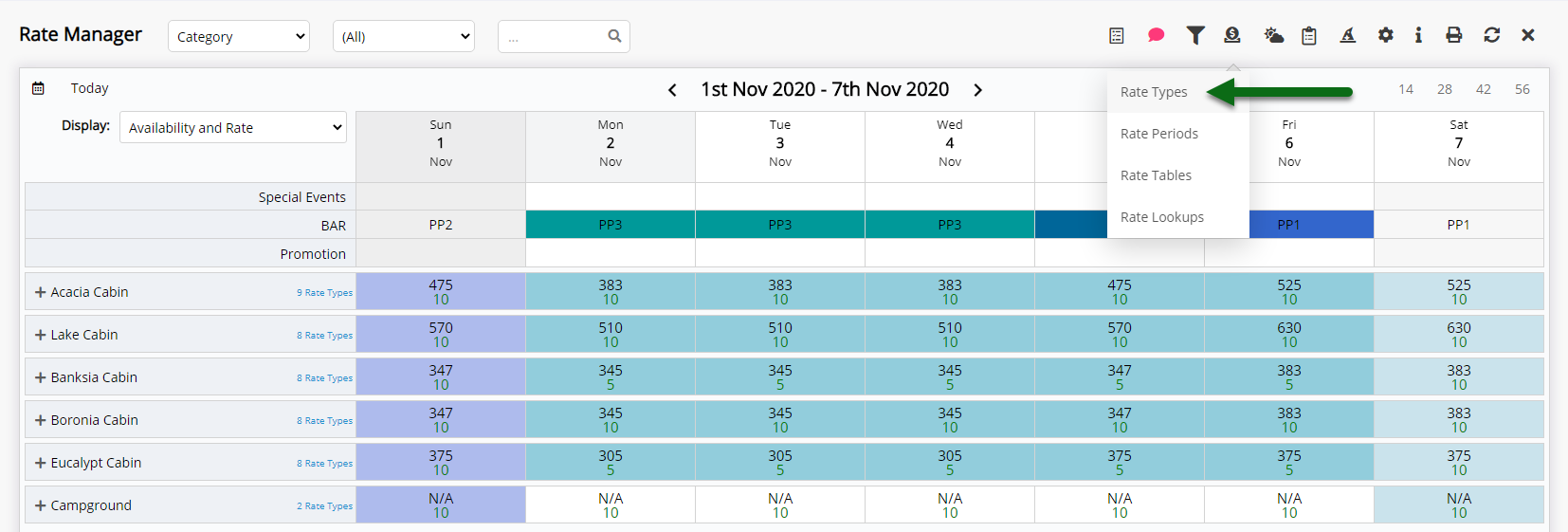
Navigate to the 'Derived Rates' tab.

Select the Derived Rate and choose 'Edit'.

Navigate to the 'Adjustment Amounts' tab.
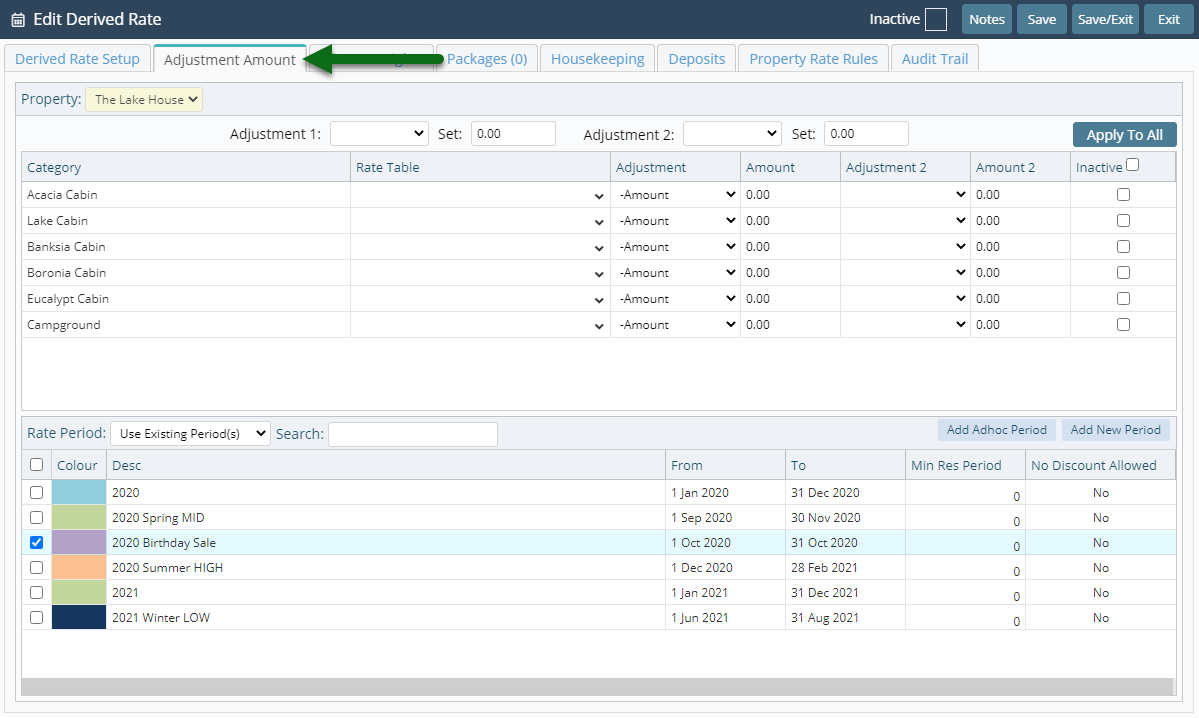
Select the option 'Use Existing Periods'.
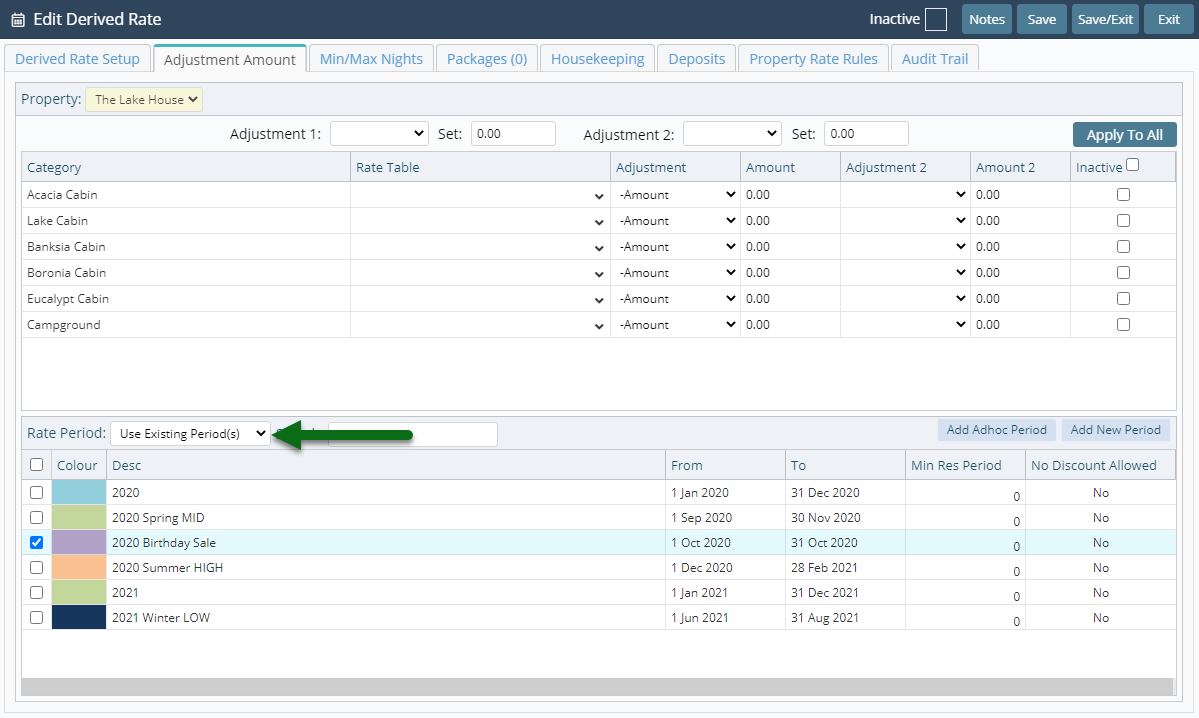
Optional: Select the checkbox for an existing Rate Period.
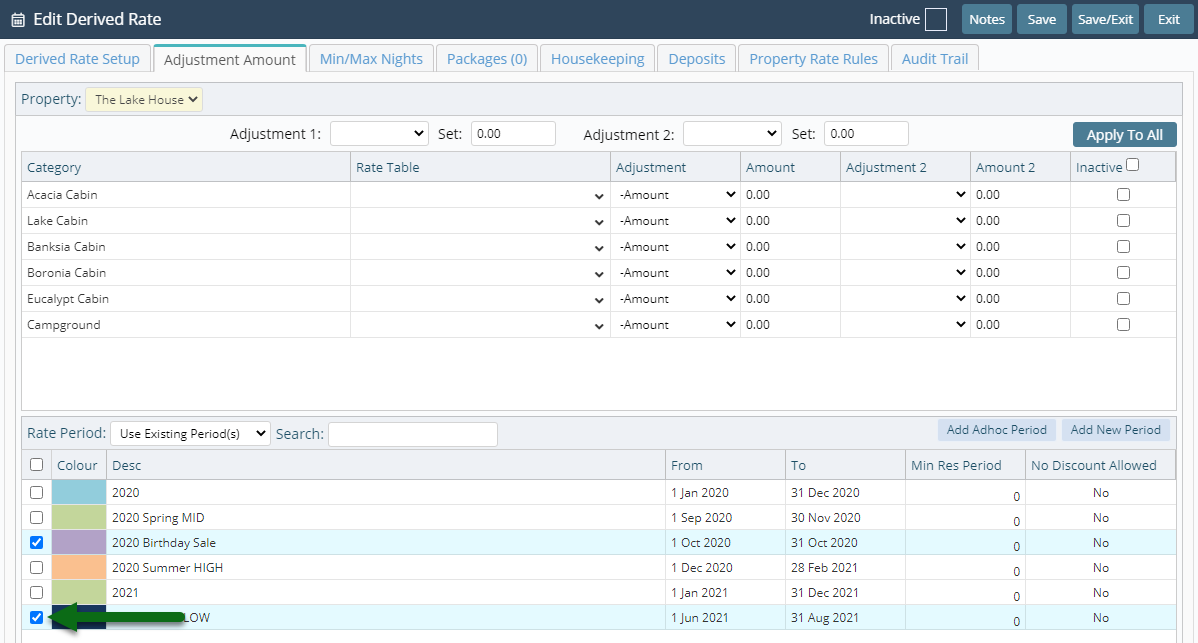
Optional: Select 'Add New Period'.
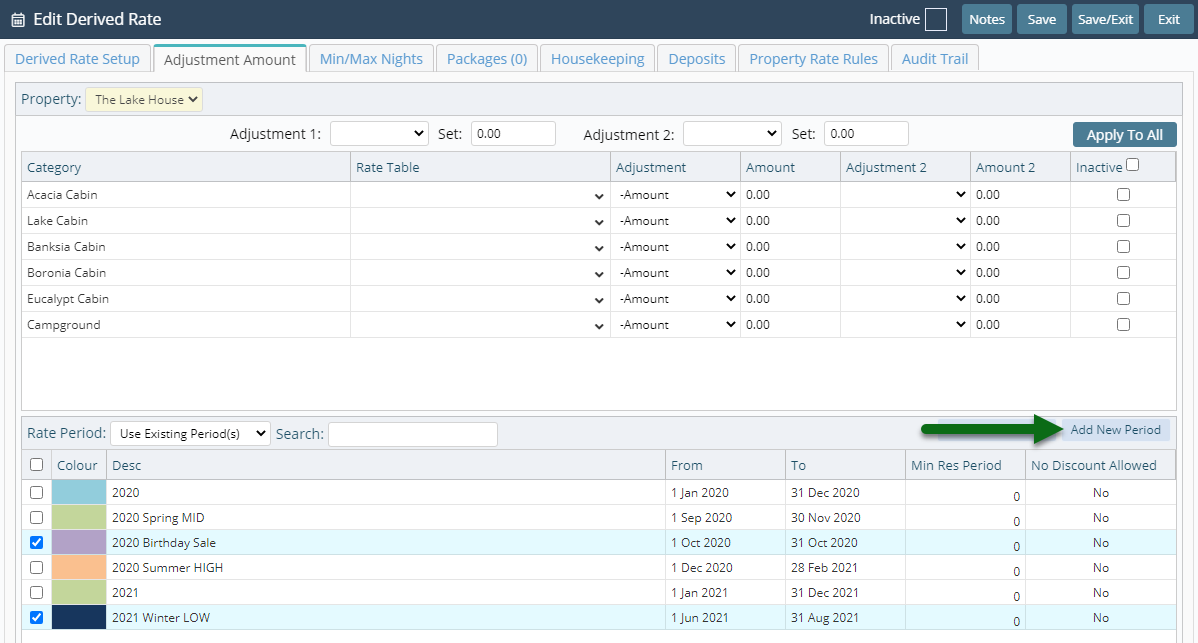
Enter the Rate Period Description.
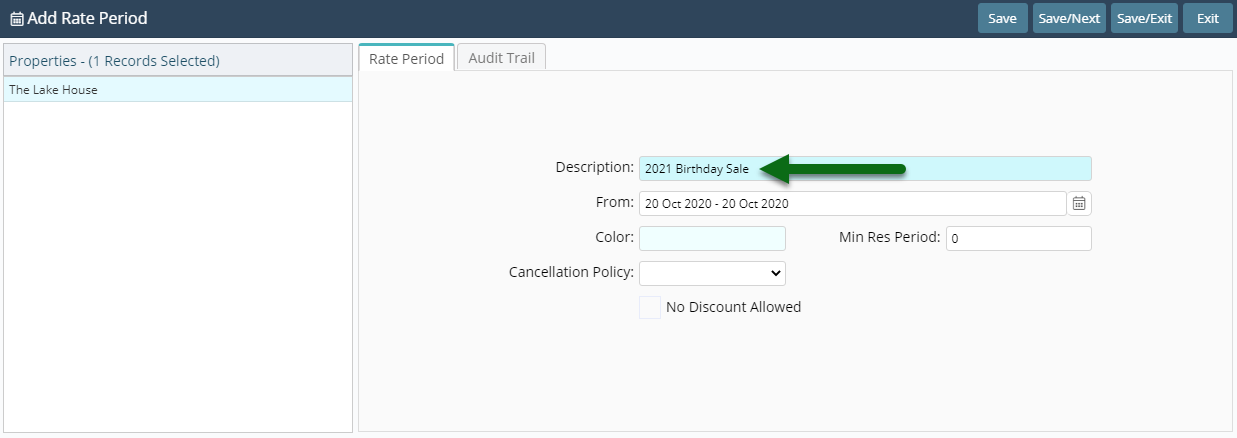
Select the Date Range.
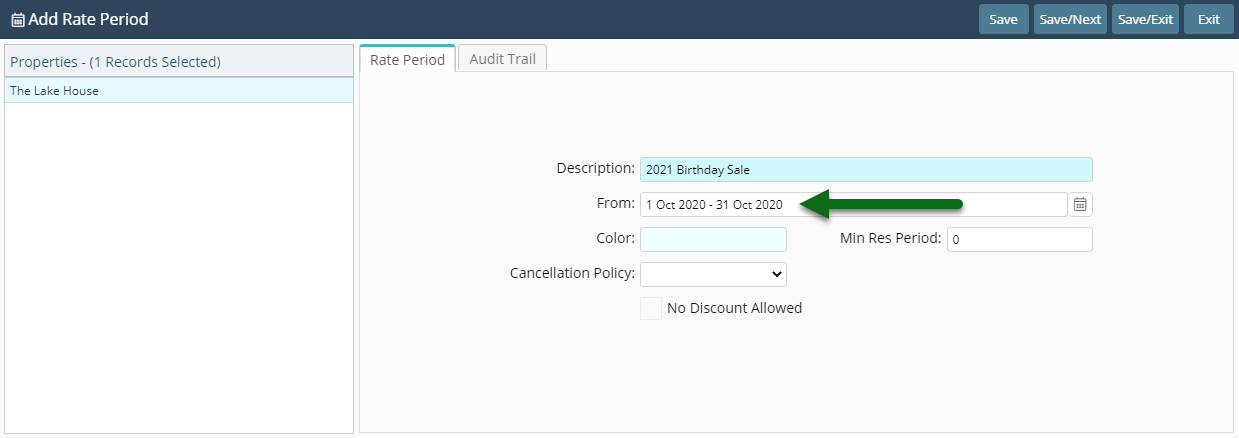
Select 'Save/Exit' to store the changes made and return to Derived Rate setup.

Repeat Steps 7, 8 or 9 for all Required Dates.
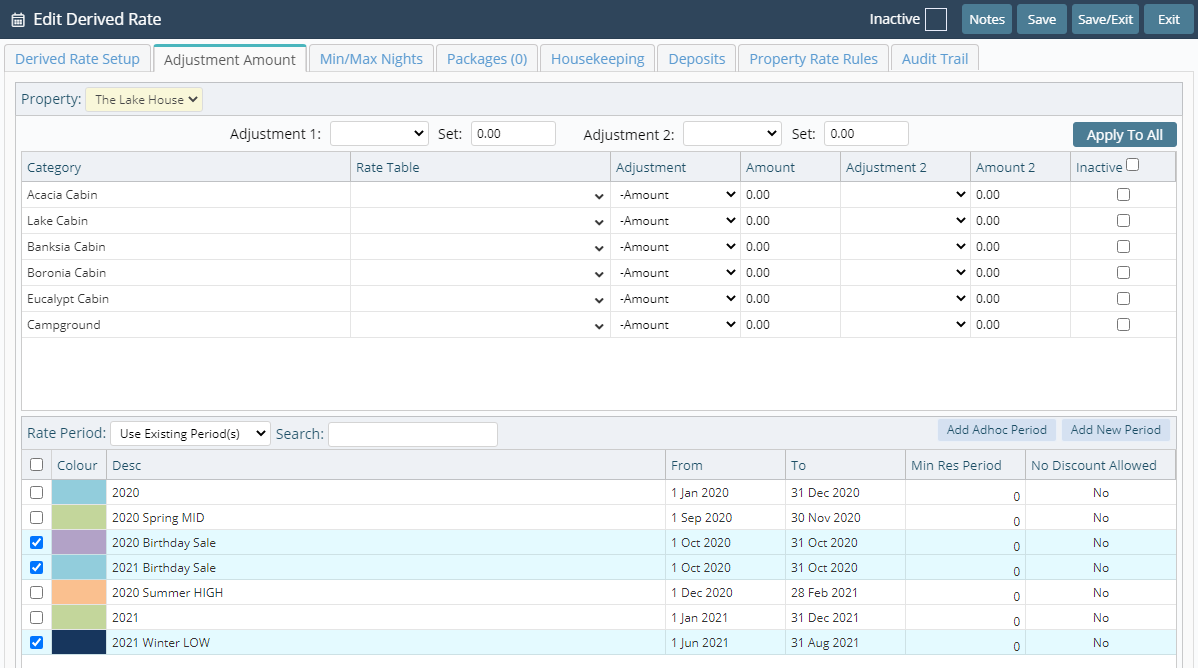
Select 'Save/Exit' to store the changes made and exit the setup.
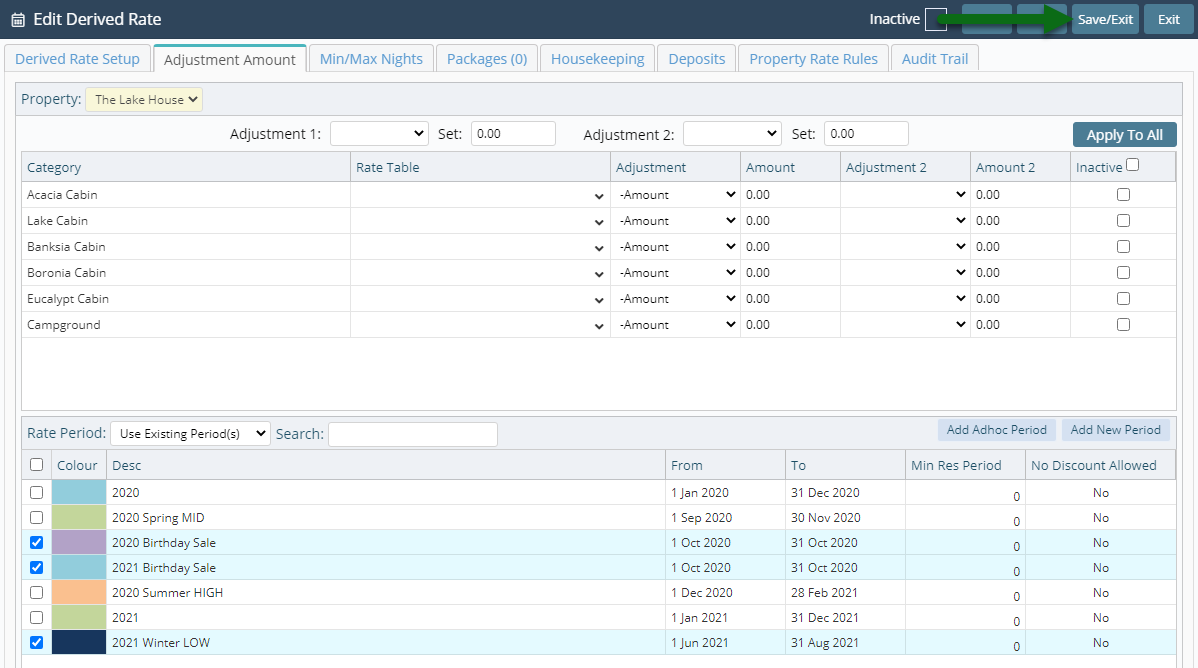
This Derived Rate will now be available for reservations during the selected Rate Periods.