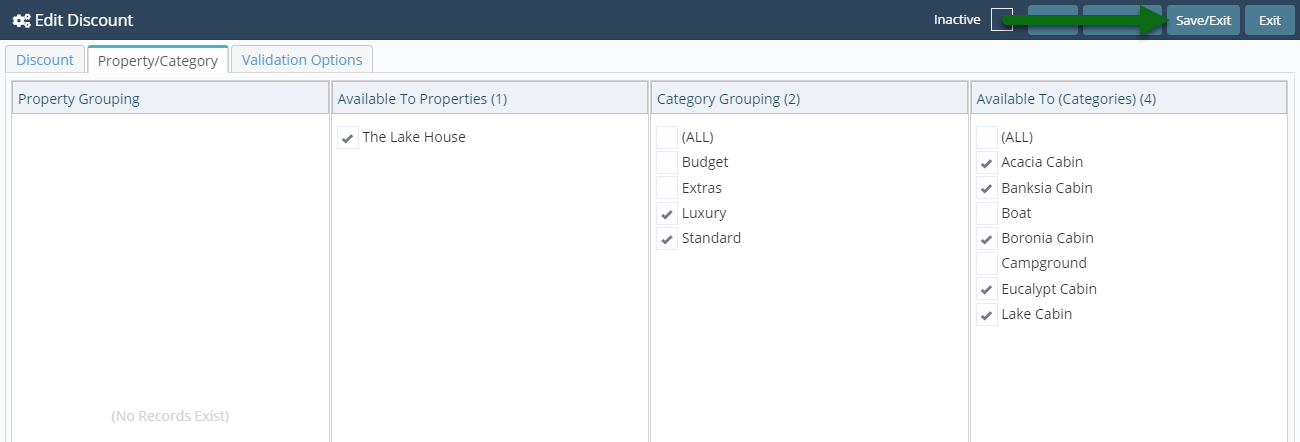BOGO Discount
Setup a Stay & Pay Discount in RMS.
-
Information
-
Setup
- Add Button
Information
Discounts can be used in RMS to reduce the Rate or Sundry price by a predetermined value or calculation.
-
Setup
- Add Button
Setup
Have your System Administrator complete the following.
- Go to Setup > Accounting > Discounts in RMS.
- Select the 'Add' icon.
- Enter the Description.
- Select a General Ledger Account Code.
- Enter a Long Description.
- Optional: Enter the Length of Stay Restrictions.
- Select the Discount Type 'BOGO'.
- Enter the Paid Nights as 'Buy'.
- Enter the Free Nights as 'Get'.
- Enter the Number of Cycles.
- Save.
- Select the Discount Access and choose 'Ok'.
- Navigate to the 'Property/Category' tab.
- Select the Property.
- Select the Categories.
- Save and Exit.
-
Guide
- Add Button
Guide
Go to Setup > Accounting > Discounts in RMS.
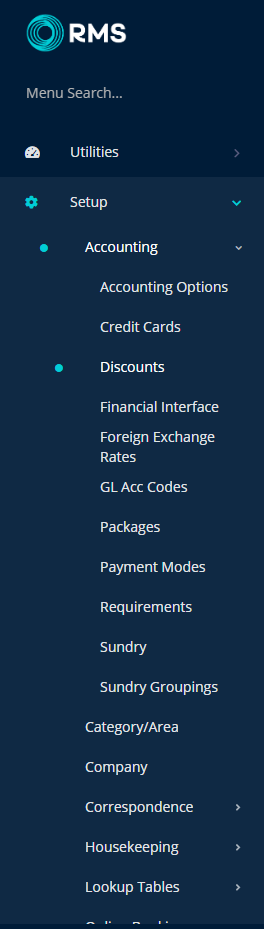
Select the 'Add' icon.

Enter the Description.
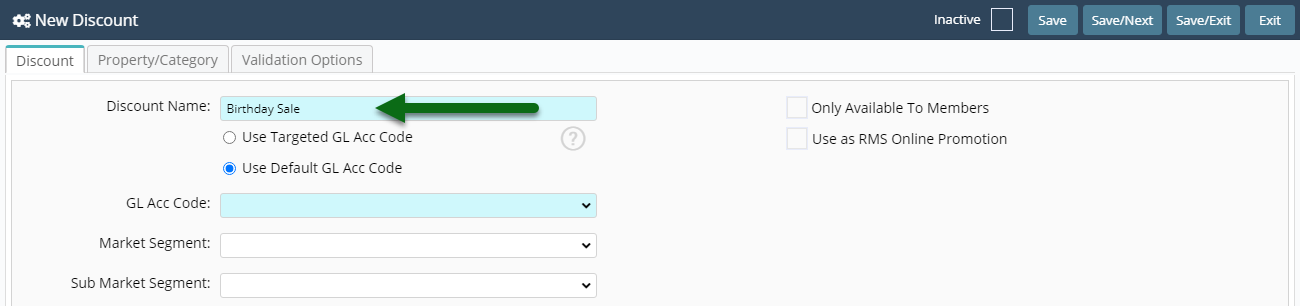
Select a General Ledger Account Code.
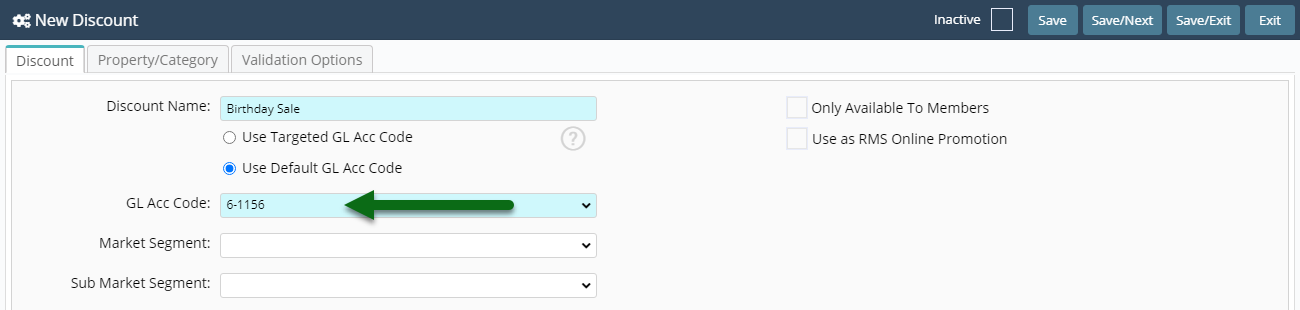
Enter a Long Description.
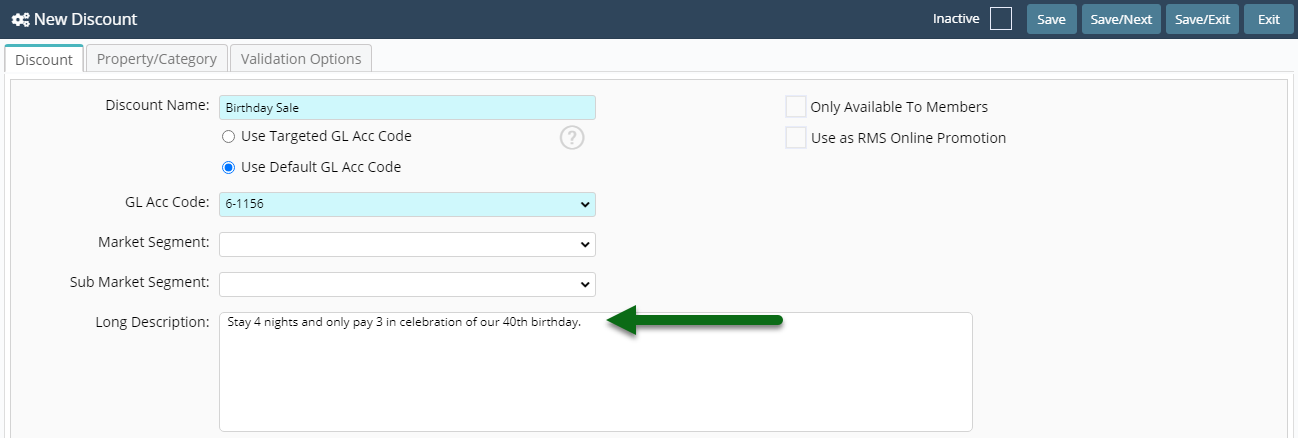
Optional: Enter the Length of Stay Restrictions.
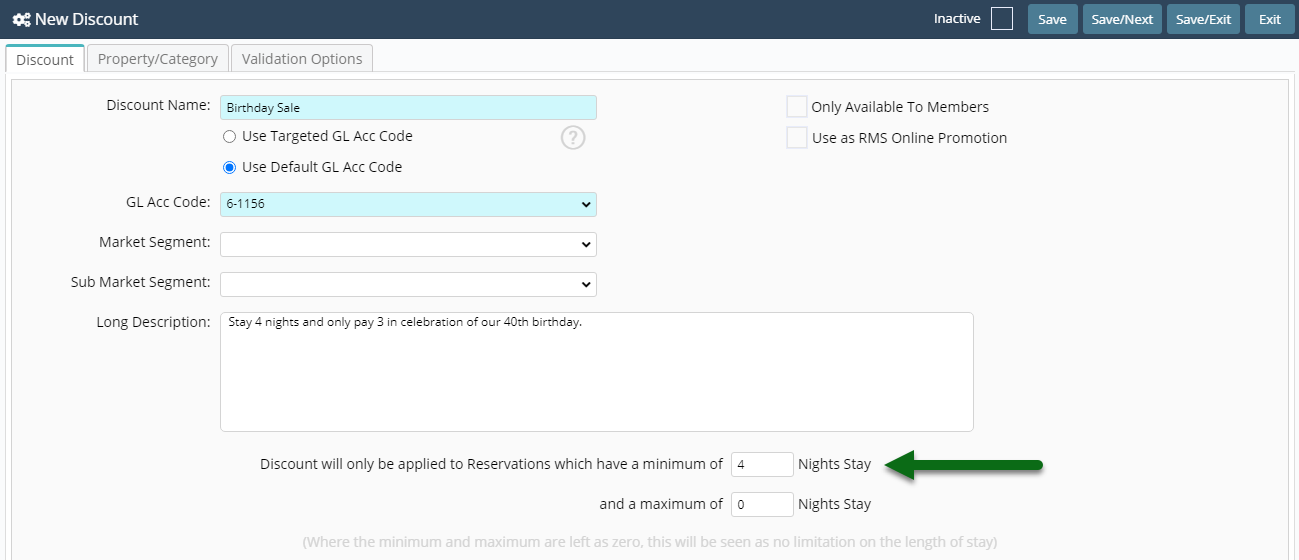
Select the Discount Type 'BOGO'.
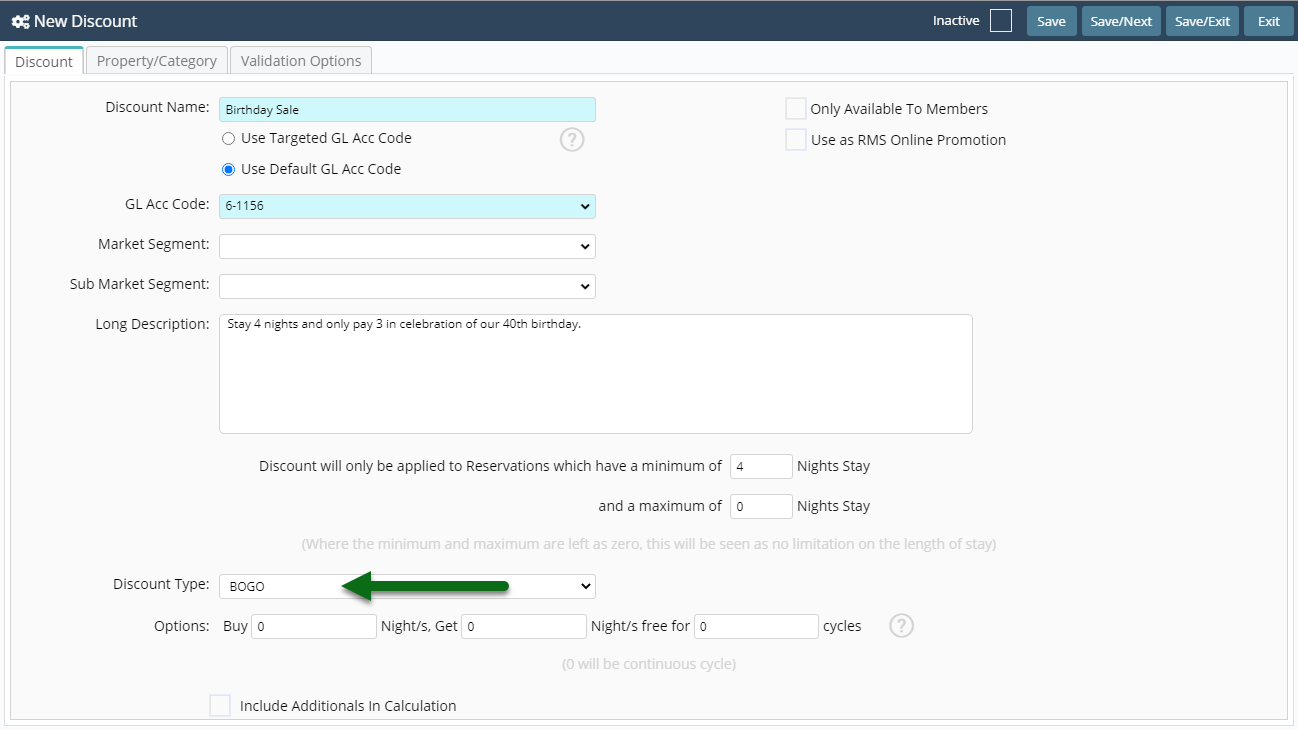
Enter the Paid Nights as 'Buy'.
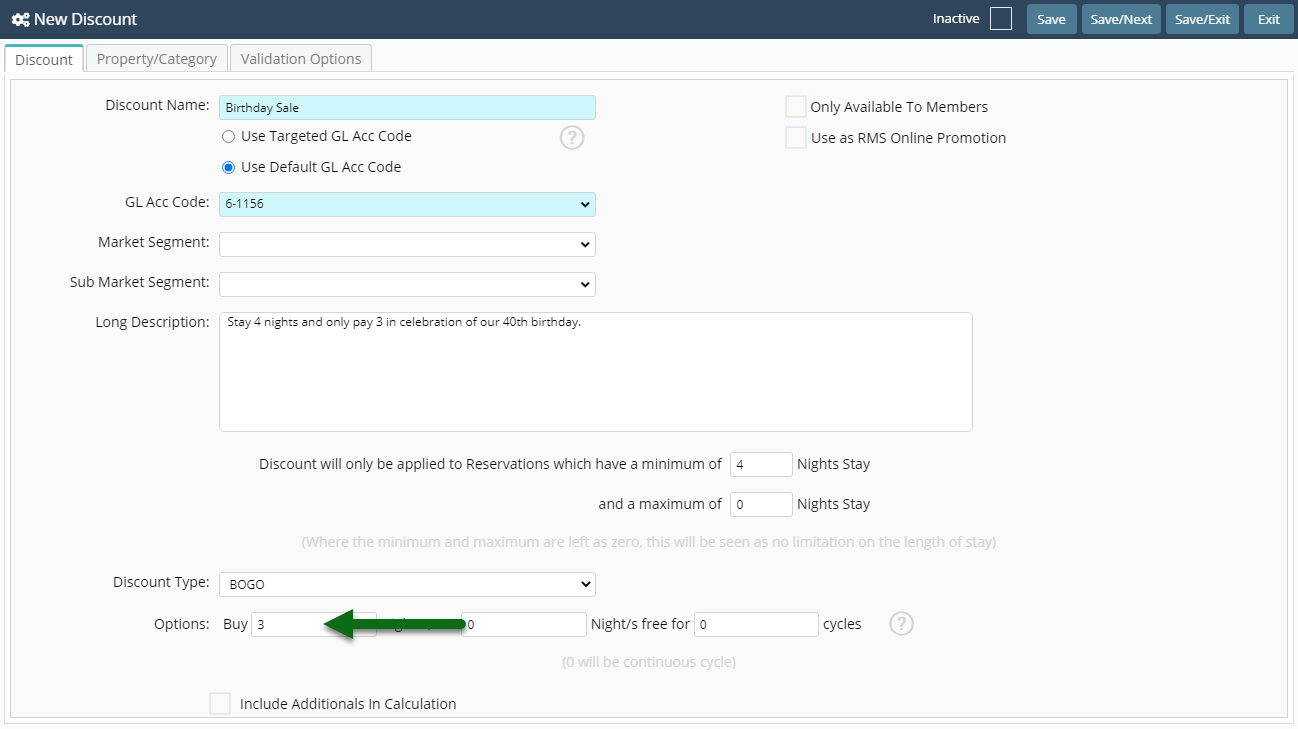
Enter the Free Nights as 'Get'.

Enter the Number of Cycles.
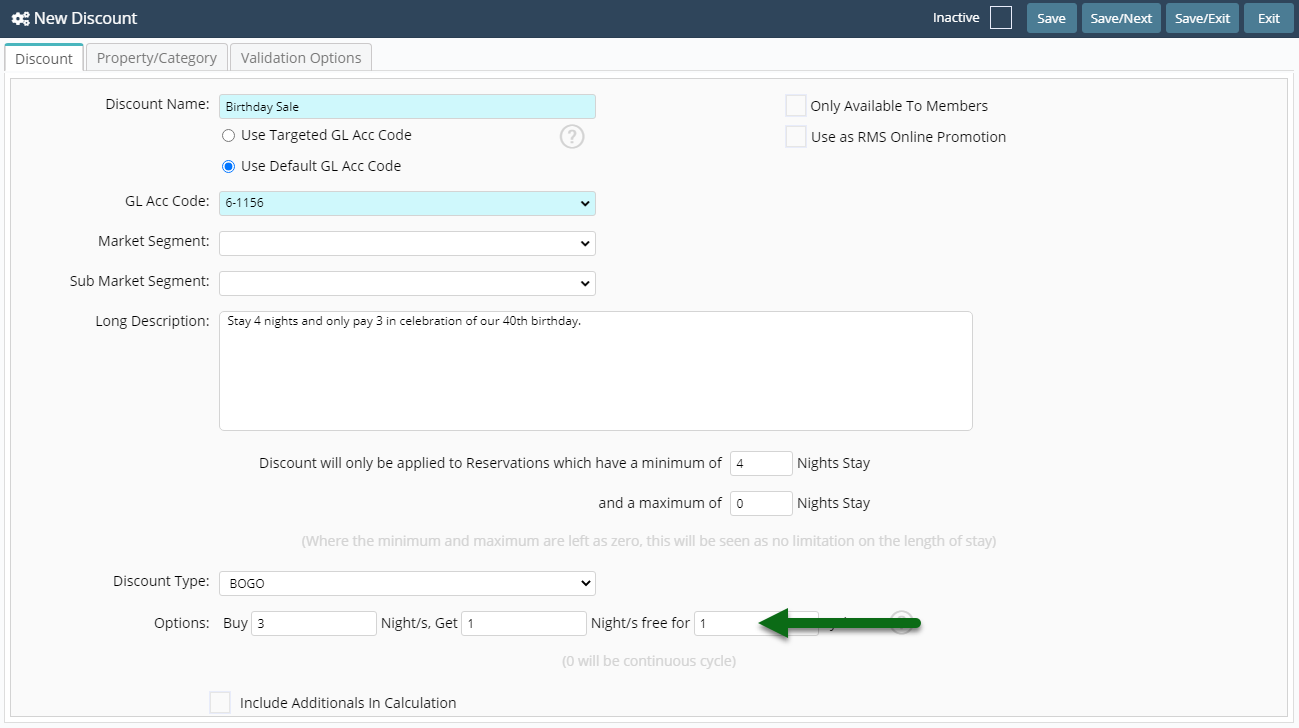
Select 'Save' to store the changes made.
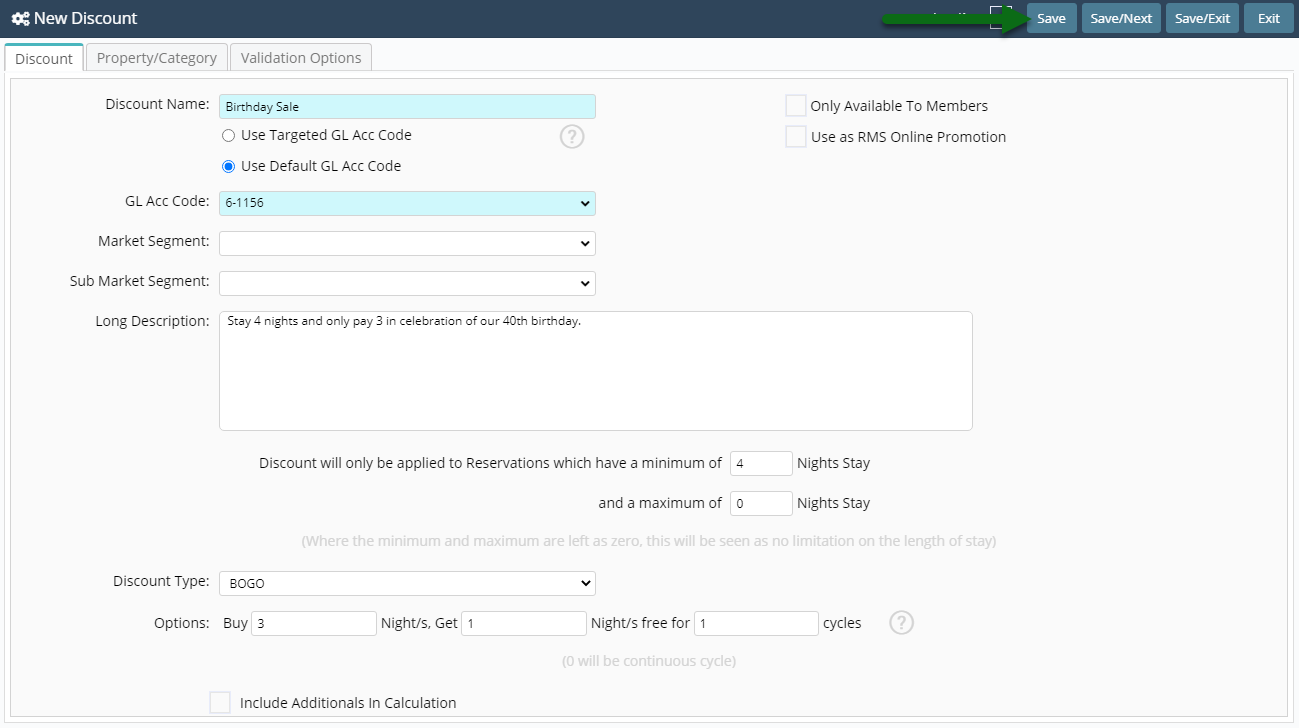
Select the Discount Access and choose 'Ok'.
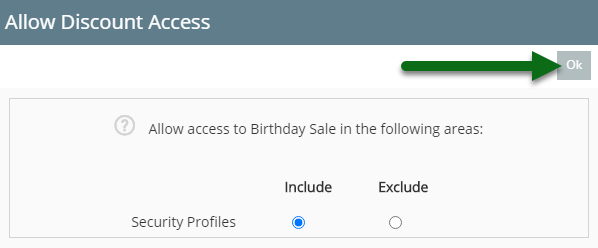
Navigate to the 'Property/Category' tab.
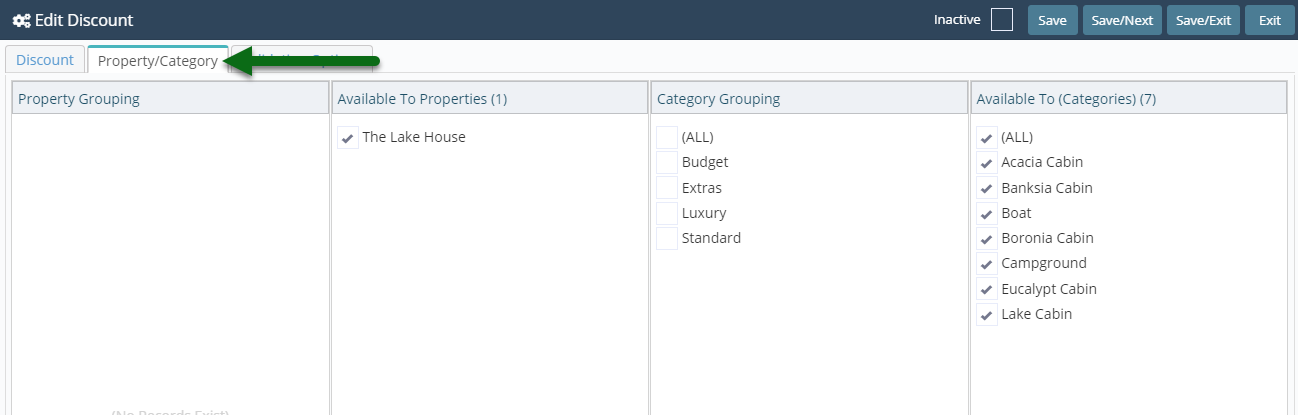
Select the Property.

Select the Categories.

Select 'Save' to store the changes made and 'Exit' to leave the setup.
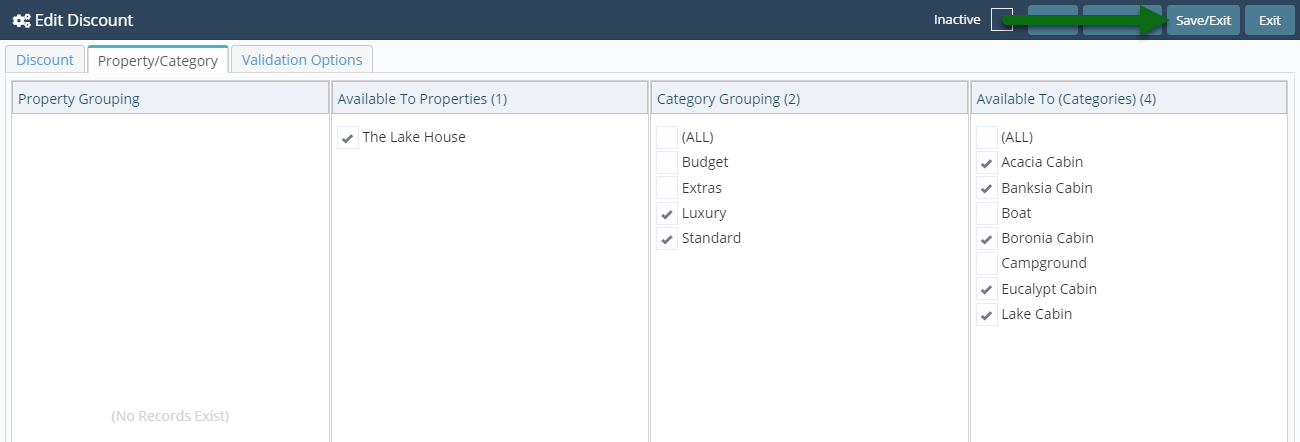
Setup
Have your System Administrator complete the following.
- Go to Setup > Accounting > Discounts in RMS.
- Select the 'Add' icon.
- Enter the Description.
- Select a General Ledger Account Code.
- Enter a Long Description.
- Optional: Enter the Length of Stay Restrictions.
- Select the Discount Type 'BOGO'.
- Enter the Paid Nights as 'Buy'.
- Enter the Free Nights as 'Get'.
- Enter the Number of Cycles.
- Save.
- Select the Discount Access and choose 'Ok'.
- Navigate to the 'Property/Category' tab.
- Select the Property.
- Select the Categories.
- Save and Exit.
-
Guide
- Add Button
Guide
Go to Setup > Accounting > Discounts in RMS.
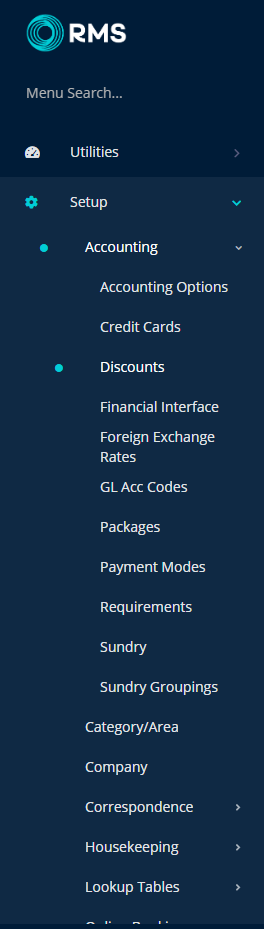
Select the 'Add' icon.

Enter the Description.
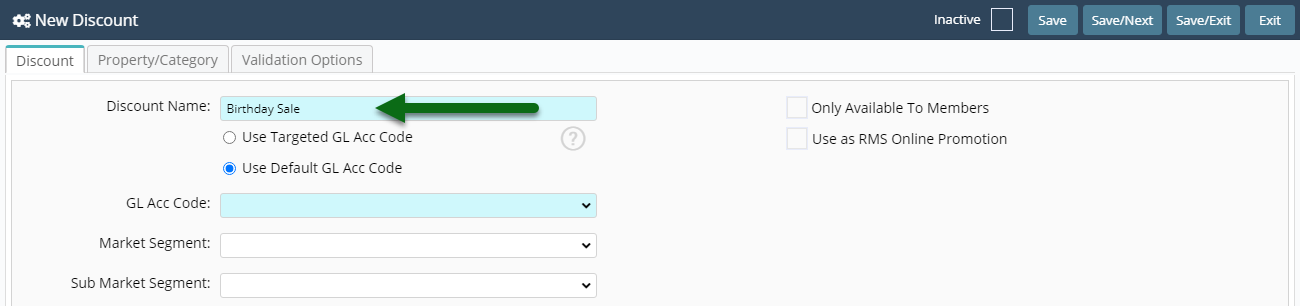
Select a General Ledger Account Code.
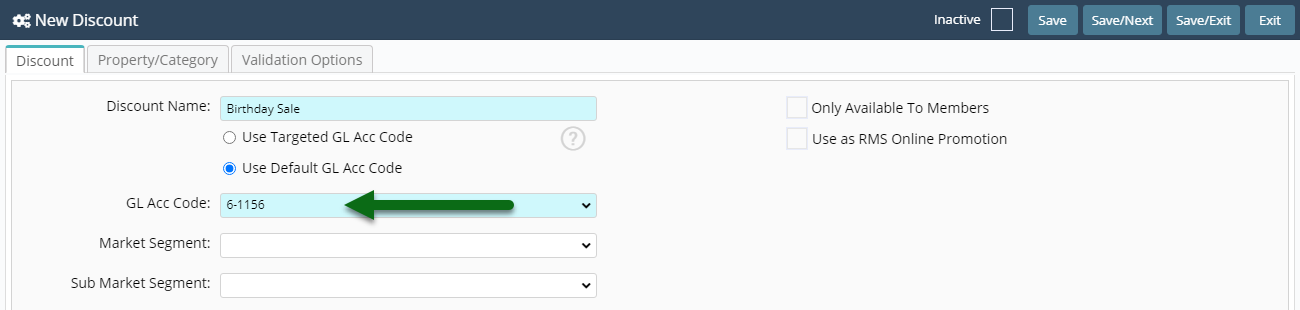
Enter a Long Description.
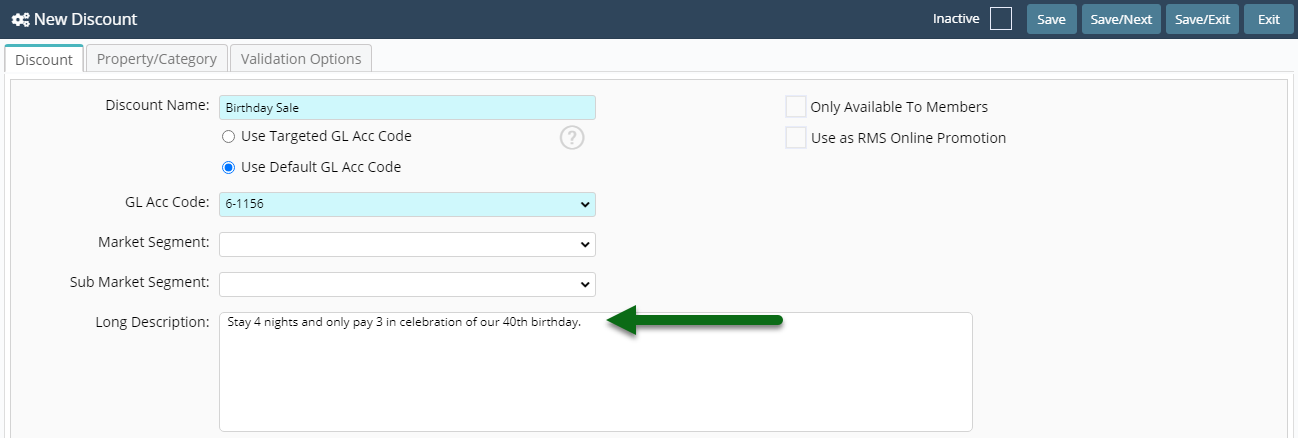
Optional: Enter the Length of Stay Restrictions.
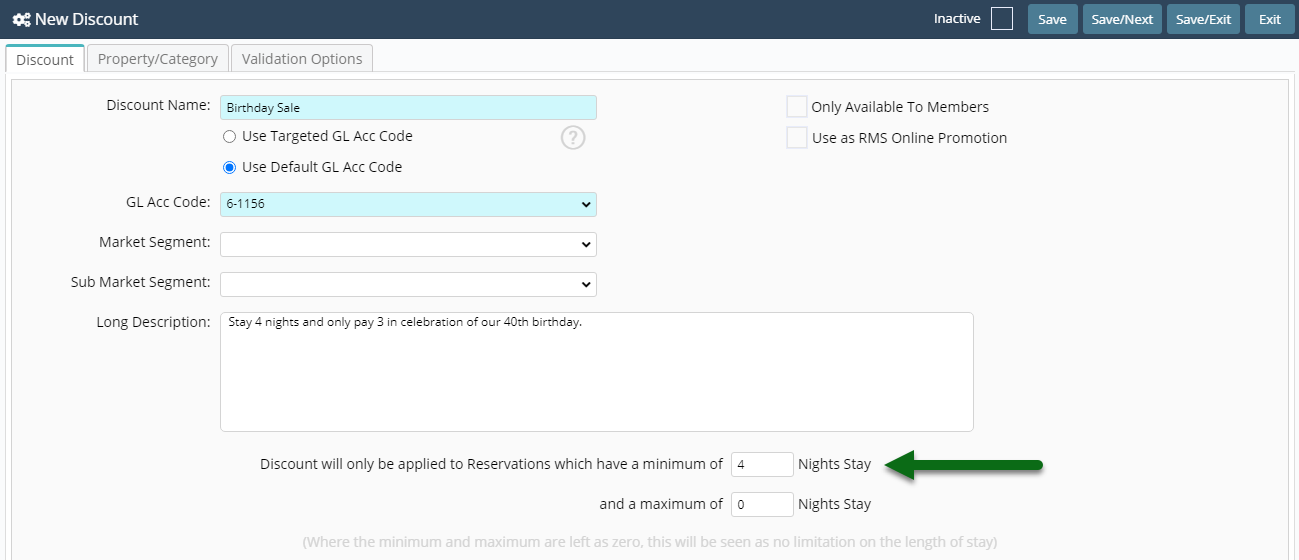
Select the Discount Type 'BOGO'.
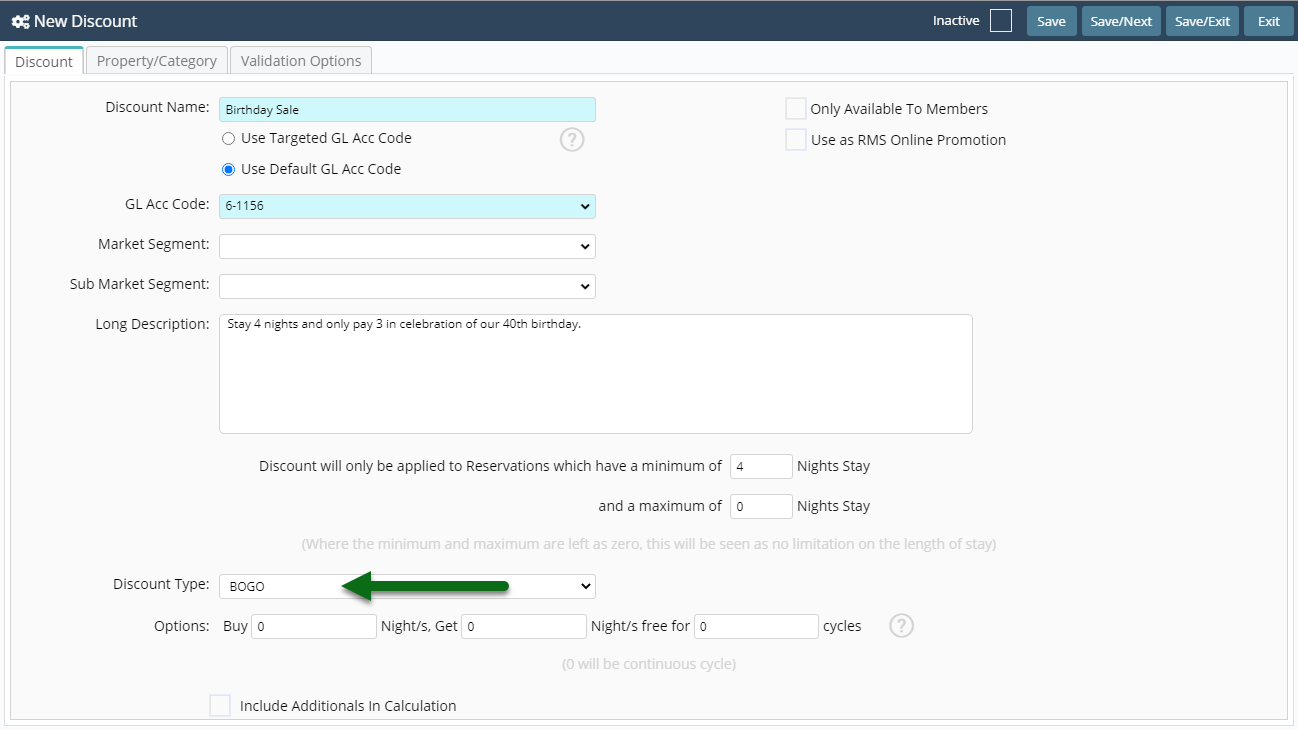
Enter the Paid Nights as 'Buy'.
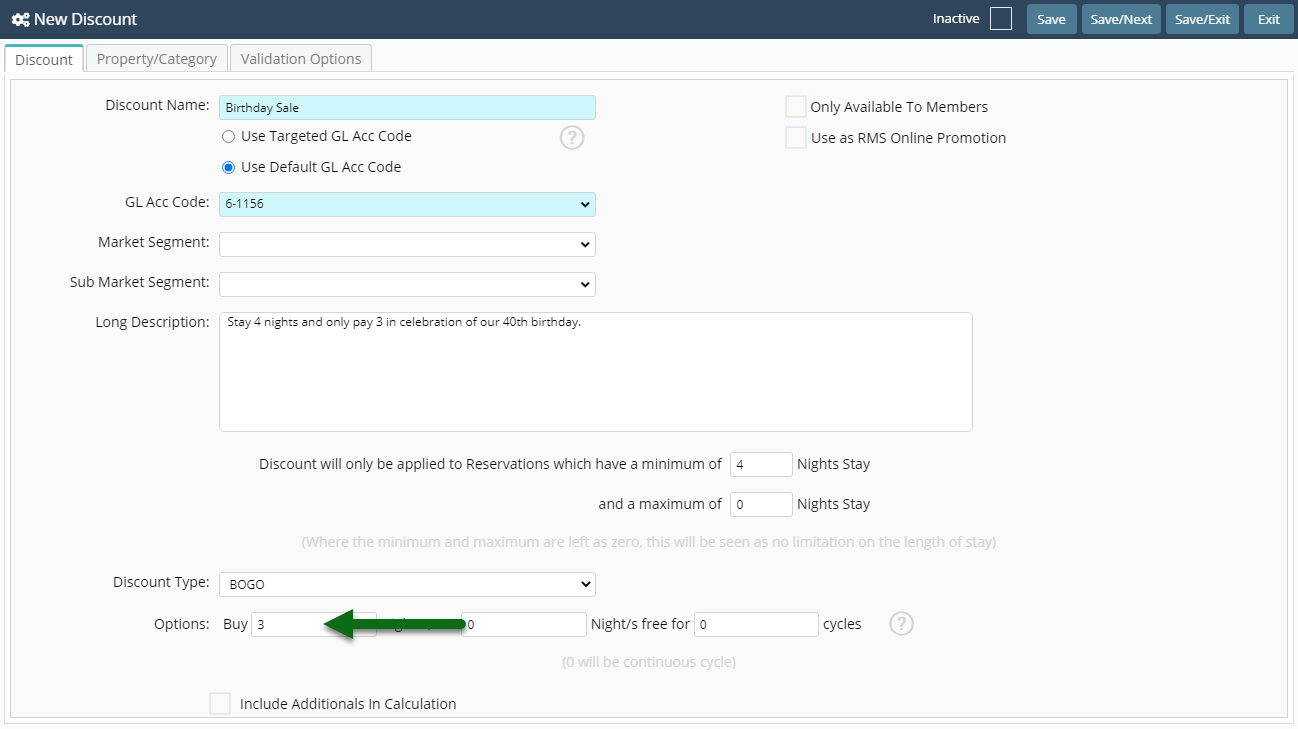
Enter the Free Nights as 'Get'.

Enter the Number of Cycles.
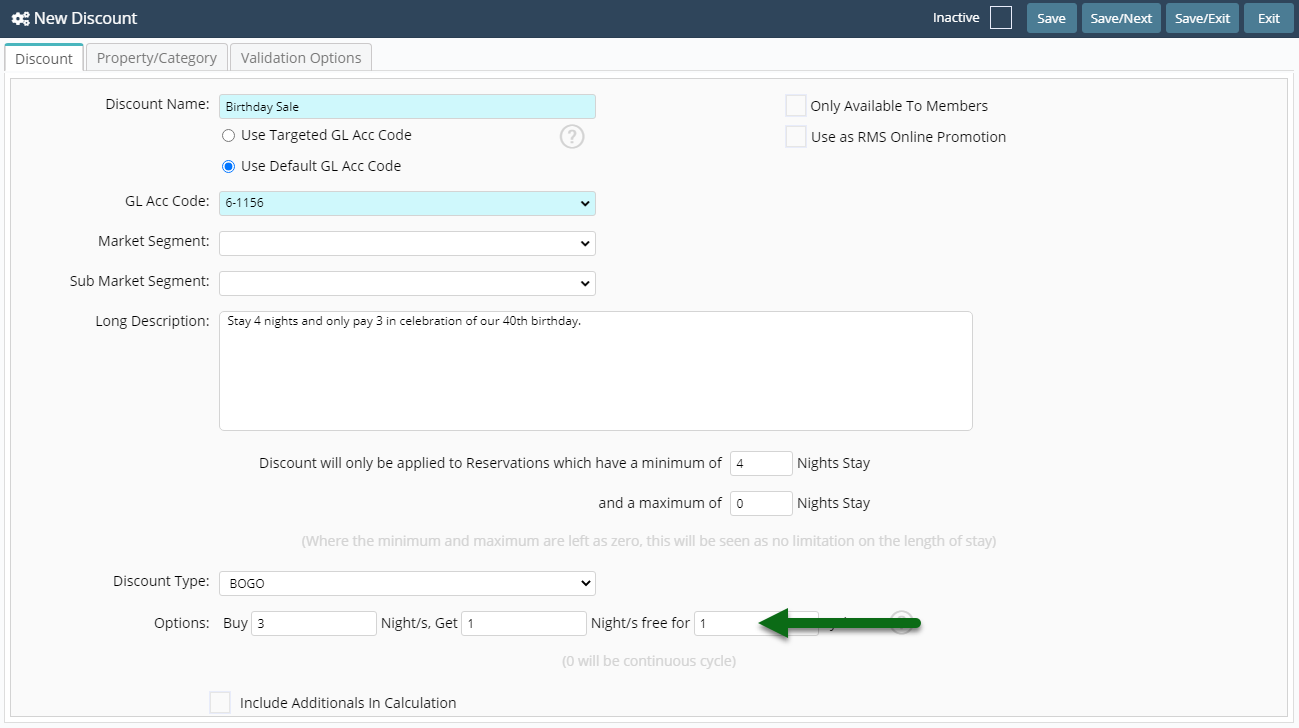
Select 'Save' to store the changes made.
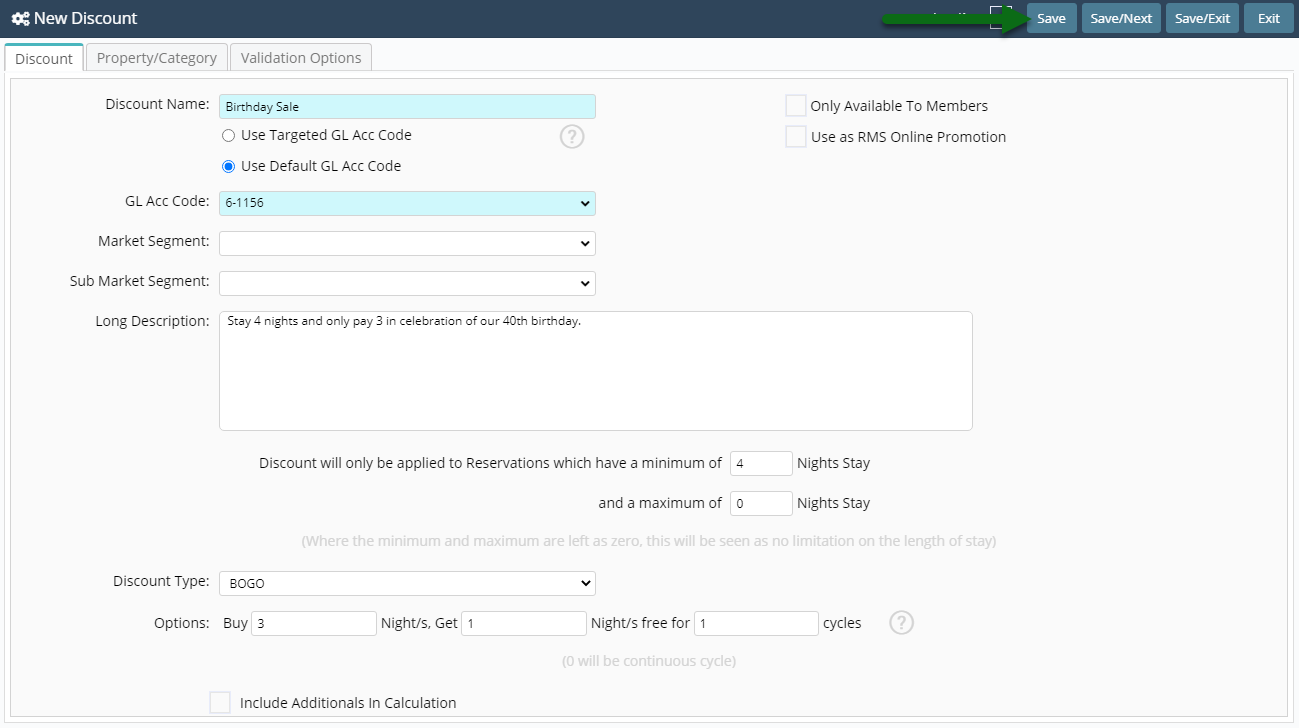
Select the Discount Access and choose 'Ok'.
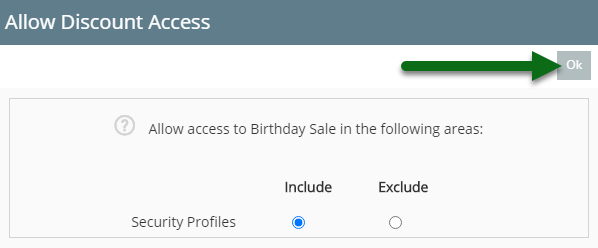
Navigate to the 'Property/Category' tab.
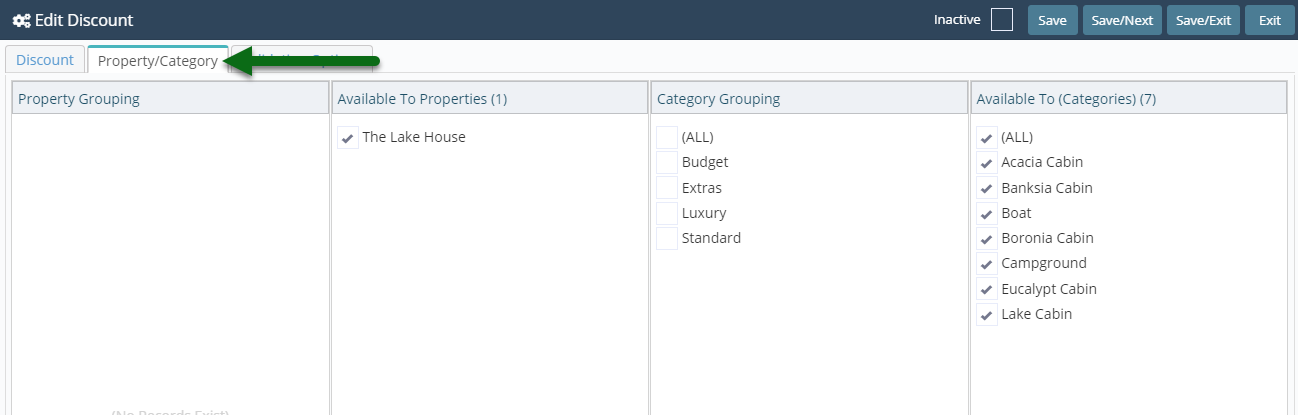
Select the Property.

Select the Categories.

Select 'Save' to store the changes made and 'Exit' to leave the setup.