RMS Internet Booking Engine Channel Connection
Setup the connection to the RMS Internet Booking Engine as a channel in RMS.
The channel connection to the RMS Internet Booking Engine determines the Availability, Rate Types and other channel specific information to be used by the RMS Internet Booking Engine.
-
Information
-
Setup
- Add Button
Information
The channel connection determines the Availability, Rate Types and other channel specific information to be used by the RMS Internet Booking Engine.
Configuring the connection in the Channel Manager is the final step in setup of the RMS Internet Booking Engine before adding the URL to the property's website and receiving reservations online.
Additional options include setting a colour to represent reservations on the Booking Chart, selecting a Market Segment or Booking Source to populate on the reservations and an option to advertise the Nett Rate for Tax Exclusive properties.

Category, Area, Reservation, Rate and Tax are default System Labels that can be customised.
Complete the remaining setup for the RMS Internet Booking Engine prior to setting up the connection in the channel manager.

System Administrators will require Security Profile access to use this feature.
-
Setup
- Add Button
Setup
Have your System Administrator complete the following.
- Go to Setup > Online Bookings > Channel Management in RMS.
- Select the View 'Unconnected'.
- Select the channel 'RMS Book Now Button' and choose 'Connect'.
- Navigate to the 'Options' tab.
- Select an Availability option.
- Optional: Select a Colour.
- Optional: Select a Market Segment.
- Optional: Select a Booking Source.
- Optional: Select the checkbox 'Show Net Rate'.
- Navigate to the 'Available Rate Types' tab.
- Select a Rate Type and choose the
 button.
button. - Save/Exit.

Complete the remaining setup for the RMS Internet Booking Engine prior to setting up the connection in the channel manager.
The country code displayed in the channel name will use the Property's Country.
The option 'Show Net Rate' is available for Tax Exclusive properties to advertise prices without tax amounts added on the RMS Internet Booking Engine.
-
Guide
- Add Button
Guide
Go to Setup > Online Bookings > Channel Management in RMS.
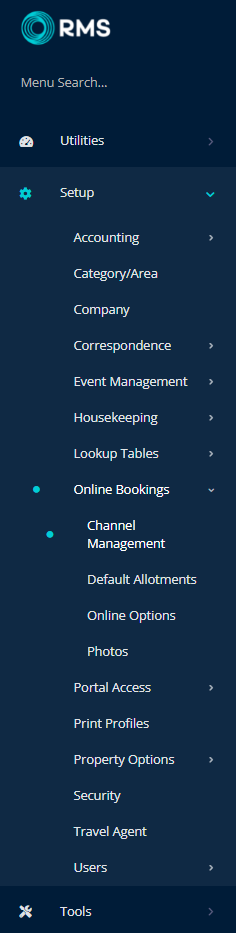
Select the View 'Unconnected'.
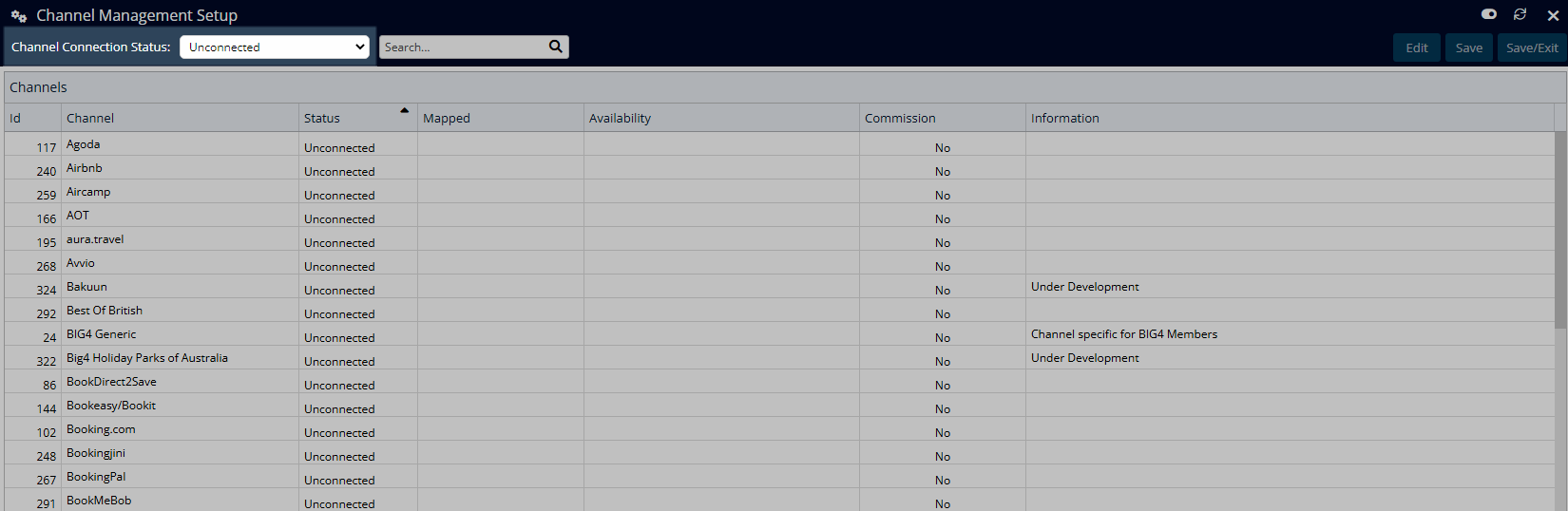
Select the channel 'RMS Book Now Button' and choose 'Connect'.
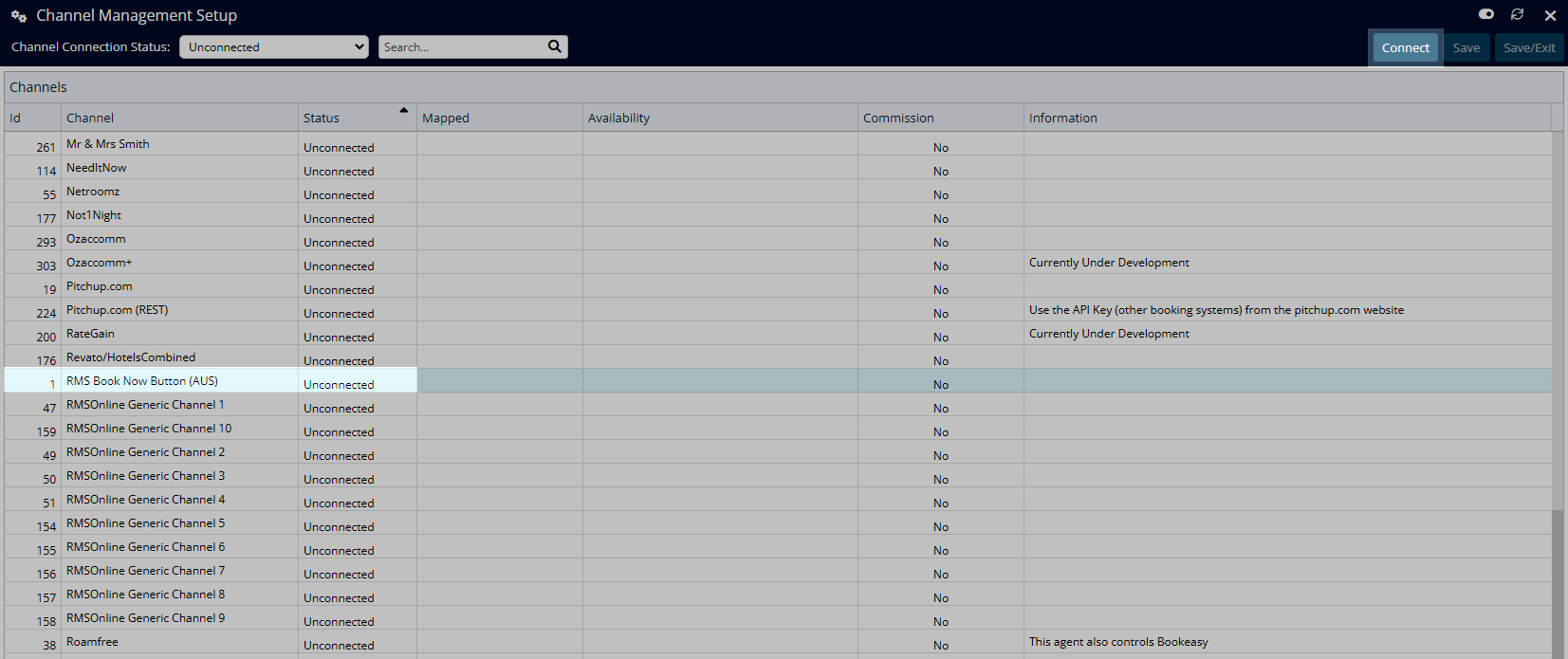
Navigate to the 'Options' tab.
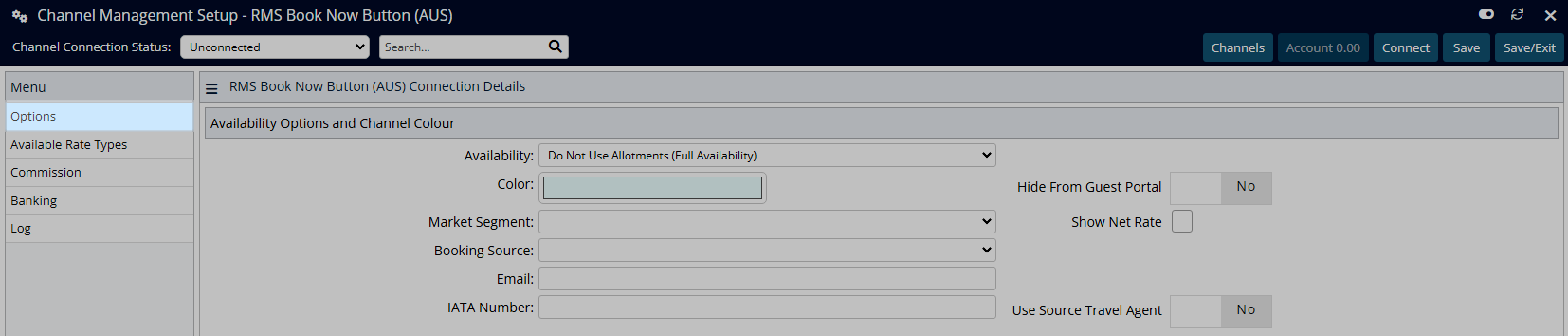
Select an Availability option.
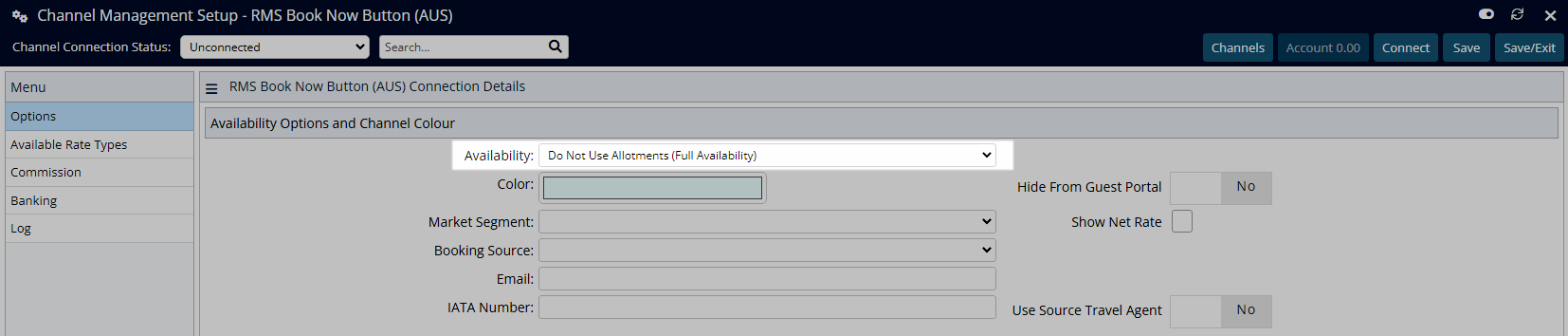
Optional: Select a Colour.
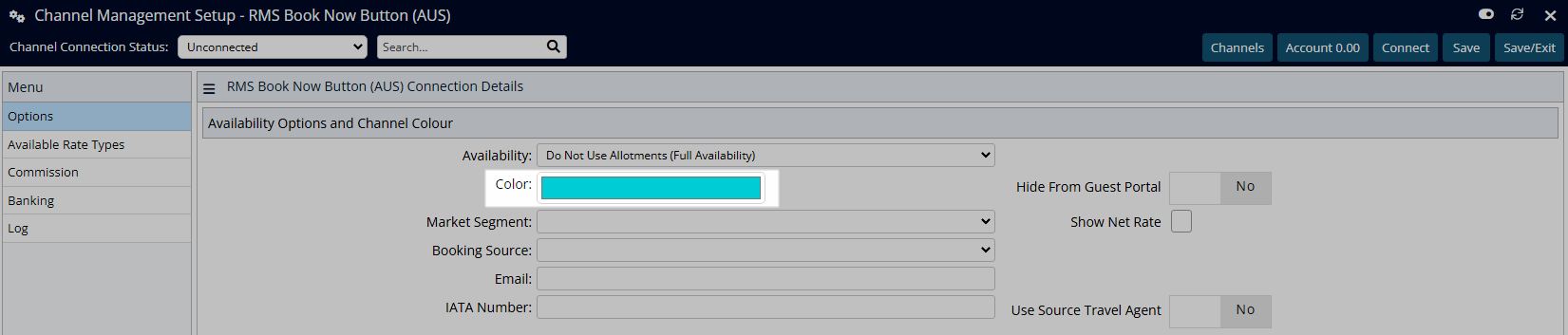
Optional: Select a Market Segment.
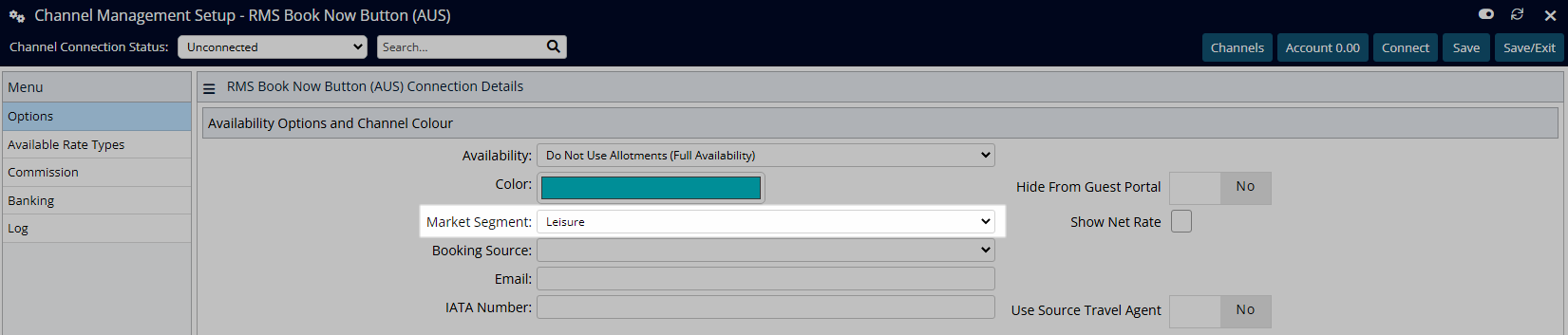
Optional: Select a Booking Source.
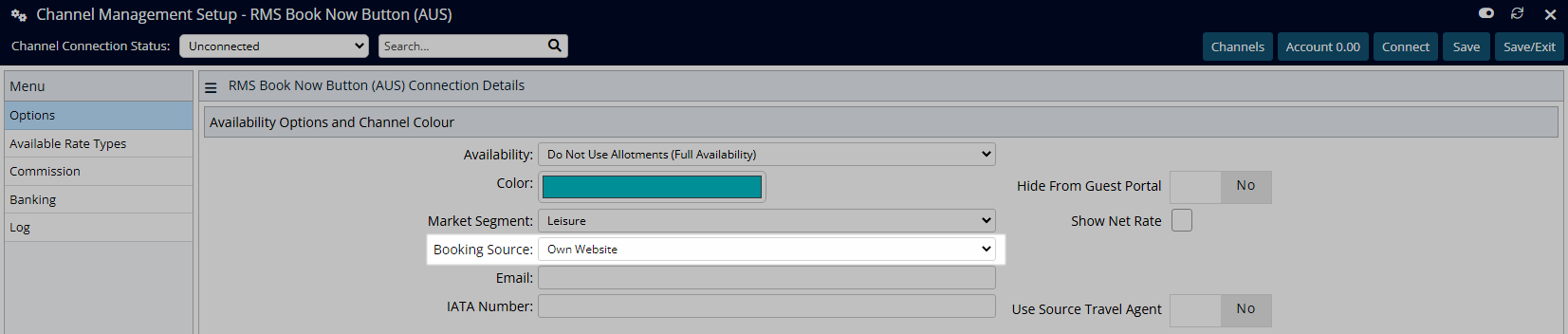
Optional: Select the checkbox 'Show Net Rate'.
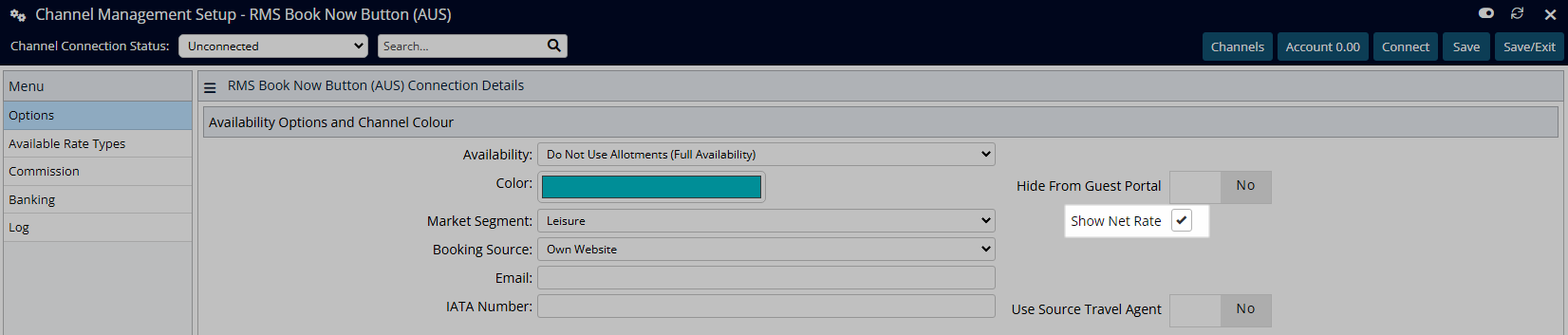
Navigate to the 'Available Rate Types' tab.
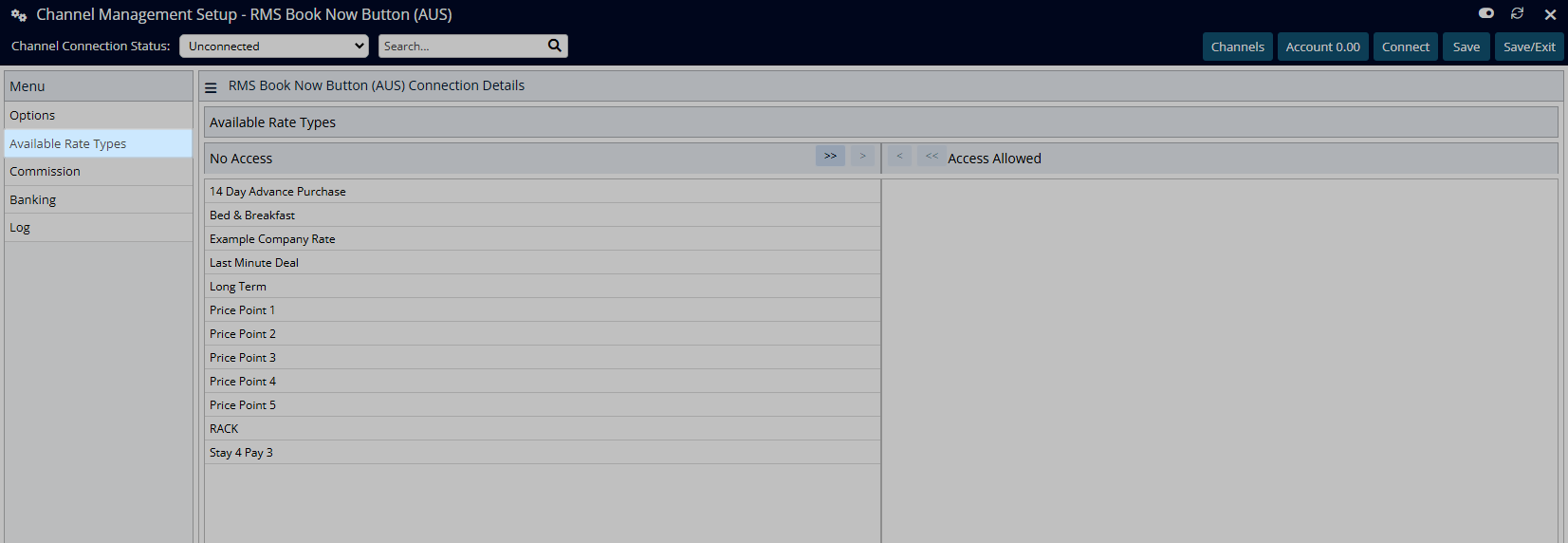
Select a Rate Type and choose the ![]() button.
button.
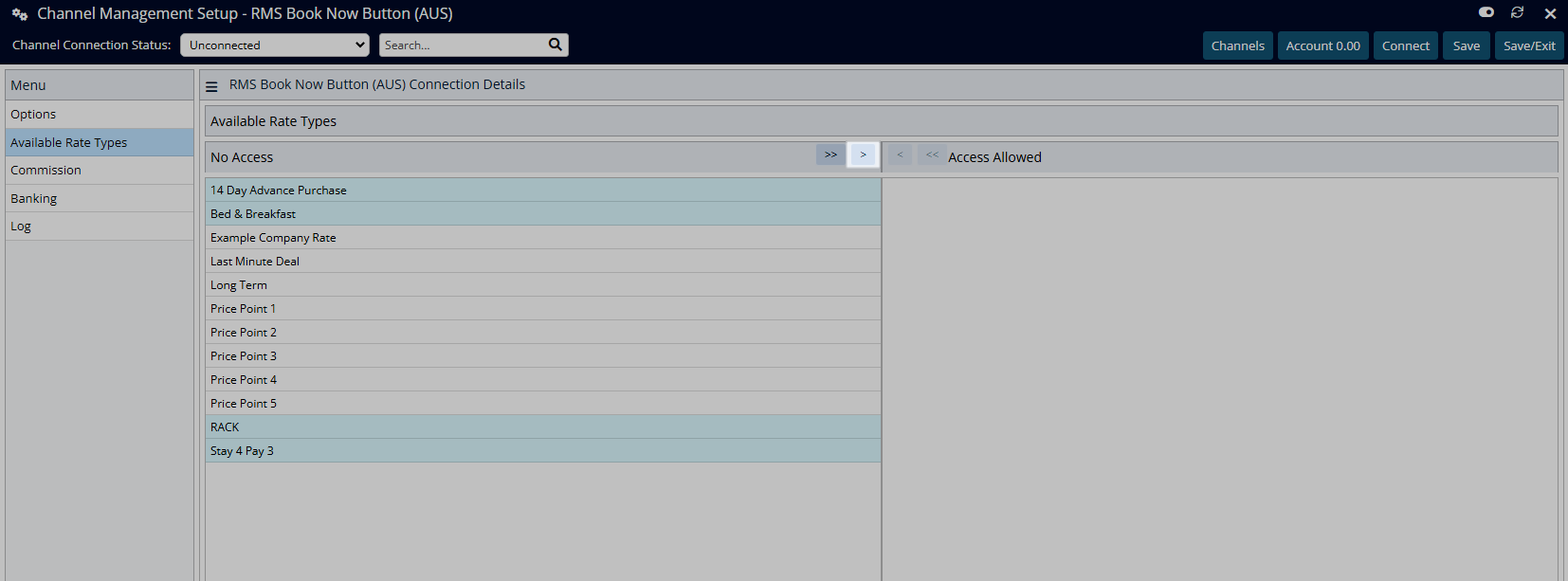
Select 'Save/Exit' to store the changes made and leave the setup.
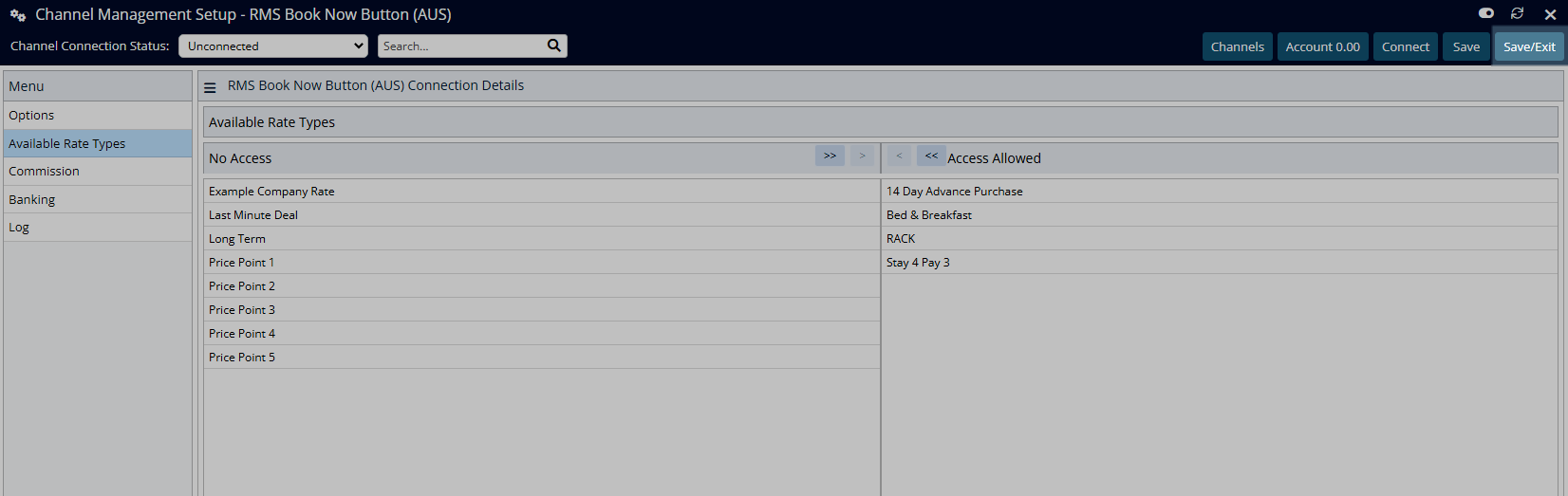
The connection to the RMS Internet Booking Engine is now complete and the URL can be generated to add to the property's website.
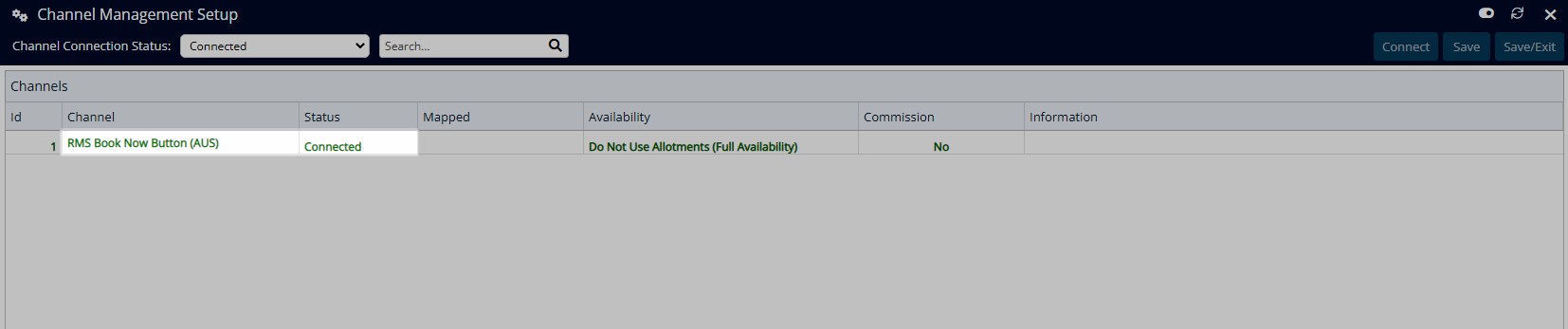
Setup
Have your System Administrator complete the following.
- Go to Setup > Online Bookings > Channel Management in RMS.
- Select the View 'Unconnected'.
- Select the channel 'RMS Book Now Button' and choose 'Connect'.
- Navigate to the 'Options' tab.
- Select an Availability option.
- Optional: Select a Colour.
- Optional: Select a Market Segment.
- Optional: Select a Booking Source.
- Optional: Select the checkbox 'Show Net Rate'.
- Navigate to the 'Available Rate Types' tab.
- Select a Rate Type and choose the
 button.
button. - Save/Exit.

Complete the remaining setup for the RMS Internet Booking Engine prior to setting up the connection in the channel manager.
The country code displayed in the channel name will use the Property's Country.
The option 'Show Net Rate' is available for Tax Exclusive properties to advertise prices without tax amounts added on the RMS Internet Booking Engine.
-
Guide
- Add Button
Guide
Go to Setup > Online Bookings > Channel Management in RMS.
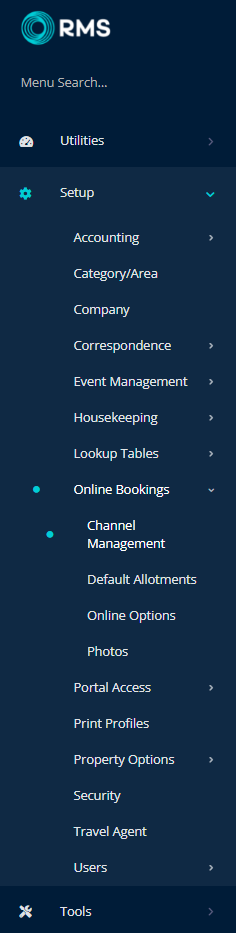
Select the View 'Unconnected'.
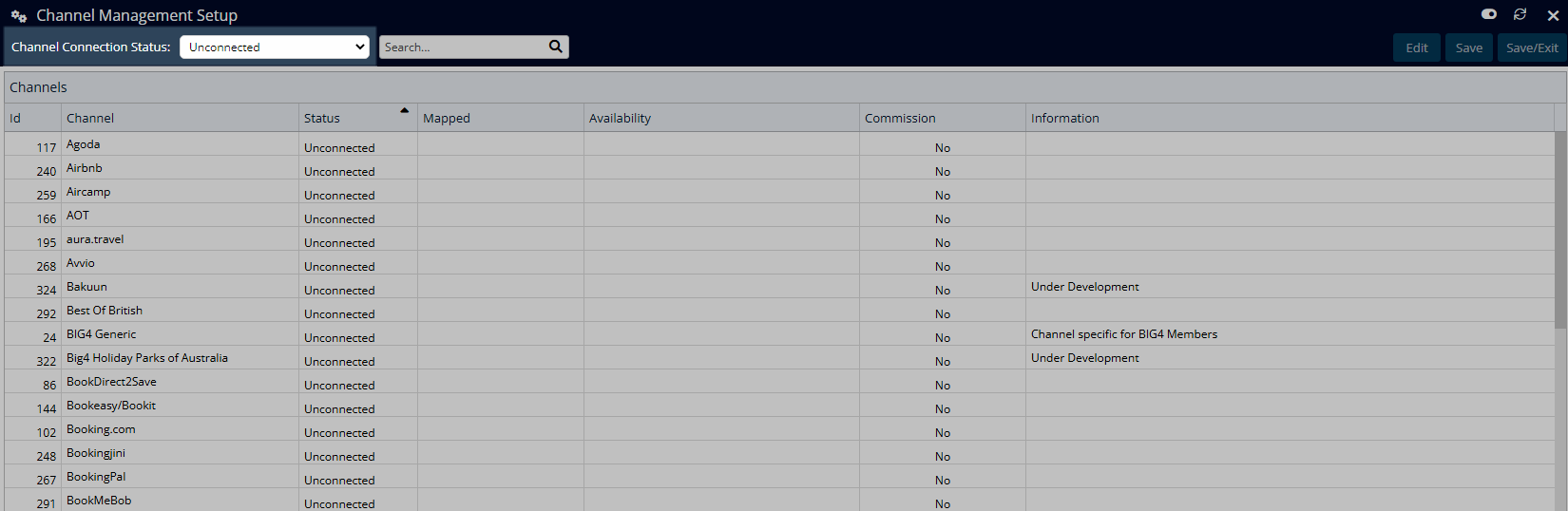
Select the channel 'RMS Book Now Button' and choose 'Connect'.
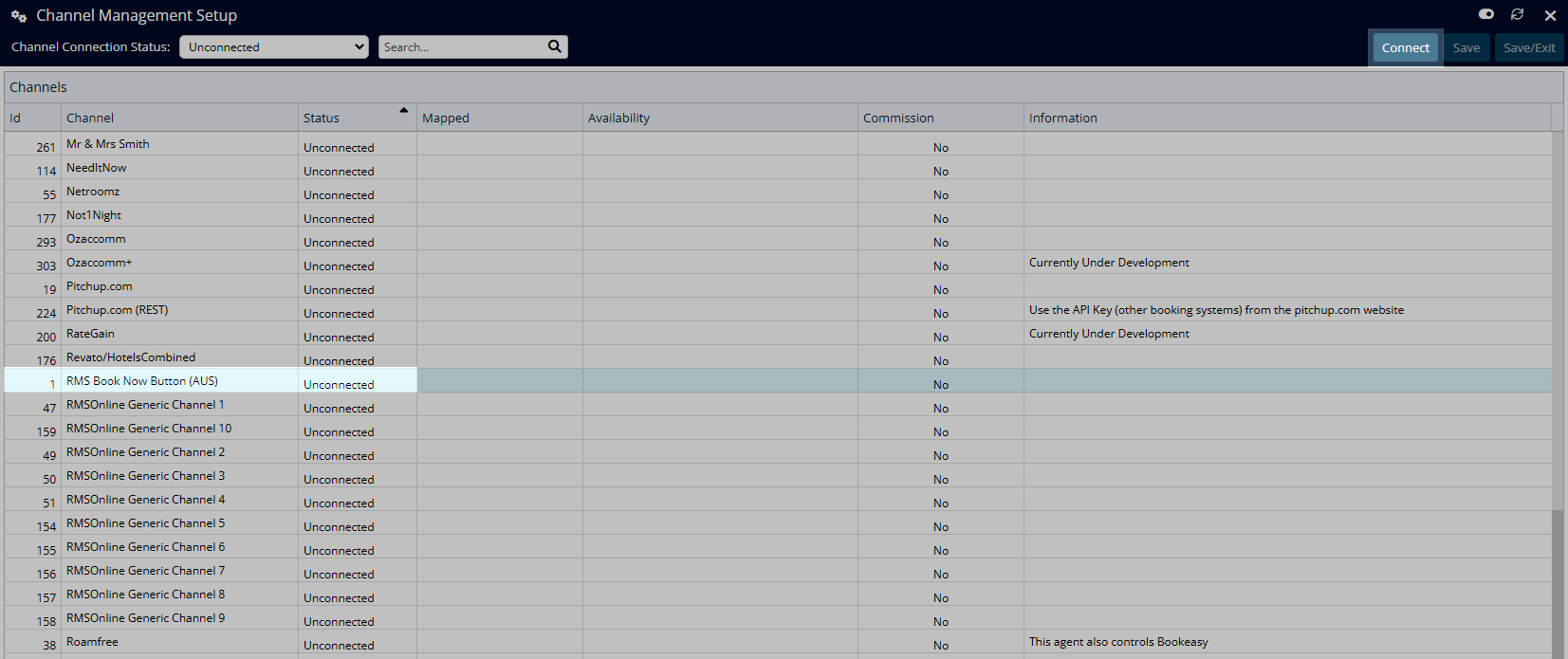
Navigate to the 'Options' tab.
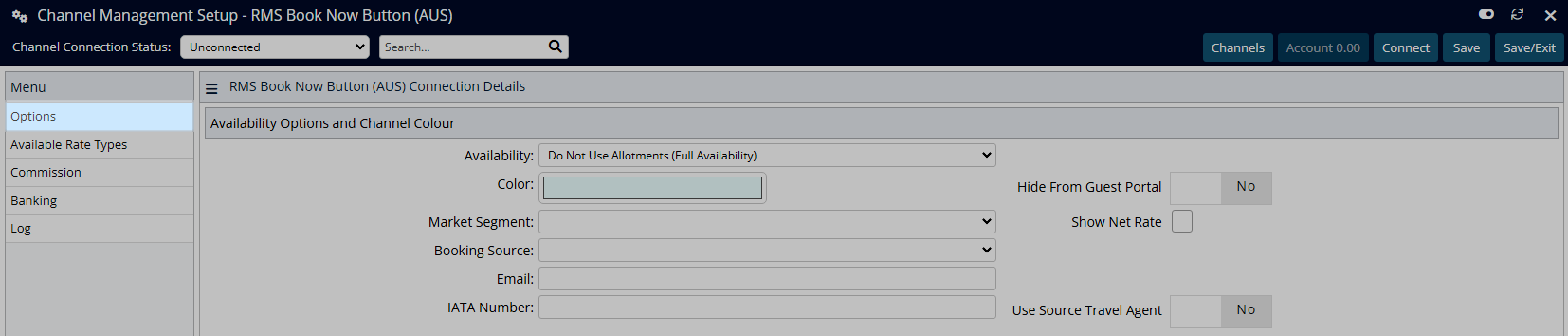
Select an Availability option.
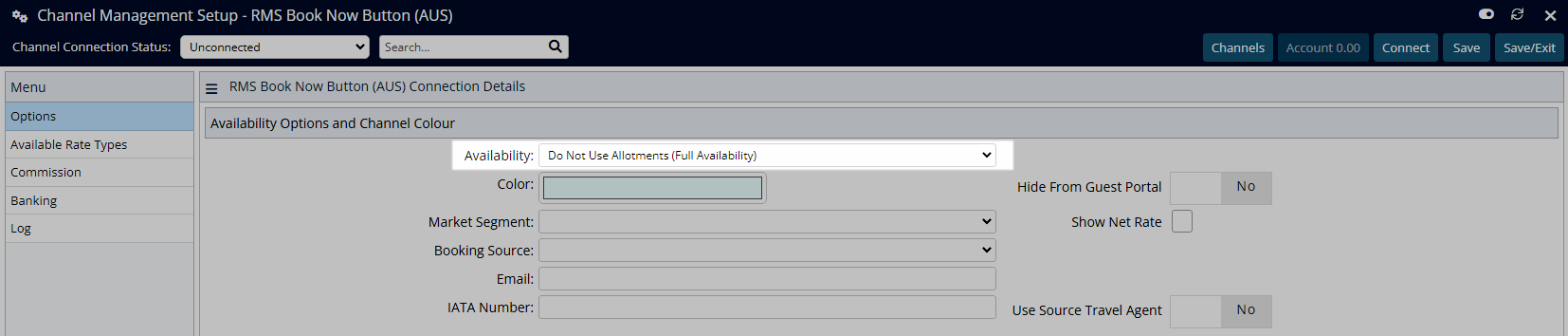
Optional: Select a Colour.
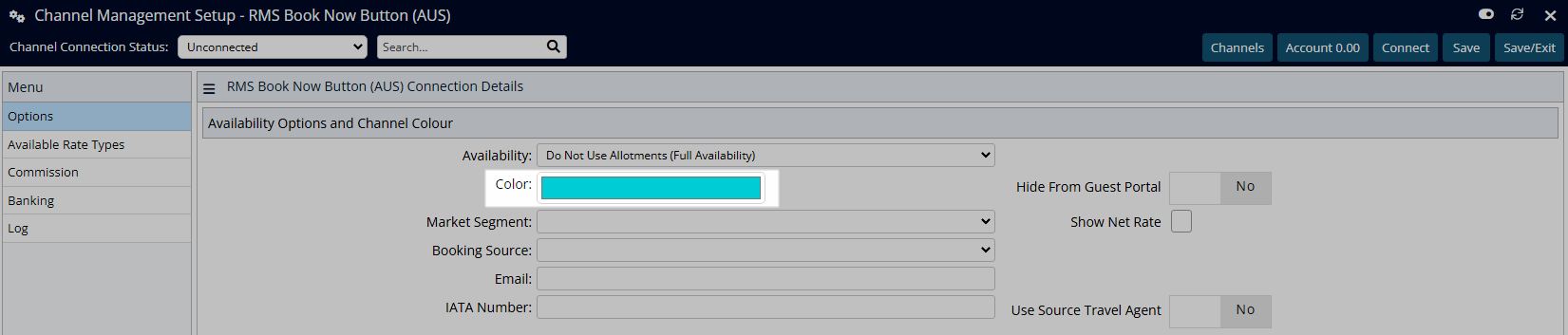
Optional: Select a Market Segment.
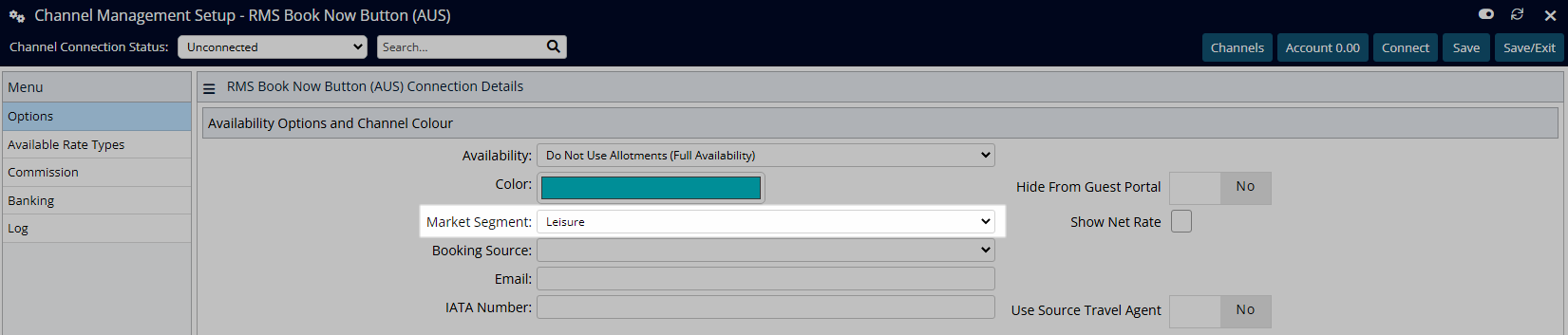
Optional: Select a Booking Source.
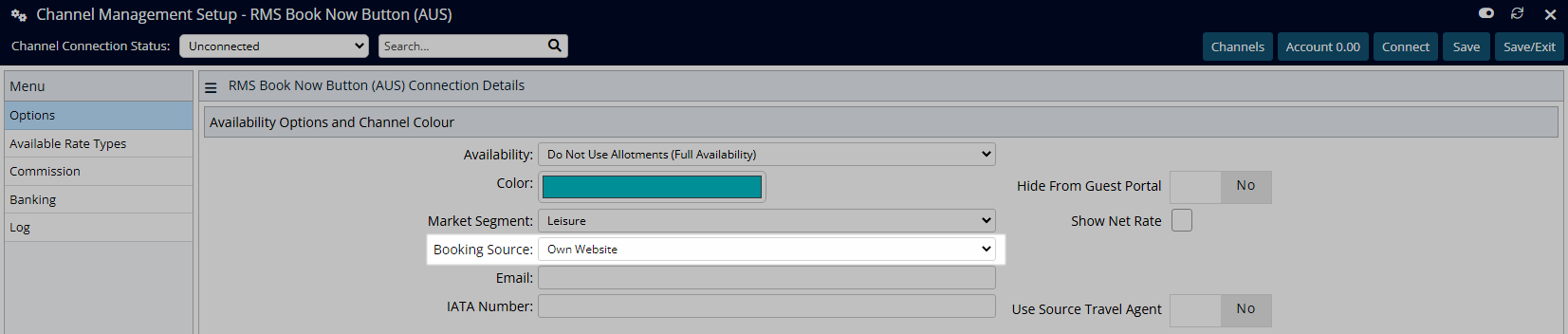
Optional: Select the checkbox 'Show Net Rate'.
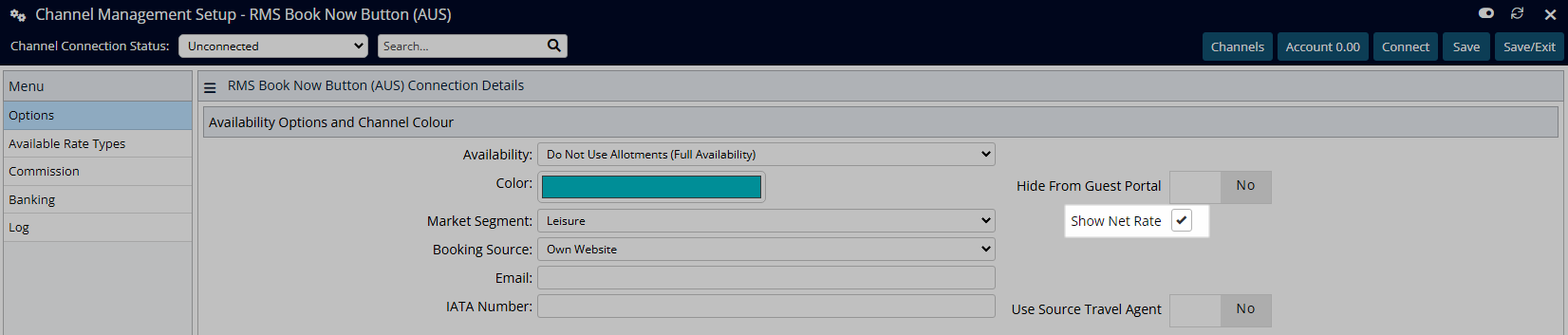
Navigate to the 'Available Rate Types' tab.
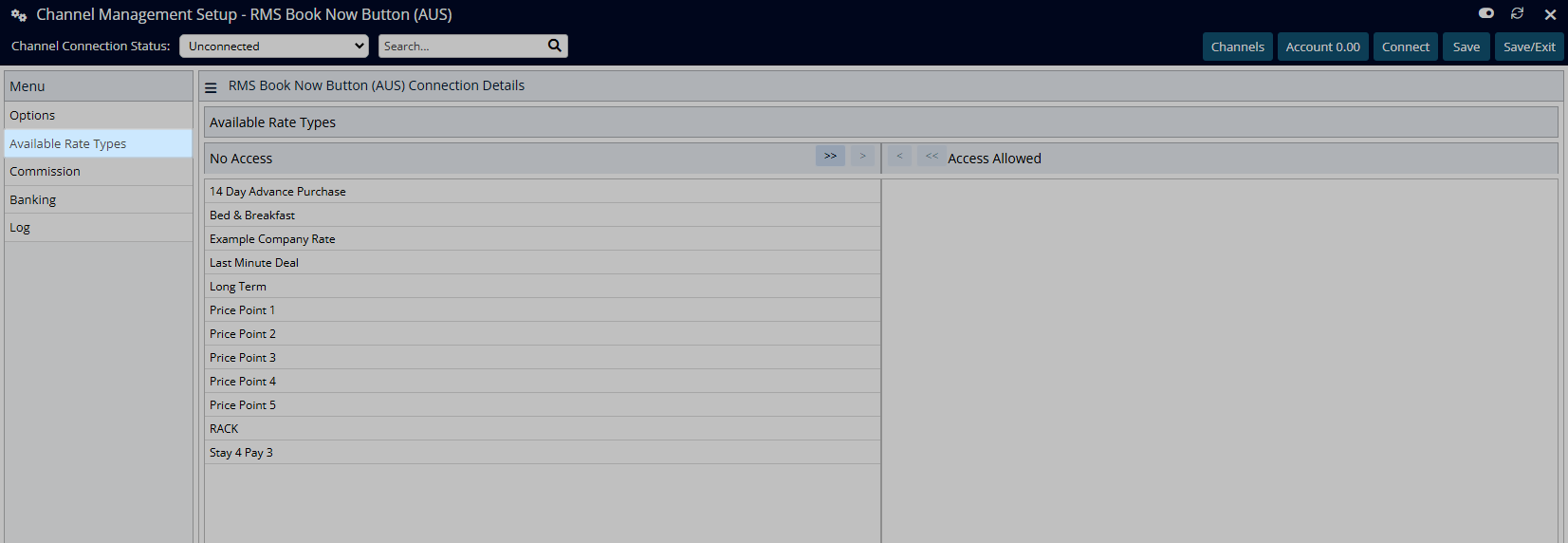
Select a Rate Type and choose the ![]() button.
button.
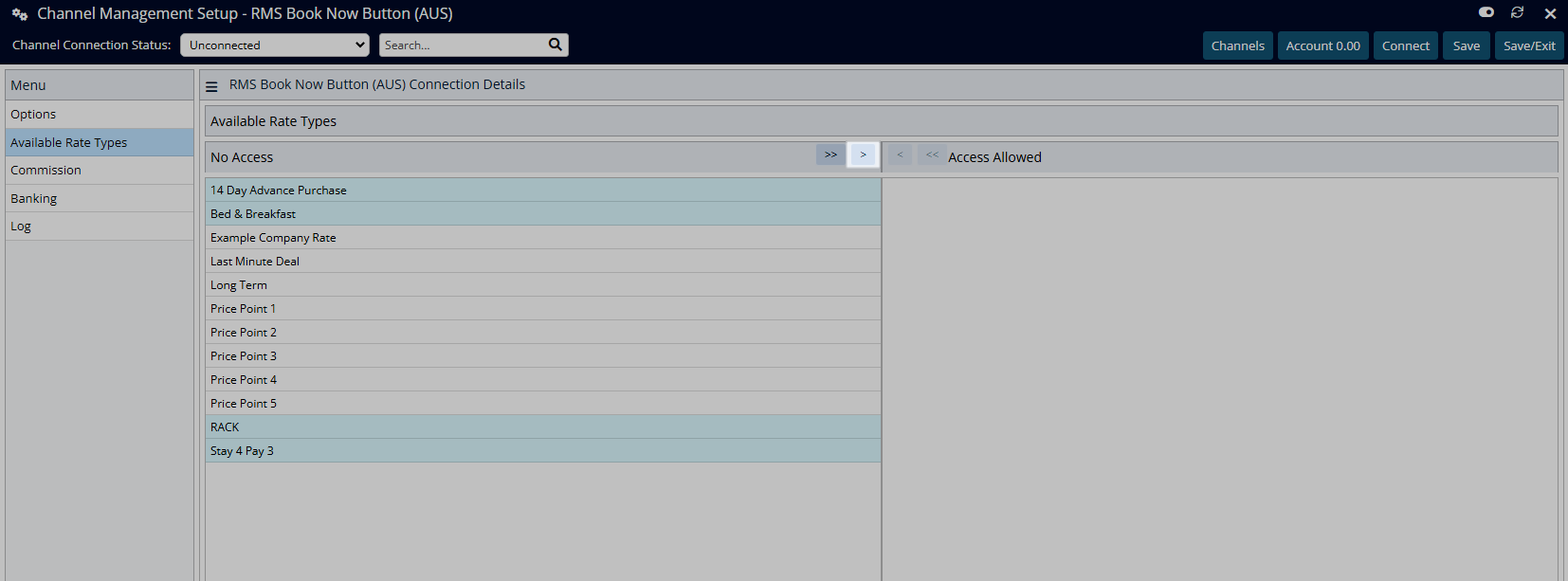
Select 'Save/Exit' to store the changes made and leave the setup.
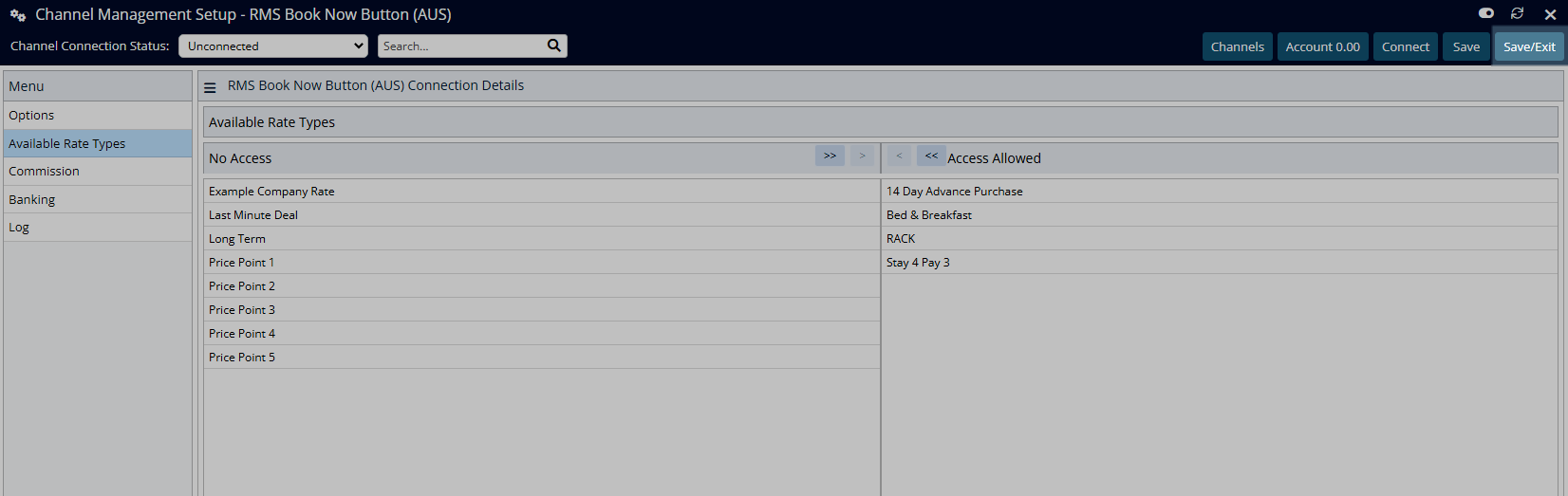
The connection to the RMS Internet Booking Engine is now complete and the URL can be generated to add to the property's website.