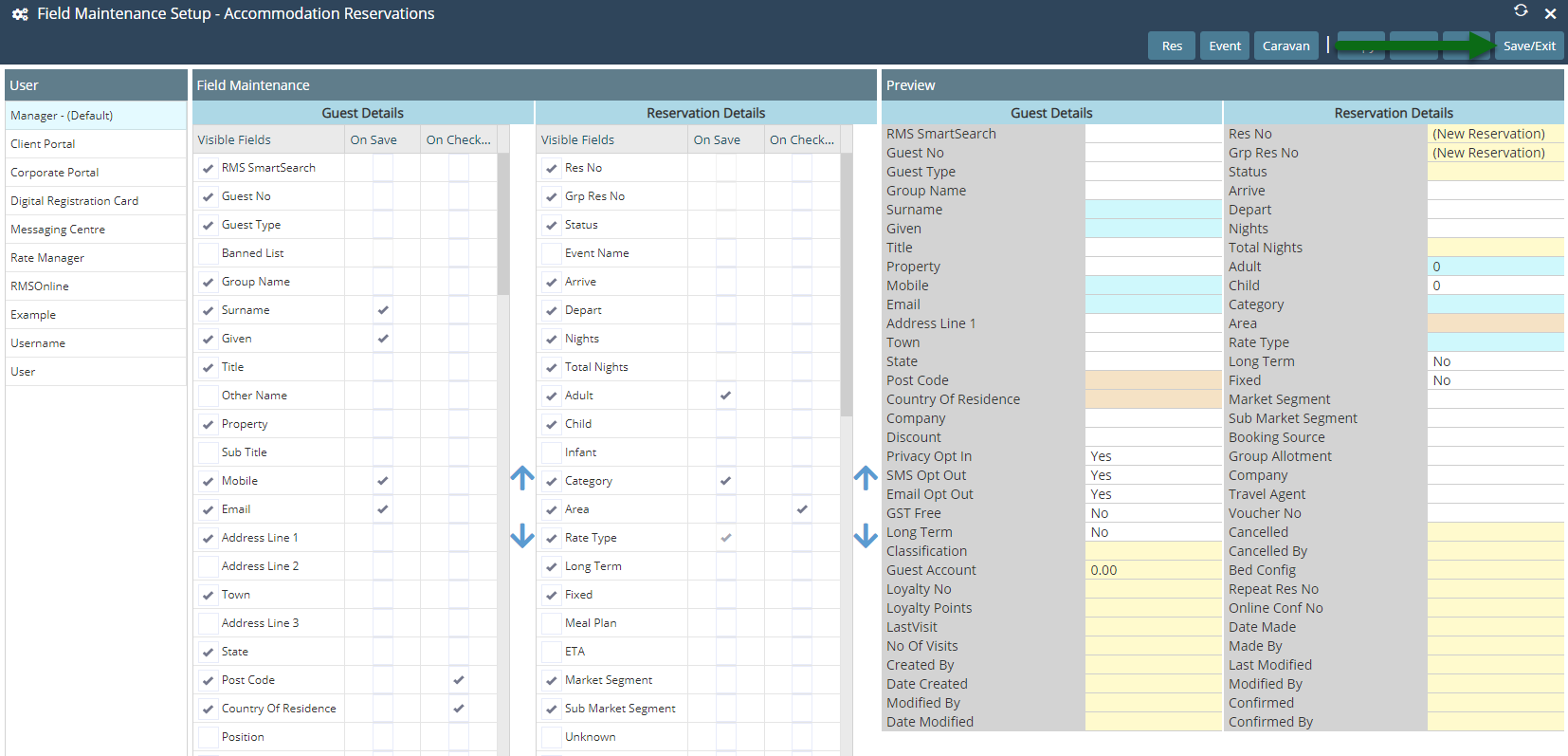Field Maintenance
Setup the fields to display for Guests & Reservations in RMS.
-
Information
-
Setup
- Add Button
Information
Field Maintenance determines which fields are displayed to a user for guest and reservation information in RMS.
The field layout set on the 'Default' user will apply to all users setup in RMS unless an alternate individual field layout is setup against that user.
Additional users will be listed for the Corporate Portal, Guest Portal, Digital Registration Card, Message Centre and RMS Online that can be used to determine the displayed and mandatory fields for those features.

The Guest ID, Reservation Number & Reservation Status fields must be displayed for all users to effectively manage guests and reservations in RMS.
Use a Payment Gateway instead of the Credit Card fields on Guest Details to be PCI compliant.

Mandatory on Save prevents a new reservation being saved until that field has information entered.
Mandatory on Check-in prevents a reservation being updated to 'Arrived' status until that field has information entered.
-
Setup
- Add Button
Setup
- Go to Setup > Users > Field Maintenance in RMS.
- Select the User 'Default'.
- Select the checkbox for all requred Visible Fields.
- Optional: Select the checkbox Mandatory on Save.
- Optional: Select the checkbox Mandatory on Check-in.
-
Optional: Change the Field Display Order.
- Select a Visible Field.
- Select the 'Up' or 'Down' arrow.
- Save/Exit.

Mandatory on Save prevents a new reservation being saved until that field has information entered.
Mandatory on Check-in prevents a reservation being updated to 'Arrived' status until that field has information entered.
-
Guide
- Add Button
Guide
Go to Setup > Users > Field Maintenance in RMS.
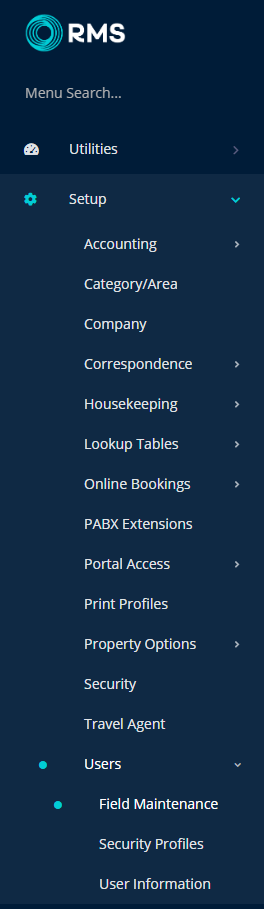
Select the User 'Default'.
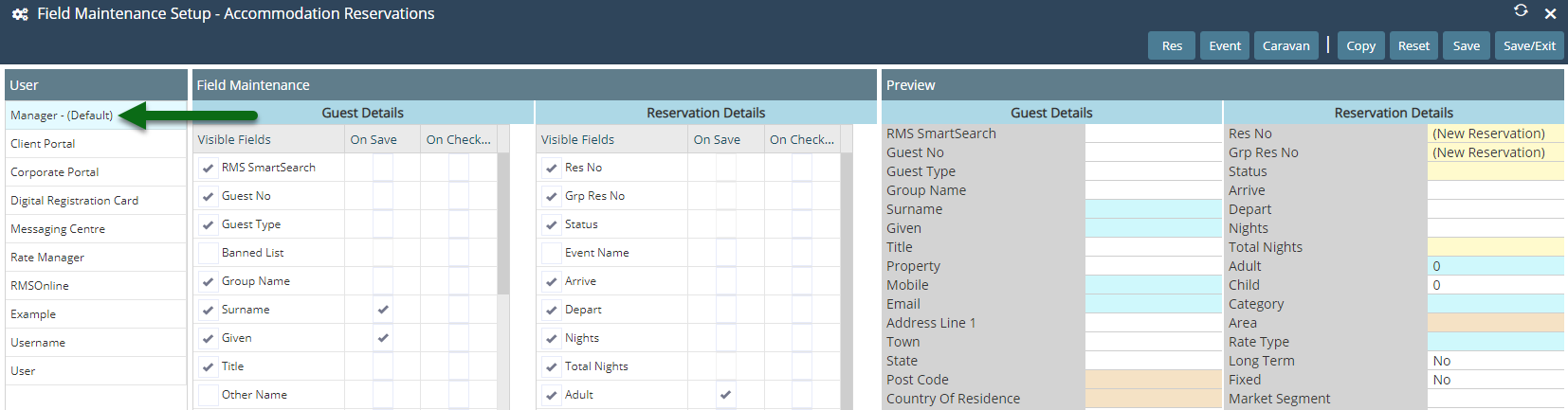
Select the checkbox for all requred Visible Fields.
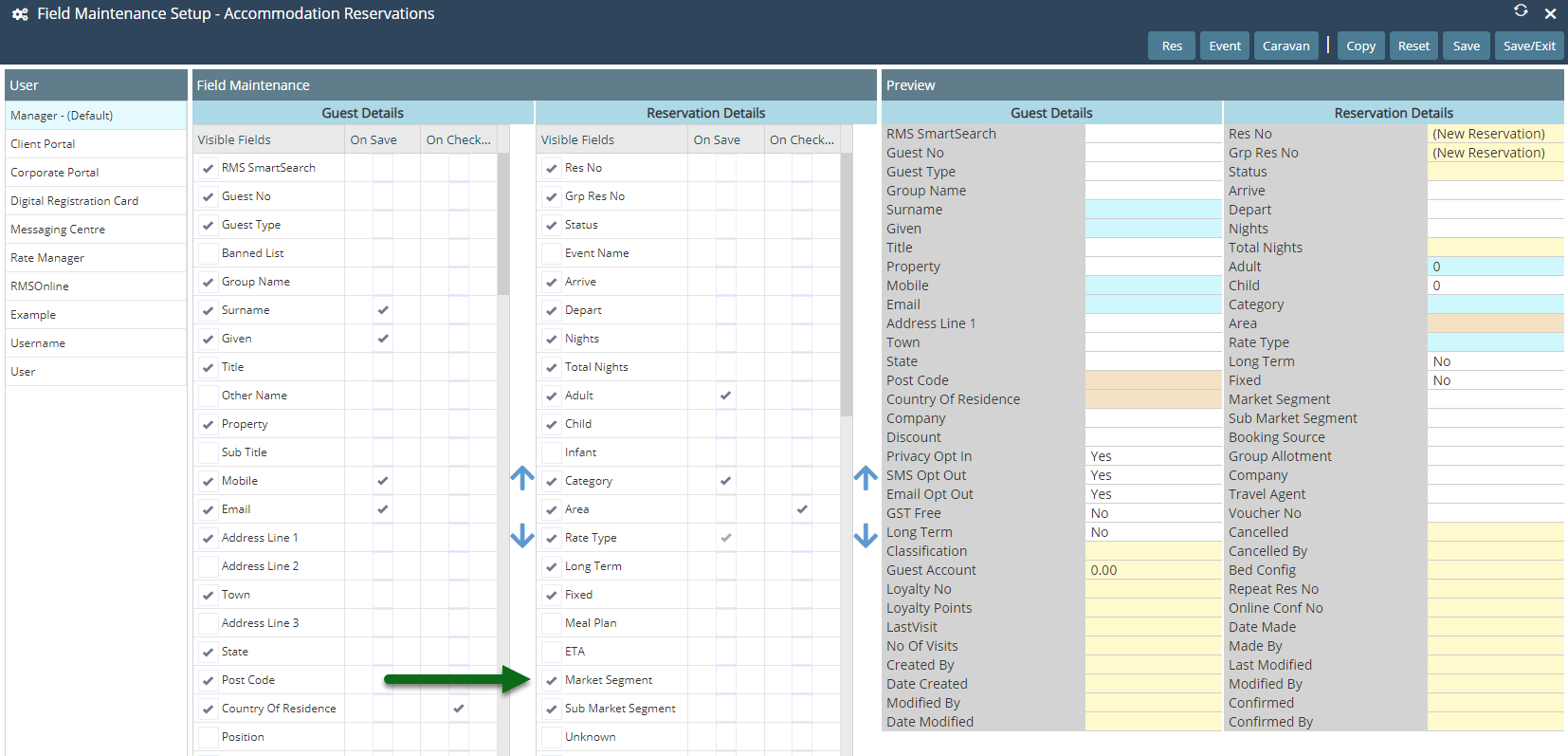
Optional: Select the checkbox Mandatory on Save.
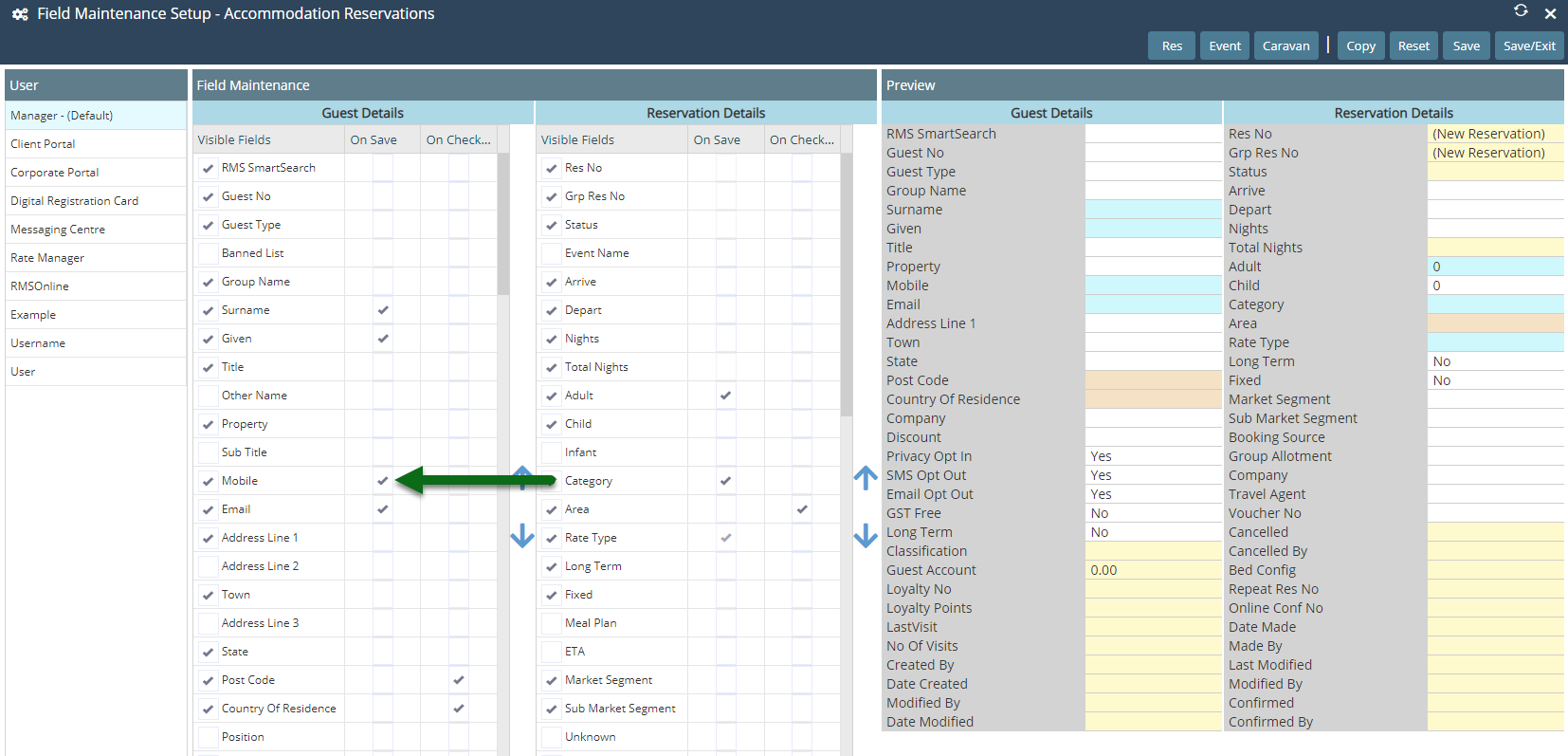
Optional: Select the checkbox Mandatory on Check-in.

Optional: Change the Field Display Order.
Select a Visible Field and choose the 'Up' or 'Down' arrow.
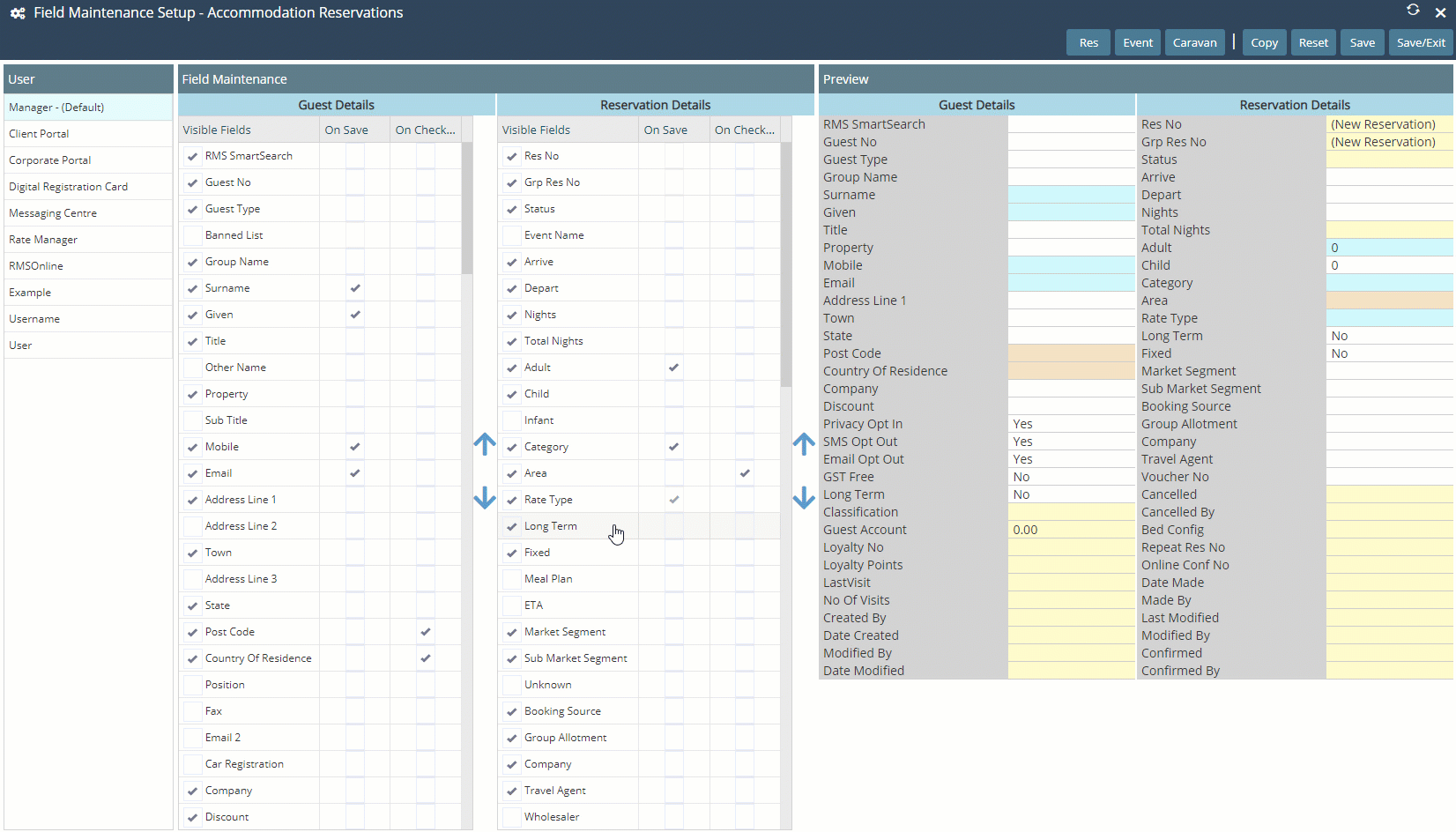
Select 'Save' to store the changes made and 'Exit' the setup screen.
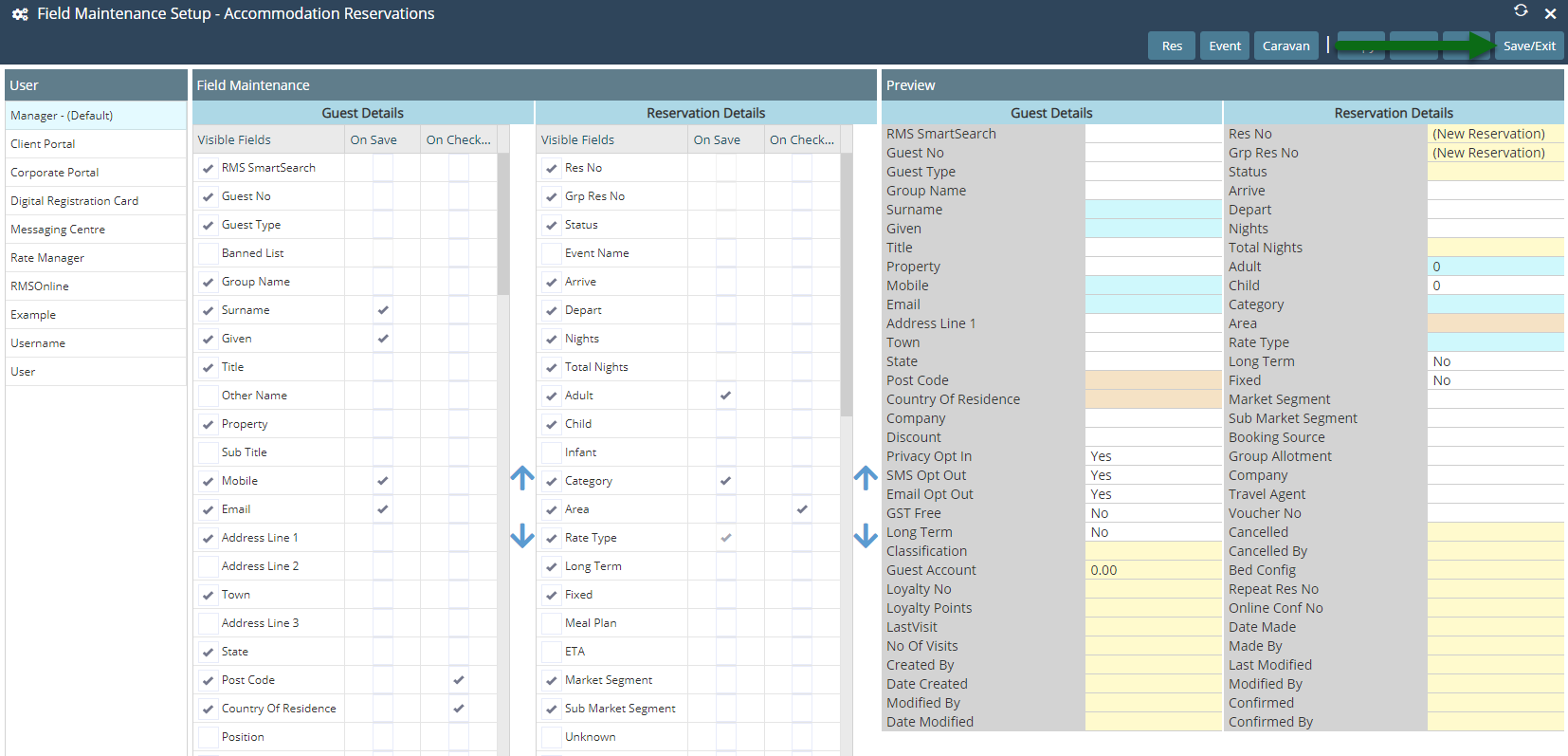
Setup
- Go to Setup > Users > Field Maintenance in RMS.
- Select the User 'Default'.
- Select the checkbox for all requred Visible Fields.
- Optional: Select the checkbox Mandatory on Save.
- Optional: Select the checkbox Mandatory on Check-in.
-
Optional: Change the Field Display Order.
- Select a Visible Field.
- Select the 'Up' or 'Down' arrow.
-
Save/Exit.

Mandatory on Save prevents a new reservation being saved until that field has information entered.
Mandatory on Check-in prevents a reservation being updated to 'Arrived' status until that field has information entered.
-
Guide
- Add Button
Guide
Go to Setup > Users > Field Maintenance in RMS.
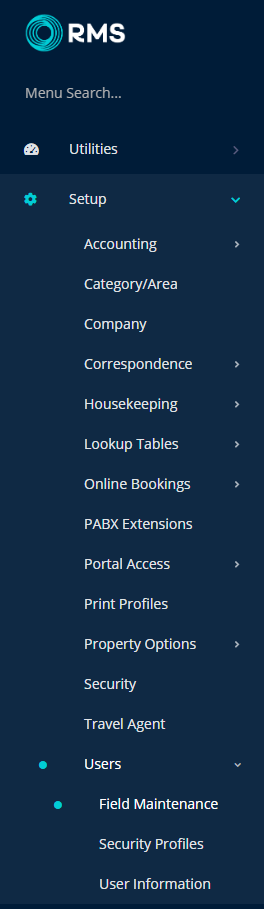
Select the User 'Default'.
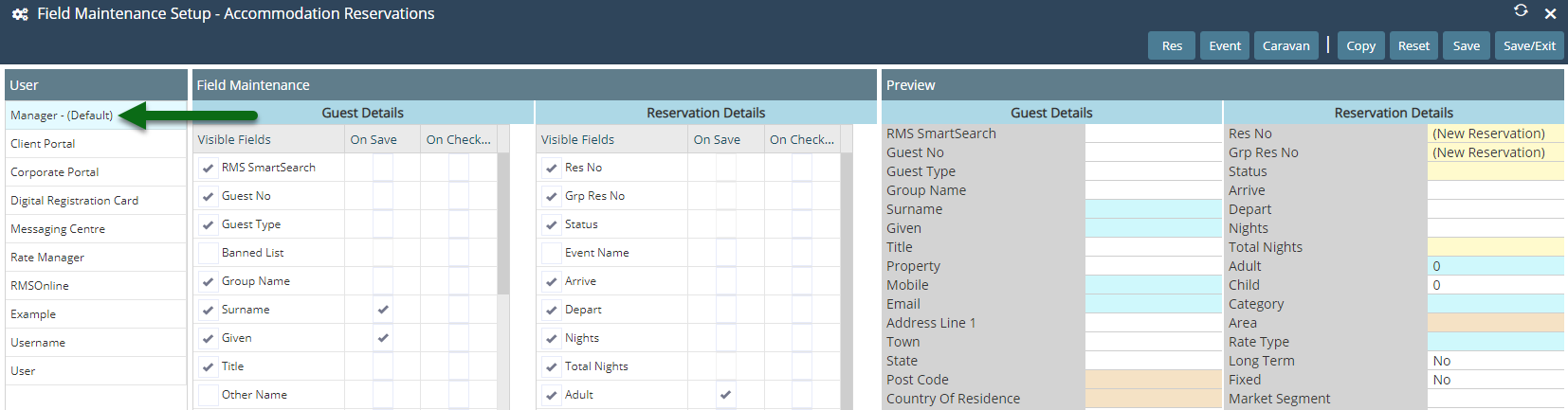
Select the checkbox for all requred Visible Fields.
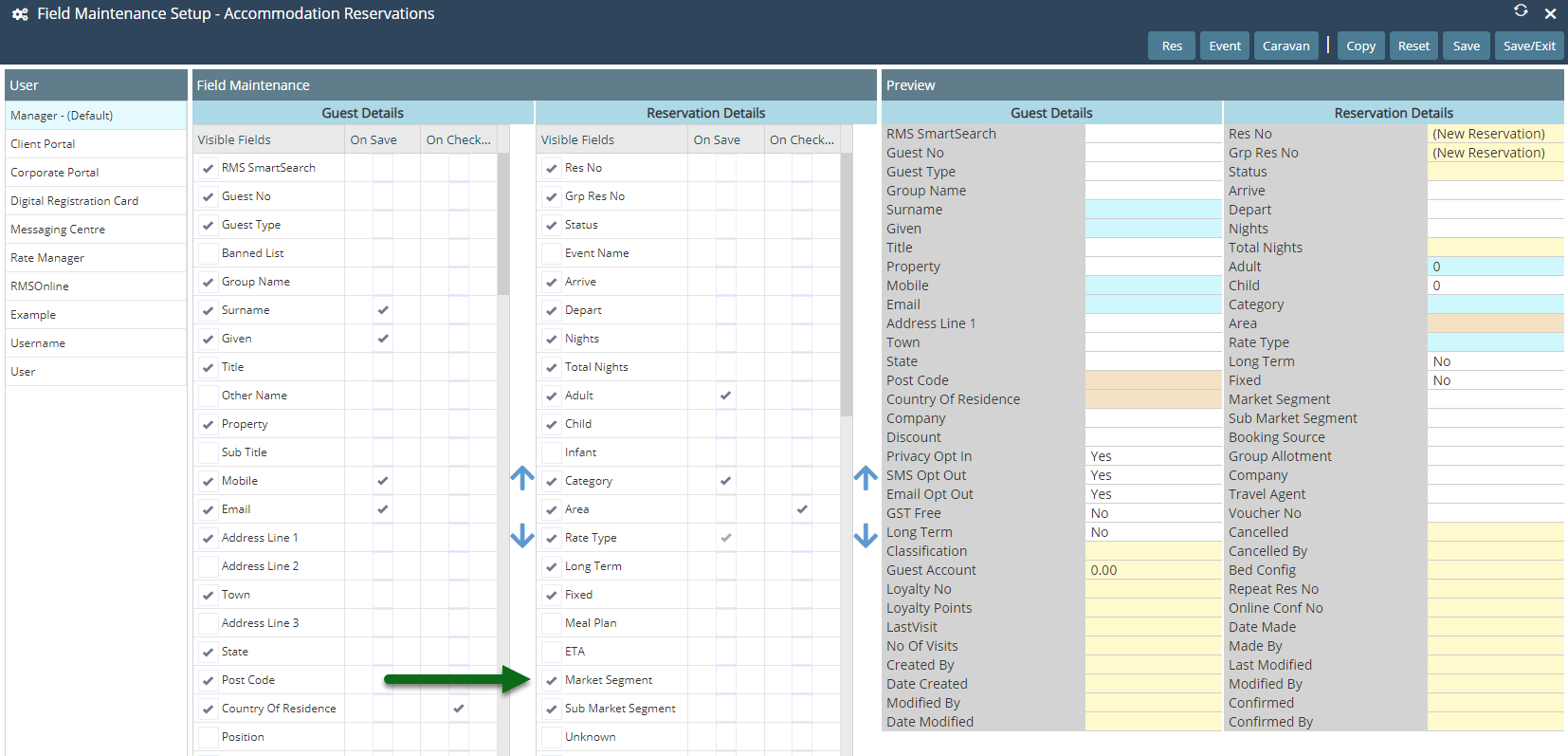
Optional: Select the checkbox Mandatory on Save.
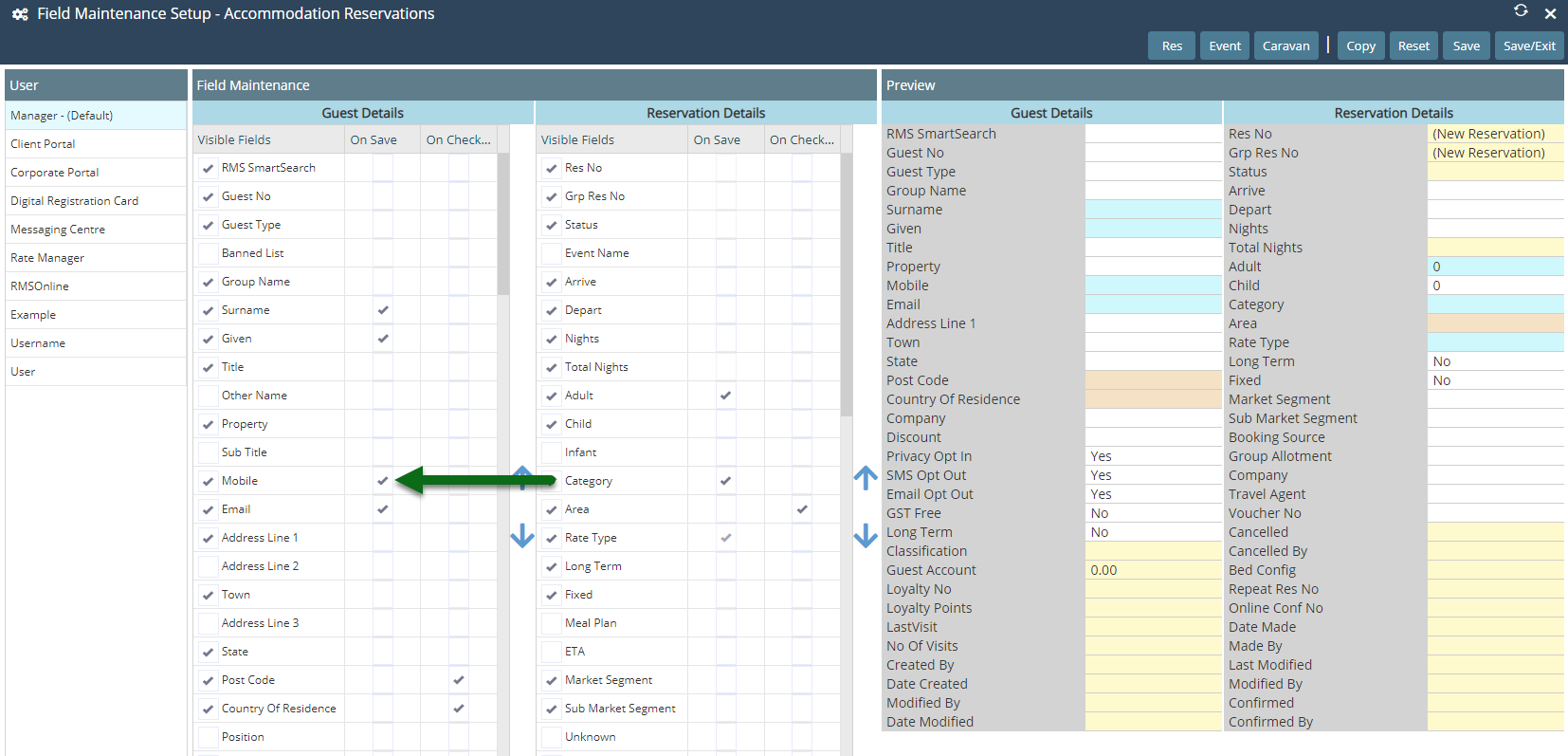
Optional: Select the checkbox Mandatory on Check-in.

Optional: Change the Field Display Order.
Select a Visible Field and choose the 'Up' or 'Down' arrow.
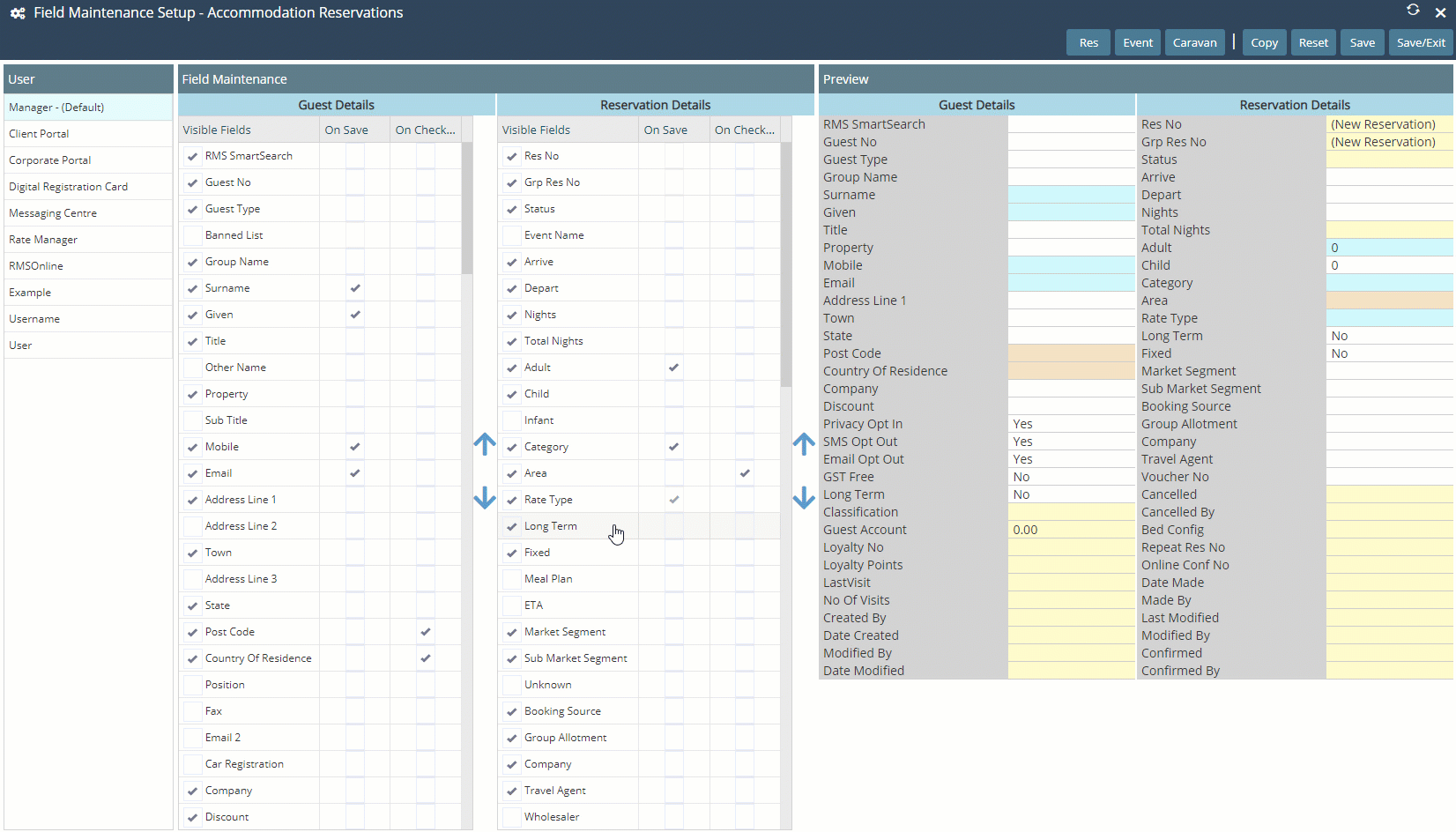
Select 'Save' to store the changes made and 'Exit' the setup screen.