Inactive Rate Type
Set a Rate Type to 'Inactive' to remove it from view in RMS.
-
Information
-
Setup
- Add Button
Information
A Rate Type can be set to 'Inactive' to remove it from view.
An Inactive Rate Type will not be available for selection on Quick Quote or a Reservation and will be removed from any Channel Connection.
Inactive Rate Types can be viewed by selecting the 'Inactive' view on the Rate Type setup.
A Promotional Rate Type can be set to 'Inactive' when the promotional period ends to quickly remove it from view.
An Inactive Rate Type can be set to 'Active' to make it available again.

Reservation and Rate are default System Labels that can be customised.

System Administrators will require Security Profile access to setup this feature.
-
Setup
- Add Button
Setup
Have your System Administrator complete the following.
- Go to Charts > Rate Manager in the Side Menu of RMS.
- Select the
 'Rates' icon.
'Rates' icon. - Select 'Rate Types'.
- Select an existing Rate Type and choose the
 'Edit' icon.
'Edit' icon. - Select the 'Active' toggle.
- Save/Exit.

The 'Active' toggle will show as  when a Rate Type is active.
when a Rate Type is active.
An Inactive Rate Type can be set to 'Active' to make it available again.
-
Guide
- Add Button
Guide
Go to Charts > Rate Manager in the Side Menu of RMS.
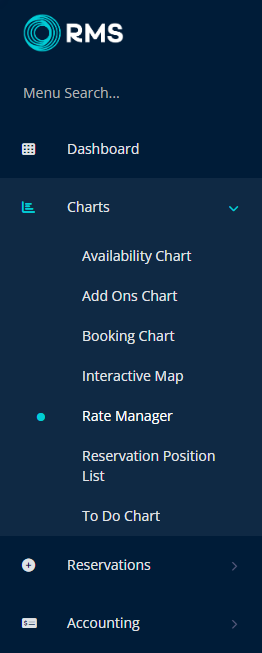
Select the ![]() 'Rates' icon.
'Rates' icon.
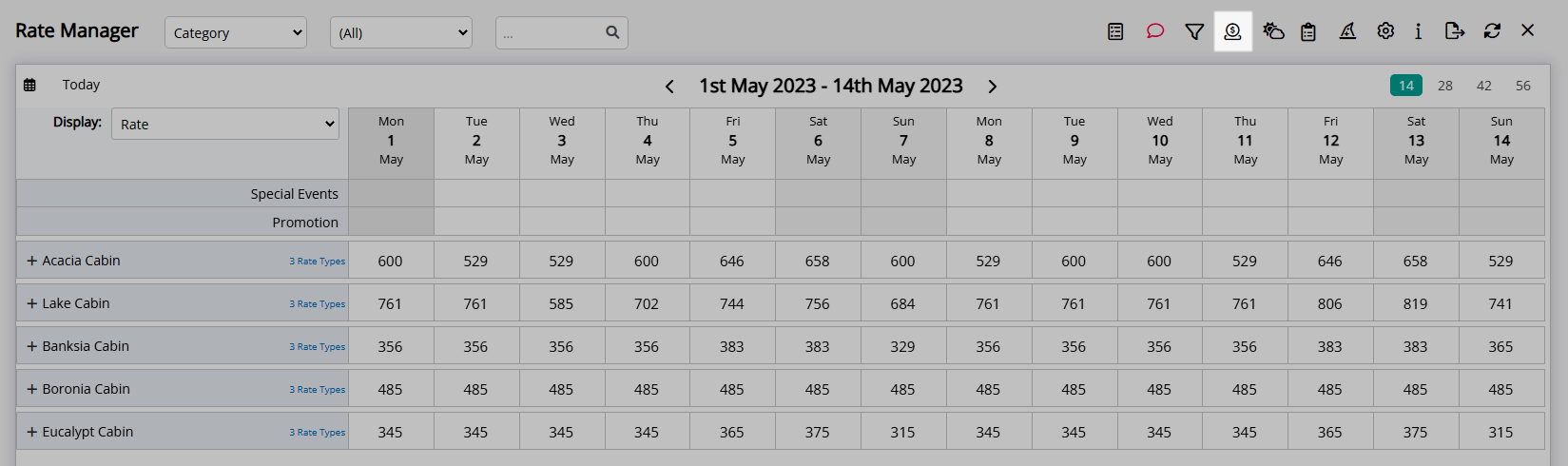
Select 'Rate Types'.
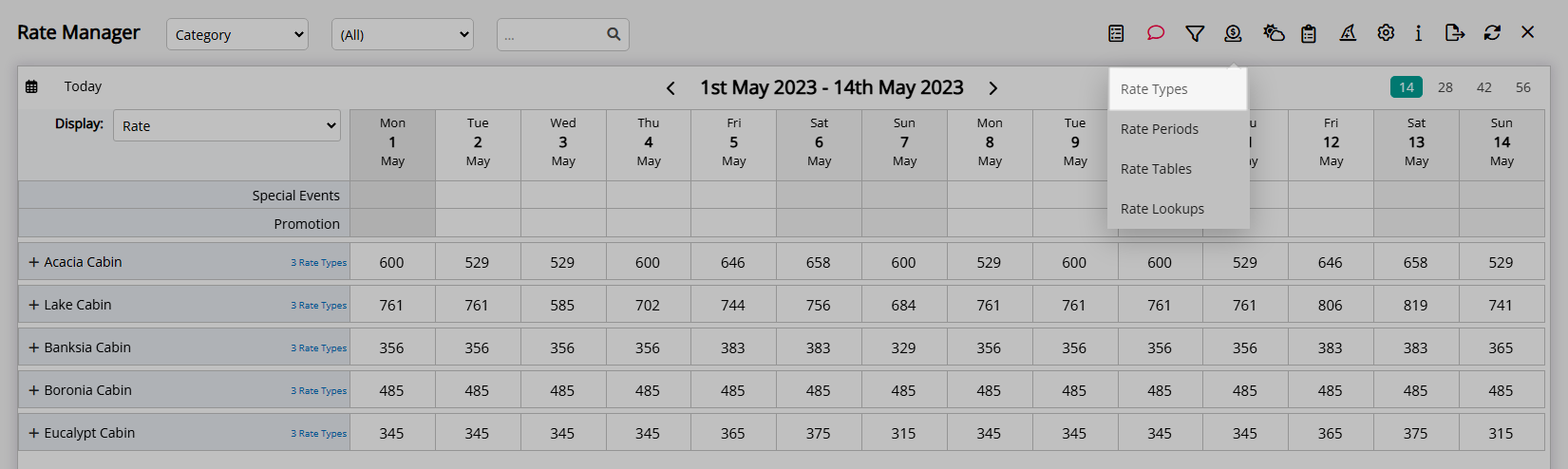
Select an existing Rate Type and choose the  'Edit' icon.
'Edit' icon.
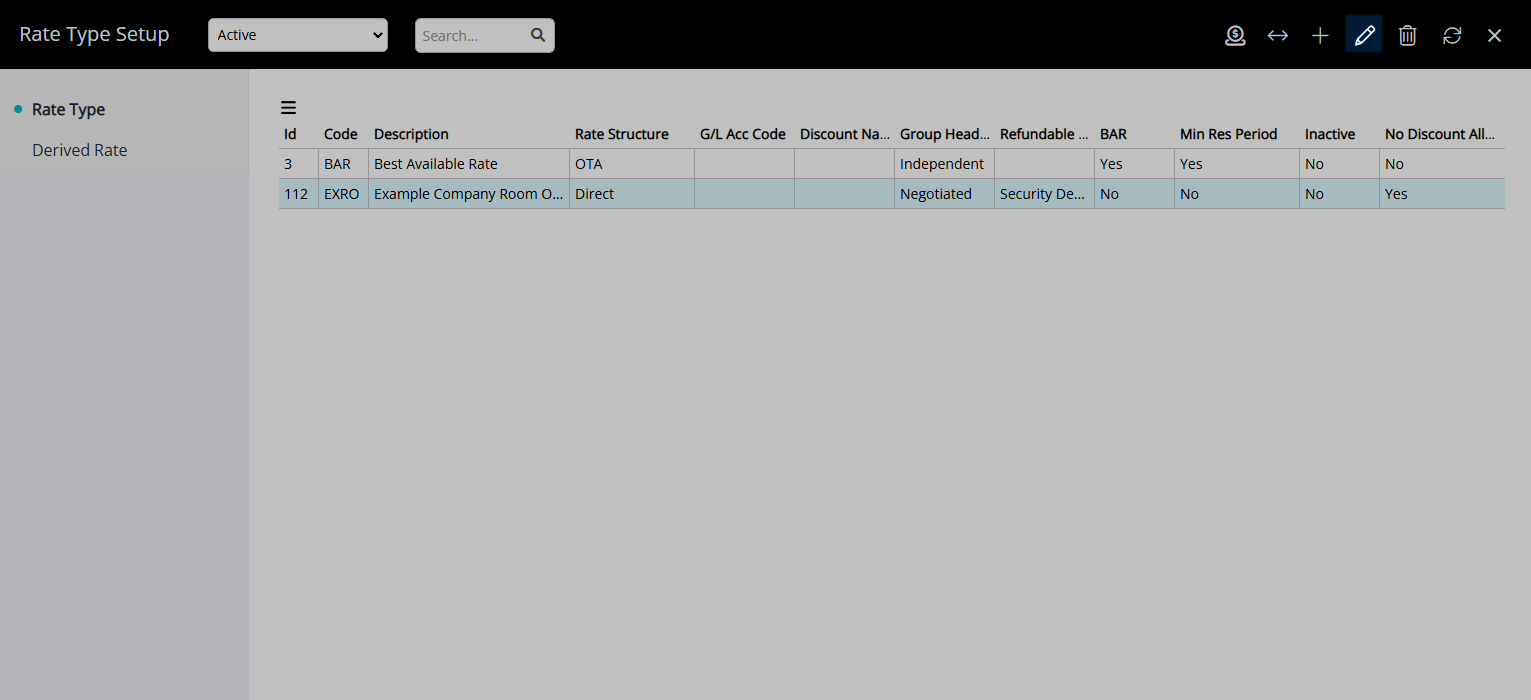
Select the 'Active' toggle.
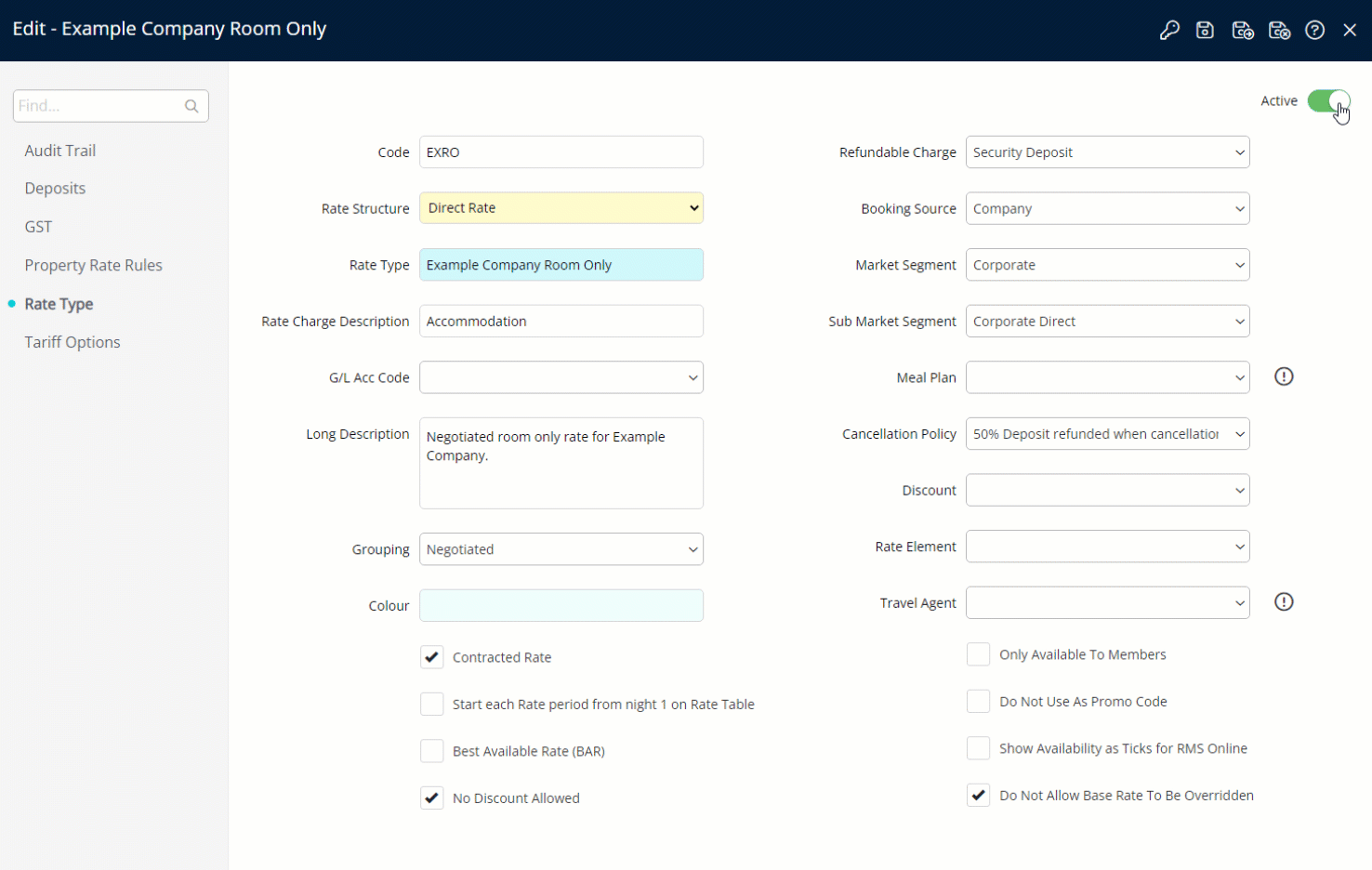
Select the  'Save/Exit' icon to store the changes made and leave the setup.
'Save/Exit' icon to store the changes made and leave the setup.
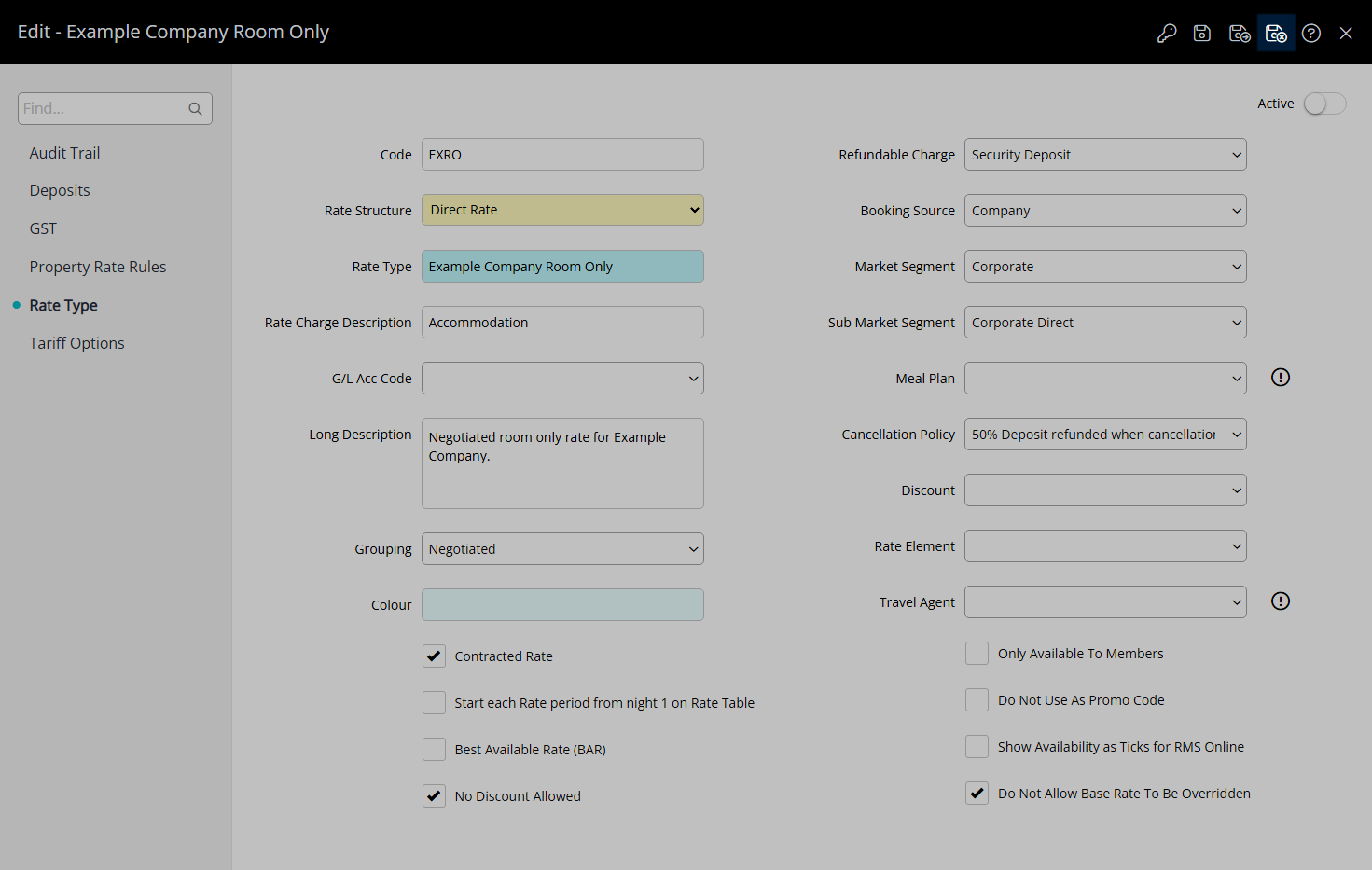
The Rate Type will no longer be available for selection on Quick Quote or a Reservation and will be removed from any Channel Connection.
Setup
Have your System Administrator complete the following.
- Go to Charts > Rate Manager in the Side Menu of RMS.
- Select the
 'Rates' icon.
'Rates' icon. - Select 'Rate Types'.
- Select an existing Rate Type and choose the
 'Edit' icon.
'Edit' icon. - Select the 'Active' toggle.
- Save/Exit.

The 'Active' toggle will show as  when a Rate Type is active.
when a Rate Type is active.
An Inactive Rate Type can be set to 'Active' to make it available again.
-
Guide
- Add Button
Guide
Go to Charts > Rate Manager in the Side Menu of RMS.
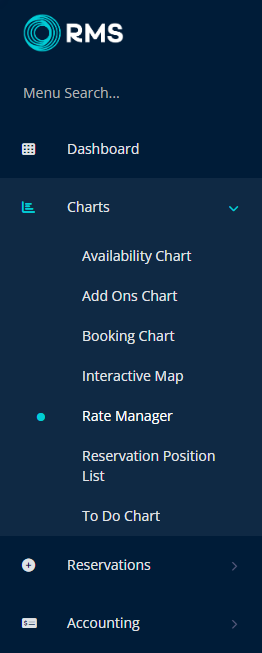
Select the ![]() 'Rates' icon.
'Rates' icon.
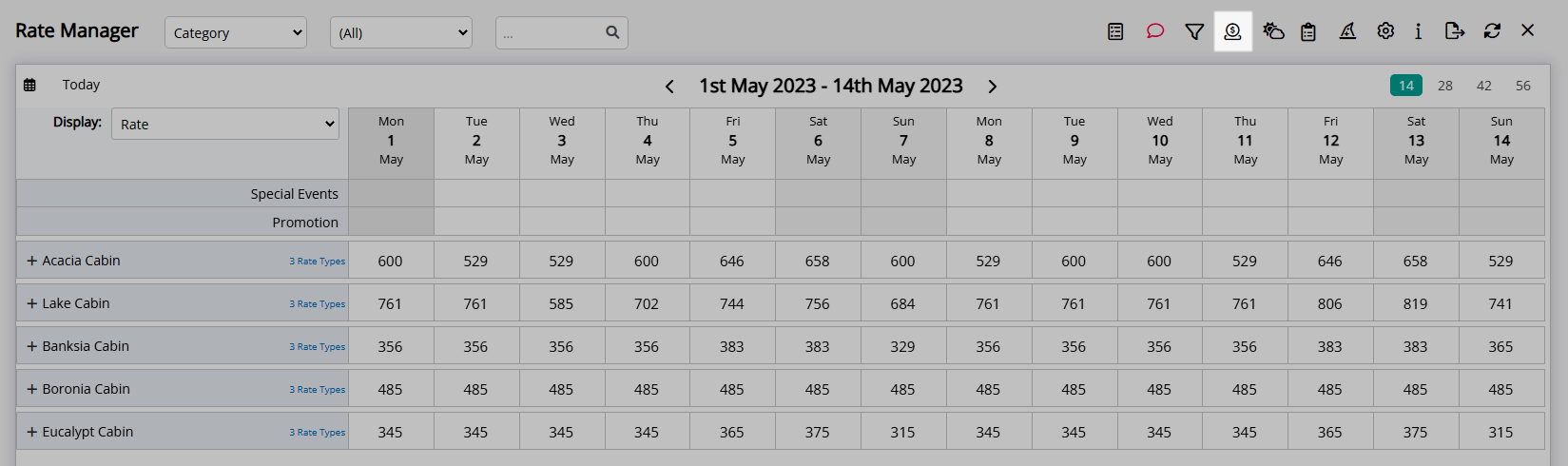
Select 'Rate Types'.
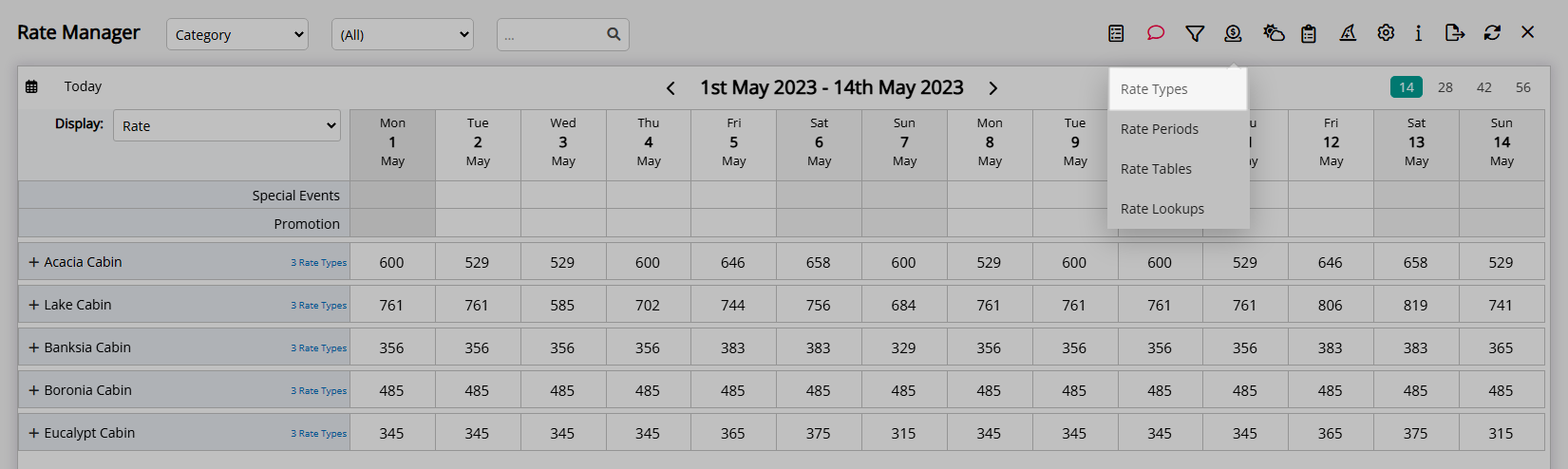
Select an existing Rate Type and choose the  'Edit' icon.
'Edit' icon.
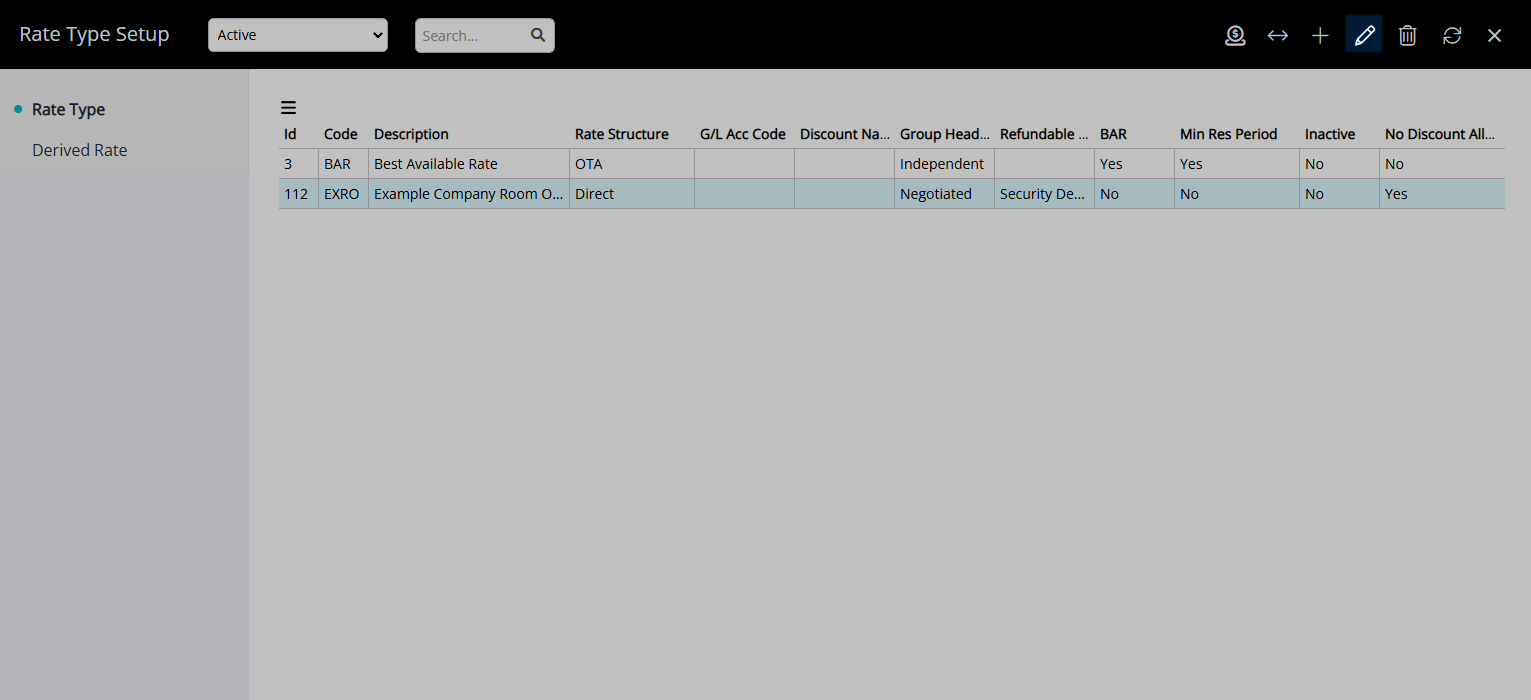
Select the 'Active' toggle.
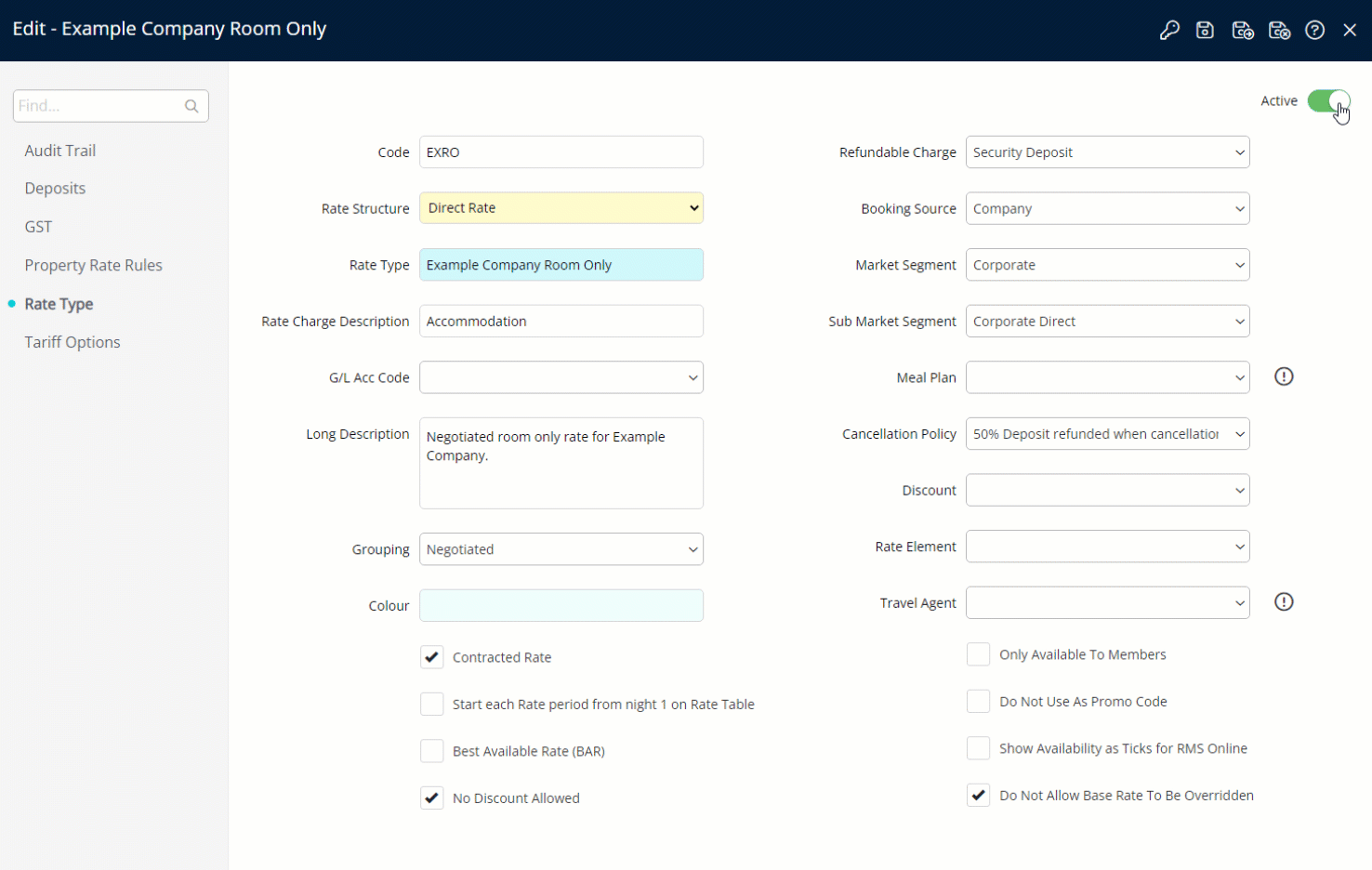
Select the  'Save/Exit' icon to store the changes made and leave the setup.
'Save/Exit' icon to store the changes made and leave the setup.
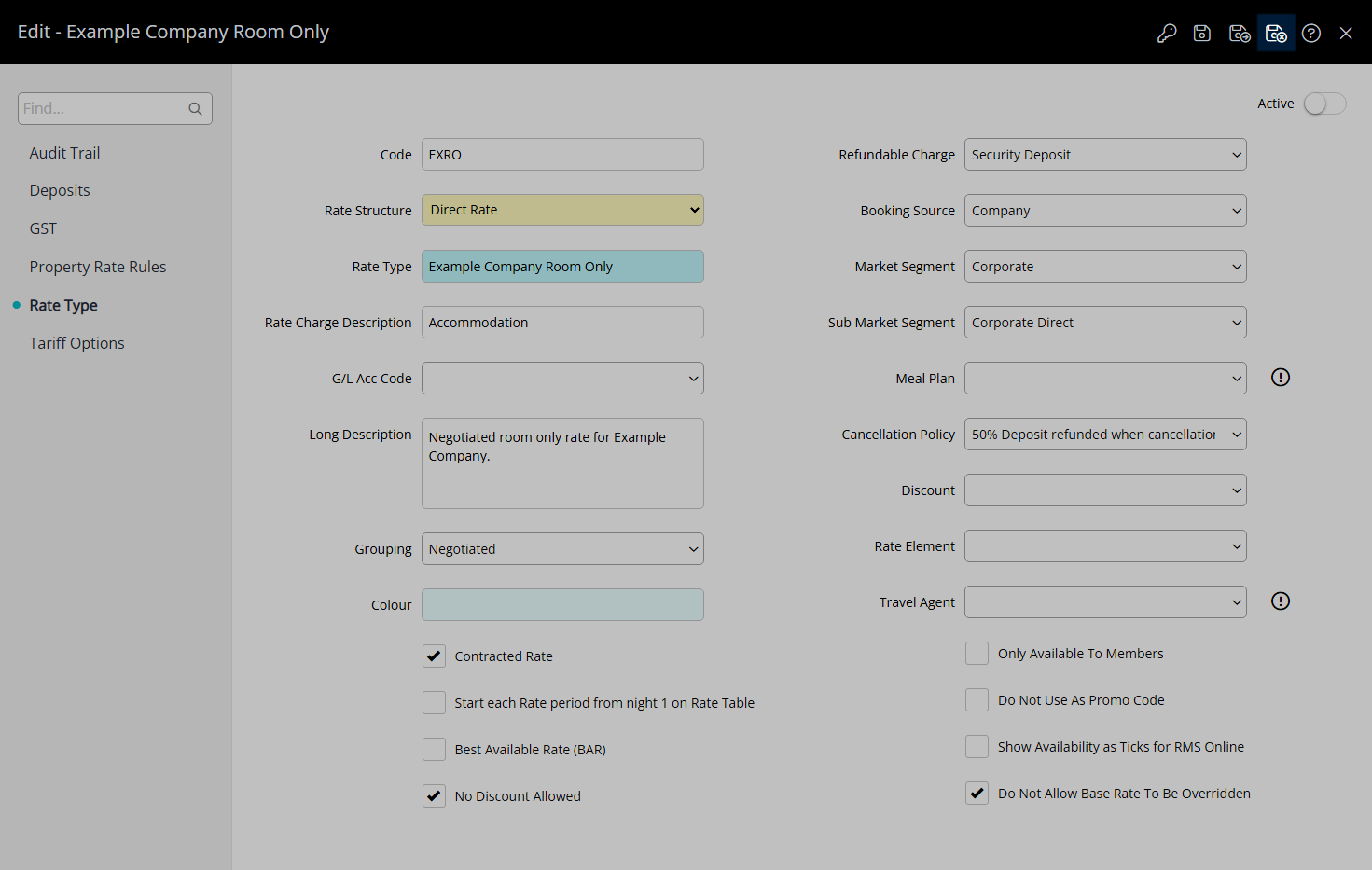
The Rate Type will no longer be available for selection on Quick Quote or a Reservation and will be removed from any Channel Connection.