Derived Rate with Discount
Setup a Derived Rate with a Discount & No Adjustment in RMS.
Derived Rates calculate their prices using the adjustment set for the selected Master Rate.
Alternatively, Derived Rates can be setup with a zero dollar adjustment and have a Discount attached to provide the promotional perk instead.
-
Information
-
Setup
- Add Button
Information
Derived Rates determine their prices based on a predefined adjustment for a specified Master Rate.
Attaching a Discount to a Derived Rate will apply the selected Discount to every reservation that uses the Derived Rate Type.
-
Setup
- Add Button
Setup
Have your System Administrator complete the following.
- Go to Charts > Rate Manager in RMS.
- Select the 'Rates' icon and choose 'Rate Types'.
- Navigate to the 'Derived Rates' tab.
- Select 'Add'.
- Select the Derived From Master Rate.
- Optional: Enter a Rate Code.
- Enter the Derived Rate Description.
- Enter the Derived Rate Charge Description.
- Select the checkbox 'Set New Min/Max Nights'.
- Save.
- Select the Rate Type Access and choose 'Apply'.
- Navigate to the 'Adjustment Amount' tab.
- Select an Adjustment Type.
- Enter the Adjustment as '0.00'.
- Select 'Apply to All'.
- Select the Rate Period Option.
- Save.
- Navigate to the 'Min/Max Nights' tab.
- Enter the Length of Stay Restrictions.
- Save.
- Navigate to the 'Property Rate Rules' tab.
- Select 'Add'.
- Select the Property.
- Select the Discount.
- Save and Exit.
- Save and Exit.

The Adjustment Amount being set to '0.00' will use the prices set on the Master Rate.
Adding a Discount to the Property Rate Rules will provide the promotional perk for this deal.
Use the 'Adhoc Period' or 'Existing Rate Period' options to setup date ranges of availability for this Derived Rate.
-
Guide
- Add Button
Guide
Go to Charts > Rate Manager in RMS.
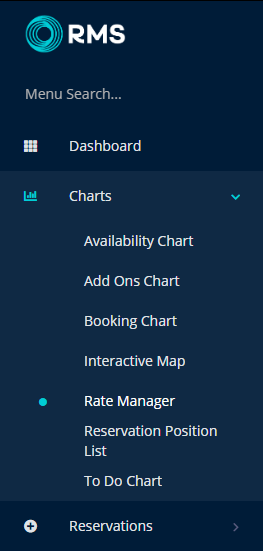
Select the 'Rates' icon and choose 'Rate Types'.
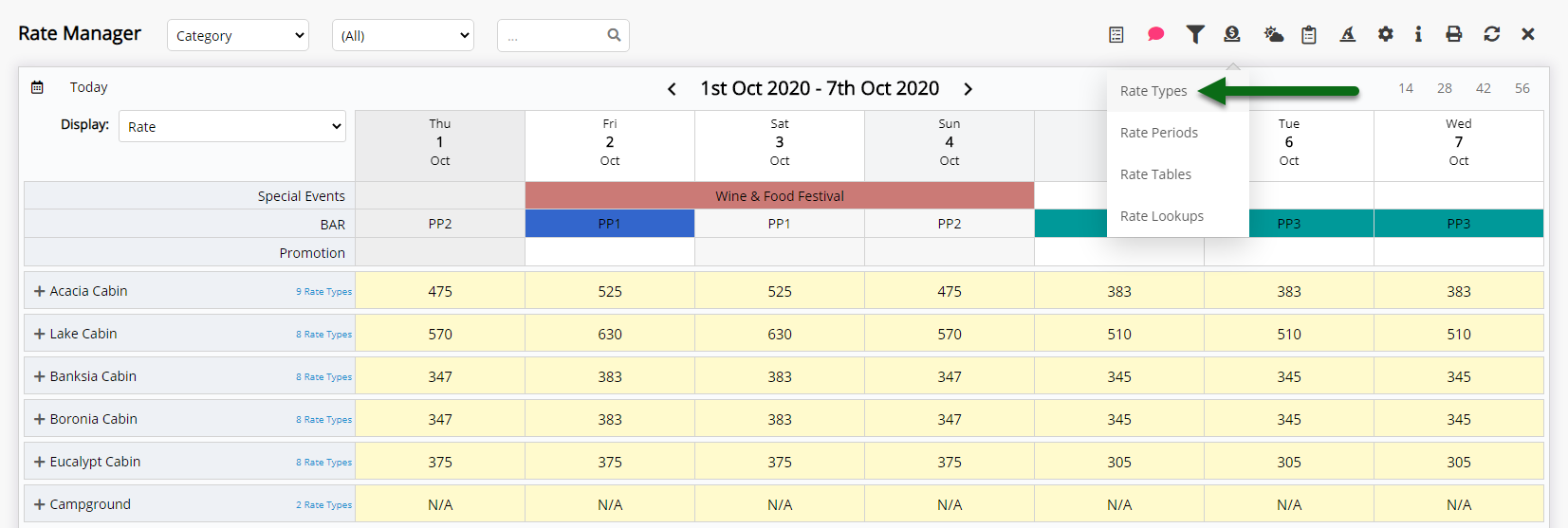
Navigate to the 'Derived Rates' tab.

Select 'Add' to create a new Derived Rate Type.

Select the Derived From Master Rate.
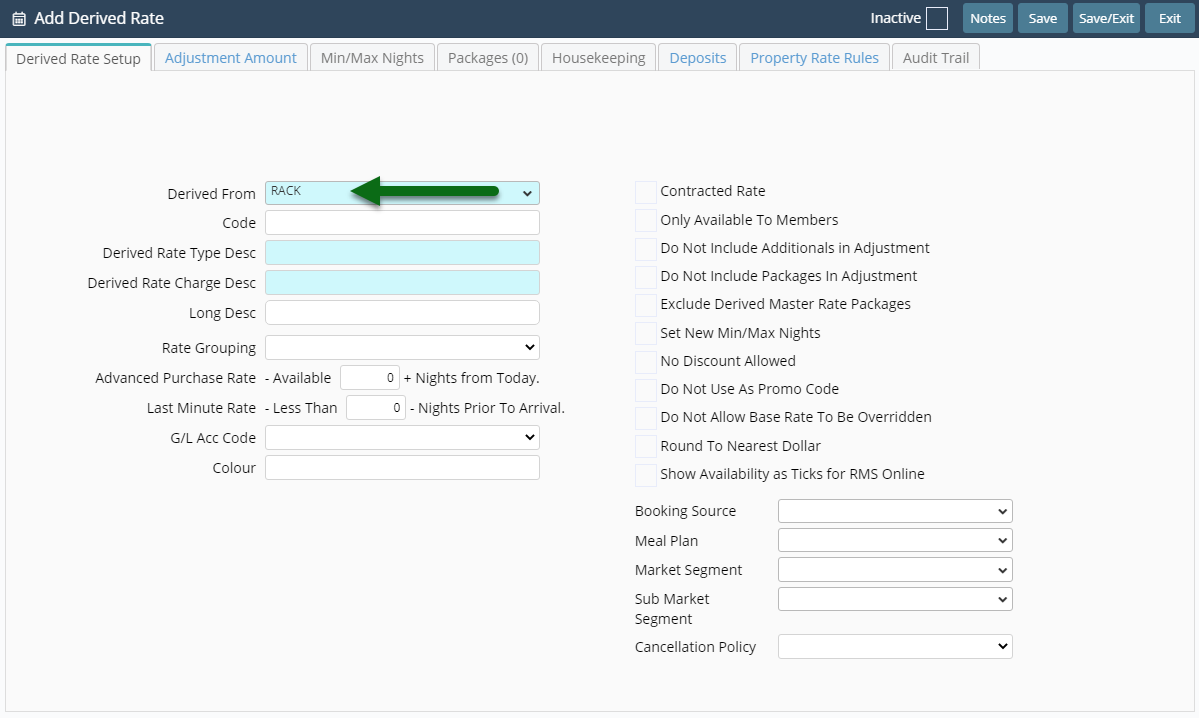
Optional: Enter a Rate Code.
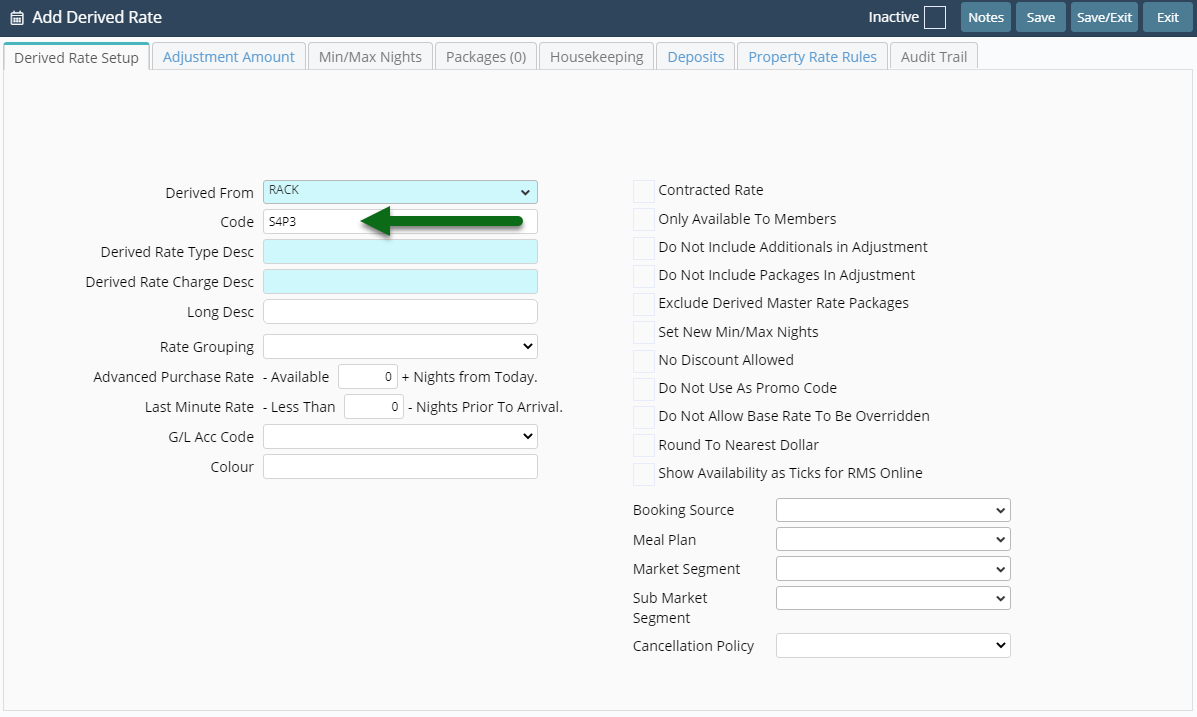
Enter the Derived Rate Description.
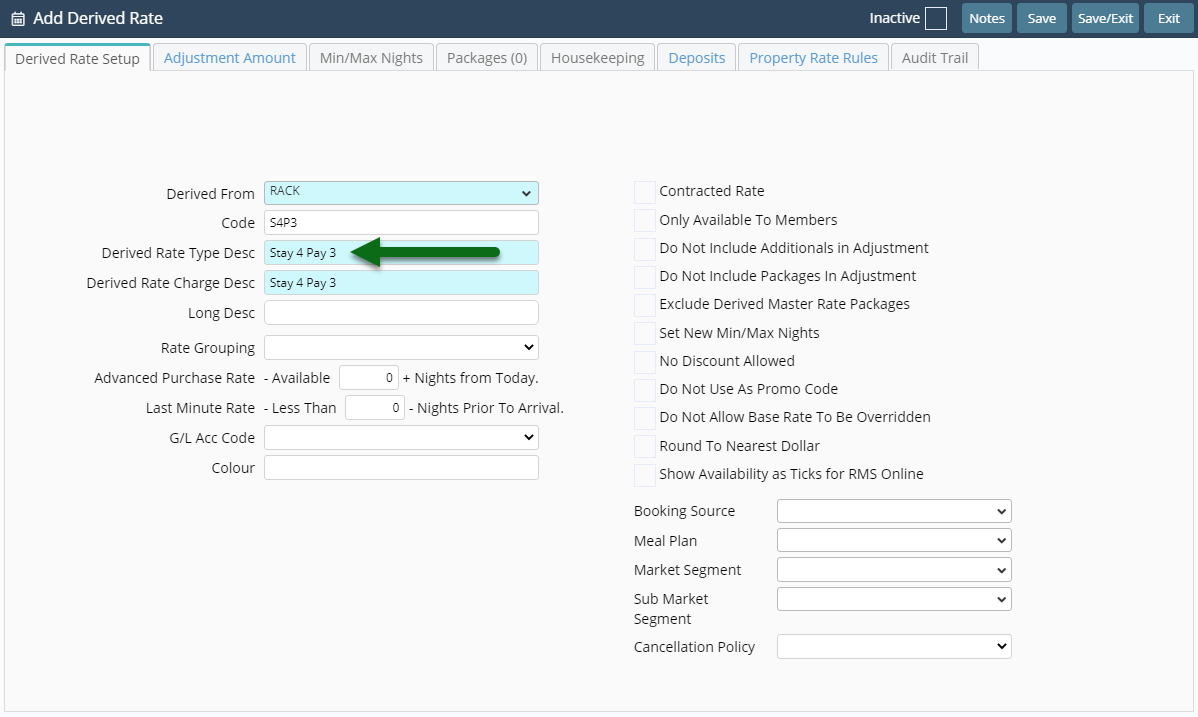
Enter the Derived Rate Charge Description.
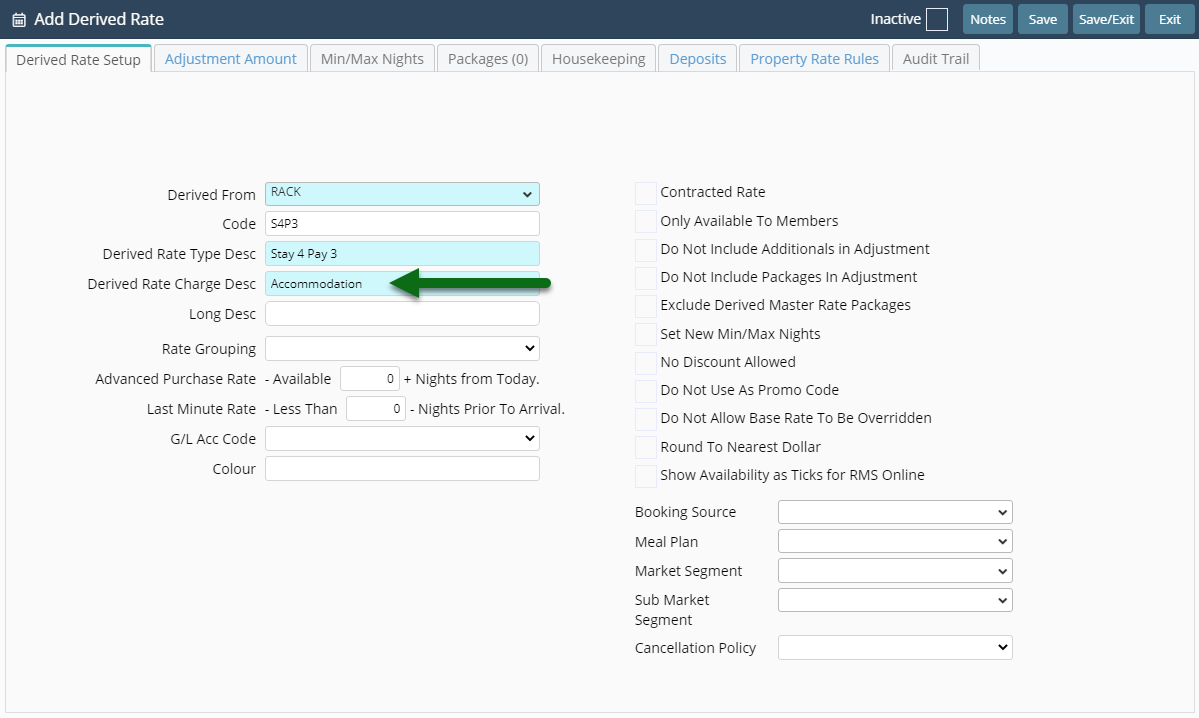
Select the checkbox 'Set New Min/Max Nights'.
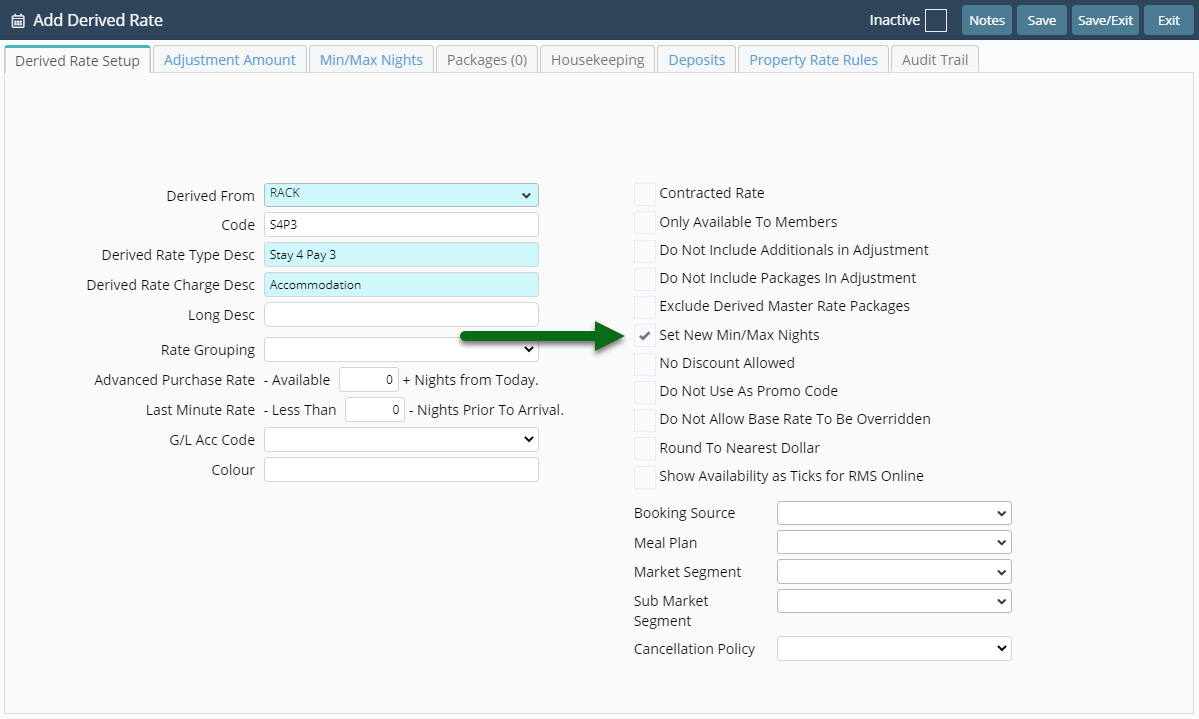
Select 'Save' to store the changes made.
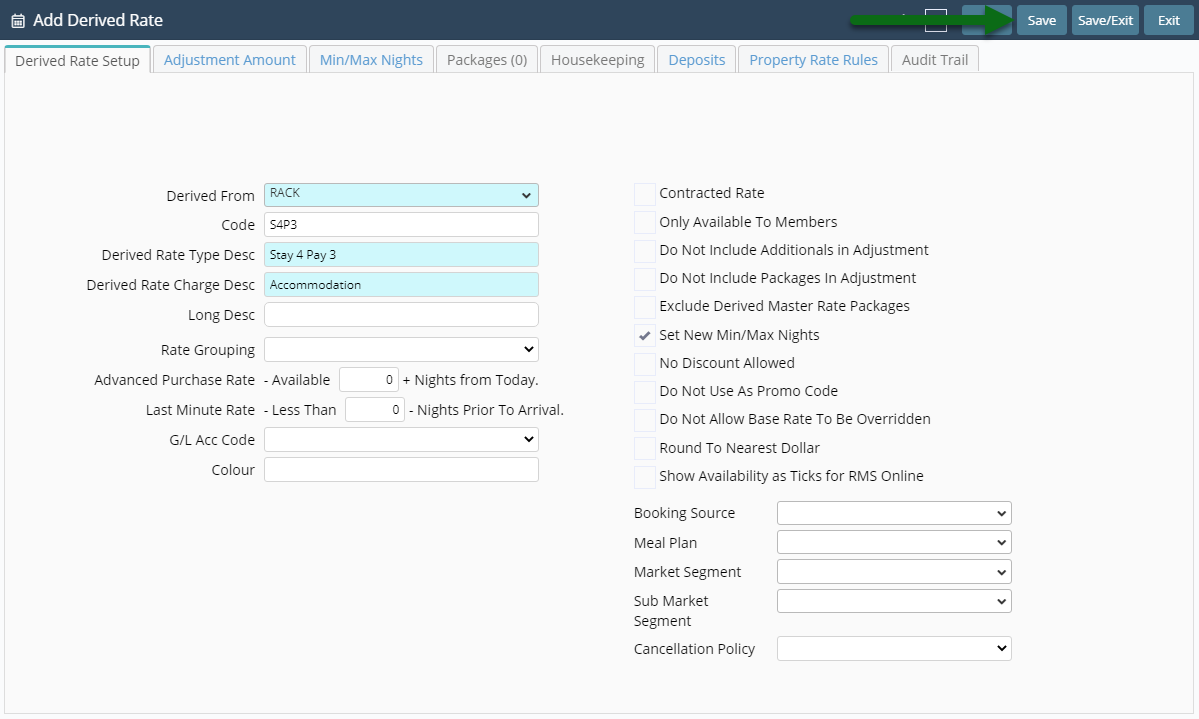
Select the Rate Type Access and choose 'Apply'.
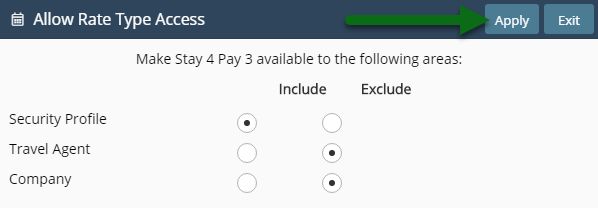
Navigate to the 'Adjustment Amount' tab.
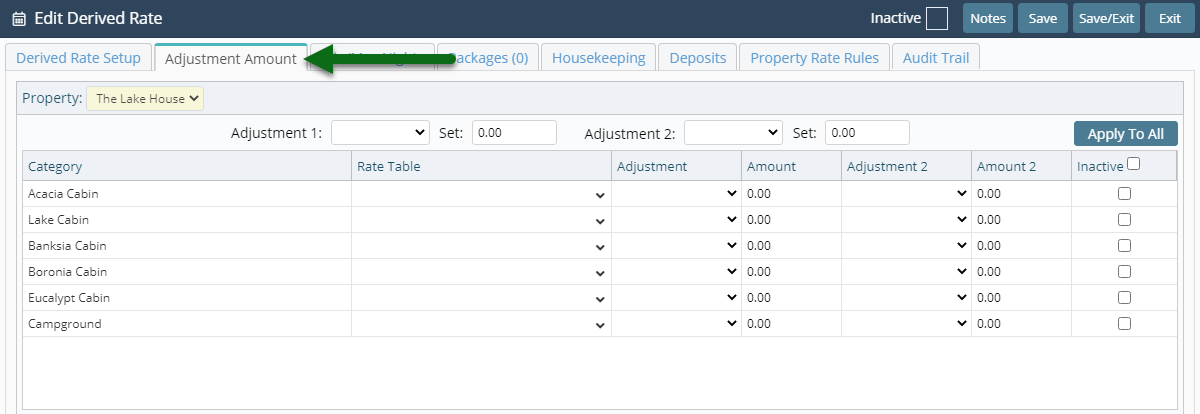
Select an Adjustment Type.
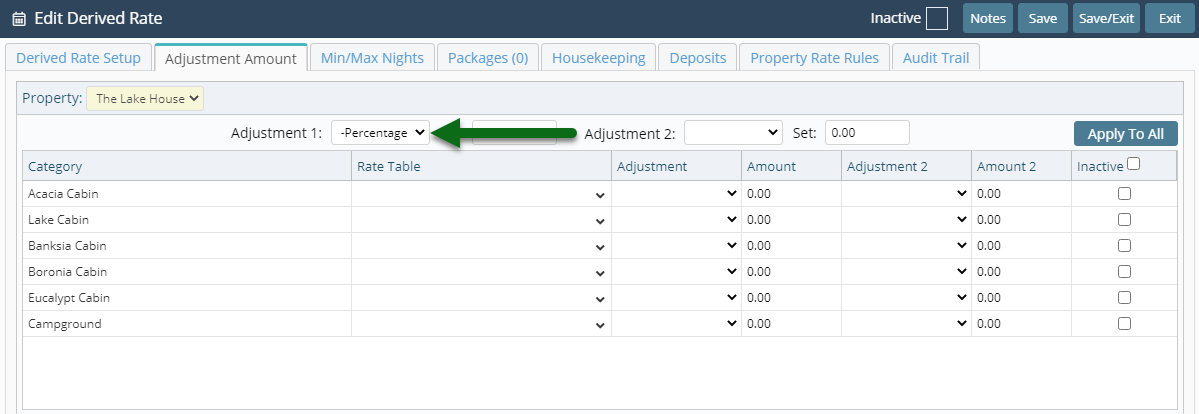
Enter the Adjustment as '0.00'.
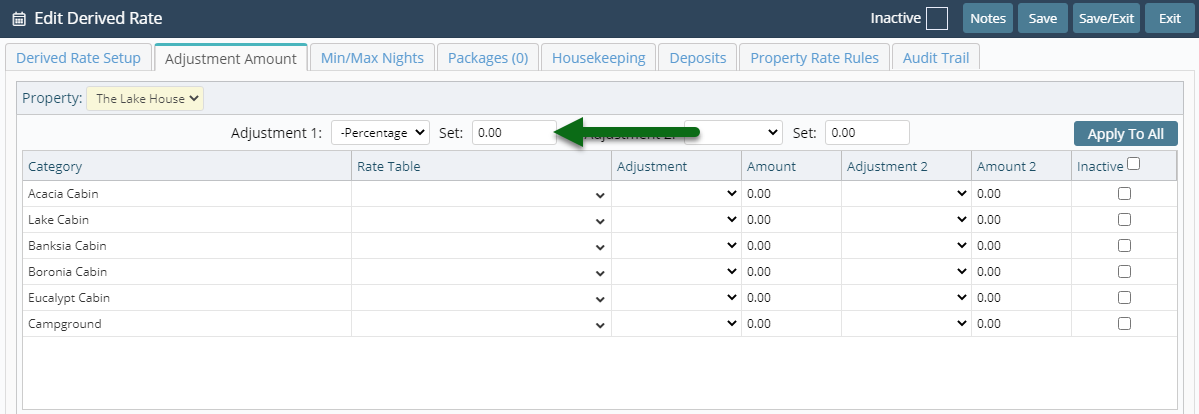
Select 'Apply to All'.
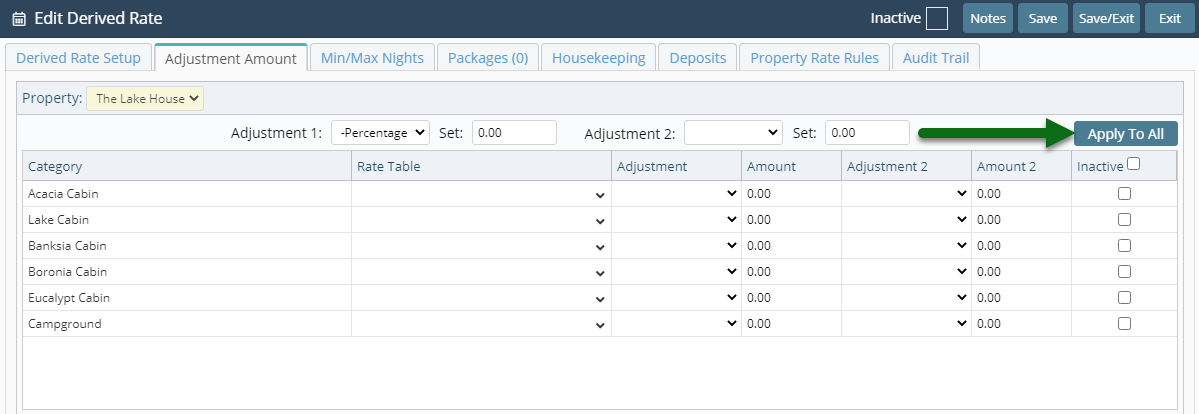
Select the Rate Period Option.
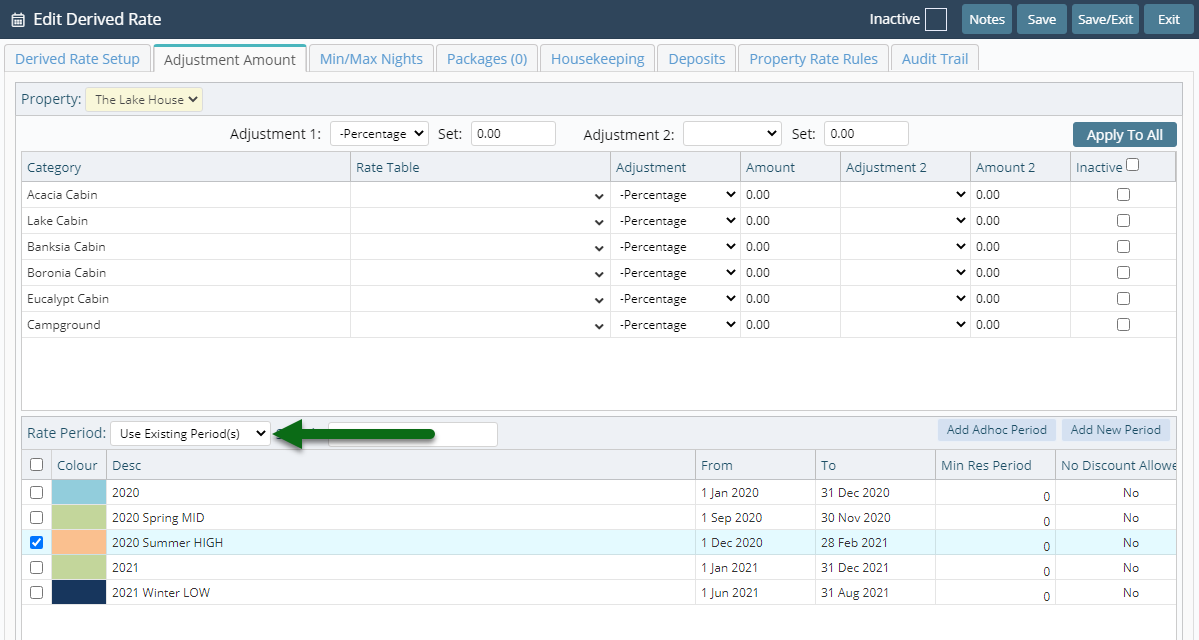
Select 'Save' to store the changes made.
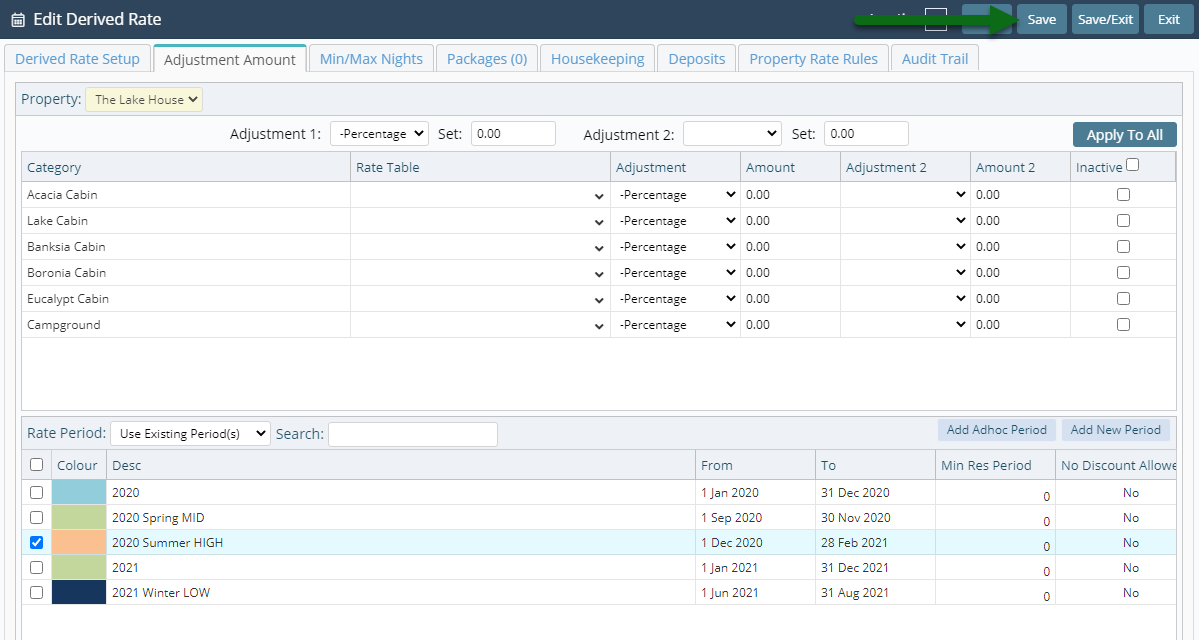
Navigate to the 'Min/Max Nights' tab.
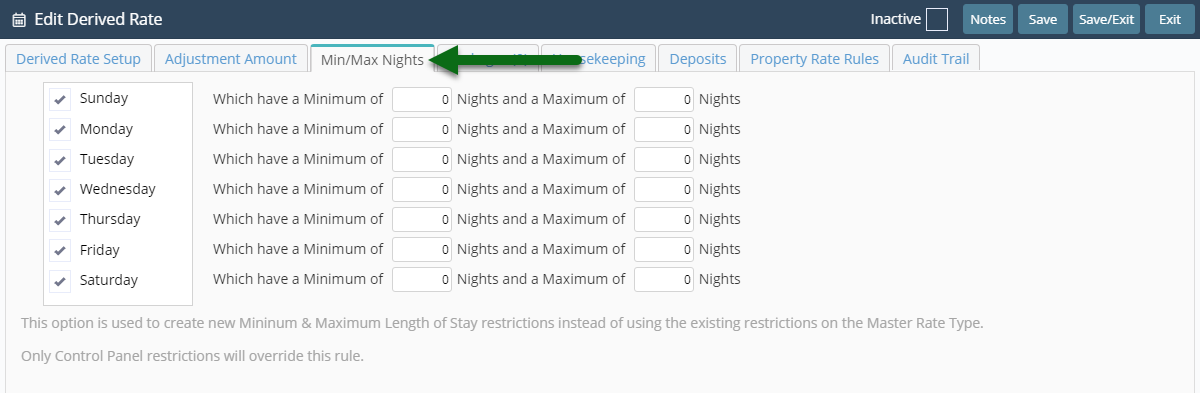
Enter the Length of Stay Restrictions.
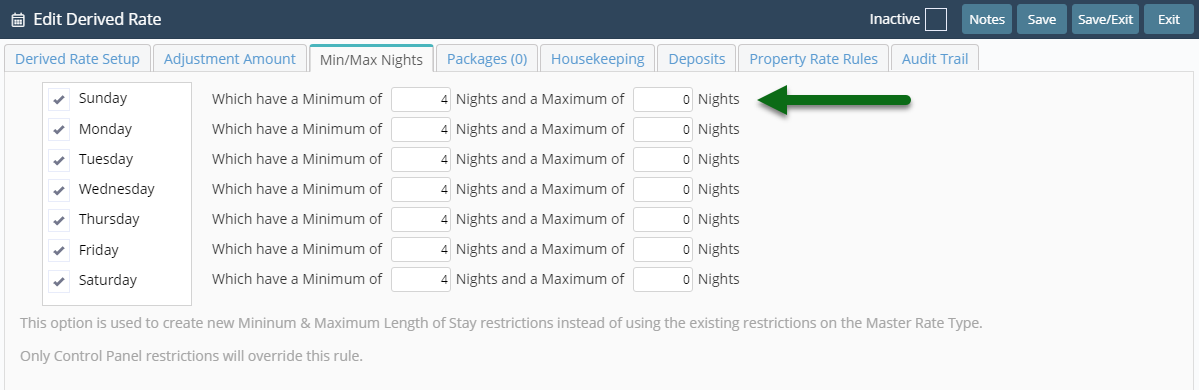
Select 'Save' to store the changes made.
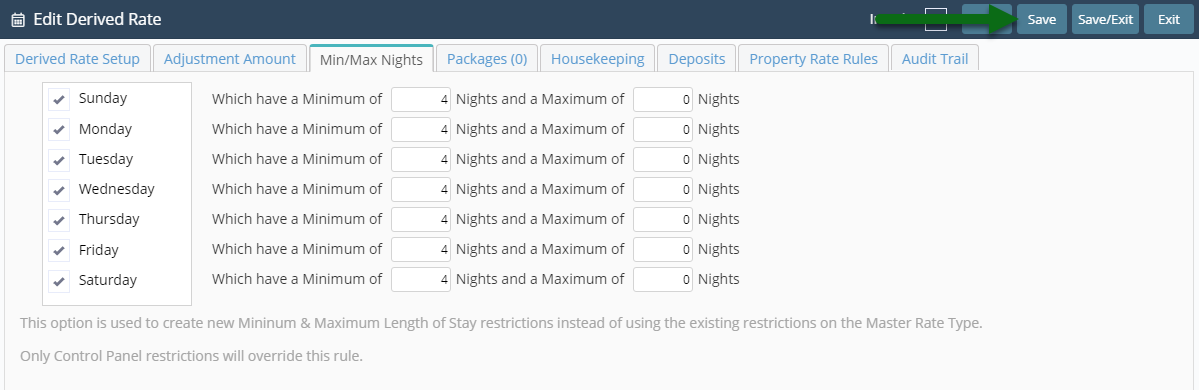
Navigate to the 'Property Rate Rules' tab.

Select 'Add' to create a new Property Rate Rule.

Select the Property.
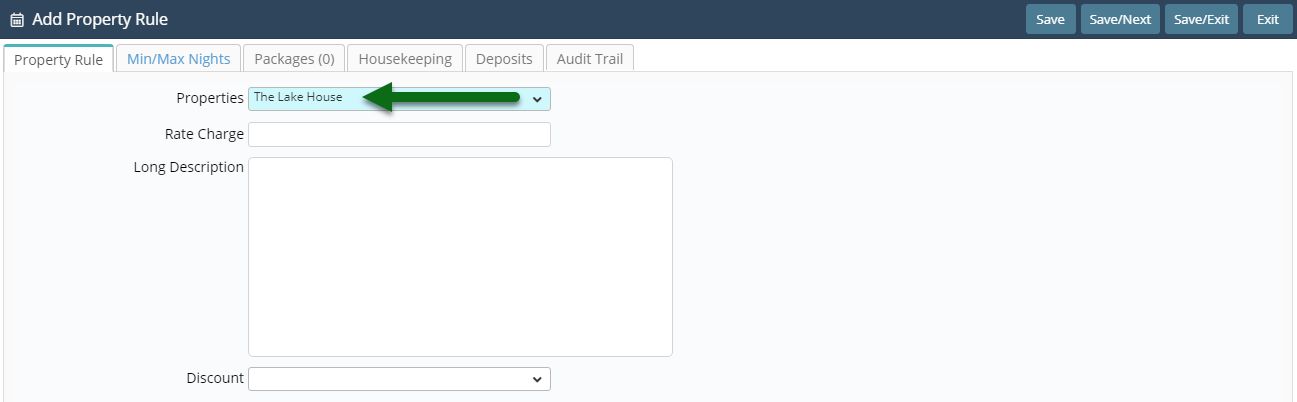
Select the Discount.
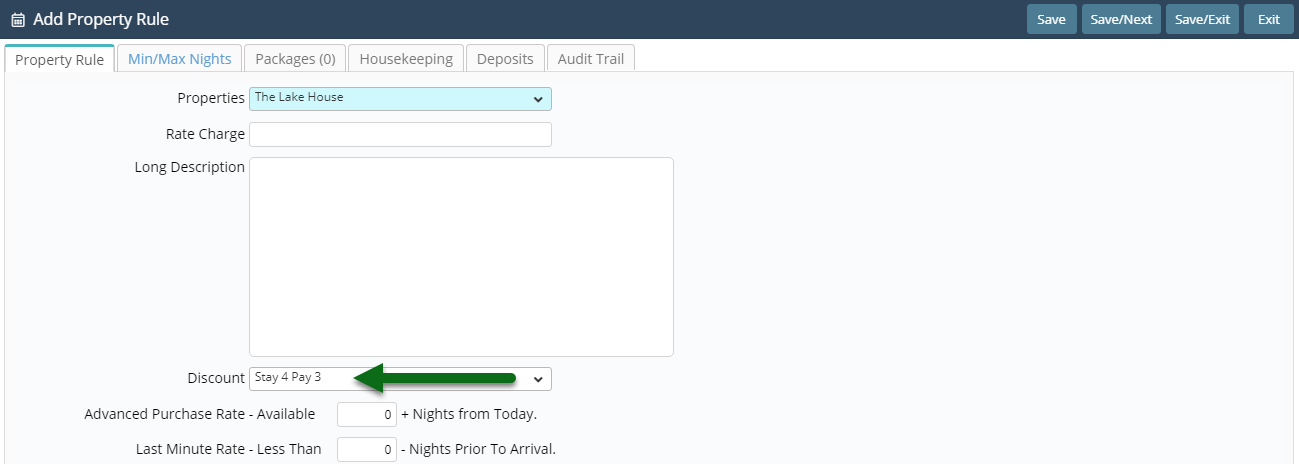
Select 'Save' to store the changes made and 'Exit' to leave the setup.

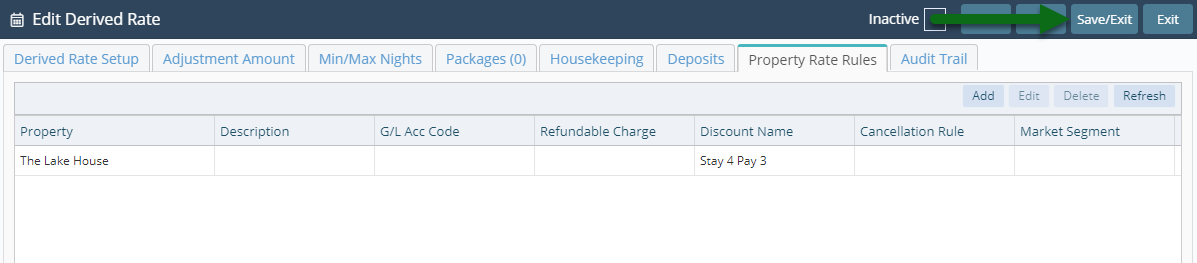
This Derived Rate is now ready for use on reservations in RMS or to be mapped to an online connection.
Setup
Have your System Administrator complete the following.
- Go to Charts > Rate Manager in RMS.
- Select the 'Rates' icon and choose 'Rate Types'.
- Navigate to the 'Derived Rates' tab.
- Select 'Add'.
- Select the Derived From Master Rate.
- Optional: Enter a Rate Code.
- Enter the Derived Rate Description.
- Enter the Derived Rate Charge Description.
- Select the checkbox 'Set New Min/Max Nights'.
- Save.
- Select the Rate Type Access and choose 'Apply'.
- Navigate to the 'Adjustment Amount' tab.
- Select an Adjustment Type.
- Enter the Adjustment as '0.00'.
- Select 'Apply to All'.
- Select the Rate Period Option.
- Save.
- Navigate to the 'Min/Max Nights' tab.
- Enter the Length of Stay Restrictions.
- Save.
- Navigate to the 'Property Rate Rules' tab.
- Select 'Add'.
- Select the Property.
- Select the Discount.
- Save and Exit.
- Save and Exit.

The Adjustment Amount being set to '0.00' will use the prices set on the Master Rate.
Adding a Discount to the Property Rate Rules will provide the promotional perk for this deal.
Use the 'Adhoc Period' or 'Existing Rate Period' options to setup date ranges of availability for this Derived Rate.
-
Guide
- Add Button
Guide
Go to Charts > Rate Manager in RMS.
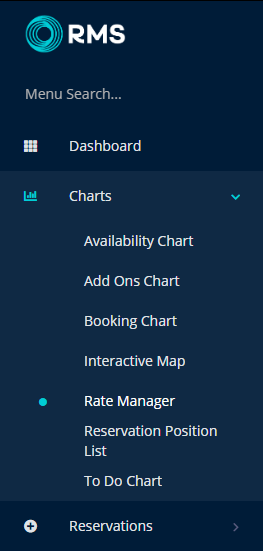
Select the 'Rates' icon and choose 'Rate Types'.
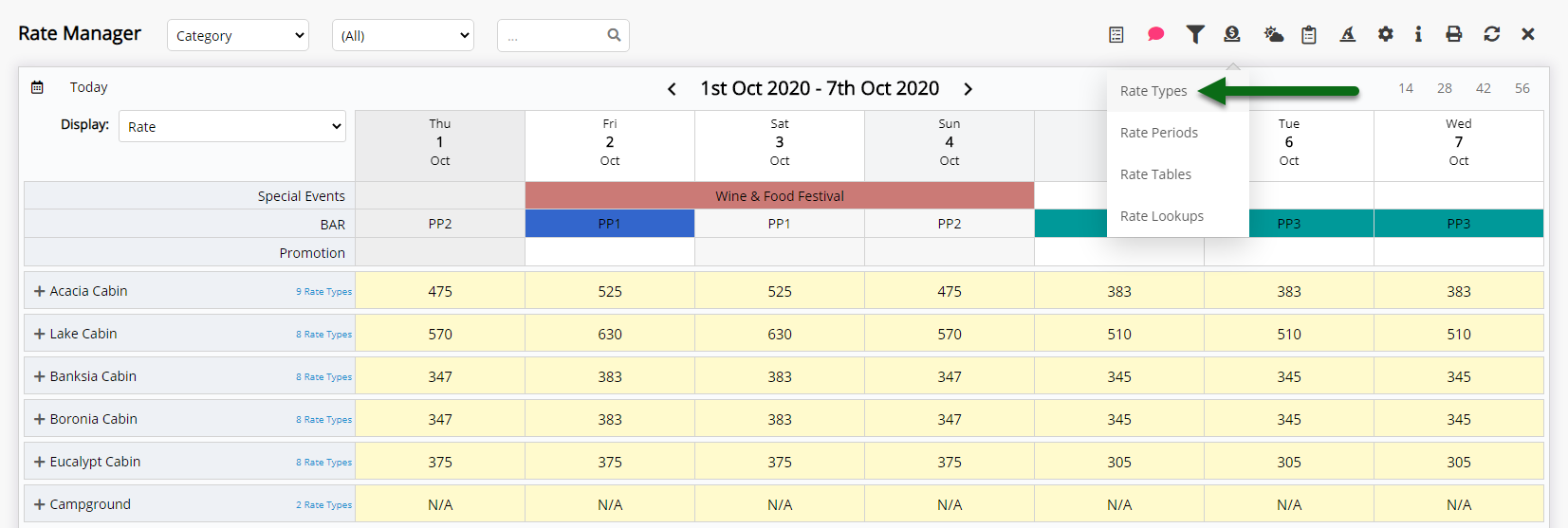
Navigate to the 'Derived Rates' tab.

Select 'Add' to create a new Derived Rate Type.

Select the Derived From Master Rate.
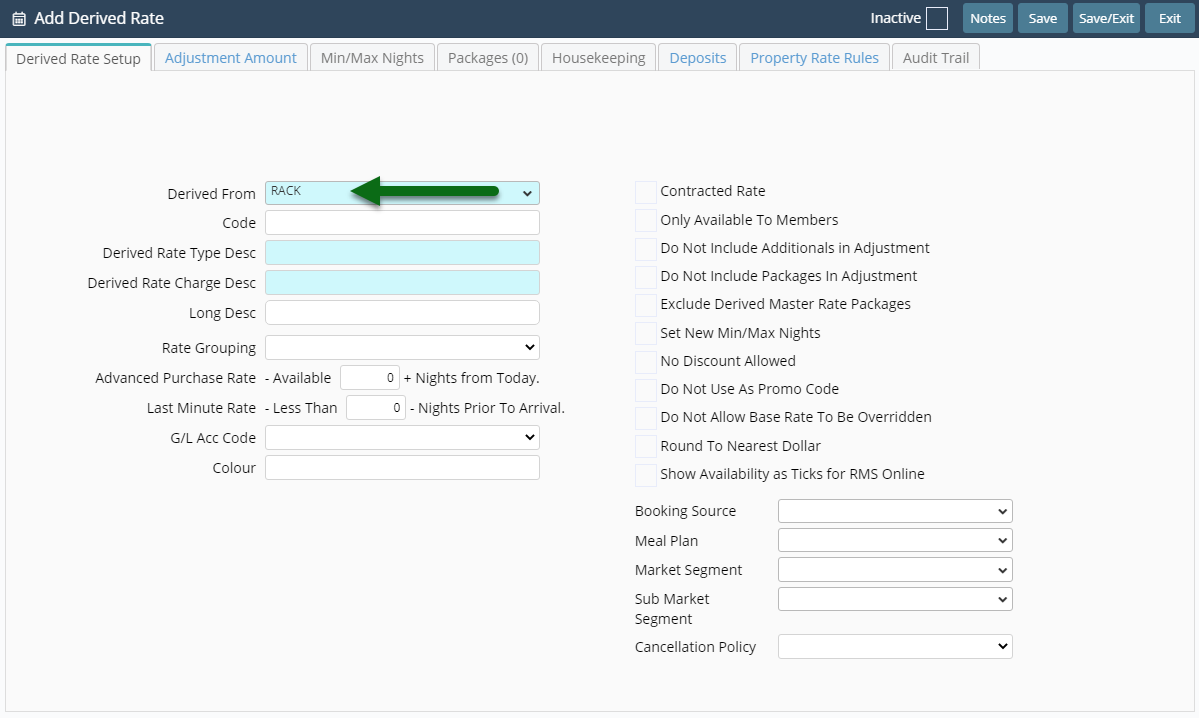
Optional: Enter a Rate Code.
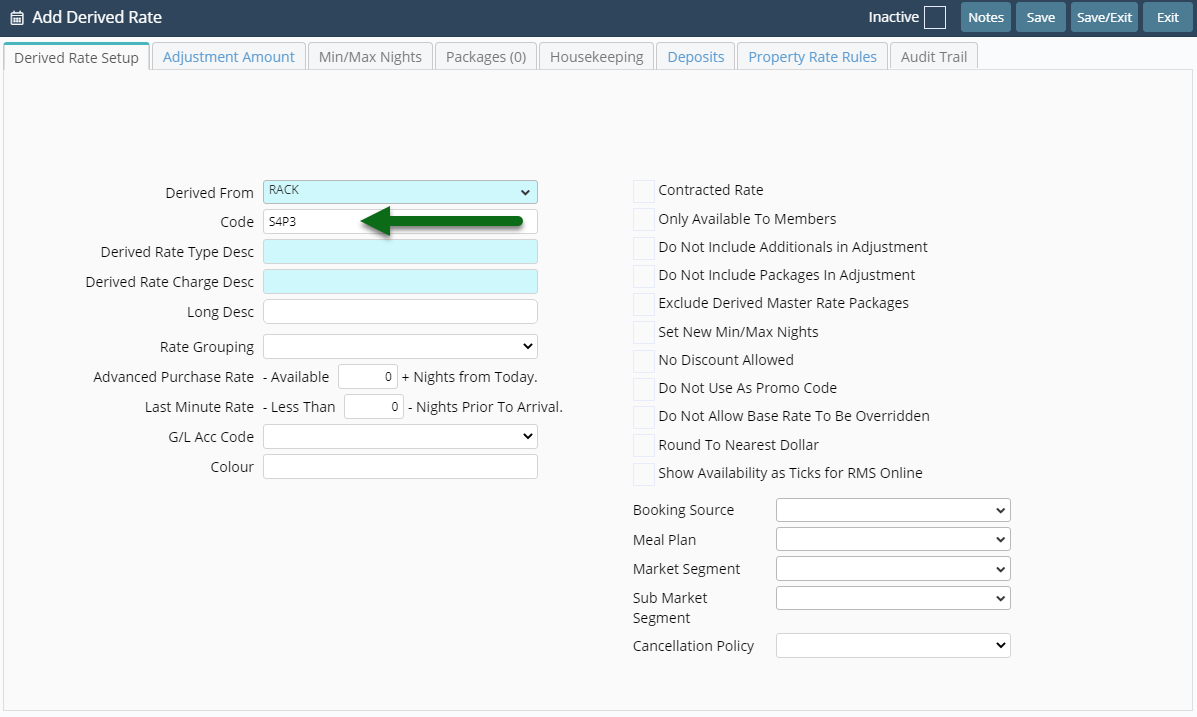
Enter the Derived Rate Description.
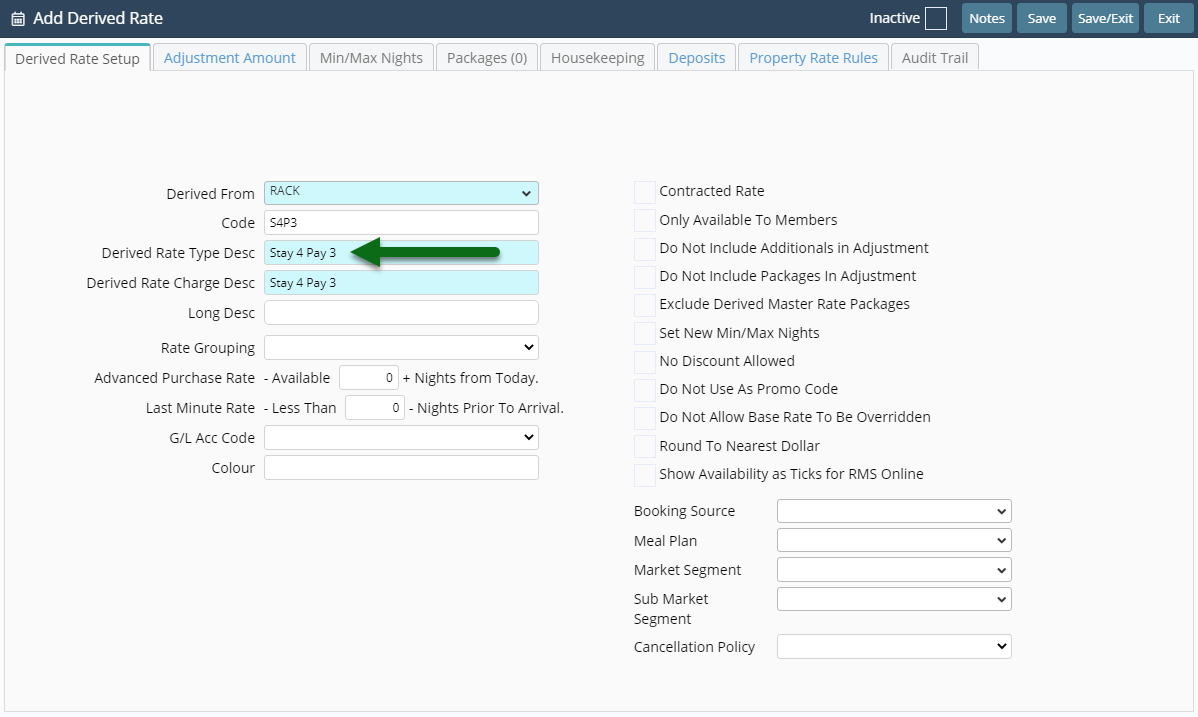
Enter the Derived Rate Charge Description.
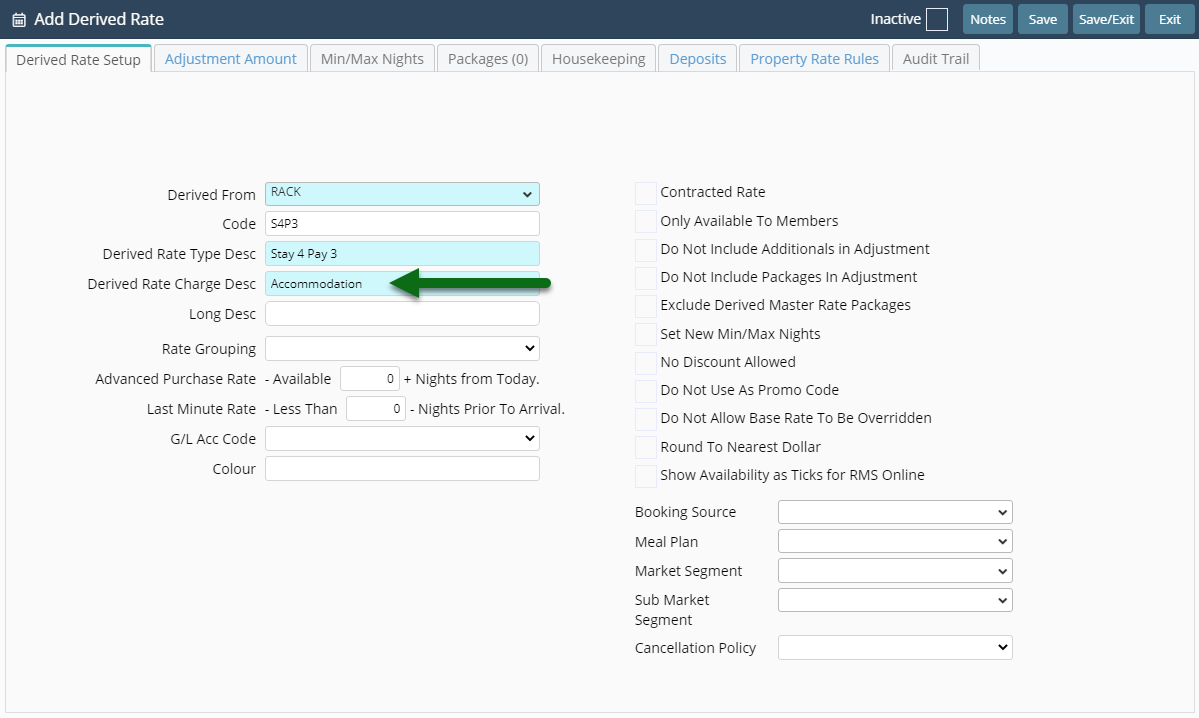
Select the checkbox 'Set New Min/Max Nights'.
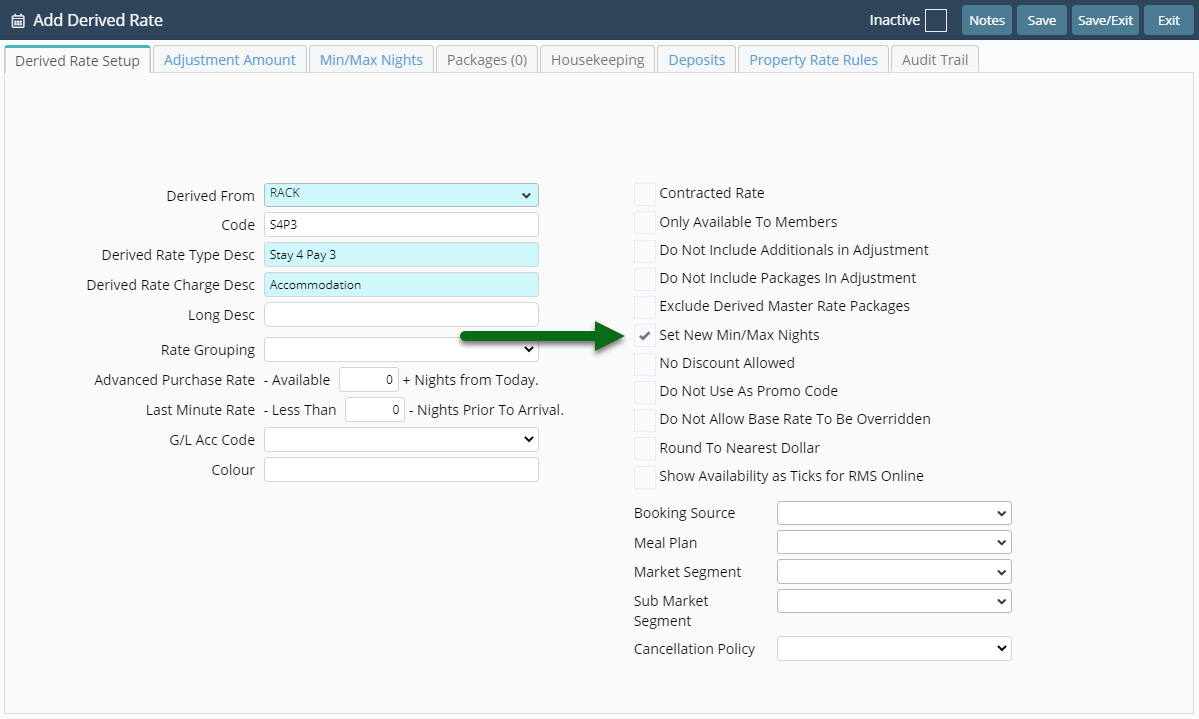
Select 'Save' to store the changes made.
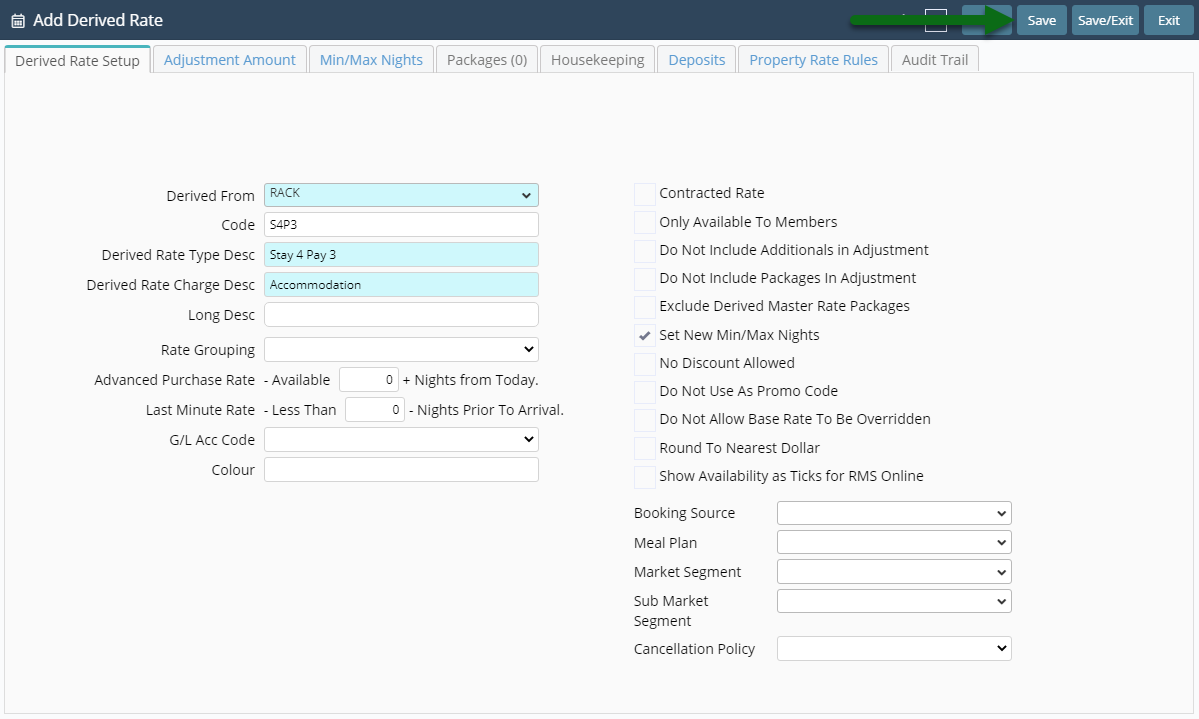
Select the Rate Type Access and choose 'Apply'.
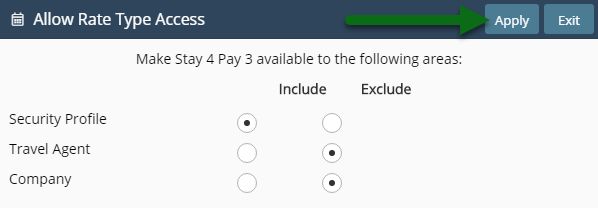
Navigate to the 'Adjustment Amount' tab.
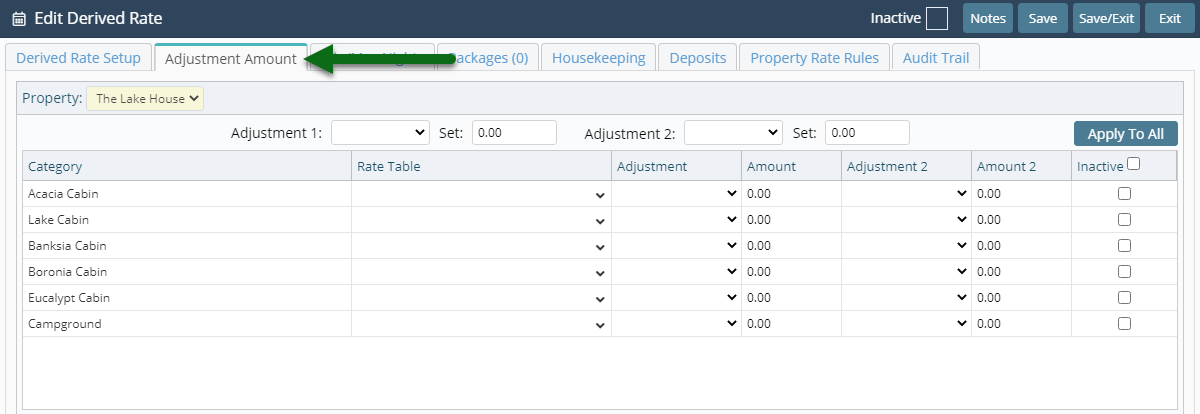
Select an Adjustment Type.
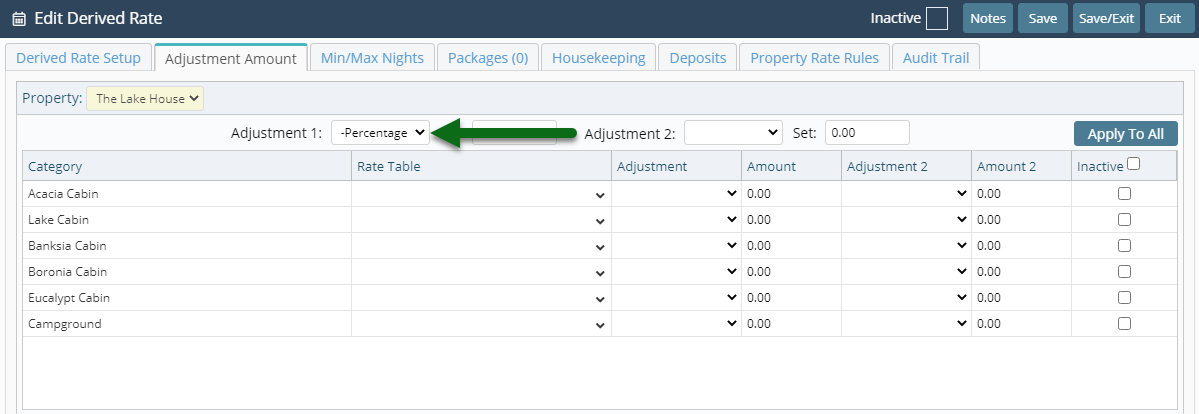
Enter the Adjustment as '0.00'.
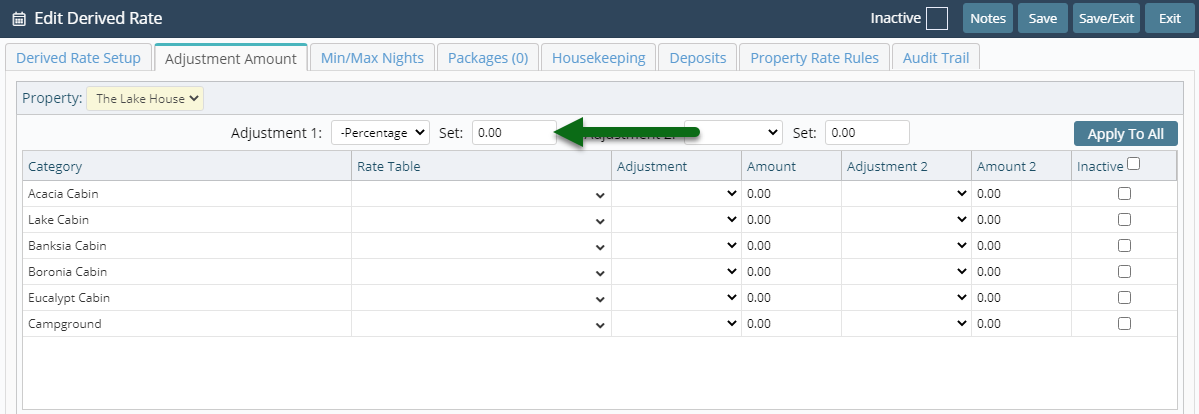
Select 'Apply to All'.
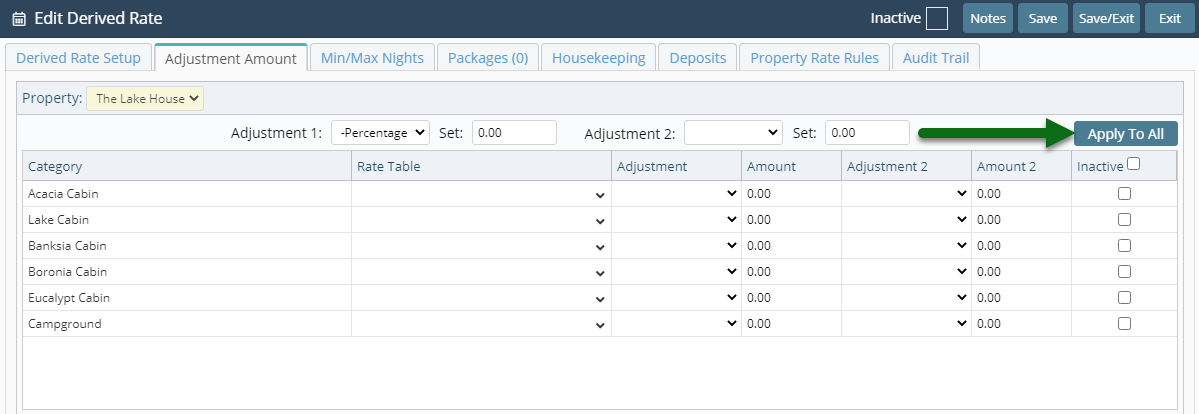
Select the Rate Period Option.
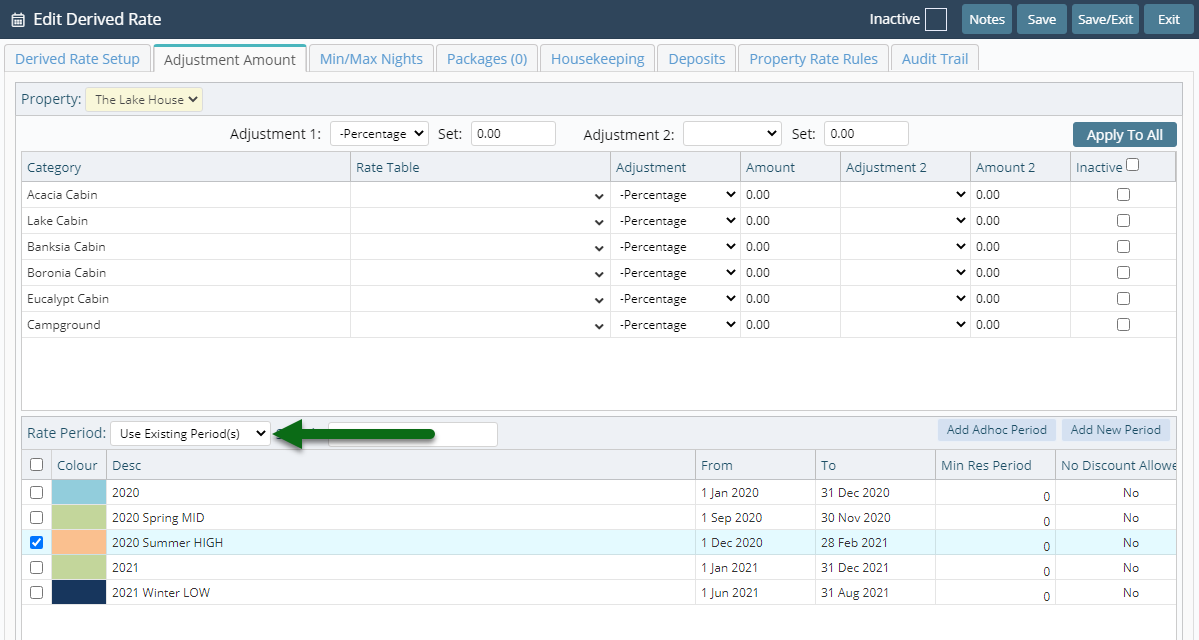
Select 'Save' to store the changes made.
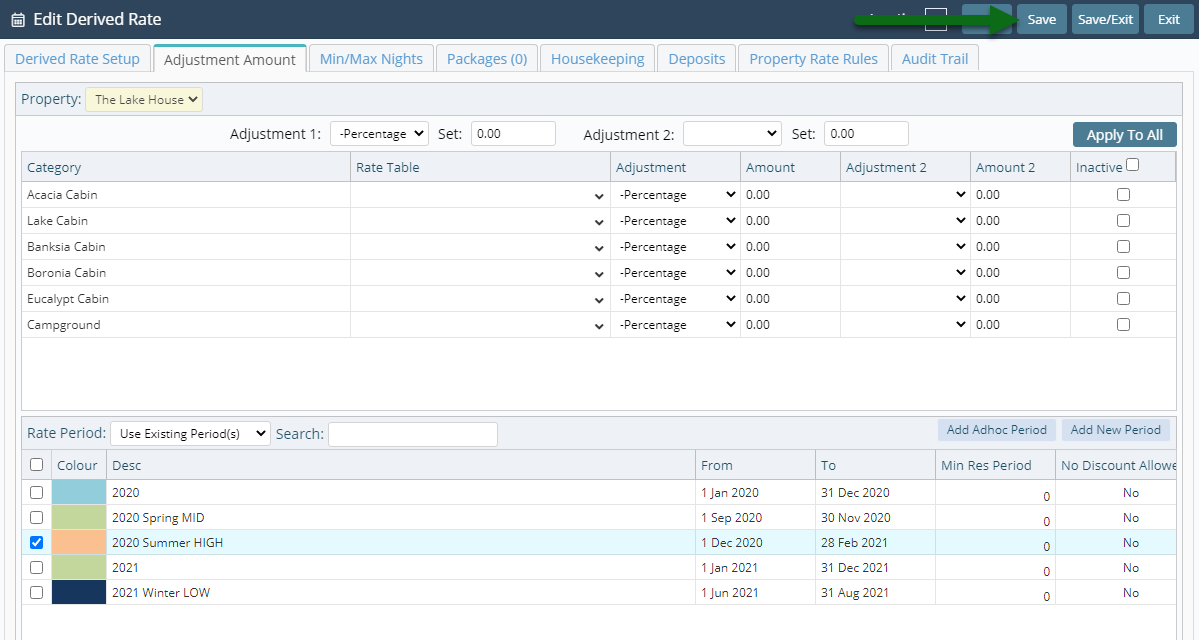
Navigate to the 'Min/Max Nights' tab.
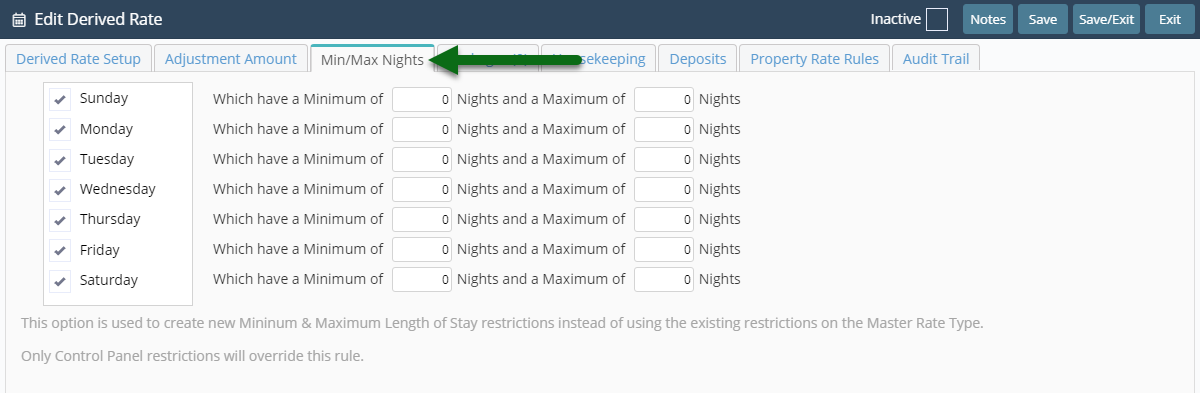
Enter the Length of Stay Restrictions.
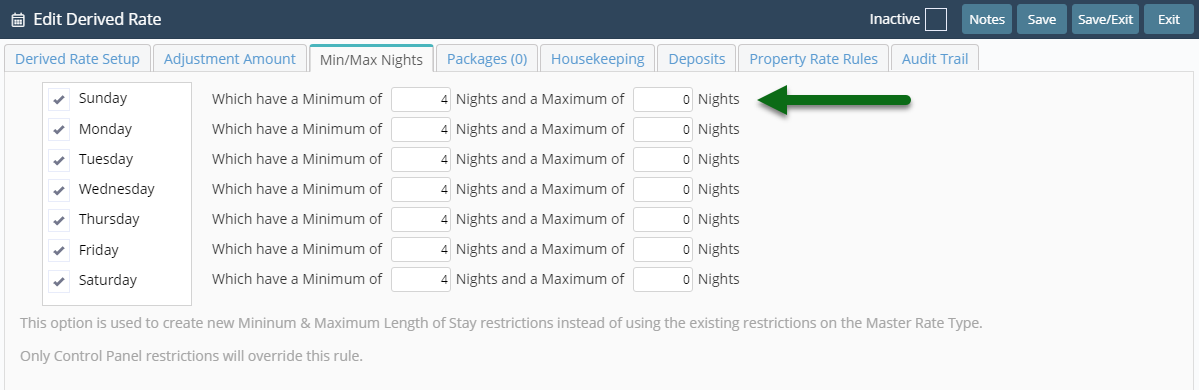
Select 'Save' to store the changes made.
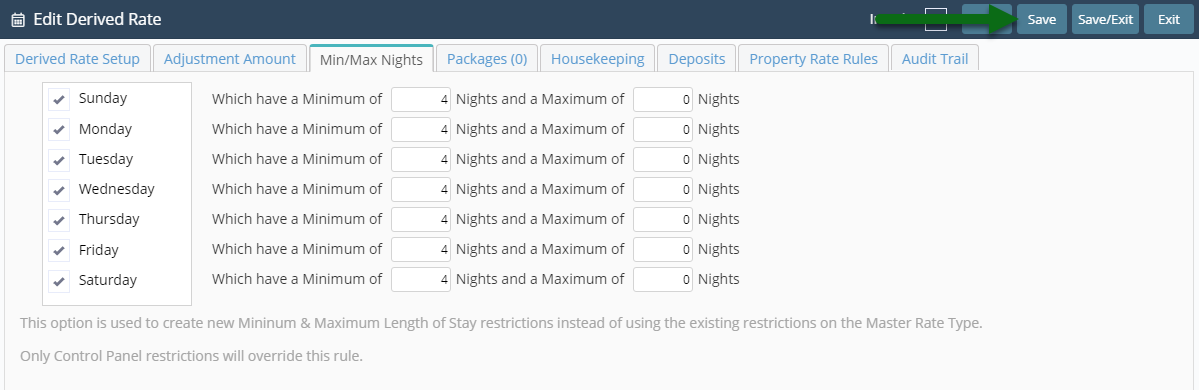
Navigate to the 'Property Rate Rules' tab.

Select 'Add' to create a new Property Rate Rule.

Select the Property.
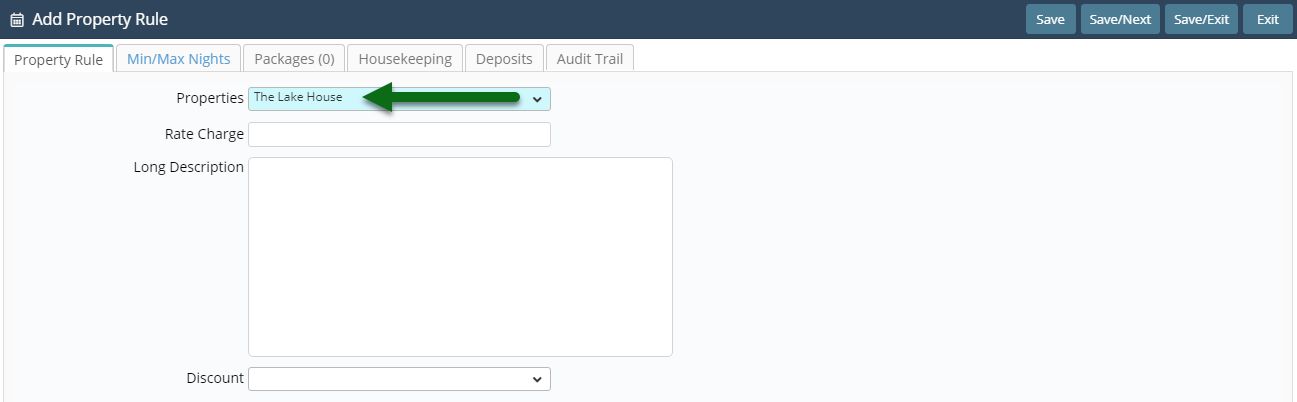
Select the Discount.
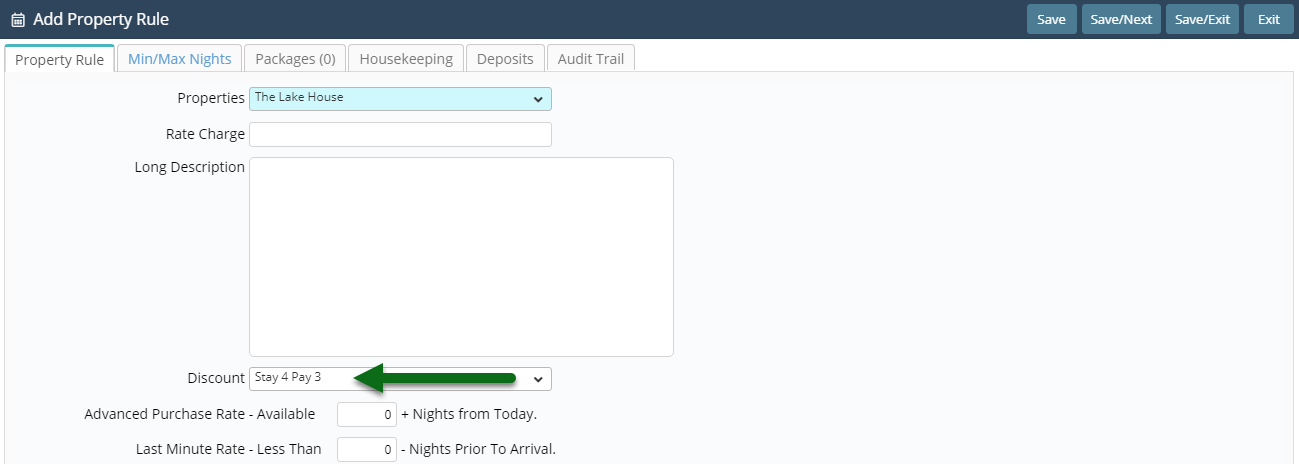
Select 'Save' to store the changes made and 'Exit' to leave the setup.

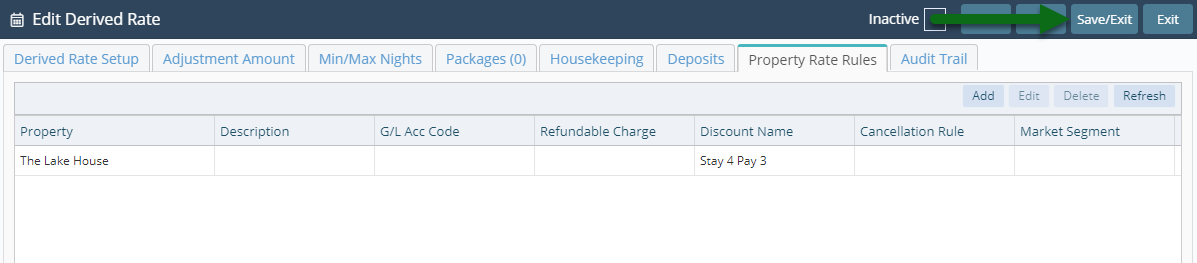
This Derived Rate is now ready for use on reservations in RMS or to be mapped to an online connection.