Guest Rewards
Activate & Setup the Guest Rewards loyalty module in RMS.
Guest Rewards is an optional module that provides a loyalty points program than can be managed in RMS.
-
Information
-
Setup
- Add Button
Information
Guest Rewards is an optional module that provides a loyalty points program than can be managed in RMS.
The loyalty program is a points system that can have the point accrual, redemption & depreciation tailored to suit the property's requirements.
Guests can be enrolled into the Guest Rewards program in RMS or enrol themselves on the RMS Internet Booking Engine or in the Guest Portal.
Guests will accrue points for charges where the allocated General Ledger Account Code is setup to be included in Loyalty Calculation and the Bill To on the account is 'Guest'.
Loyalty reward points are not earned on accounts paid by a Company or Travel Agent.
Reward Tiers are calculated based on the point accrual within the past 12 months.
Exception Dates or Promotion periods can be added to disable point accrual and redemption or reward loyalty with more points than normal.

Guests can redeem their points for the prescribed dollar value to pay for their reservation in RMS, on the RMS Internet Booking Engine or in the Guest Portal.
Guests using the Guest Portal will have the option to 'Redeem Points' if the property is not setup for Guest Portal Payments or the ability to complete split payments with Credit Card & Point Redemption if the property is setup to allow Guest Portal Payments.
Pre Check-in Payments require Guest Portal Payments and cannot use Reward Points only.
Guest and Reservation are default System Labels that can be customised.

Users will require Security Profile access to use this feature.
-
Setup
- Add Button
Setup
Have your System Administrator complete the following.
- Go to the Module Market in the Side Menu of RMS.
- Select the Module Type 'CRM/Marketing'.
- Select the Toggle on the Guest Rewards by Points Module.
- Read the
 Terms & Conditions.
Terms & Conditions. - Select 'Activate Guest Rewards by Points'.
- Select the
 'Setup' icon on the Guest Rewards tile.
'Setup' icon on the Guest Rewards tile. - Enter the Campaign Name.
- Enter the Loyalty Program Description.
- Select a Depreciation Type.
- Enter the Points Earned Per Dollar.
- Enter the Points Redeemed Per Dollar.
- Optional: Enter a Sign-Up Bonus.
- Save/Exit.
- Setup General Ledger Account Codes to be included in Loyalty Calculation.
- Setup an Unassigned Credit Note for Point Redemption.
- Go to Setup > Property Options > Property Information in RMS.
- Select the
 'Edit' icon on an existing Property.
'Edit' icon on an existing Property. - Navigate to the 'Loyalty Guest Rewards' tab.
- Enter the Days After Departure for Point Accumulation.
- Select the Unassigned Credit Note for Point Redemption.
- Save/Exit.
- Optional: Setup Exclusion Dates.
- Optional: Setup Loyalty Levels.
- Optional: Setup Promotion Dates.

Guests can be enrolled into the Loyalty Program by users or can complete sign up in the Guest Portal or on the RMS Internet Booking Engine.
General Ledger Account Codes must be setup to be included in Loyalty Calculation at Step 14 to enable point accrual from applicable charges created on the guest's reservation account.
-
Guide
- Add Button
Guide
Go to the Module Market in the Side Menu of RMS.

Select the Module Type 'CRM/Marketing'.

Select the Toggle on the Guest Rewards by Points Module.

Read the ![]() Terms & Conditions.
Terms & Conditions.

Select 'Activate Guest Rewards by Points'.

Select the ![]() 'Setup' icon on the Guest Rewards tile.
'Setup' icon on the Guest Rewards tile.

Enter the Campaign Name.

Enter the Loyalty Program Description.

Select a Depreciation Type.

Enter the Points Earned Per Dollar.

Enter the Points Redeemed Per Dollar.

Optional: Enter a Sign-Up Bonus.

Select 'Save/Exit' to store the changes made and leave the setup.

Setup General Ledger Account Codes to be included in Loyalty Calculation.
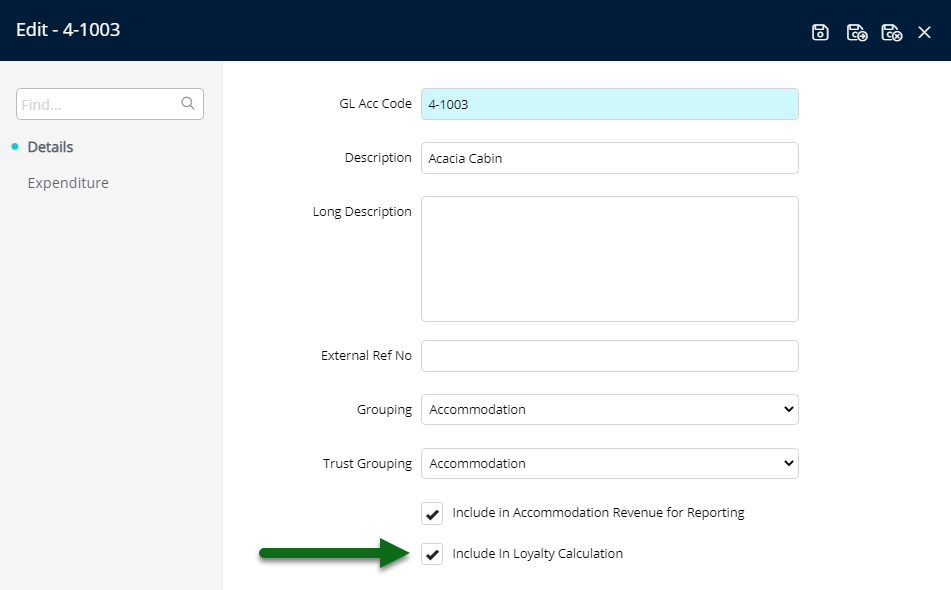
Setup an Unassigned Credit Note for Point Redemption.

Go to Setup > Property Options > Property Information in RMS.

Select the  'Edit' icon on an existing Property.
'Edit' icon on an existing Property.

Navigate to the 'Loyalty Guest Rewards' tab.

Enter the Days After Departure for Point Accumulation.

Select the Unassigned Credit Note for Point Redemption.

Select 'Save/Exit' to store the changes made and leave the setup.

Optional: Setup Exclusion Dates.

Optional: Setup Loyalty Levels.

Optional: Setup Promotion Dates

Guests can now be enrolled in the Loyalty program in RMS or sign-up in the Guest Portal and on the RMS IBE.

Setup
Have your System Administrator complete the following.
- Go to the Module Market in the Side Menu of RMS.
- Select the Module Type 'CRM/Marketing'.
- Select the Toggle on the Guest Rewards by Points Module.
- Read the
 Terms & Conditions.
Terms & Conditions. - Select 'Activate Guest Rewards by Points'.
- Select the
 'Setup' icon on the Guest Rewards tile.
'Setup' icon on the Guest Rewards tile. - Enter the Campaign Name.
- Enter the Loyalty Program Description.
- Select a Depreciation Type.
- Enter the Points Earned Per Dollar.
- Enter the Points Redeemed Per Dollar.
- Optional: Enter a Sign-Up Bonus.
- Save/Exit.
- Setup General Ledger Account Codes to be included in Loyalty Calculation.
- Setup an Unassigned Credit Note for Point Redemption.
- Go to Setup > Property Options > Property Information in RMS.
- Select the
 'Edit' icon on an existing Property.
'Edit' icon on an existing Property. - Navigate to the 'Loyalty Guest Rewards' tab.
- Enter the Days After Departure for Point Accumulation.
- Select the Unassigned Credit Note for Point Redemption.
- Save/Exit.
- Optional: Setup Exclusion Dates.
- Optional: Setup Loyalty Levels.
- Optional: Setup Promotion Dates.

Guests can be enrolled into the Loyalty Program by users or can complete sign up in the Guest Portal or on the RMS Internet Booking Engine.
General Ledger Account Codes must be setup to be included in Loyalty Calculation at Step 14 to enable point accrual from applicable charges created on the guest's reservation account.
-
Guide
- Add Button
Guide
Go to the Module Market in the Side Menu of RMS.

Select the Module Type 'CRM/Marketing'.

Select the Toggle on the Guest Rewards by Points Module.

Read the ![]() Terms & Conditions.
Terms & Conditions.

Select 'Activate Guest Rewards by Points'.

Select the ![]() 'Setup' icon on the Guest Rewards tile.
'Setup' icon on the Guest Rewards tile.

Enter the Campaign Name.

Enter the Loyalty Program Description.

Select a Depreciation Type.

Enter the Points Earned Per Dollar.

Enter the Points Redeemed Per Dollar.

Optional: Enter a Sign-Up Bonus.

Select 'Save/Exit' to store the changes made and leave the setup.

Setup General Ledger Account Codes to be included in Loyalty Calculation.
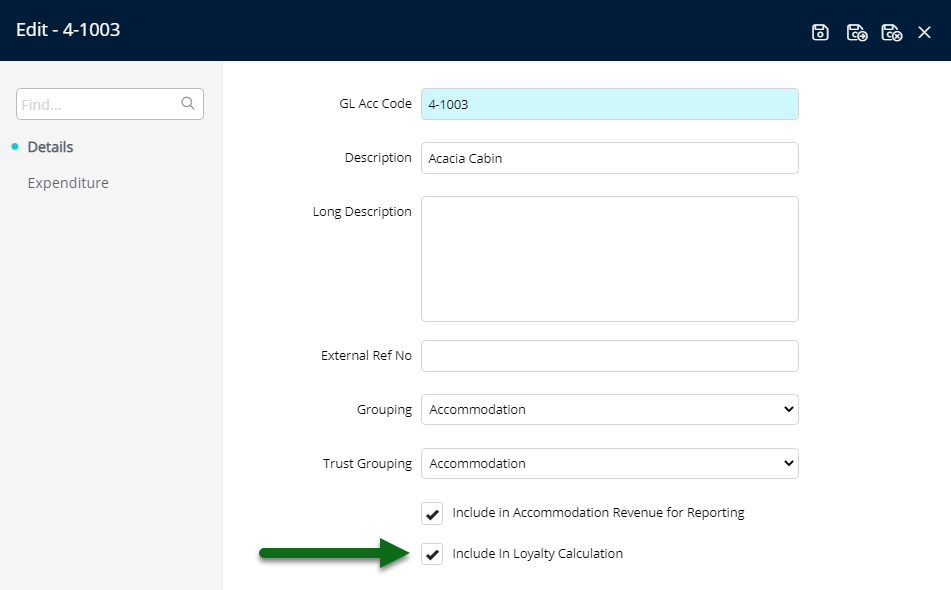
Setup an Unassigned Credit Note for Point Redemption.

Go to Setup > Property Options > Property Information in RMS.

Select the  'Edit' icon on an existing Property.
'Edit' icon on an existing Property.

Navigate to the 'Loyalty Guest Rewards' tab.

Enter the Days After Departure for Point Accumulation.

Select the Unassigned Credit Note for Point Redemption.

Select 'Save/Exit' to store the changes made and leave the setup.

Optional: Setup Exclusion Dates.

Optional: Setup Loyalty Levels.

Optional: Setup Promotion Dates

Guests can now be enrolled in the Loyalty program in RMS or sign-up in the Guest Portal and on the RMS IBE.
