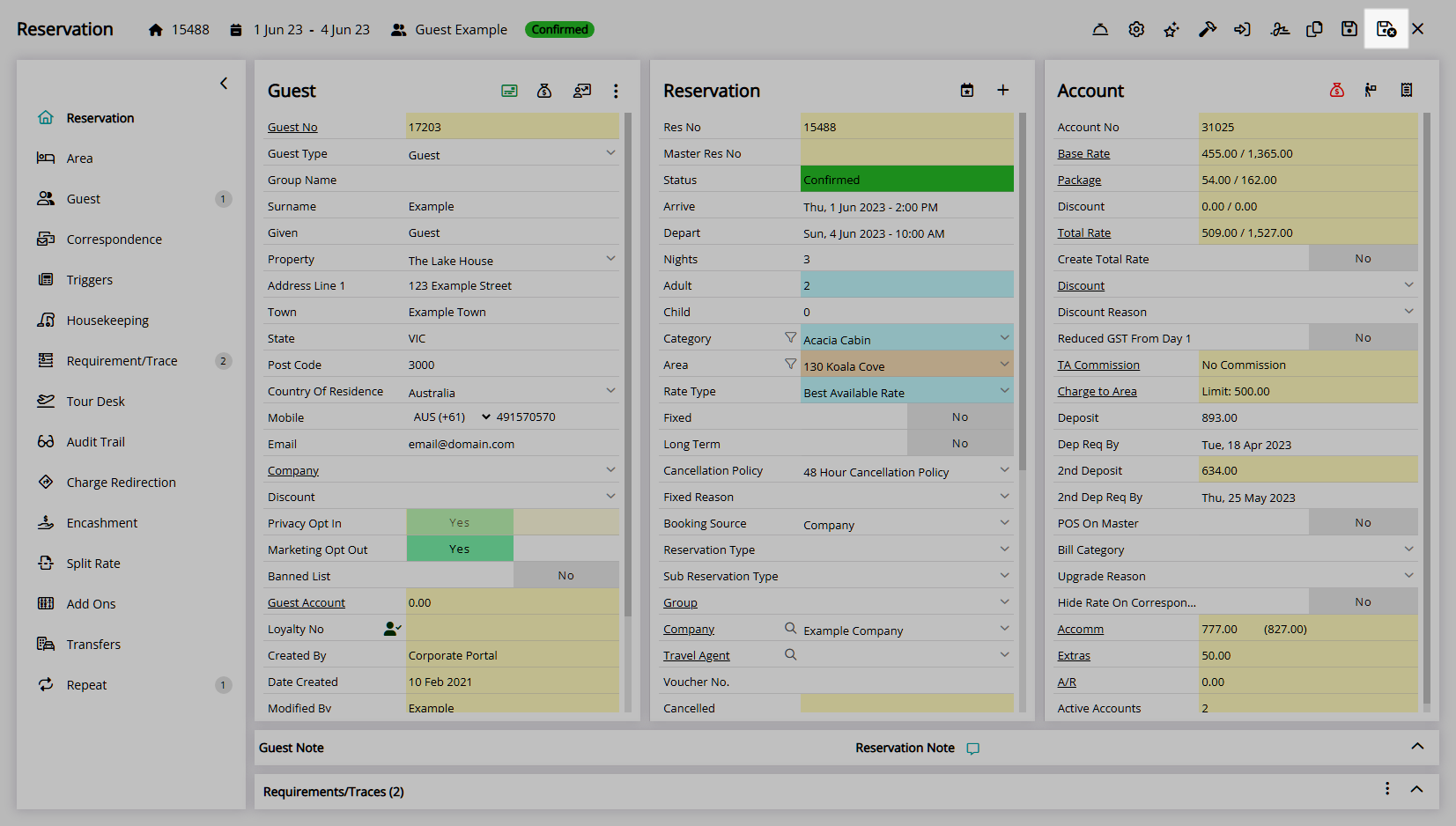Reservation Account Bill To
Set the party responsible for payment on a Reservation Account Type in RMS.
The Reservation Account Bill To determines the party responsible for payment on each Reservation Account Type.
-
Information
-
Use
- Add Button
Information
The Reservation Account Bill To determines the party responsible for payment on each Reservation Account Type.
The party selected as the Reservation Account Bill To will be the addressee on any Statement or Tax Invoice created on the Reservation Account Type.
Reservation Account Types are determined by the Accounting Options set for the Property.
The Reservation Account Bill To can be set with the Default Bill To, Company Bill To, Travel Agent Bill To, Channel Bill To, Payment Mode and directly on the Reservation Account.
The following Reservation Account Bill To hierarchy applies to the Reservation Account Type on initial Reservation creation.
| Reservation Account Bill To | ||||||||||
| Payment Mode | ||||||||||
| Company Rate Type Bill To | ||||||||||
| Company Bill To | ||||||||||
| Travel Agent Bill To / Channel Bill To | ||||||||||
| Default Bill To | ||||||||||

Reservation, Company, Travel Agent, Wholesaler, Guest, Account Types, Sundry, Rate and Tax are default System Labels that can be customised.

Users will require Security Profile access to use this feature.
-
Use
- Add Button
Use
- Go to the Toolbar Menu Reservation Search in RMS.
- Enter the Guest Name or Reservation Number and press 'Enter'.
- Select the
 'Bill To' icon.
'Bill To' icon. - Select the Bill To for each Reservation Account Type.
- Select the Recipient for each Reservation Account Type.
- Optional: Select a Billing Contact for each Reservation Account Type.
- Save/Exit.

The Reservation Account Bill To can be changed directly on each Reservation Account Type by selecting the Bill To and Recipient or selecting the underlined Bill To text in the Reservation Account header.
Selecting a Payment Mode on a Reservation or changing the selected Payment Mode on a Reservation will update the Reservation Account Bill To on each Reservation Account Type based on the Payment Mode selected.
Use the Recipient Search to select a Recipient not directly associated to the Reservation.
-
Guide
- Add Button
Guide
Go to the Toolbar Menu Reservation Search in RMS.
Enter the Guest Name or Reservation Number and press 'Enter'.

Select the ![]() 'Bill To' icon.
'Bill To' icon.
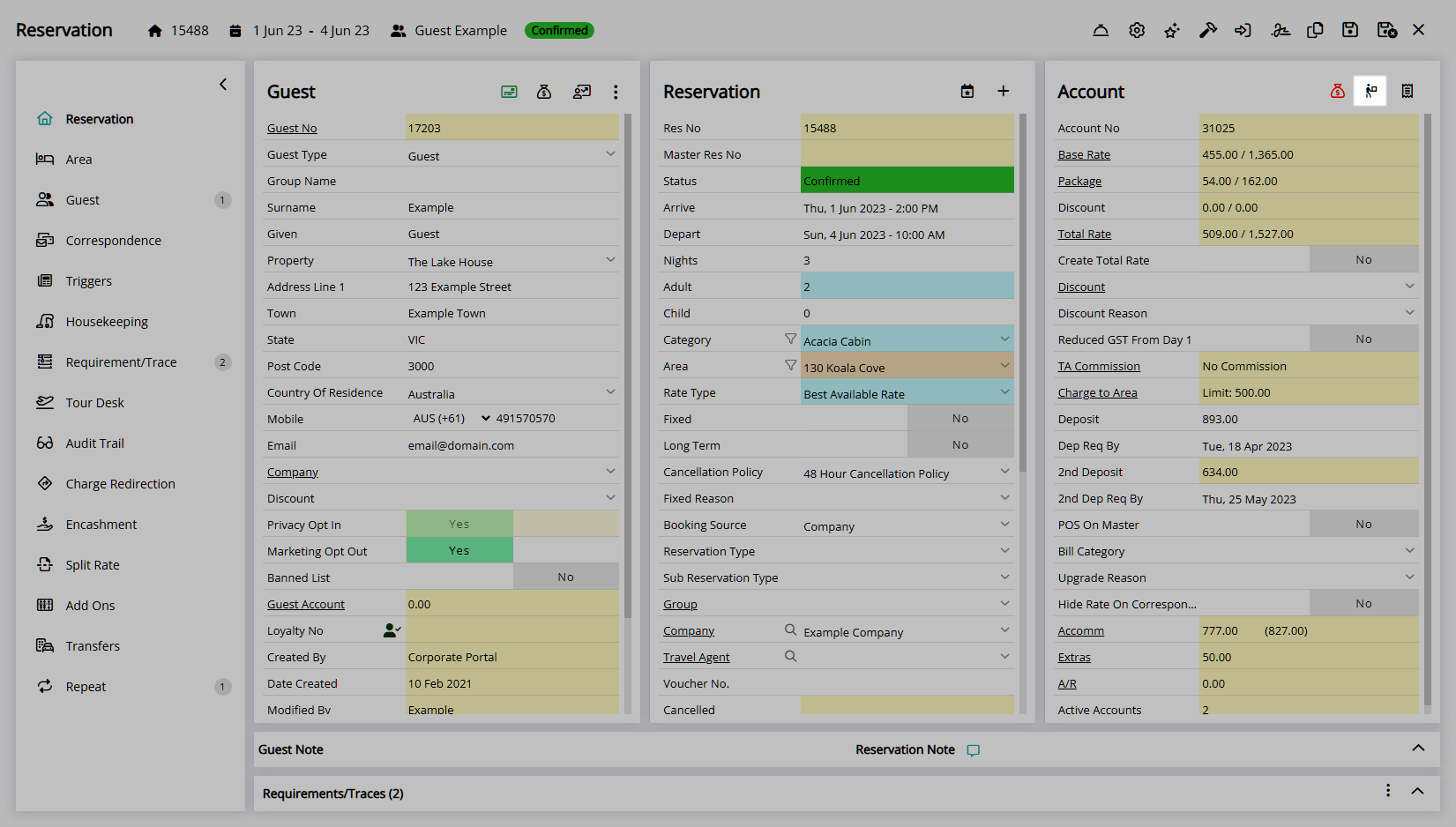
Select the Bill To for each Reservation Account Type.
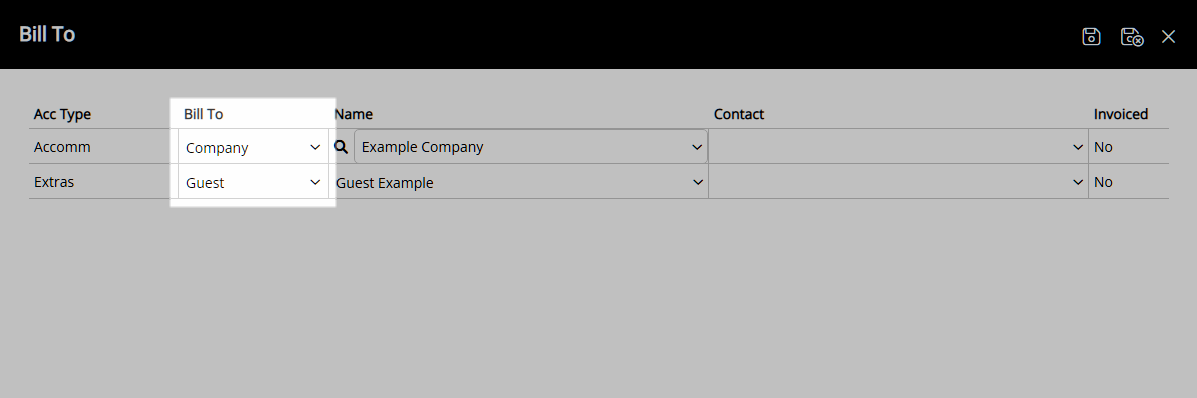
Select the Recipient for each Reservation Account Type.
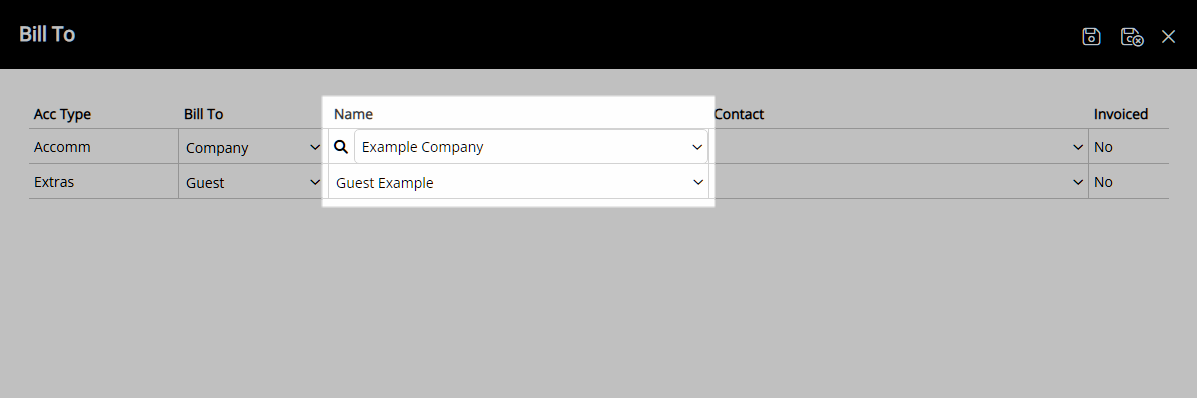
Optional: Select a Billing Contact for each Reservation Account Type.
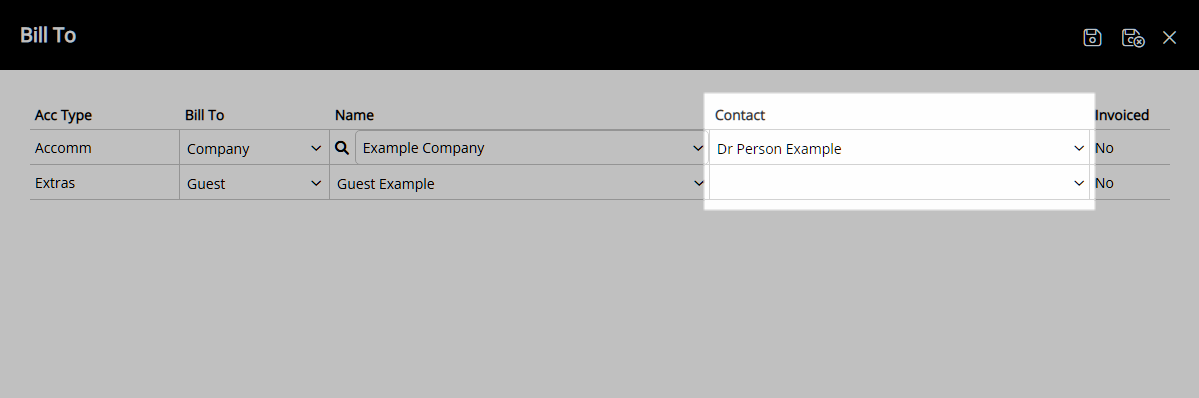
Select the  'Save/Exit' icon to store the changes made and return to the Reservation.
'Save/Exit' icon to store the changes made and return to the Reservation.
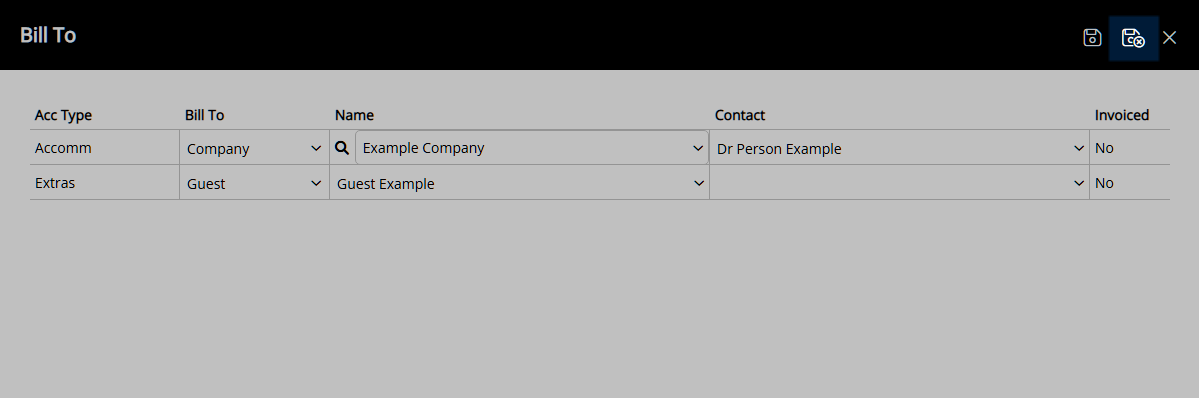
The Bill To will be set on each Reservation Account Type using the selections made.
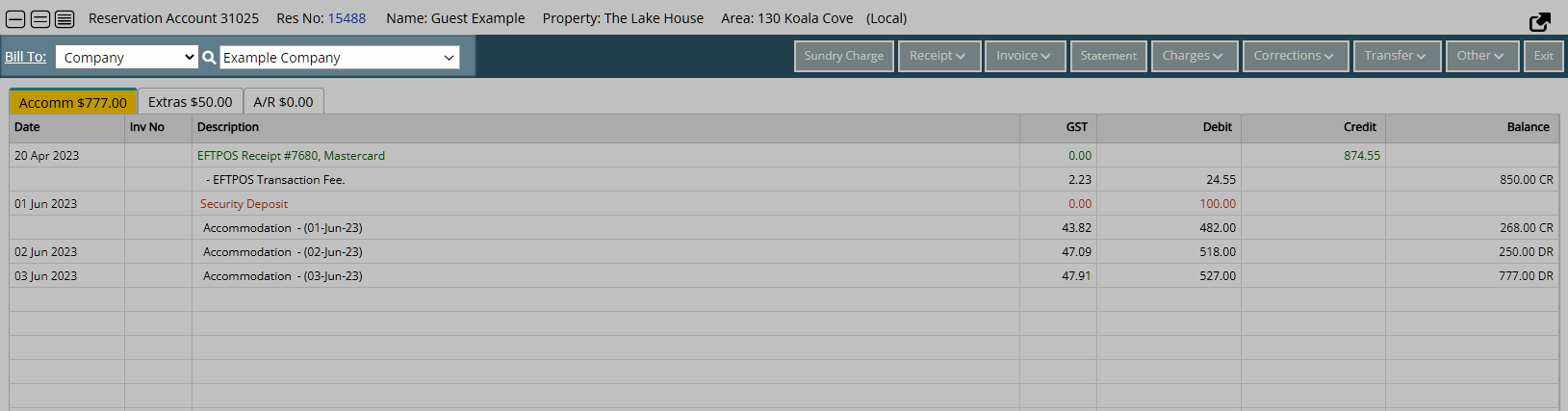
A Statement or Tax Invoice created on the Reservation Account Type will use the selected Bill To Recipient as the addressee.
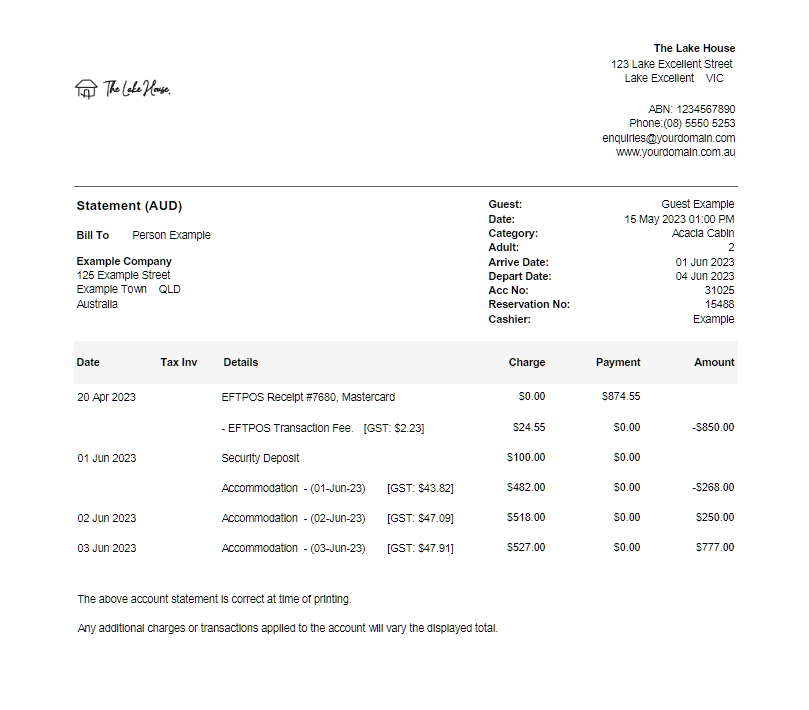
Select the  'Save/Exit' icon to store the changes made and leave the Reservation.
'Save/Exit' icon to store the changes made and leave the Reservation.
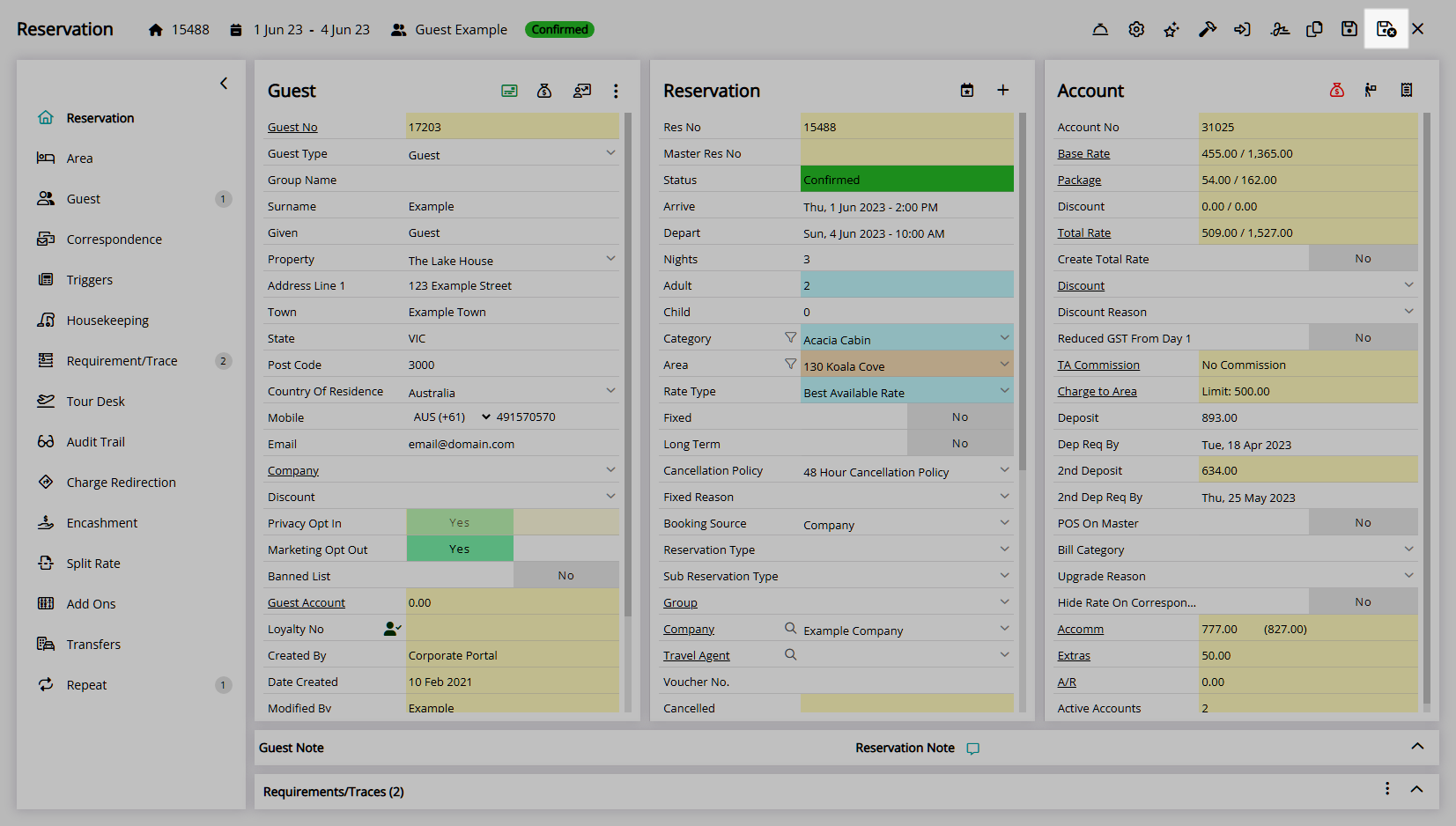
Use
- Go to the Toolbar Menu Reservation Search in RMS.
- Enter the Guest Name or Reservation Number and press 'Enter'.
- Select the
 'Bill To' icon.
'Bill To' icon. - Select the Bill To for each Reservation Account Type.
- Select the Recipient for each Reservation Account Type.
- Optional: Select a Billing Contact for each Reservation Account Type.
- Save/Exit.

The Reservation Account Bill To can be changed directly on each Reservation Account Type by selecting the Bill To and Recipient or selecting the underlined Bill To text in the Reservation Account header.
Selecting a Payment Mode on a Reservation or changing the selected Payment Mode on a Reservation will update the Reservation Account Bill To on each Reservation Account Type based on the Payment Mode selected.
Use the Recipient Search to select a Recipient not directly associated to the Reservation.
-
Guide
- Add Button
Guide
Go to the Toolbar Menu Reservation Search in RMS.
Enter the Guest Name or Reservation Number and press 'Enter'.

Select the ![]() 'Bill To' icon.
'Bill To' icon.
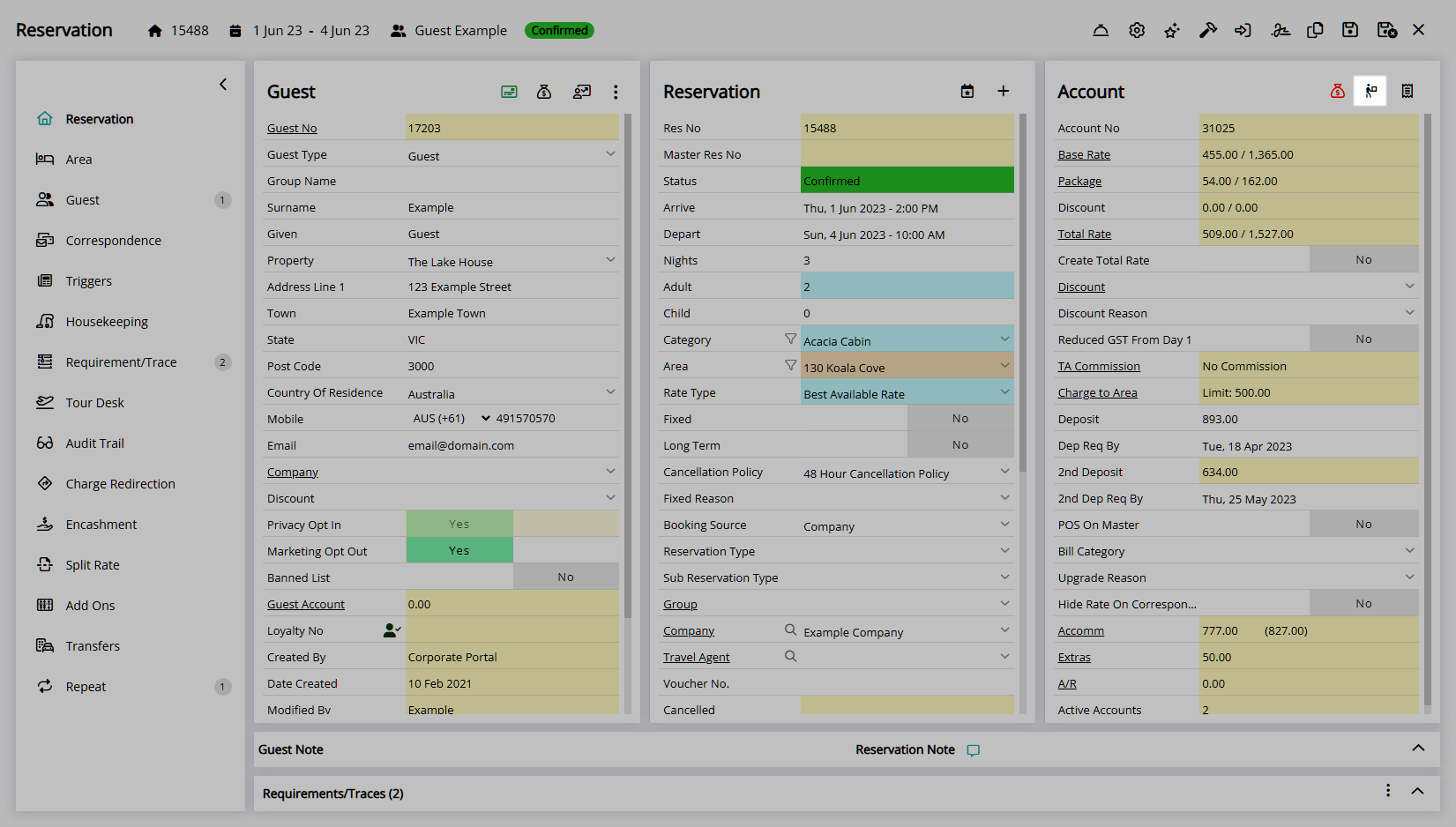
Select the Bill To for each Reservation Account Type.
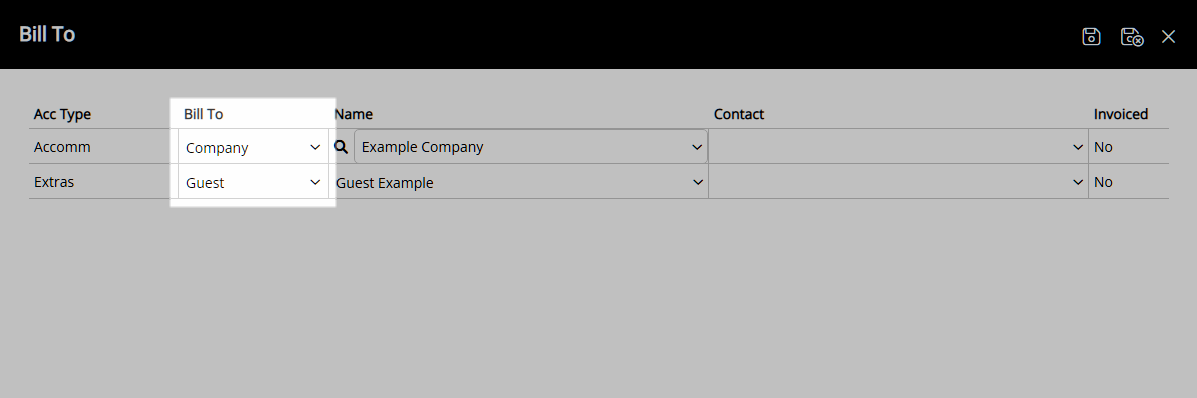
Select the Recipient for each Reservation Account Type.
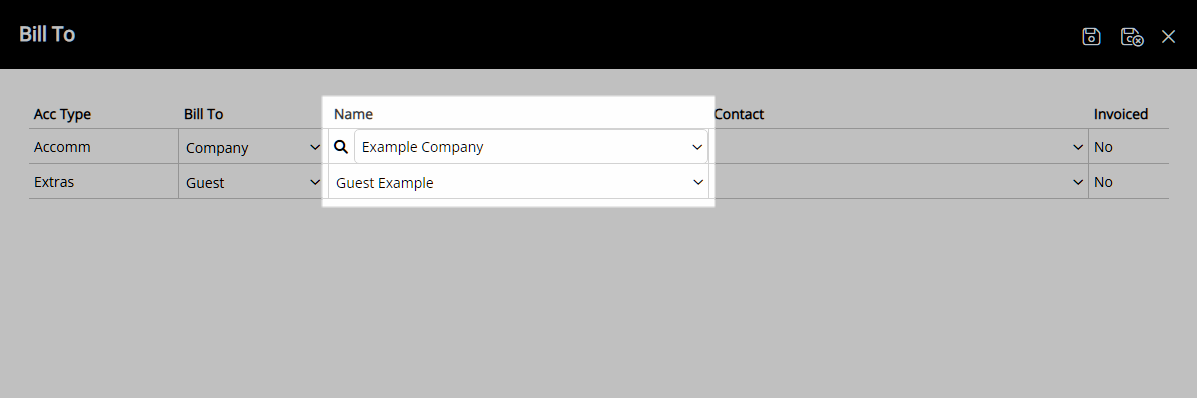
Optional: Select a Billing Contact for each Reservation Account Type.
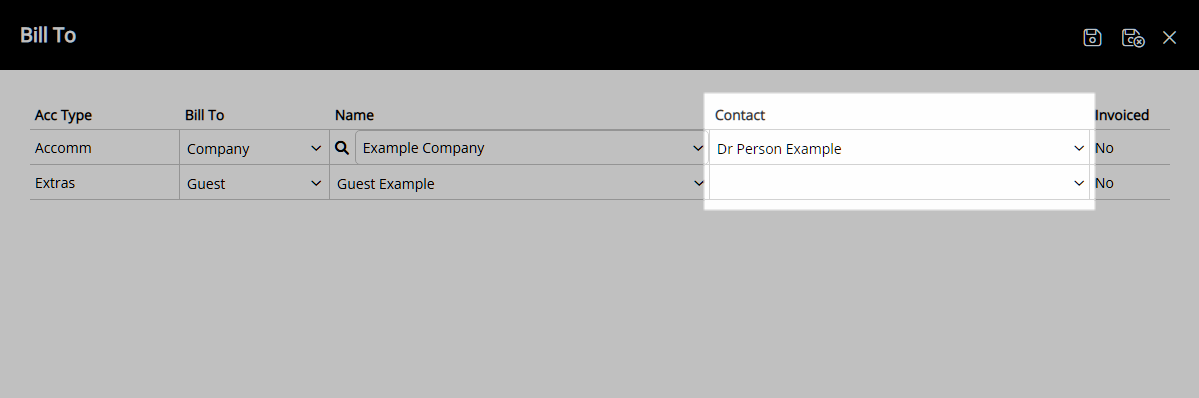
Select the  'Save/Exit' icon to store the changes made and return to the Reservation.
'Save/Exit' icon to store the changes made and return to the Reservation.
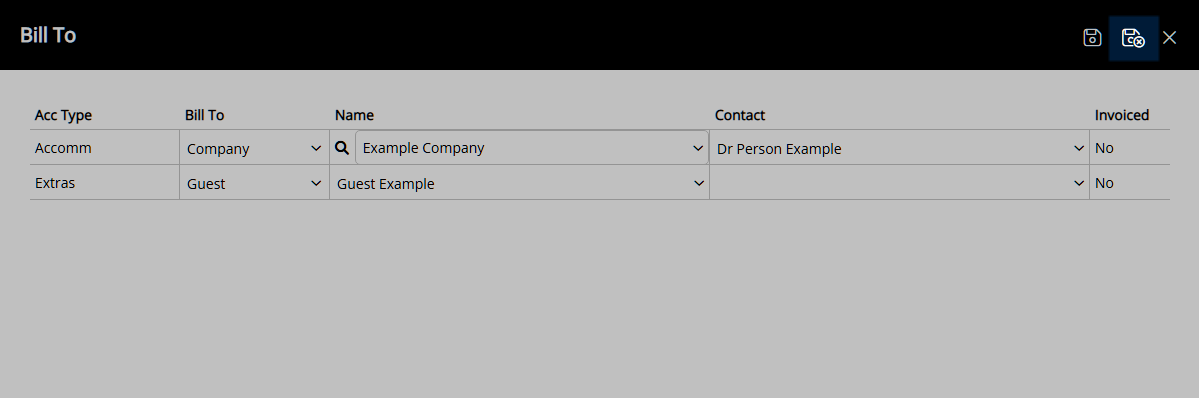
The Bill To will be set on each Reservation Account Type using the selections made.
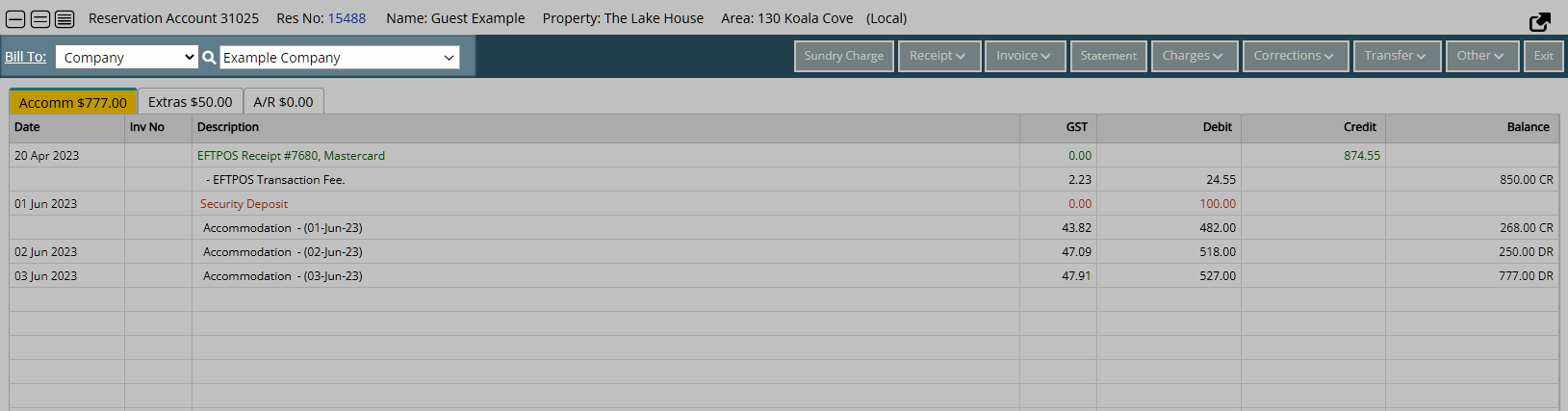
A Statement or Tax Invoice created on the Reservation Account Type will use the selected Bill To Recipient as the addressee.
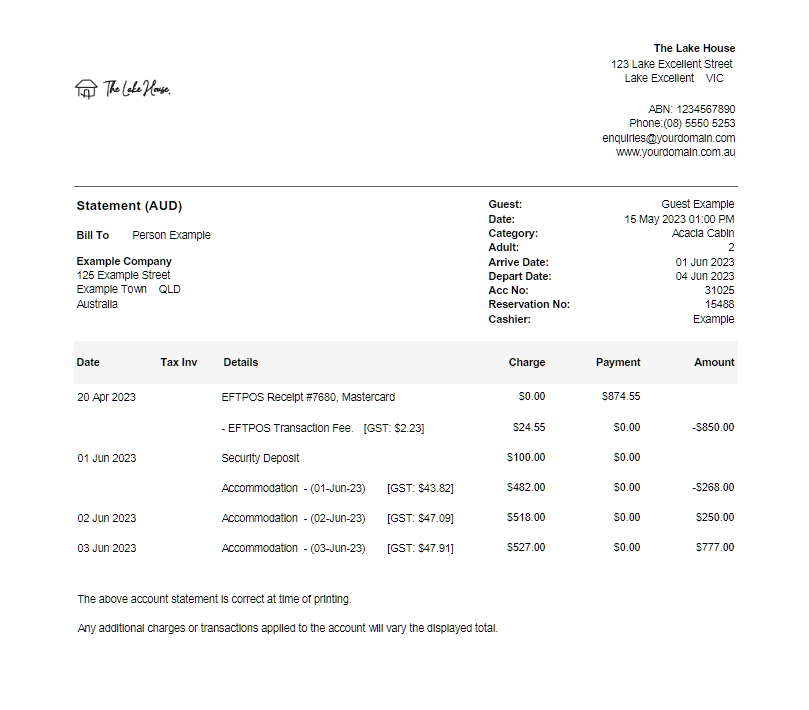
Select the  'Save/Exit' icon to store the changes made and leave the Reservation.
'Save/Exit' icon to store the changes made and leave the Reservation.