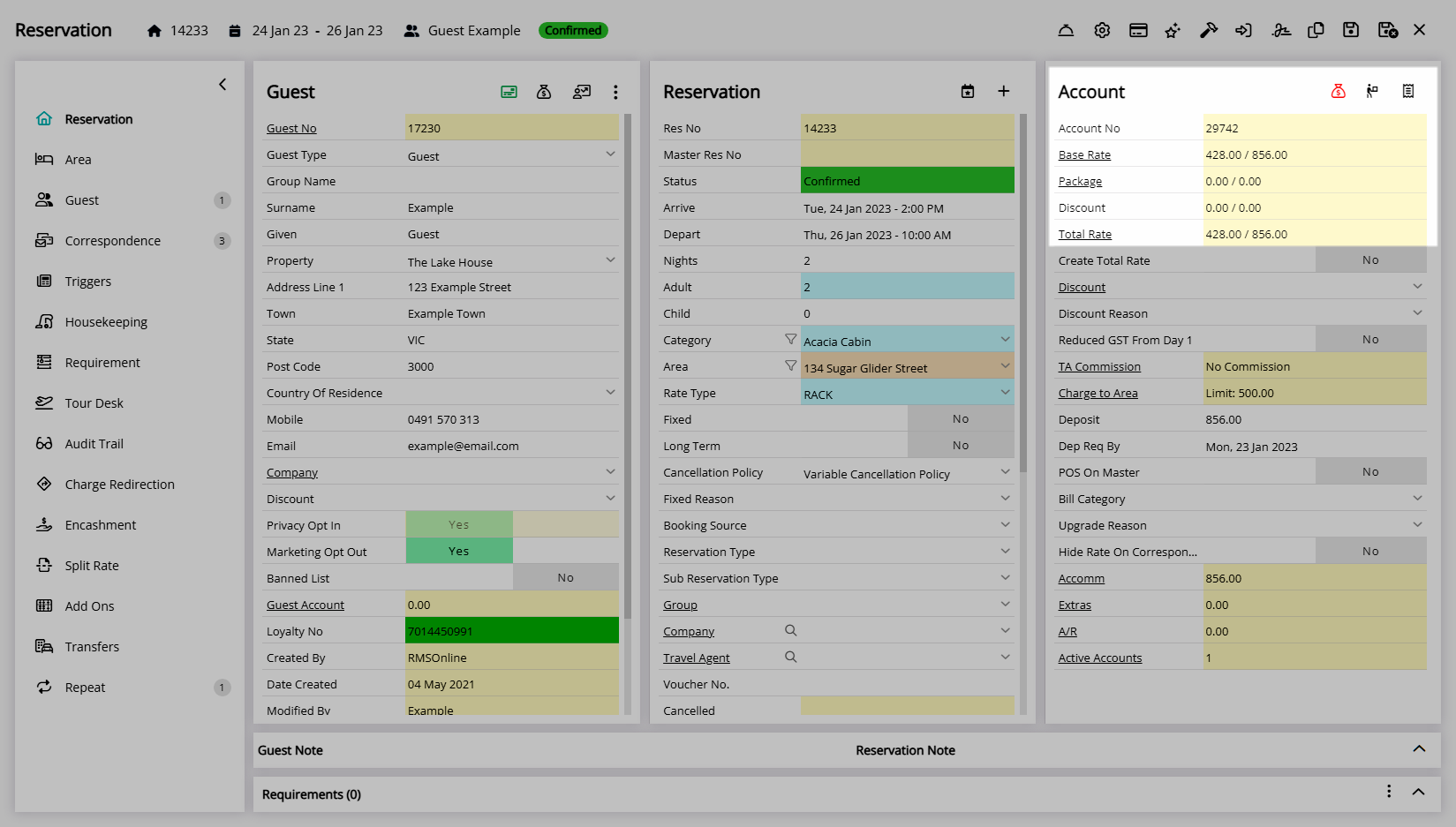Reset the Base Rate
Revert an overridden Base Rate to use the Rate Table in RMS.
Reset to Auto Rate is a feature on the Total Rate Breakdown to revert previously overridden Rates to use the original Rate Lookup for the selected Rate Type.
-
Information
-
Use
- Add Button
Information
Reset to Auto Rate is a feature on the Total Rate Breakdown to revert previously overridden Rates to use the original Rate Lookup for the selected Rate Type.
The Total Rate Breakdown enables a comprehensive overview of Rate components as well as the ability to override each Rate element on a Reservation.
The Total Rate Breakdown includes the Reservation Stay Date, Rate Table, Currency, Rate Period, Market Segment, Rate Type, Rate Element, Discount, Base Rate, Dynamic Pricing Adjustment 1 & 2, Additionals, Package, X Nights Discount, Discount Amount, Total Rate Amount and Running Total.
The Market Segment, Rate Type, Rate Element, Discount and Base Rate can all be overridden per Reservation Stay Date whilst viewing the Total Rate Breakdown.

Reservation, Guest, and Rate are default System Labels that can be customised.

Users will require Security Profile access to use this feature.
-
Use
- Add Button
Use
- Go to the Toolbar Menu Reservation Search in RMS.
- Enter the Guest Name or Reservation Number and press 'Enter'.
- Select 'Base Rate' or 'Total Rate' in the Account column.
- Select the checkbox for a Reservation Stay Date.
- Select the
 'Reset to Auto Rate' icon.
'Reset to Auto Rate' icon. - Exit.

The Rate Amount will be displayed in red to indicate it has been overridden.
-
Guide
- Add Button
Guide
Go to the Toolbar Menu Reservation Search in RMS.
Enter the Guest Name or Reservation Number and press 'Enter'.

Select 'Base Rate' or 'Total Rate' in the Account column.
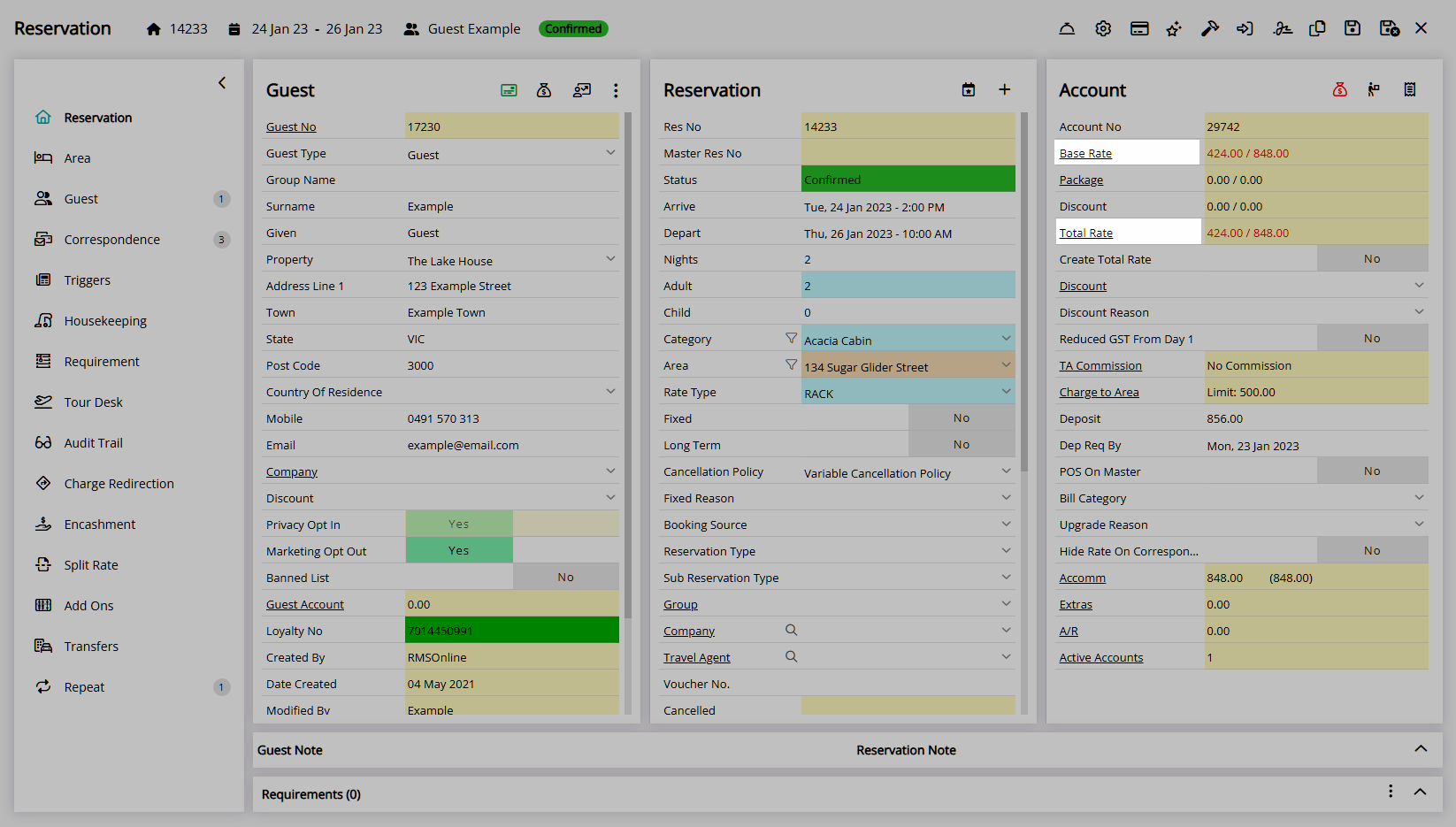
Select the checkbox for the Reservation Stay Date with an overridden Base Rate to be reset.
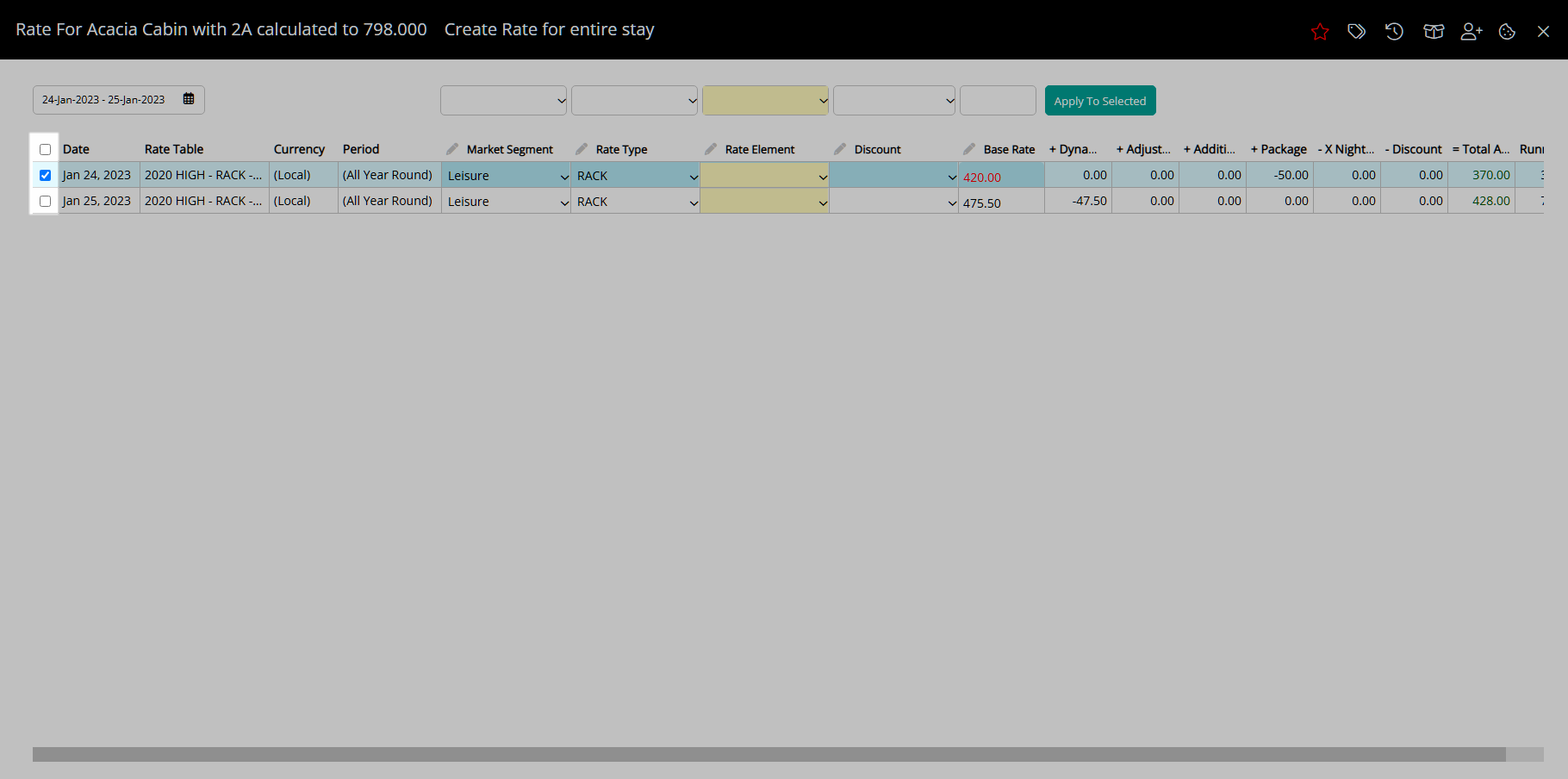
Select the ![]() 'Reset to Auto Rate' icon.
'Reset to Auto Rate' icon.
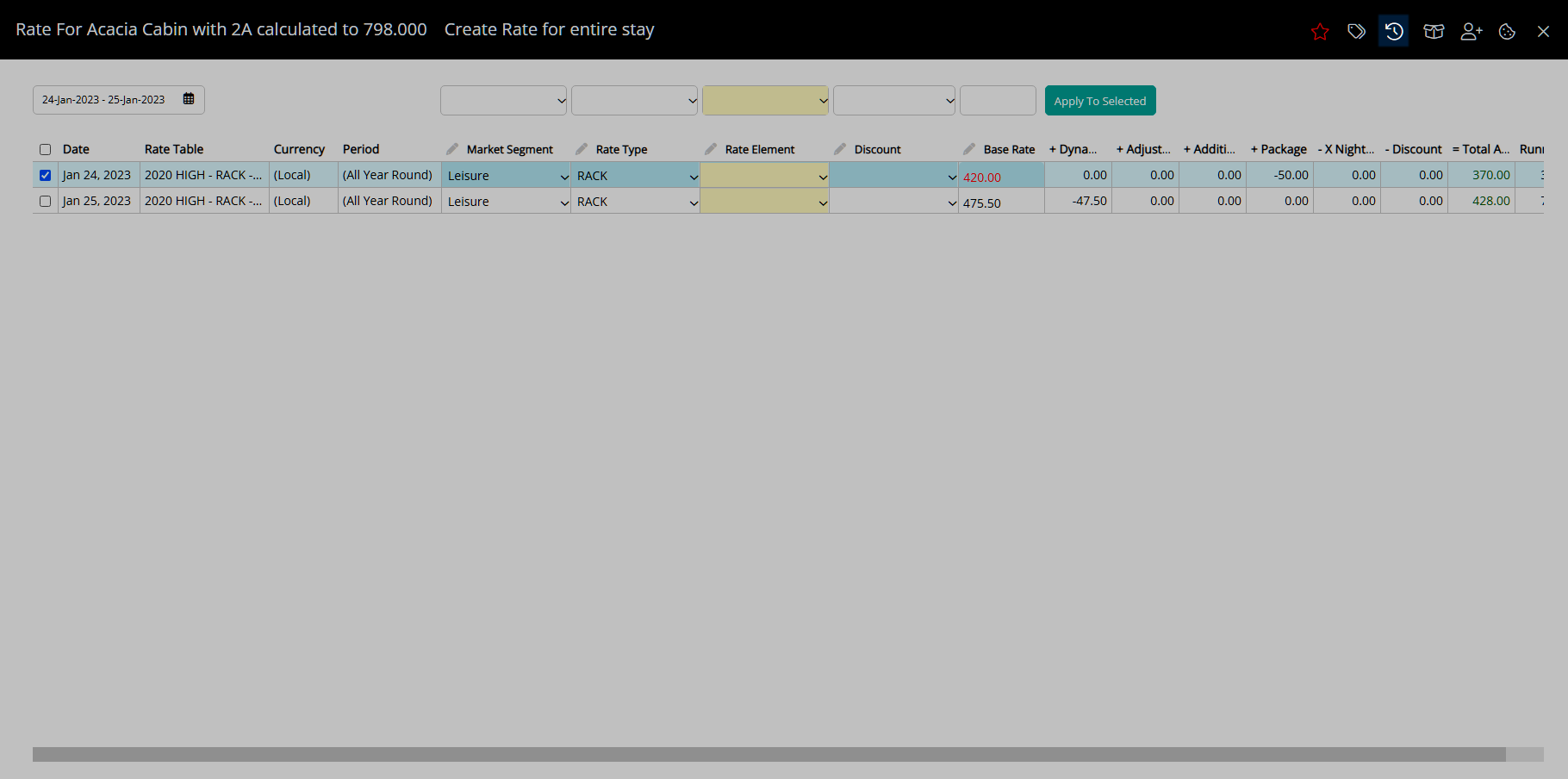
Select 'Exit' to return to the Reservation Screen.
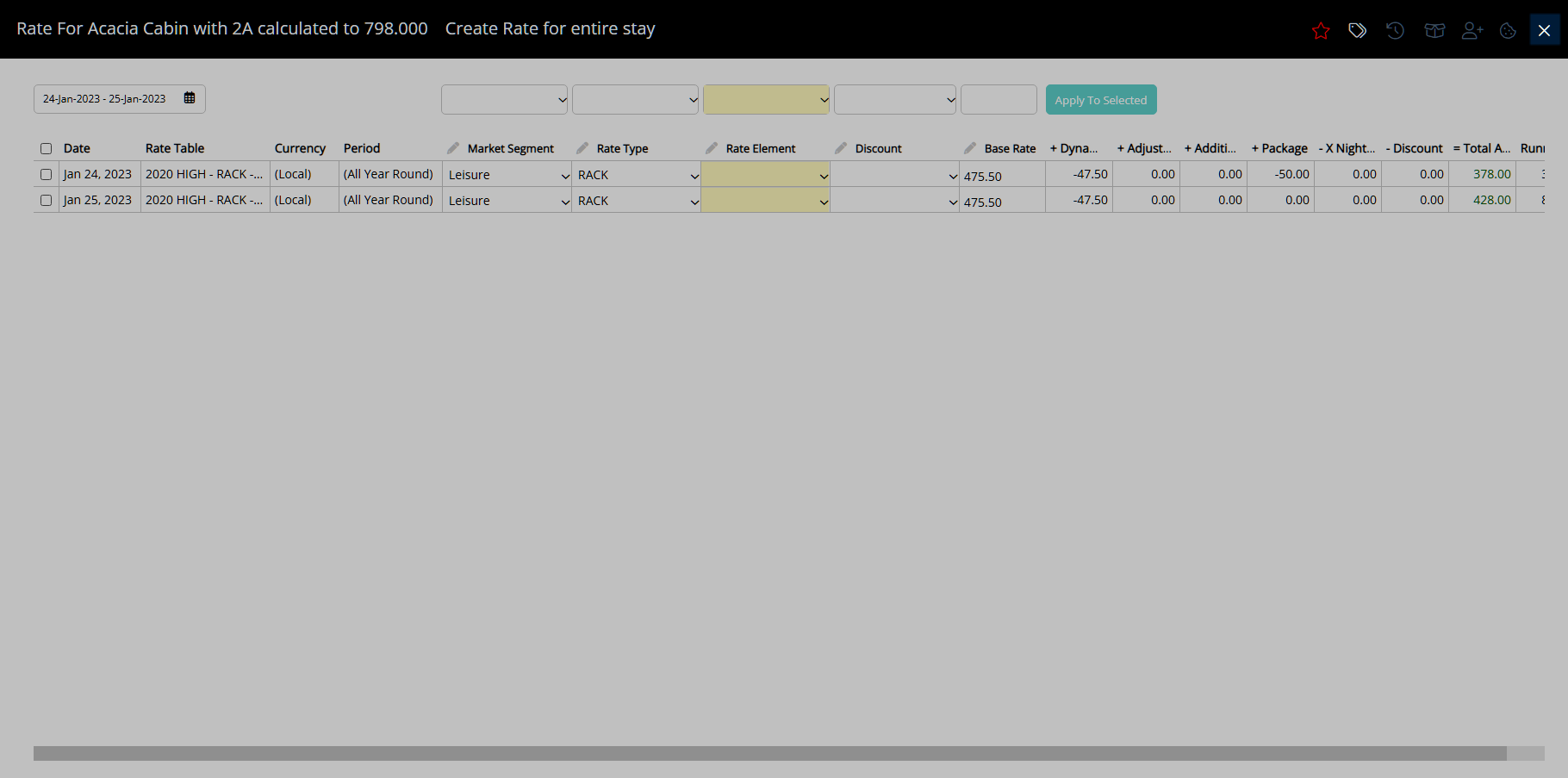
The Rate will use the current setup of the Rate Table in the Rate Lookup for the selected Rate Type.
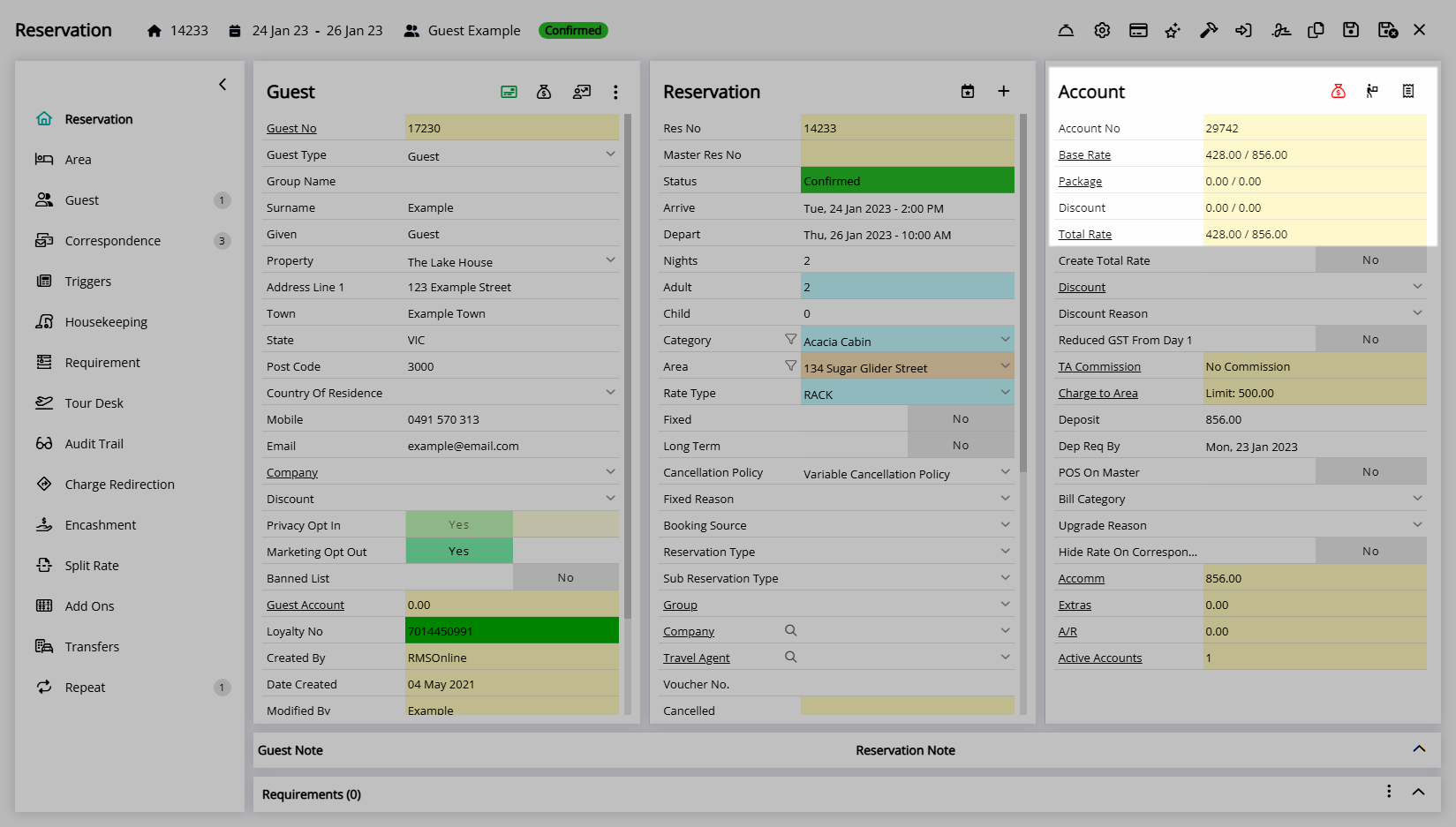
Use
- Go to the Toolbar Menu Reservation Search in RMS.
- Enter the Guest Name or Reservation Number and press 'Enter'.
- Select 'Base Rate' or 'Total Rate' in the Account column.
- Select the
 'Reset to Auto Rate' icon.
'Reset to Auto Rate' icon. - Exit.

The Rate Amount will be displayed in red to indicate it has been overridden.
-
Guide
- Add Button
Guide
Go to the Toolbar Menu Reservation Search in RMS.
Enter the Guest Name or Reservation Number and press 'Enter'.

Select 'Base Rate' or 'Total Rate' in the Account column.
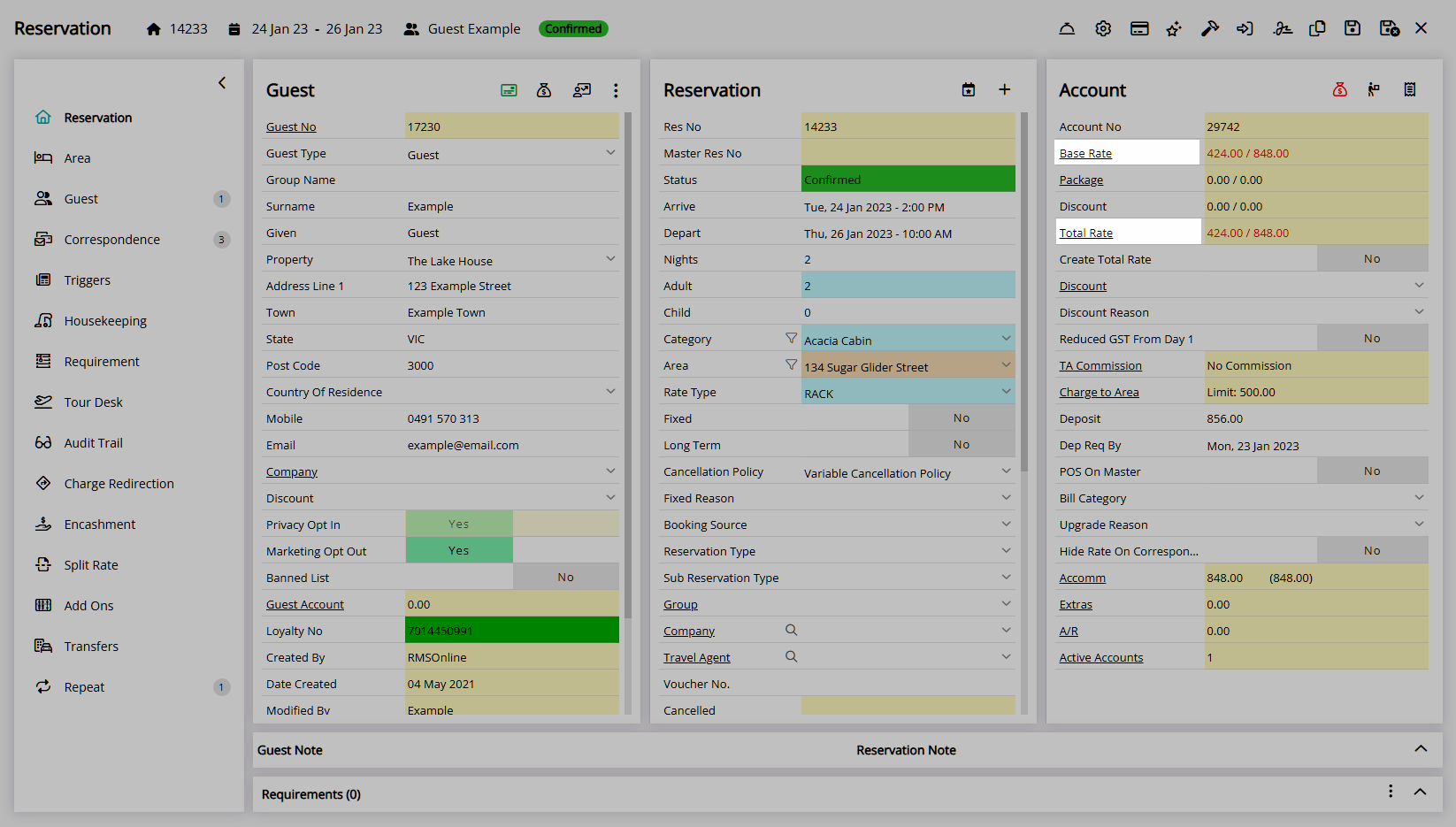
Select the checkbox for the Reservation Stay Date with an overridden Base Rate to be reset.
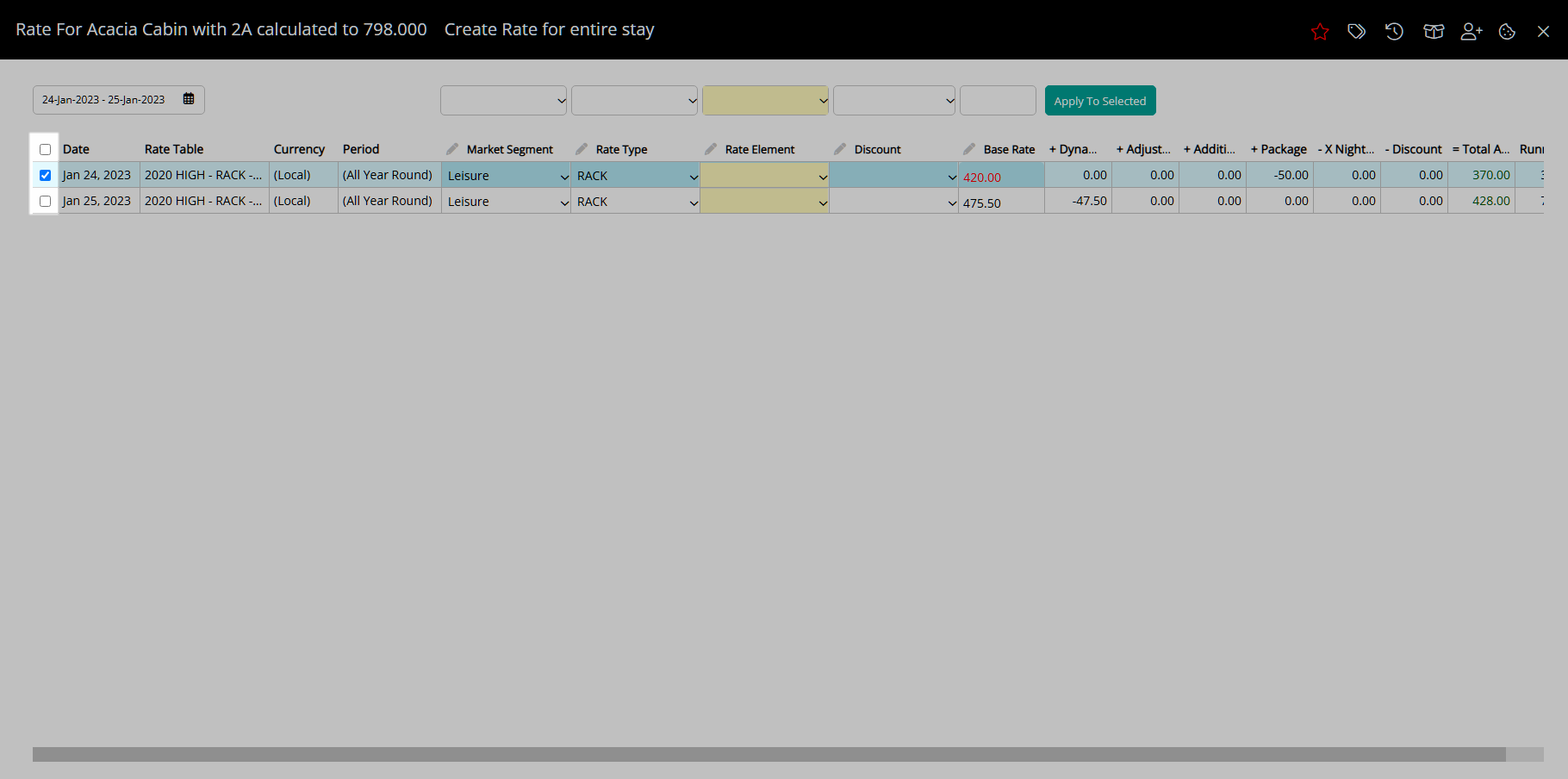
Select the ![]() 'Reset to Auto Rate' icon.
'Reset to Auto Rate' icon.
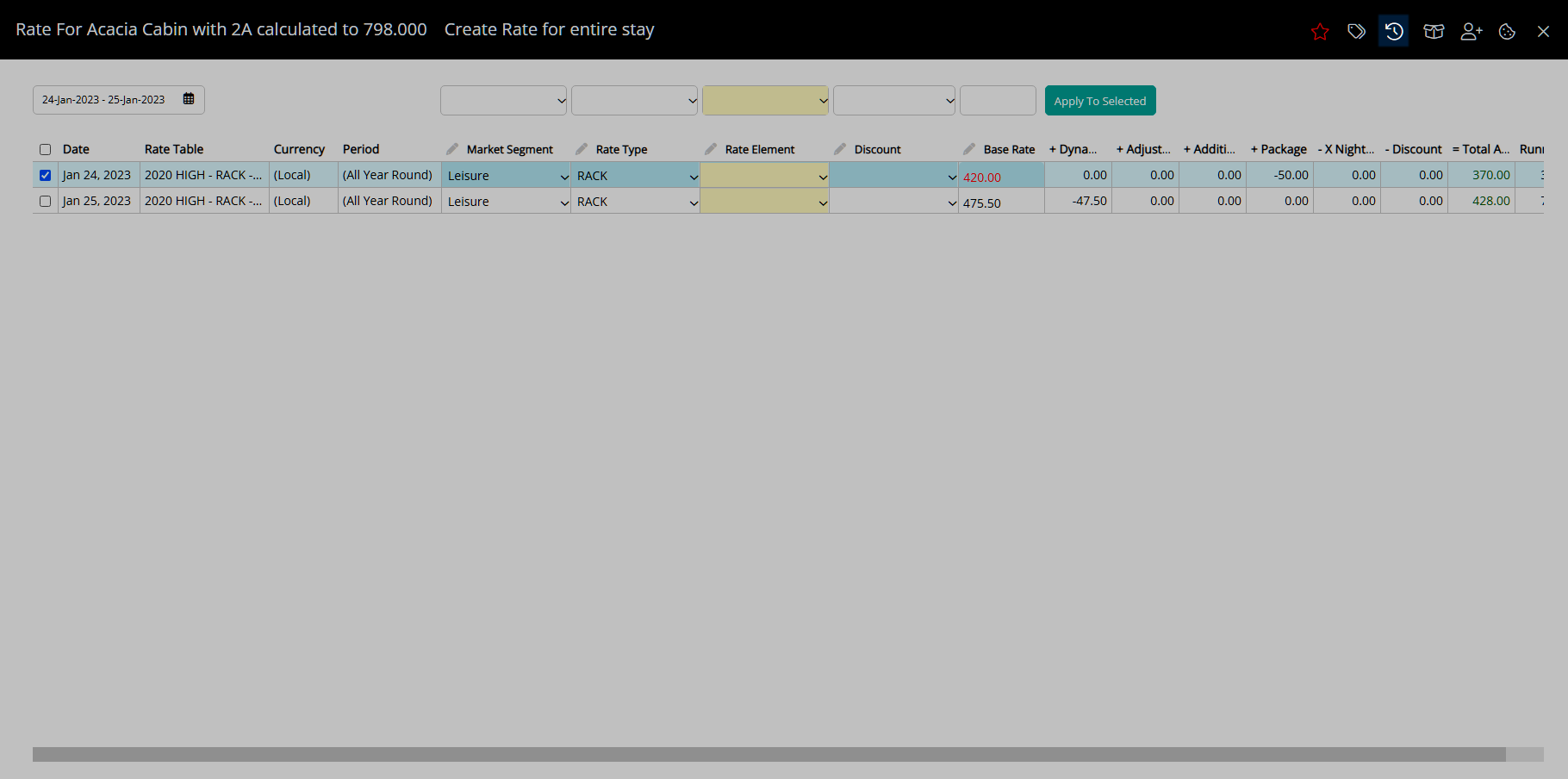
Select 'Exit' to return to the Reservation Screen.
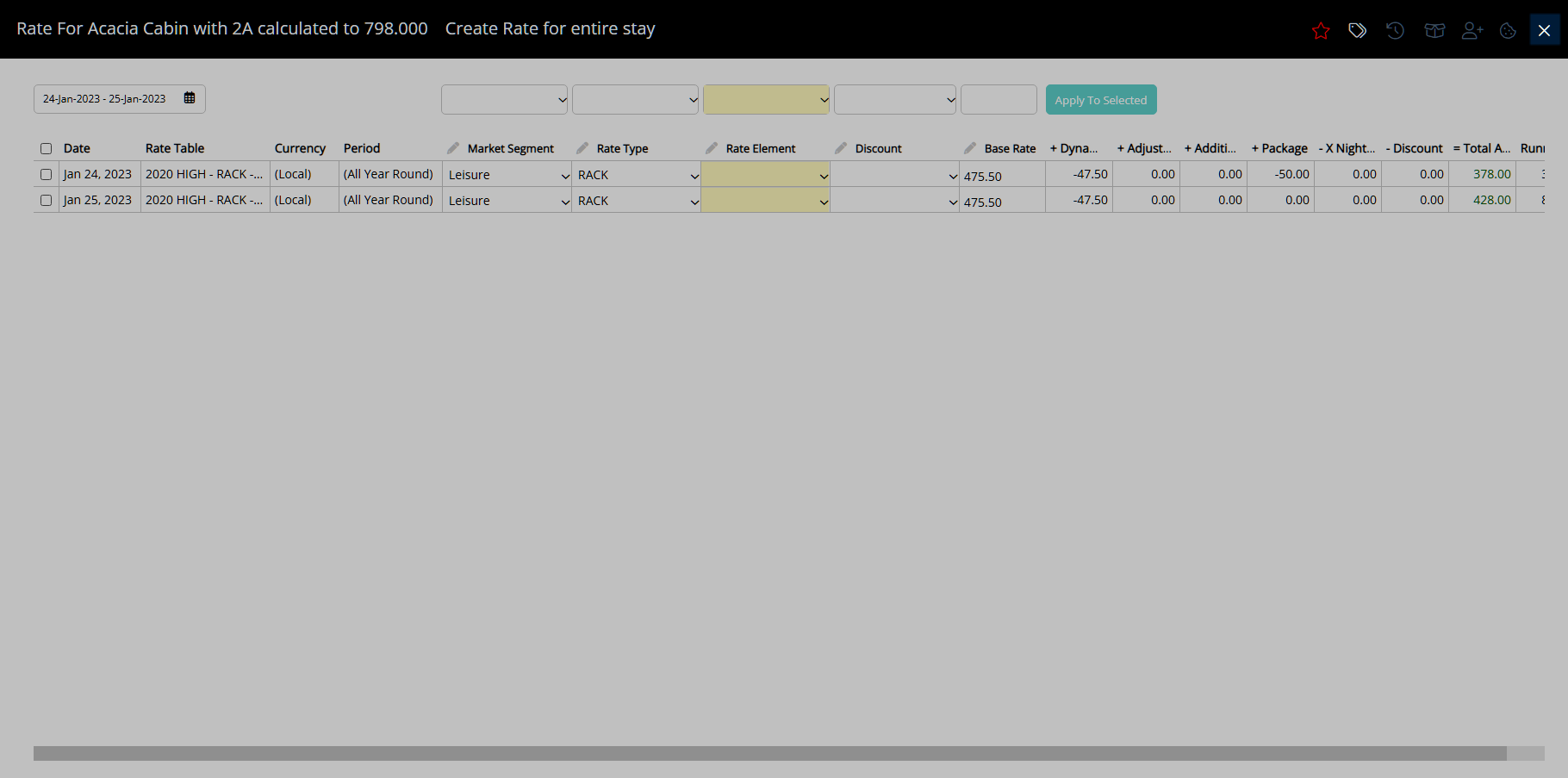
The Rate will use the current setup of the Rate Table in the Rate Lookup for the selected Rate Type.