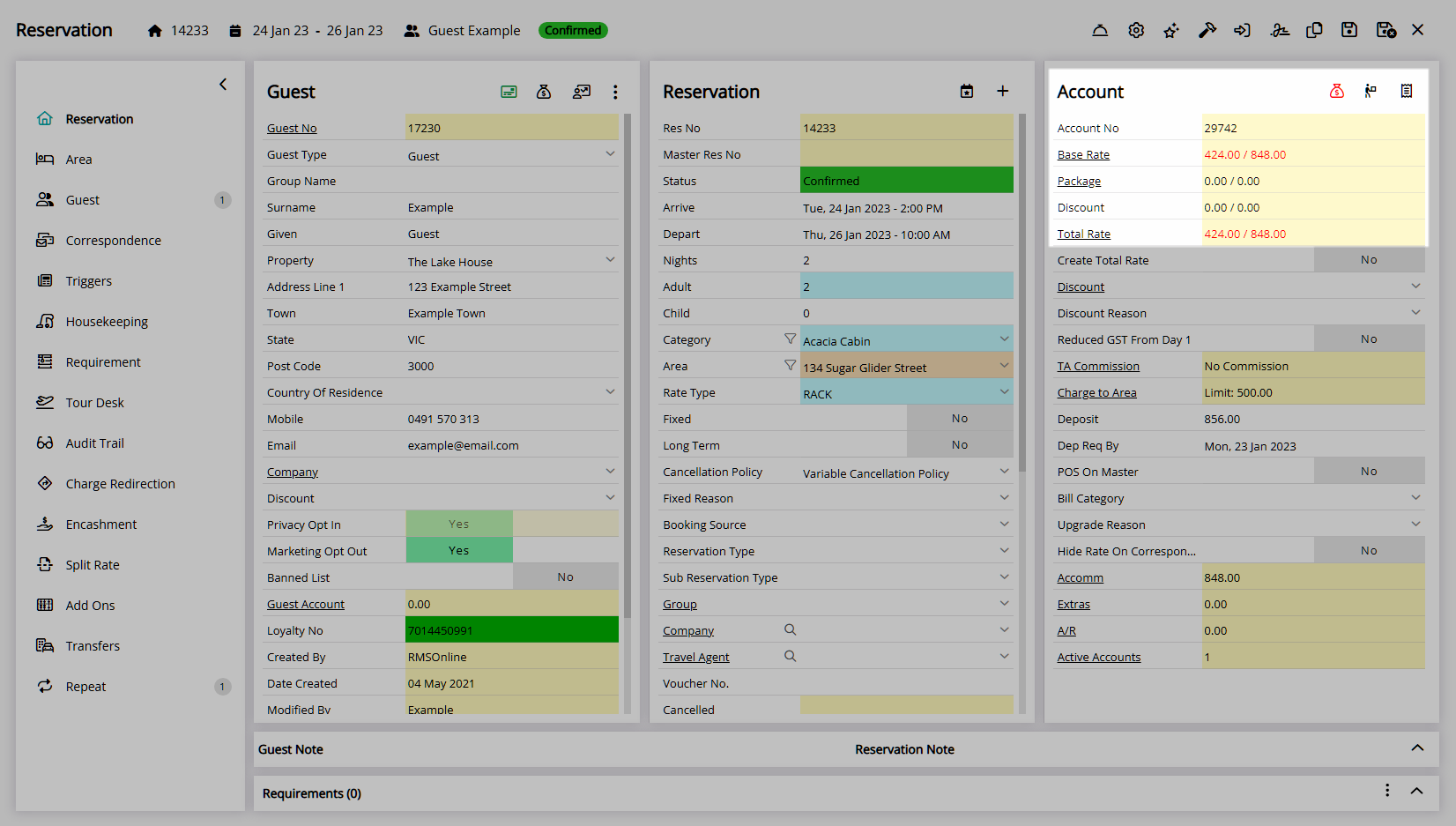Total Rate Breakdown
Override the Rate on a Reservation using the Total Rate Breakdown in RMS.
The Total Rate Breakdown enables a comprehensive overview of Rate components as well as the ability to override each Rate element on a Reservation.
-
Information
-
Use
- Add Button
Information
The Total Rate Breakdown enables a comprehensive overview of Rate components as well as the ability to override each Rate element on a Reservation.
The Total Rate Breakdown can be accessed by selecting the underlined 'Base Rate' or 'Total Rate' on the Account column of the Reservation Screen.
The Total Rate Breakdown includes the Reservation Stay Date, Rate Table, Currency, Rate Period, Market Segment, Rate Type, Rate Element, Discount, Base Rate, Dynamic Pricing Adjustment 1 & 2, Additionals, Package, X Nights Discount, Discount Amount, Total Rate Amount and Running Total.
The Market Segment, Rate Type, Rate Element, Discount and Base Rate can all be overridden per Reservation Stay Date whilst viewing the Total Rate Breakdown.

Reservation, Guest and Rate are default System Labels that can be customised.

Users will require Security Profile access to use this feature.
-
Use
- Add Button
Use
- Go to the Toolbar Menu Reservation Search in RMS.
- Enter the Guest Name or Reservation Number and press 'Enter'.
- Select 'Base Rate' or 'Total Rate' in the Account column.
- Enter the new Base Rate Amount per Reservation Date.
- Exit.

The Market Segment, Rate Type, Rate Element, Discount and Base Rate can all be overridden per Reservation Stay Date whilst viewing the Total Rate Breakdown.
-
Guide
- Add Button
Guide
Go to the Toolbar Menu Reservation Search in RMS.
Enter the Guest Name or Reservation Number and press 'Enter'.

Select 'Base Rate' or 'Total Rate' in the Account column.
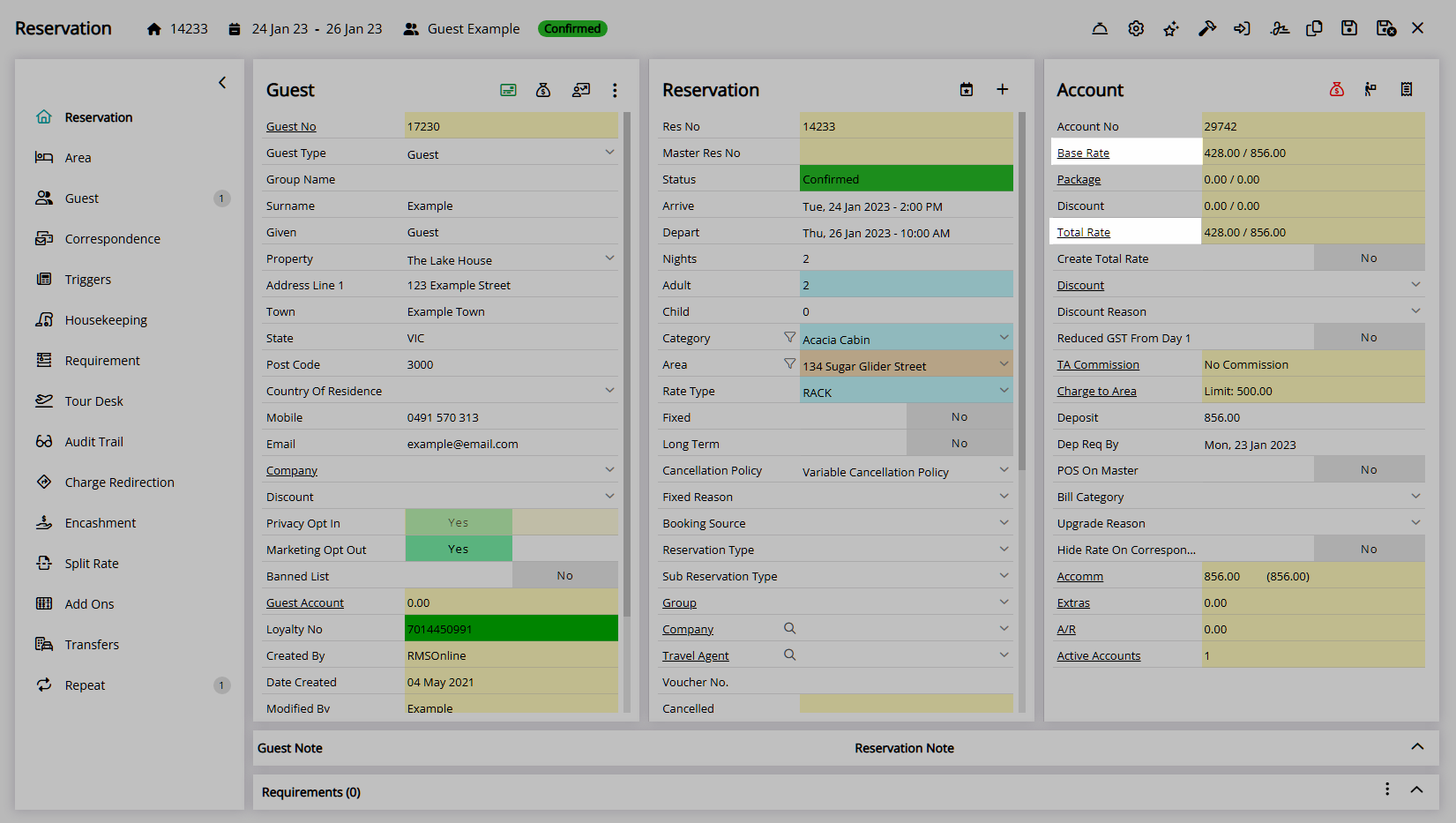
Enter the new Base Rate Amount per Reservation Date.
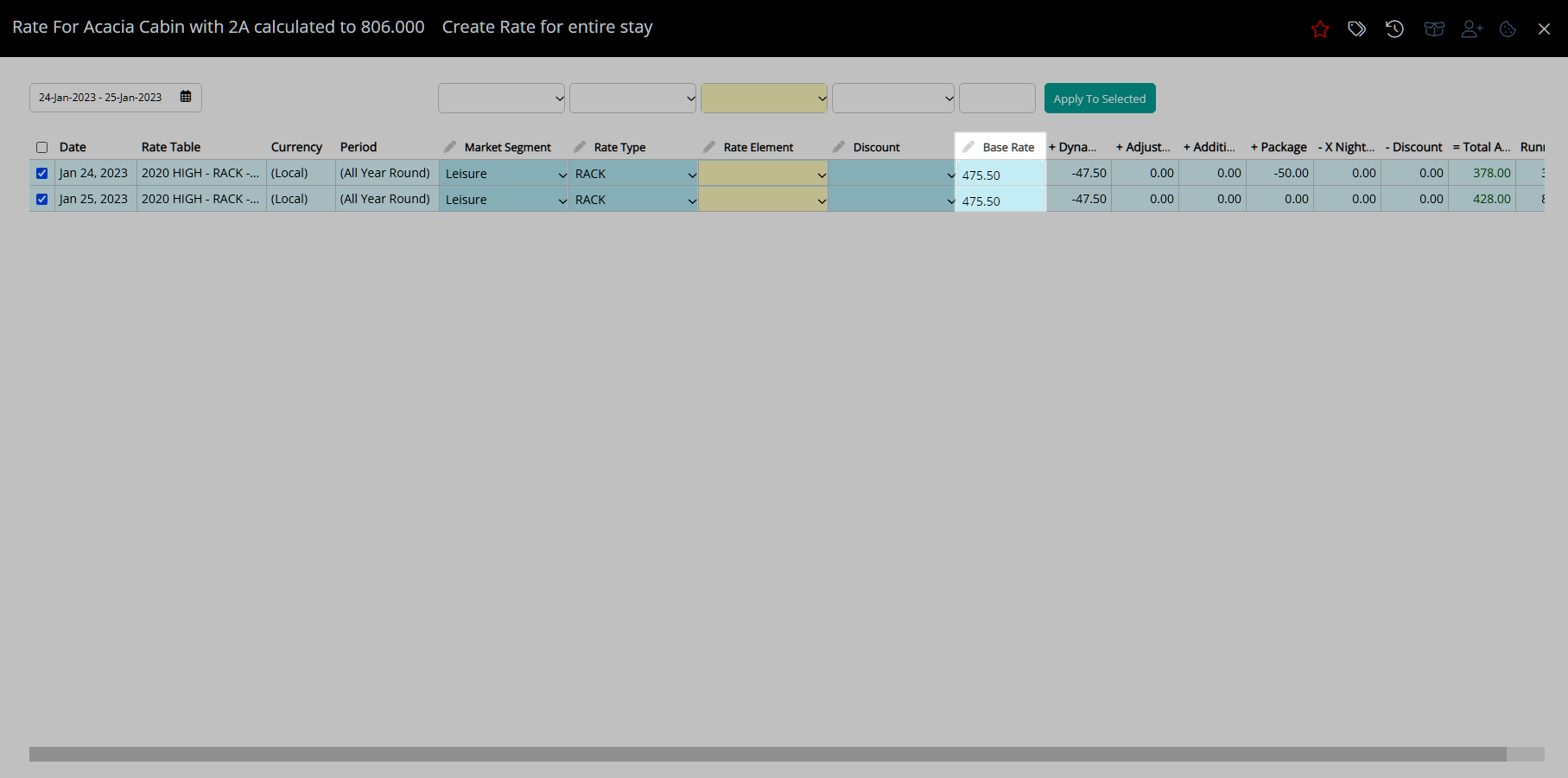
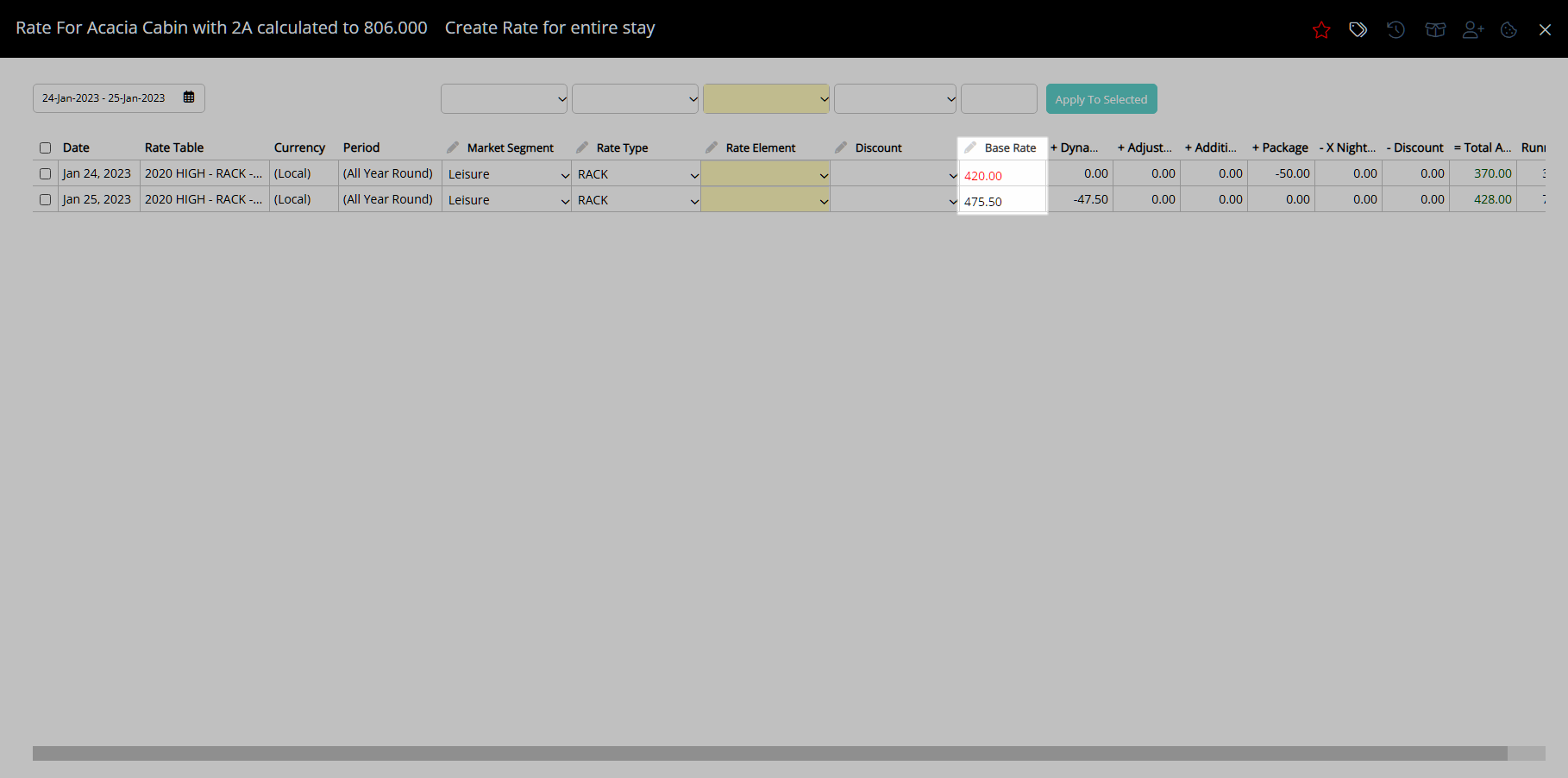
Select 'Exit' to return to the Reservation Screen.
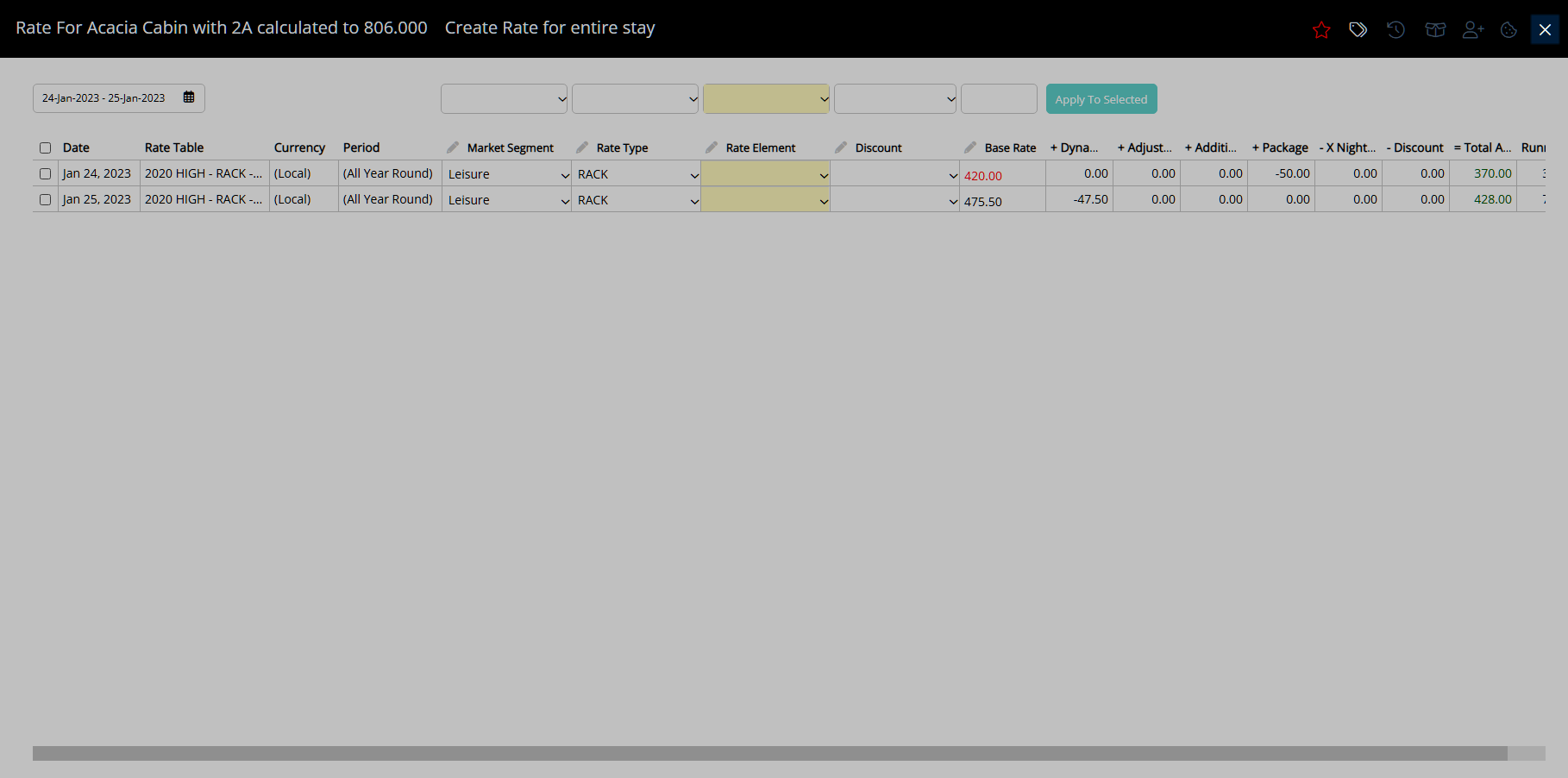
The Rate Amount will be displayed in red to indicate it has been overridden.
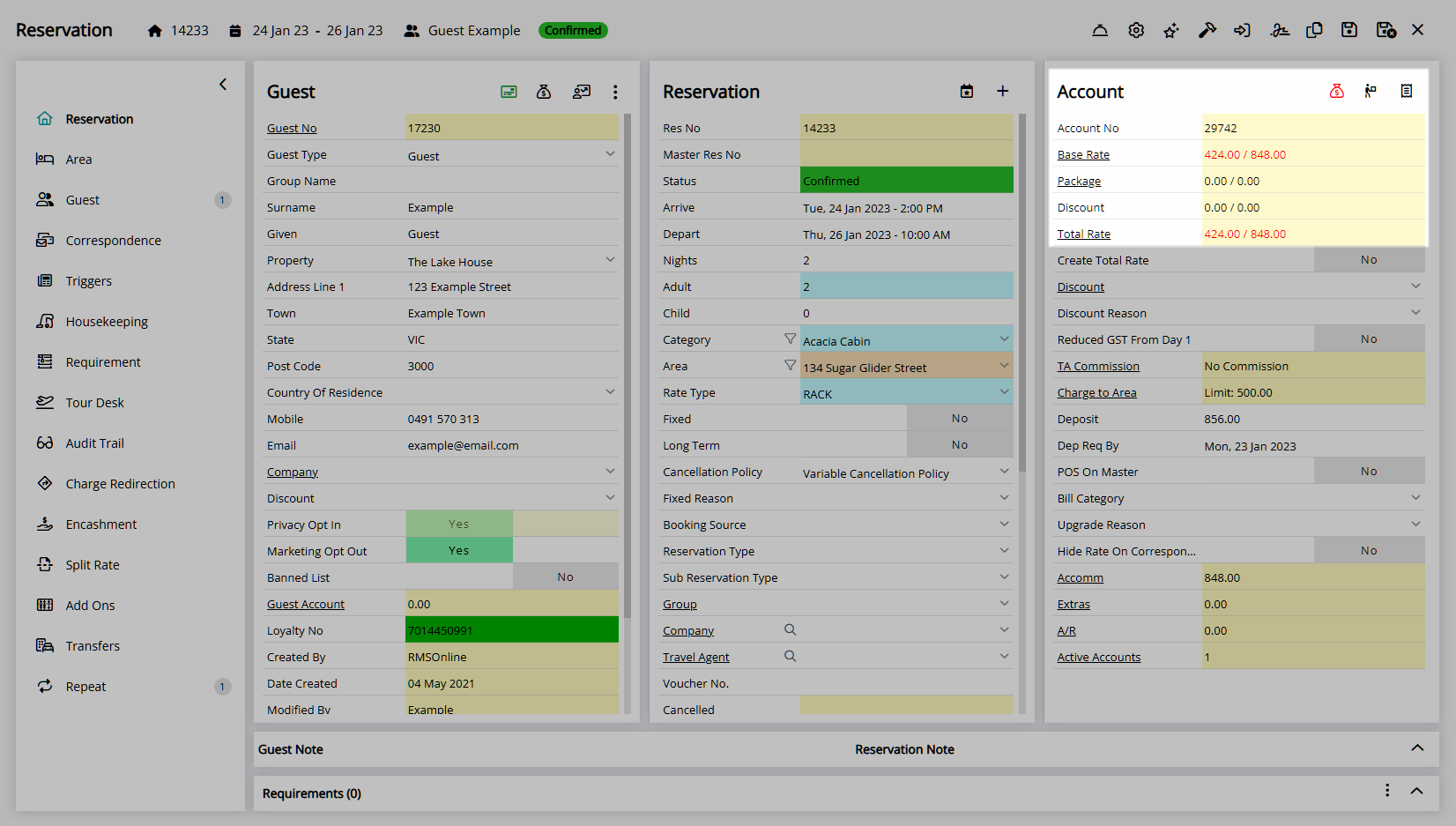
Use
- Go to the Toolbar Menu Reservation Search in RMS.
- Enter the Guest Name or Reservation Number and press 'Enter'.
- Select 'Base Rate' or 'Total Rate' in the Account column.
- Enter the new Base Rate Amount per Reservation Date.
- Exit.

The Market Segment, Rate Type, Rate Element, Discount and Base Rate can all be overridden per Reservation Stay Date whilst viewing the Total Rate Breakdown.
-
Guide
- Add Button
Guide
Go to the Toolbar Menu Reservation Search in RMS.
Enter the Guest Name or Reservation Number and press 'Enter'.

Select 'Base Rate' or 'Total Rate' in the Account column.
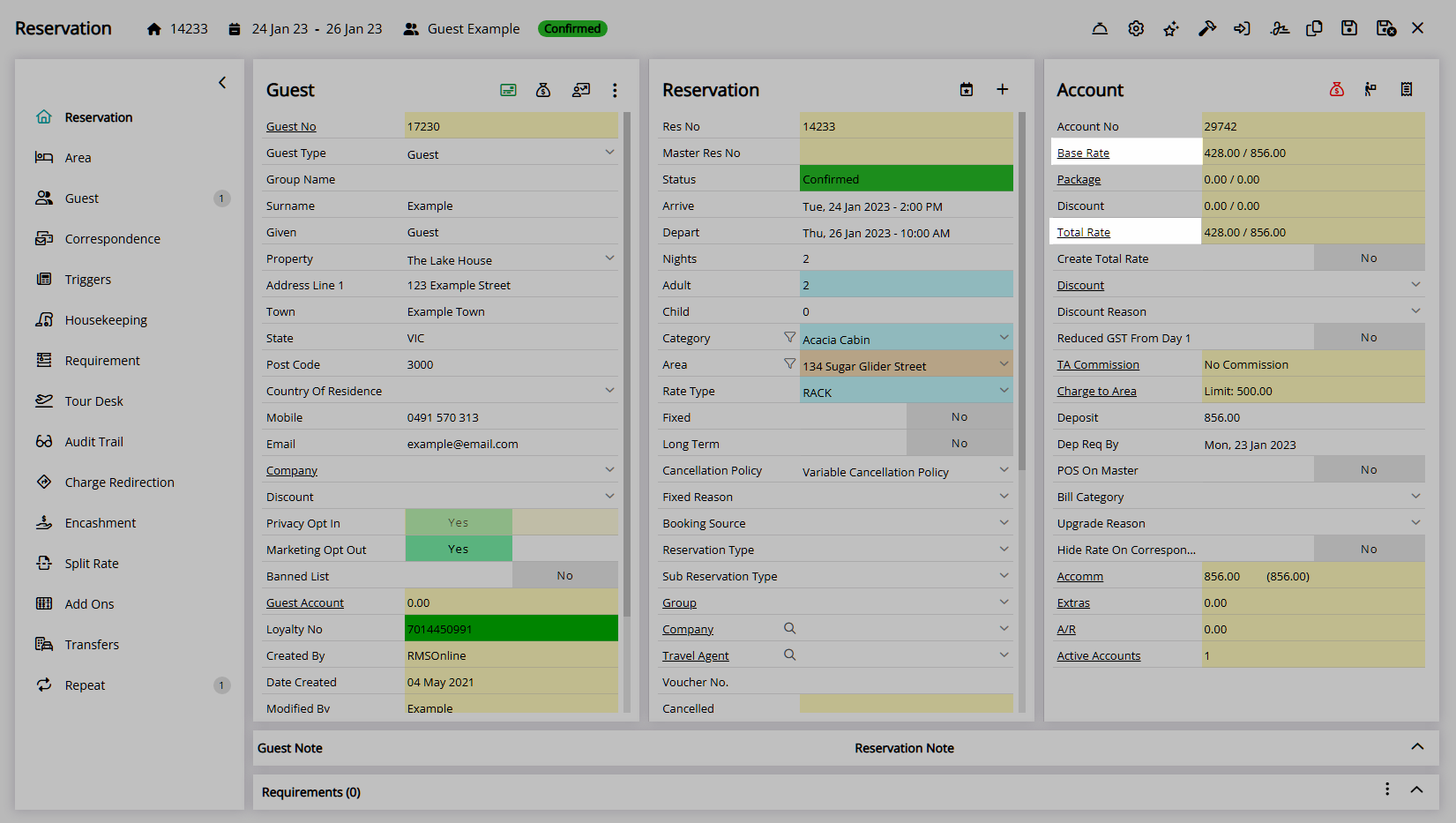
Enter the new Base Rate Amount per Reservation Date.
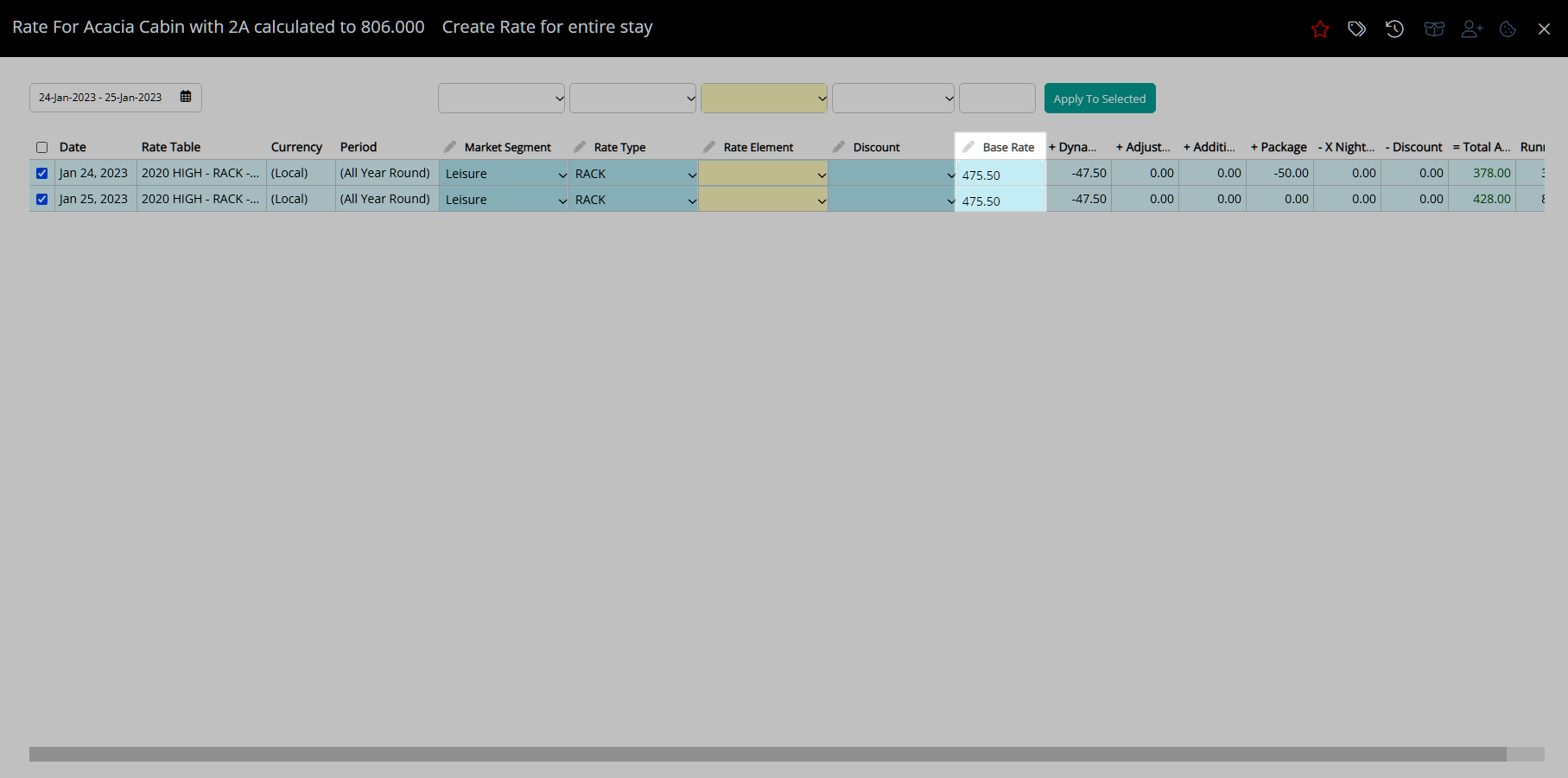
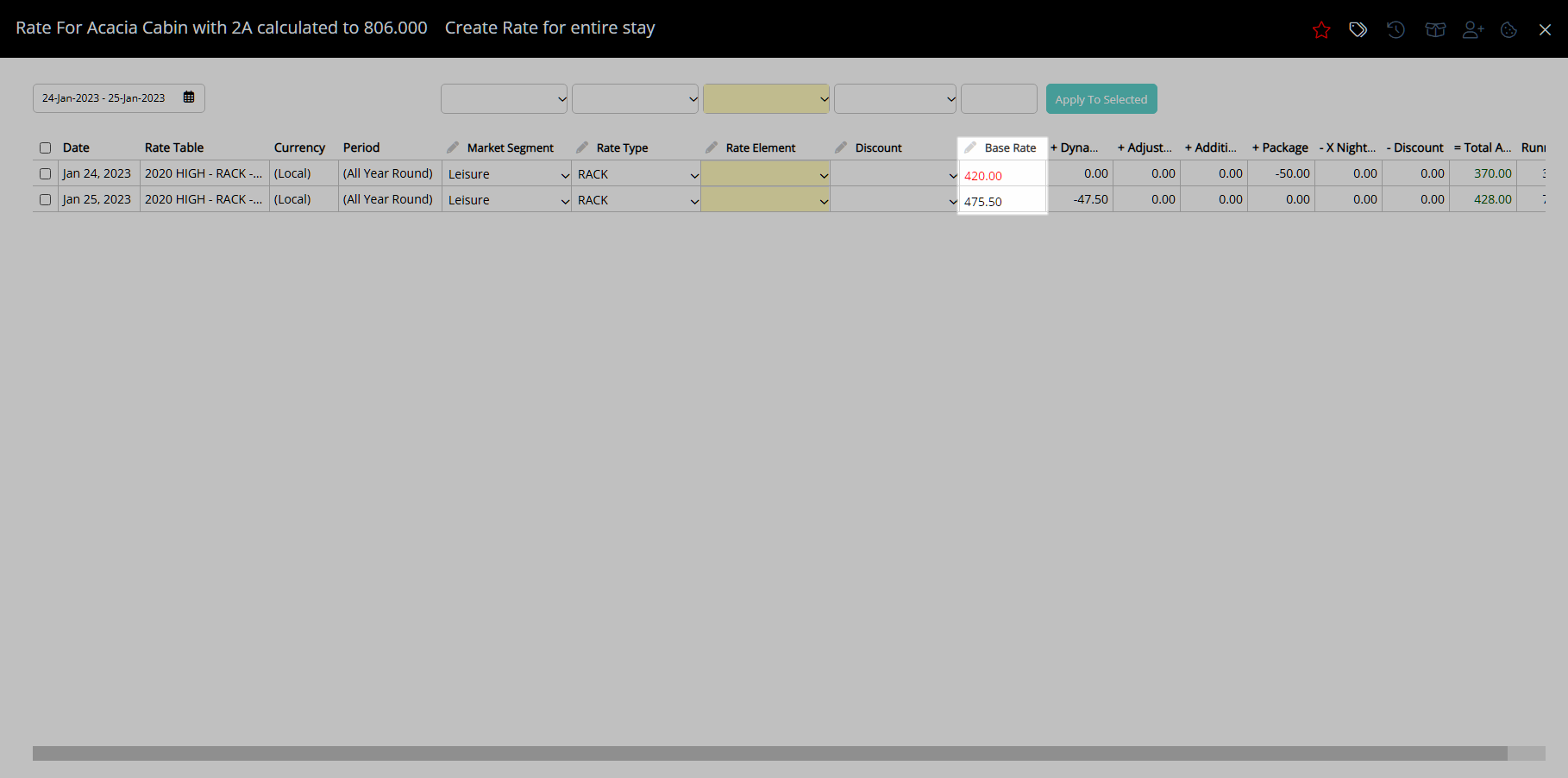
Select 'Exit' to return to the Reservation Screen.
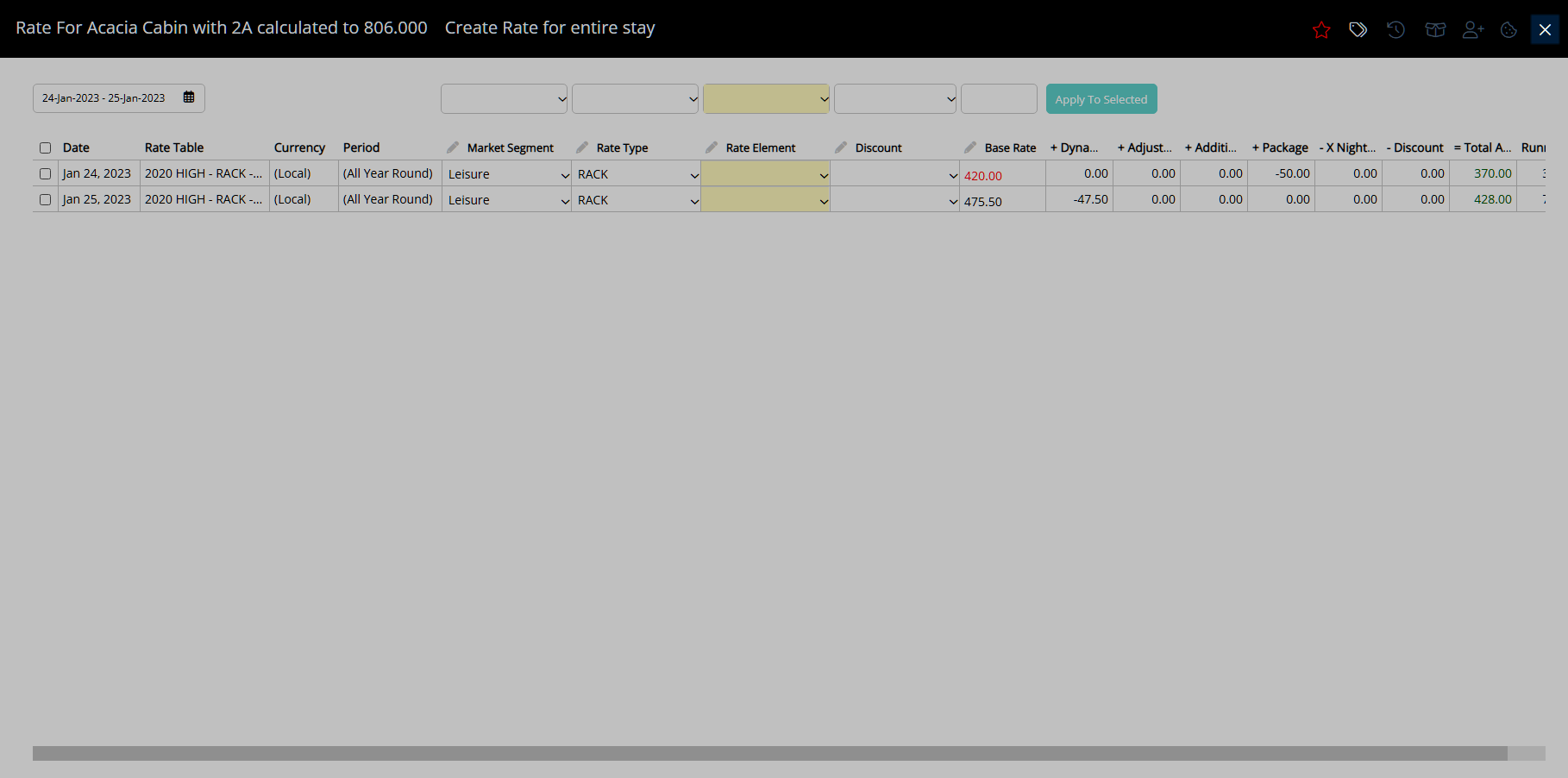
The Rate Amount will be displayed in red to indicate it has been overridden.