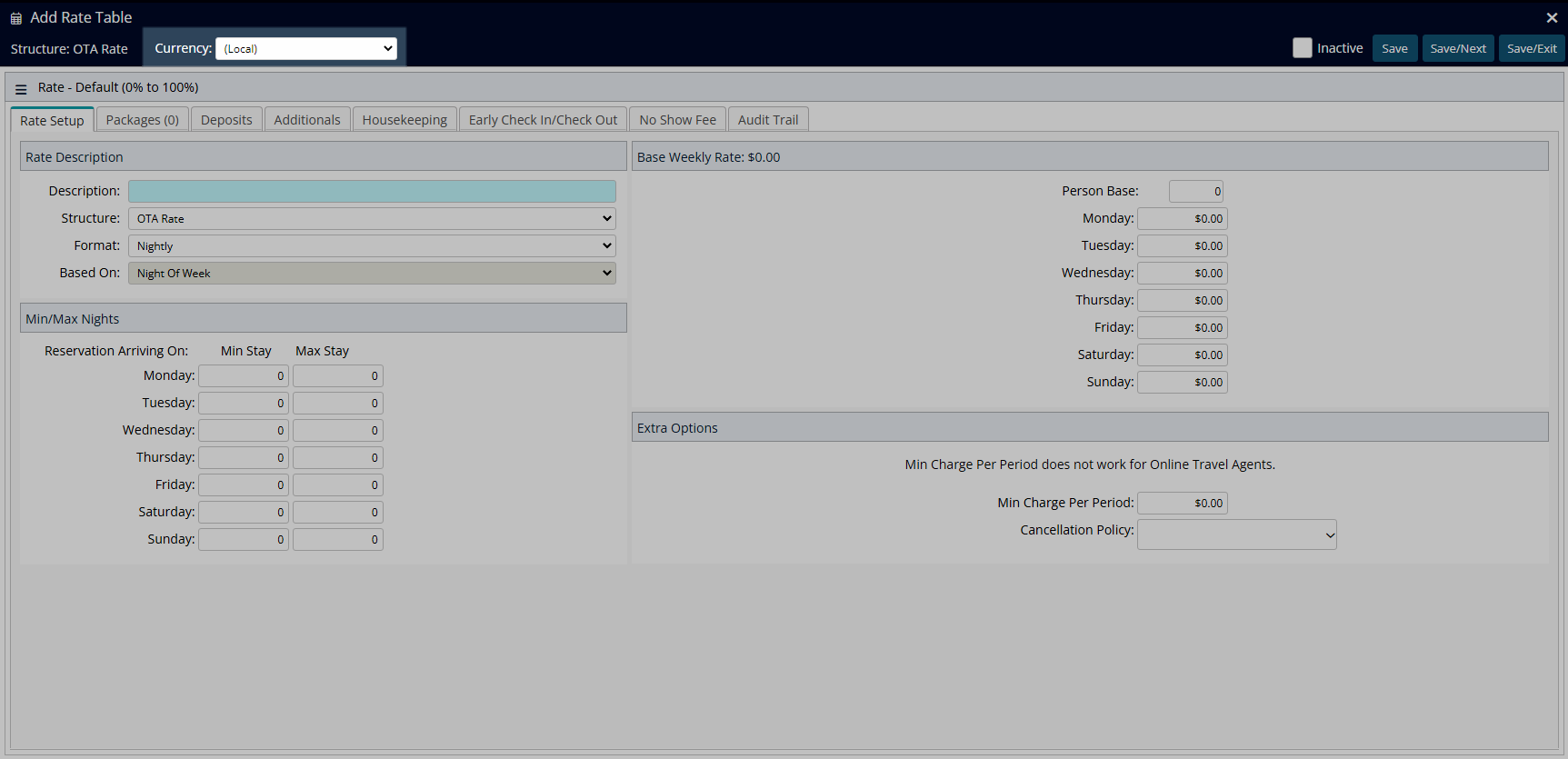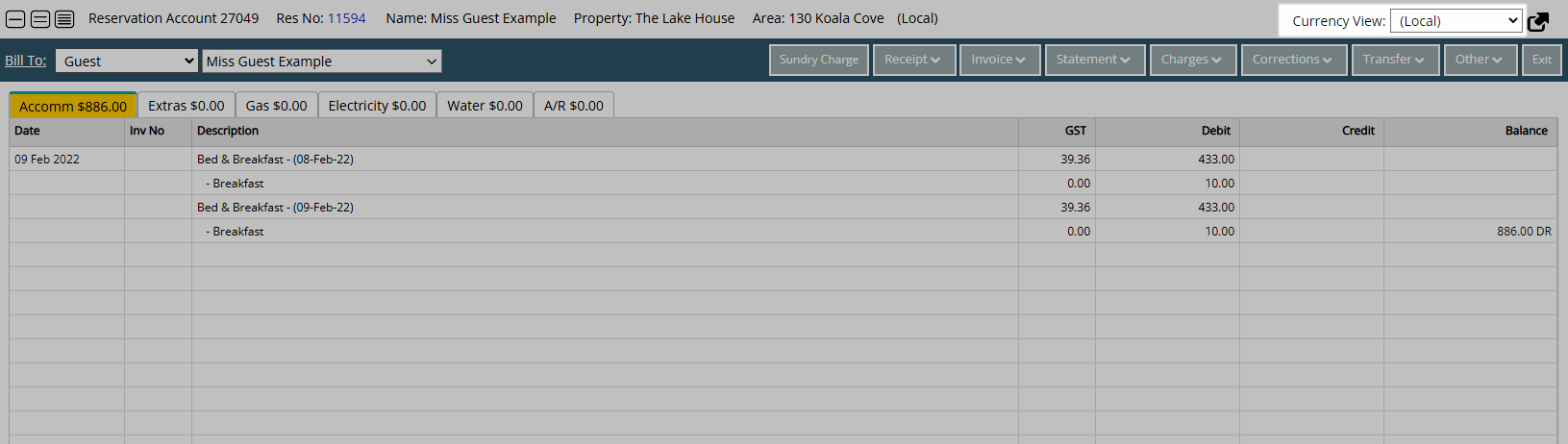Currency
Operate with a secondary currency in RMS.
Alternate Currency enables a Property to operate with a secondary currency in addition to the local currency.
-
Information
-
Setup
- Add Button
Information
Alternate Currency enables a Property to operate with a secondary currency in addition to the local currency.
The local currency is determined automatically by the country selected in Property Information and will be used by default when Alternate Currency is not enabled.
A Foreign Exchange Rate is used to determine the currencies available for operation and the conversion rate for the foreign currency into the local currency.
A Rate Type and Rate Table can be setup in the local currency or the alternate currency.
The Unit Price on a Sundry Charge or Requirement and the Flat Amount or Per Person Amount on Exclusive Taxes can be entered in both the local and alternate currency.
Accounts include a Currency View for displaying transaction values in local or alternate currency and determining the currency used on any generated Receipt, Statement or Tax Invoice.
The Account Currency used for transactions is determined by the Transaction Option on the Alternate Currency setup or the currency selection made when creating the transaction on the account.
Exchange Rates
Alternate Currency can be set to use a Dynamic Exchange Rate or the First Transaction Exchange Rate.
The Dynamic Exchange Rate will check the static value of the Foreign Exchange Rate each time a transaction is created.
Changes made to the Foreign Exchange Rate will result in the conversion from the foreign currency to the local currency being at a different rate to previous transactions.
The First Transaction Exchange Rate will lock in the conversion value from the foreign currency to the local currency at the time of the first transaction and will use that exchange rate for any future transactions on the account.
DeleteTransaction Options
The Transaction Option selected on the Alternate Currency setup will determine the default Account Currency and the Currency View options available on the account.
| Transaction Option | Description |
|---|---|
| Always Use Rate Currency | The account will default to the currency used by the Rate Table for the selected Rate Type. The Currency View will be enabled to toggle the display between the local and alternate currency. Charges and Receipts can have the currency set individually on creation. |
| Always Use Local Currency | The account will default to the local currency. The Currency View will be locked to local only. Charges and Receipts can have the currency set individually on creation. |
| Switch Between Currencies | The account will default to the currency used by the Rate Table for the selected Rate Type. The Currency View will be enabled to toggle the display between the local and alternate currency. Charges and Receipts can have the currency set individually on creation. |
Currency View
The Currency View is available on the account to toggle the display of transaction values between the local or alternate currency.
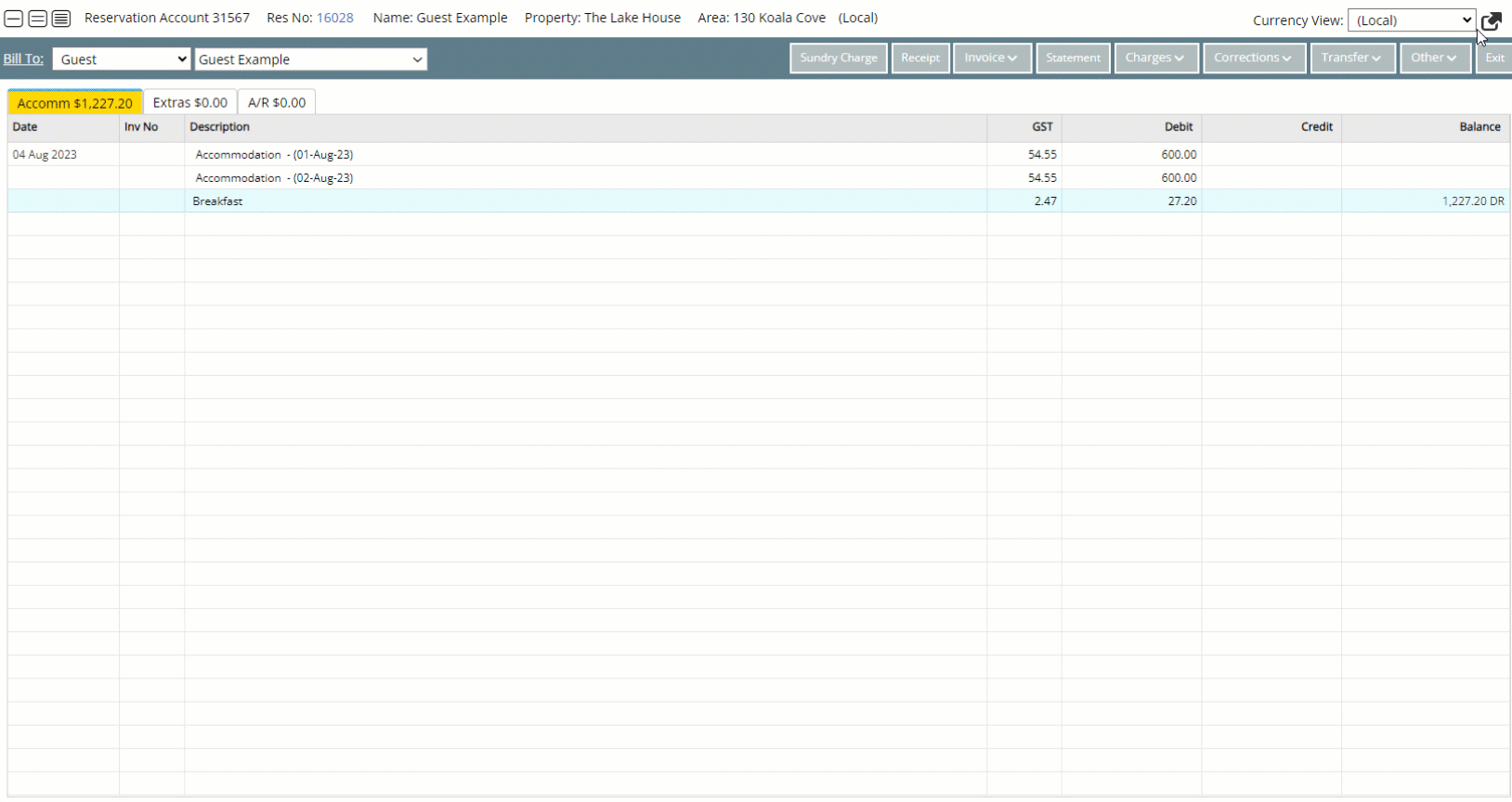
The selected currency is used for display purposes only when viewing the account or when generating a Receipt, Statement or Tax Invoice.
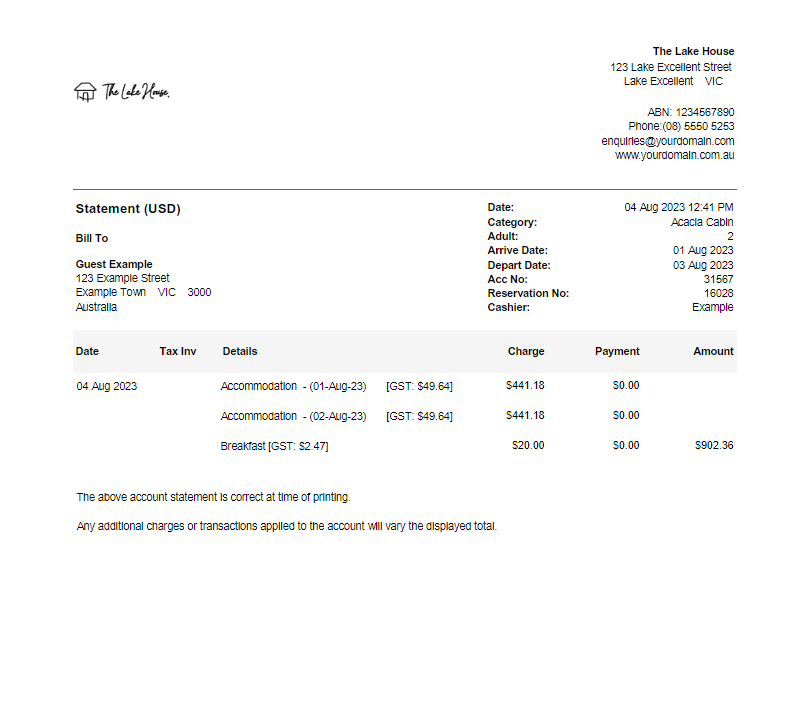
Transactions
The Transaction Option selected on the Alternate Currency setup will determine the default Account Currency for transactions and the default Currency View on the account.
The Transaction Option 'Always Use Rate Currency' will default all transactions to be created in the same currency used by the Rate Table for the selected Rate Type.
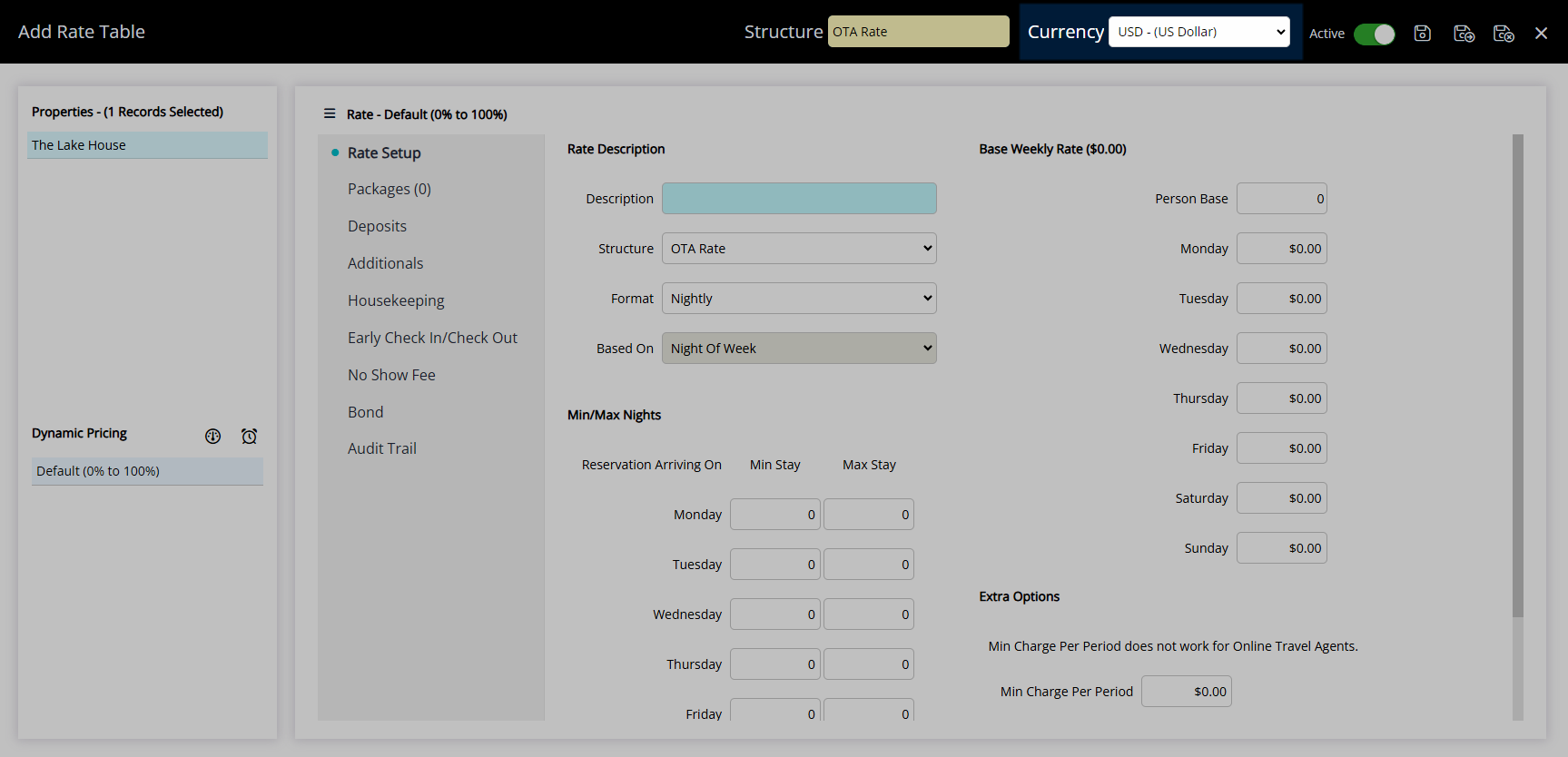
Receipts and Sundry Charges include an option to change the currency before creating the transaction on the account.
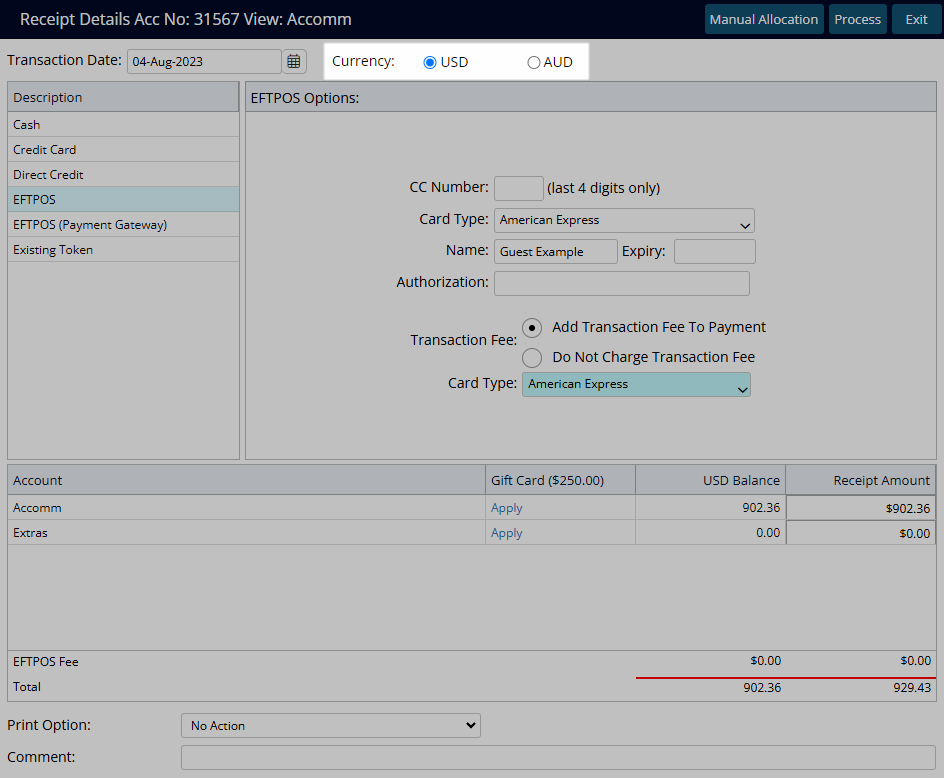
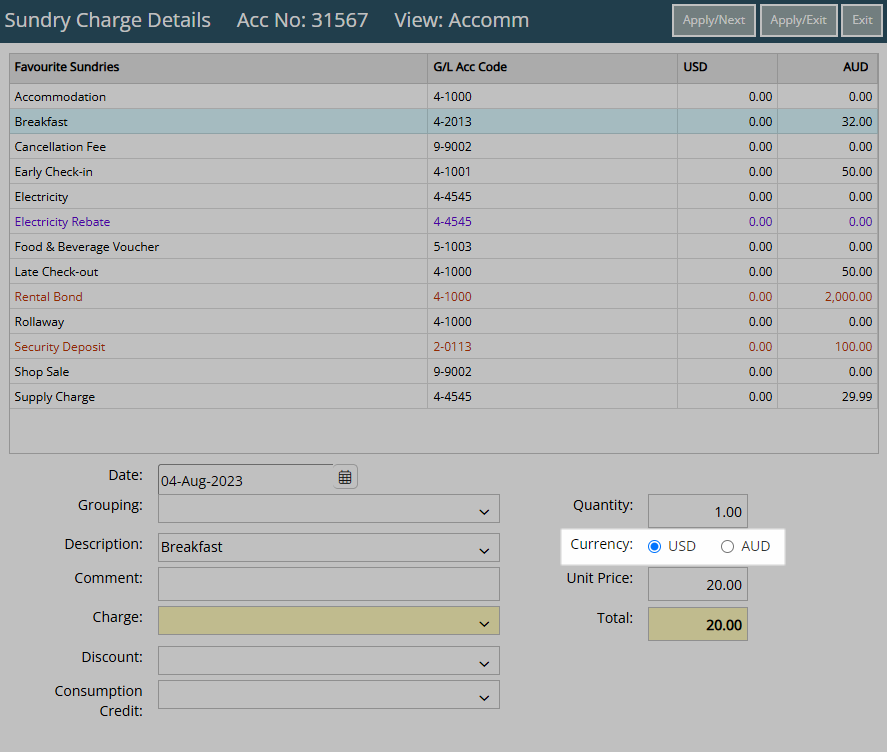
Changing the Currency View to the opposite currency of the transactions will display a Currency Adjustment transaction to offset any fluctuations in the exchange rate between transactions and for rounding purposes as a result of currency conversion.
Delete-
Setup
- Add Button
Setup
Have your System Administrator complete the following.
- Go to Setup > Accounting > Foreign Exchange Rates in RMS.
- Select the
 'Add' icon.
'Add' icon. - Select a Property.
- Enter the Currency Code.
- Enter the Currency Name.
- Enter the Currency Symbol.
- Enter the static Exchange Rate.
- Save/Exit.
- Go to Setup > Property Options > Property Information in RMS.
- Select the 'Edit' icon on an existing Property.
- Navigate to the 'Options' tab.
- Select the checkbox 'Use Secondary Currency'.
- Enter the Daily Password.
- Select the Exchange Rate option.
- Select the Alternate Currency.
- Select the Adjustment General Ledger Account Code.
- Select the Transaction Option.
- Save/Exit.
-
Guide
- Add Button
Guide
Go to Setup > Accounting > Foreign Exchange Rates in RMS.
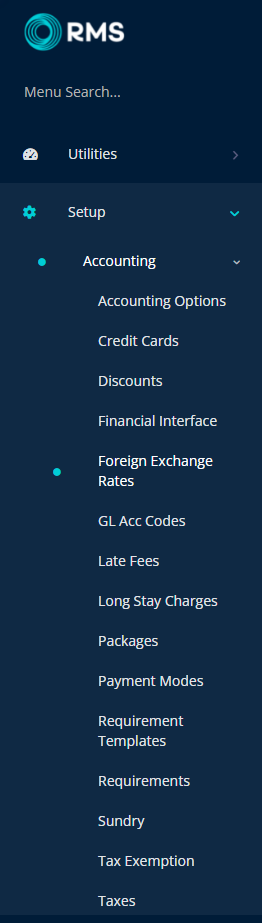
Select the ![]() 'Add' icon.
'Add' icon.

Select a Property.
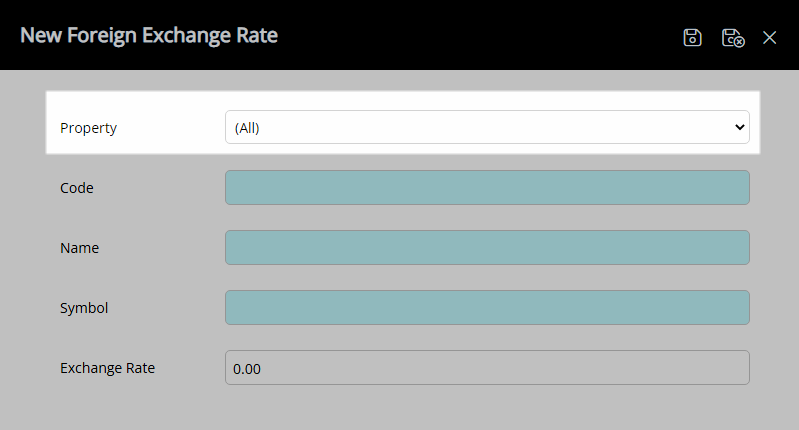
Enter the Currency Code.
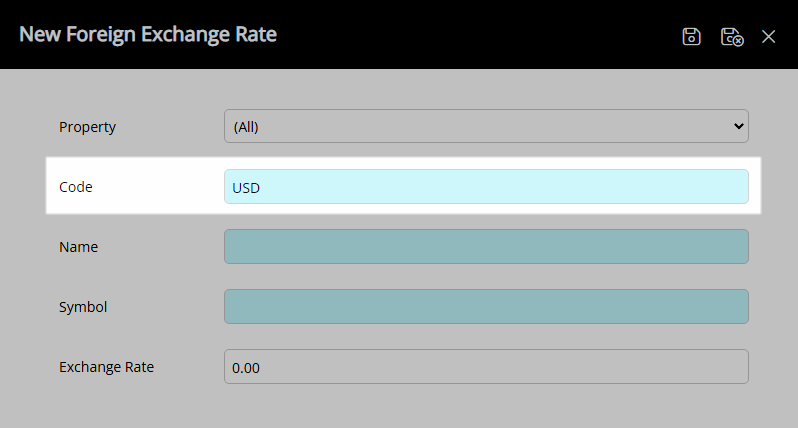
Enter the Currency Name.
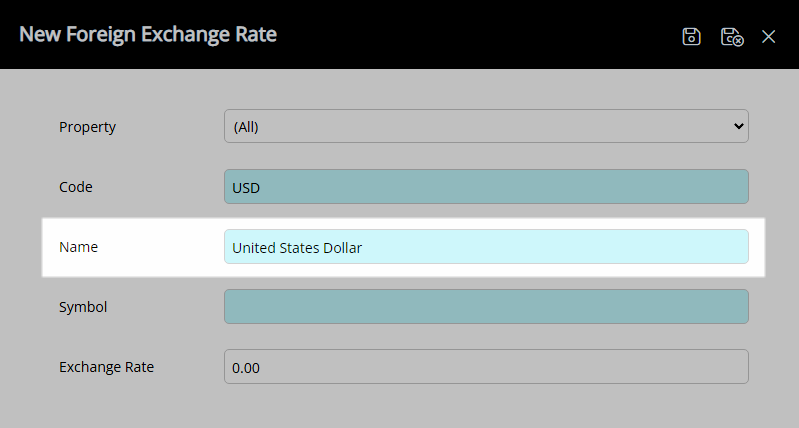
Enter the Currency Symbol.
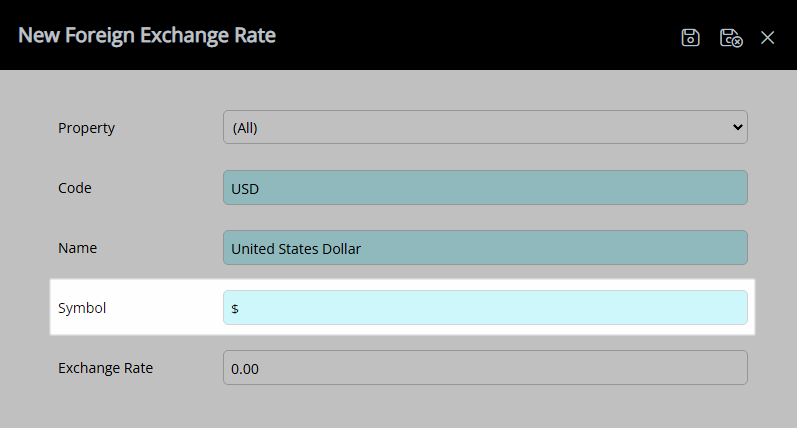
Enter the static Exchange Rate to convert the foreign currency into the local currency.
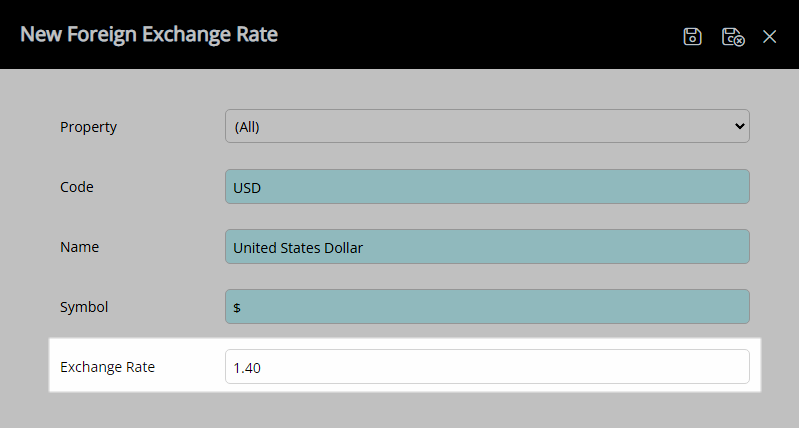
Select  'Save/Exit' to store the changes made and leave the setup.
'Save/Exit' to store the changes made and leave the setup.
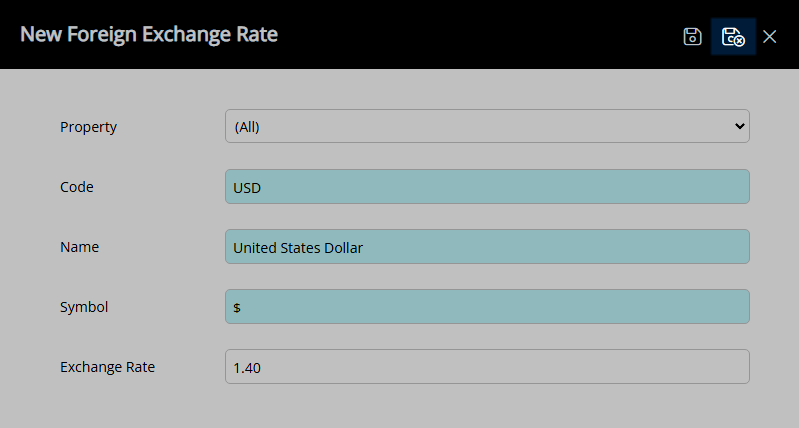
Go to Setup > Property Options > Property Information in RMS.
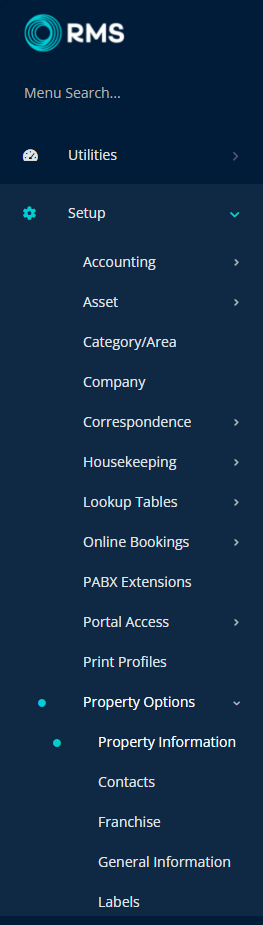
Select the  'Edit' icon on an existing Property.
'Edit' icon on an existing Property.

Navigate to the 'Options' tab.
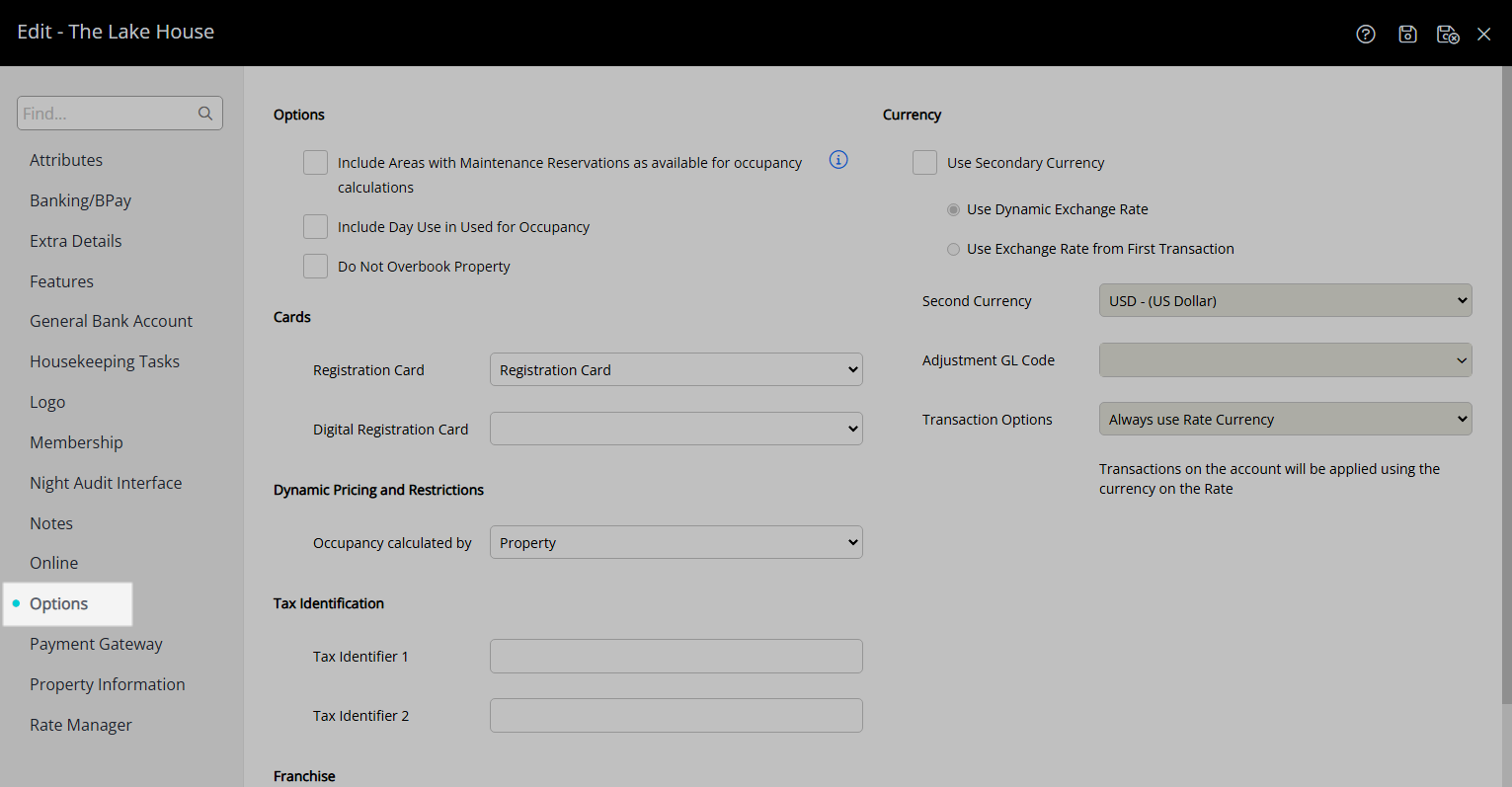
Select the checkbox 'Use Secondary Currency'.
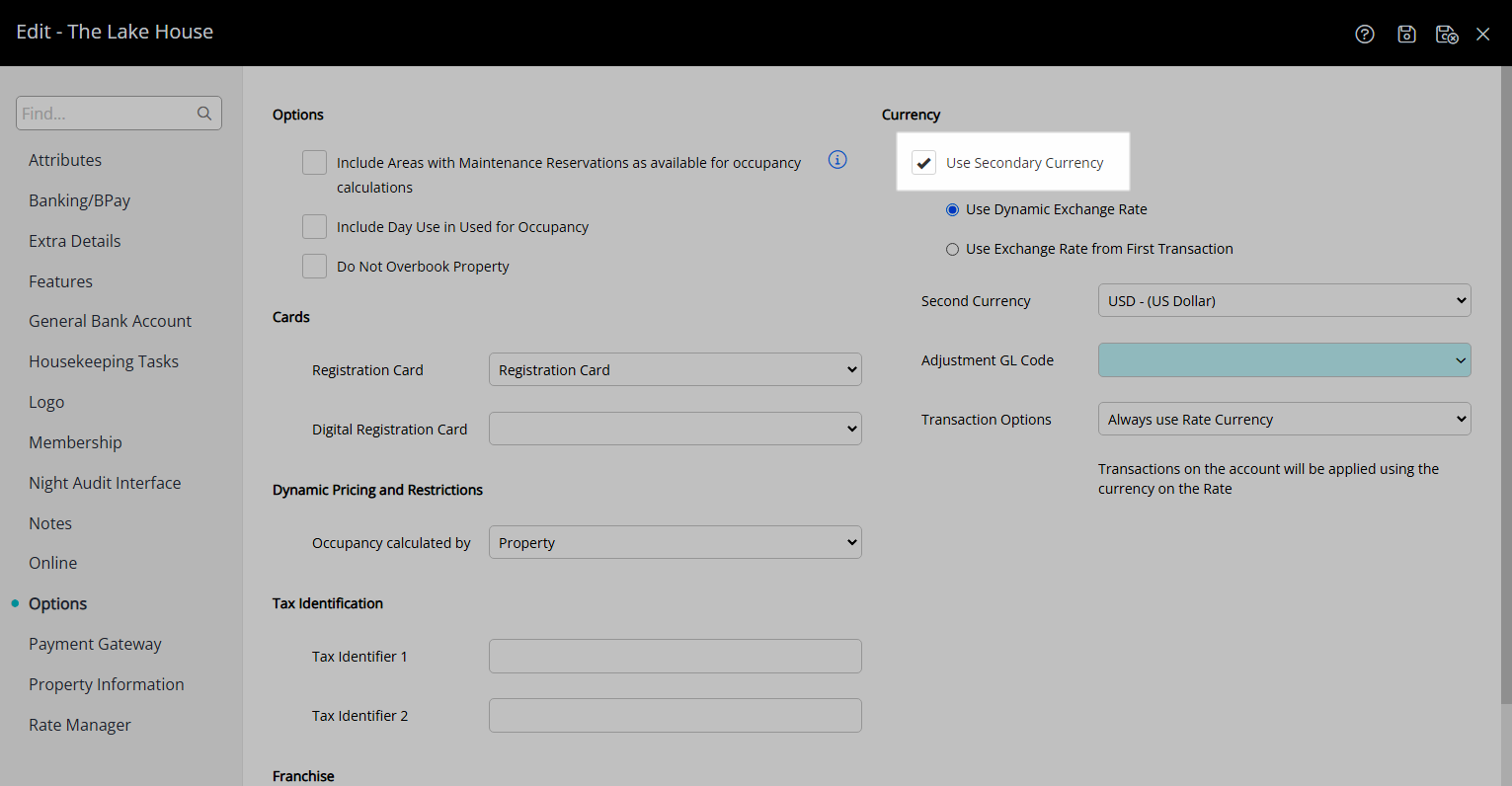
Enter the Daily Password.
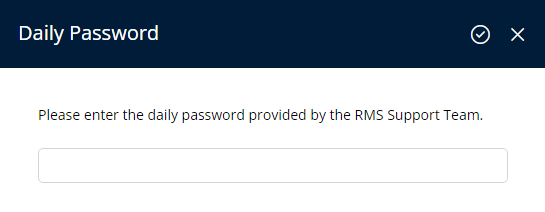
Select the Exchange Rate option.
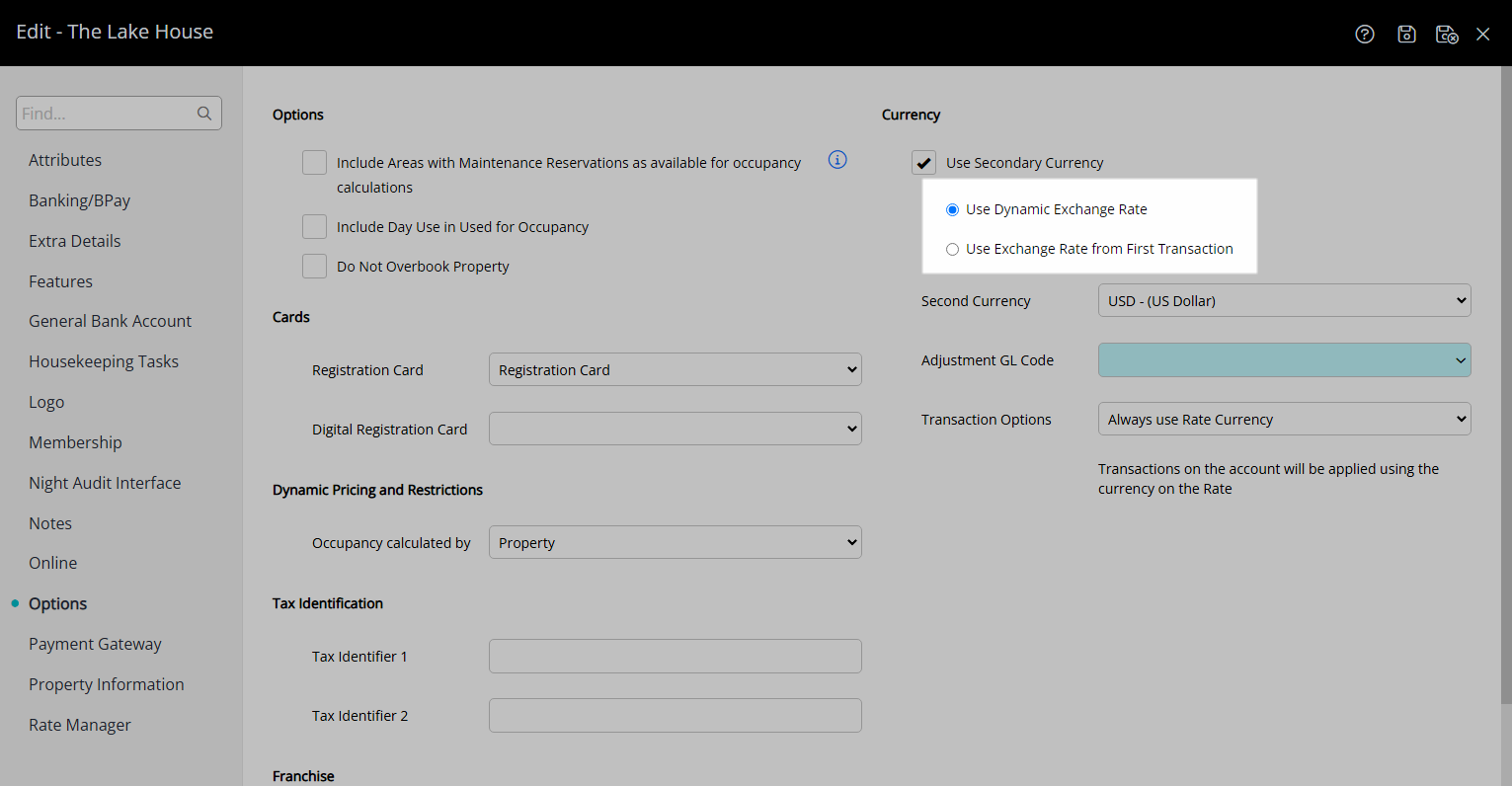
Select the Alternate Currency.
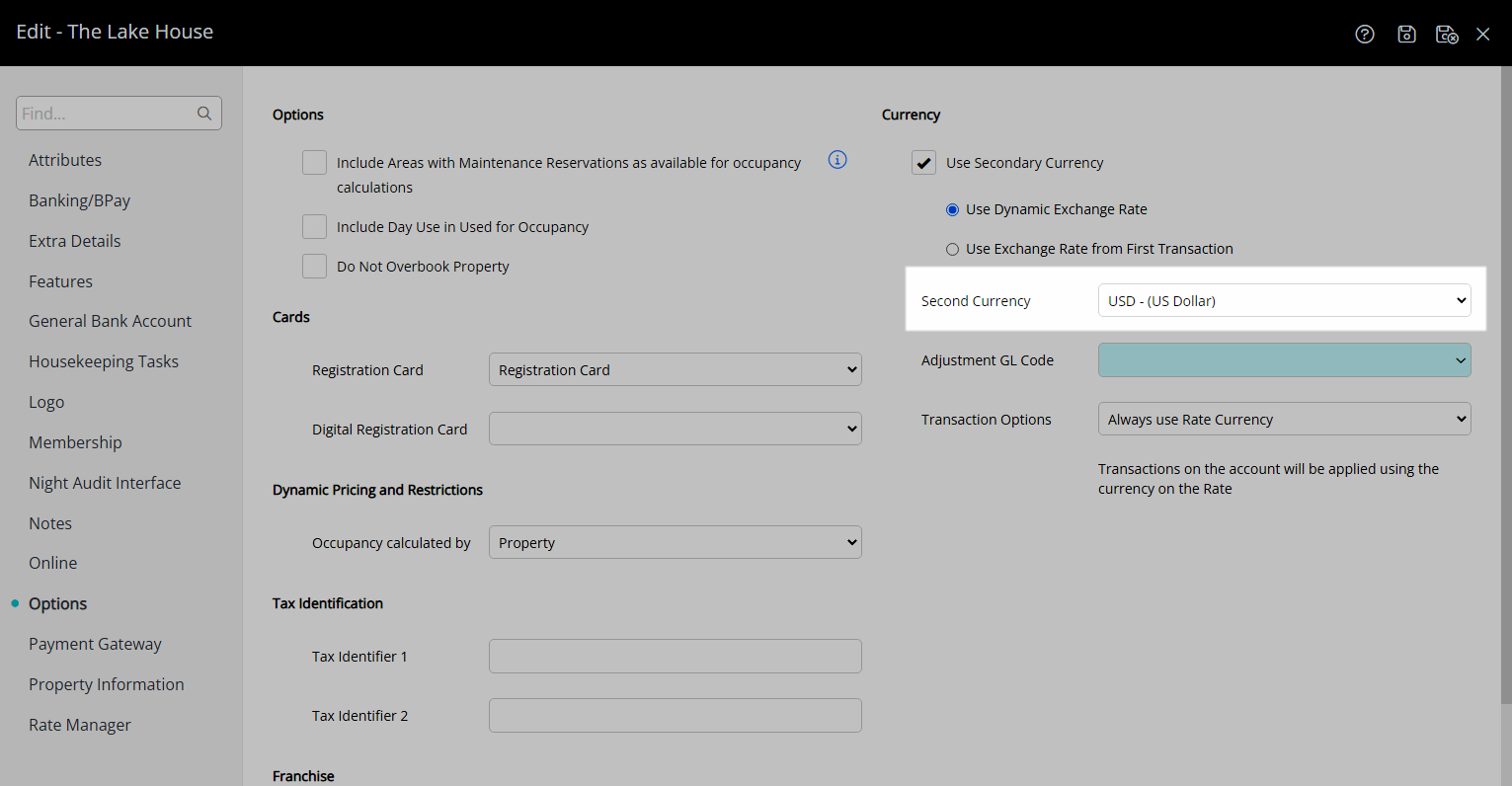
Select the Adjustment General Ledger Account Code.
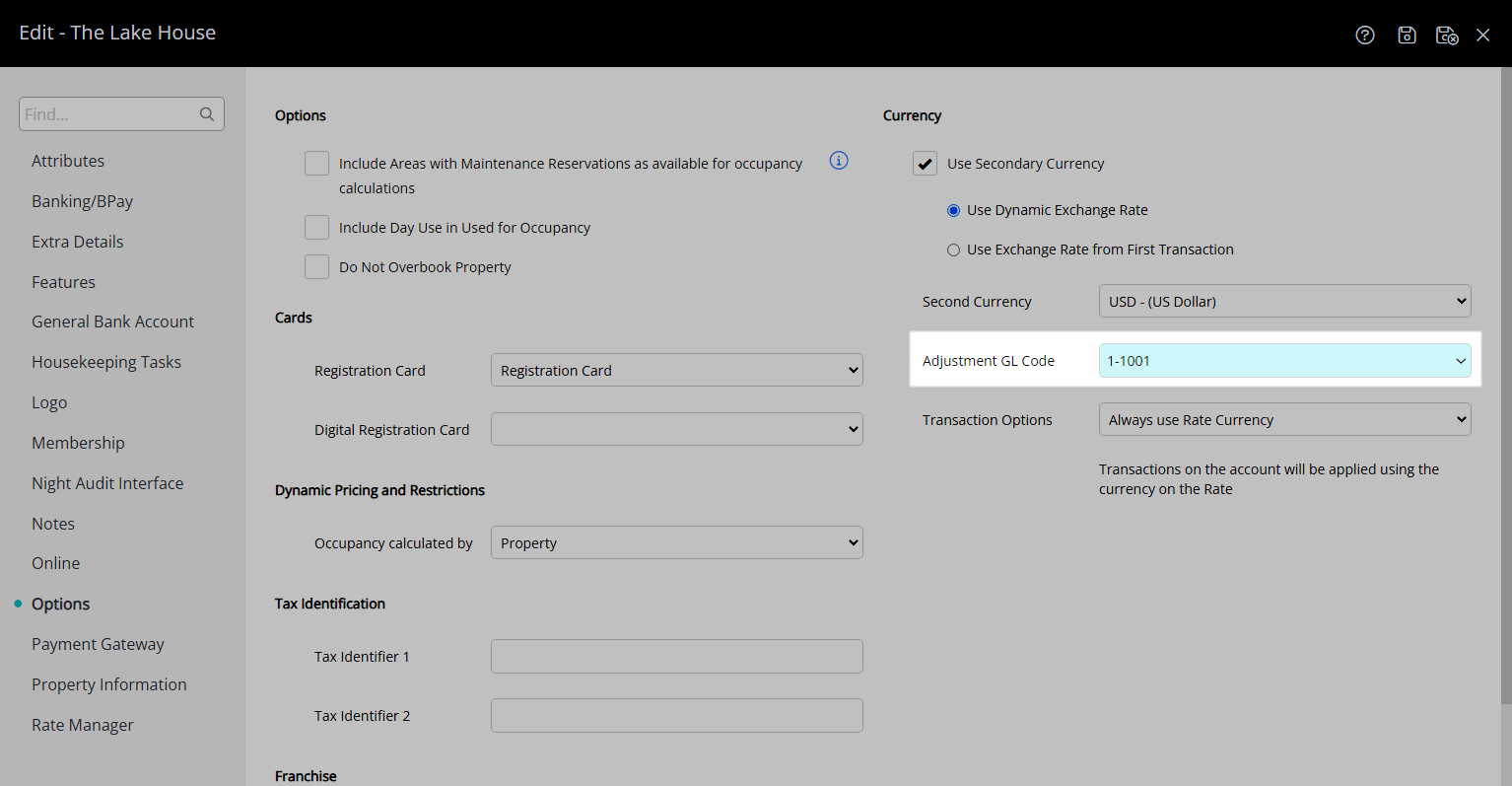
Select the Transaction Option.
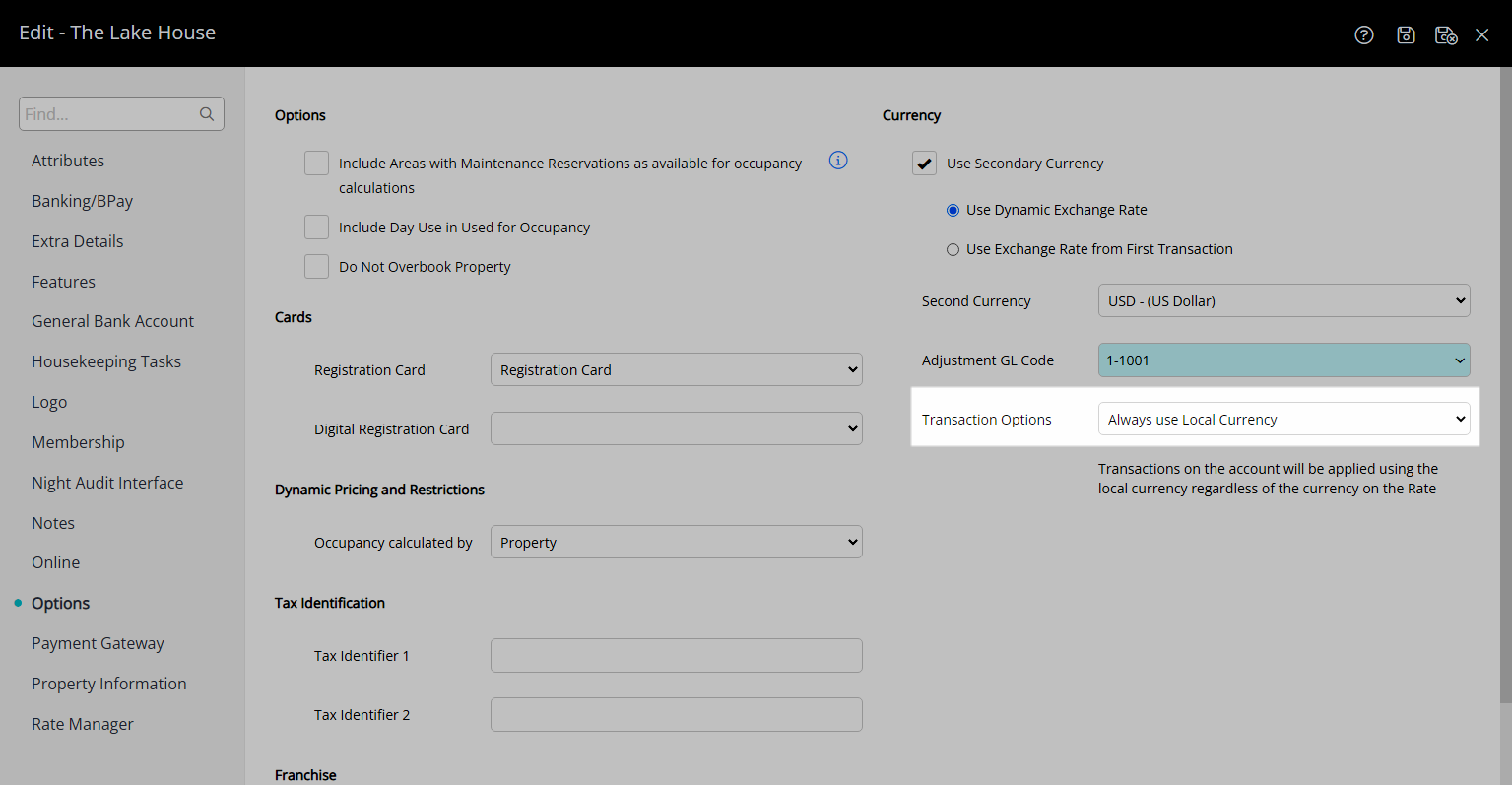
Select  'Save/Exit' to store the changes made and leave the setup.
'Save/Exit' to store the changes made and leave the setup.
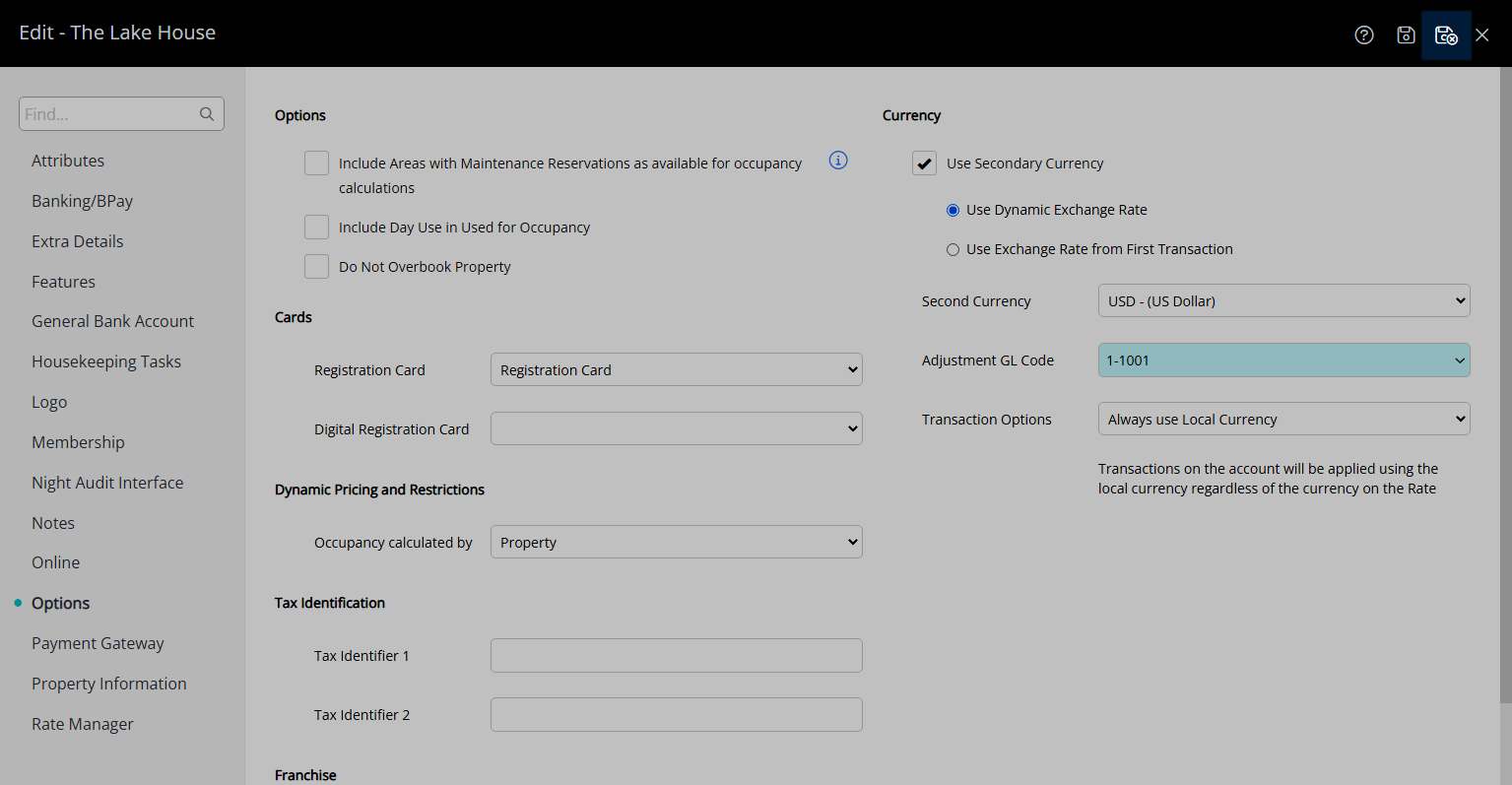
Rates will have the option to be setup in the selected alternate currency and the selected Currency View will be used to determine the currency transactions are displayed in on accounts.
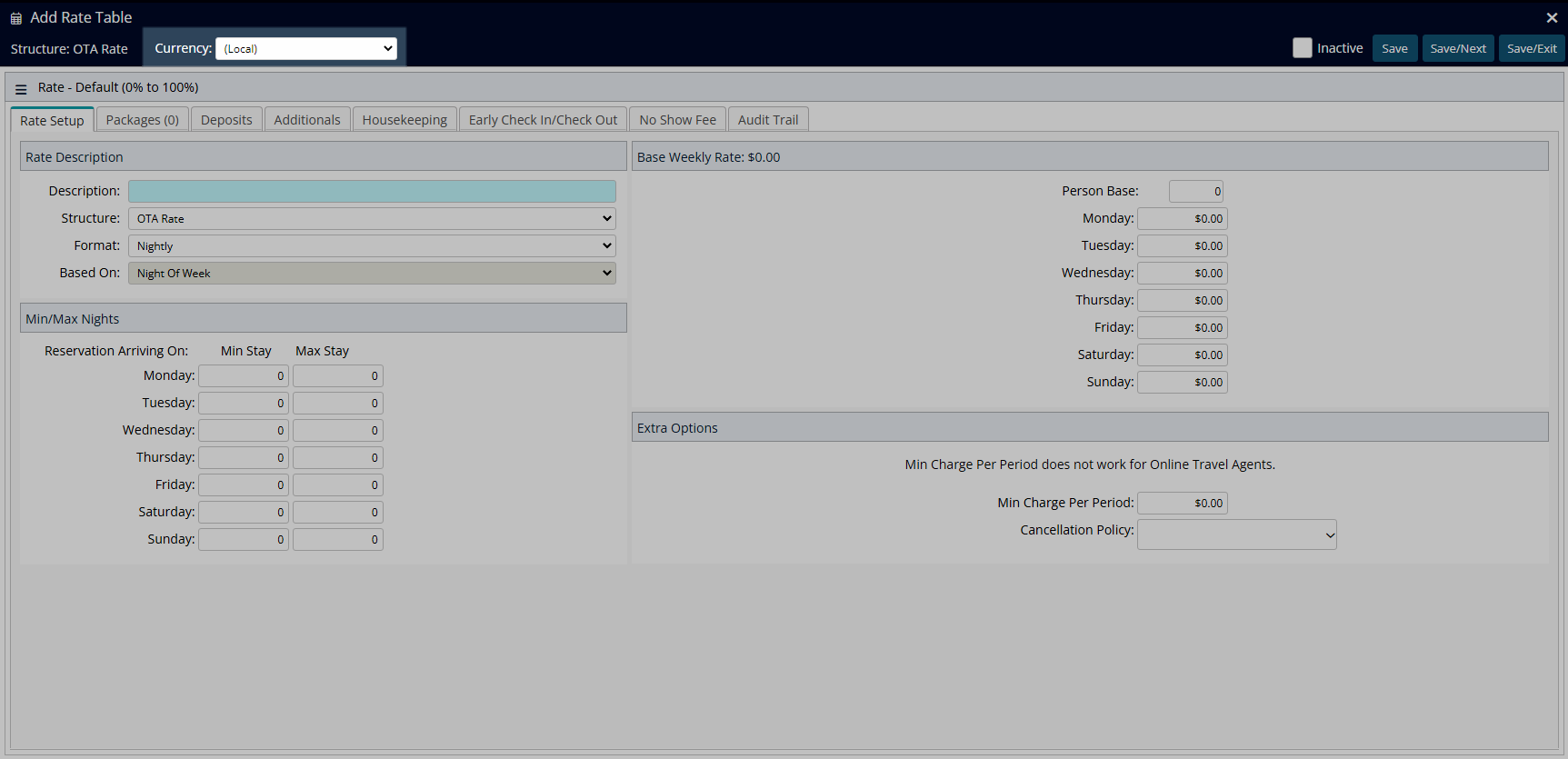
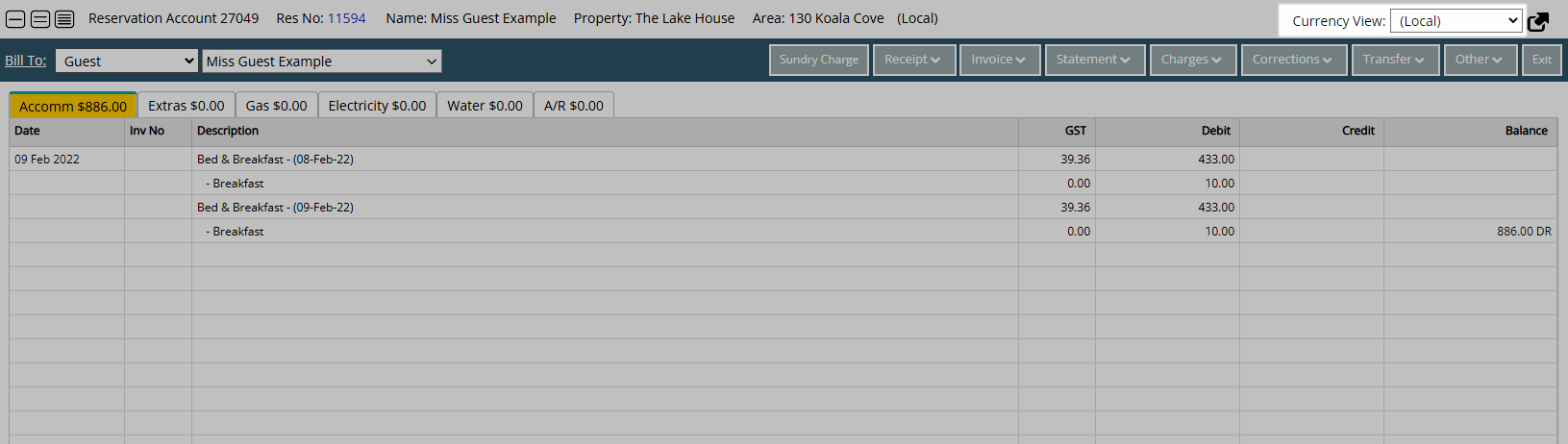
Setup
Have your System Administrator complete the following.
- Go to Setup > Accounting > Foreign Exchange Rates in RMS.
- Select the
 'Add' icon.
'Add' icon. - Select a Property.
- Enter the Currency Code.
- Enter the Currency Name.
- Enter the Currency Symbol.
- Enter the static Exchange Rate.
- Save/Exit.
- Go to Setup > Property Options > Property Information in RMS.
- Select the 'Edit' icon on an existing Property.
- Navigate to the 'Options' tab.
- Select the checkbox 'Use Secondary Currency'.
- Enter the Daily Password.
- Select the Exchange Rate option.
- Select the Alternate Currency.
- Select the Adjustment General Ledger Account Code.
- Select the Transaction Option.
- Save/Exit.
-
Guide
- Add Button
Guide
Go to Setup > Accounting > Foreign Exchange Rates in RMS.
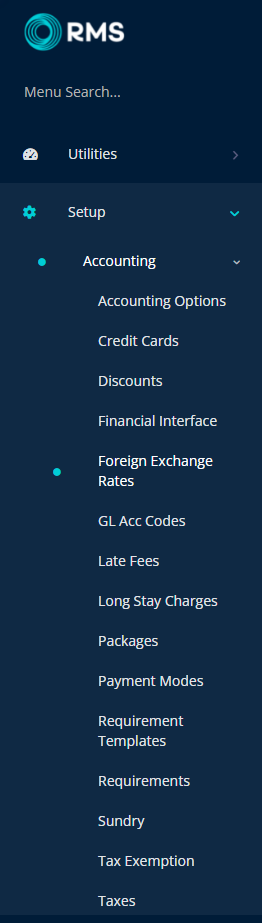
Select the ![]() 'Add' icon.
'Add' icon.

Select a Property.
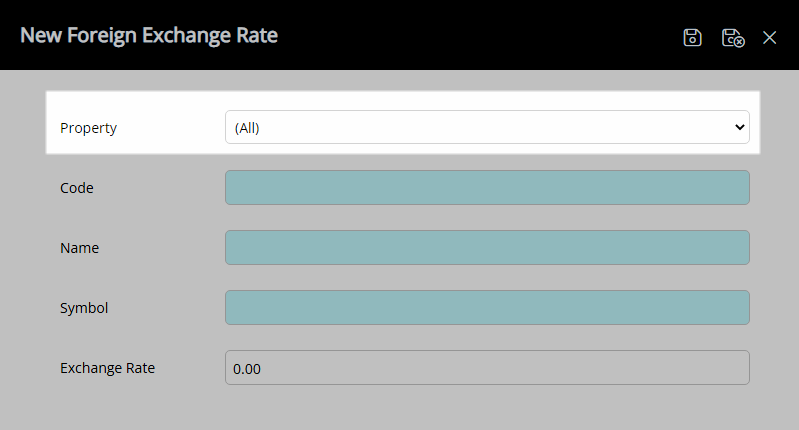
Enter the Currency Code.
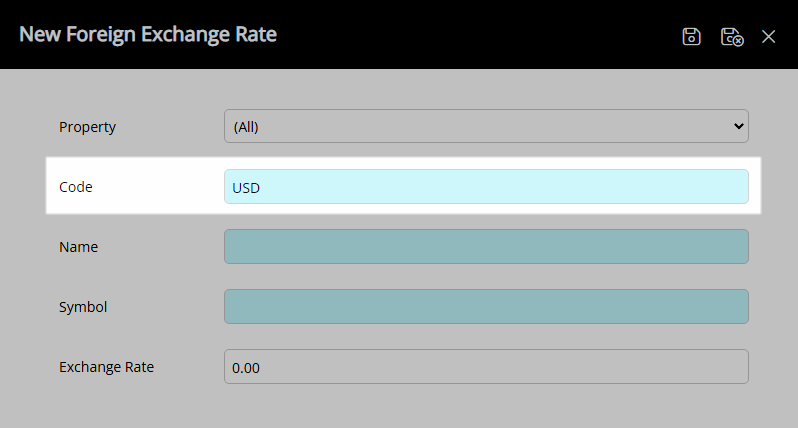
Enter the Currency Name.
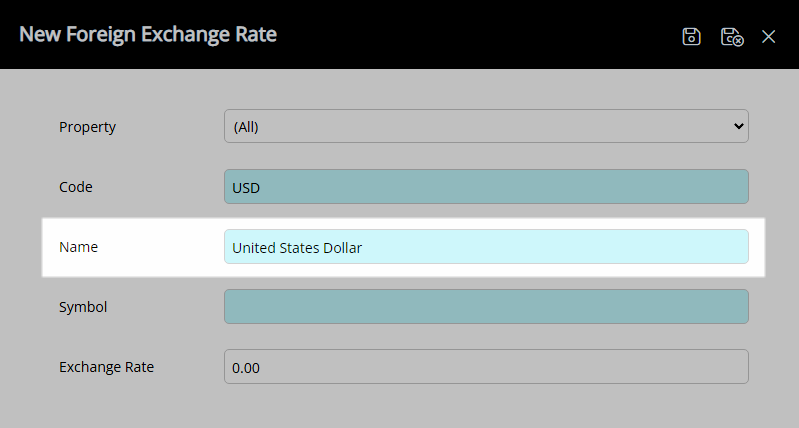
Enter the Currency Symbol.
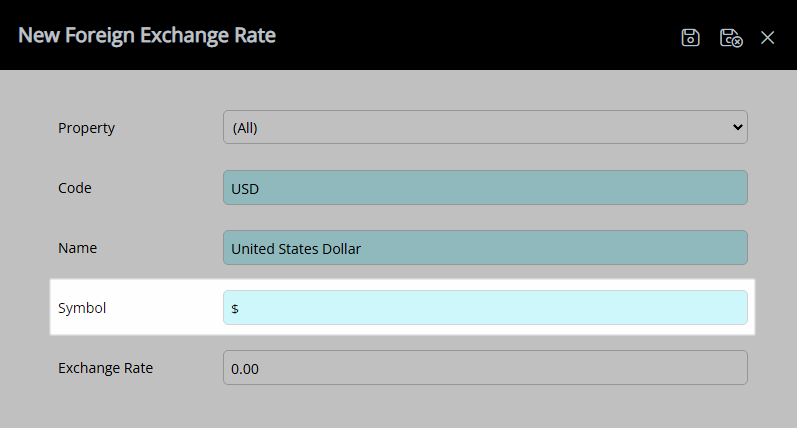
Enter the static Exchange Rate to convert the foreign currency into the local currency.
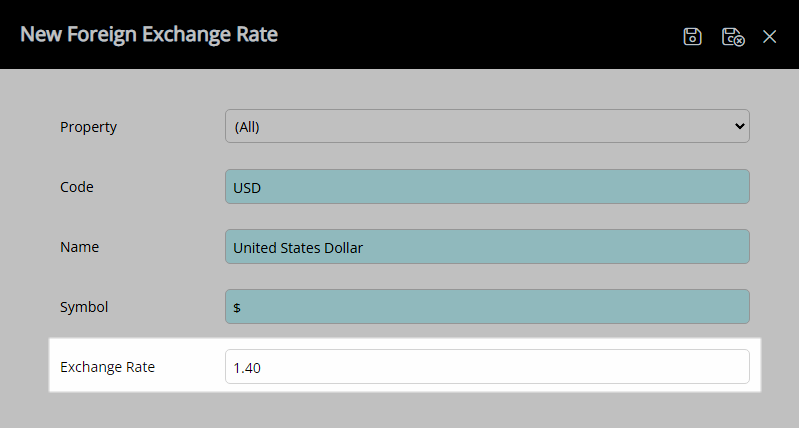
Select  'Save/Exit' to store the changes made and leave the setup.
'Save/Exit' to store the changes made and leave the setup.
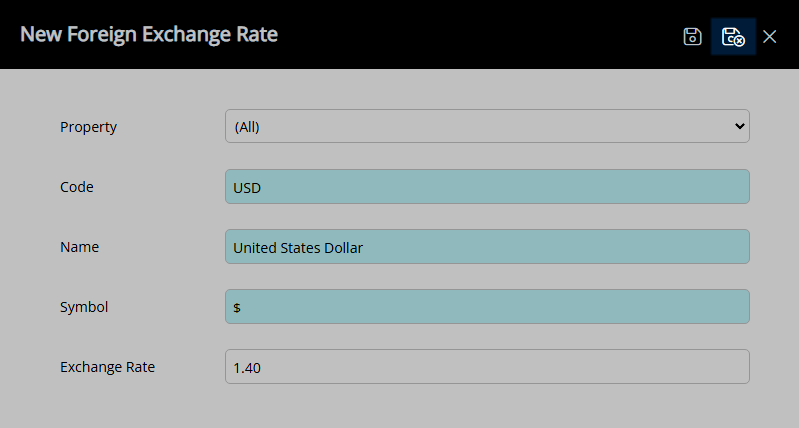
Go to Setup > Property Options > Property Information in RMS.
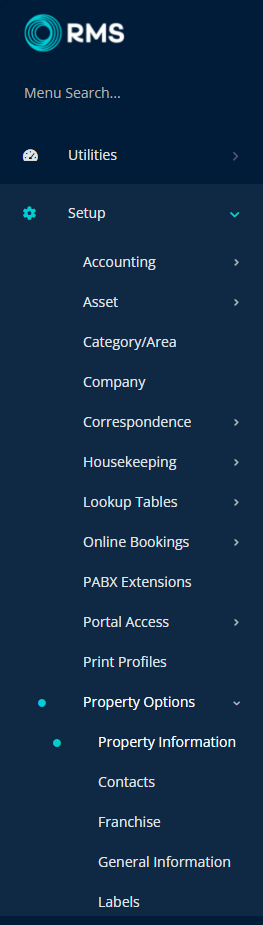
Select the  'Edit' icon on an existing Property.
'Edit' icon on an existing Property.

Navigate to the 'Options' tab.
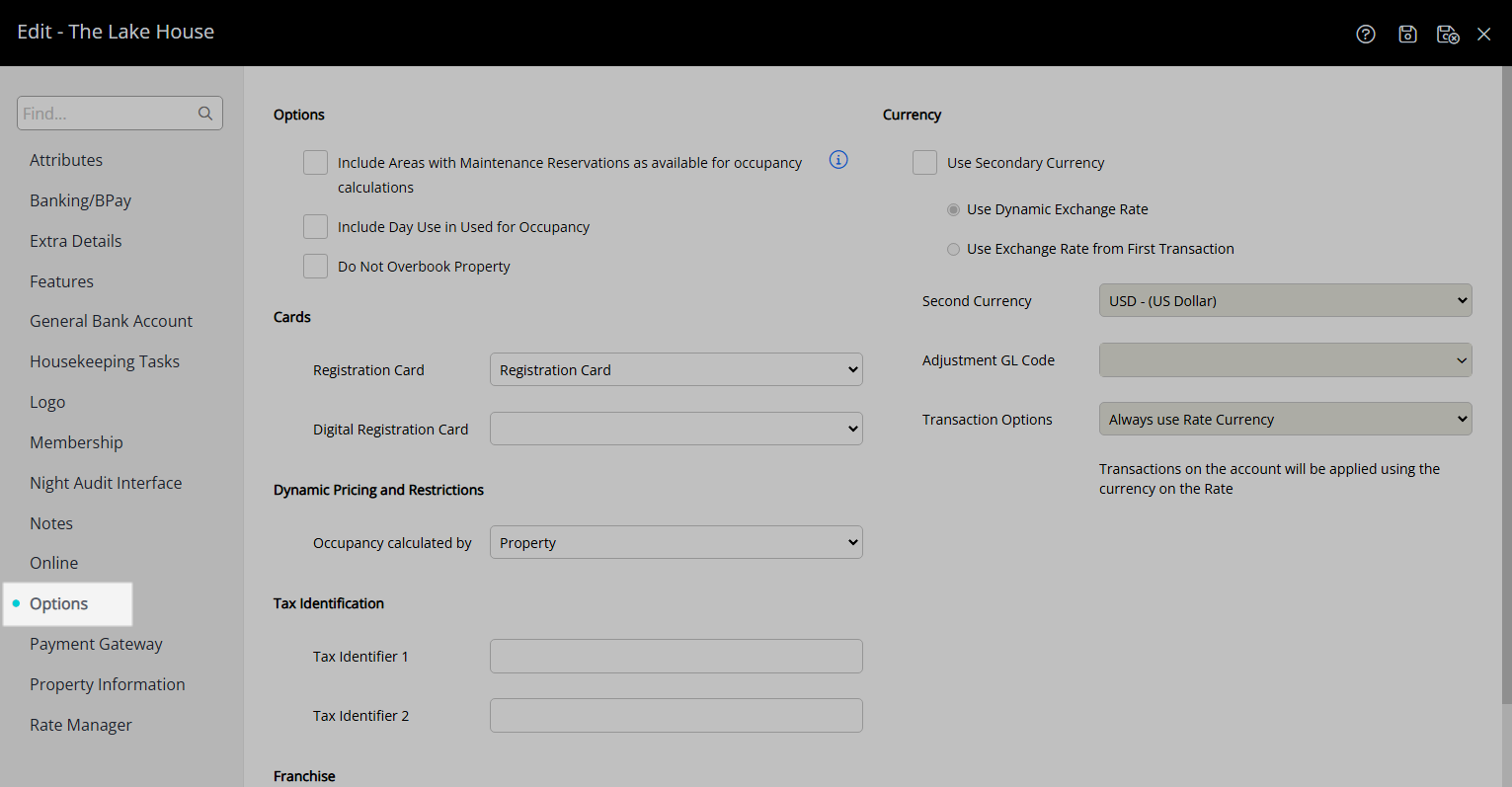
Select the checkbox 'Use Secondary Currency'.
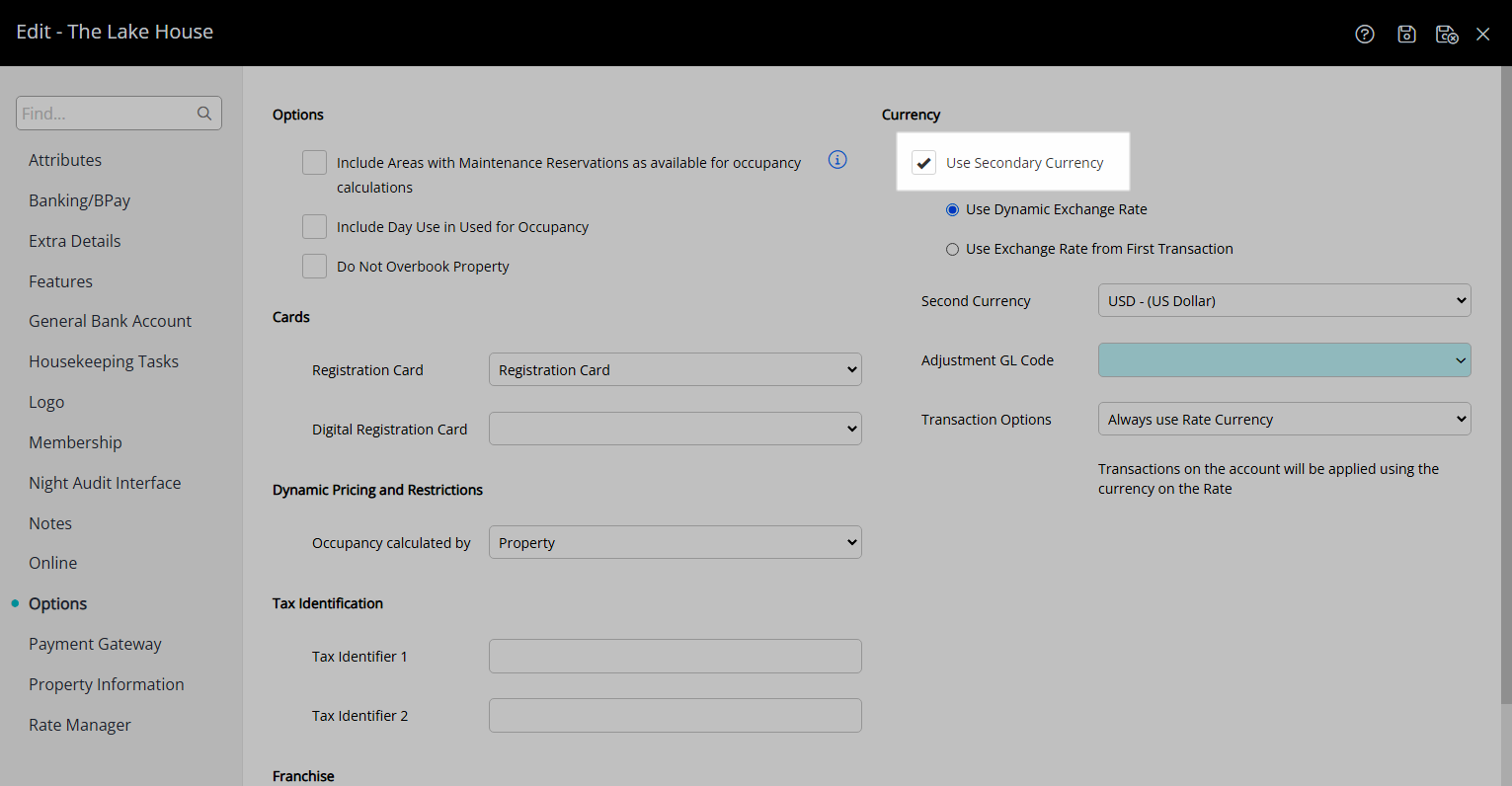
Enter the Daily Password.
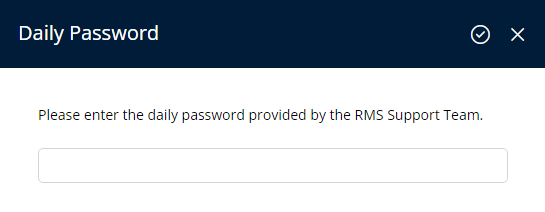
Select the Exchange Rate option.
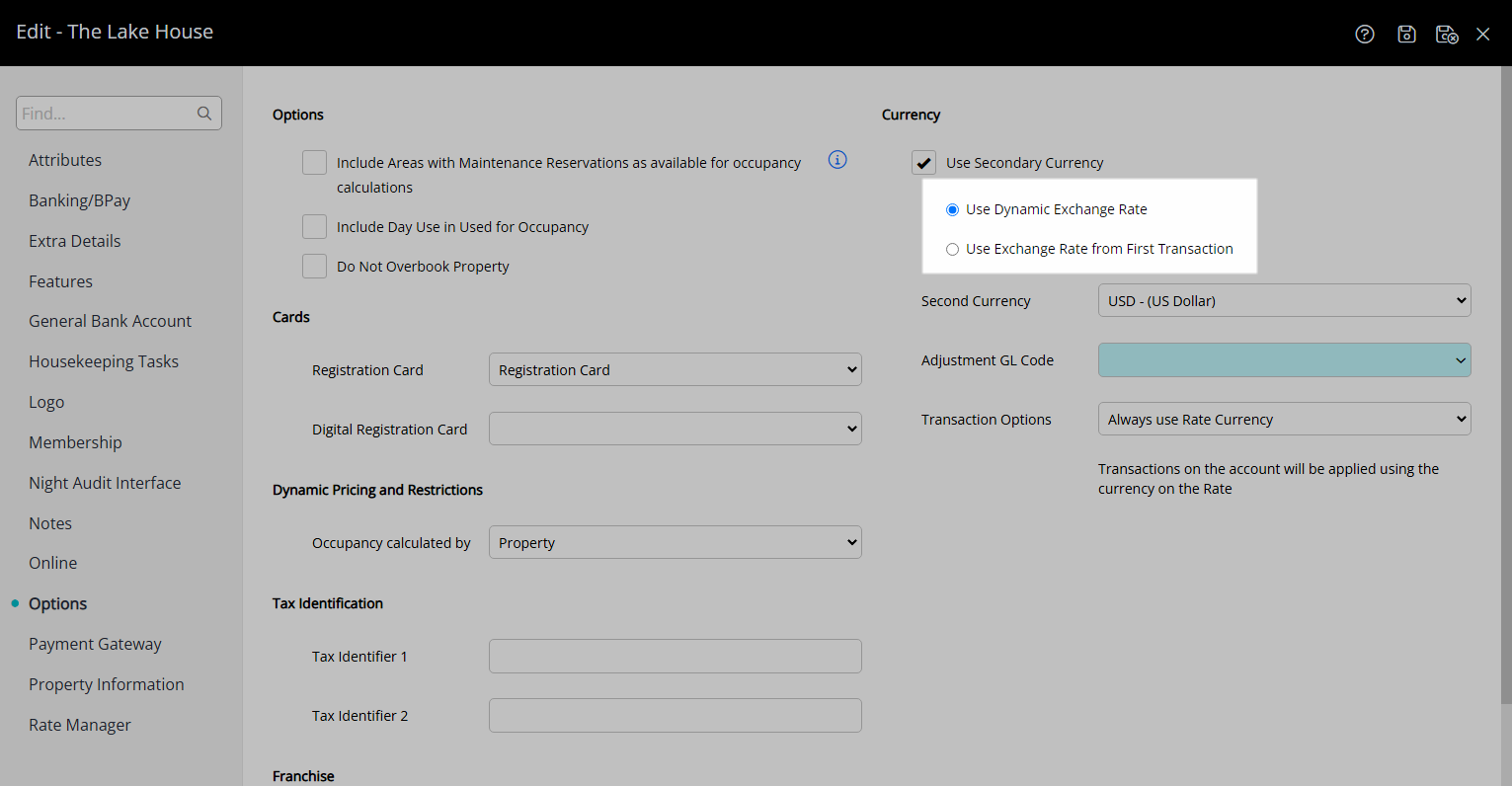
Select the Alternate Currency.
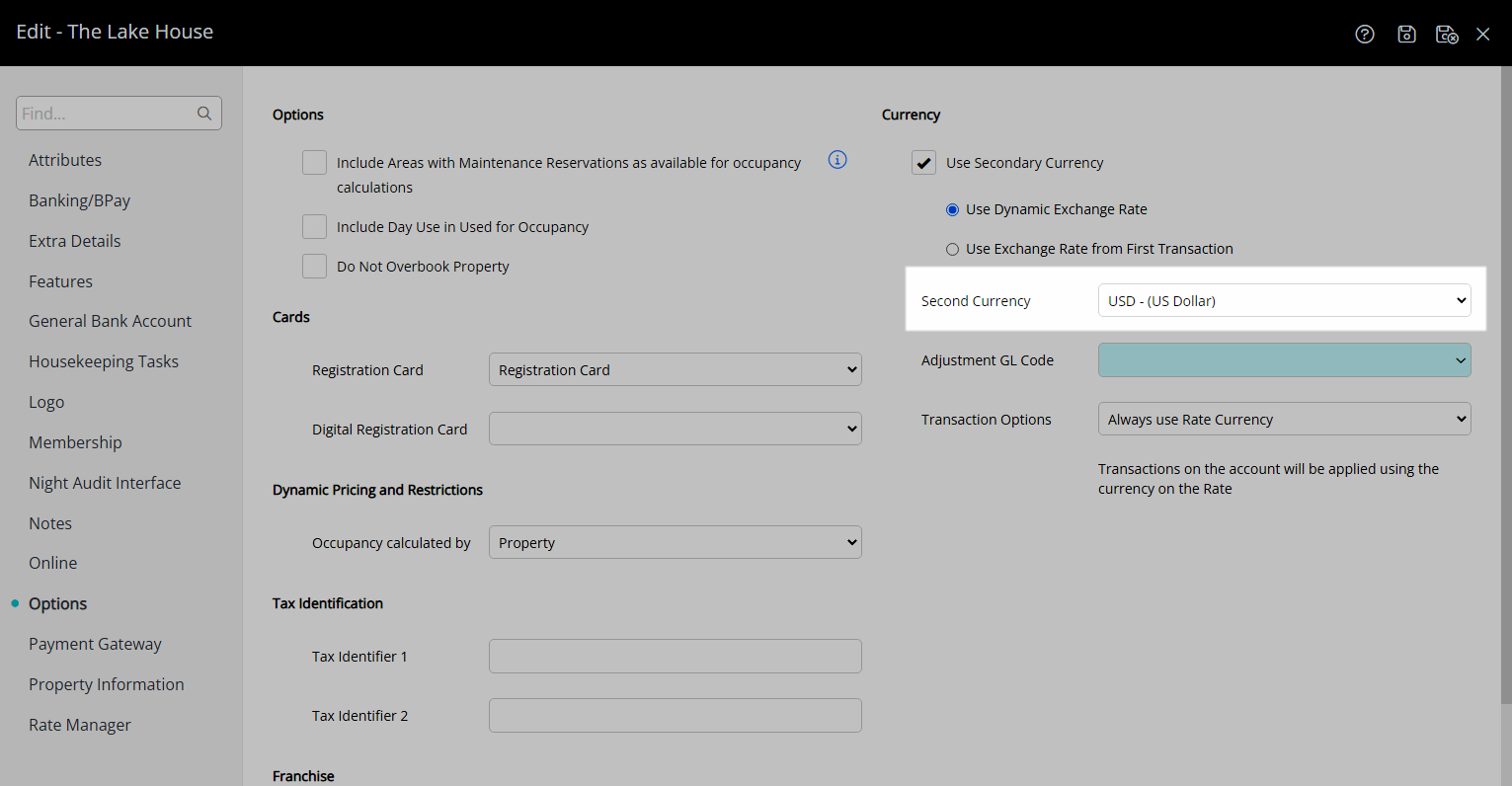
Select the Adjustment General Ledger Account Code.
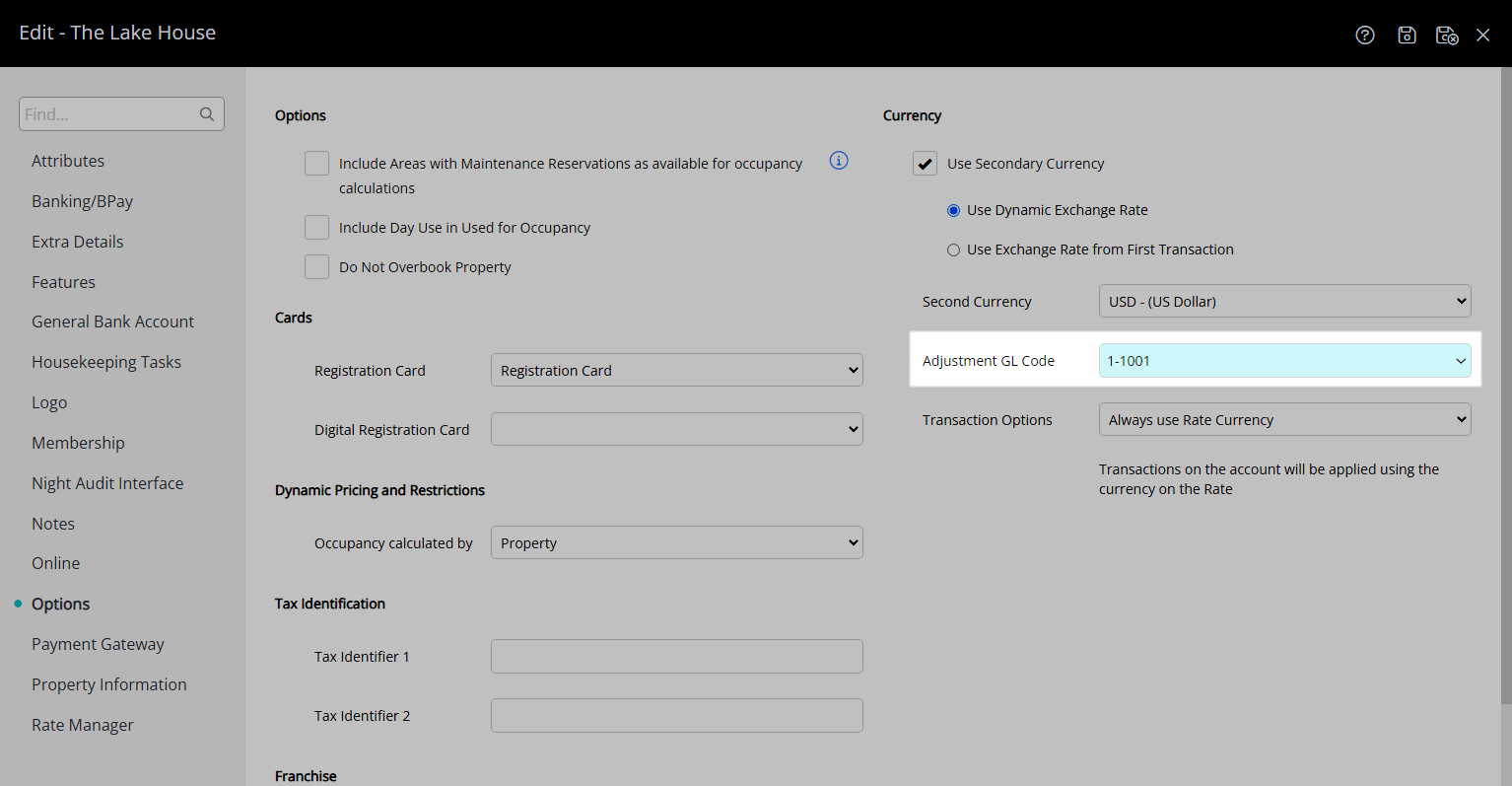
Select the Transaction Option.
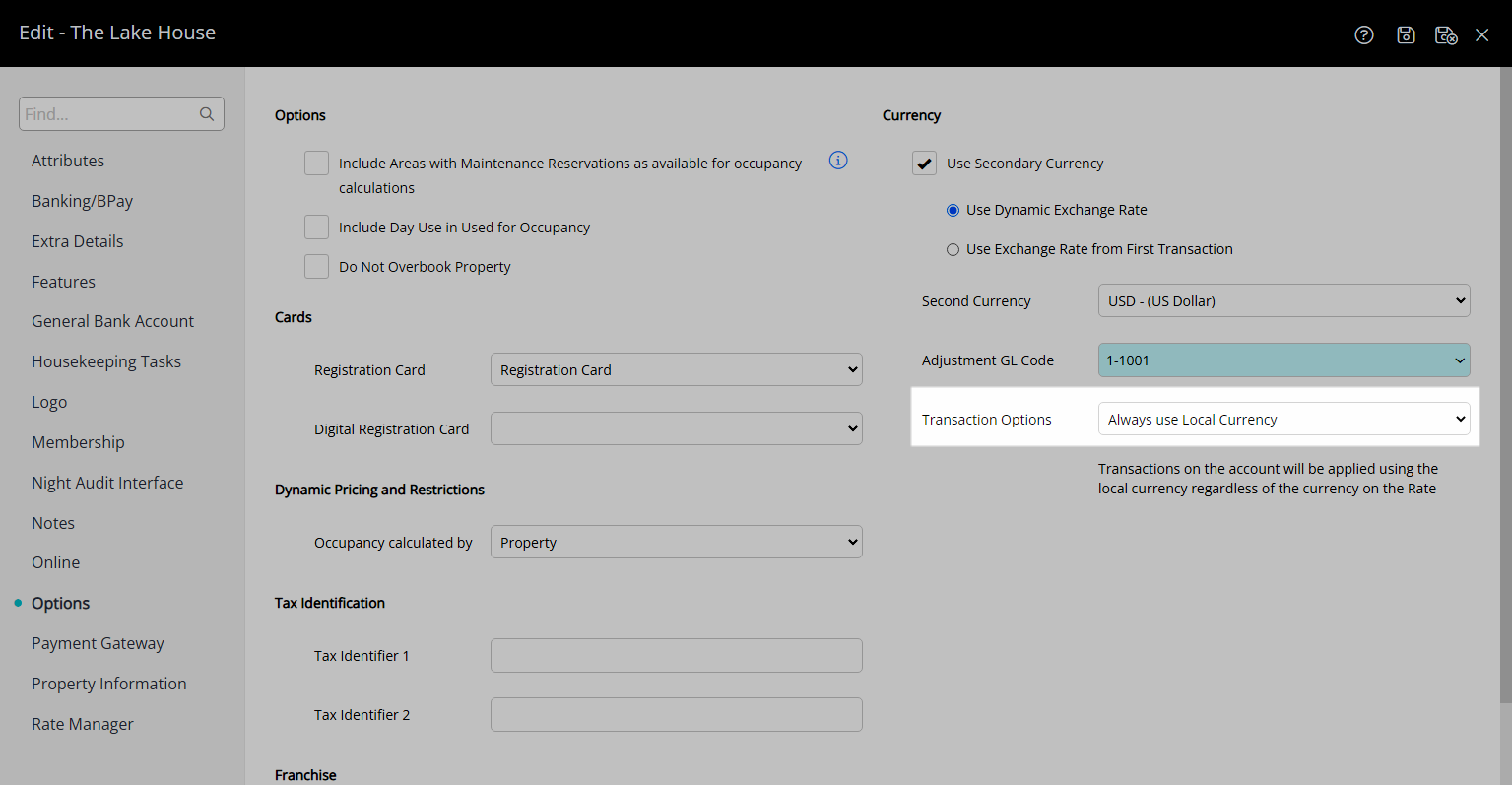
Select  'Save/Exit' to store the changes made and leave the setup.
'Save/Exit' to store the changes made and leave the setup.
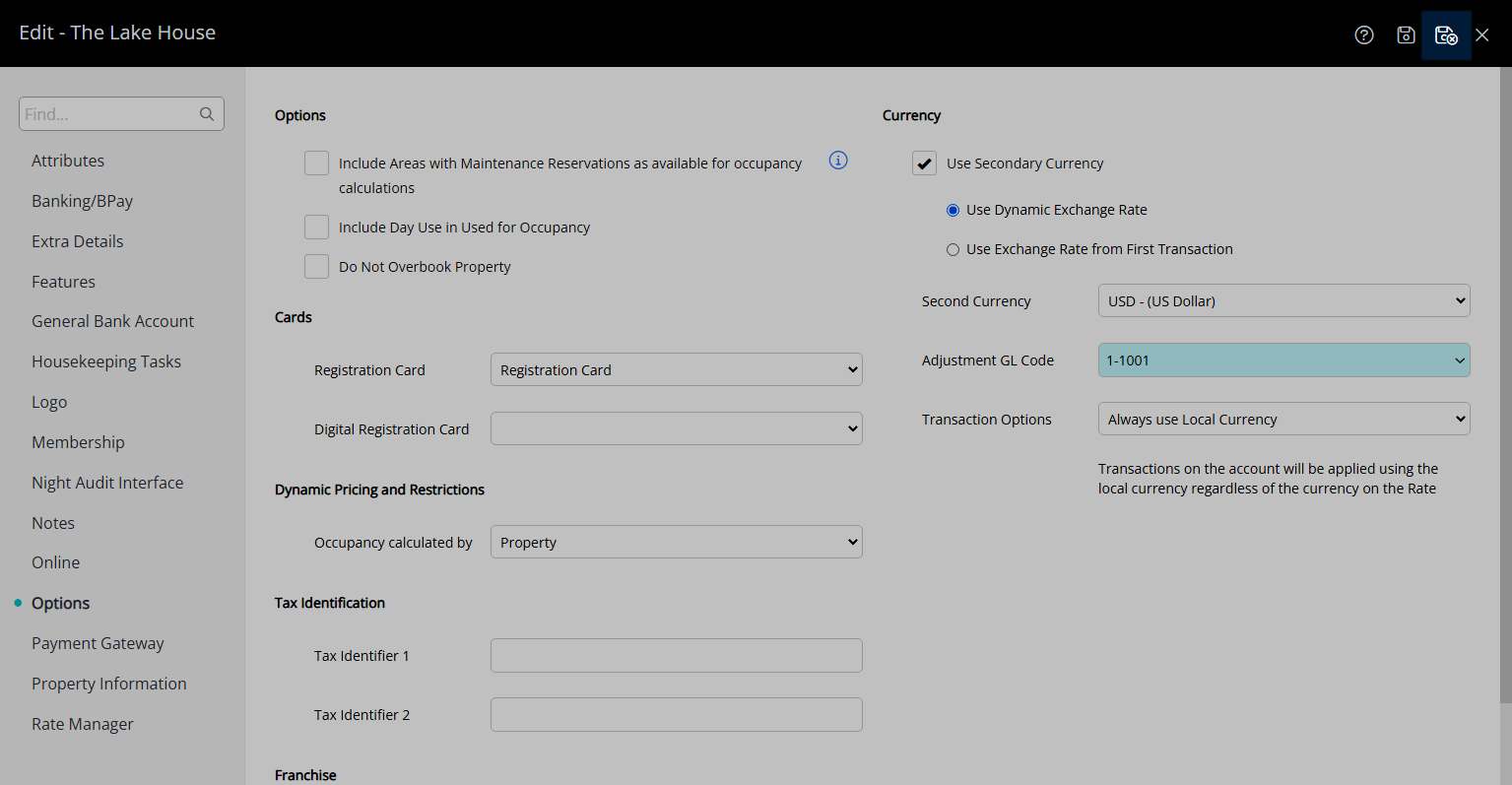
Rates will have the option to be setup in the selected alternate currency and the selected Currency View will be used to determine the currency transactions are displayed in on accounts.