-Security Profile-
Setup a new Security Profile in RMS.
-
Information
-
Setup
- Add Button
Information
Security Profiles determine which menu items a user can access and the functions they can perform within RMS.
Security Profiles can be setup and assigned to multiple users to create the tiered access levels required for various staff to perform their duties.
Security Profiles include an Audit Trail which will display the changes made to access as well as the user who made the change.
Users with a Security Profile that is set to 'No' for the function 'Allow Override of Restricted Rate Types' will be prompted with a login to have an authorised User use their Security Profile access to override the restriction.

Category, Area, Reservation, Guest, Account Types, Sundry, Rate & Tax are default System Labels that can be customised.

System Administrators will require Security Profile access to use this feature.
-
Setup
- Add Button
Setup
Have your System Administrator complete the following.
- Go to Setup > Users > Security Profiles in RMS.
- Select the 'Add' icon.
- Enter a Profile Name.
- Expand a Function Menu.
- Select 'Yes' on the required Functions.
- Repeat Steps 5 & 6 for all required Functions.
- Save/Exit.

Selecting 'Allow All' on any Function Menu without reviewing individual functions will create a conflict of user permissions.
-
Guide
- Add Button
Guide
Go to Setup > Users > Security Profiles in RMS.
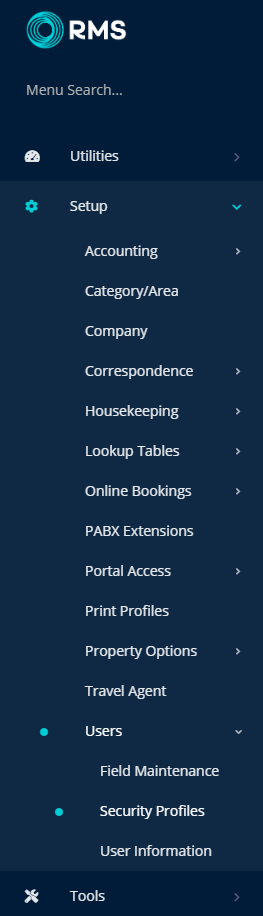
Select the 'Add' icon.
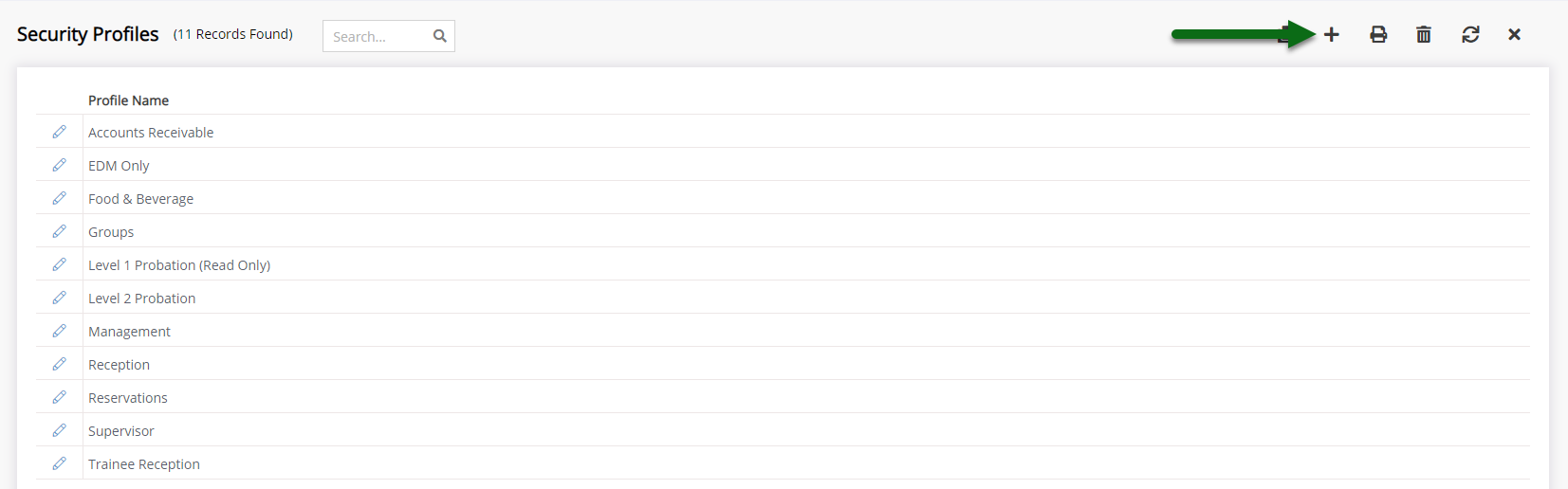
Enter a Profile Name.
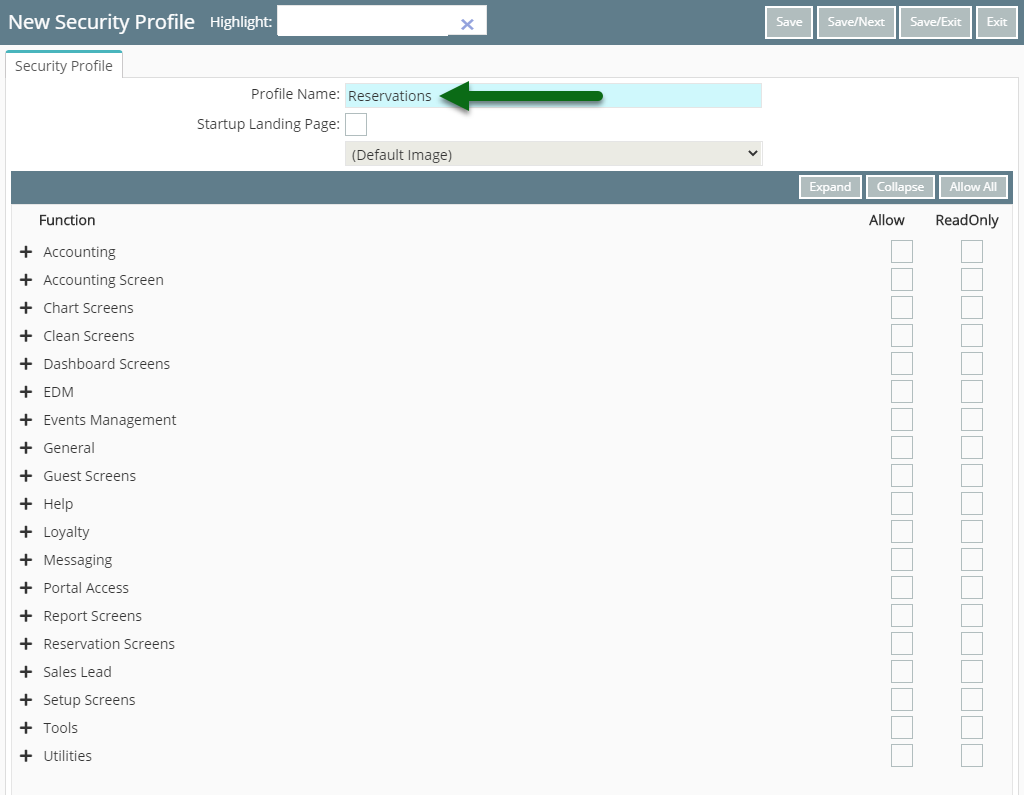
Expand a Function Menu.
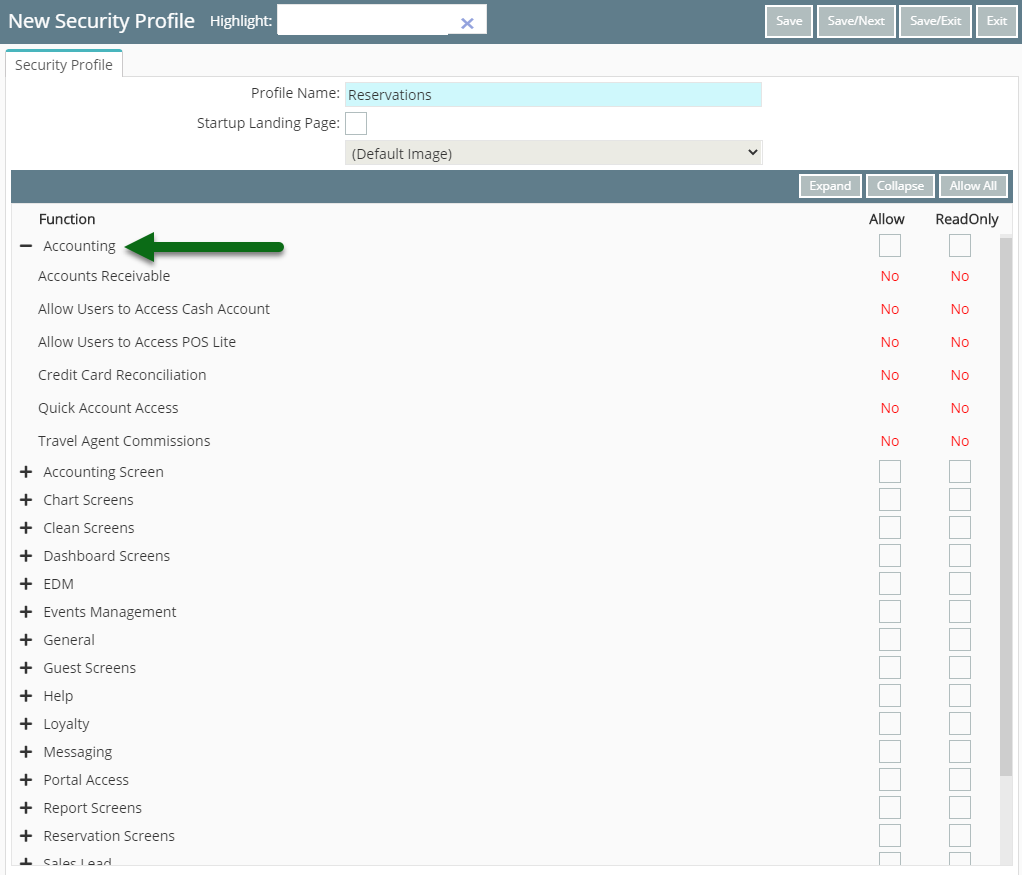
Select 'Yes' on the required Functions.
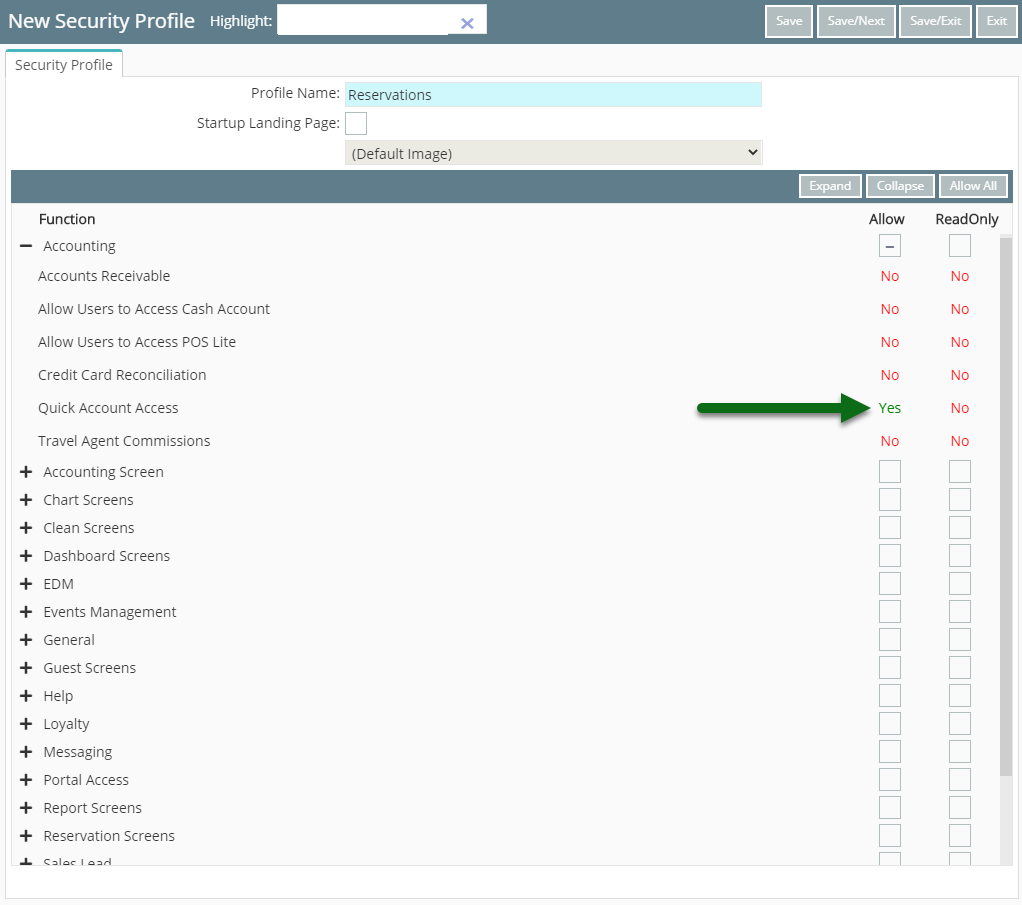
Repeat Steps 5 & 6 for all required Functions.
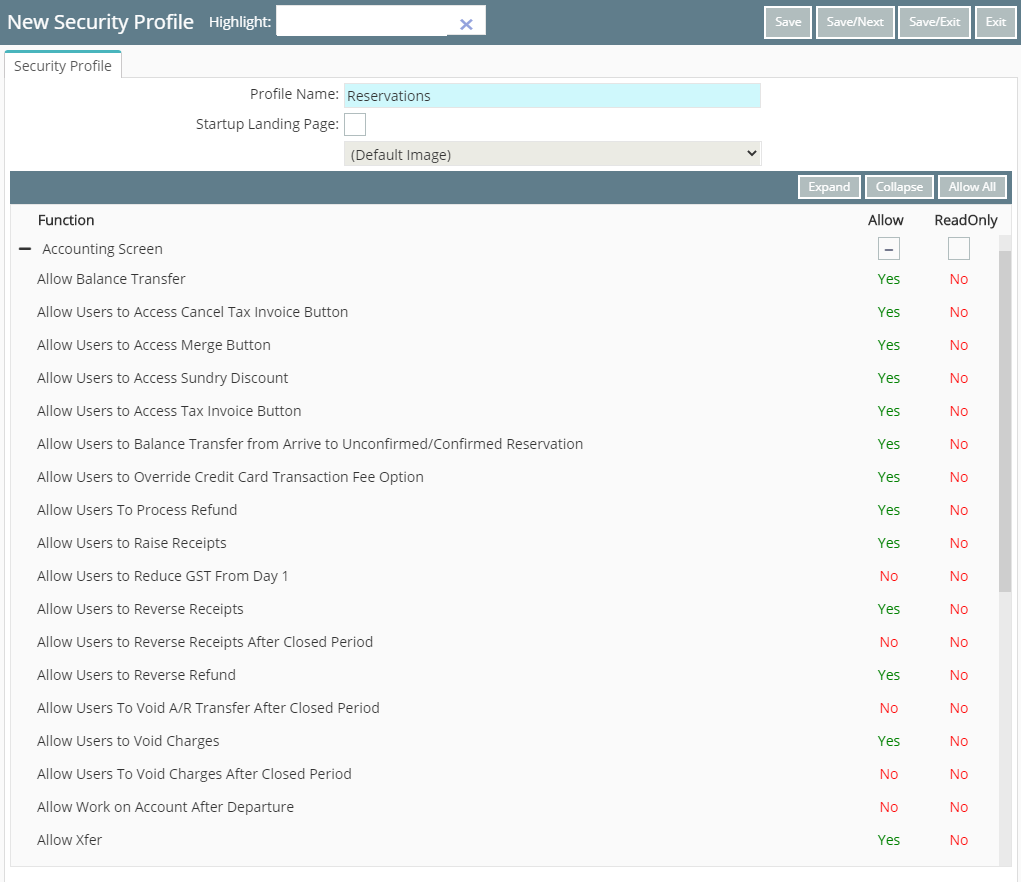
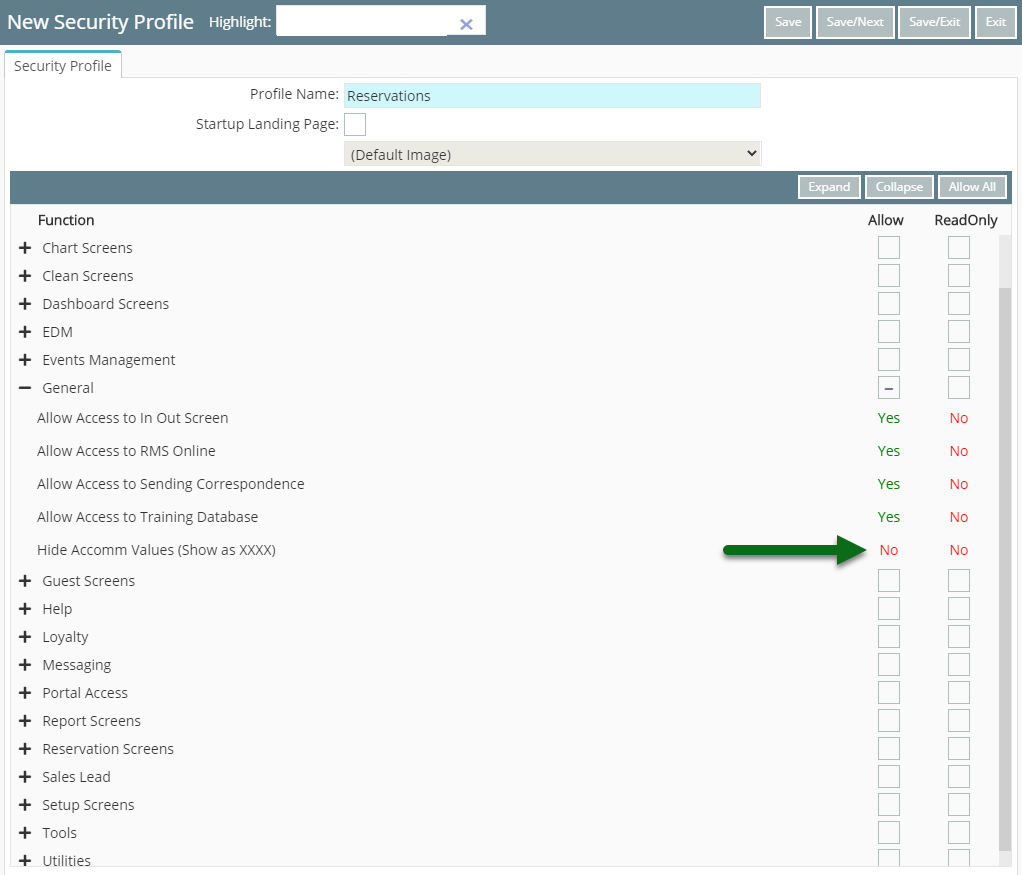
Select 'Save/Exit' to store the changes made.
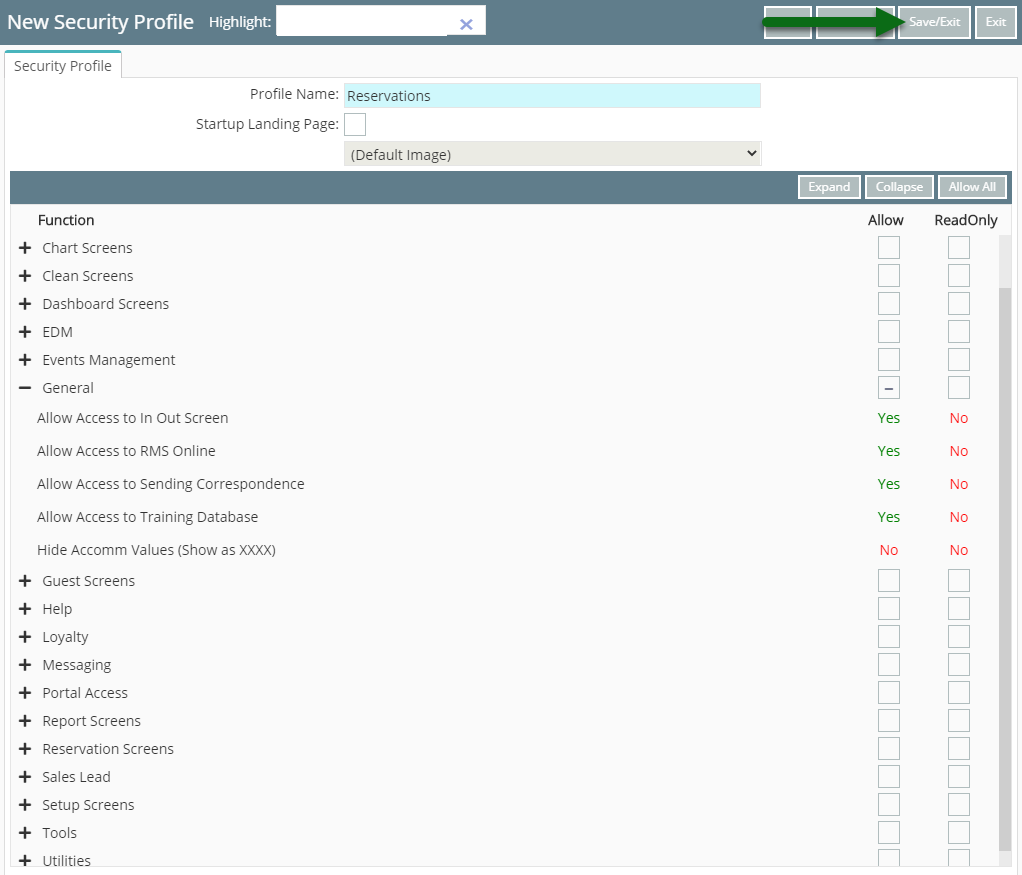
This Security Profile can now be assigned to a user to provide their access level in RMS.
Setup
Have your System Administrator complete the following.
- Go to Setup > Users > Security Profiles in RMS.
- Select the 'Add' icon.
- Enter a Profile Name.
- Expand a Function Menu.
- Select 'Yes' on the required Functions.
- Repeat Steps 5 & 6 for all required Functions.
- Save/Exit.

Selecting 'Allow All' on any Function Menu without reviewing individual functions will create a conflict of user permissions.
-
Guide
- Add Button
Guide
Go to Setup > Users > Security Profiles in RMS.
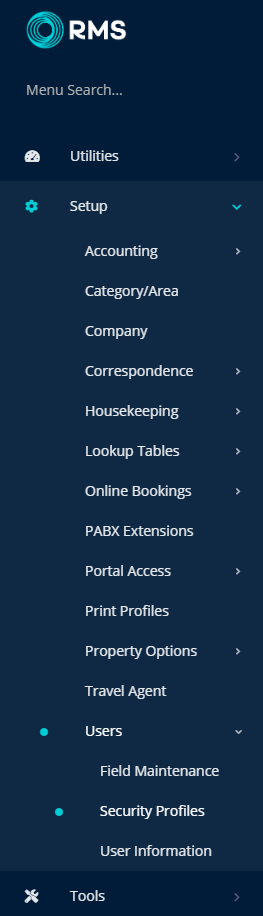
Select the 'Add' icon.
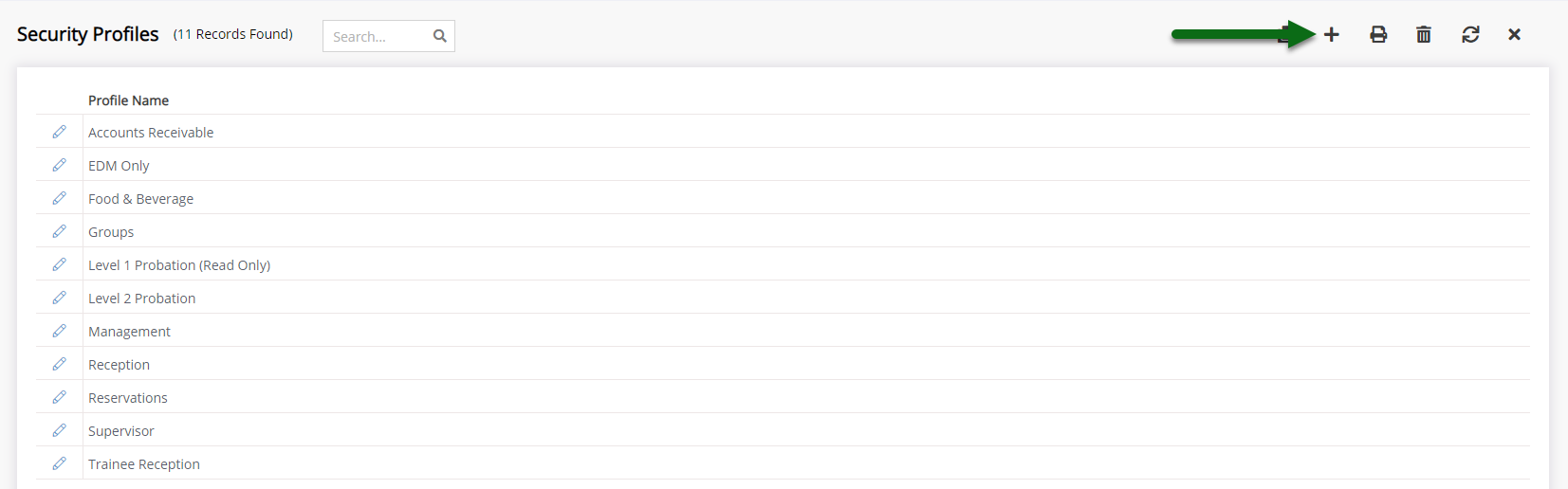
Enter a Profile Name.
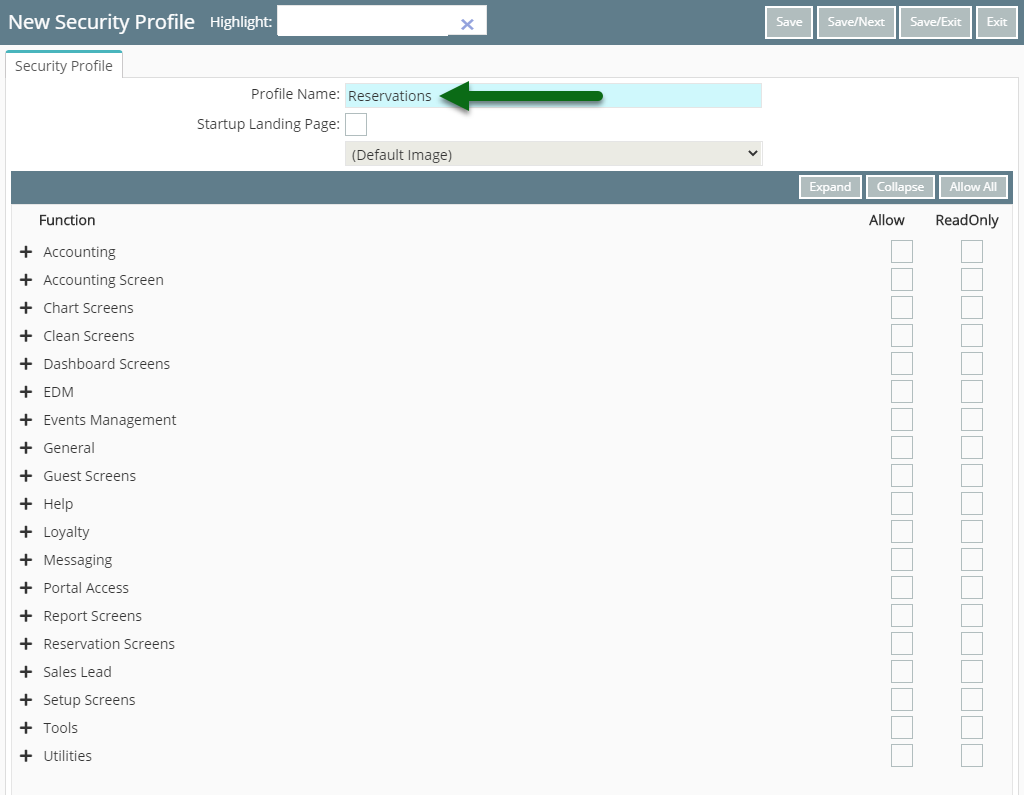
Expand a Function Menu.
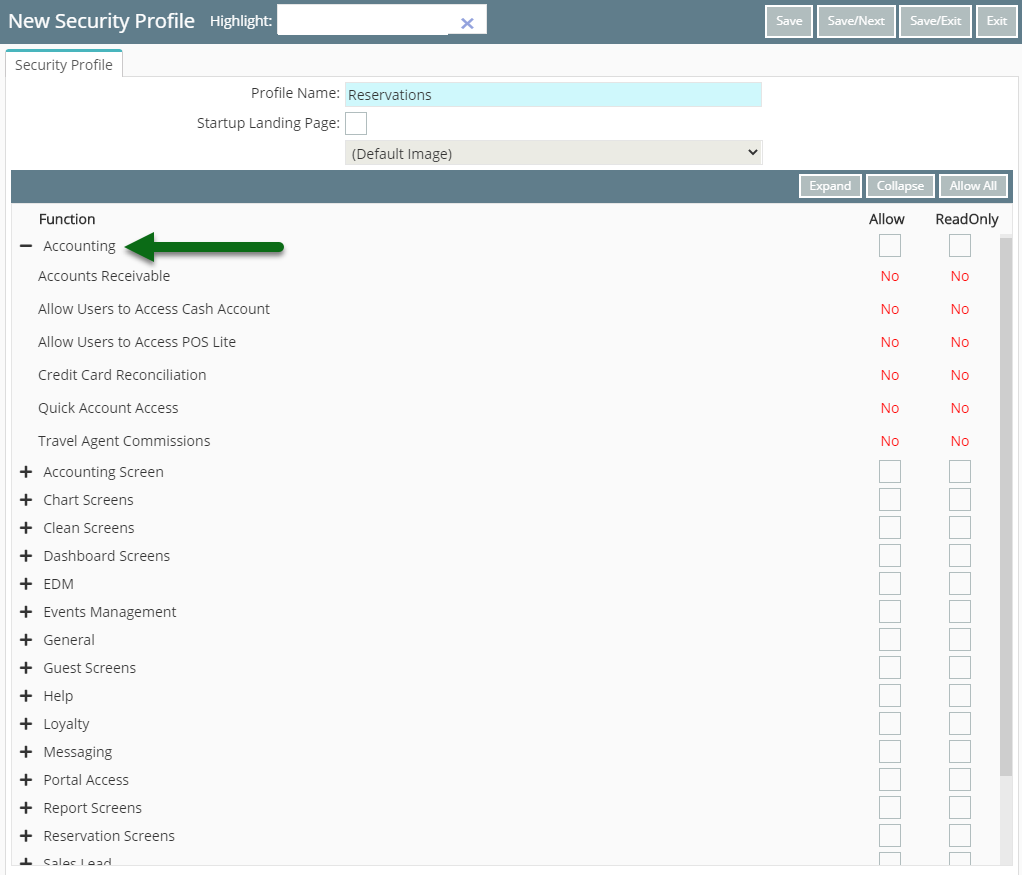
Select 'Yes' on the required Functions.
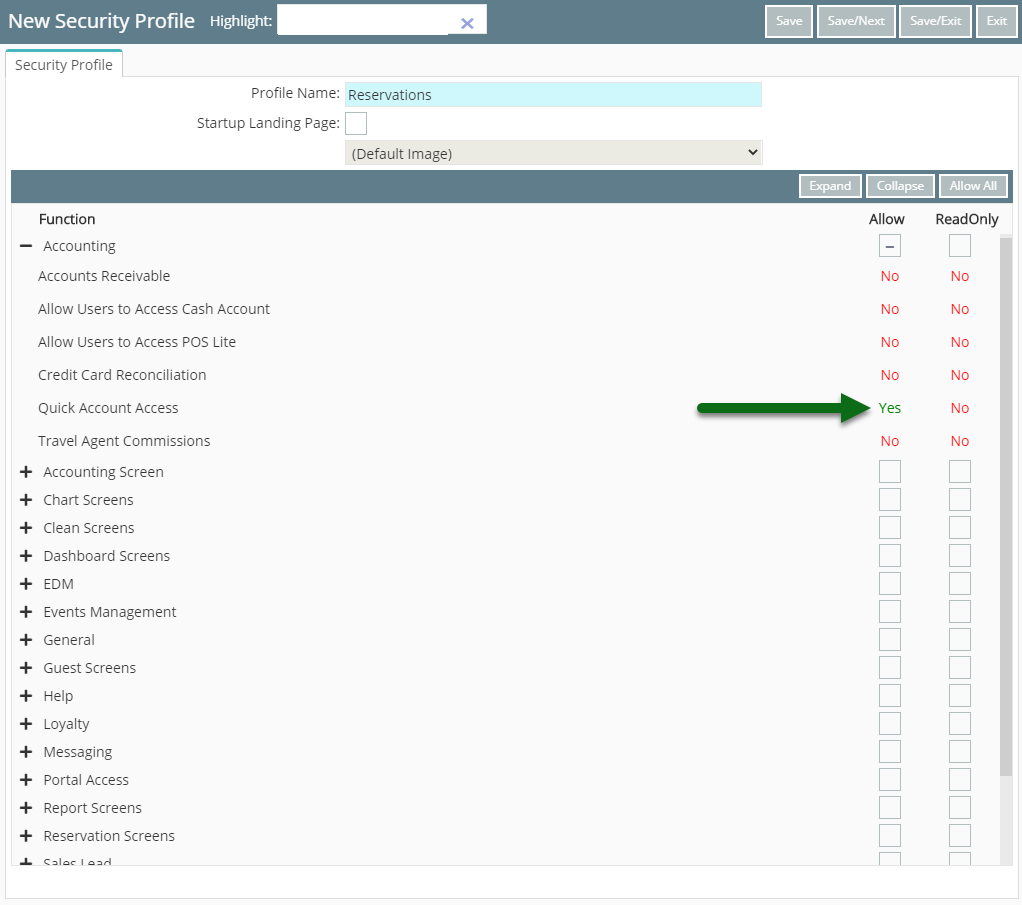
Repeat Steps 5 & 6 for all required Functions.
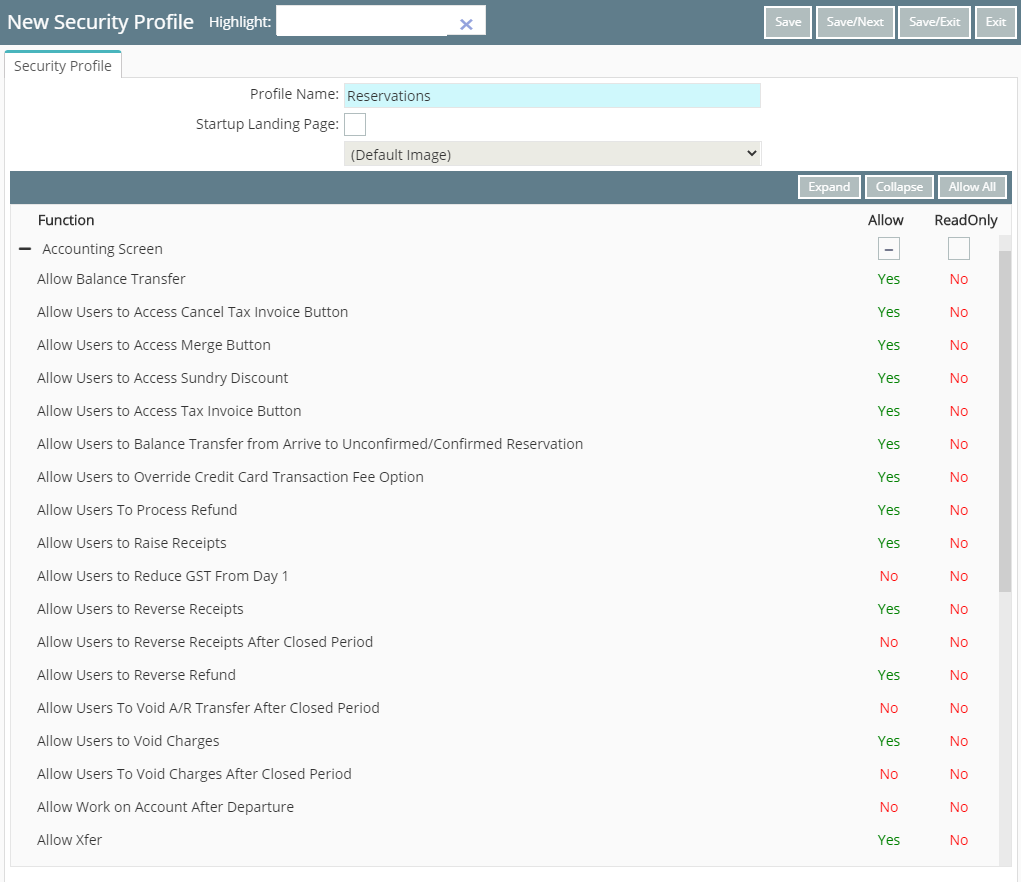
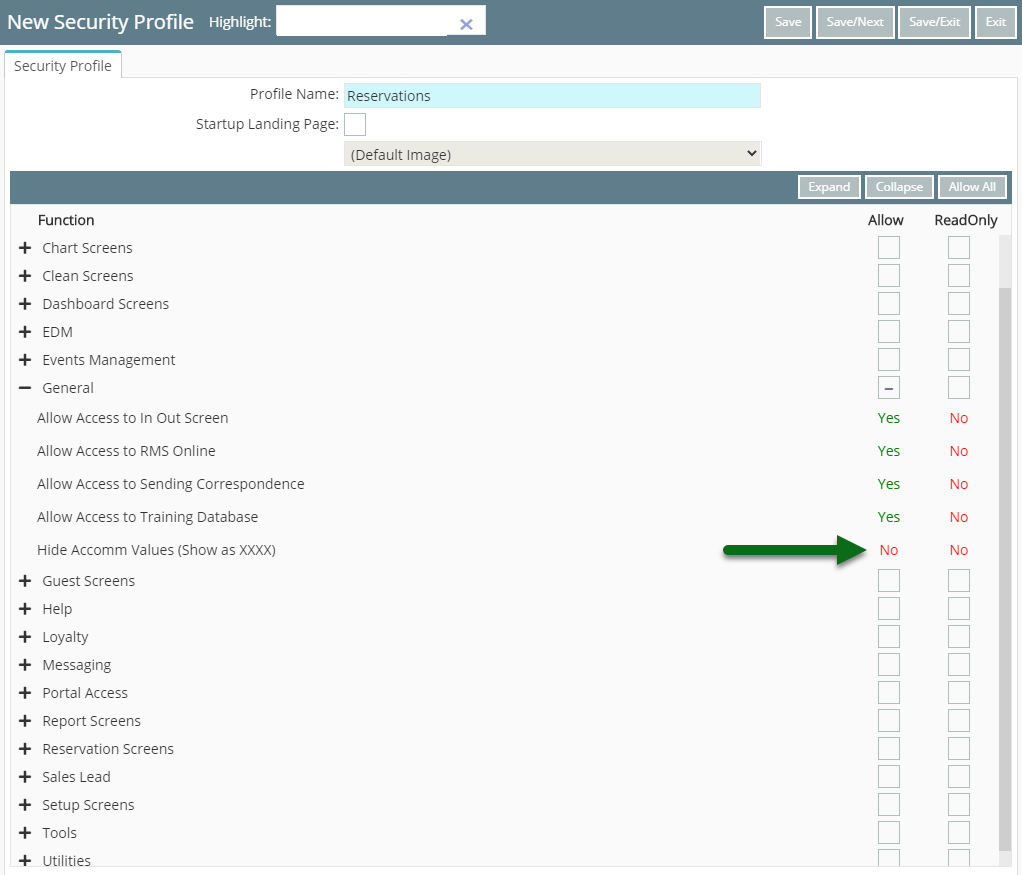
Select 'Save/Exit' to store the changes made.
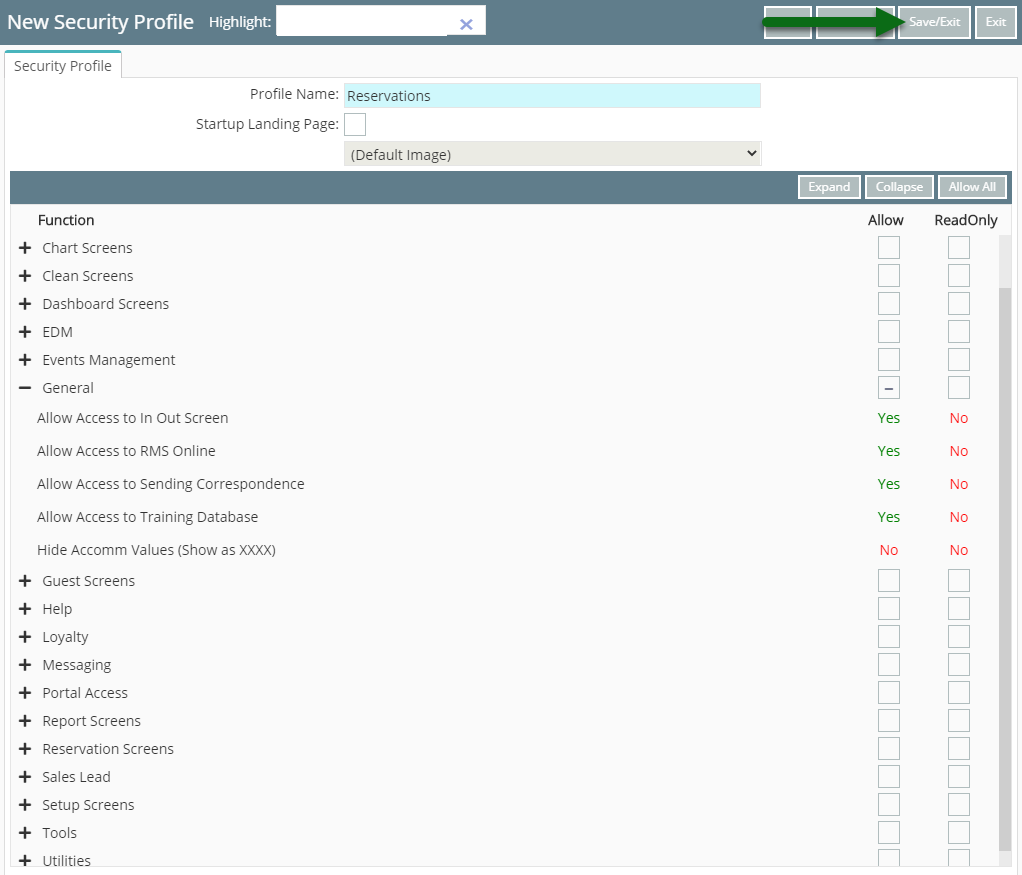
This Security Profile can now be assigned to a user to provide their access level in RMS.