Rate Lookup
Set up a new rate in RMS.
A Rate Lookup is the linking component for standalone rates that connects a Rate Type, Rate Period, and Rate Table to a category or area.
A standalone rate will only be available if a Rate Lookup exists for the category, area, and date viewed.
Only a Rate Type and Rate Table with the same Rate Structure can be linked within a Rate Lookup.
Rate Structures
The two rate structures of 'OTA' and 'Direct' will determine the fee calculation options available on the rate table and which channel connections the rate can be used with.
A Rate Type and Rate Table can only be connected in a Rate Lookup when set up in the same rate structure.
OTA
The 'OTA' rate structure has limited fee calculation options available on the Rate Table to remain compatible with all available connections in the RMS Channel Manager.
Online Travel Agents broadly only accept per-period rates for a defined value (price per date), which is reflected in the available options on the Rate Table when using the 'OTA' rate structure.
Some available channel connections will also accept an extended stay fee structure, and this option is also available on a Rate Table set up as the 'OTA' rate structure.
Direct
The 'Direct' rate structure is the most flexible for available fee structures on the Rate Table and can be used within RMS, on the RMS Internet Booking Engine, and with limited channel connections. The third-party determines the types of rates their channel will accept, which can be viewed in the channel's connection information article in the Help Centre.
Setup
Have your System Administrator complete the following.
- Go to Charts > Rate Manager in the side menu of RMS.
- Select the
 'Rates' icon and 'Rate Lookups'.
'Rates' icon and 'Rate Lookups'. - Select the
 'Add' icon.
'Add' icon. - Select a Rate Structure.
- Select a Rate Type.
- Select a Category.
- Optional: Select an Area checkbox.
- Select a Rate Table.
- Select a Rate Period.
- Save/Exit.
Go to Charts > Rate Manager in the side menu of RMS.
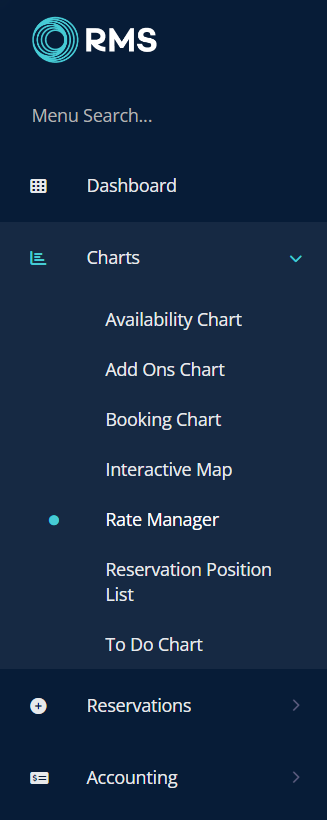
Select the ![]() 'Rates' icon and 'Rate Lookups'.
'Rates' icon and 'Rate Lookups'.
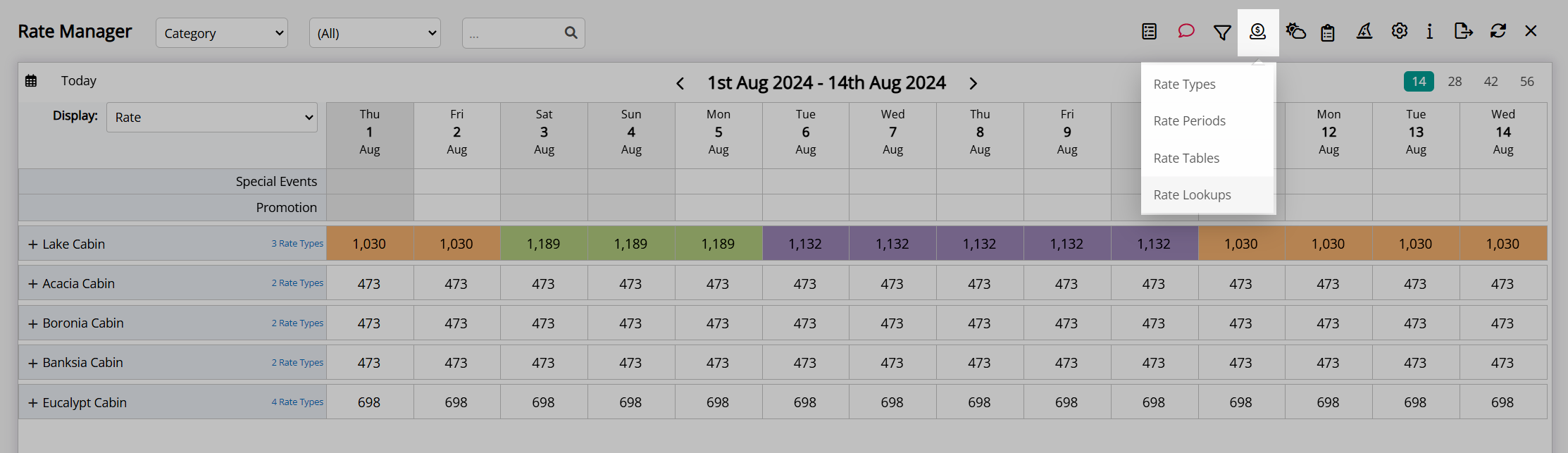
Select the  'Add' icon.
'Add' icon.
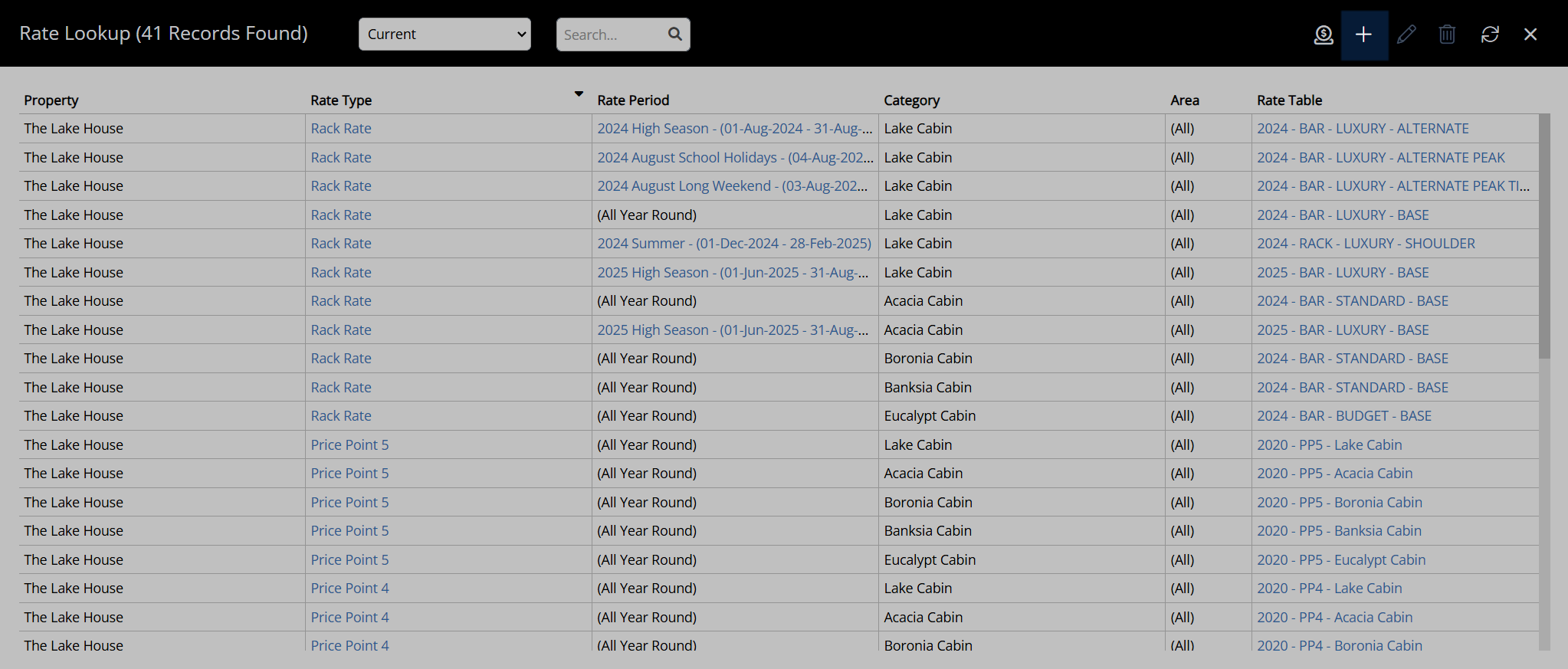
Select a Rate Structure.
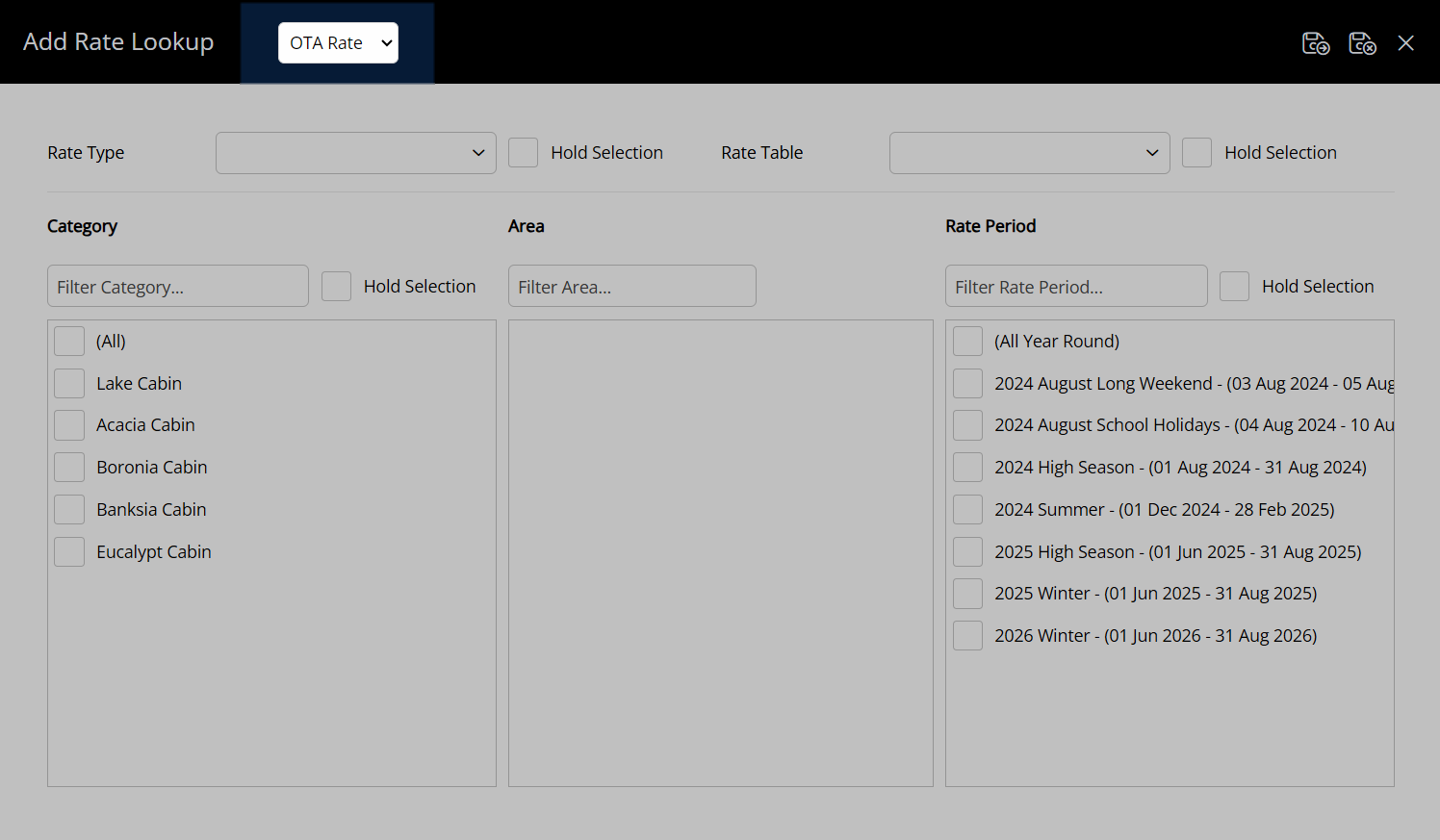
Select a Rate Type.
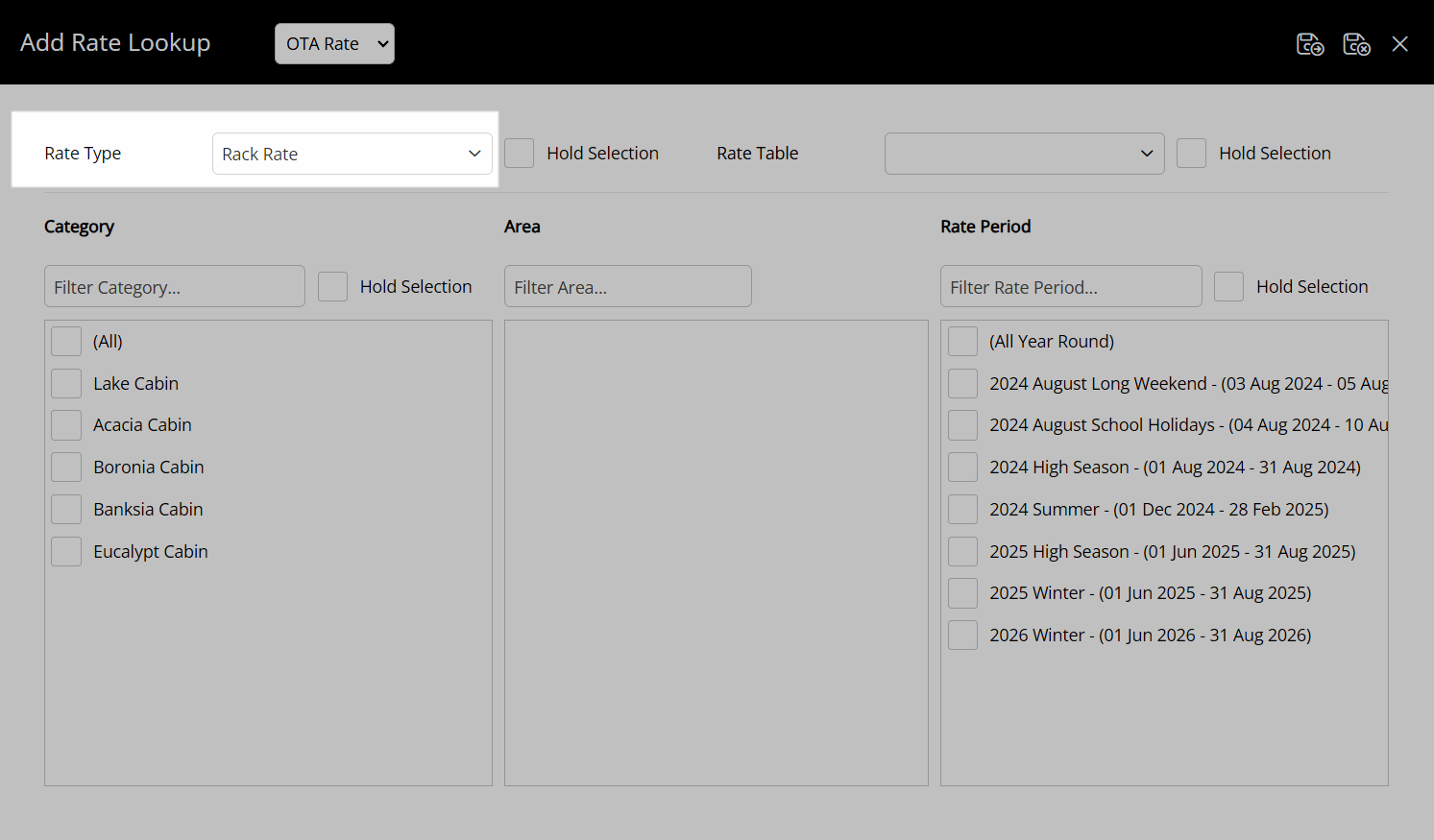
Select a Category.
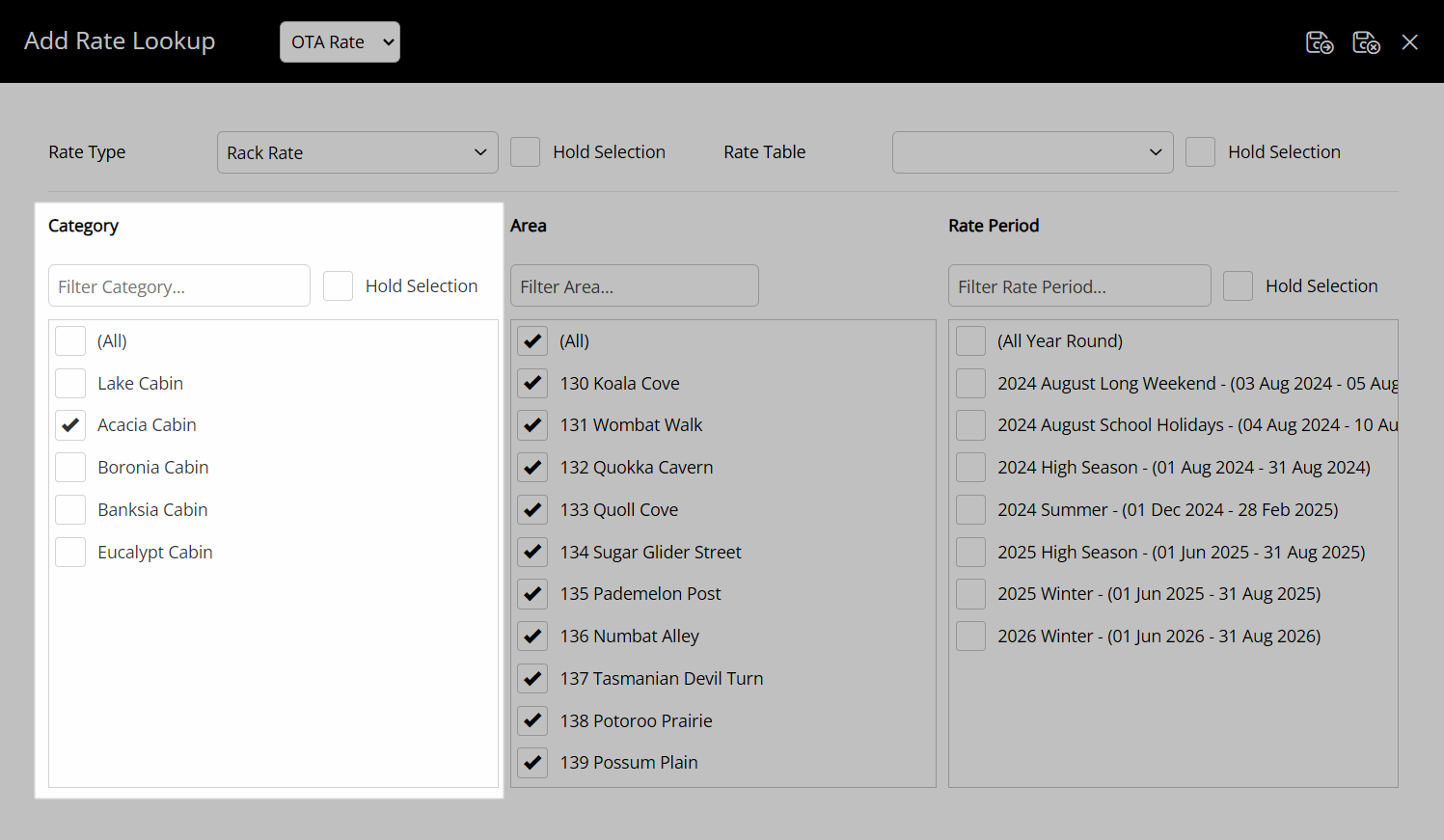
Optional: Select an Area checkbox.
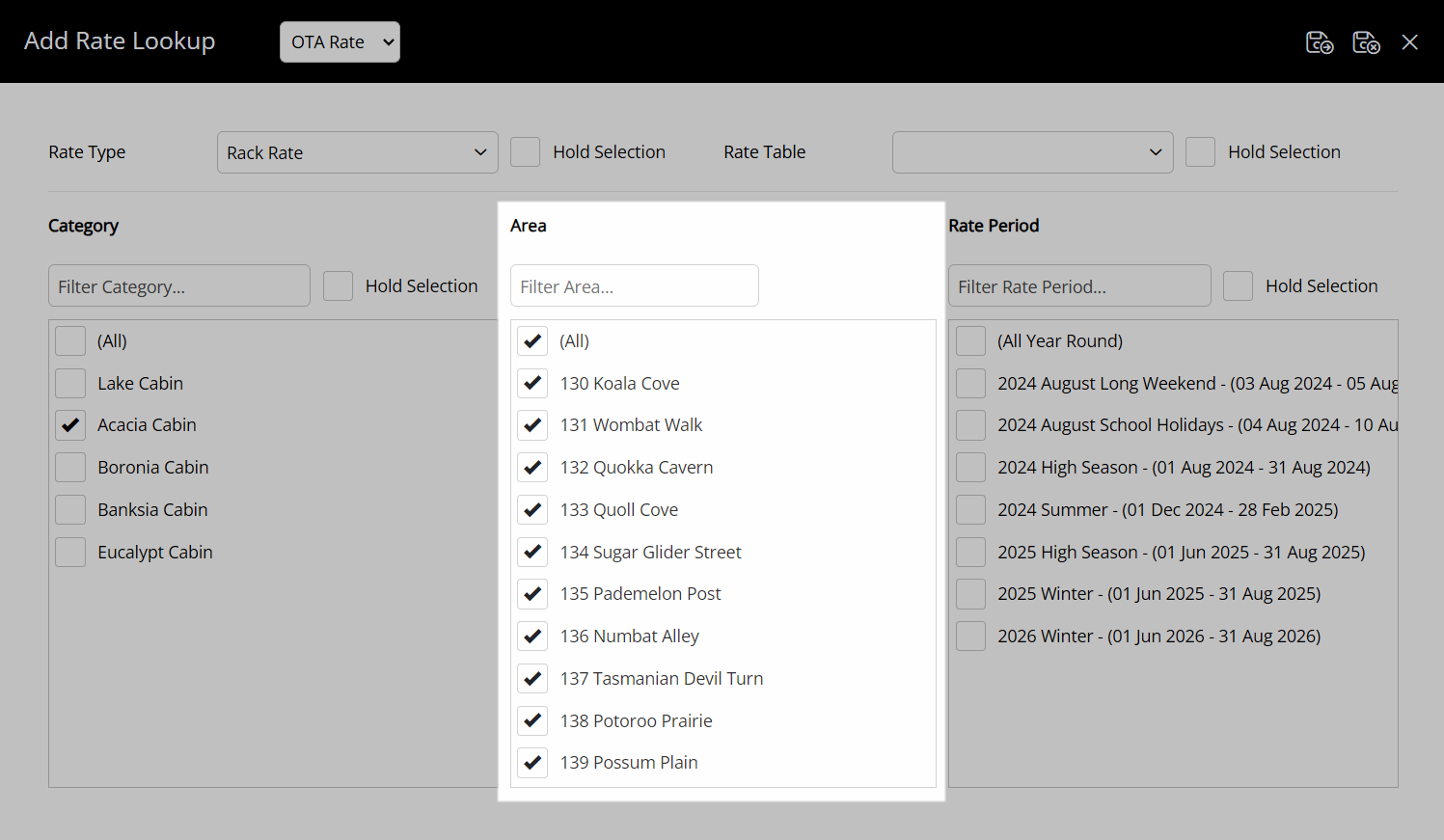
Select a Rate Table.
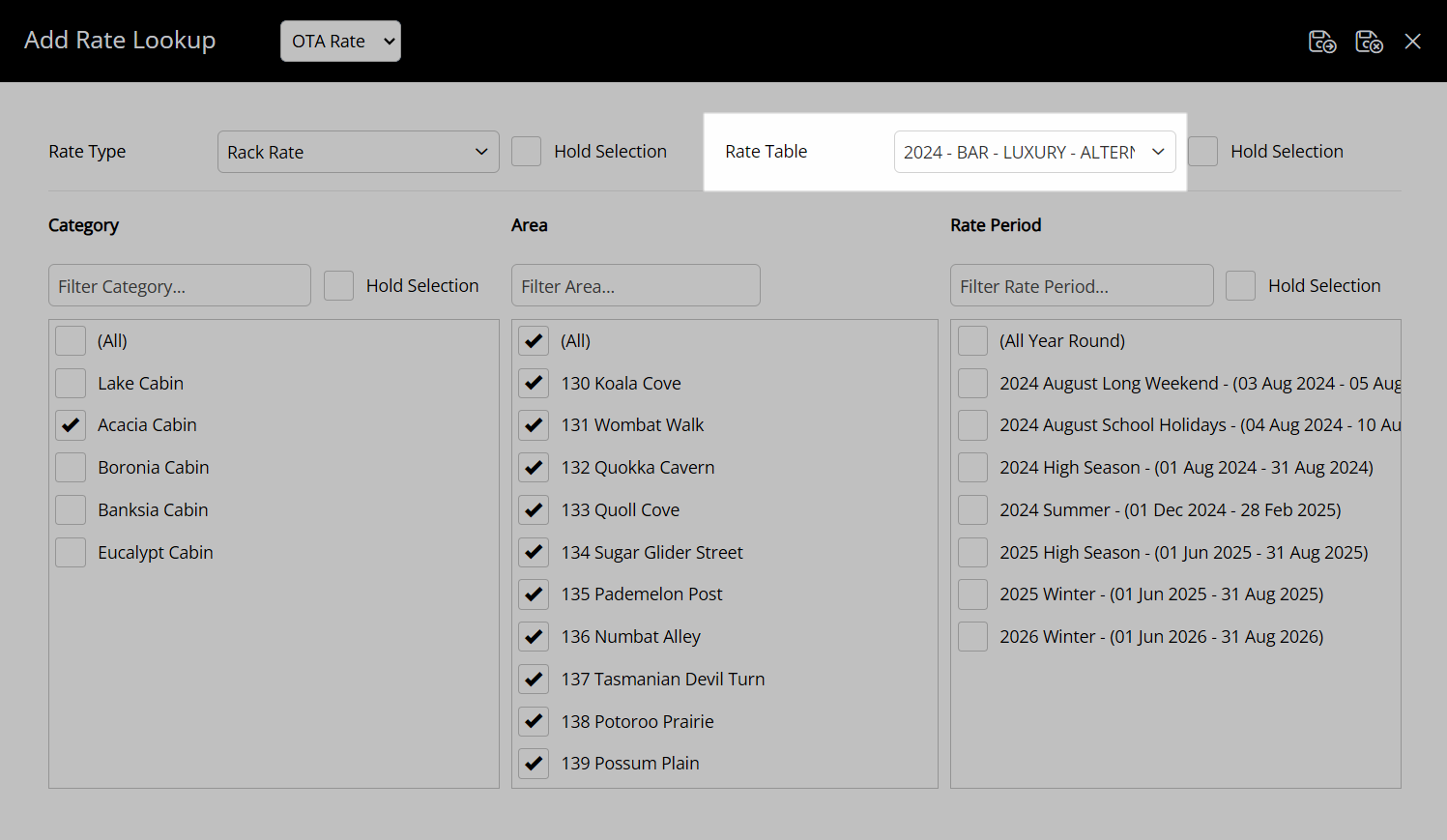
Select a Rate Period.
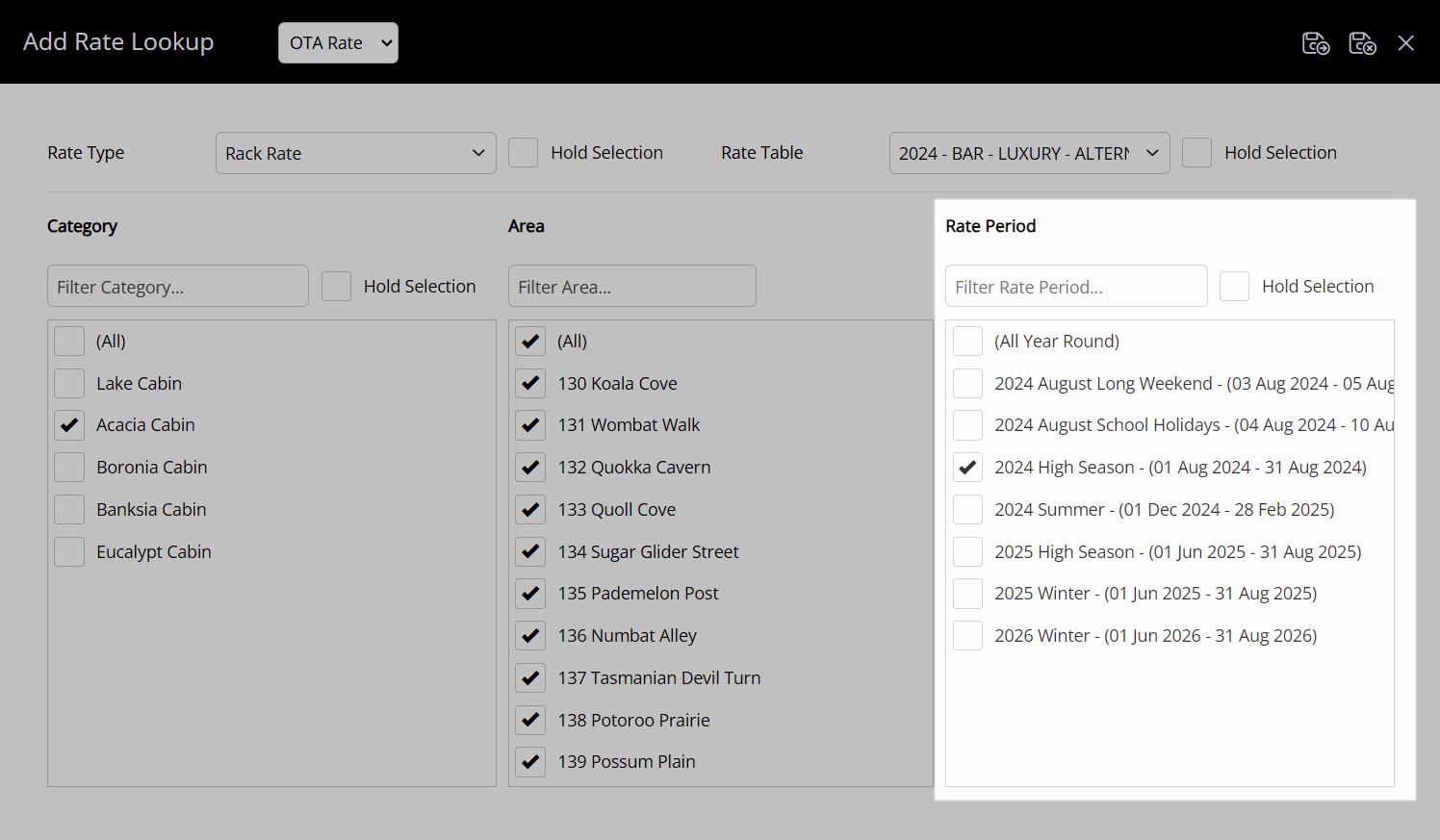
Select the  'Save/Exit' icon to store the changes made and leave the Rate Lookup setup.
'Save/Exit' icon to store the changes made and leave the Rate Lookup setup.
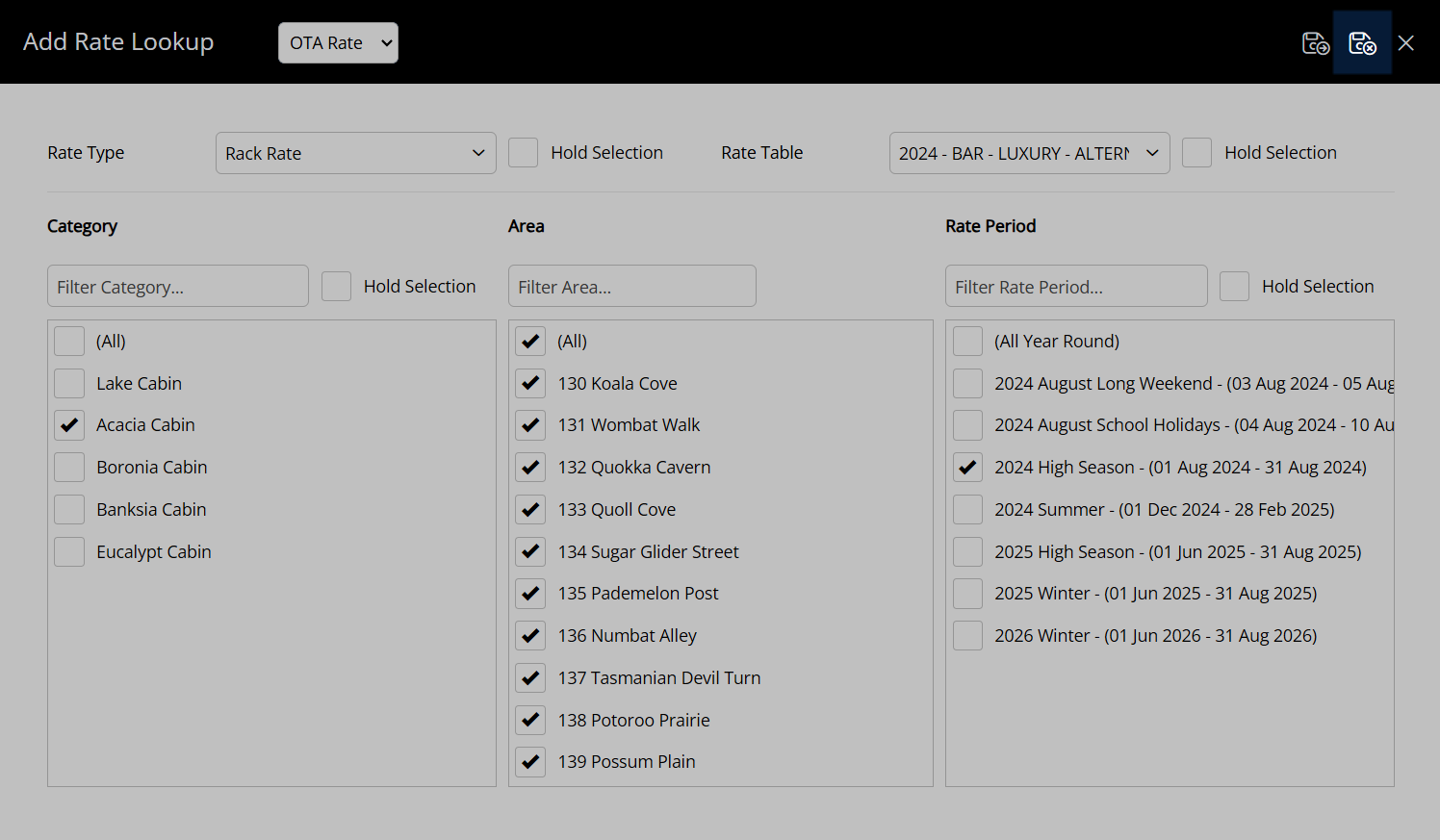
This rate will now be visible on the Rate Manager and available for selection on a reservation.
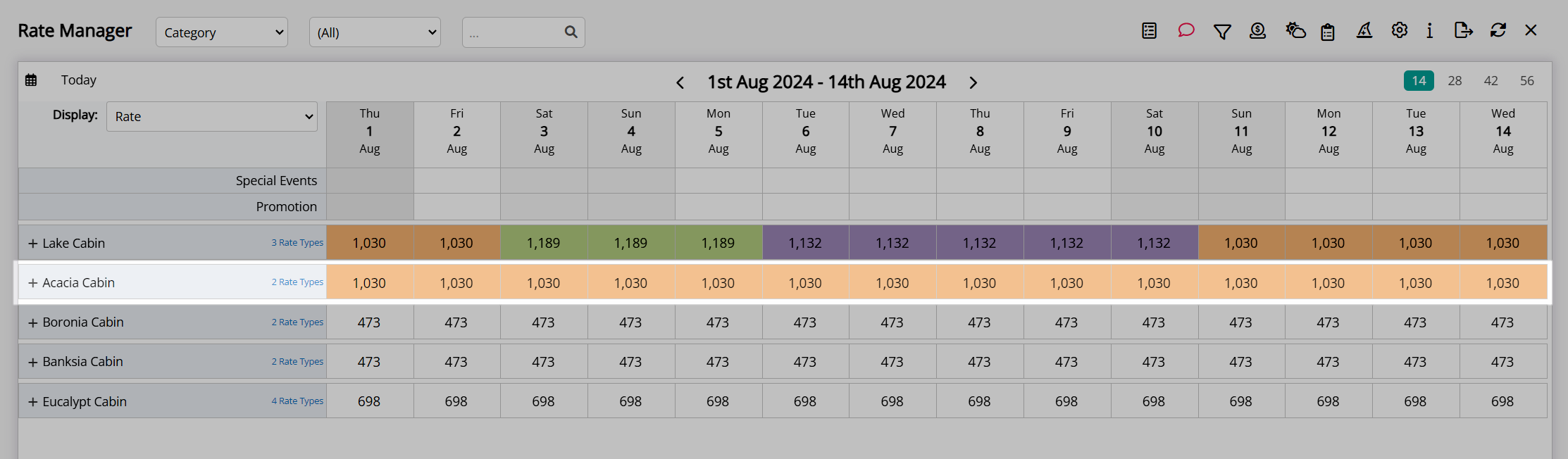
| Previous: Rate Table |
 'Save/Next' icon.
'Save/Next' icon. 'Save/Next' icon to create multiple Rate Lookups.
'Save/Next' icon to create multiple Rate Lookups.