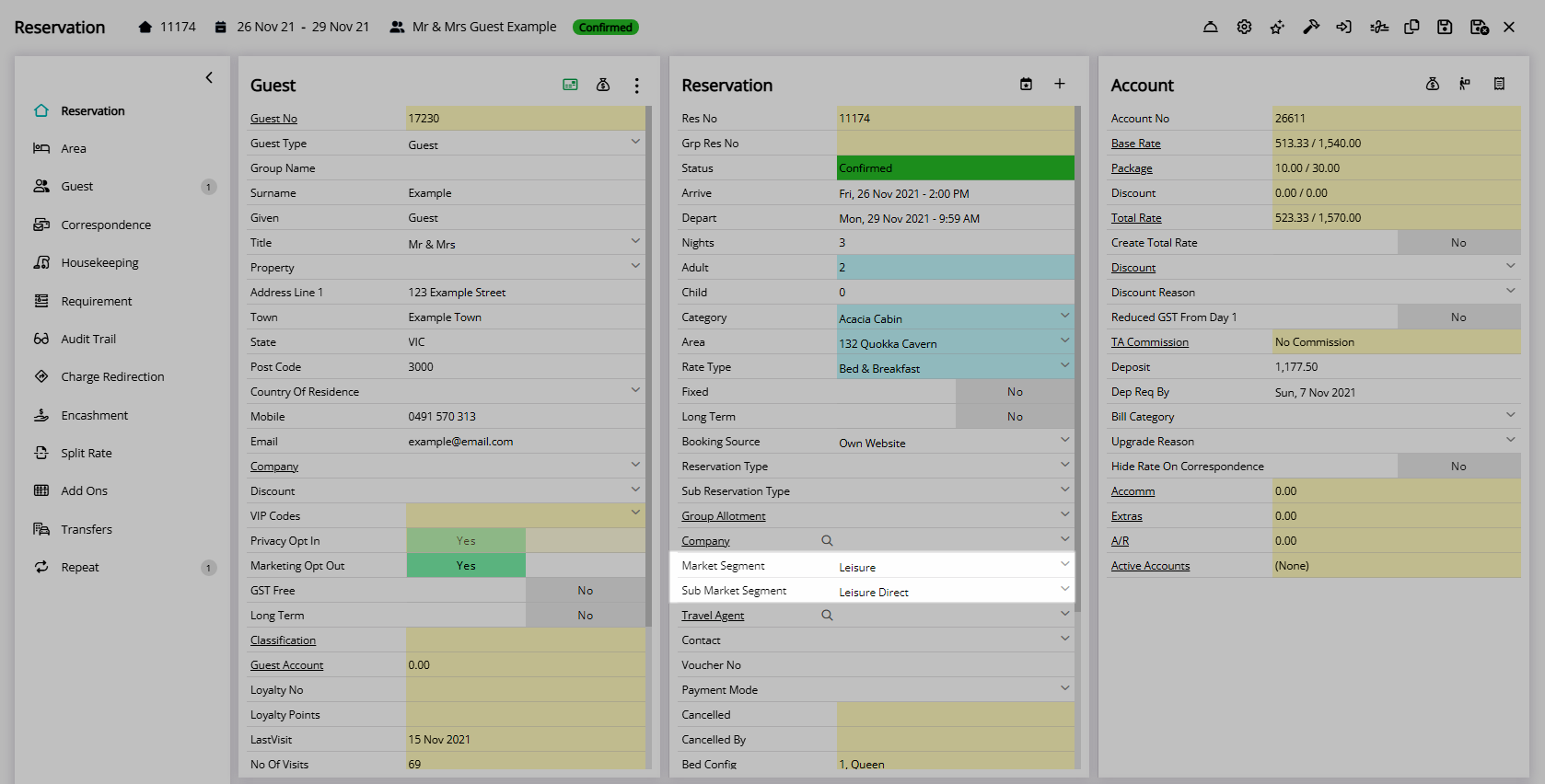Market Segment
Setup Market Segments in RMS.
Market Segment is a Lookup Table that can be used to record and report on revenue sources by market.
-
Information
-
Setup
- Add Button
Information
Market Segment is a Lookup Table that can be used to record and report on revenue sources by market on a reservation.
Lookup Tables are user created lists that can be used to record and report on additional information for reservations.
A Market Segment can be assigned to a Company, Travel Agent, Rate Type, Discount, or Online Channel Connection.

Company, Travel Agent, Reservation and Rate are default System Labels that can be customised.

System Administrators will require Security Profile access to use this feature.
-
Setup
- Add Button
Setup
Have your System Administrator complete the following.
- Go to Setup > Lookup Tables > Market Segment in RMS.
- Select the
 'Add' icon.
'Add' icon. - Optional: Enter a Code.
- Enter a Description.
- Enter a Short Description.
- Optional: Enter an External Reference Number.
- Save.
-
Optional: Setup Sub Market Segments.
- Select the
 'Add' icon.
'Add' icon. - Optional: Enter a Code.
- Enter a Description.
- Enter a Short Description.
- Save/Exit.
- Select the
-
Optional: Setup Market Segment Expenditure.
- Navigate to the 'Expenditure' tab.
- Select a Date Range.
- Enter the Amount per month.
- Enter the Nights per month.
- Save/Exit.

The Market Segment and Sub Market Segment fields must be enabled in Field Maintenance to be visible on the Reservation Details.
The External Reference Number is used by a region specific Financial Interface.
-
Guide
- Add Button
Guide
Go to Setup > Lookup Tables > Market Segment in RMS.
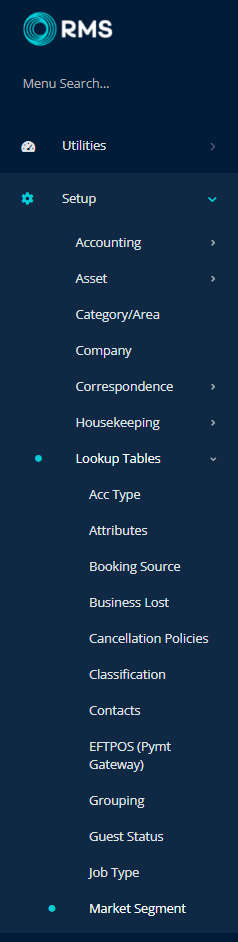
Select the ![]() 'Add' icon.
'Add' icon.
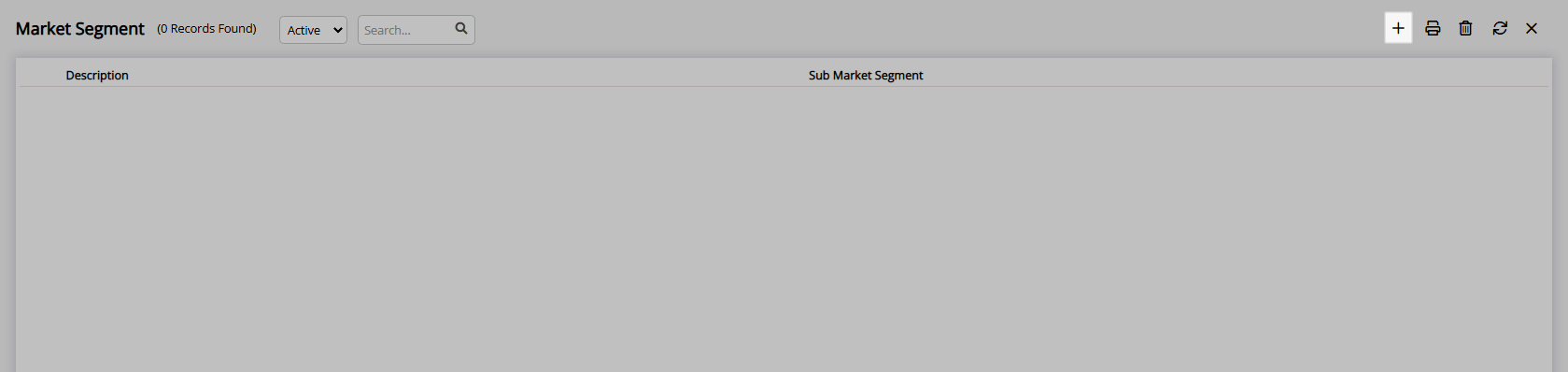
Optional: Enter a Code.
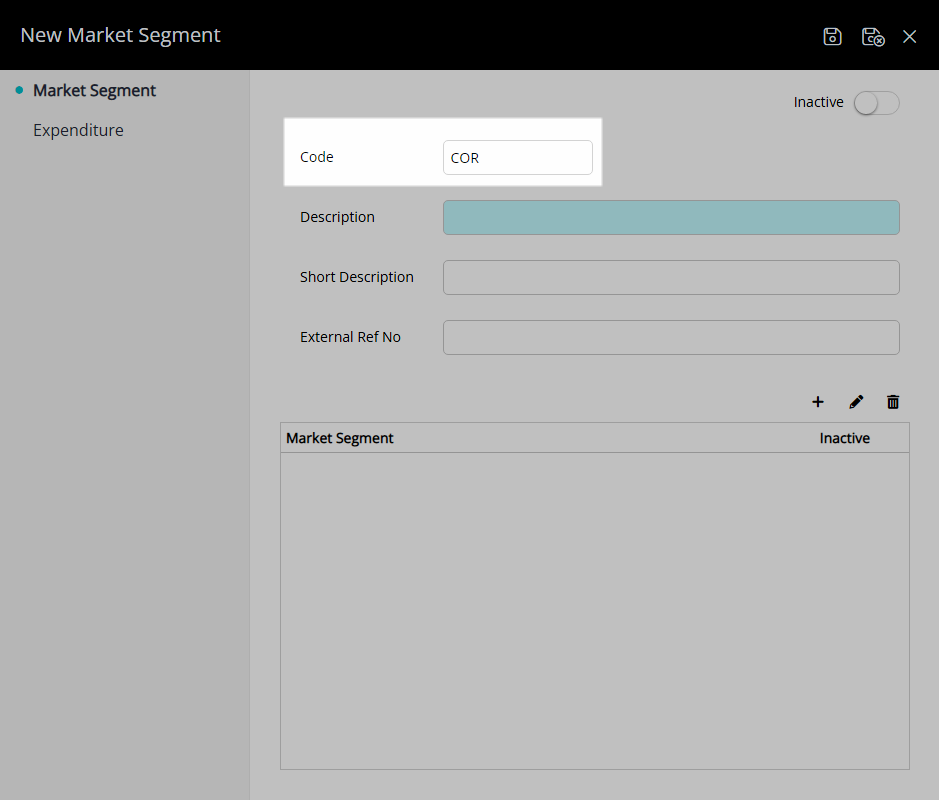
Enter a Description.
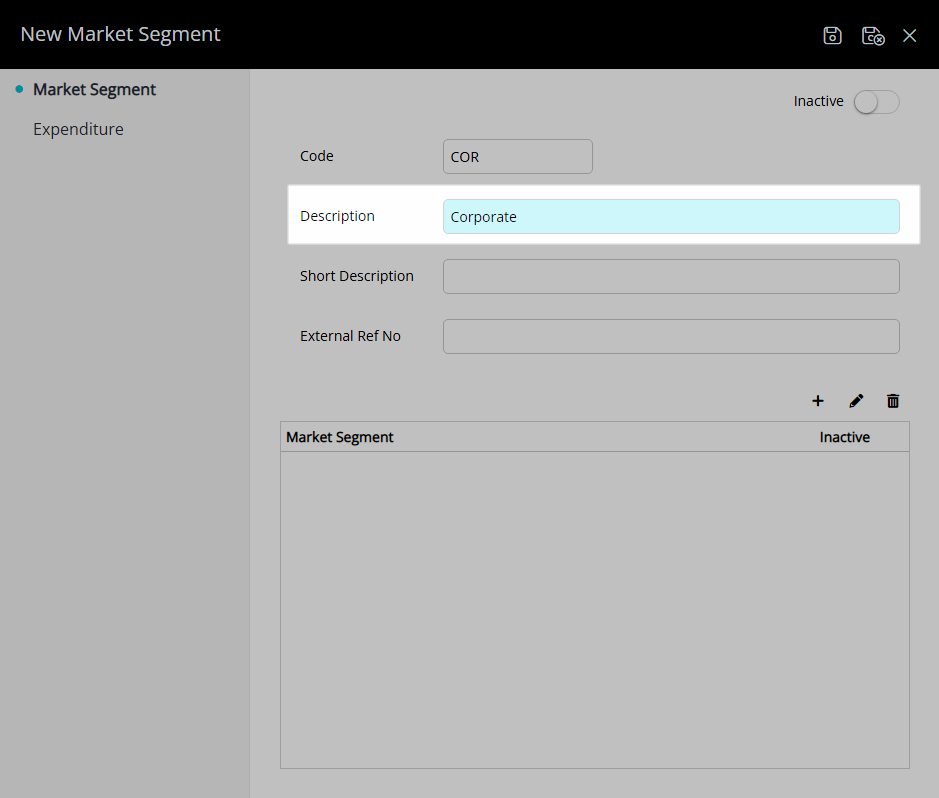
Enter a Short Description.
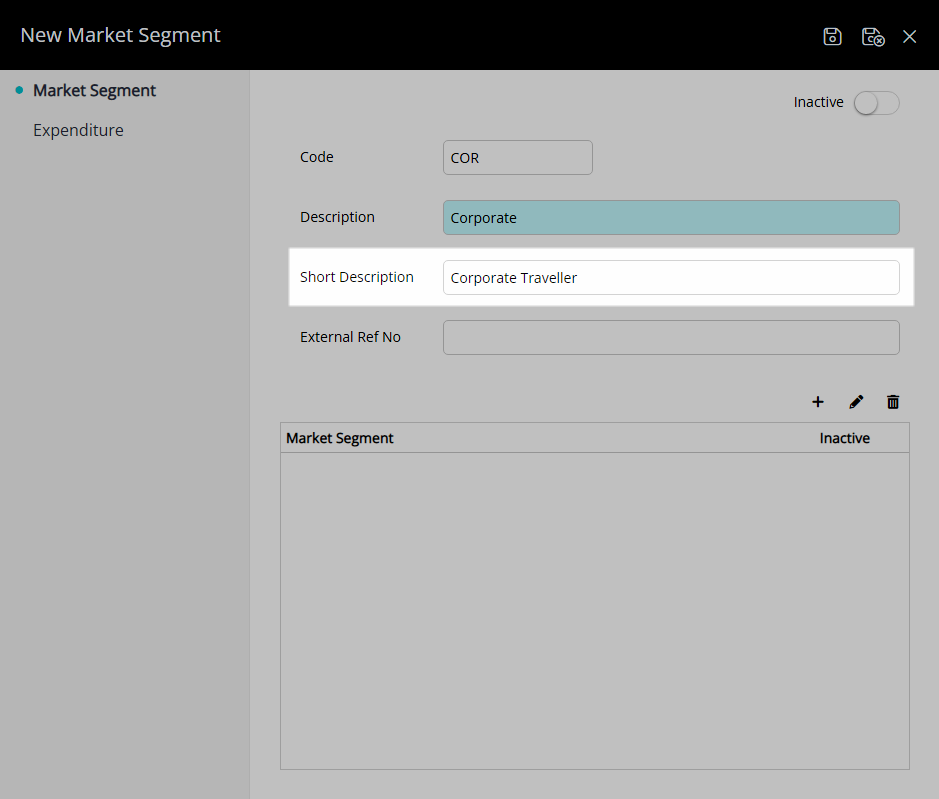
Optional: Enter an External Reference Number.
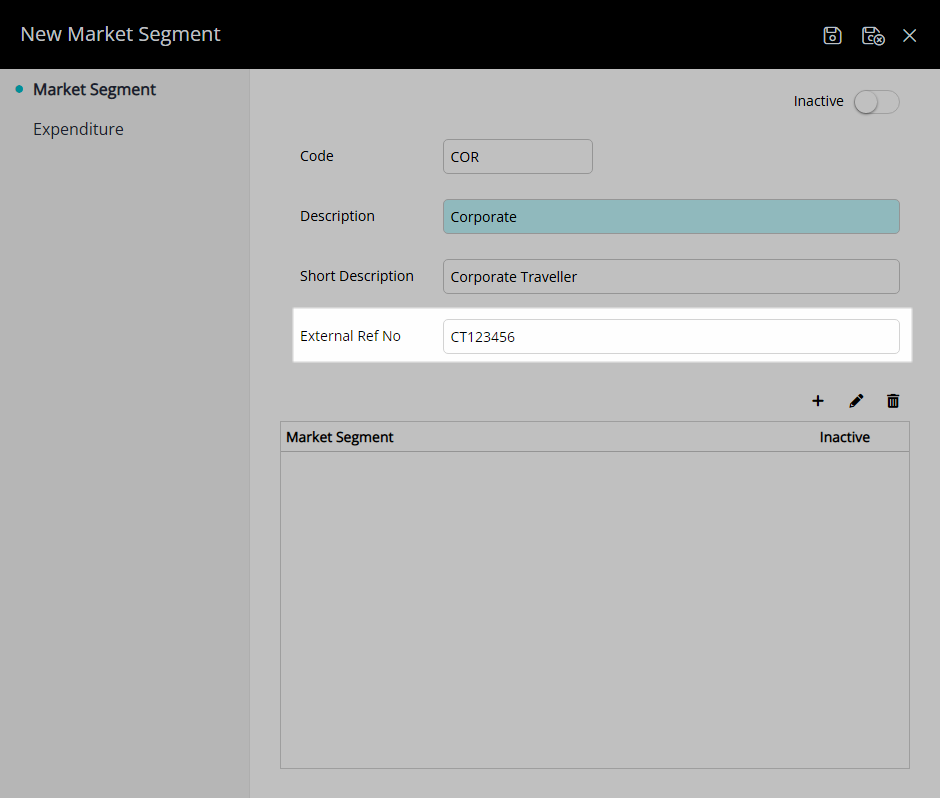
Select 'Save' to store the changes made.
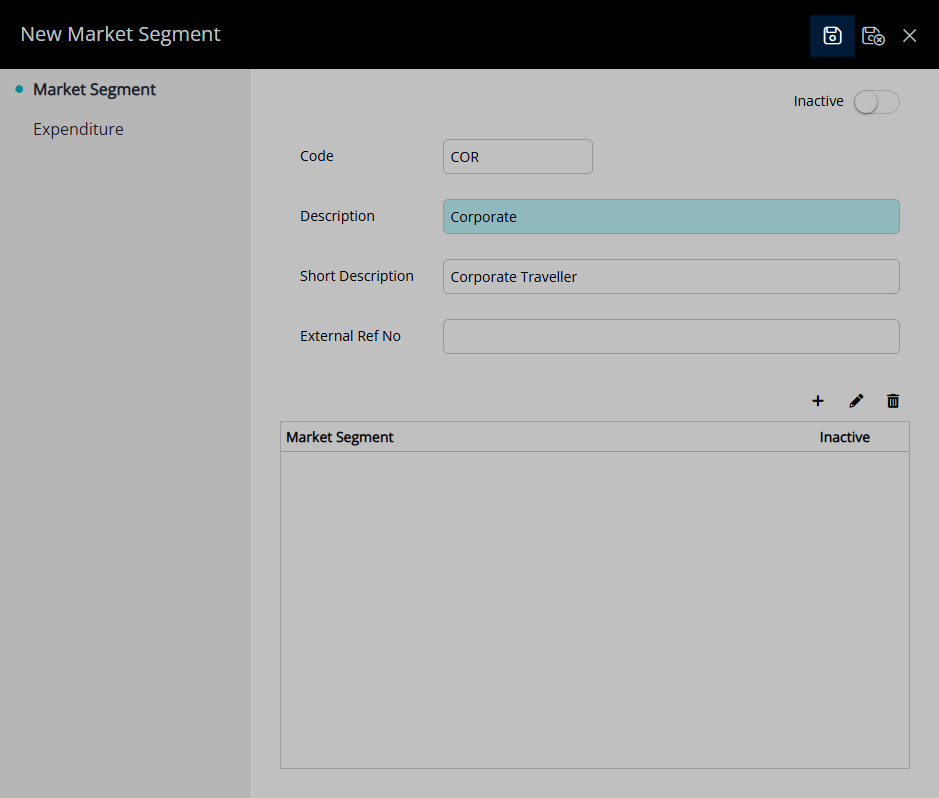
Optional: Setup Sub Market Segments.
Select the ![]() 'Add' icon.
'Add' icon.
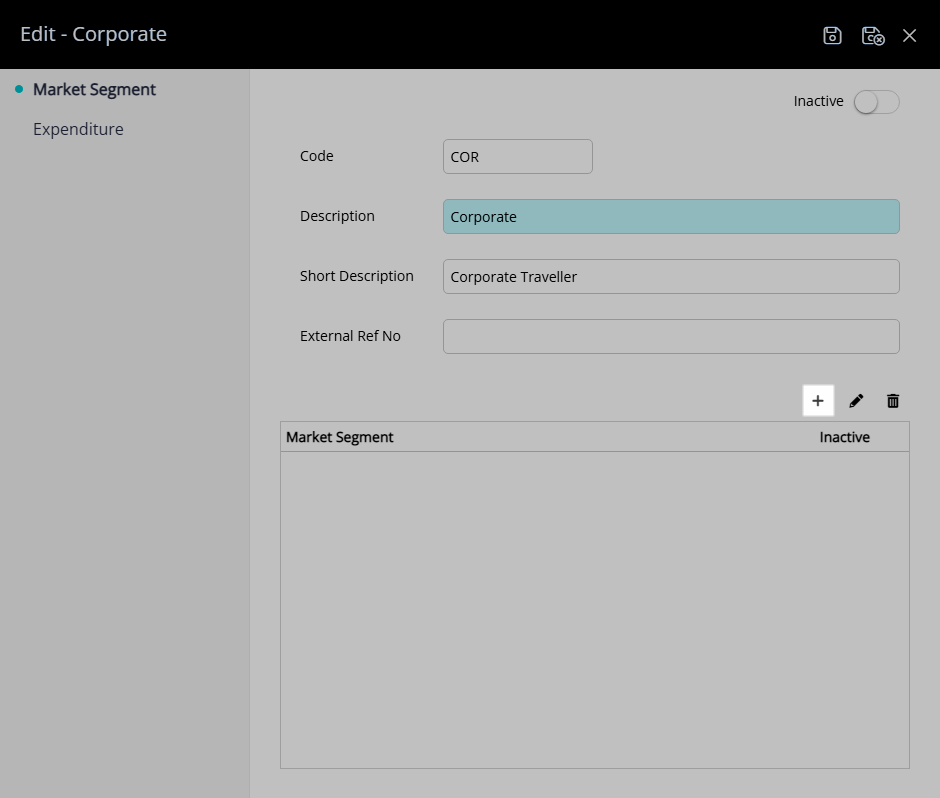
Optional: Enter a Code.
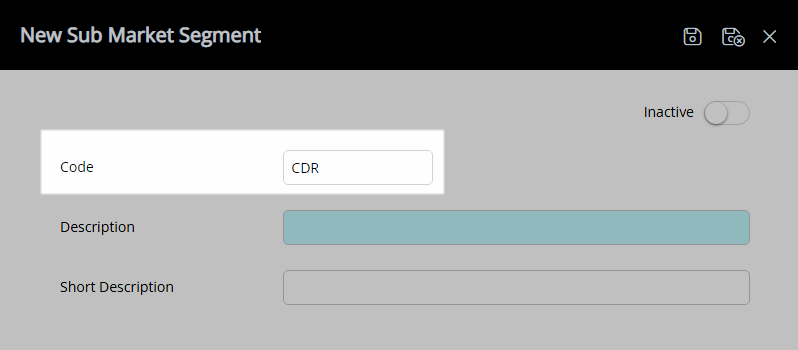
Enter a Description.
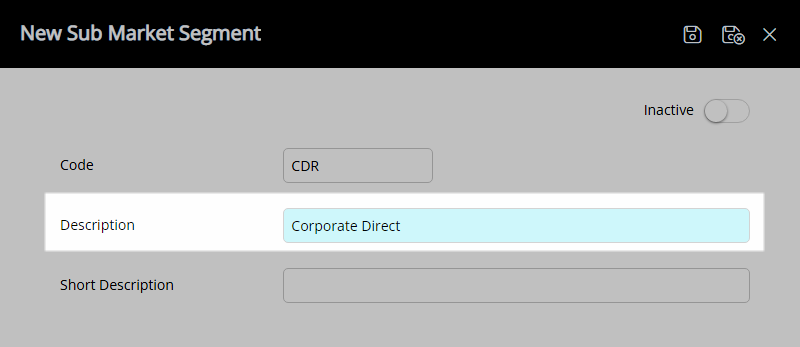
Enter a Short Description.
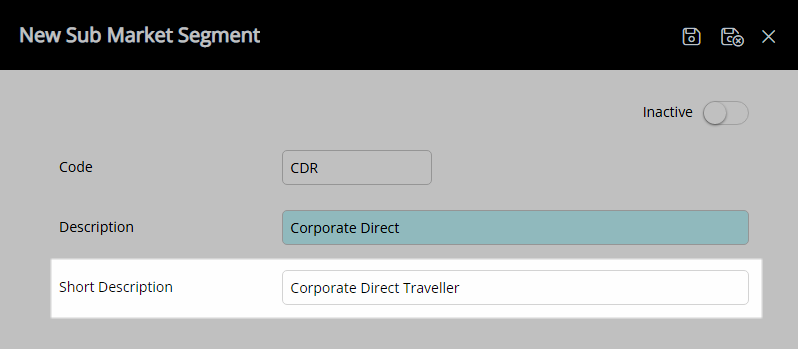
Select 'Save/Exit' to store the changes made and return to the Market Segment setup.
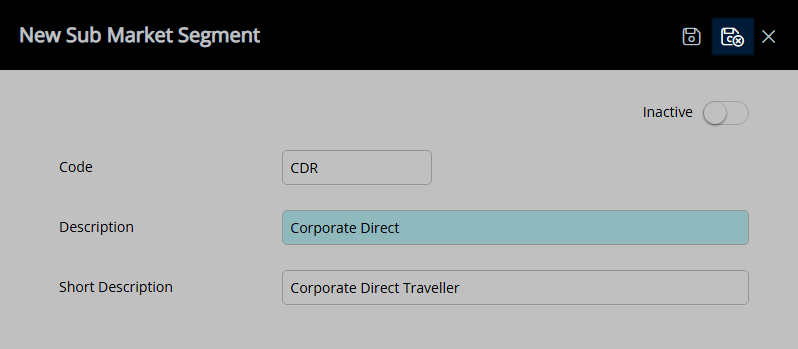
Optional: Setup Market Segment Expenditure.
Navigate to the 'Expenditure' tab.
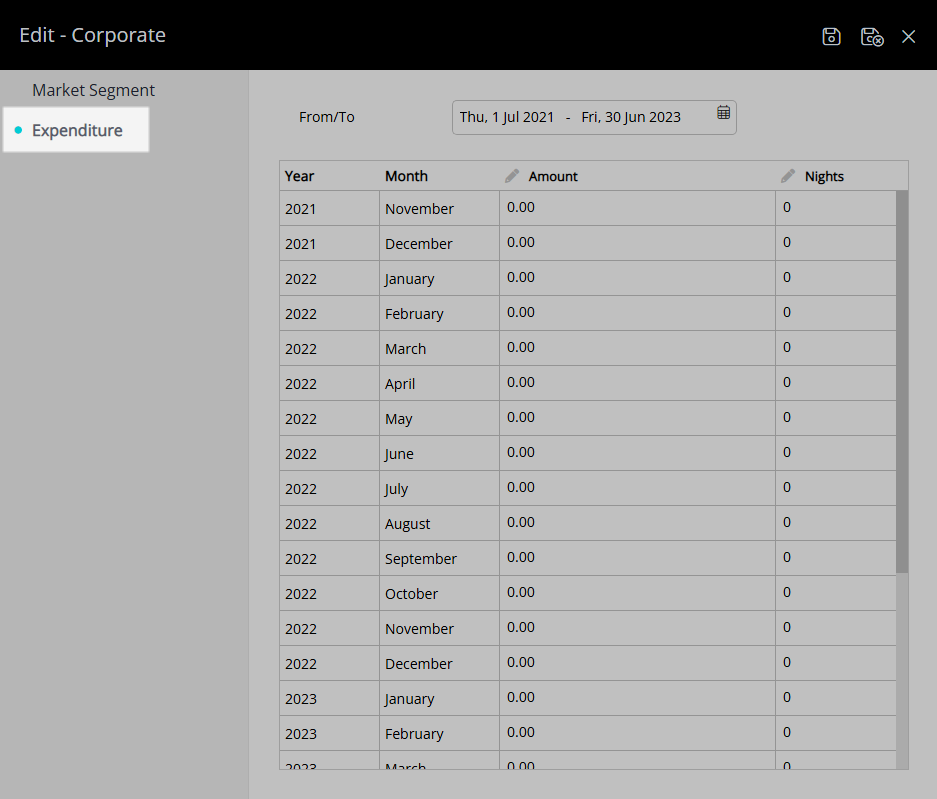
Select a Date Range.
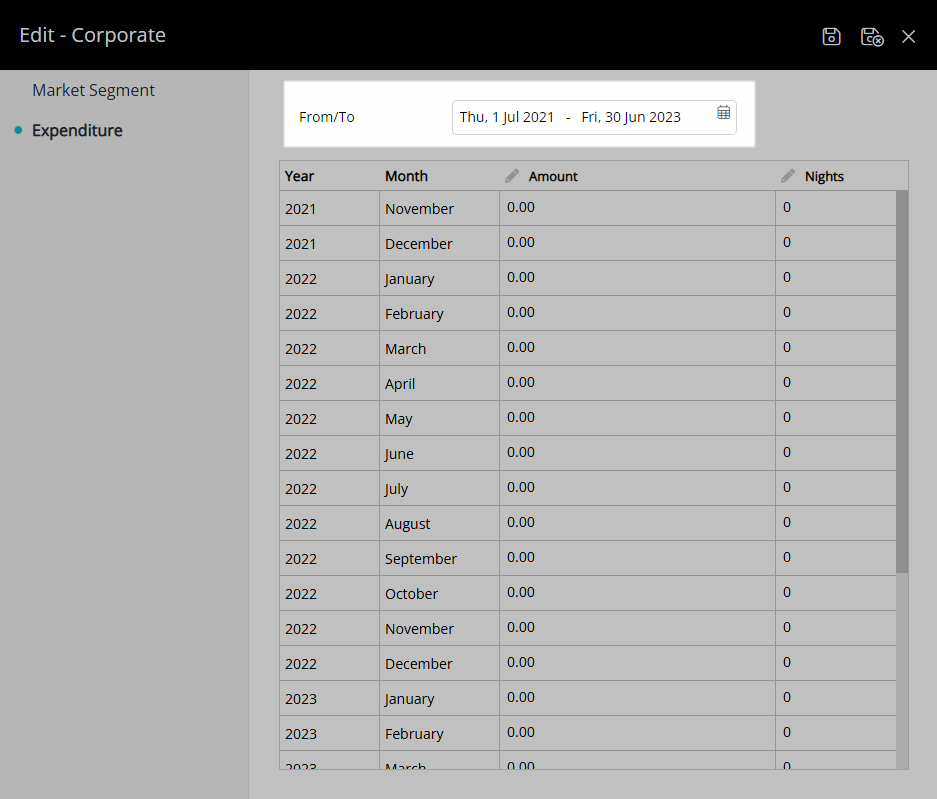
Enter the Amount per month.
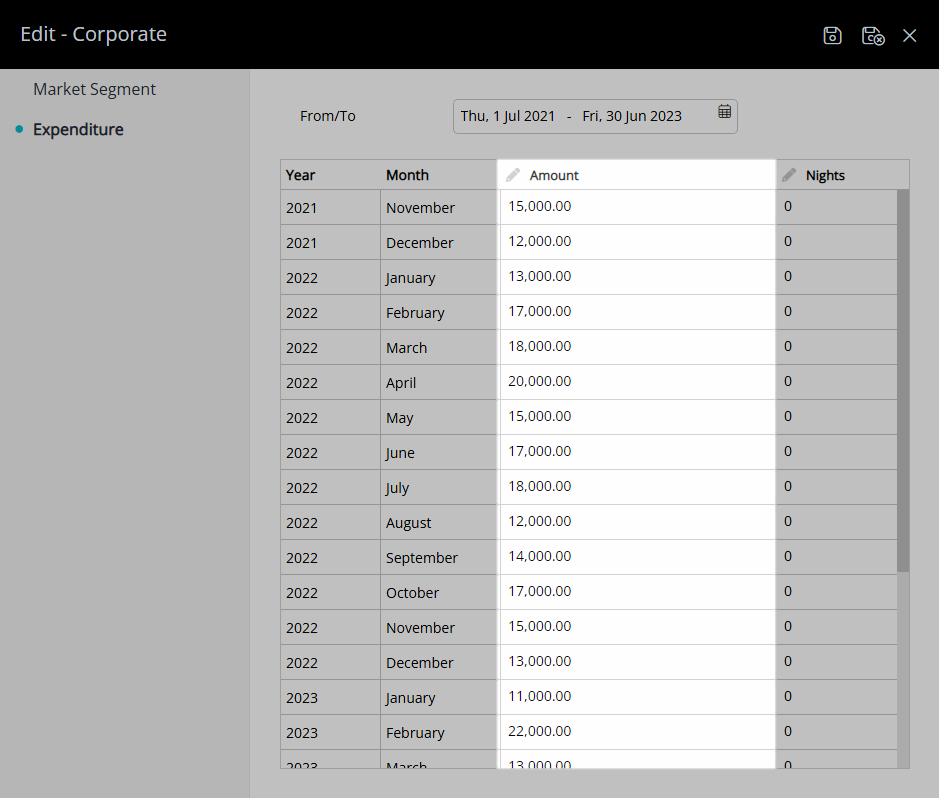
Enter the Nights per month.
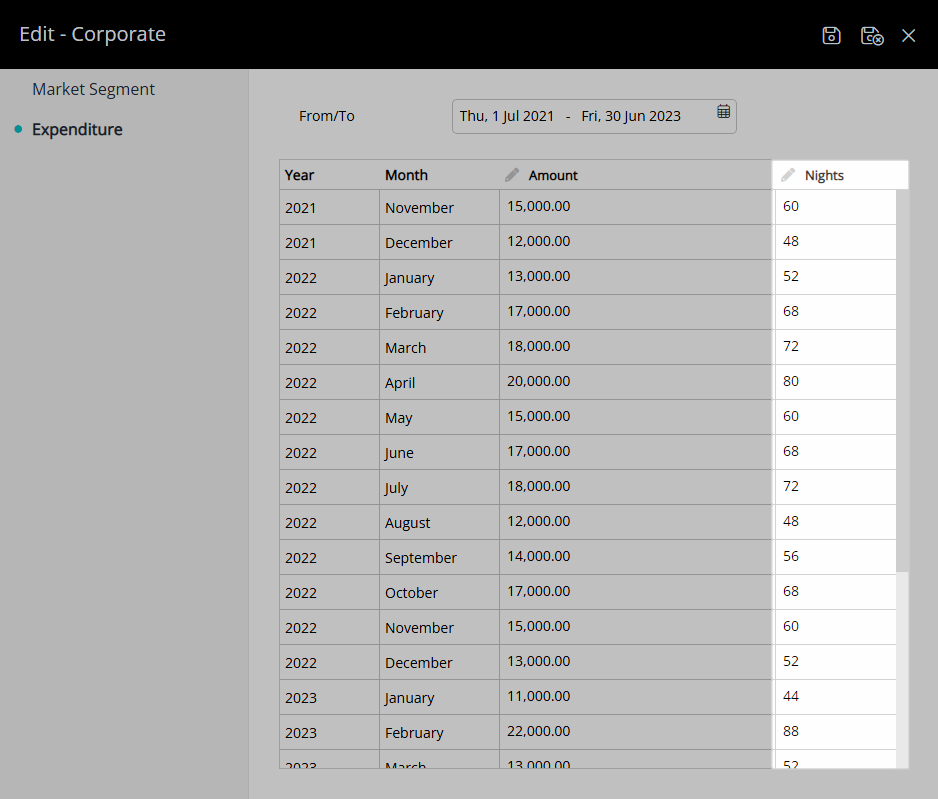
Select 'Save/Exit' to store the changes made and leave the Market Segment setup.
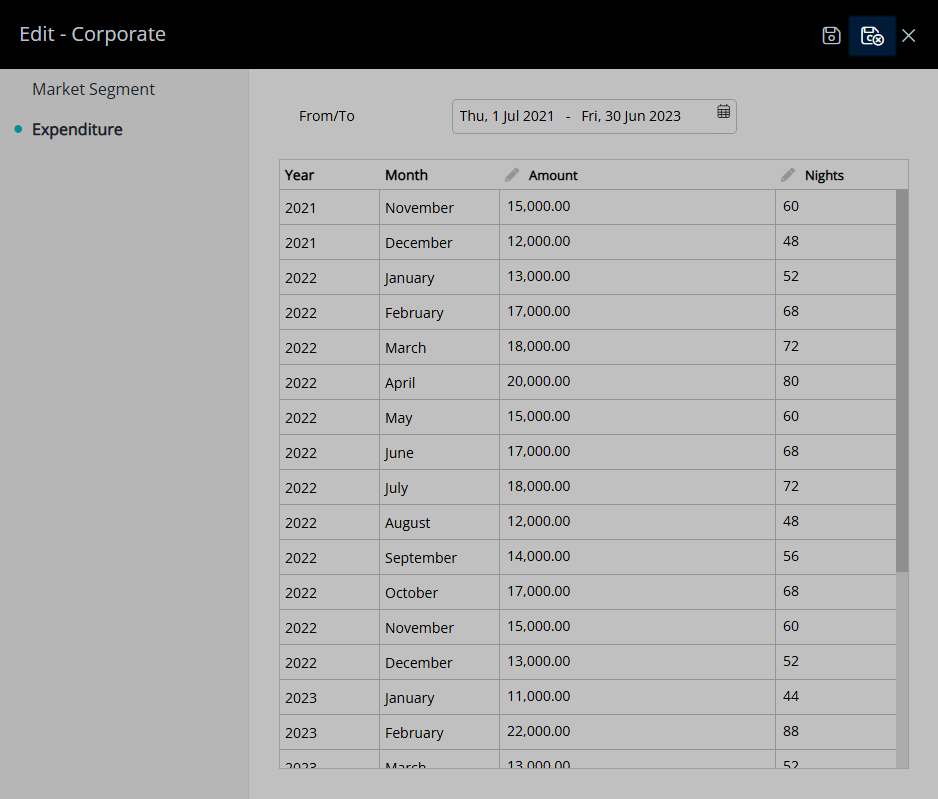
This Market Segment will now be available for selection on a reservation if the Market Segment and Sub Market Segment fields have been setup to display in Field Maintenance.
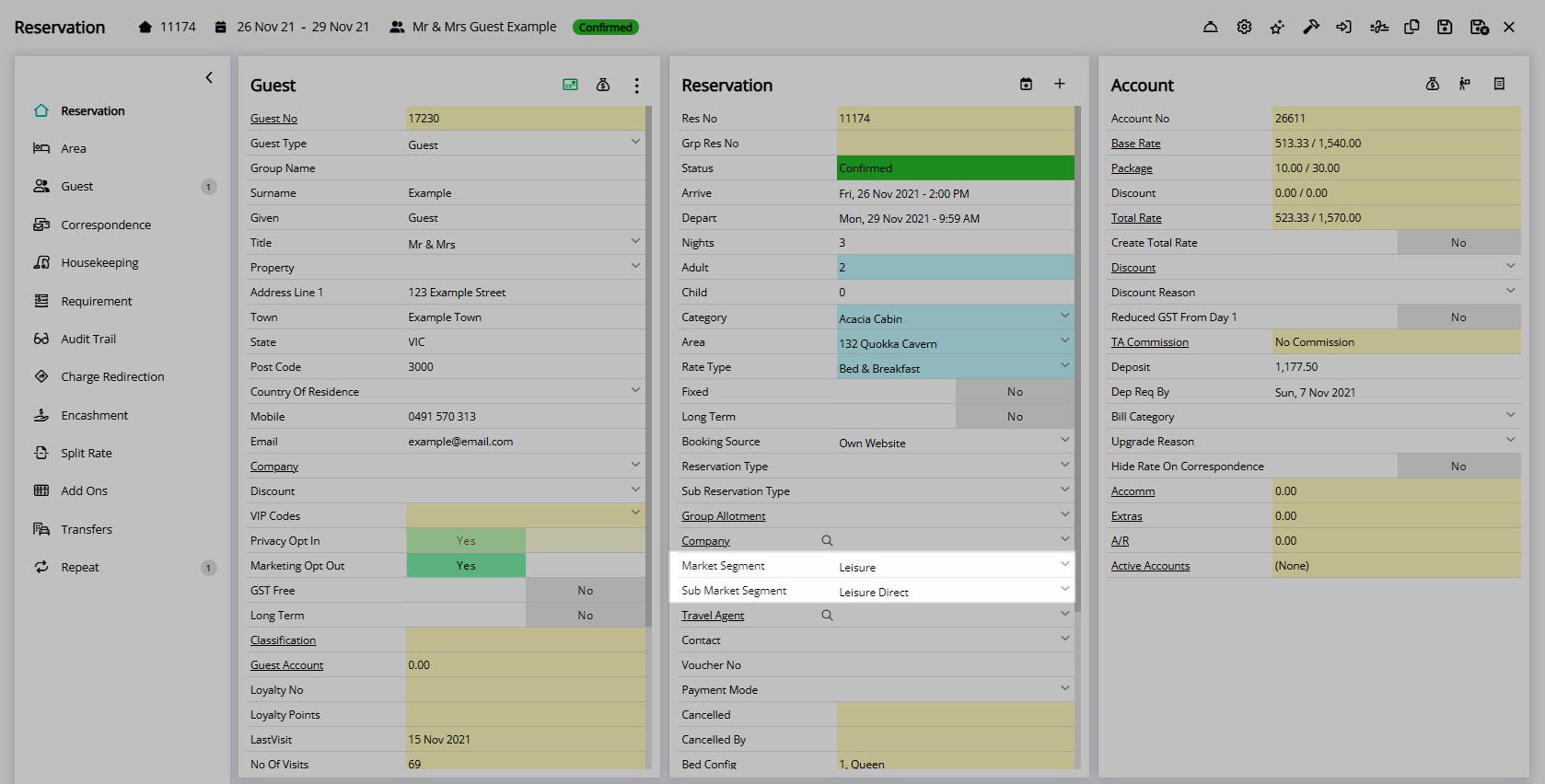
Setup
Have your System Administrator complete the following.
- Go to Setup > Lookup Tables > Market Segment in RMS.
- Select the
 'Add' icon.
'Add' icon. - Optional: Enter a Code.
- Enter a Description.
- Enter a Short Description.
- Optional: Enter an External Reference Number.
- Save.
-
Optional: Setup Sub Market Segments.
- Select the
 'Add' icon.
'Add' icon. - Optional: Enter a Code.
- Enter a Description.
- Enter a Short Description.
- Save/Exit.
- Select the
-
Optional: Setup Market Segment Expenditure.
- Navigate to the 'Expenditure' tab.
- Select a Date Range.
- Enter the Amount per month.
- Enter the Nights per month.
- Save/Exit.

The Market Segment and Sub Market Segment fields must be enabled in Field Maintenance to be visible on the Reservation Details.
The External Reference Number is used by a region specific Financial Interface.
-
Guide
- Add Button
Guide
Go to Setup > Lookup Tables > Market Segment in RMS.
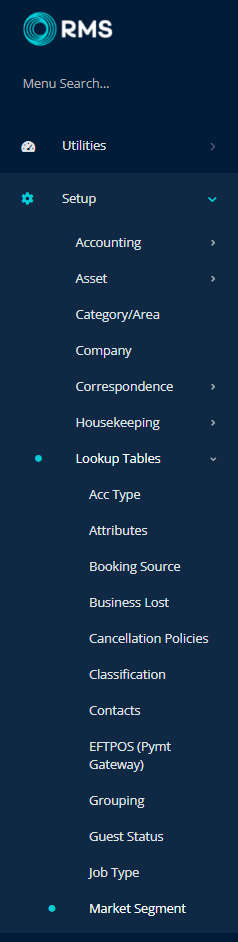
Select the ![]() 'Add' icon.
'Add' icon.
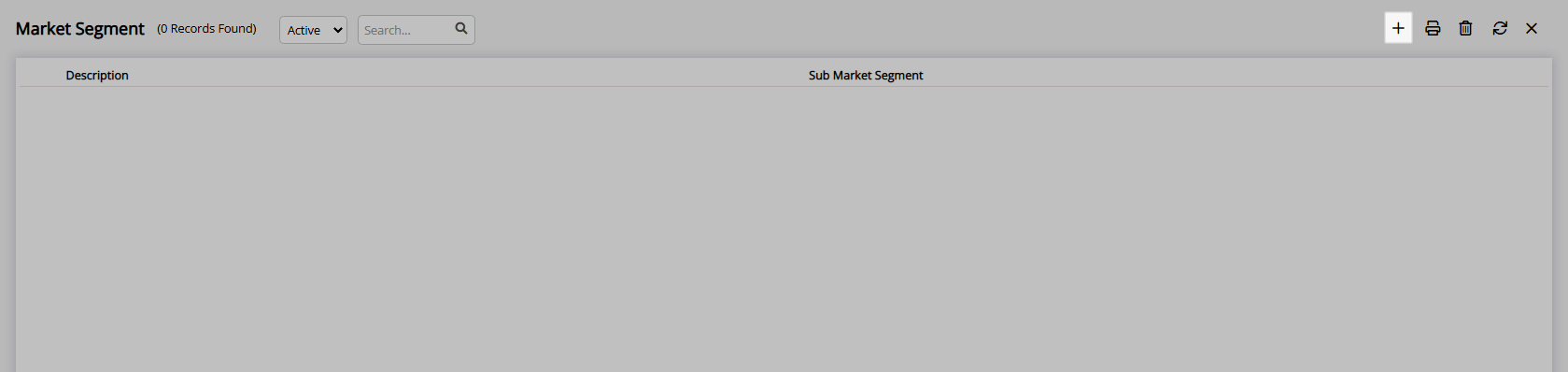
Optional: Enter a Code.
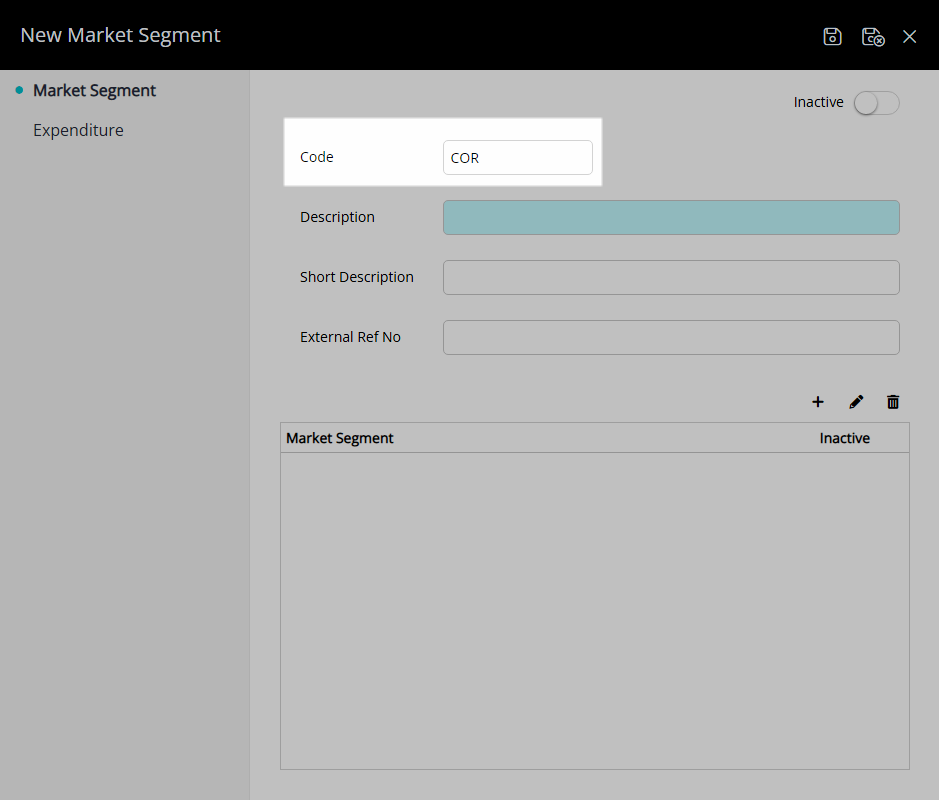
Enter a Description.
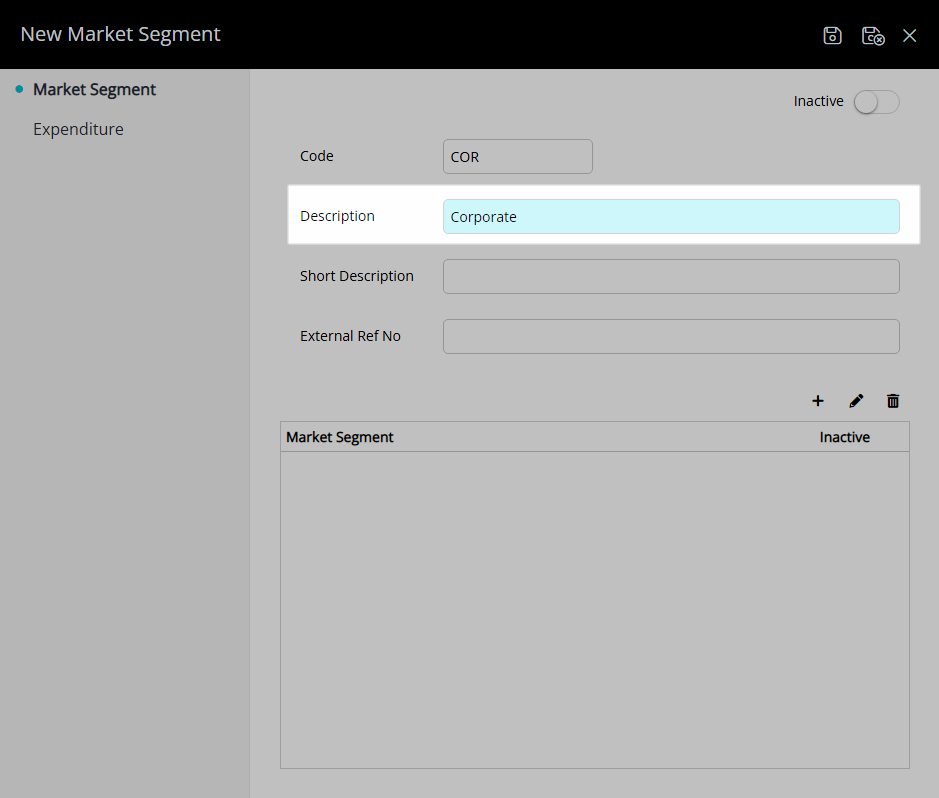
Enter a Short Description.
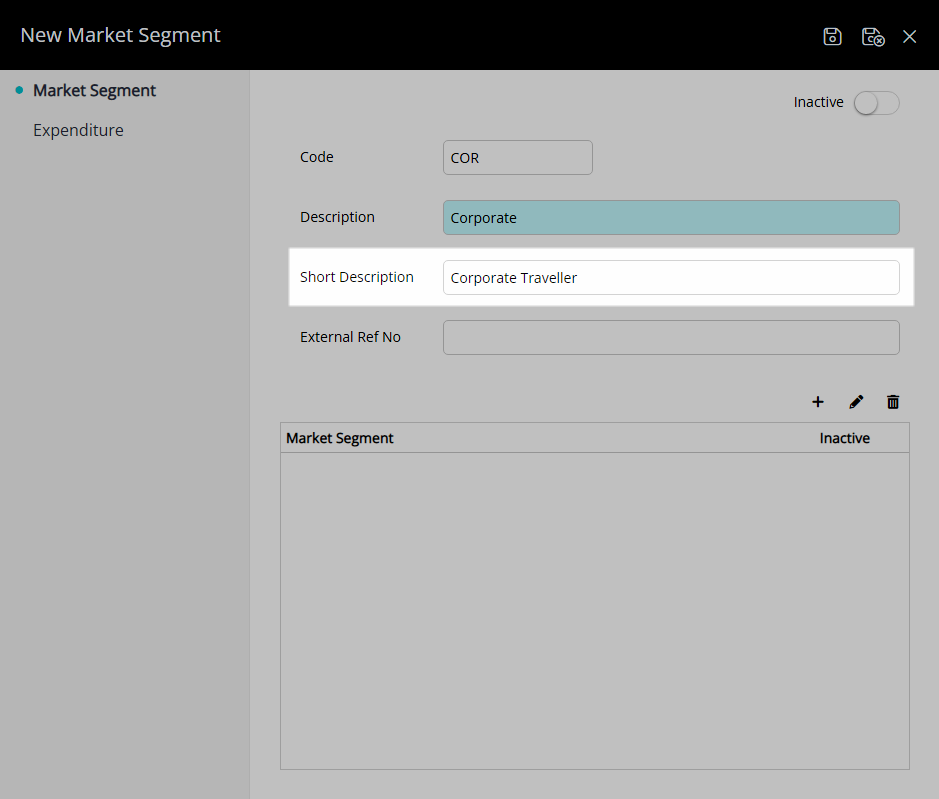
Optional: Enter an External Reference Number.
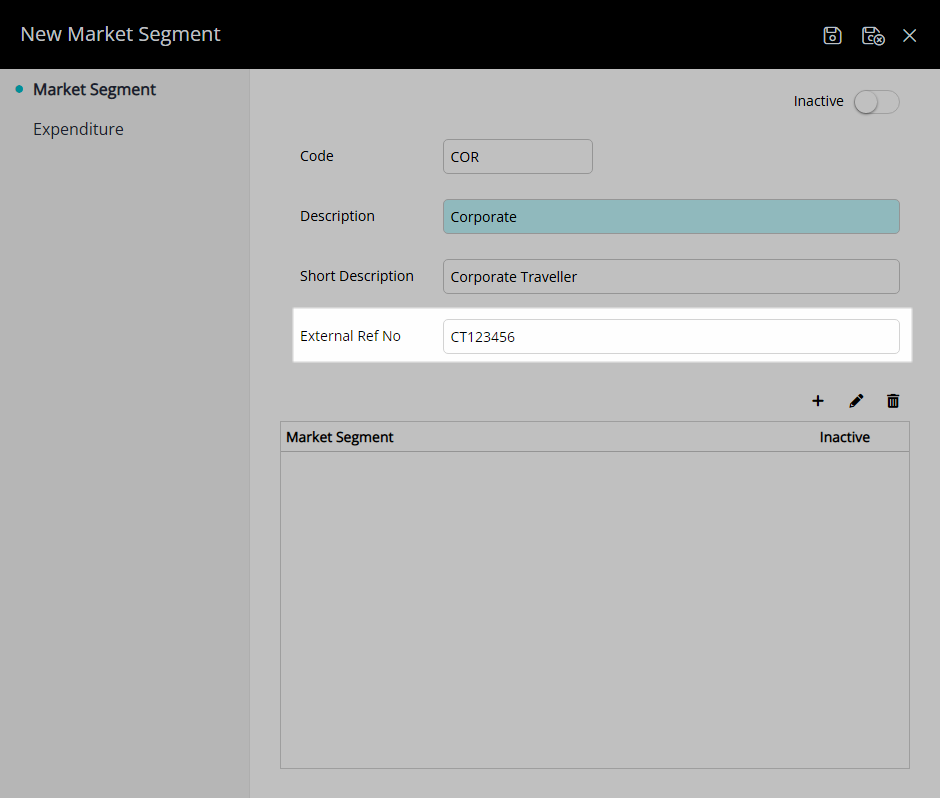
Select 'Save' to store the changes made.
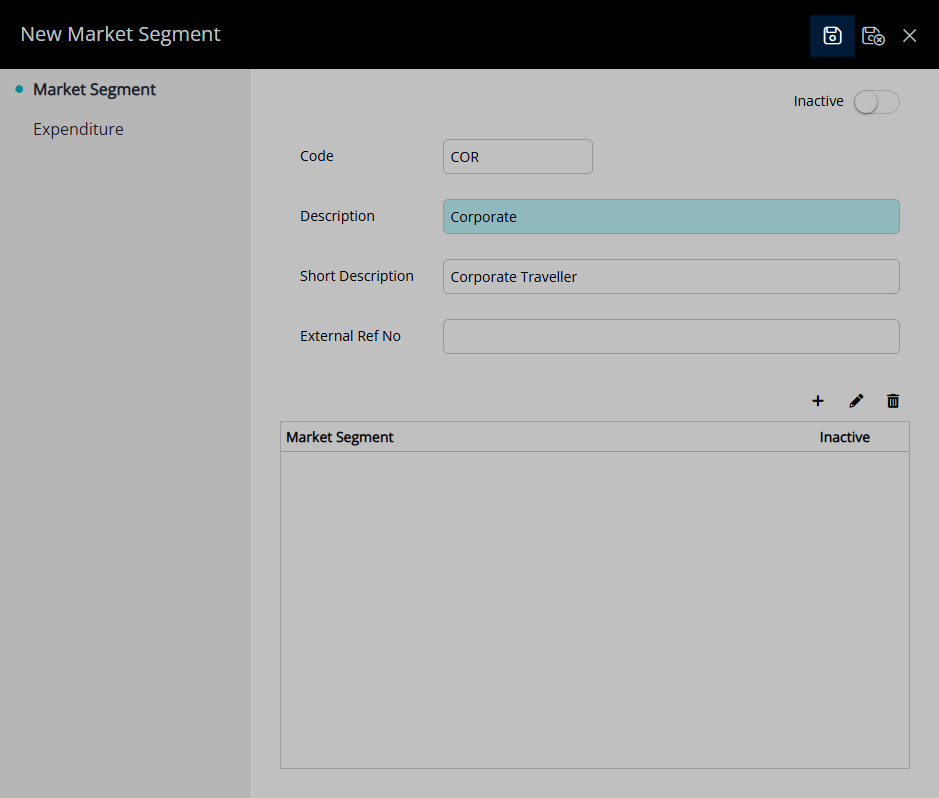
Optional: Setup Sub Market Segments.
Select the ![]() 'Add' icon.
'Add' icon.
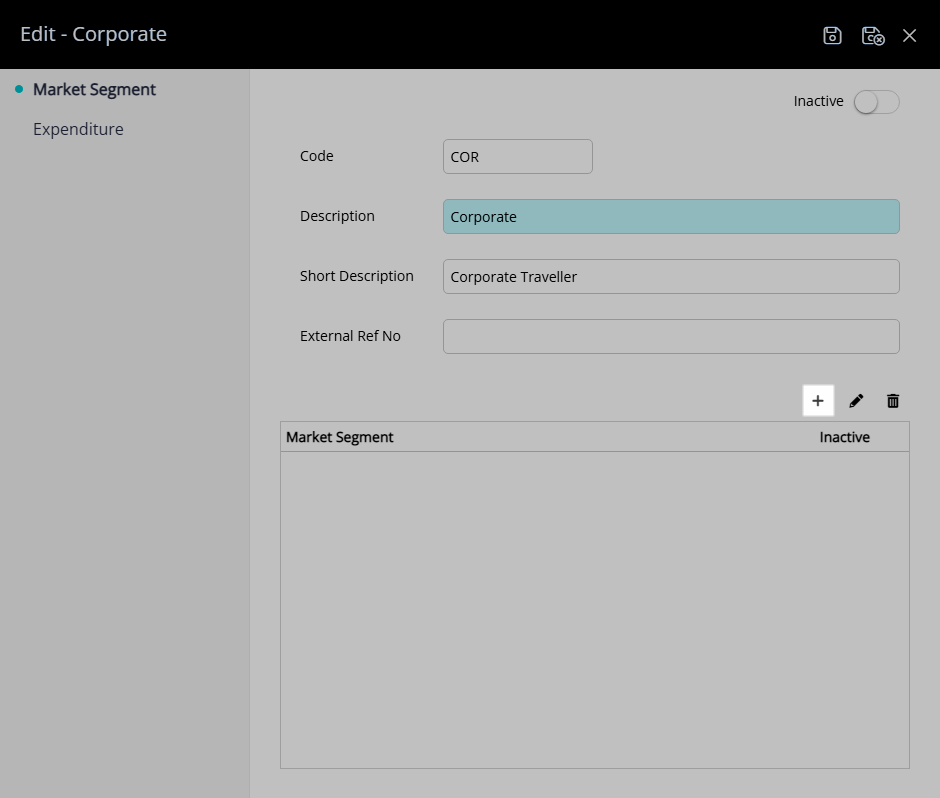
Optional: Enter a Code.
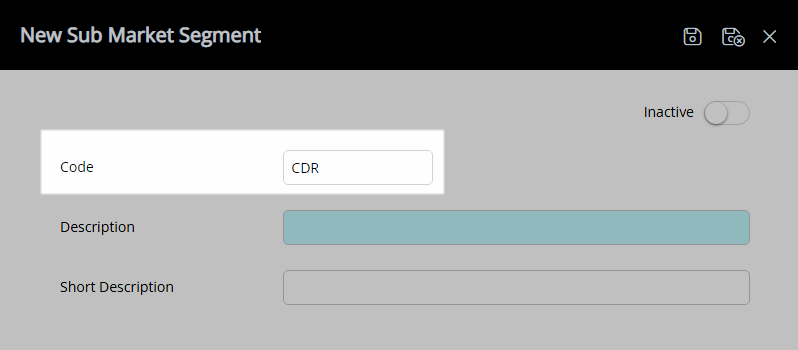
Enter a Description.
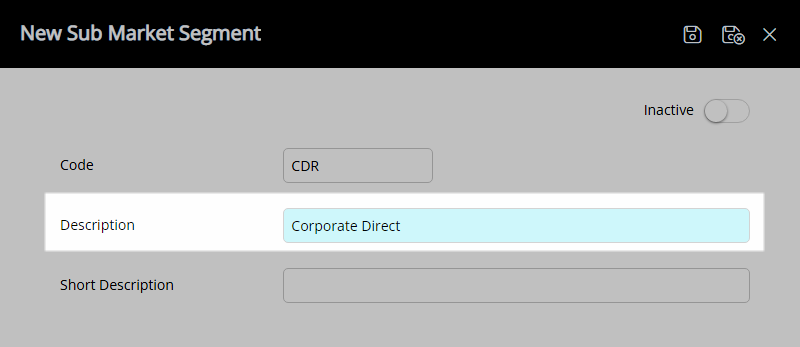
Enter a Short Description.
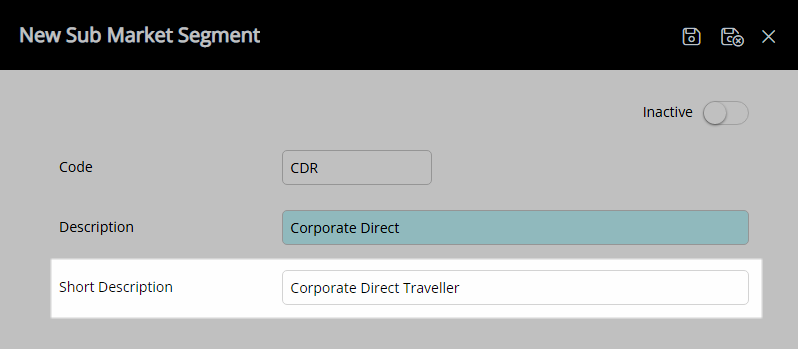
Select 'Save/Exit' to store the changes made and return to the Market Segment setup.
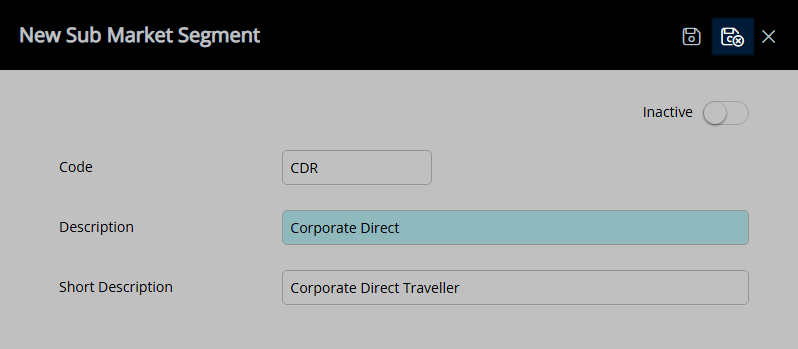
Optional: Setup Market Segment Expenditure.
Navigate to the 'Expenditure' tab.
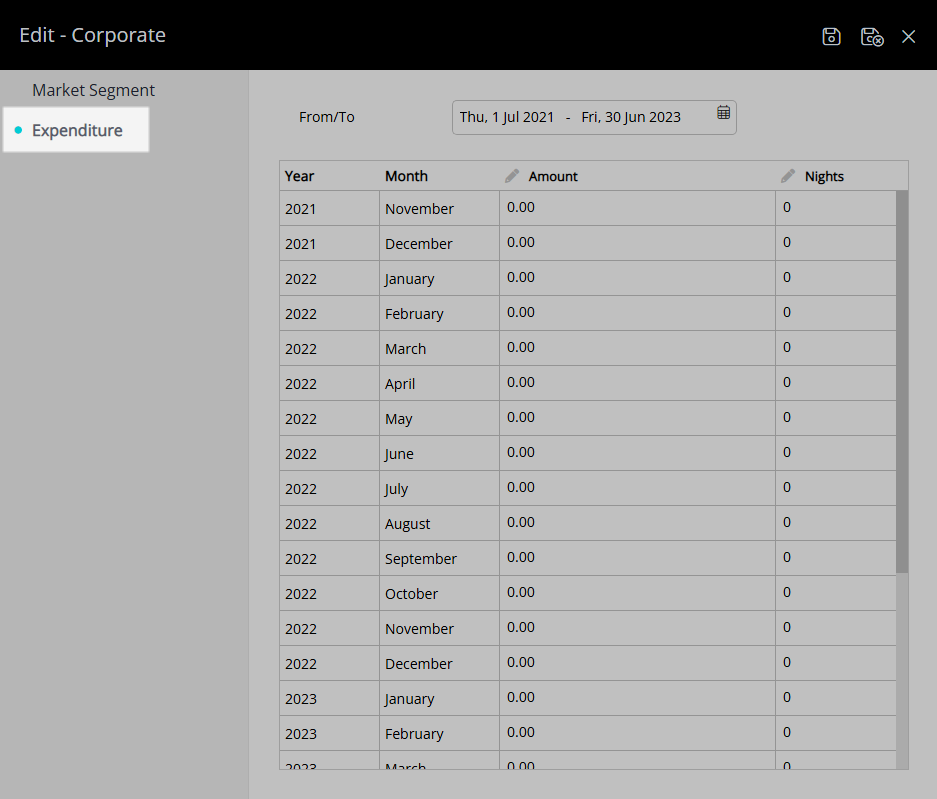
Select a Date Range.
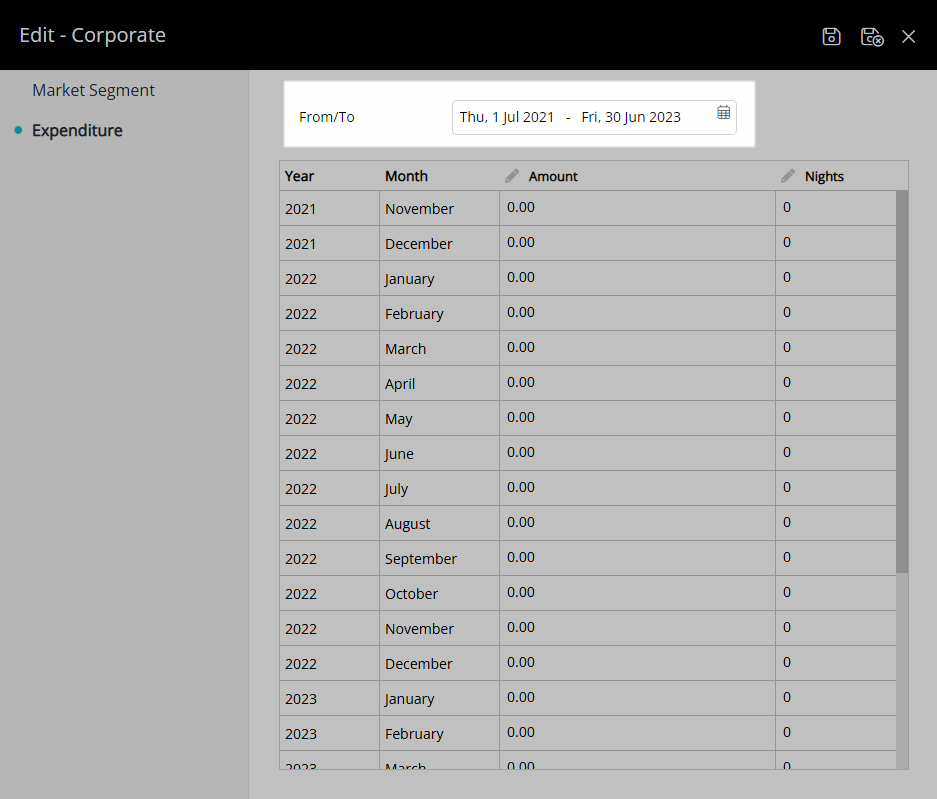
Enter the Amount per month.
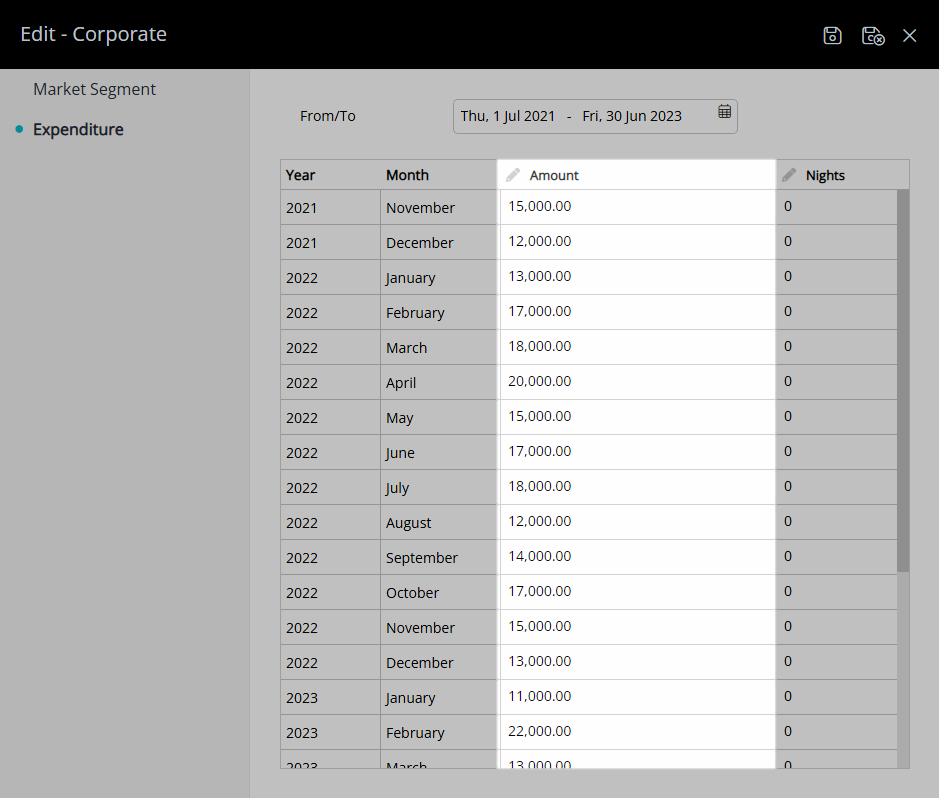
Enter the Nights per month.
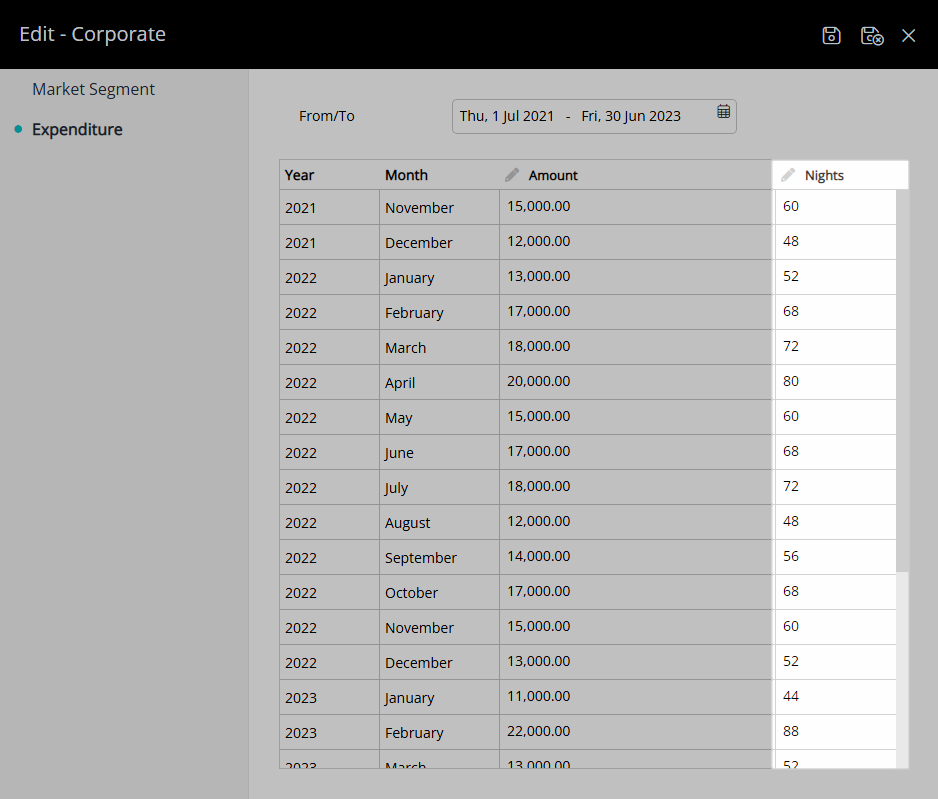
Select 'Save/Exit' to store the changes made and leave the Market Segment setup.
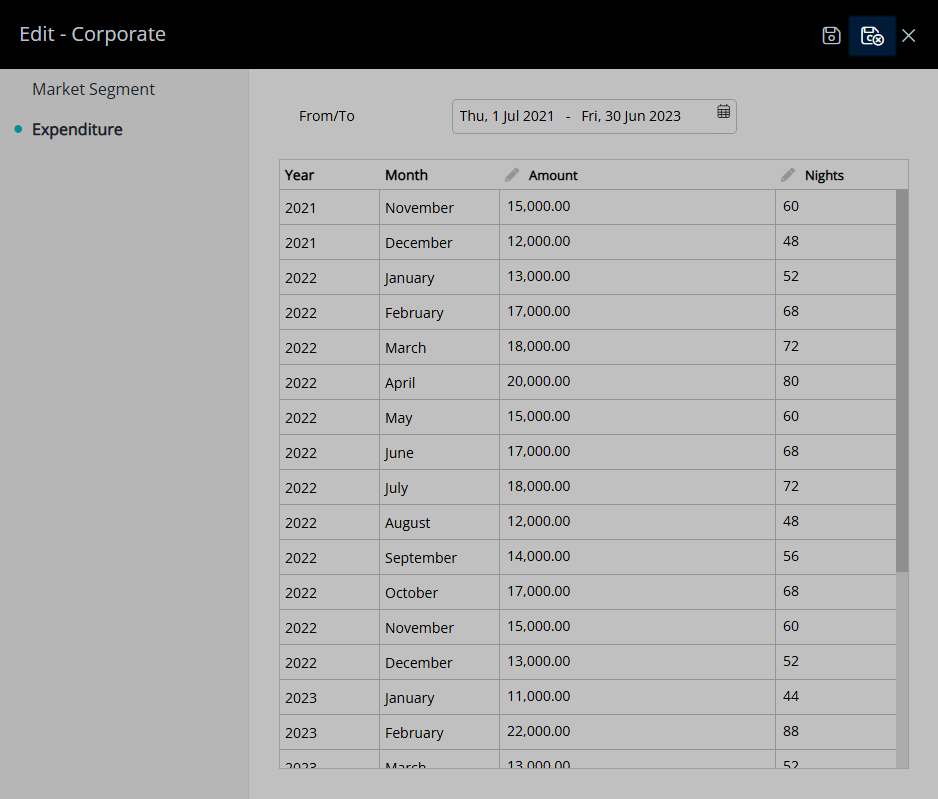
This Market Segment will now be available for selection on a reservation if the Market Segment and Sub Market Segment fields have been setup to display in Field Maintenance.