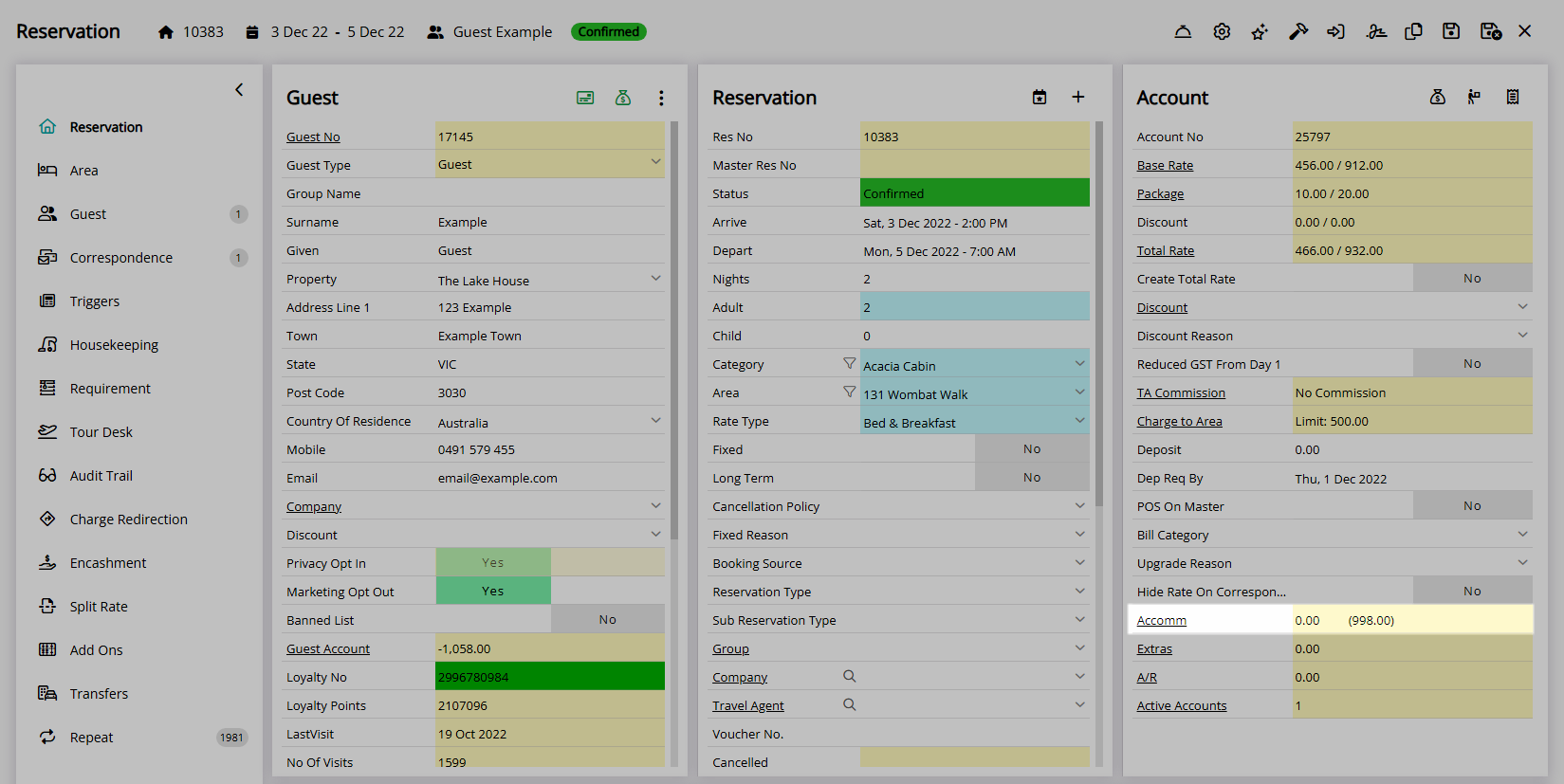Show Projected Balance
Enable displaying a Projected Balance on the Reservation Screen in RMS.
Show Projected Balance is an Accounting Option that will include a projection of the Reservation Account Balance on the Reservation Screen and In/Out Movements.
-
Information
-
Setup
- Add Button
Information
Show Projected Balance is an Accounting Option that will include a projection of the Reservation Account Balance on the Reservation Screen and In/Out Movements.
The Projected Balance will display in parentheses next to the current Account Balance on each Account Type and includes the Total Rate, Requirements, Add Ons and Transfers accounting for any Receipts or Credit Notes on the Reservation Account and will match the Proforma Tax Invoice.
The Projected Balance can be used to default the Receipt Amount on the Guest Portal to receive payment prior to any of the charges being created on the Reservation Account.

Guest, Reservation, Add Ons and Account Types are default System Labels that can be customised.

System Administrators will require Security Profile access to setup this feature.
-
Setup
- Add Button
Setup
Have your System Administrator complete the following.
- Go to Setup > Accounting > Accounting Options in the Side Menu of RMS.
- Navigate to the 'Account Screen' tab.
- Select the checkbox 'Show Projected Balance'.
- Save/Exit.

The Projected Balance will display in parentheses next to the current Account Balance on each Account Type and includes the Total Rate, Requirements, Add Ons and Transfers accounting for any Receipts or Credit Notes on the Reservation Account and will match the Proforma Tax Invoice.
-
Guide
- Add Button
Guide
Go to Setup > Accounting > Accounting Options in the Side Menu of RMS.
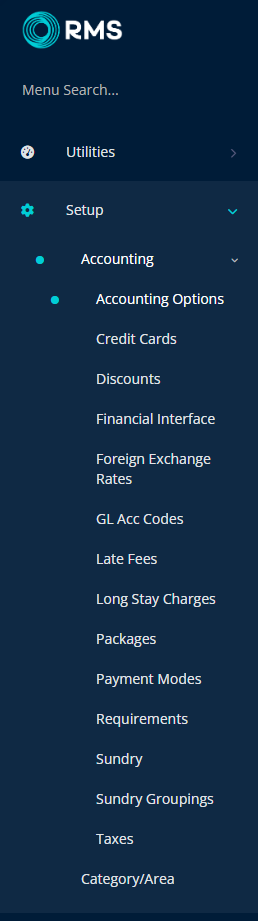
Navigate to the 'Account Screen' tab.
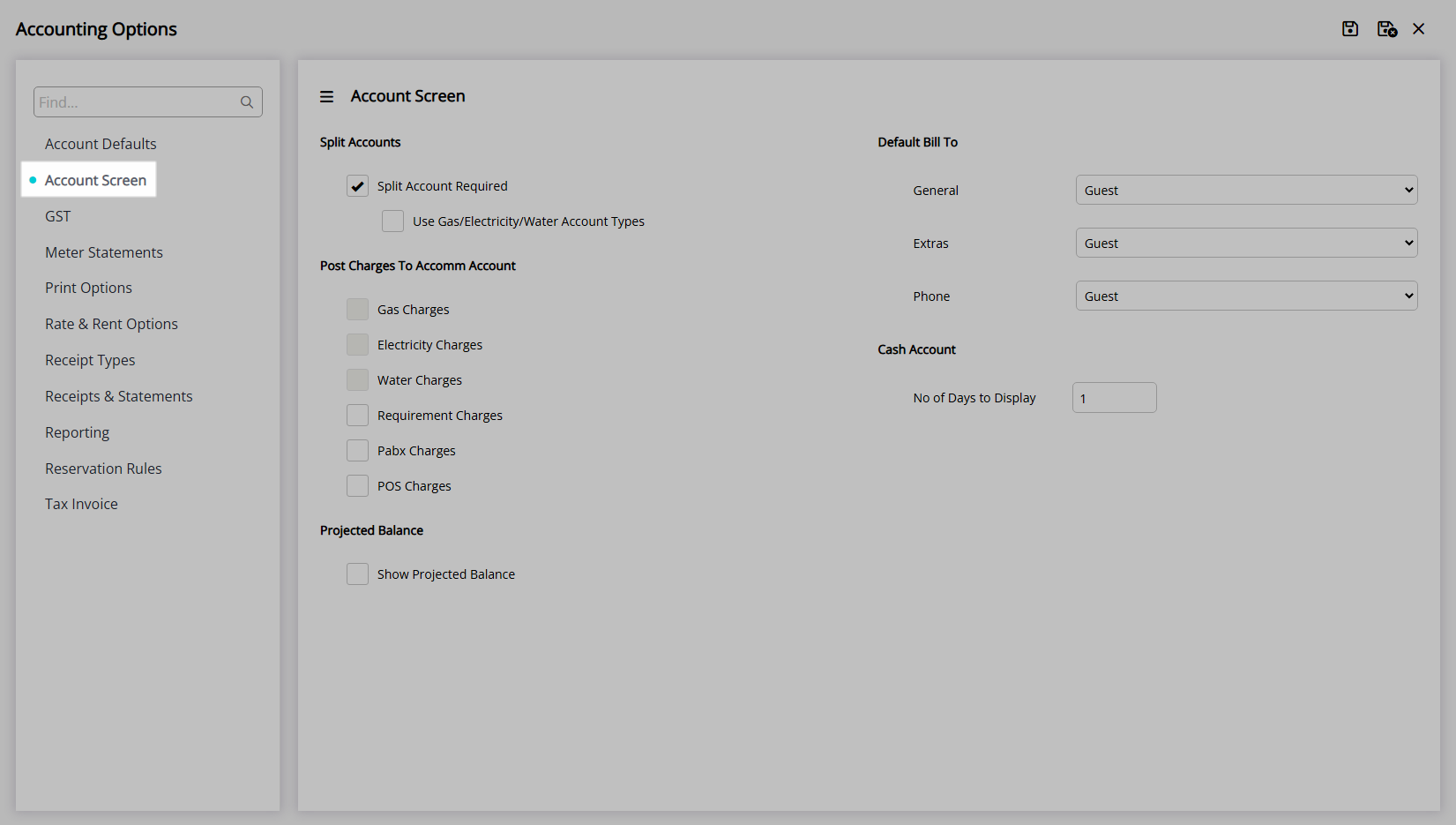
Select the checkbox 'Show Projected Balance'.
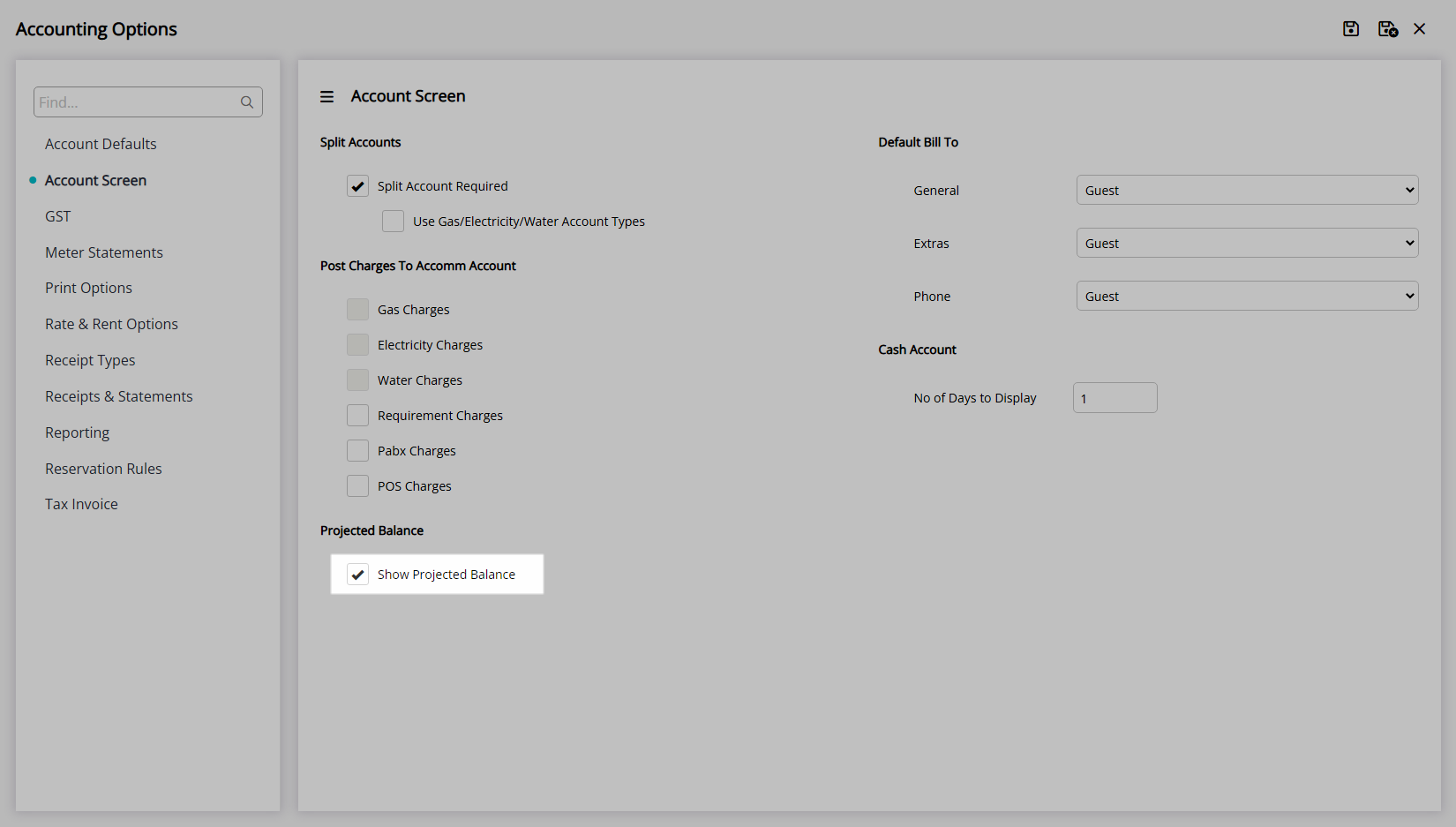
Select 'Save/Exit' to store the changes made and leave the setup.
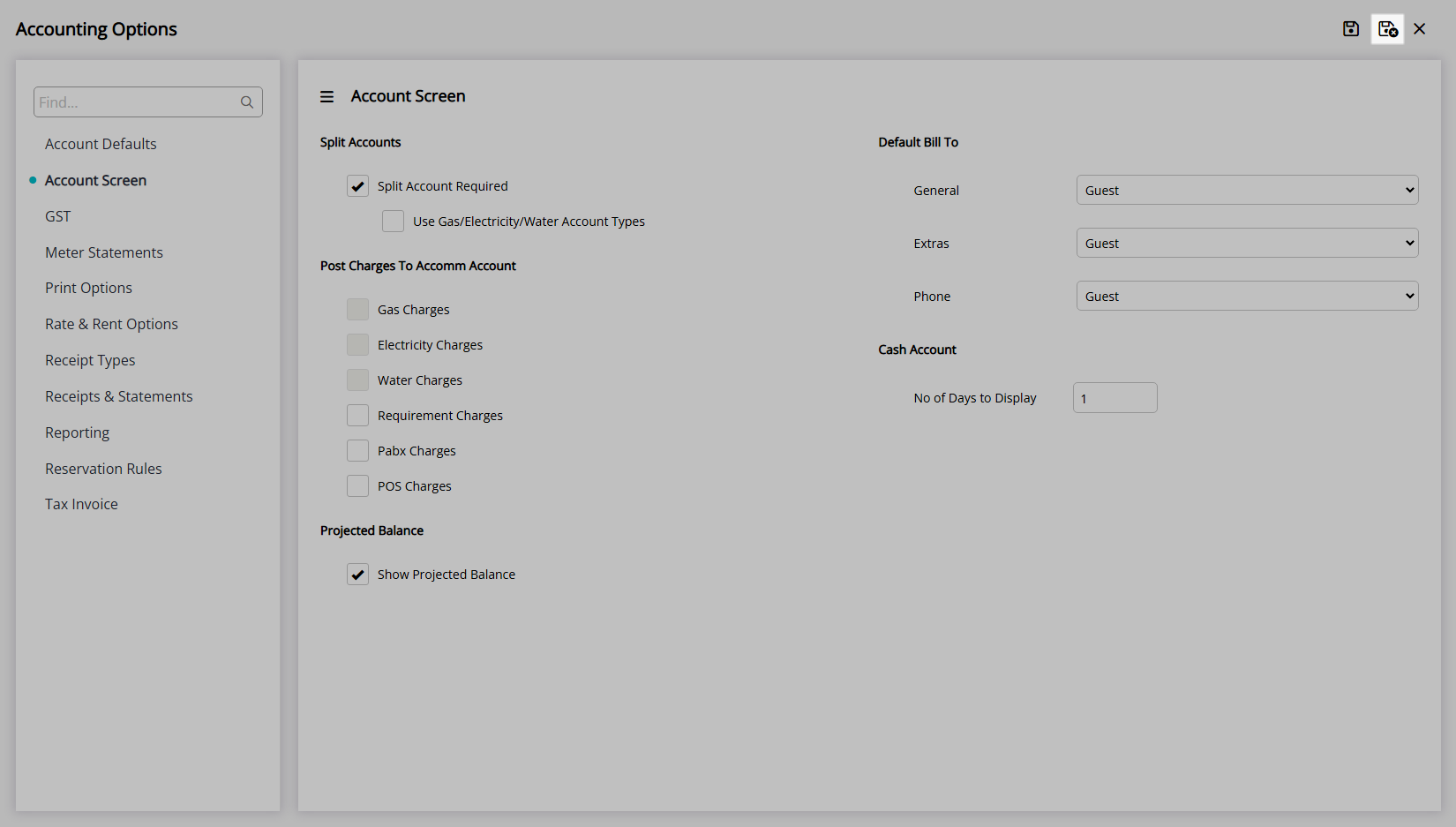
The Projected Balance will display in parentheses next to the current Account Balance on each Account Type and includes the Total Rate, Requirements, Add Ons and Transfers accounting for any Receipts or Credit Notes on the Reservation Account and will match the Proforma Tax Invoice.
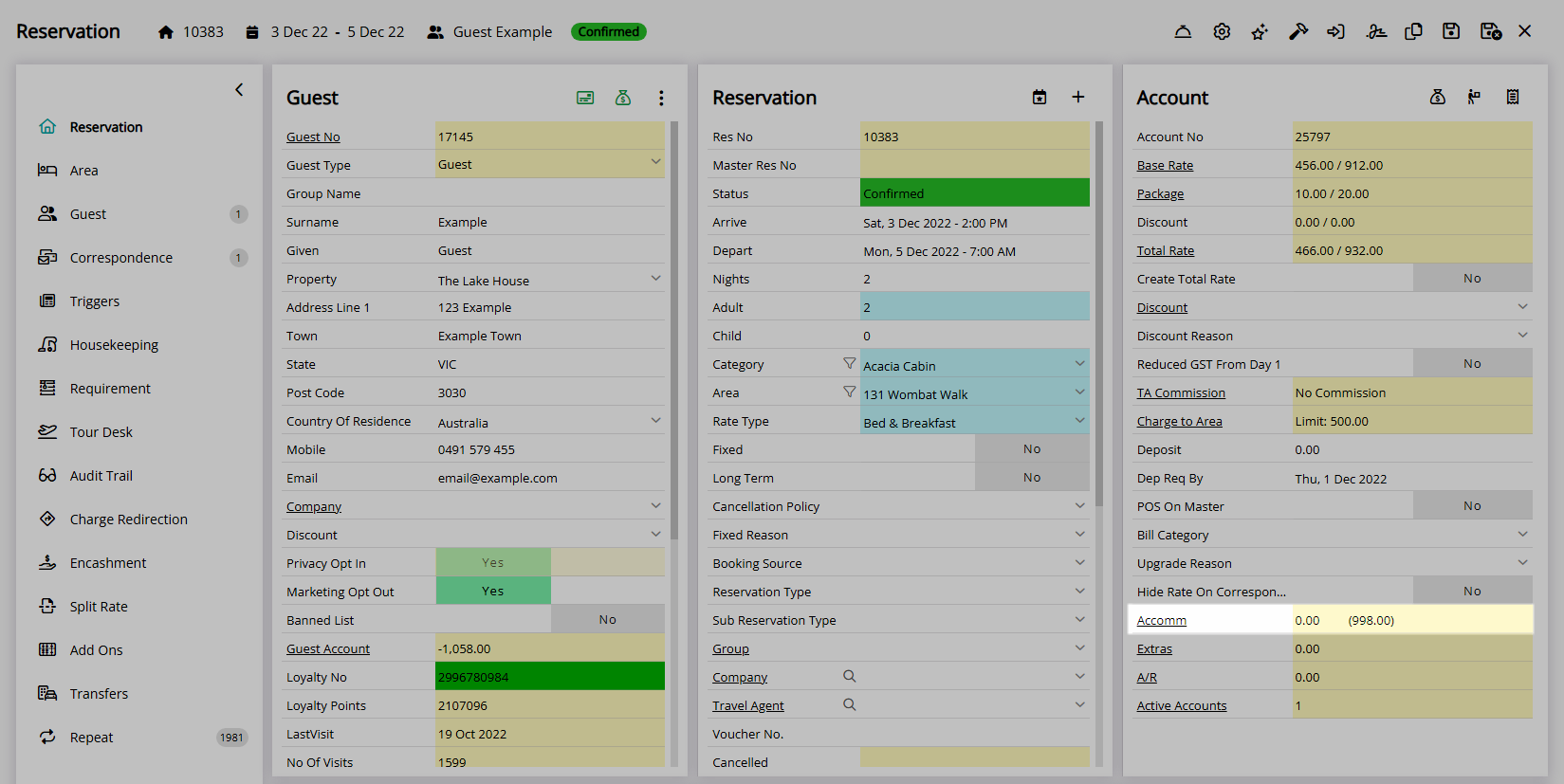
Setup
Have your System Administrator complete the following.
- Go to Setup > Accounting > Accounting Options in the Side Menu of RMS.
- Navigate to the 'Account Screen' tab.
- Select the checkbox 'Show Projected Balance'.
- Save/Exit.

The Projected Balance will display in parentheses next to the current Account Balance on each Account Type and includes the Total Rate, Requirements, Add Ons and Transfers accounting for any Receipts or Credit Notes on the Reservation Account and will match the Proforma Tax Invoice.
-
Guide
- Add Button
Guide
Go to Setup > Accounting > Accounting Options in the Side Menu of RMS.
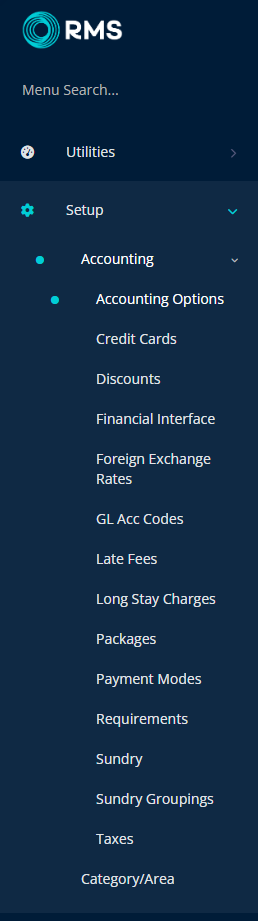
Navigate to the 'Account Screen' tab.
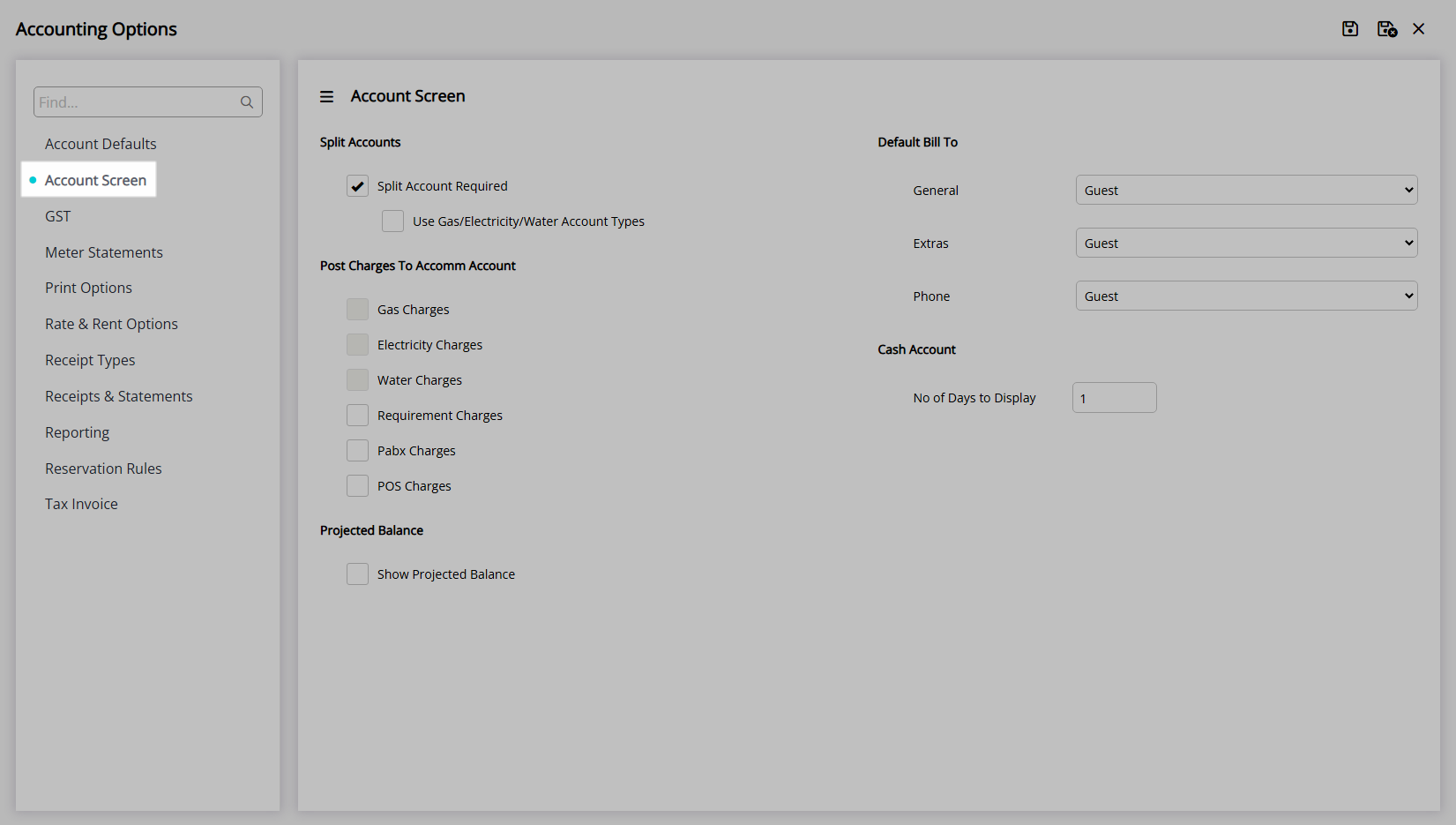
Select the checkbox 'Show Projected Balance'.
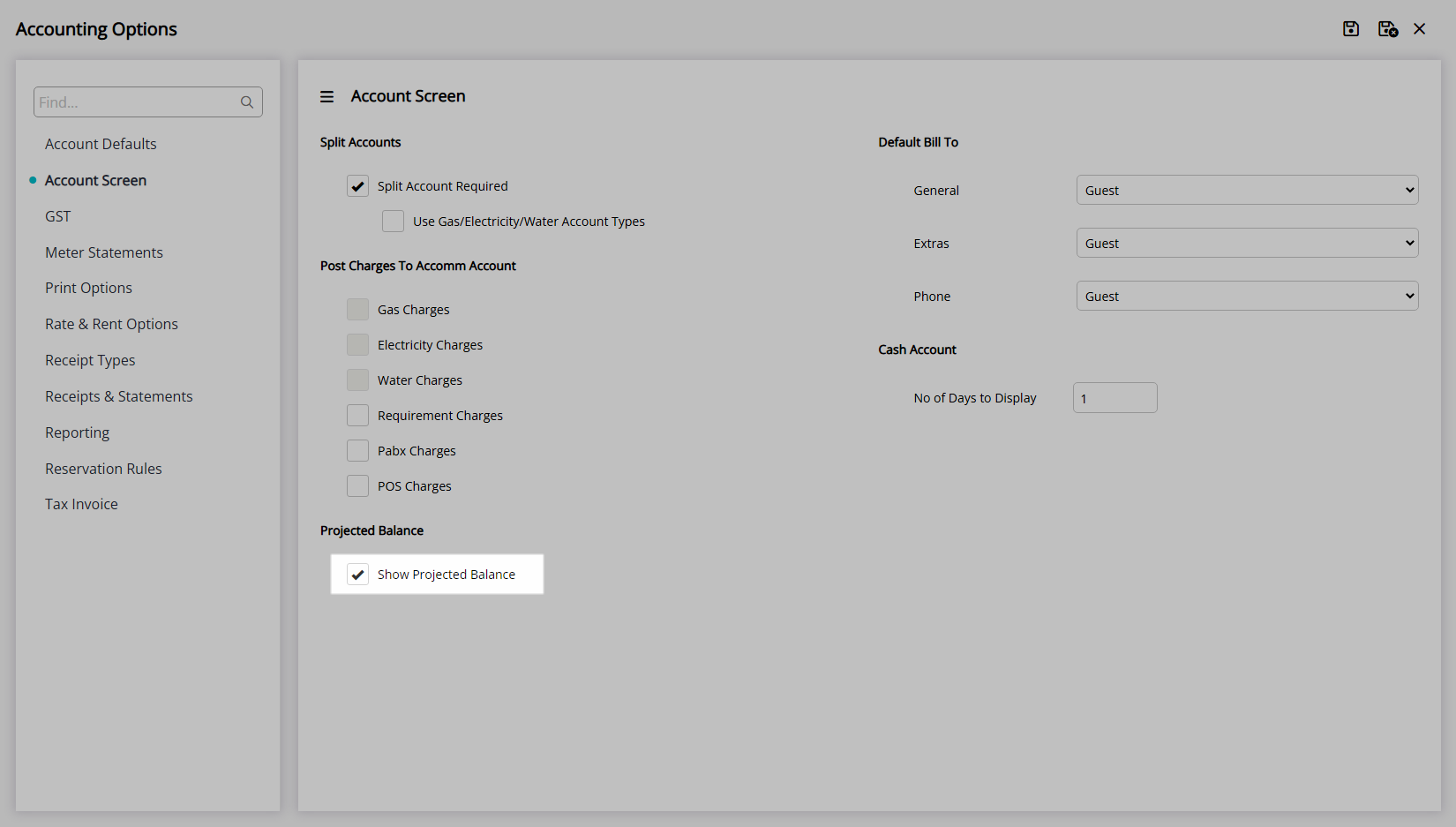
Select 'Save/Exit' to store the changes made and leave the setup.
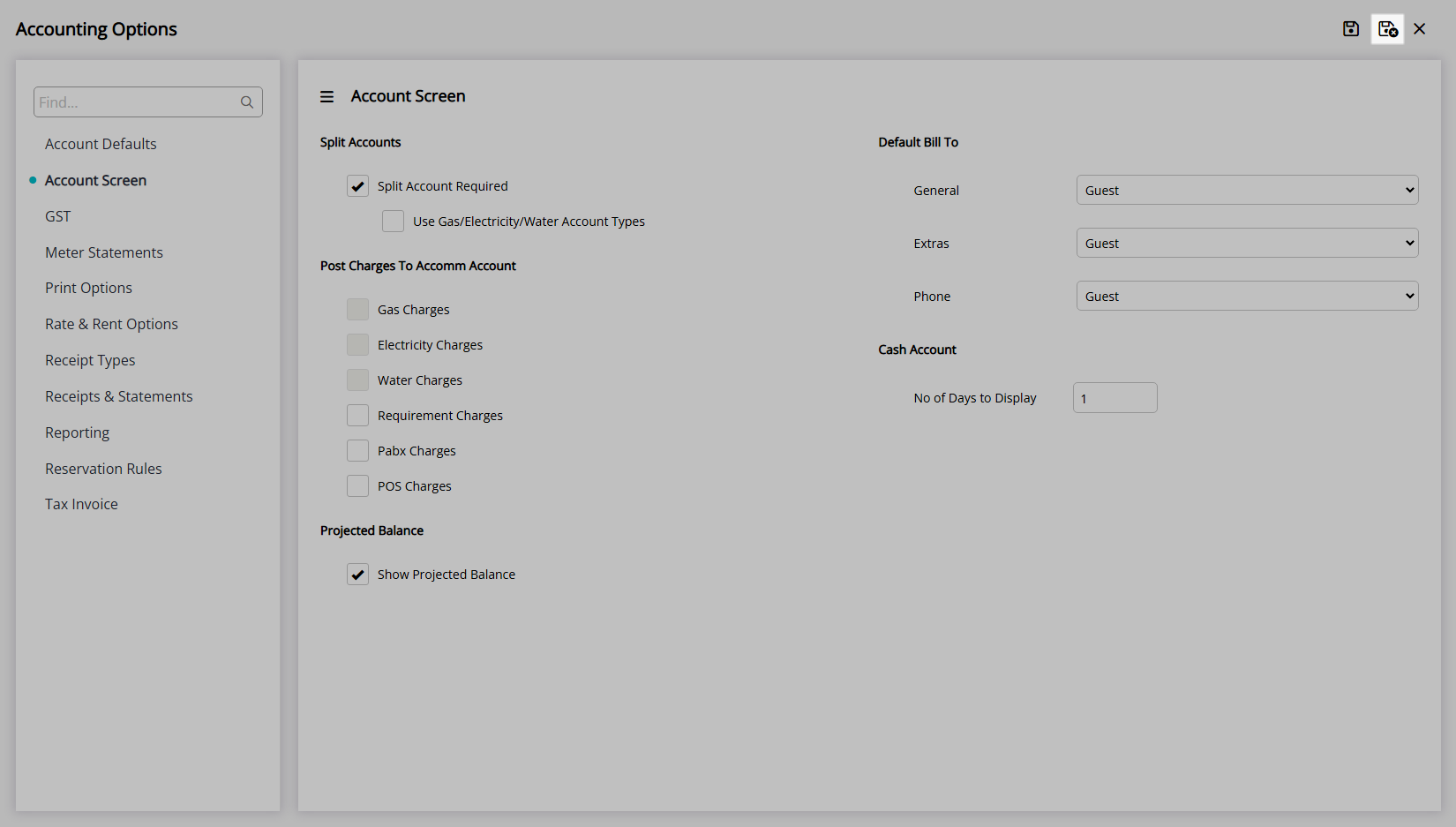
The Projected Balance will display in parentheses next to the current Account Balance on each Account Type and includes the Total Rate, Requirements, Add Ons and Transfers accounting for any Receipts or Credit Notes on the Reservation Account and will match the Proforma Tax Invoice.