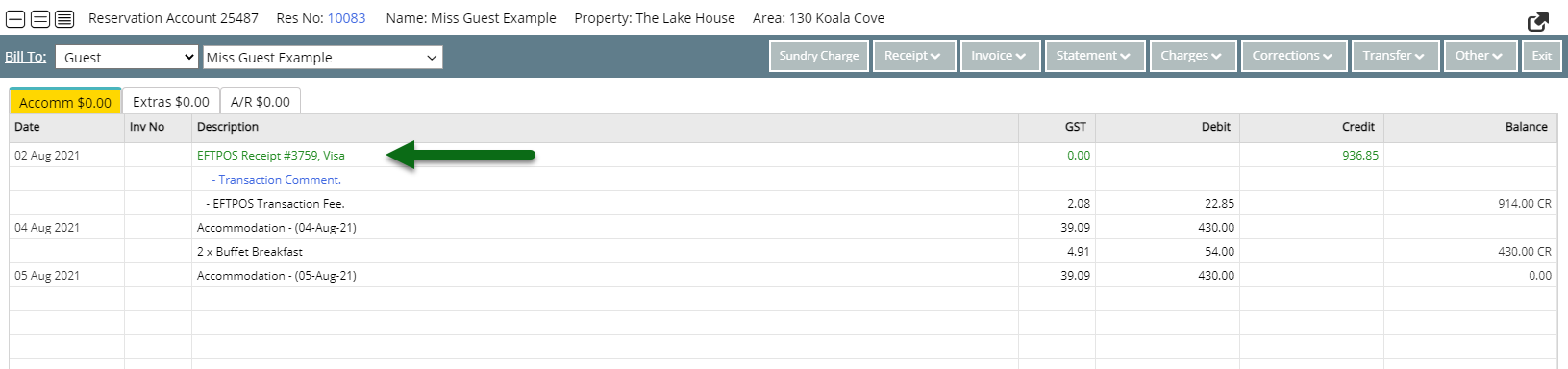Receipt
Record payment on an Account in RMS.
Receipts are a record of payment taken on an Account.
-
Information
-
Use
- Add Button
Information
Receipts are a record of payment taken on an Account.
Each Receipt is assigned a unique identifying number and includes the payment method, payment amount and payee details.
Credit Card Receipts processed using a connected Payment Gateway will charge the credit card and if new card details are entered instead of using an existing CC Token, a new Credit Card Token will be created for the card details entered.

Account Types and Receipt Types are default System Labels that can be customised.
Available Receipt Types are determined by the Accounting Options setup.

Users will require Security Profile access to use this feature.
-
Use
- Add Button
Use
- Go to Accounting > Quick Account Access in RMS.
- Enter the Reservation Number or Account Number.
- Select the Account Type and choose 'Go to Account'.
- Select 'Receipt' and choose 'Create Receipt'.
- Select the Payment Method.
- Select & Enter the Payment Details.
- Cash: Enter the Tendered Amount.
- EFTPOS: Select the Card Type & Transaction Fee option.
- Credit Card: Select the Card Type and Transaction Fee option.
- EFTPOS (Payment Gateway): Select the EFTPOS Terminal & Card Type.
- Existing Token: Select an existing CC Token & Transaction Fee option.
- Direct Credit: Select the Date Banked and enter the Drawer.
- Enter the Receipt Amount.
- Optional: Select a Print Action.
- Optional: Enter a Comment.
- Select 'Process'.

Available Receipt Types are determined by the Accounting Options setup.
Account Types and Receipt Types are default System Labels that can be customised.
The Print Action will default to the option selected on the previous Receipt processed.
-
Guide
- Add Button
Guide
Go to Accounting > Quick Account Access in RMS.
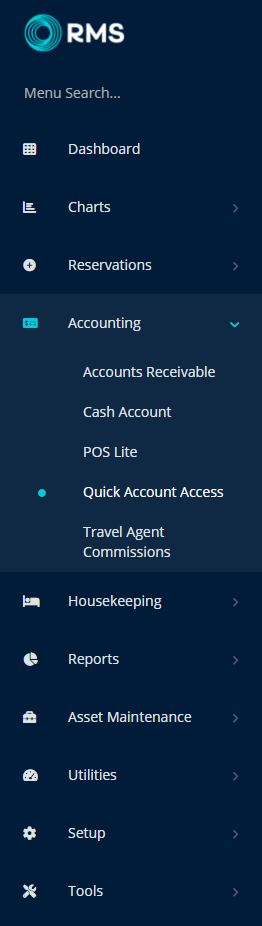
Enter the Reservation Number or Account Number.
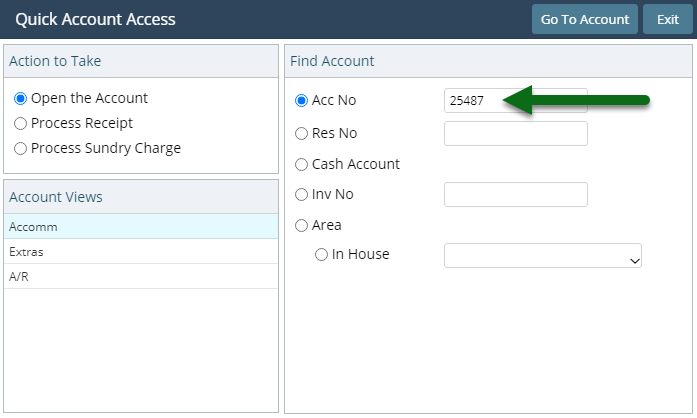
Select the Account Type and choose 'Go to Account'.
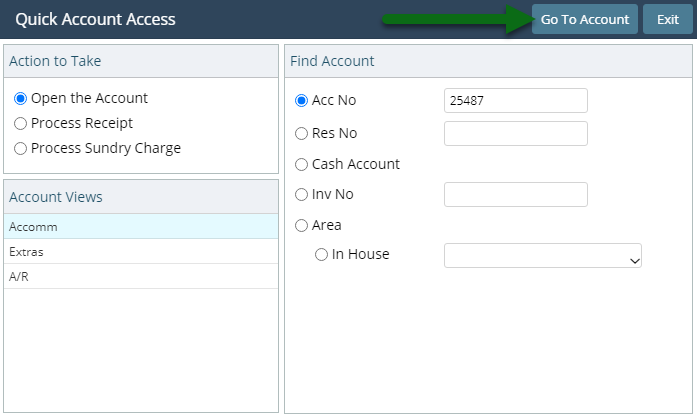
Select 'Receipt' and choose 'Create Receipt'.

Select the Payment Method.
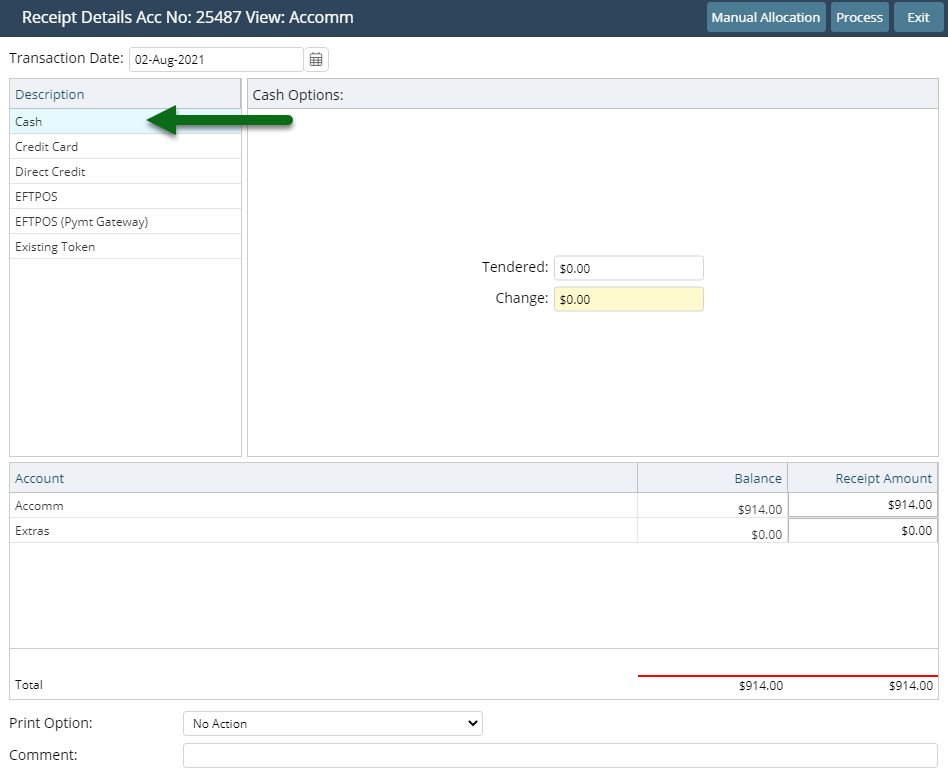
Select & Enter the Payment Details.
Cash: Enter the Tendered Amount.
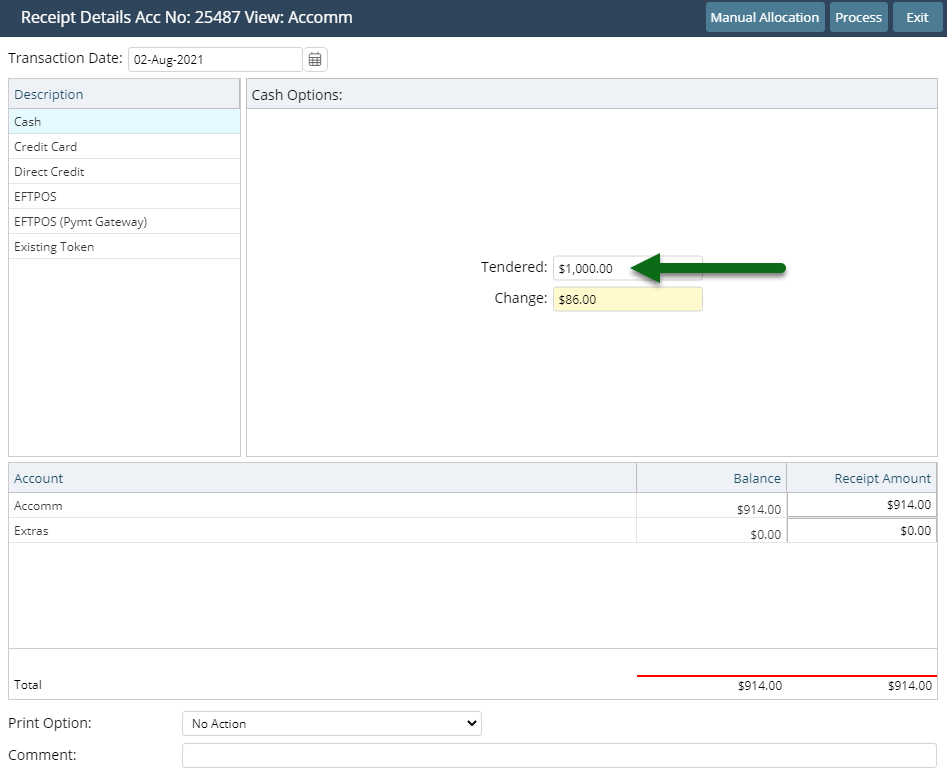
EFTPOS: Select the Card Type & Transaction Fee option.
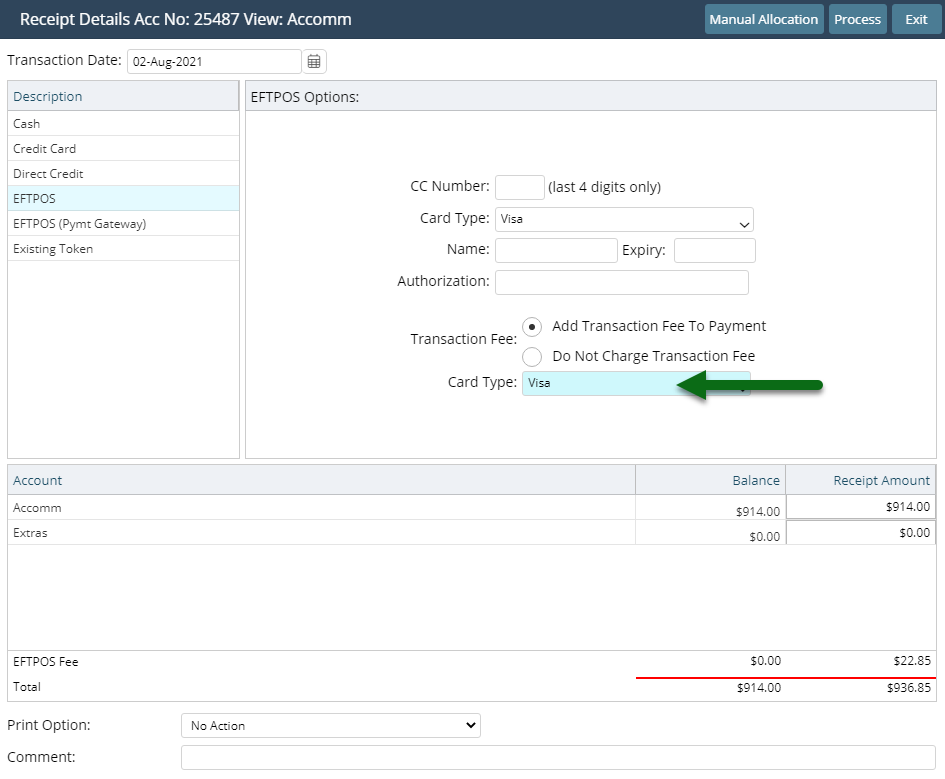
Credit Card: Select the Card Type and Transaction Fee option.
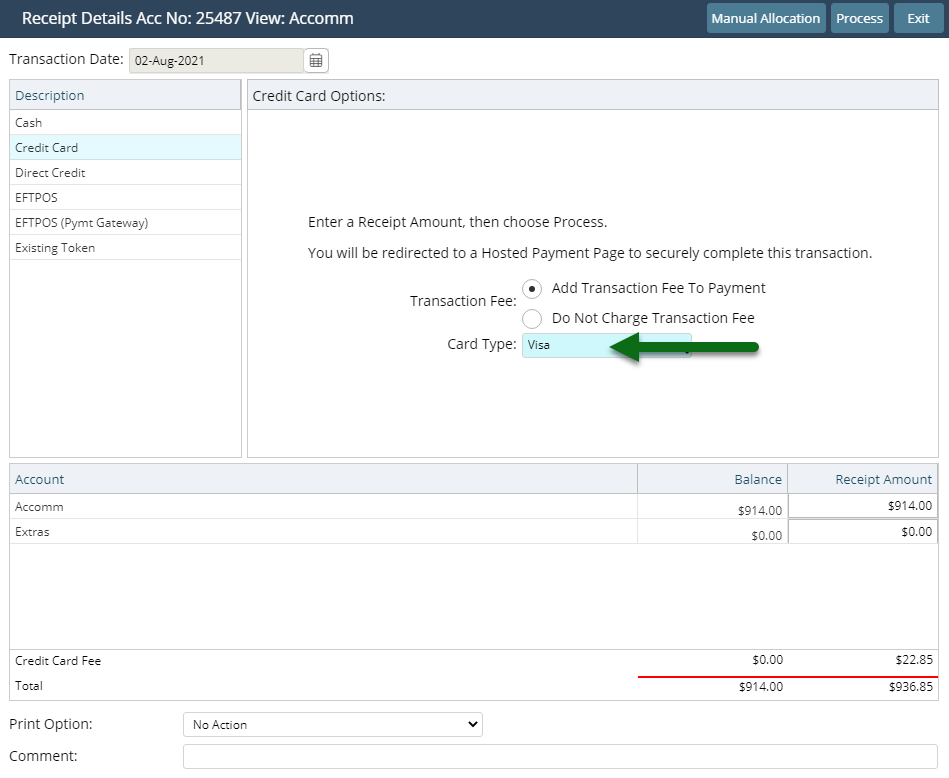
EFTPOS Payment Gateway: Select the Terminal & Card Type.
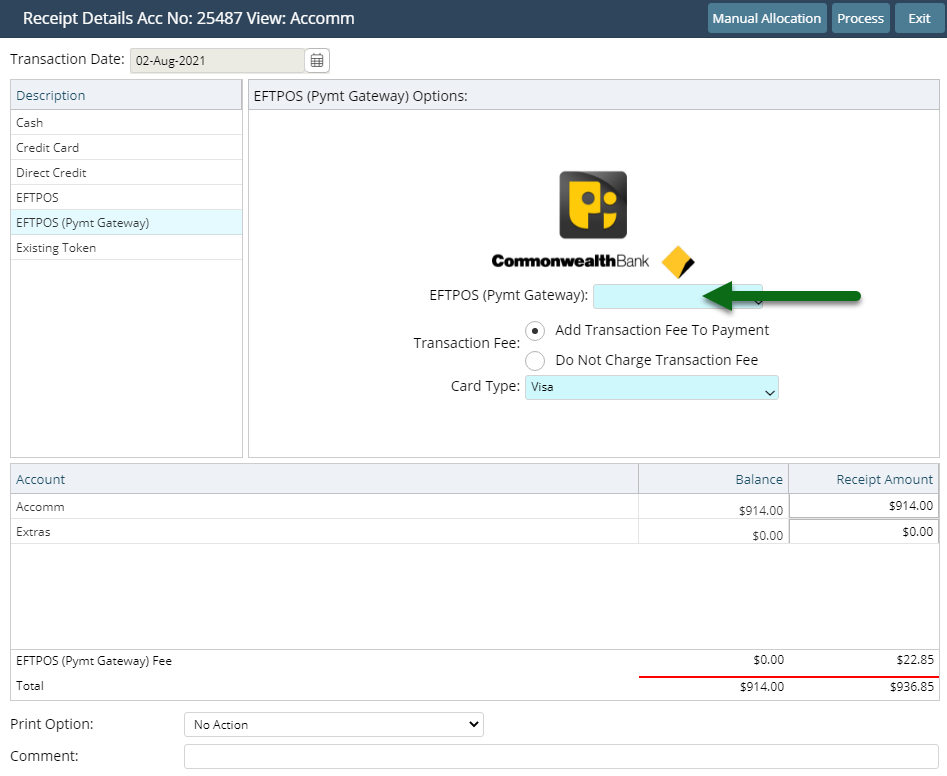
Existing Token: Select an existing CC Token & Transaction Fee option.

Direct Credit: Select the Date Banked and enter the Drawer.
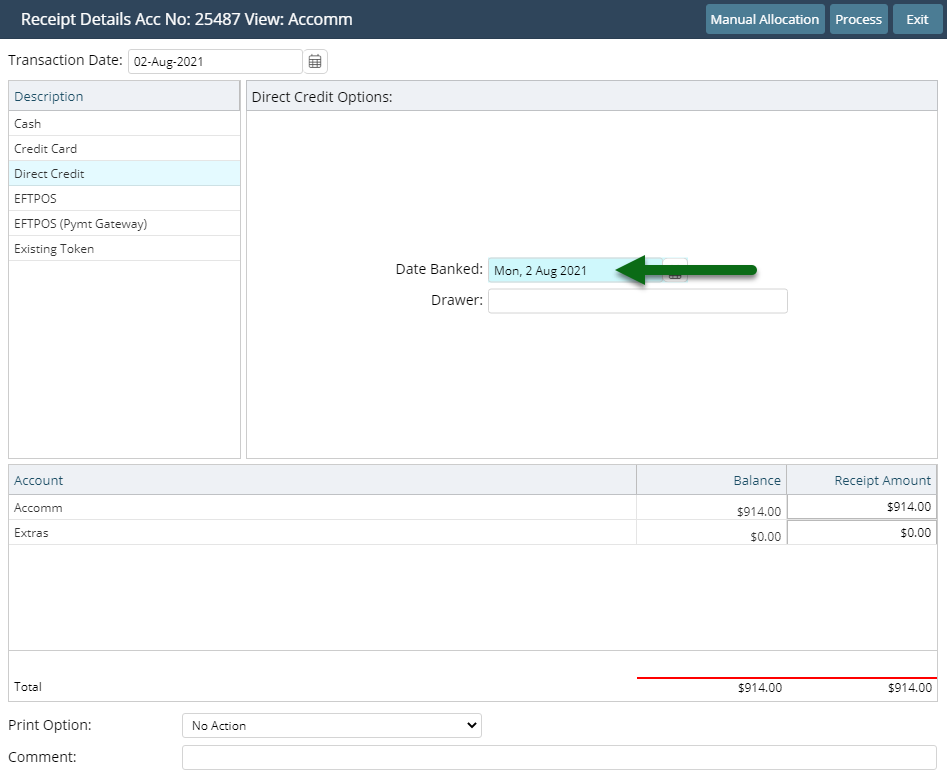
Enter the Receipt Amount.
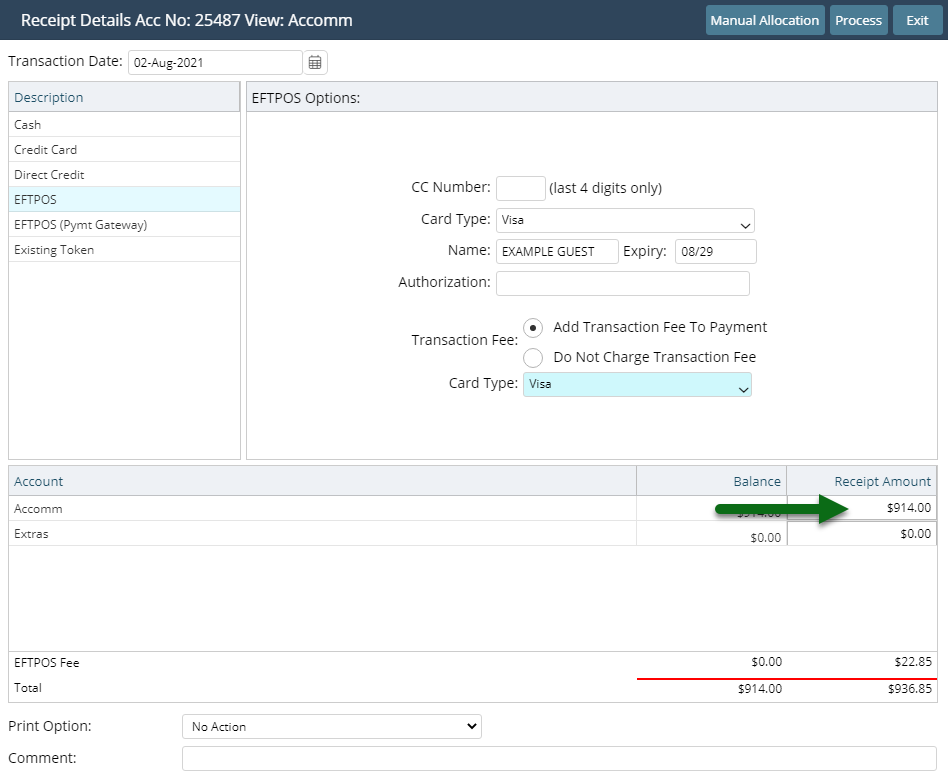
Optional: Select a Print Action.
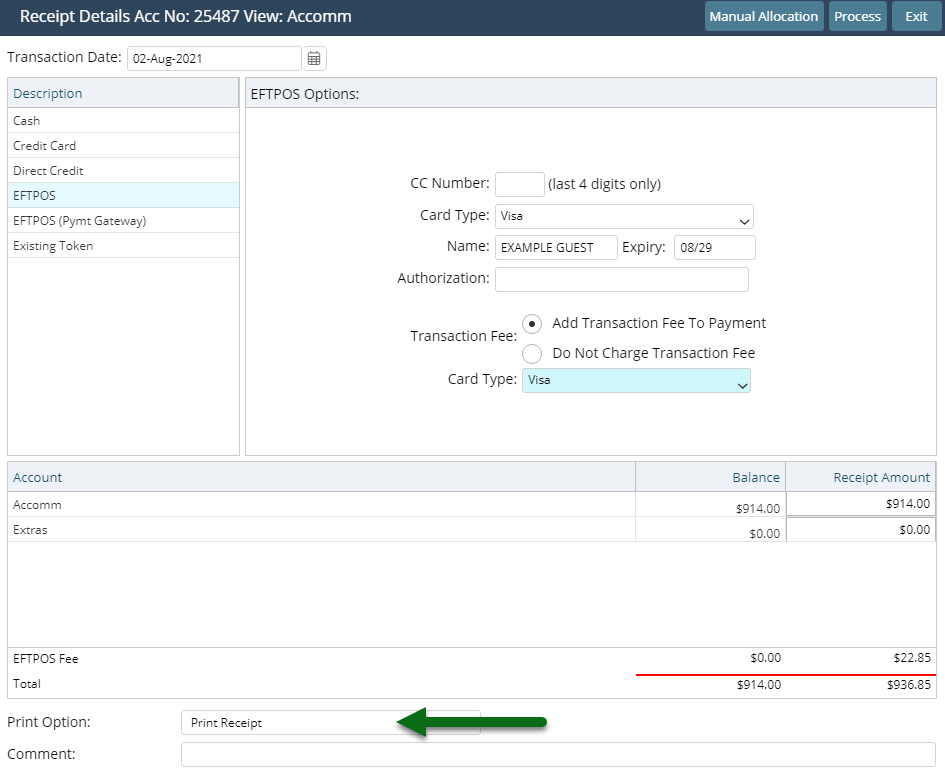
Optional: Enter a Comment.
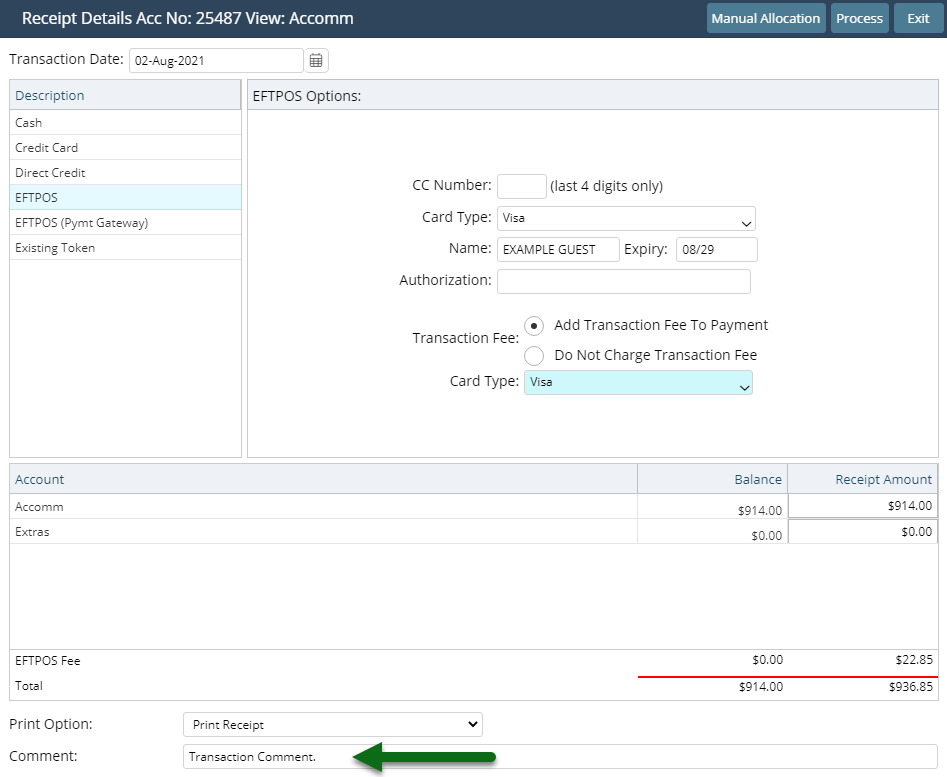
Select 'Process'.
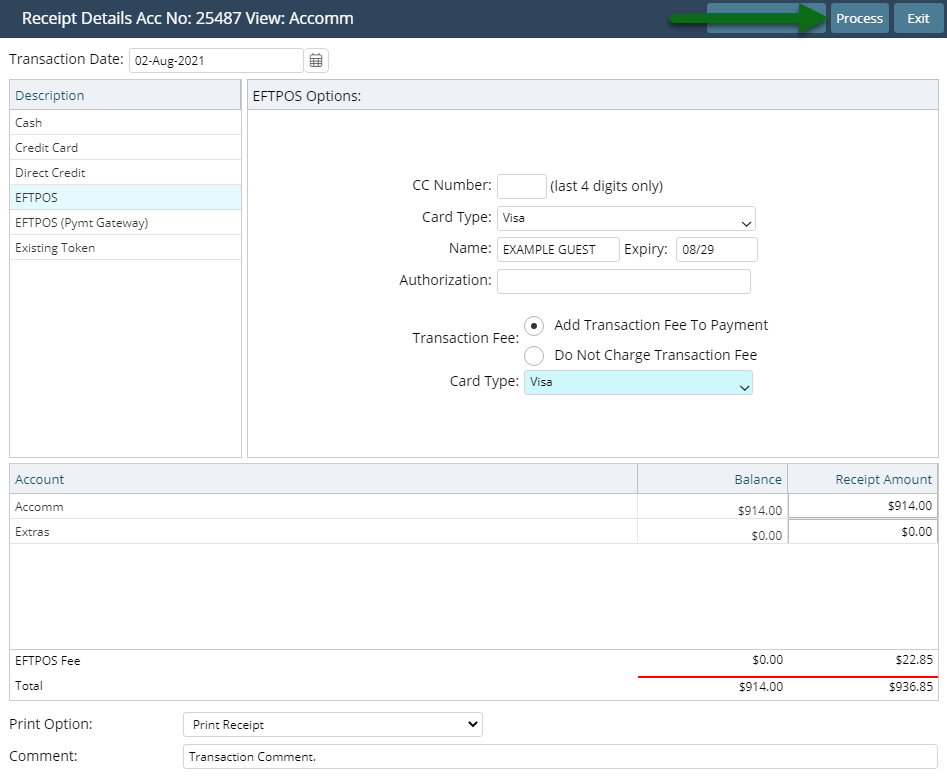
The Receipt will be recorded on the account with a unique identifying number and the selected Print Action will be triggered.
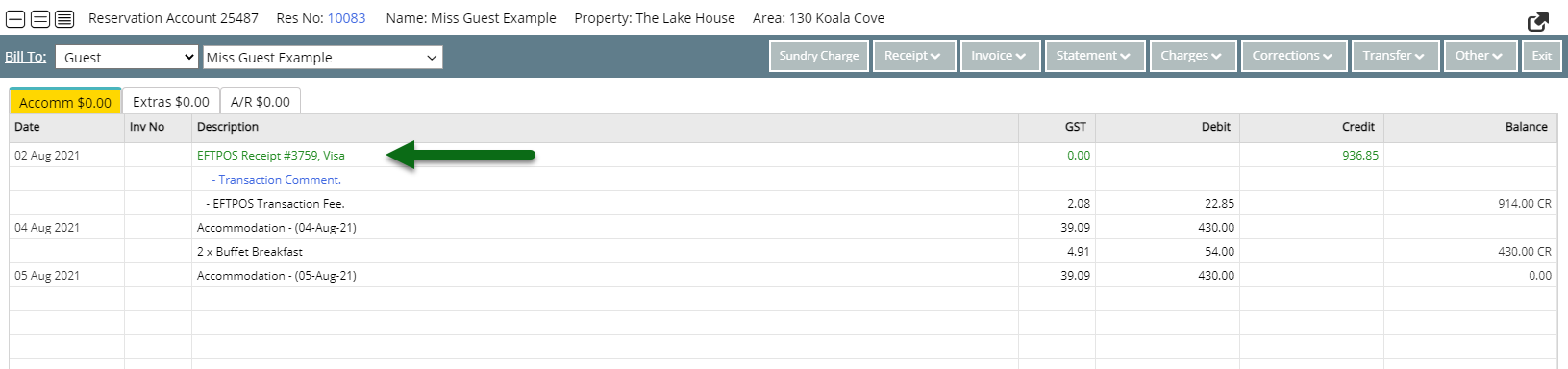
Use
- Go to Accounting > Quick Account Access in RMS.
- Enter the Reservation Number or Account Number.
- Select the Account Type and choose 'Go to Account'.
- Select 'Receipt' and choose 'Create Receipt'.
- Select the Payment Method.
- Select & Enter the Payment Details.
- Cash: Enter the Tendered Amount.
- EFTPOS: Select the Card Type & Transaction Fee option.
- Credit Card: Select the Card Type and Transaction Fee option.
- EFTPOS (Payment Gateway): Select the EFTPOS Terminal & Card Type.
- Existing Token: Select an existing CC Token & Transaction Fee option.
- Direct Credit: Select the Date Banked and enter the Drawer.
- Enter the Receipt Amount.
- Optional: Select a Print Action.
- Optional: Enter a Comment.
- Select 'Process'.

Available Receipt Types are determined by the Accounting Options setup.
Account Types and Receipt Types are default System Labels that can be customised.
The Print Action will default to the option selected on the previous Receipt processed.
-
Guide
- Add Button
Guide
Go to Accounting > Quick Account Access in RMS.
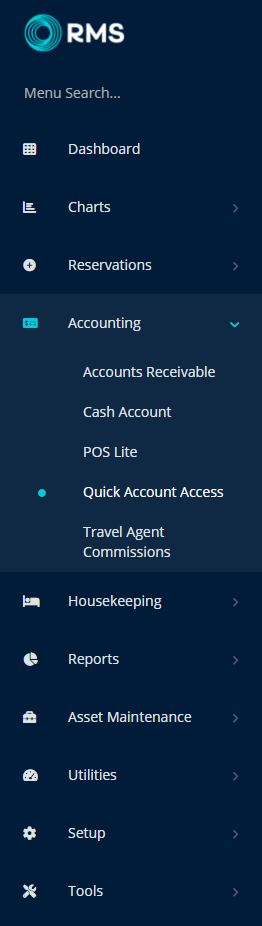
Enter the Reservation Number or Account Number.
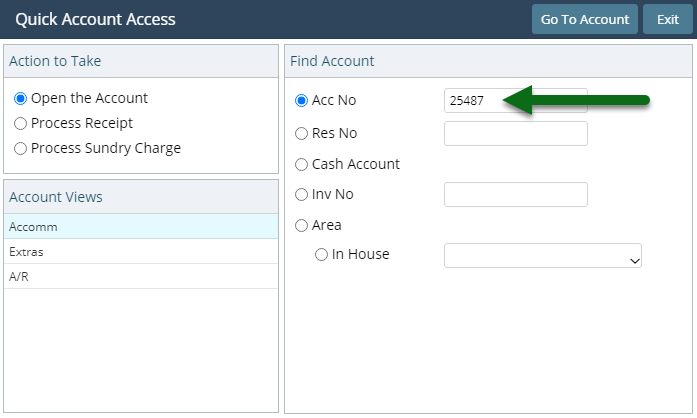
Select the Account Type and choose 'Go to Account'.
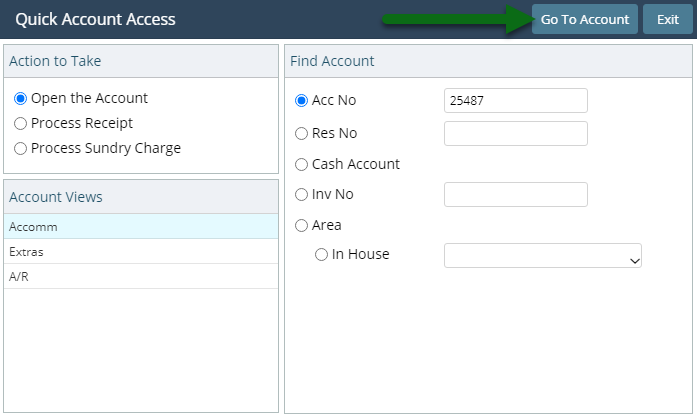
Select 'Receipt' and choose 'Create Receipt'.

Select the Payment Method.
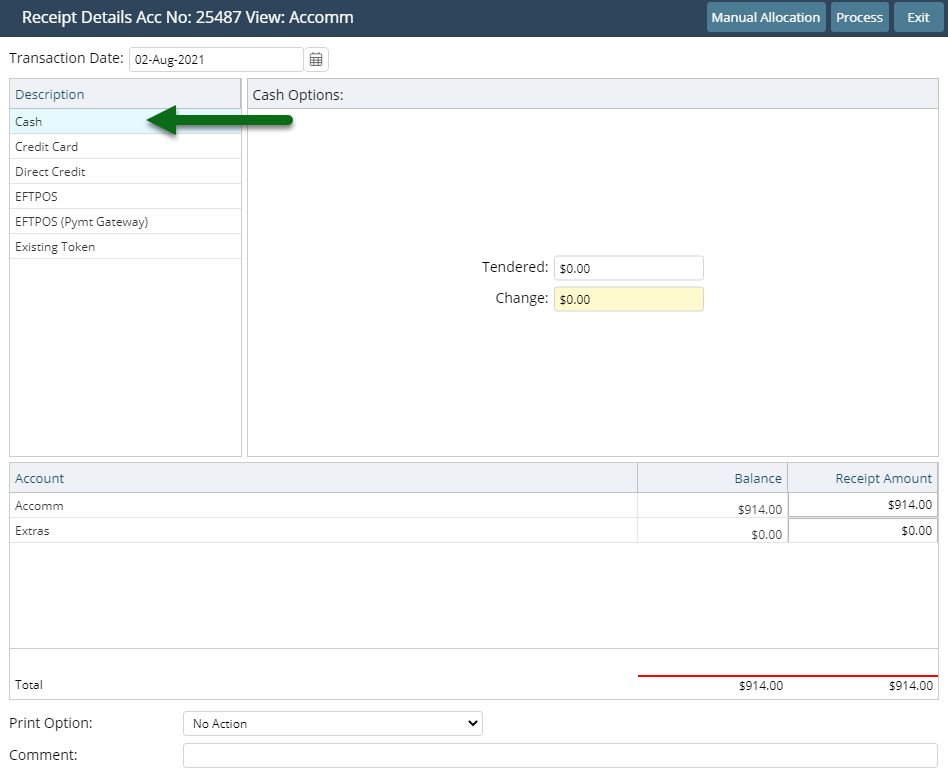
Select & Enter the Payment Details.
Cash: Enter the Tendered Amount.
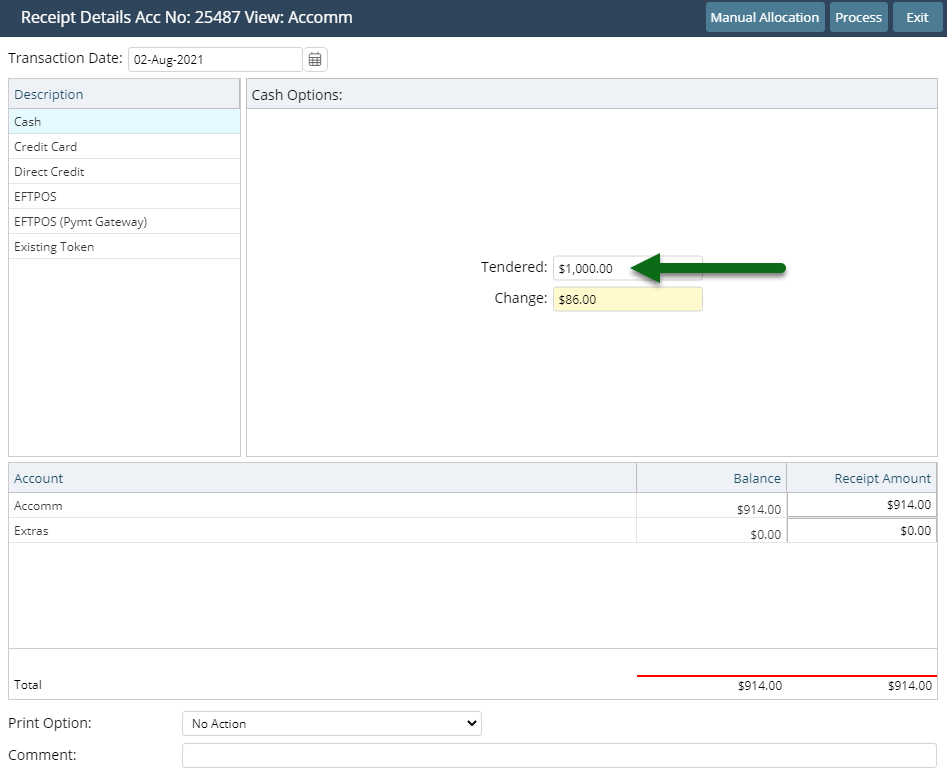
EFTPOS: Select the Card Type & Transaction Fee option.
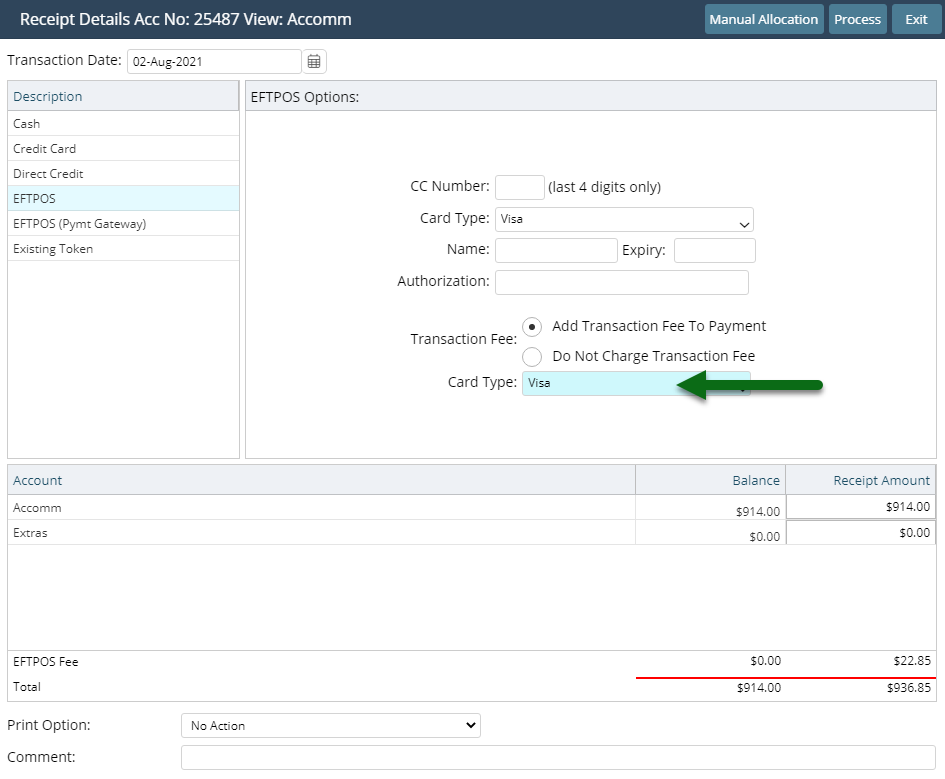
Credit Card: Select the Card Type and Transaction Fee option.
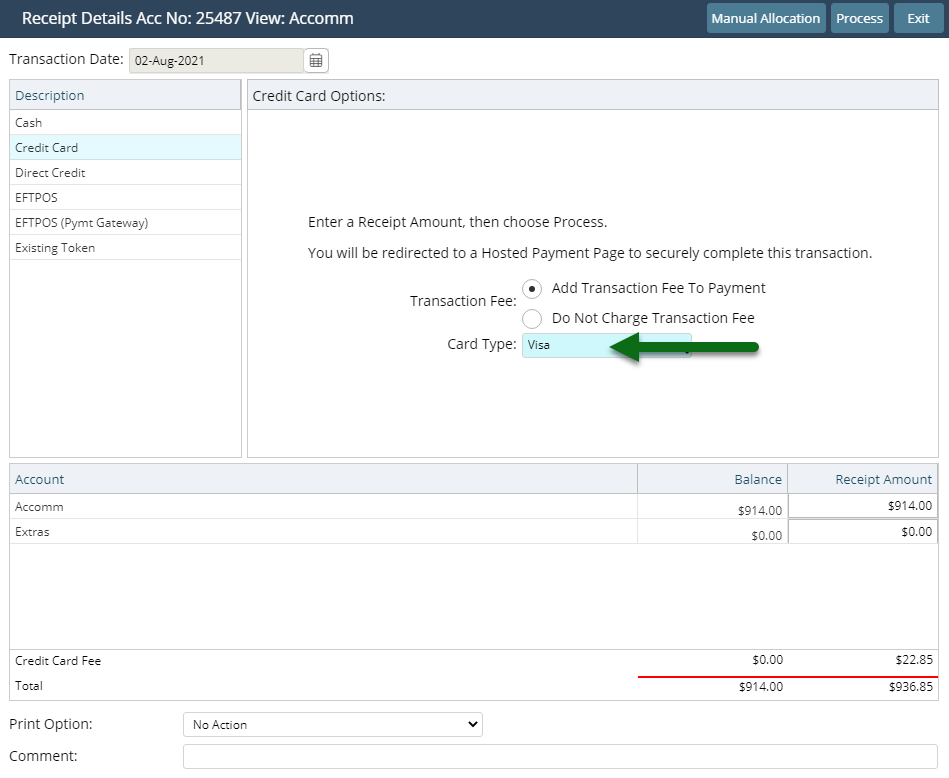
EFTPOS Payment Gateway: Select the Terminal & Card Type.
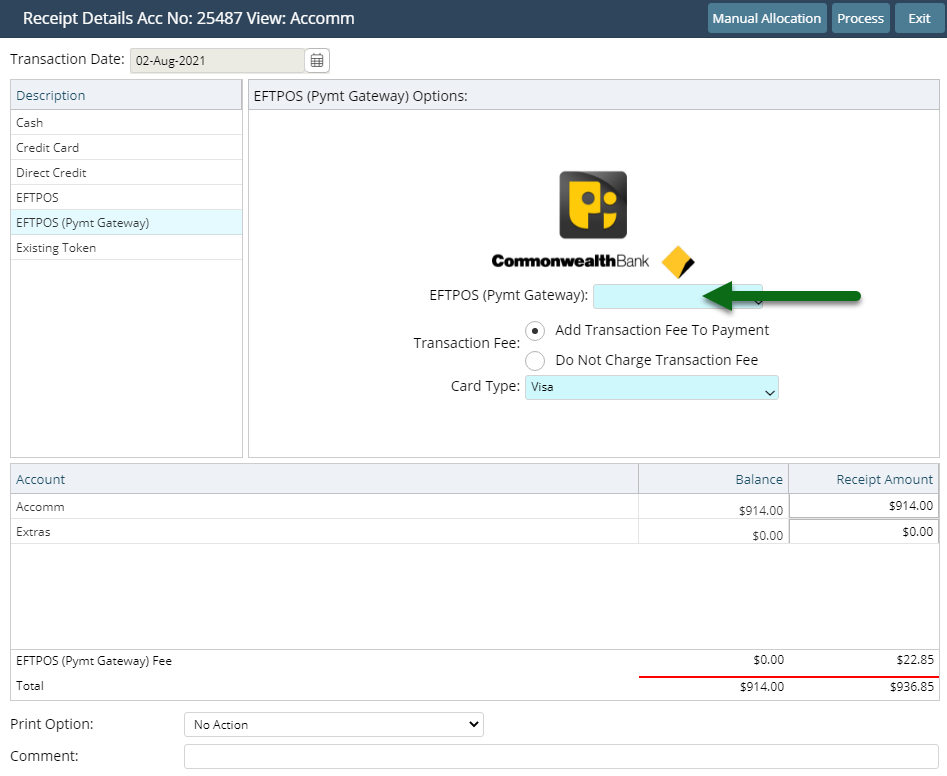
Existing Token: Select an existing CC Token & Transaction Fee option.

Direct Credit: Select the Date Banked and enter the Drawer.
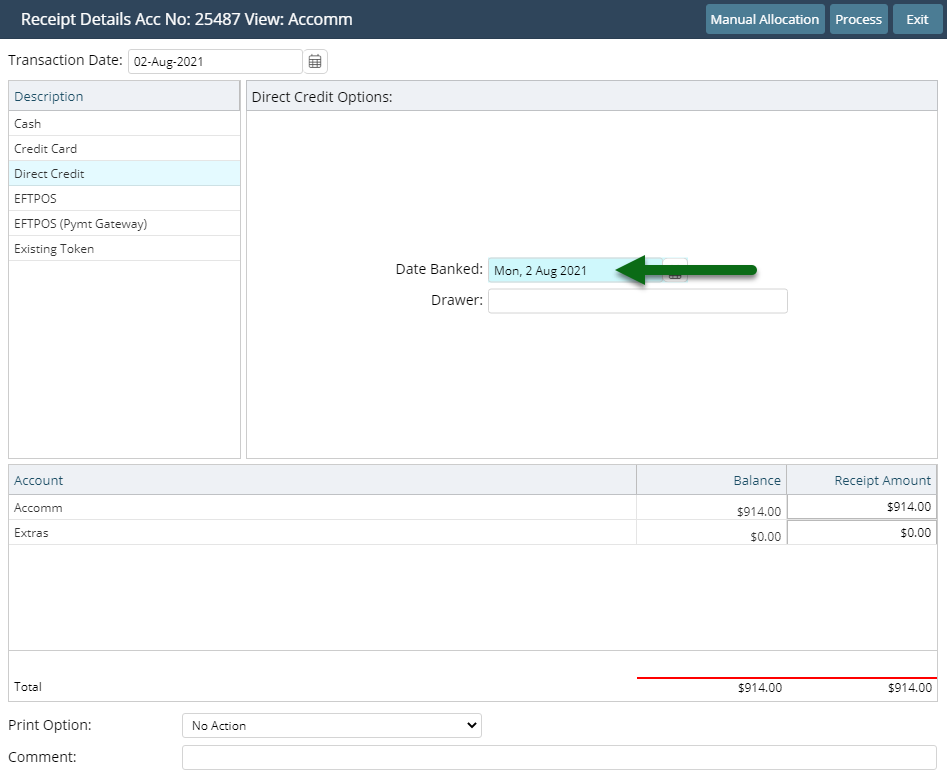
Enter the Receipt Amount.
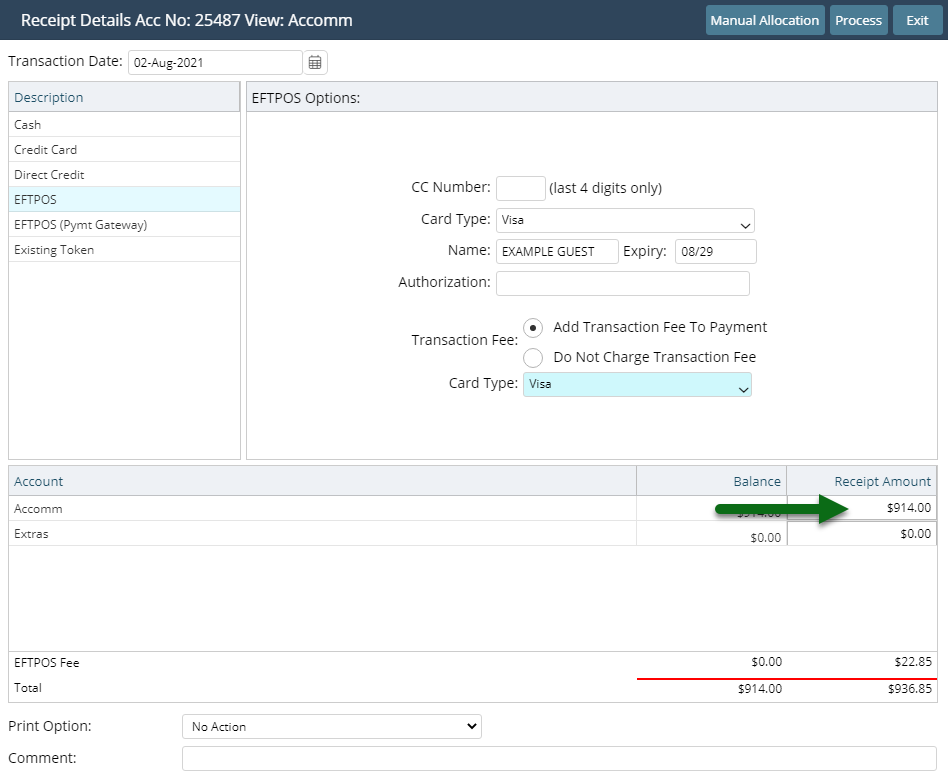
Optional: Select a Print Action.
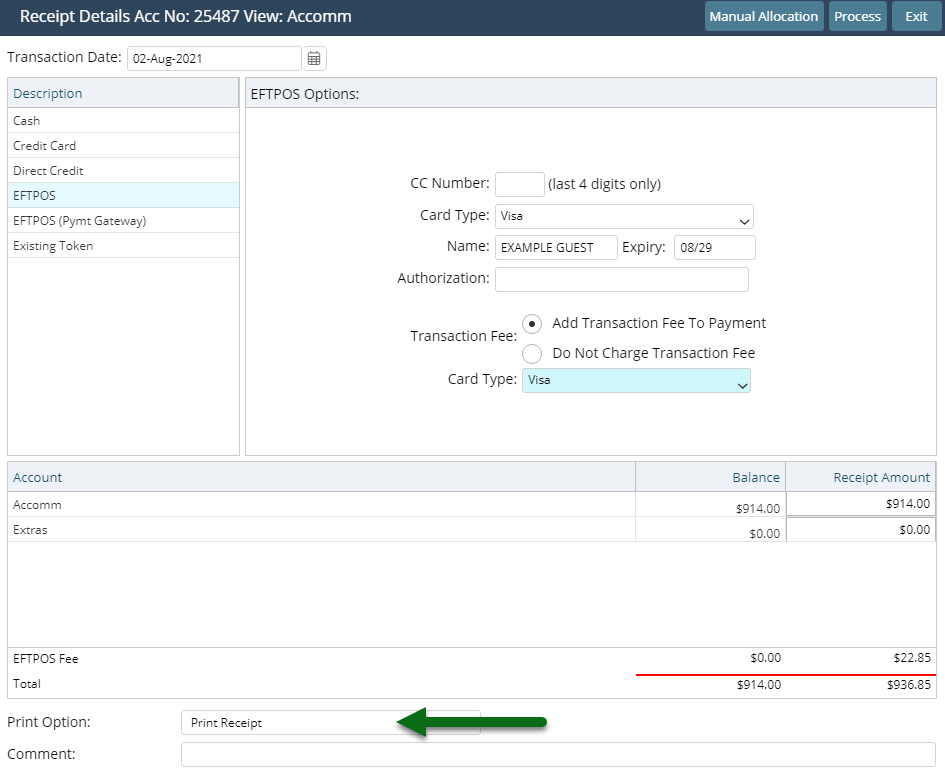
Optional: Enter a Comment.
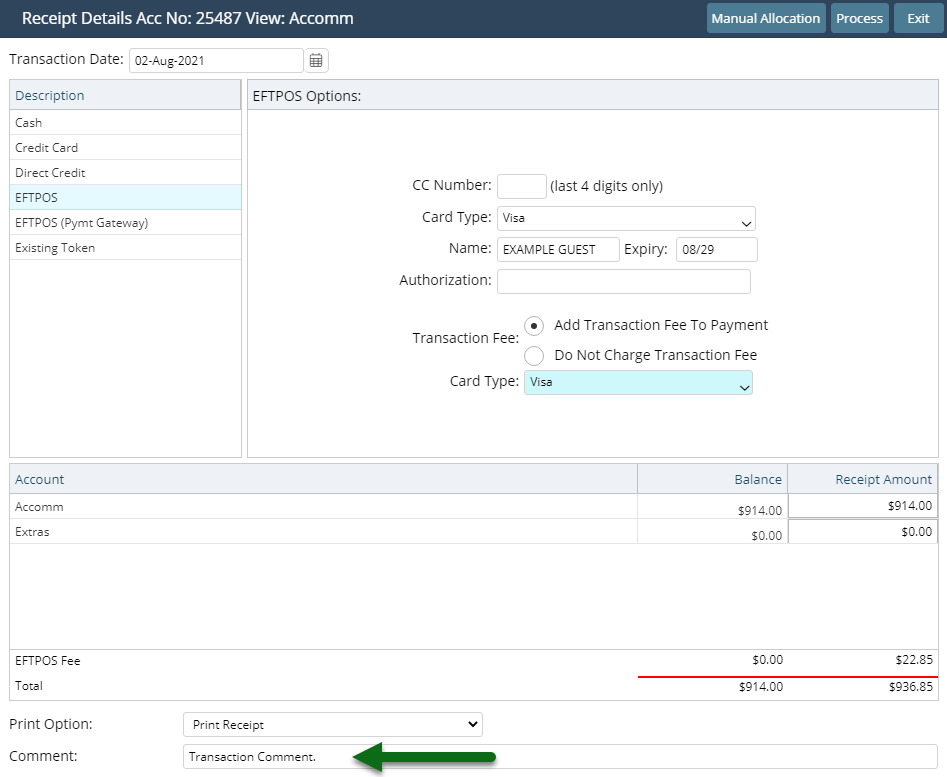
Select 'Process'.
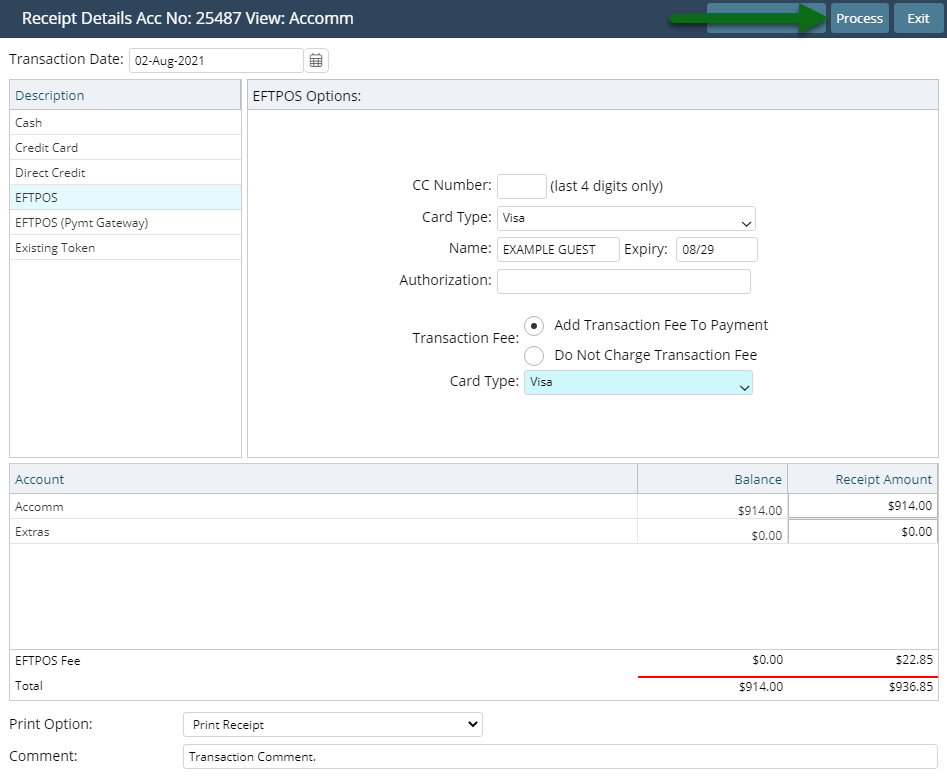
The Receipt will be recorded on the account with a unique identifying number and the selected Print Action will be triggered.