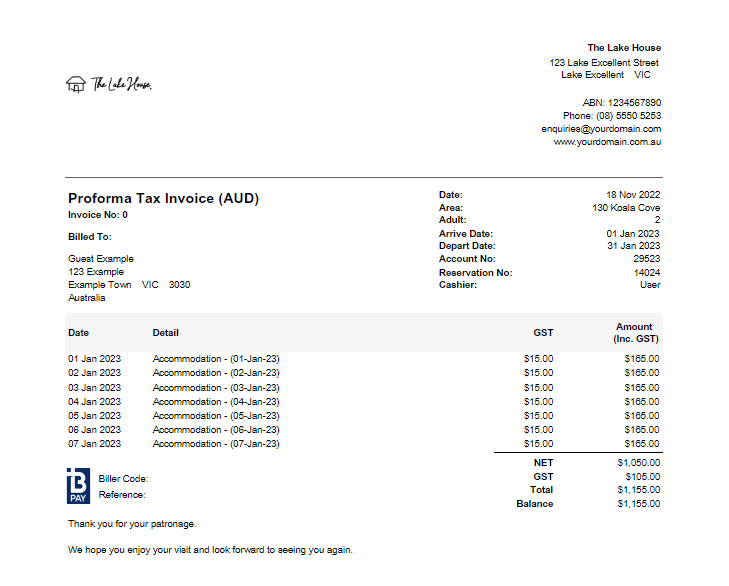Proforma Tax Invoice
Create a Proforma Tax Invoice in RMS.
-
Information
-
Use
- Add Button
Information
A Tax Invoice is an itemised legal document of goods or services already provided.
A Proforma Tax Invoice can be created on a Reservation Account at any time prior to or after the Arrival Date and can be created for the entire stay dates or a selected date range.
Proforma Tax Invoices can be used to obtain pre-payment from a Company or Travel Agent ahead of the Guest's stay at the Property and will project the Rate, Repeat Charge and Requirements.

A standard Proforma Tax Invoice layout is included in the base RMS subscription that will display the Property Logo and any local government tax requirements.
Custom Proforma Tax Invoice layouts incur a development cost and can be arranged by contacting RMS Sales.
Reservation, Account Types and Tax are default System Labels that can be customised.

Users will require Security Profile access to use this feature.
-
Use
- Add Button
Use
- Go to Accounting > Quick Account Access in RMS.
- Enter the Reservation Number.
- Select 'Go to Account' to open the account.
- Select 'Invoice' then Proforma Invoice.
- Select the Print Options option.
-
Optional: Create a Proforma Tax Invoice for a selected date range.
- Select the checkbox 'Use Date Range'.
- Select the Date Range.
- Select ‘Apply’ to create the Proforma Tax Invoice.

All Proforma Tax Invoices will be created with an Invoice Number of ‘0’.
Charge Redirections will not appear on the Proforma Tax Invoice.
-
Guide
- Add Button
Guide
Go to Accounting > Quick Account Access in RMS.
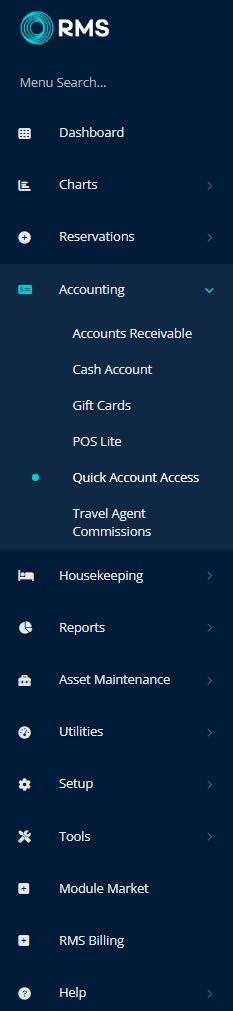
Enter the Reservation Number.
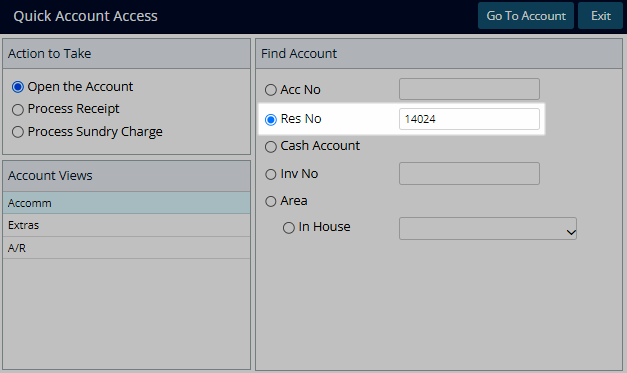
Select 'Go to Account' to open the account.
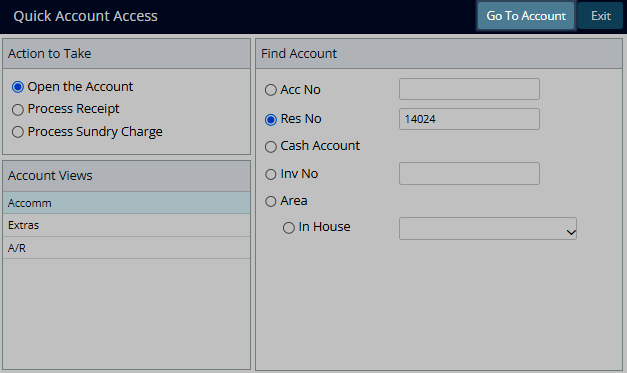
Select 'Invoice' then 'Proforma Invoice'.
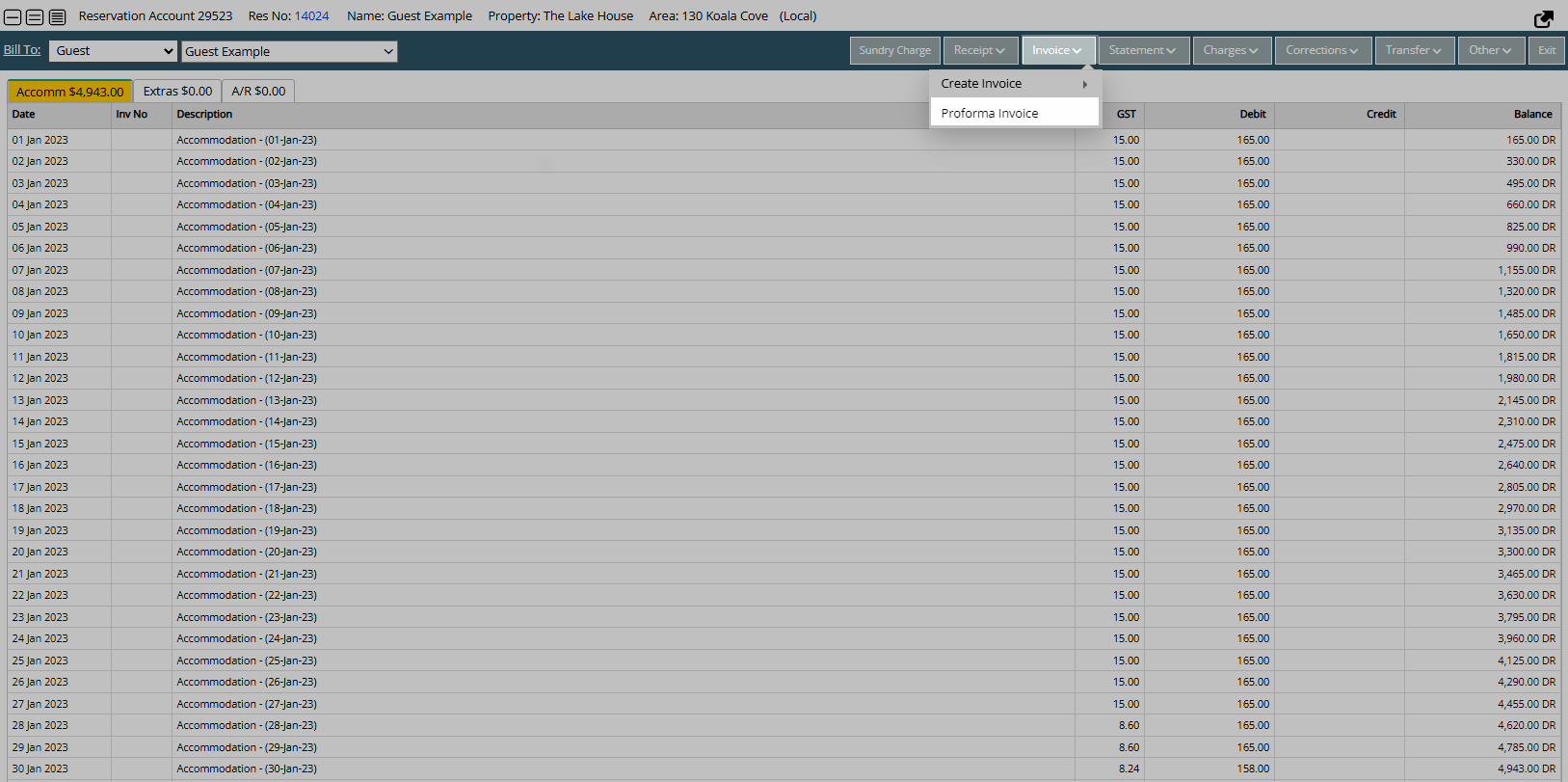
Select the Print Options option.
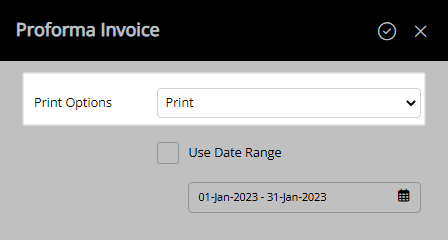
Optional: Create a Proforma Tax Invoice for a selected date range.
Select the checkbox 'Use Date Range'.
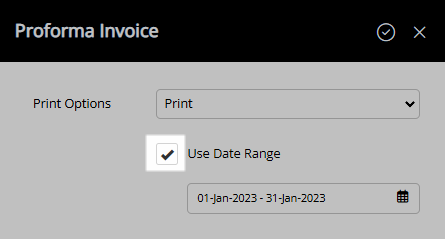
Select the Date Range.
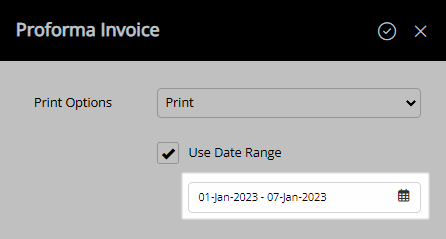
Select ‘Apply’ to create the Proforma Tax Invoice.
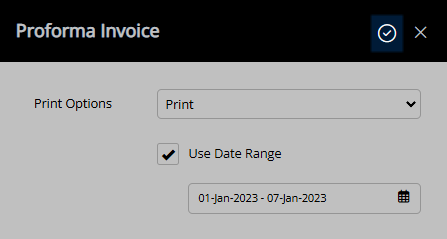
A Proforma Tax Invoice will be generated using the selected options.
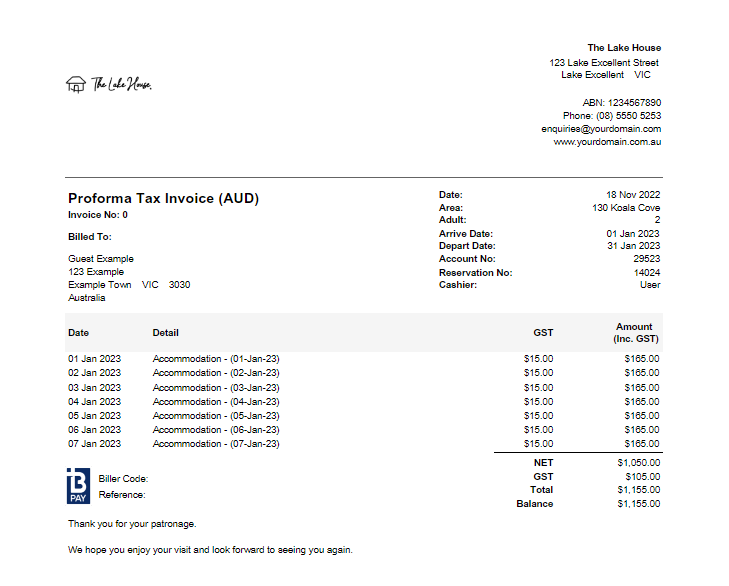
Use
- Go to Accounting > Quick Account Access in RMS.
- Enter the Reservation Number.
- Select 'Go to Account' to open the account.
- Select 'Invoice' then Pro Forma Invoice.
- Select the Print Options option.
-
Optional: Create a Proforma Tax Invoice for a selected date range.
- Select the checkbox 'Use Date Range'.
- Select the Date Range.
- Select ‘Apply’ to create the Proforma Tax Invoice.

All Proforma Tax Invoices will be created with an invoice number of ‘0’.
Charge Redirections will not appear on the Proforma Tax Invoice.
-
Guide
- Add Button
Guide
Go to Accounting > Quick Account Access in RMS.
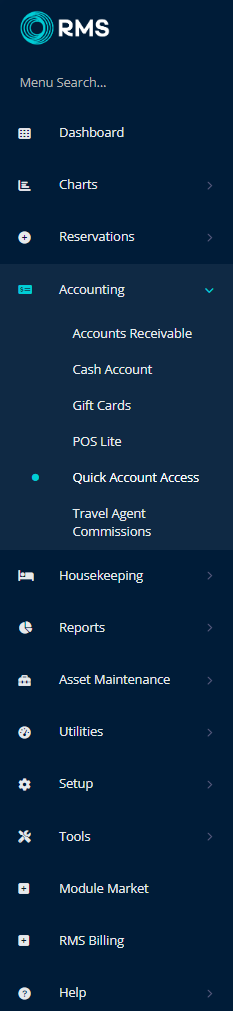
Enter the Reservation Number.
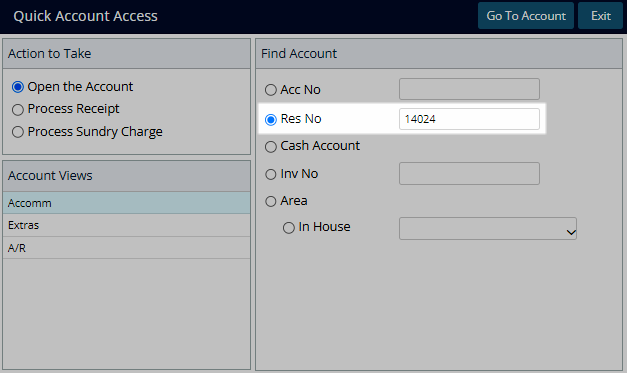
Select 'Go to Account' to open the account.
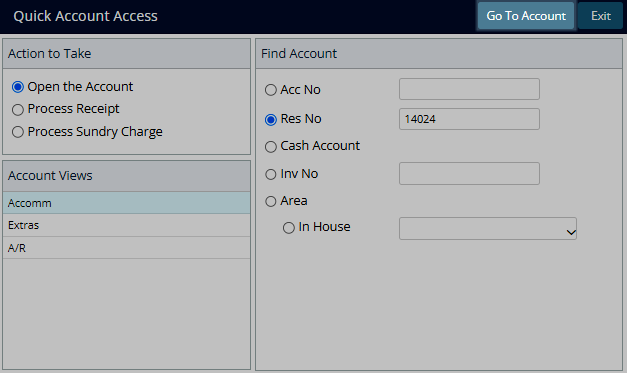
Select 'Invoice' then 'Proforma Invoice'.
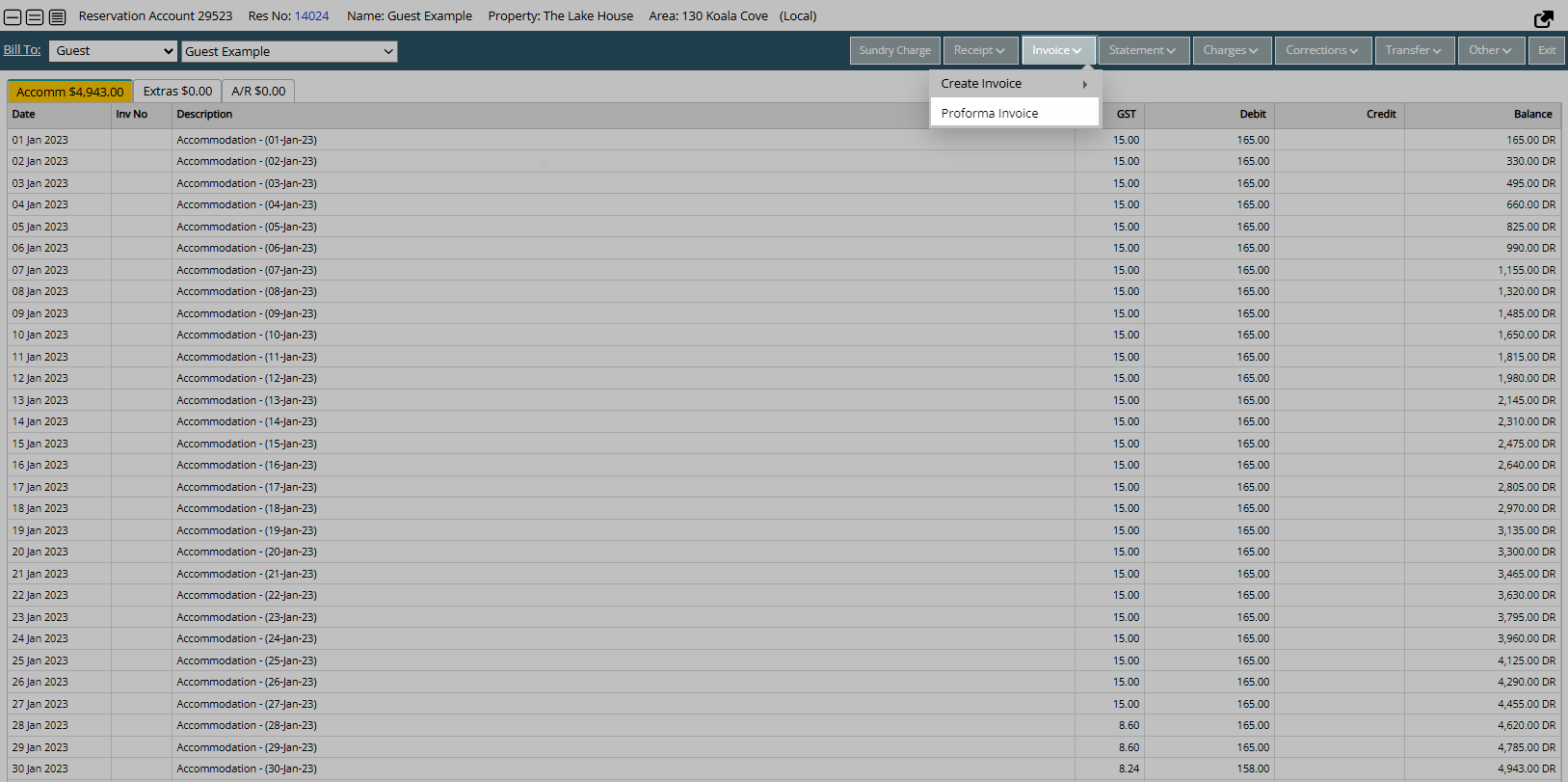
Select the Print Options option.
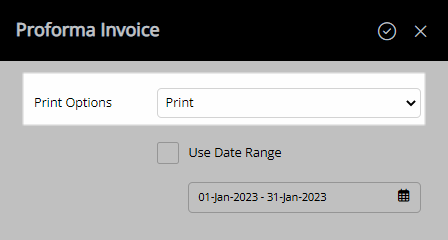
Optional: Create a Proforma Tax Invoice for a selected date range.
Select the checkbox 'Use Date Range'.
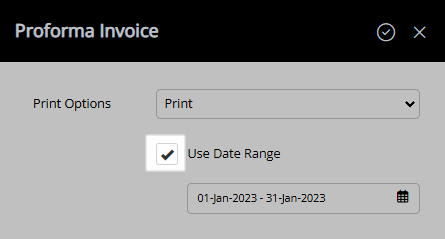
Select the Date Range.
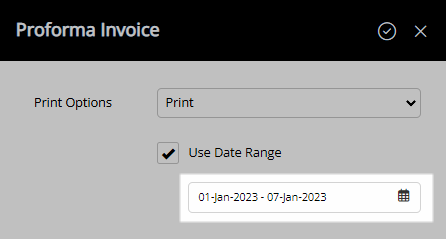
Select ‘Apply’ to create the Proforma Tax Invoice.
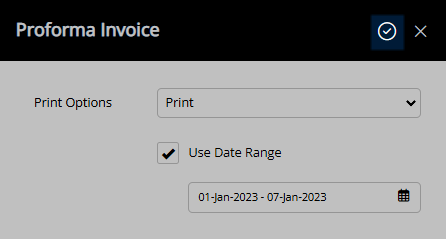
A Proforma Tax Invoice will be generated using the selected options.