Credit Notes
Setup an assigned or unassigned credit note to report deducted revenue in RMS.
A credit note is a special type of sundry that can be used to apply a credit to an account unrelated to the exchange of money in RMS.
A credit note can be setup as an Assigned Credit Note or an Unassigned Credit Note and will behave differently based on the selection made.
An Assigned Credit Note requires selection of a target charge when being applied to an account and will report deducted revenue from the General Ledger Account Code of the selected charge.
Assigned Credit Notes can be used to apply credit to a specific charge with the deducted revenue attributed to the General Ledger Account Code of the selected charge.
When the selected target charge has a receipt allocated against it the credit portion from the Assigned Credit Note will be released enabling a full or partial refund of released funds without voiding the charge from the account.
An Unassigned Credit Note applies the credit to the overall account and reports deducted revenue using the General Ledger Account Code selected in the credit note setup.
An Unassigned Credit Note can be used to apply a general credit to an account that will report all deducted revenue to a single General Ledger Account Code.
Credit notes are included in the list of available sundry charges on an account and require a negative value to be entered as the unit price to apply a credit.
Assigned Credit Note
An Assigned Credit Note requires selection of a target charge when being applied to an account and will report deducted revenue from the General Ledger Account Code of the selected charge.
Assigned Credit Notes can be used to apply credit to a specific charge with the deducted revenue attributed to the General Ledger Account Code of the selected charge.
When the selected target charge has a receipt allocated against it the credit portion from the Assigned Credit Note will be released enabling a full or partial refund of released funds without voiding the charge from the account.
Setup
Have your System Administrator complete the following.
- Go to Setup > Accounting > Sundry in RMS.
- Select the
 'Add' icon.
'Add' icon. - Enter a Description.
- Select a General Ledger Account Code.
- Optional: Select a Grouping.
- Select the Tax Type.
- Select the checkbox 'Credit Note'.
- Save/Exit.
Go to Setup > Accounting > Sundry in RMS.
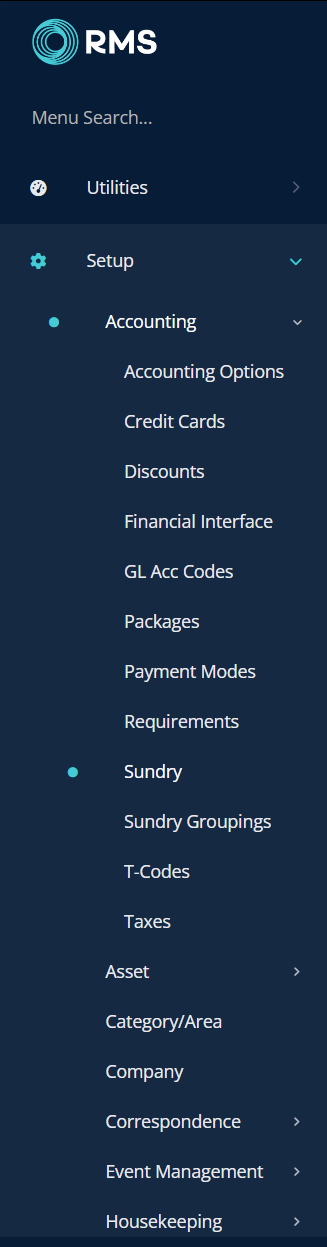
Select the  'Add' icon.
'Add' icon.
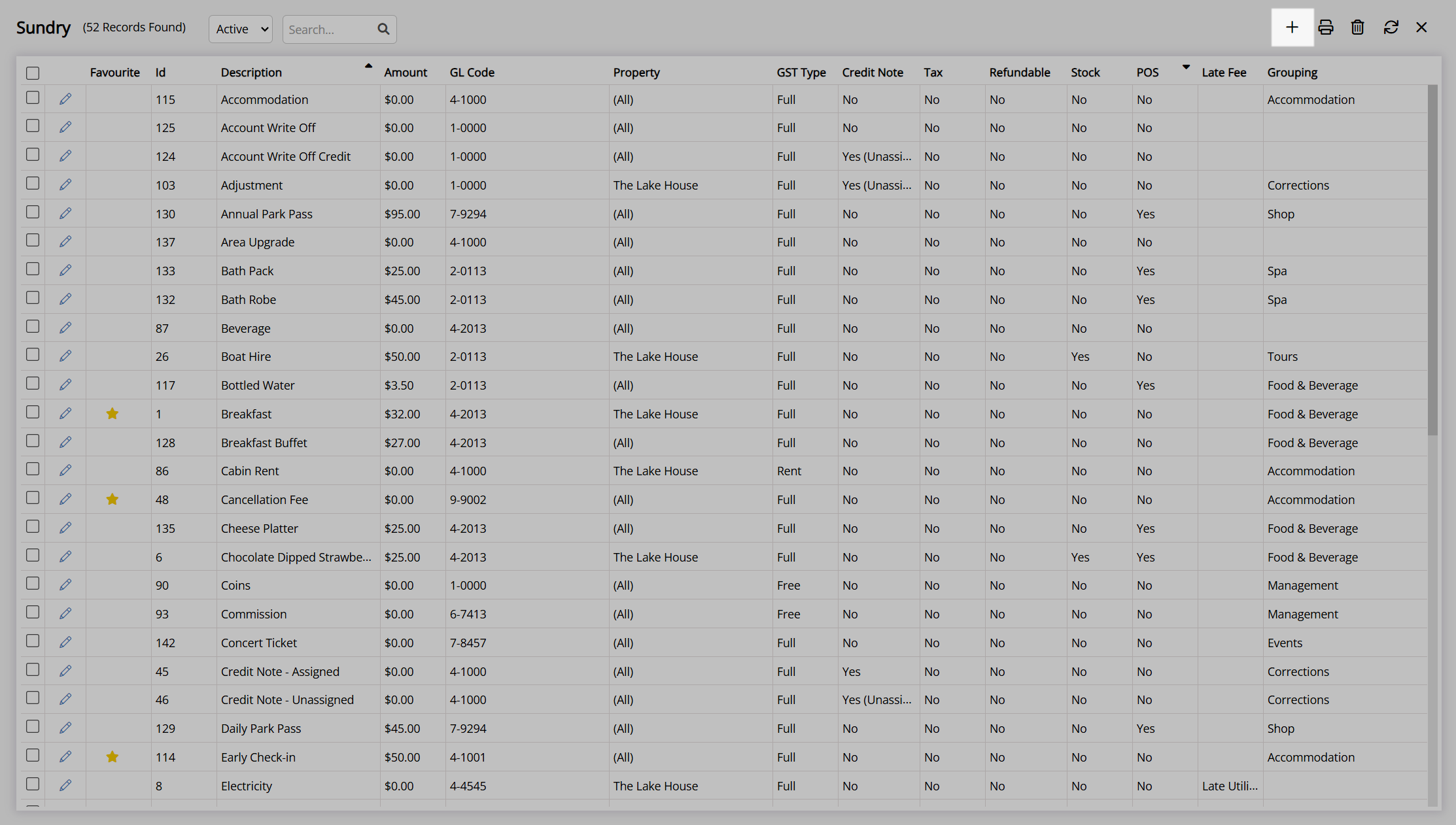
Enter a Description.
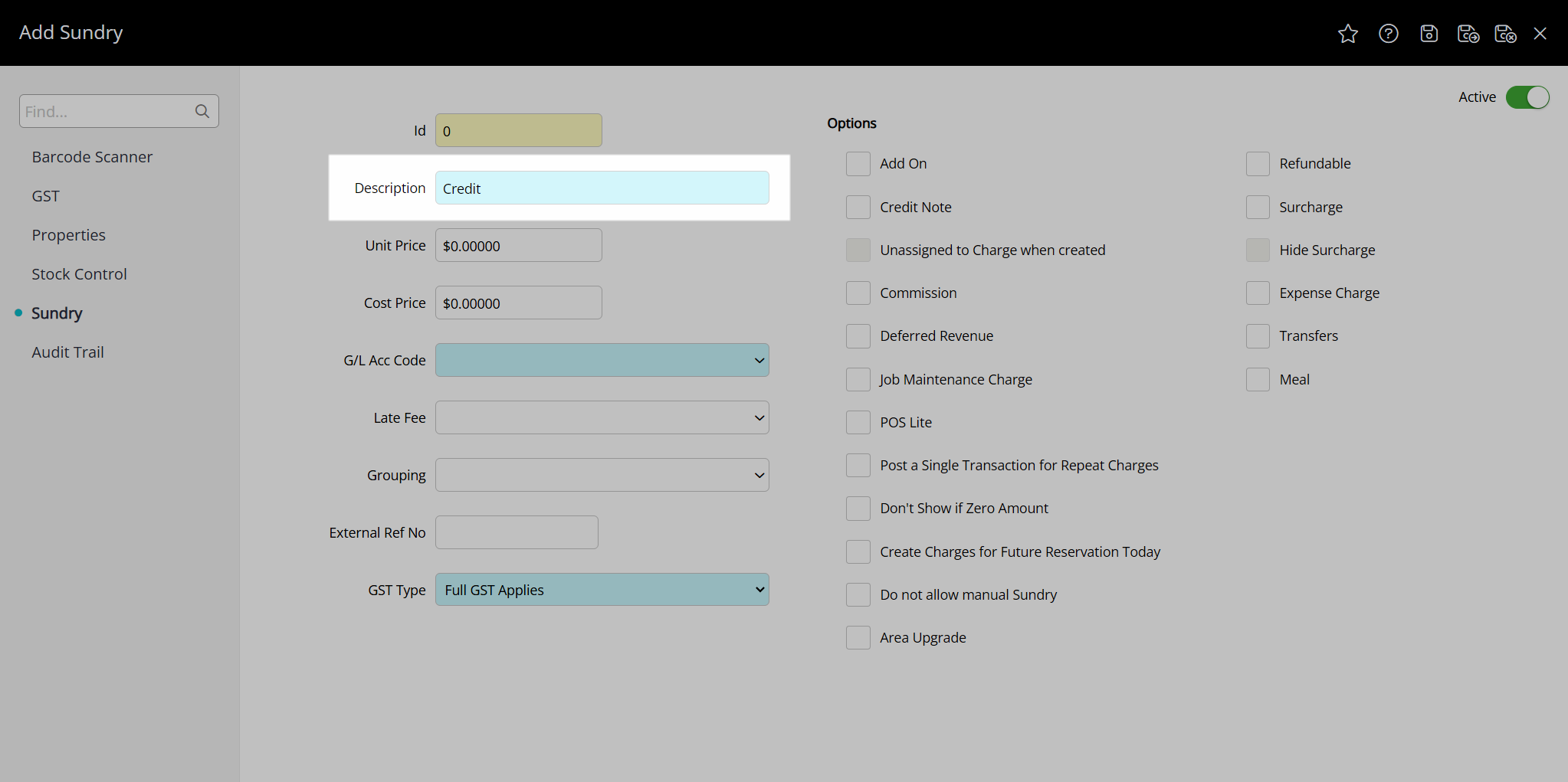
Select a General Ledger Account Code.
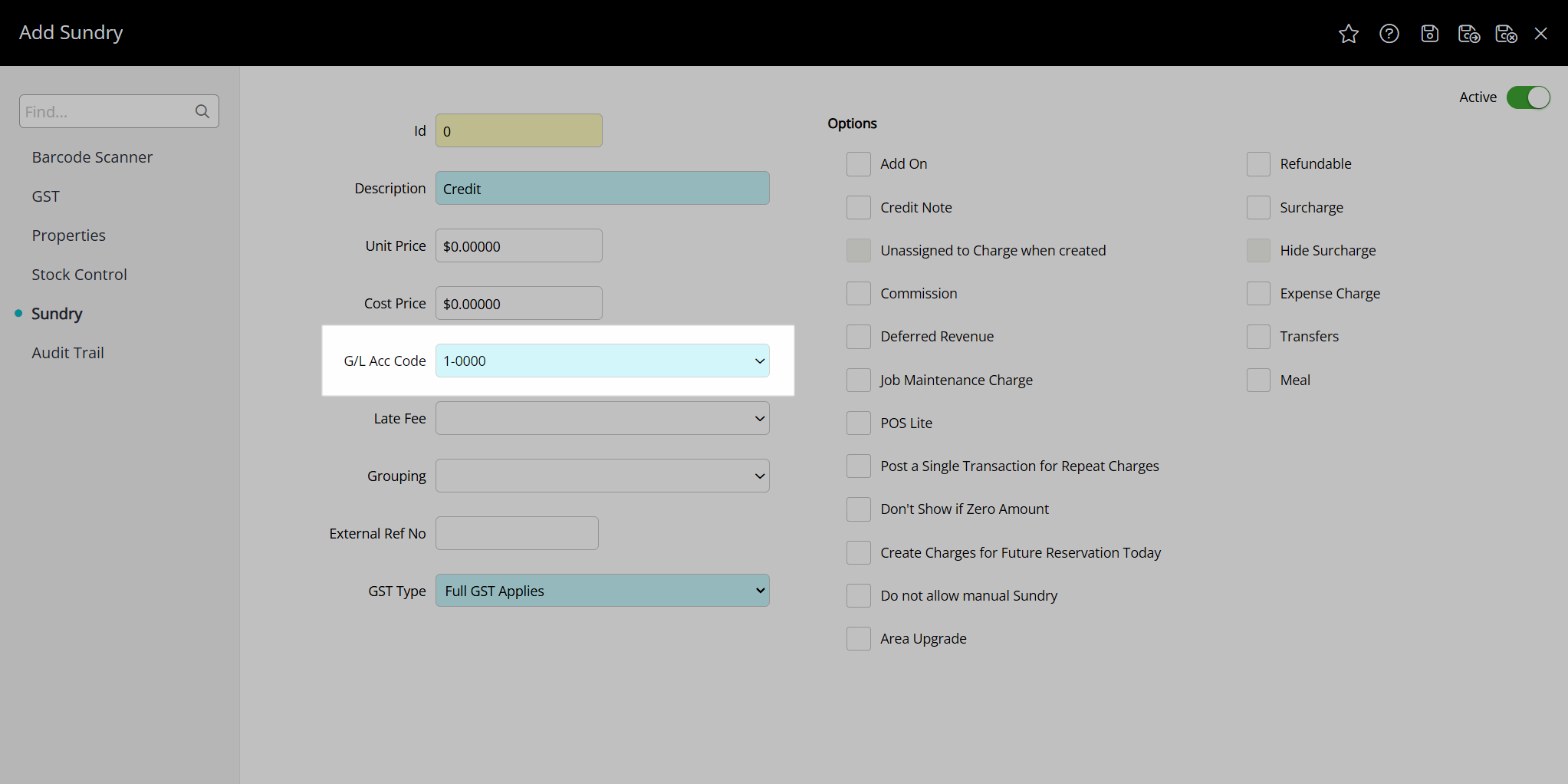
Optional: Select a Grouping.
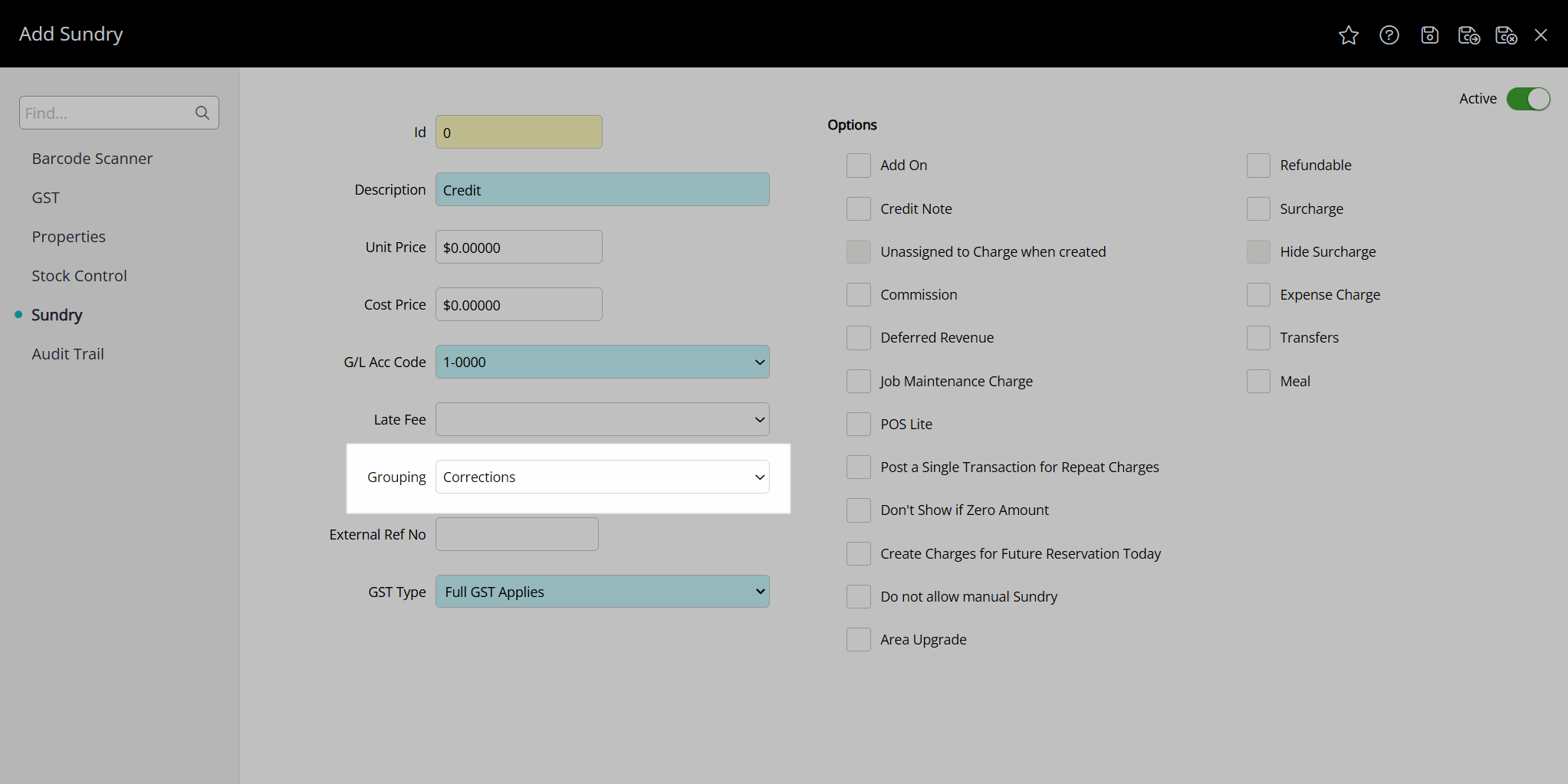
Select the Tax Type.
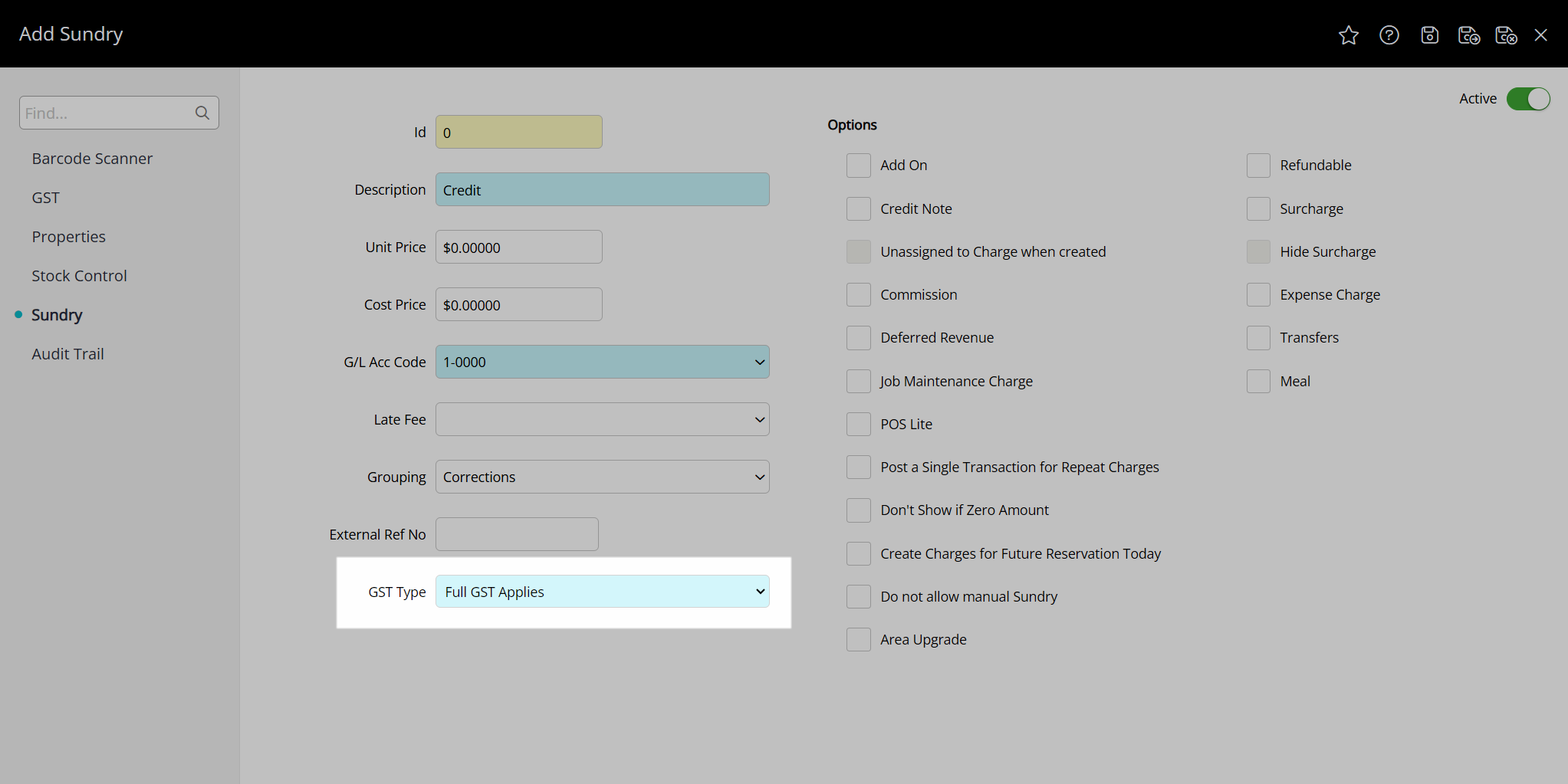
Select the checkbox 'Credit Note'.
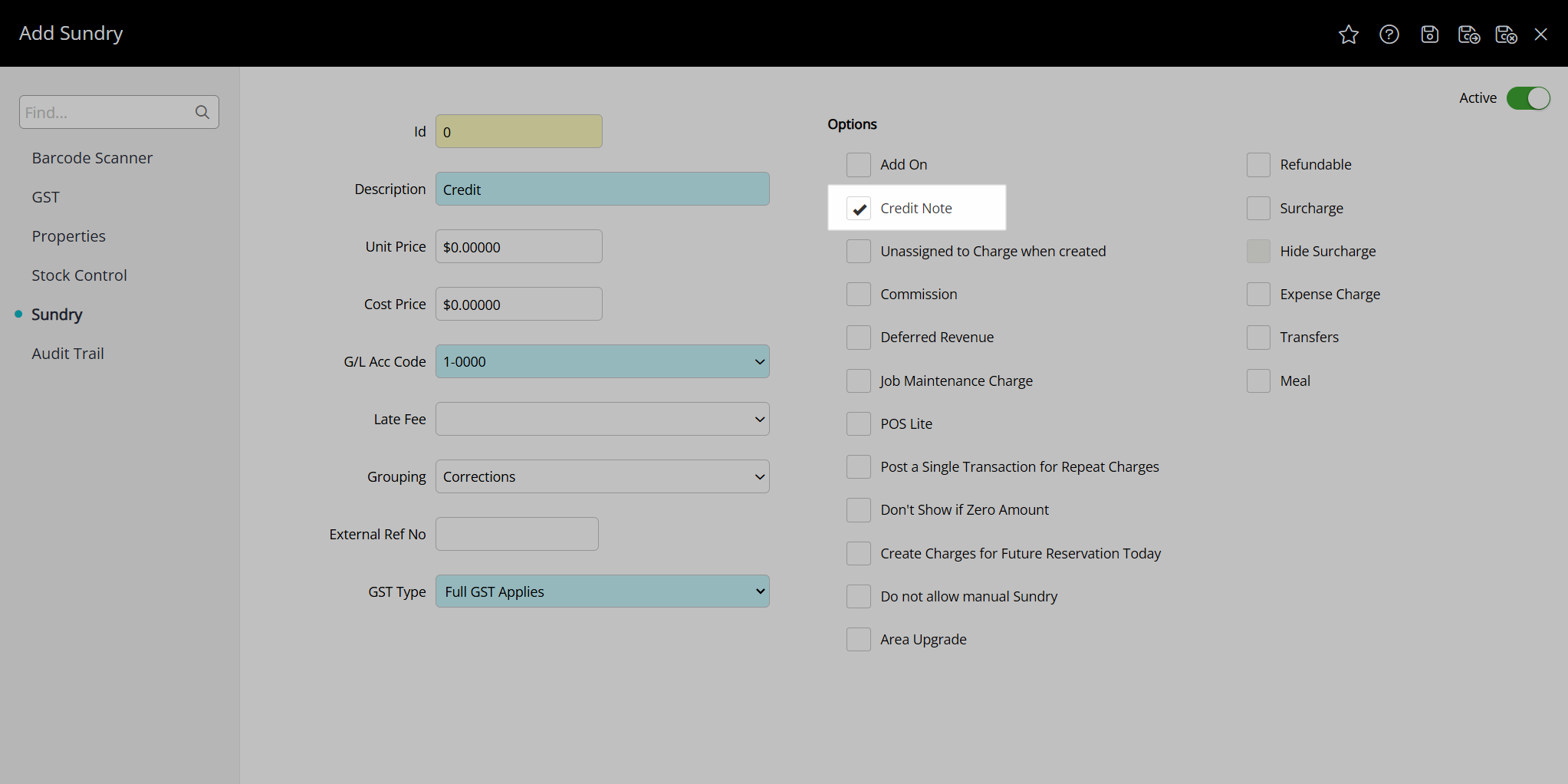
Select the  'Save/Exit' icon to store the changes made and leave the setup.
'Save/Exit' icon to store the changes made and leave the setup.
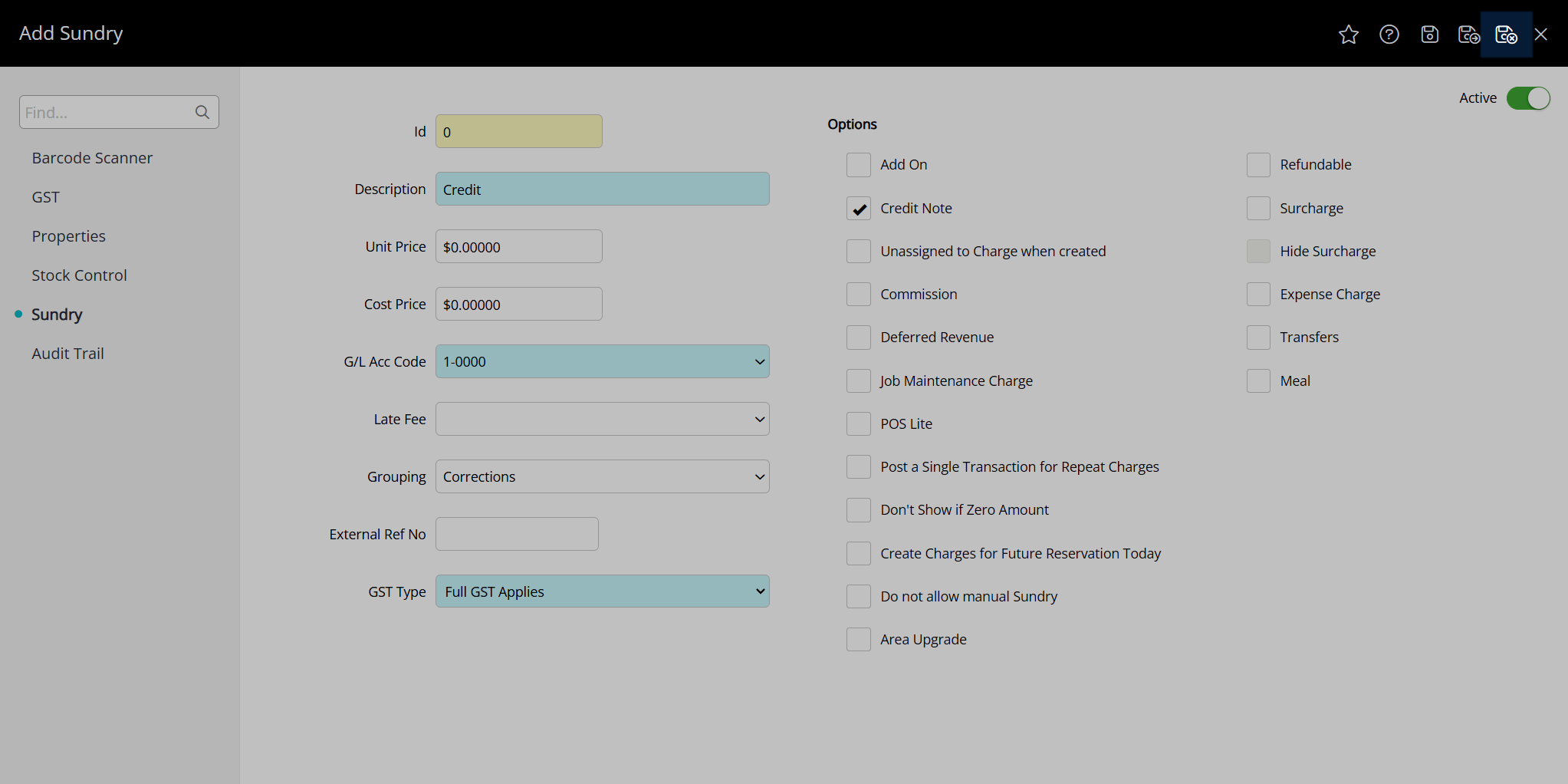
This Assigned Credit Note will now be available for selection on an account in RMS.
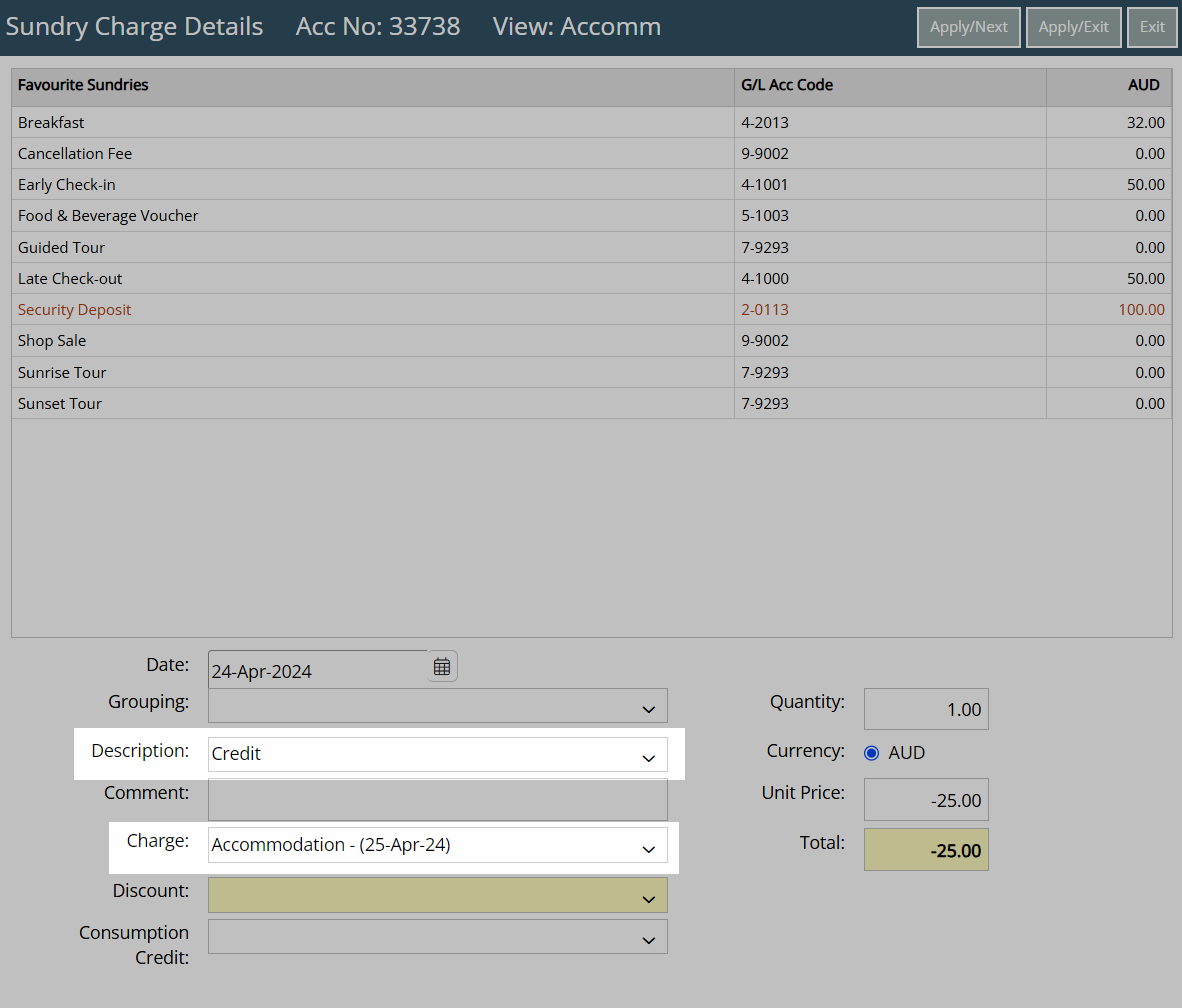
A credit note will be shown in purple on the transaction view of an account.
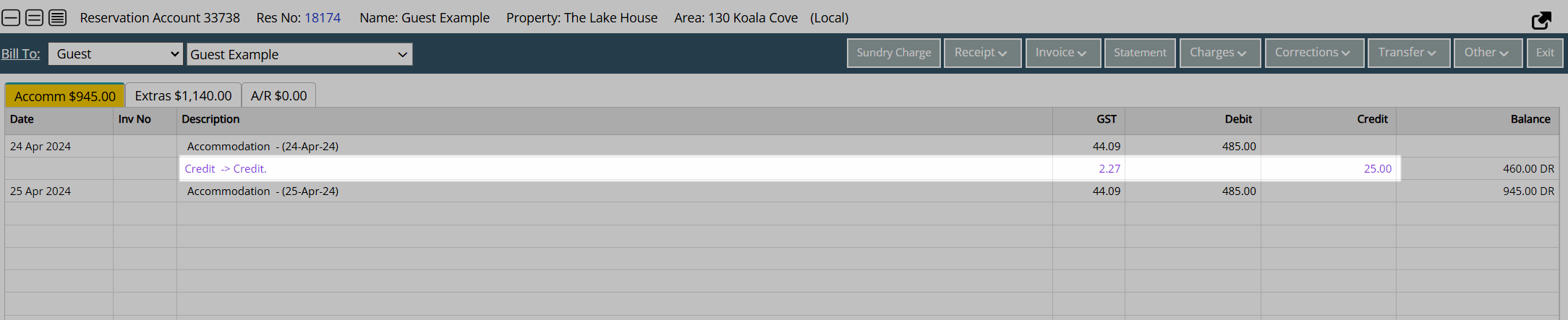
Unassigned Credit Note
An Unassigned Credit Note applies the credit to the overall account and reports deducted revenue using the General Ledger Account Code selected in the credit note setup.
An Unassigned Credit Note can be used to apply a general credit to an account that will report all deducted revenue to a single General Ledger Account Code.
Setup
Have your System Administrator complete the following.
- Go to Setup > Accounting > Sundry in RMS.
- Select the
 'Add' icon.
'Add' icon. - Enter a Description.
- Select a General Ledger Account Code.
- Optional: Select a Grouping.
- Select the Tax Type.
- Select the checkbox 'Credit Note'.
- Select the checkbox 'Unassigned to Charge when created'.
- Save/Exit.
Go to Setup > Accounting > Sundry in RMS.
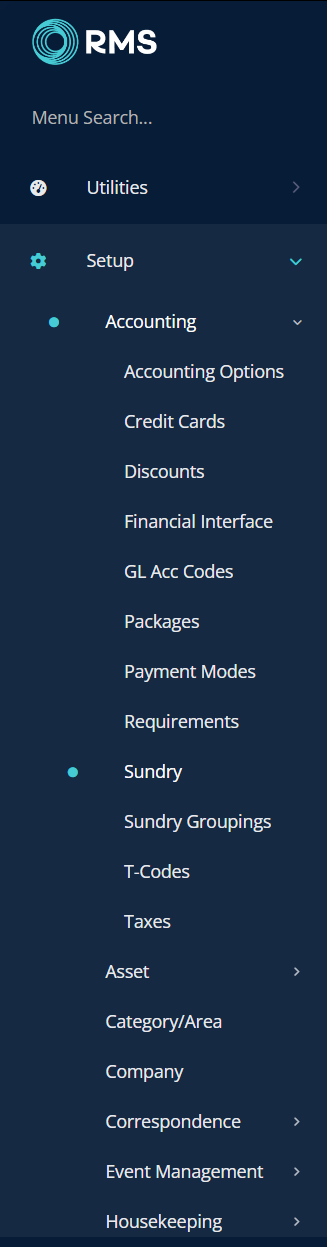
Select the  'Add' icon.
'Add' icon.
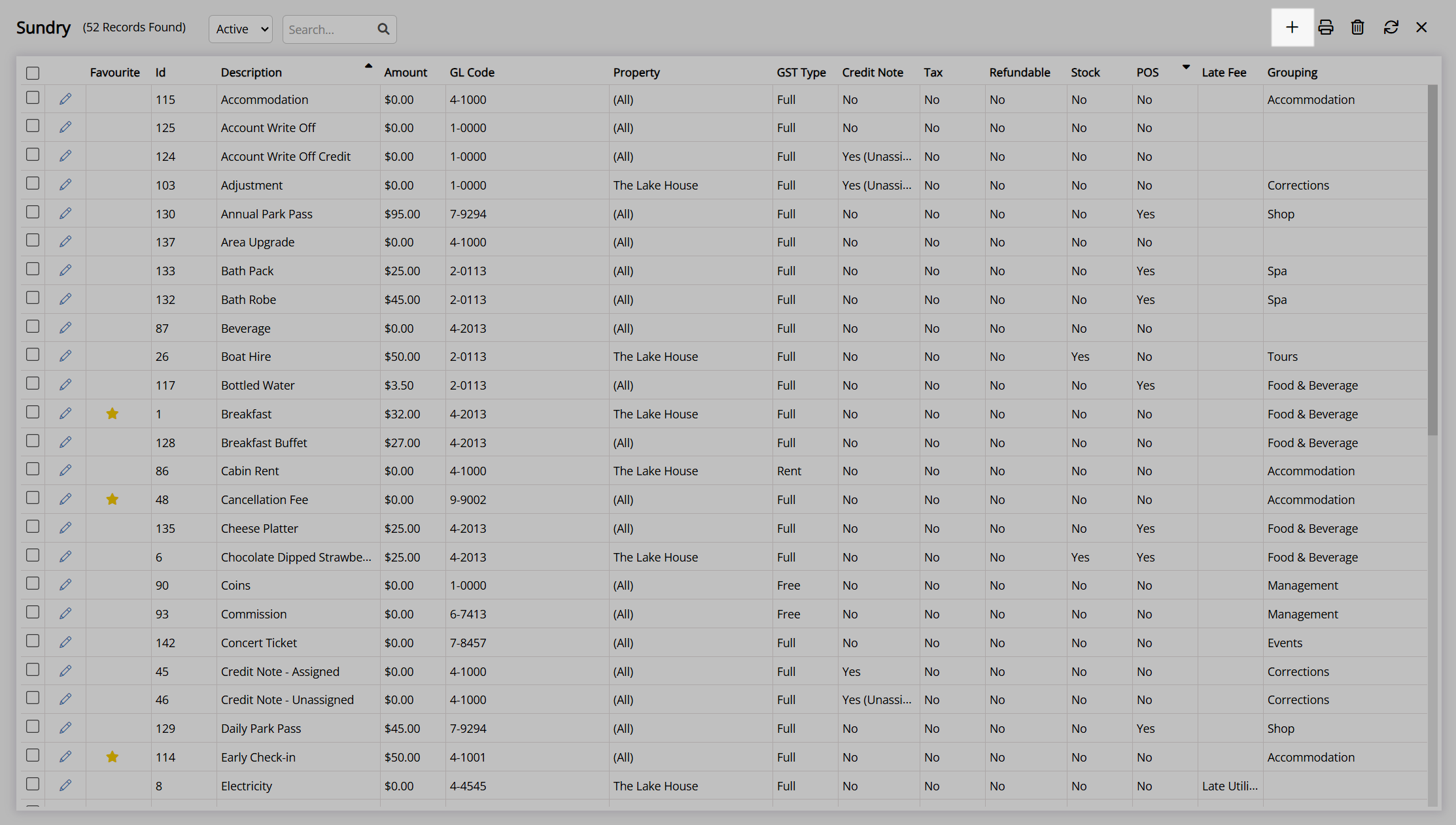
Enter a Description.
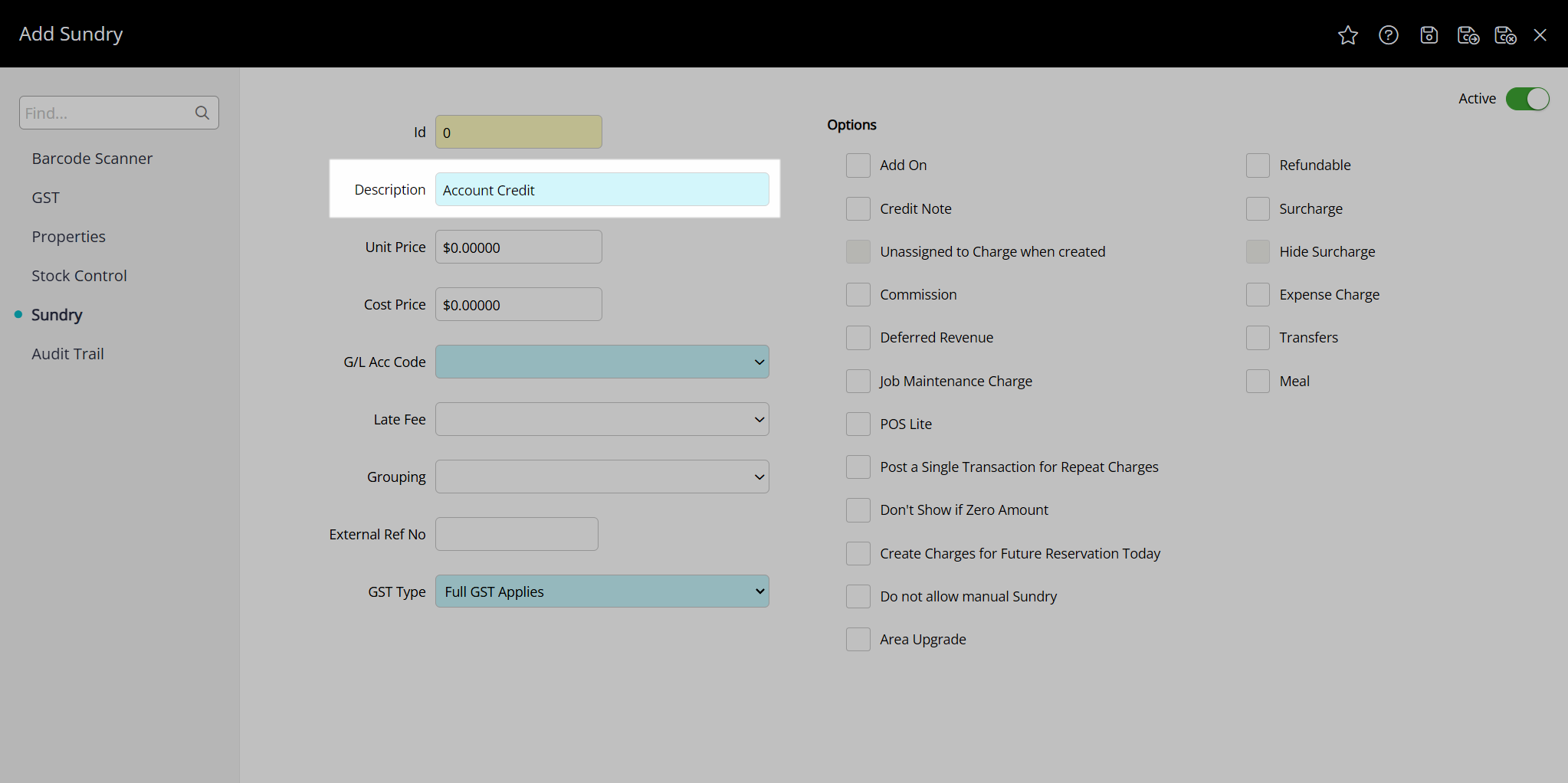
Select a General Ledger Account Code.
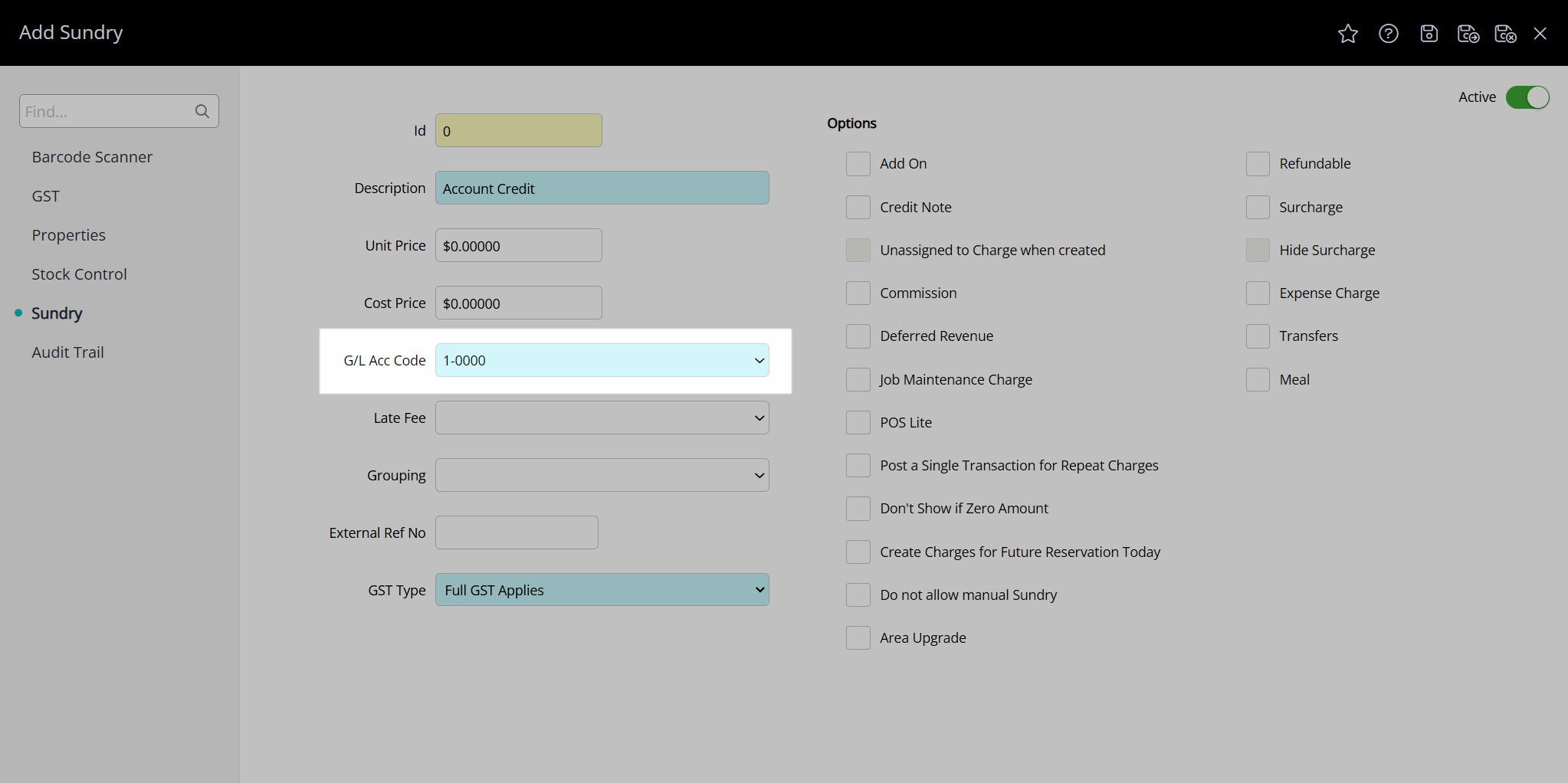
Optional: Select a Grouping.
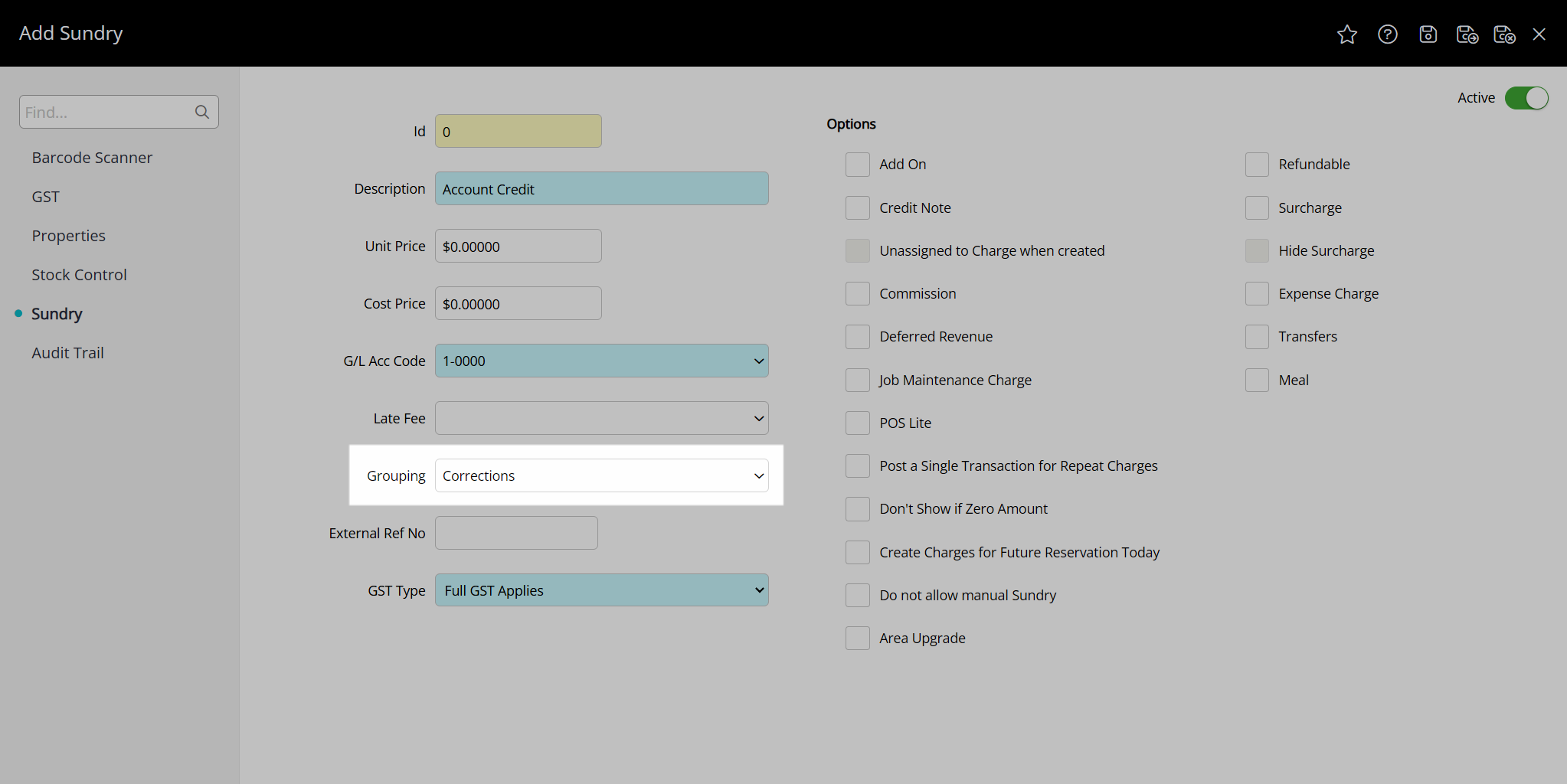
Select the Tax Type.
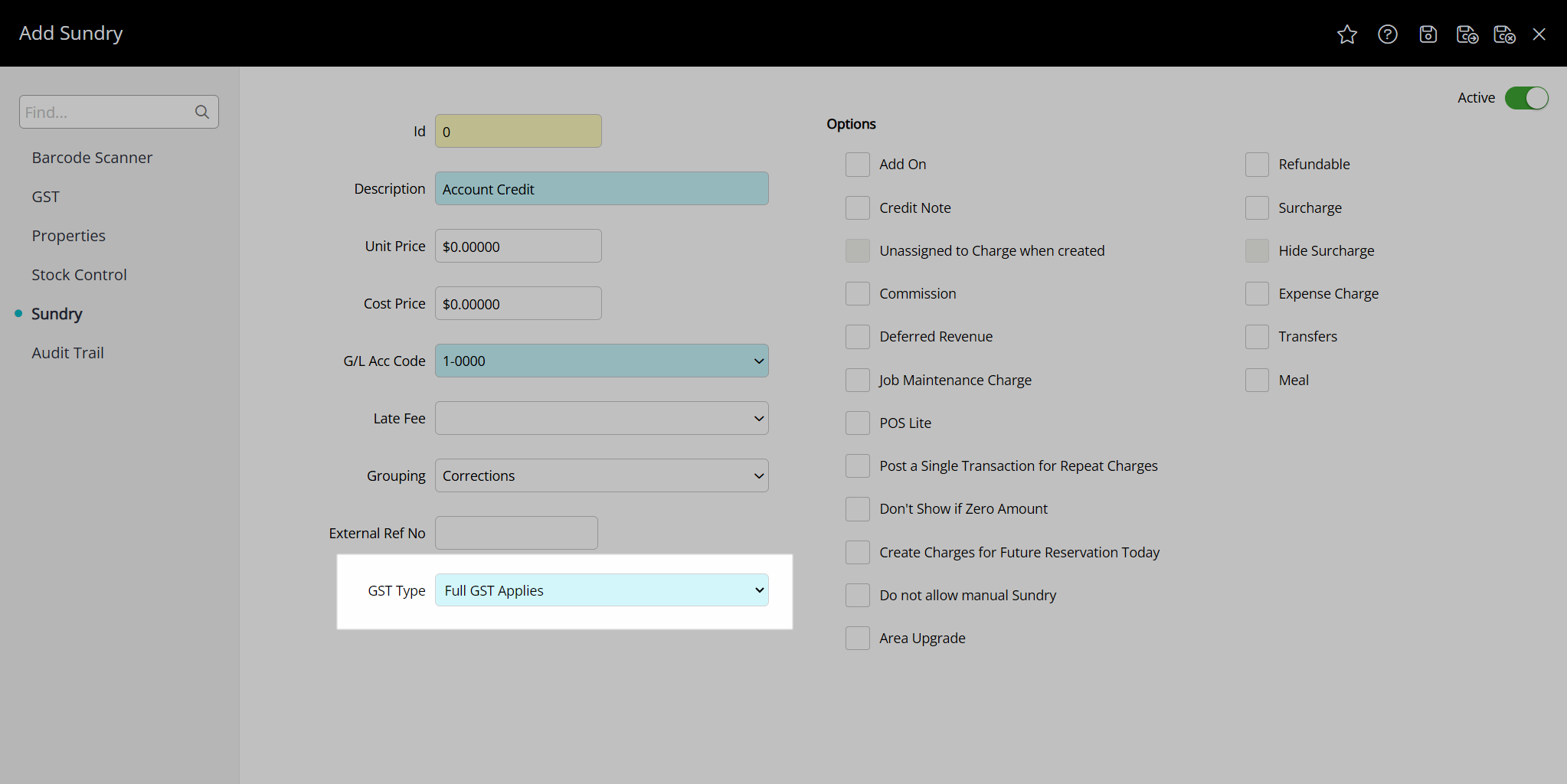
Select the checkbox 'Credit Note'.
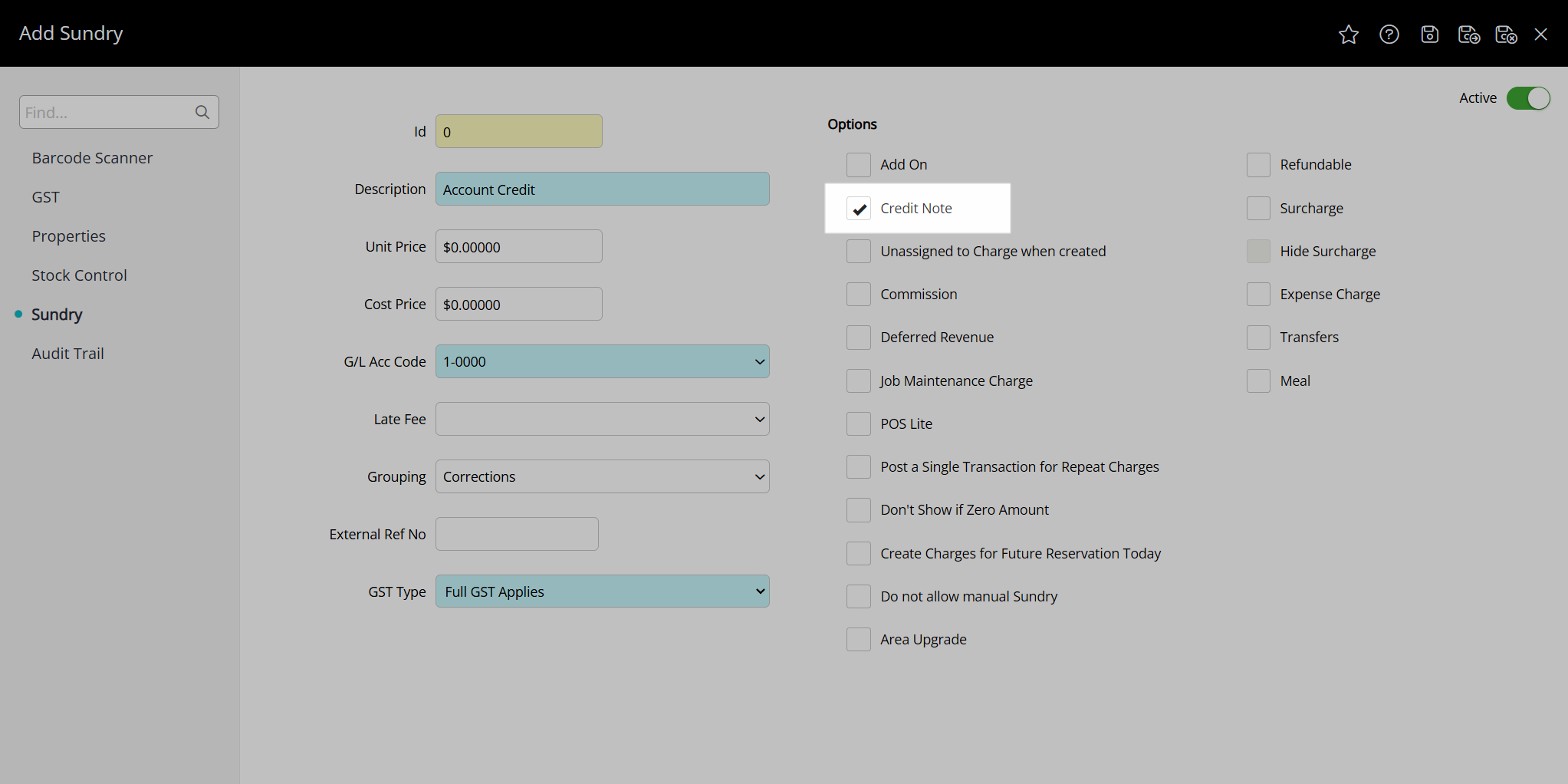
Select the checkbox 'Unassigned to Charge when created'.
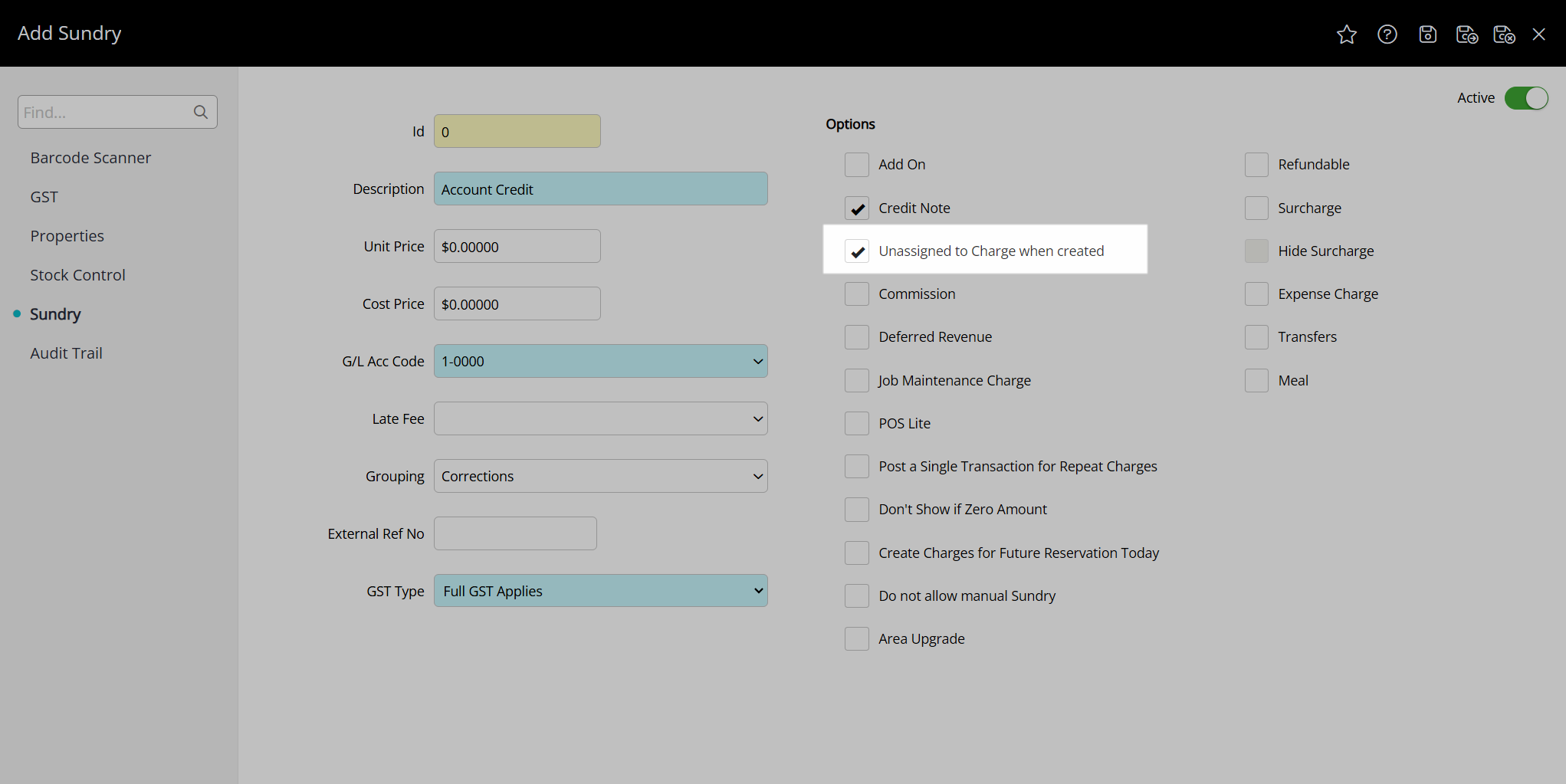
Select the  'Save/Exit' icon to store the changes made and leave the setup.
'Save/Exit' icon to store the changes made and leave the setup.
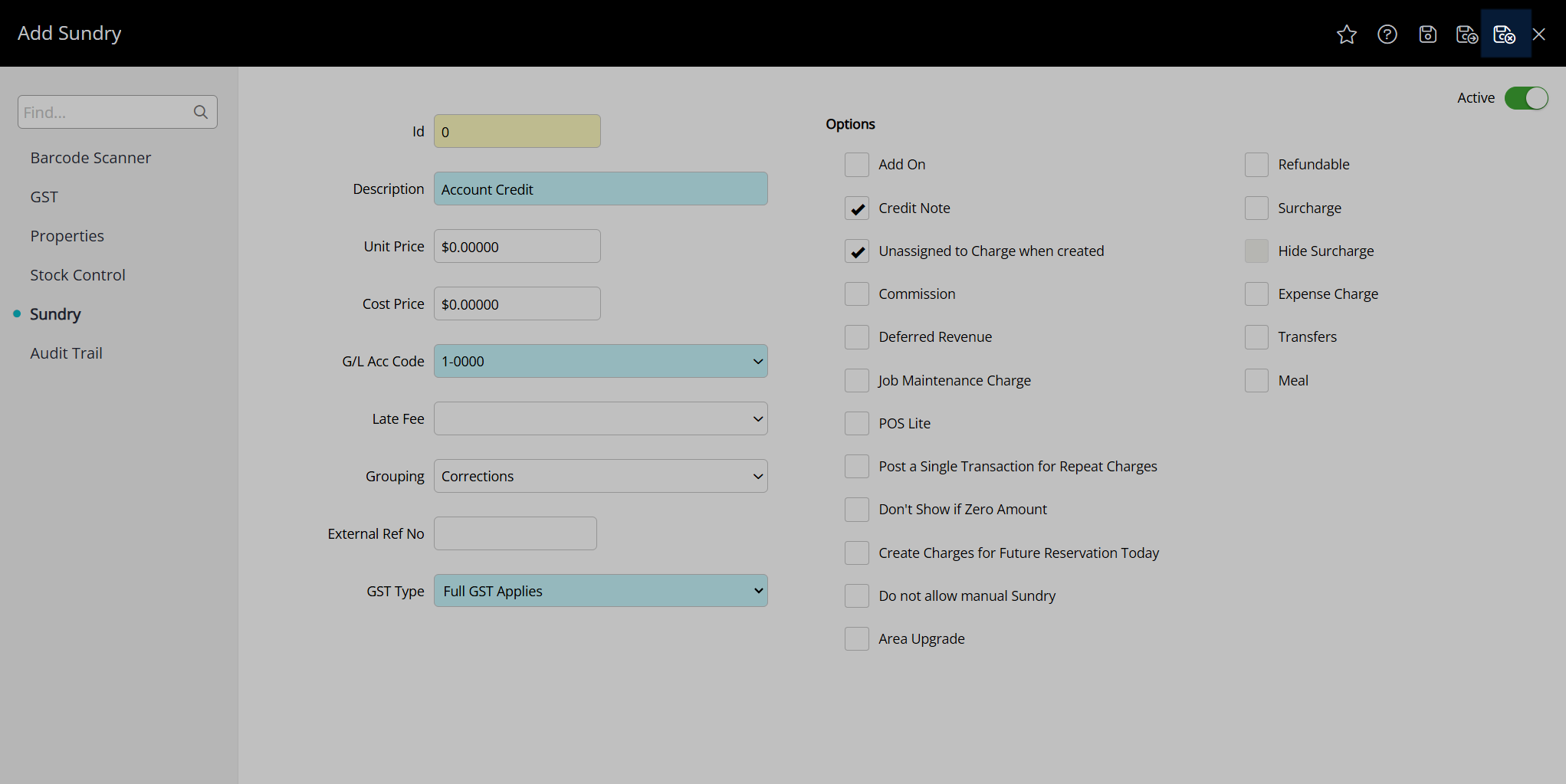
This Unassigned Credit Note will be available in the list of sundries on an account.
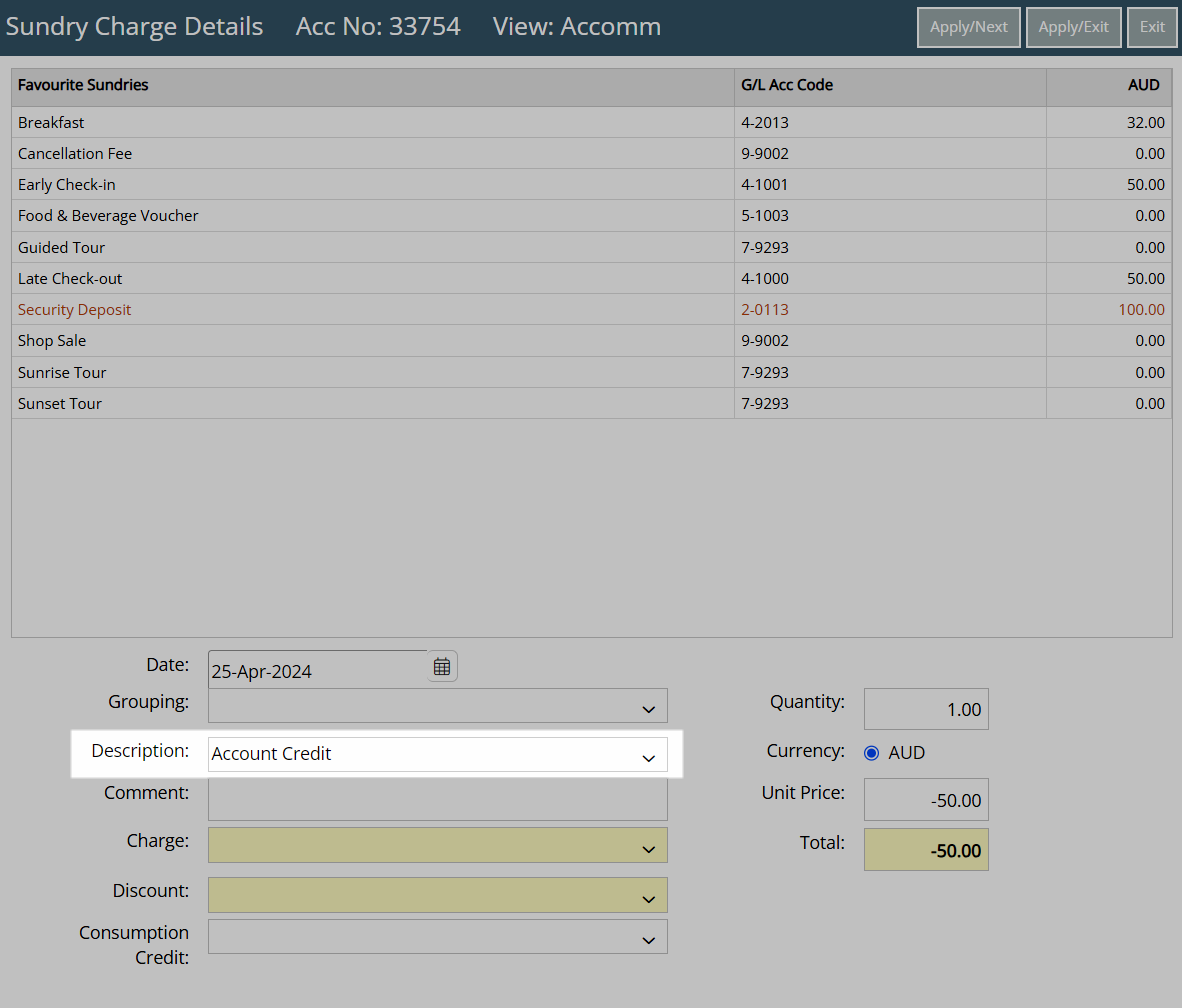
A credit note will be shown in purple on the transaction view of an account.
