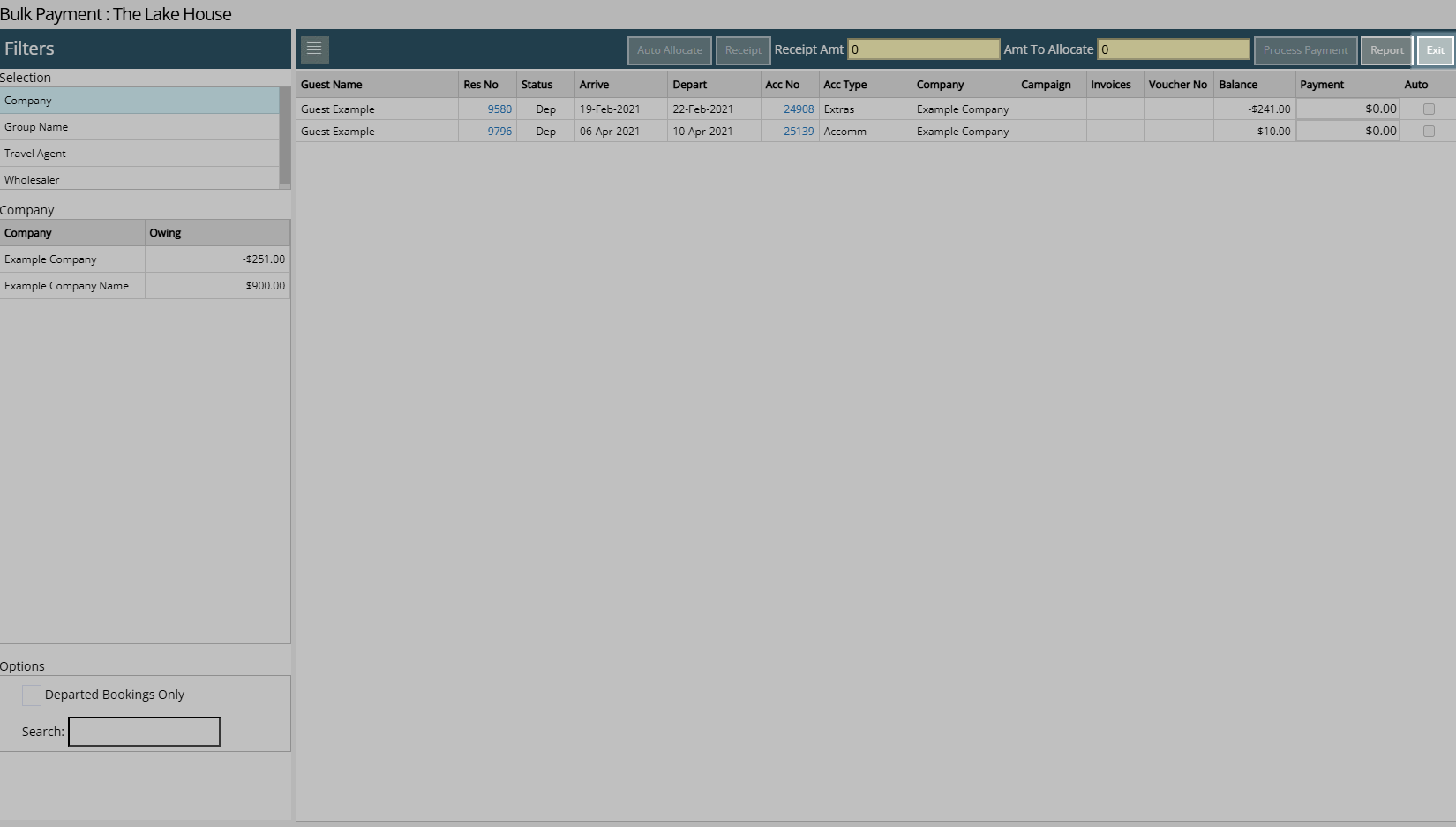Bulk Payment
Apply payment to multiple Reservations for a Company, Group or Travel Agent in RMS.
The Bulk Payment Utility can be used to apply a Receipt to multiple Reservation Accounts for a Company, Group or Travel Agent.
-
Information
-
Use
- Add Button
Information
The Bulk Payment Utility can be used to apply a Receipt to multiple Reservation Accounts for a Company, Group or Travel Agent.
The Bulk Payment Utility can be used by Cash Accounting properties or Trust Accounting properties not setup with One Trust Bank Account to manage payment of Reservation Accounts with an Outstanding Balance for a Company, Group or Travel Agent.
Properties setup as Accrual Accounting or as Trust Accounting with One Trust Bank Account can use Accounts Receivable to manage outstanding Tax Invoices where the Account Bill To is set to the Company or Travel Agent.
Accounts Receivable is an optional feature for Accrual Accounting properties to manage Reservations provided on credit to a Company or Travel Agent.
The Bulk Payment Utility will include all Reservations for the selected Company, Group or Travel Agent with an Outstanding Balance on the Reservation Account.
The Receipt Amount entered can be manually or automatically allocated to the displayed list of Reservation Accounts.

Category, Area, Reservation, Group Name, Company, Travel Agent, Wholesaler, Guest, Account Types and Receipt Types are default System Labels that can be customised.

Users will require Security Profile access to use this feature.
-
Use
- Add Button
Use
- Go to Utilities > Bulk Payment in the Side Menu of RMS.
- Select a Filter of Company, Group or Travel Agent or Wholesaler.
- Select the Company, Group or Travel Agent or Wholesaler.
- Optional: Select the checkbox 'Departed Bookings Only'.
- Select 'Receipt'.
- Select the Receipt Type and enter a Total Amount.
- Cash: Enter the Tendered Amount.
- EFTPOS: Select the Card Type & Transaction Fee option.
- Credit Card: Select the Card Type and Transaction Fee option.
- EFTPOS (Payment Gateway): Select the EFTPOS Terminal & Card Type.
- Existing Token: Select an existing CC Token & Transaction Fee option.
- Direct Credit: Select the Date Banked and enter the Drawer.
- Optional: Enter a Transaction Comment.
- Select 'Apply'.
- Enter the Payment Amount or select the checkbox 'Auto' for each Reservation Account.
- Select 'Process Payment'.
- Exit.

The available Receipt Types are determined by the Accounting Options.
A Payment Gateway is required to use the Receipt Type of EFTPOS (Payment Gateway) or Existing Token.
-
Guide
- Add Button
Guide
Go to Utilities > Bulk Payment in the Side Menu of RMS.
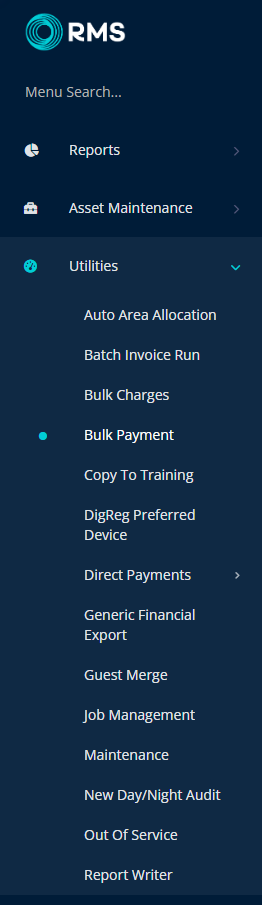
Select a Filter of Company, Group or Travel Agent or Wholesaler.
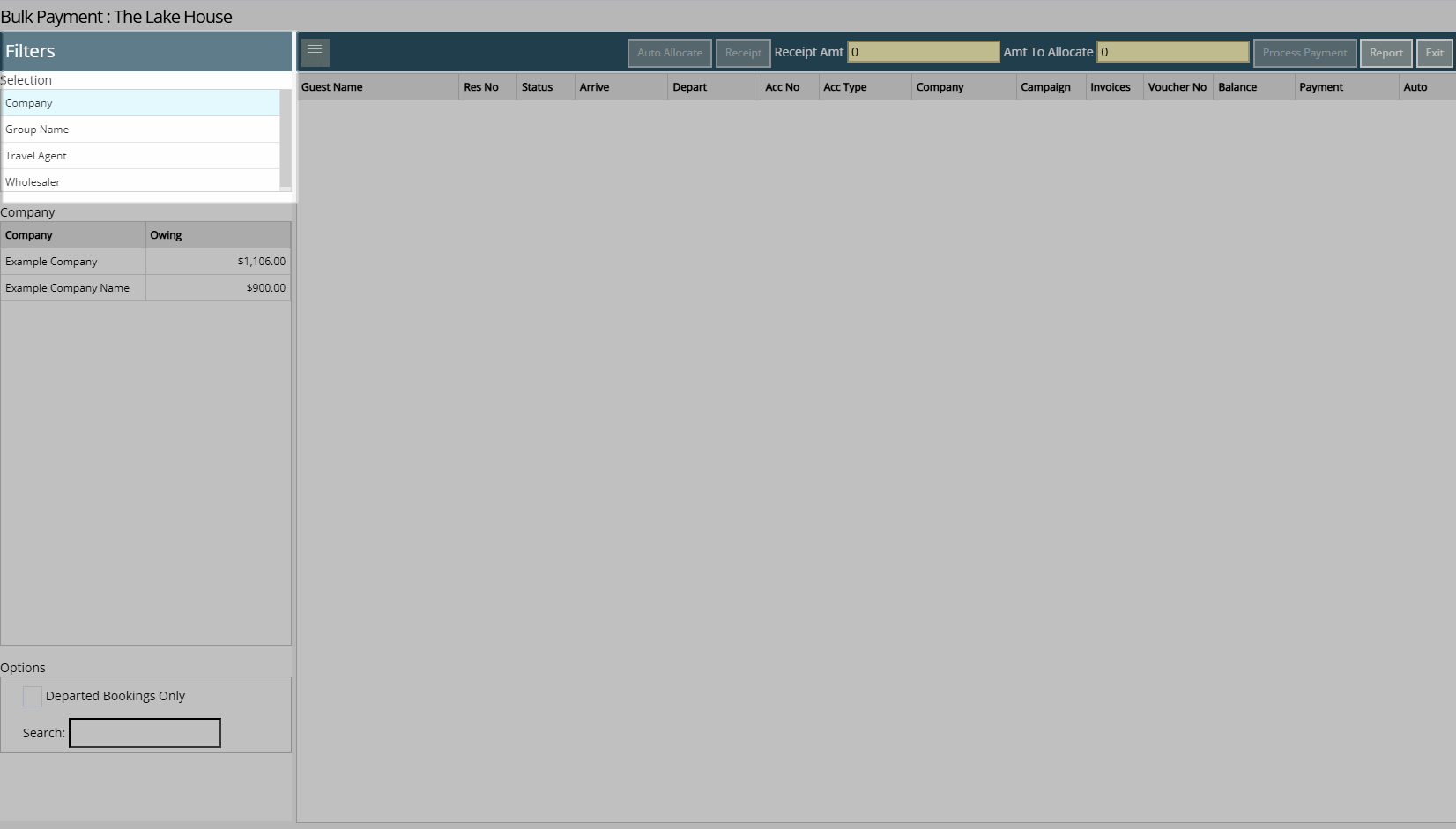
Select the Company, Group or Travel Agent or Wholesaler.
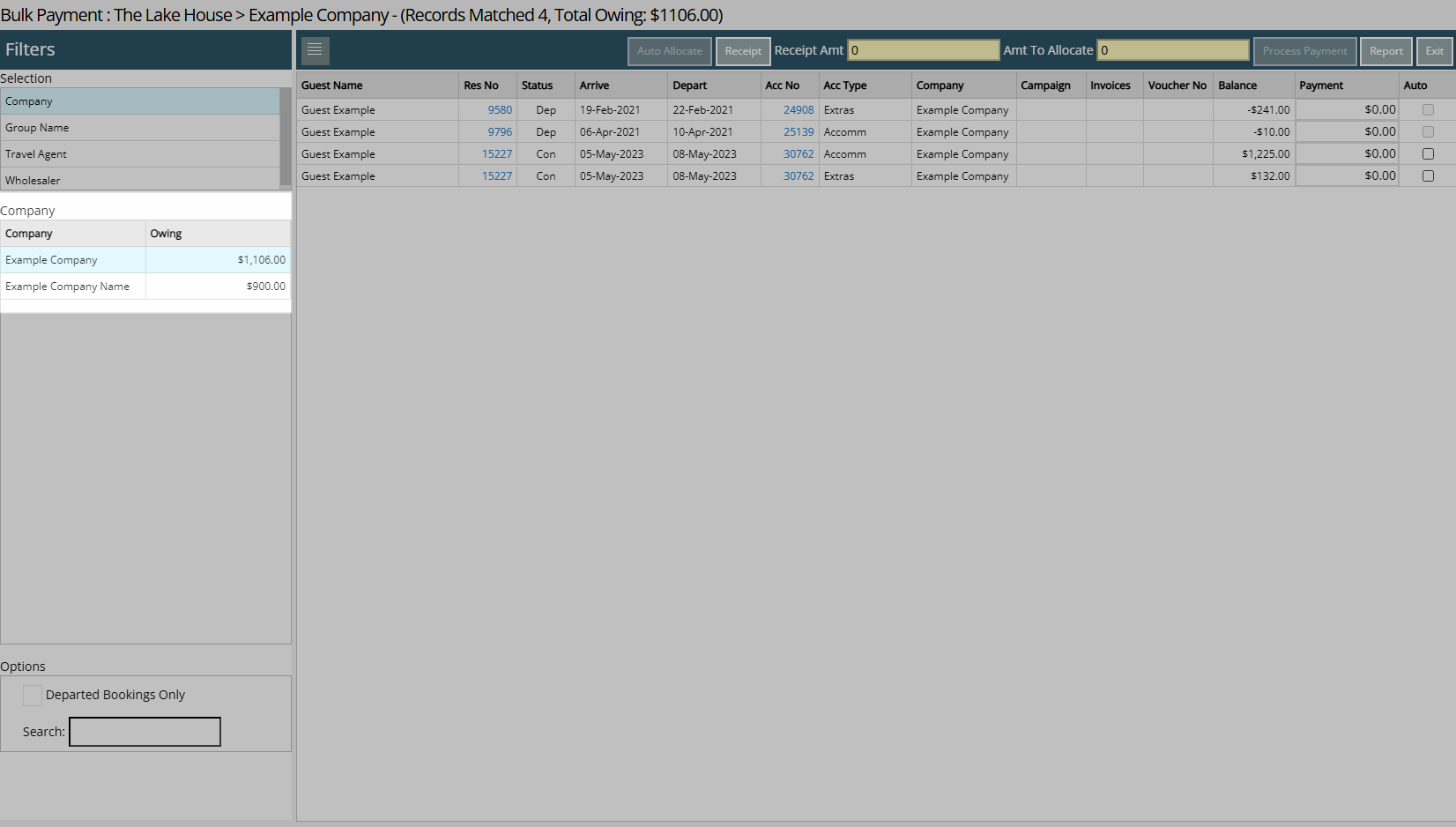
Optional: Select the checkbox 'Departed Bookings Only'.

Select 'Receipt'.
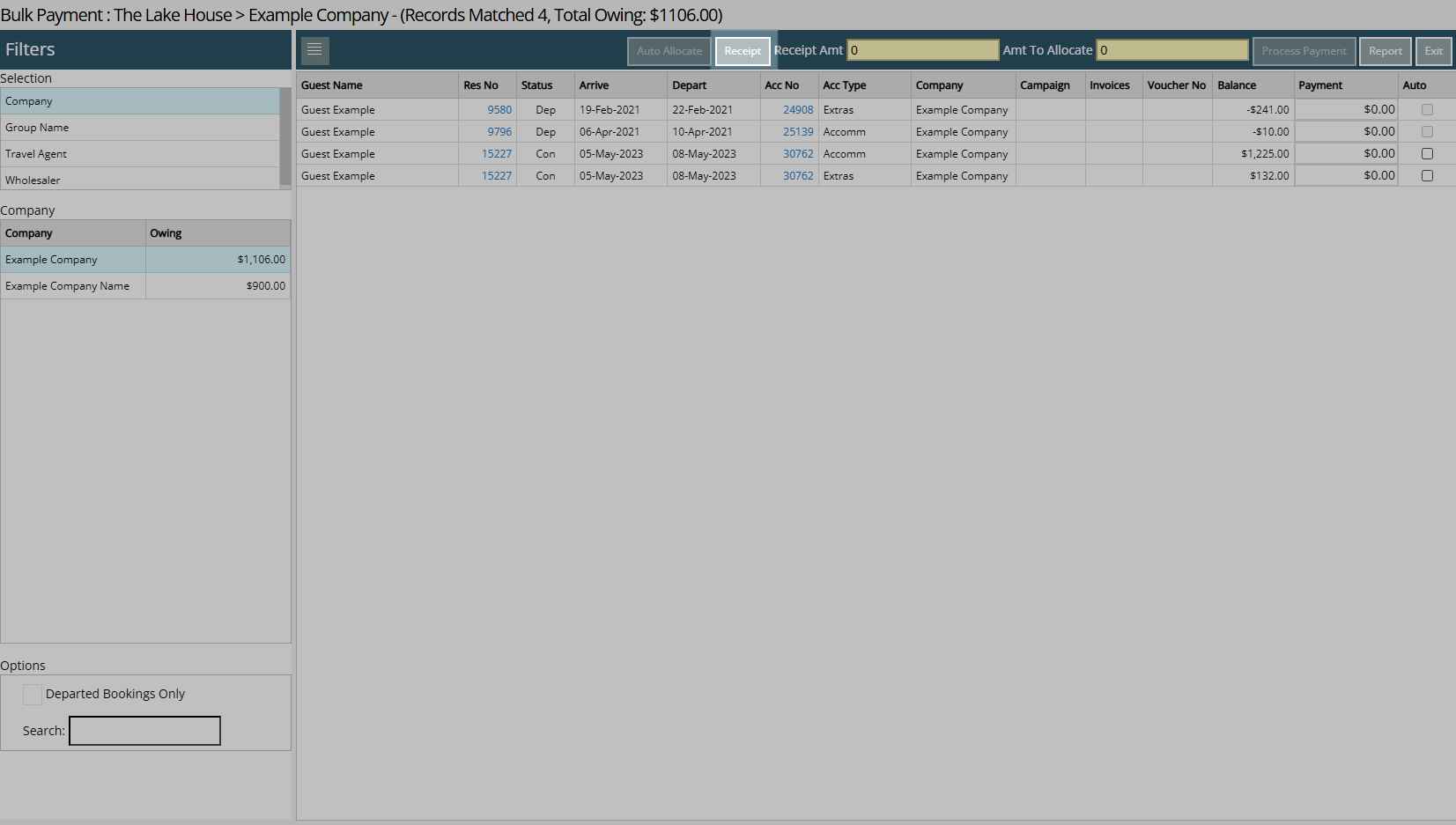
Select the Receipt Type and enter a Total Amount.
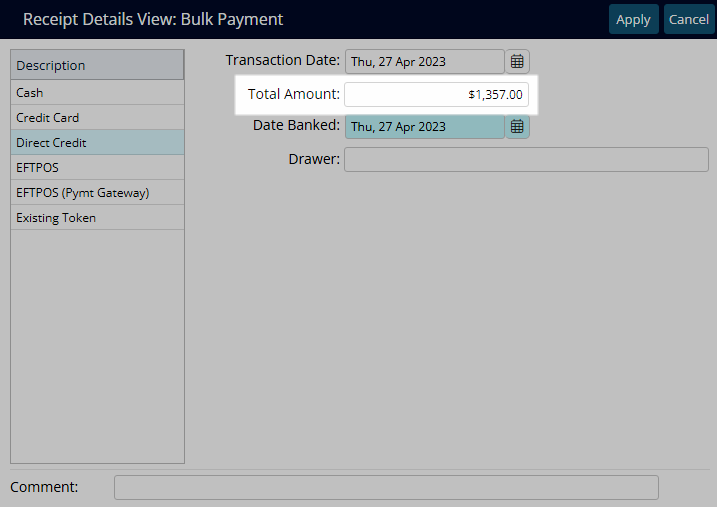
Cash: Enter the Tendered Amount.
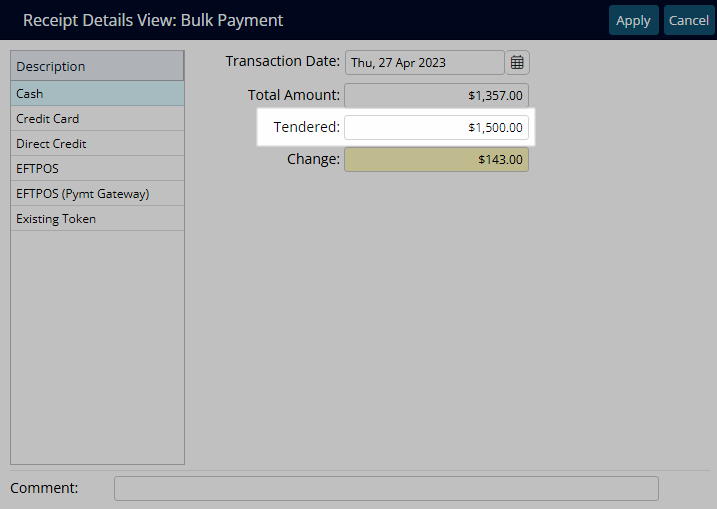
EFTPOS: Select the Card Type & Transaction Fee option.
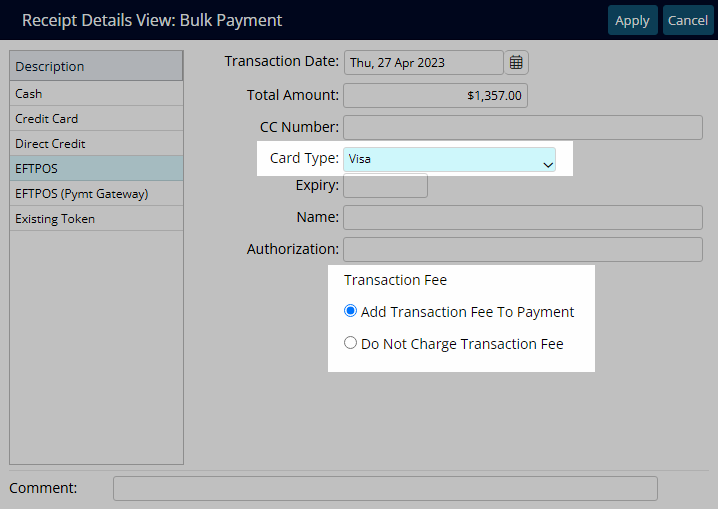
Credit Card: Select the Card Type and Transaction Fee option.
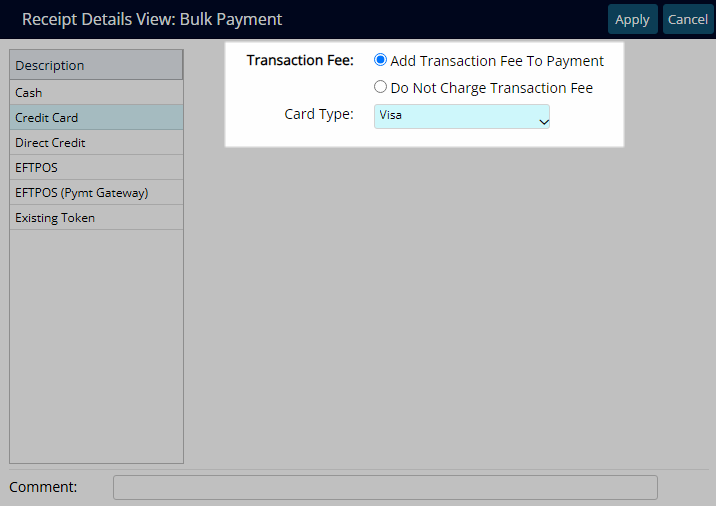
EFTPOS (Payment Gateway): Select the EFTPOS Terminal & Card Type.
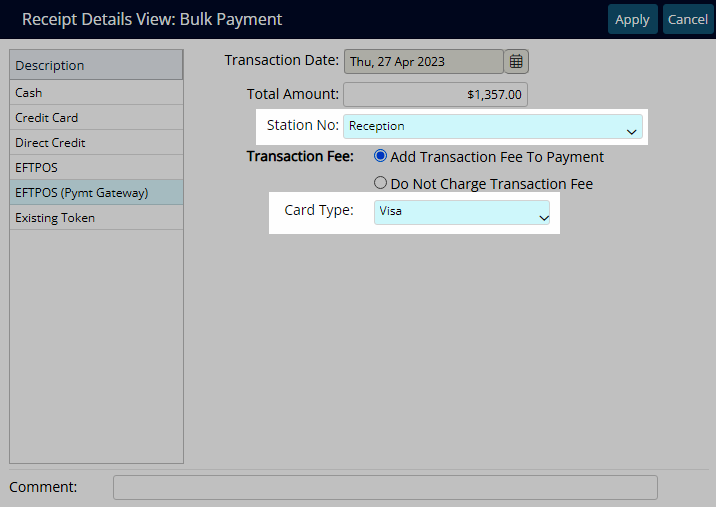
Existing Token: Select an existing CC Token & Transaction Fee option.
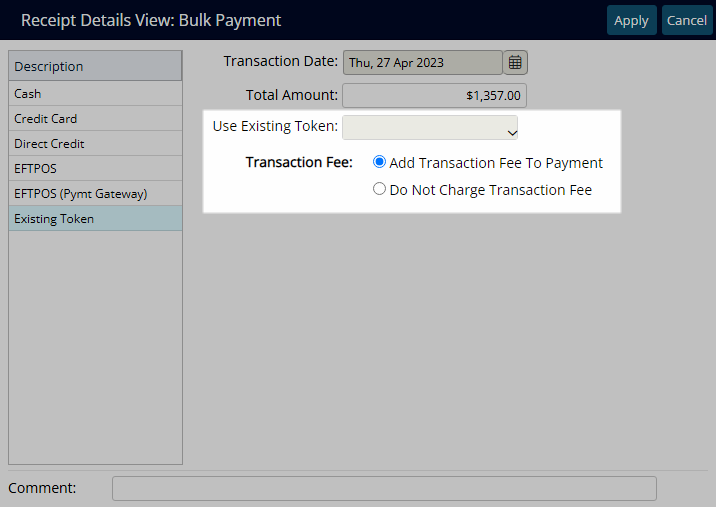
Direct Credit: Select the Date Banked and enter the Drawer.
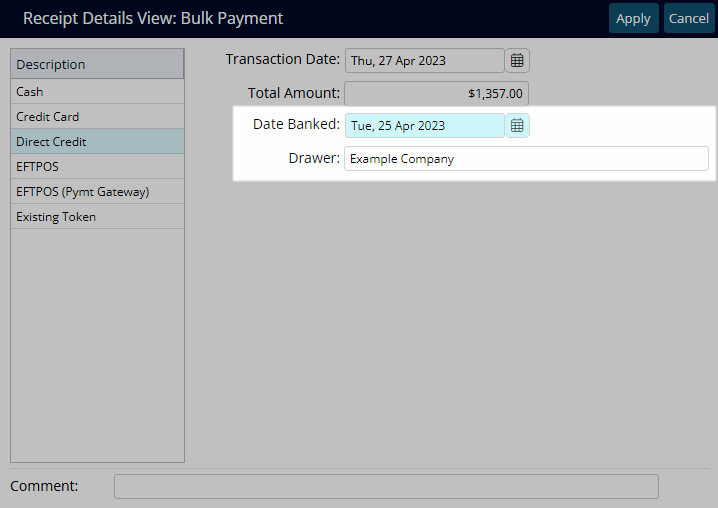
Optional: Enter a Transaction Comment.
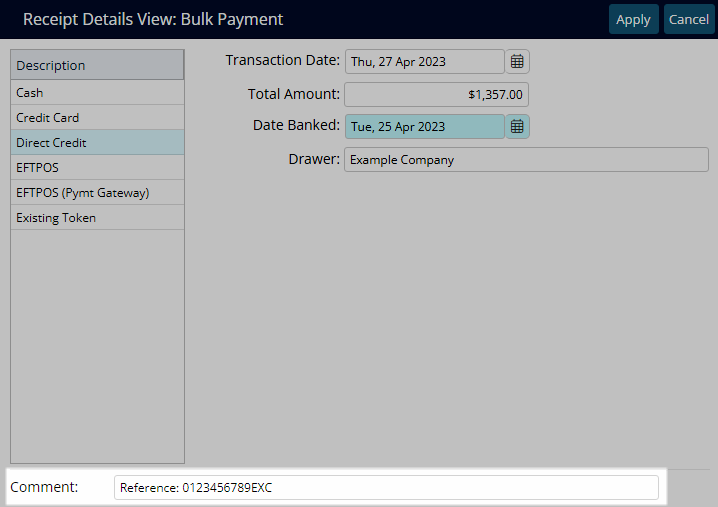
Select 'Apply'.
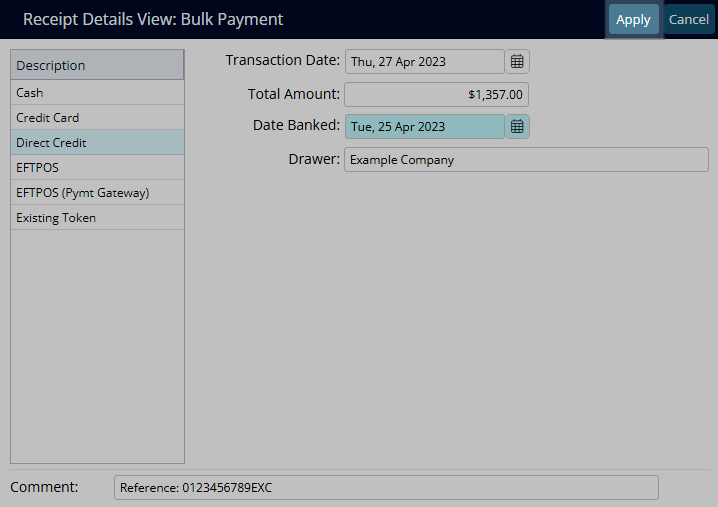
Enter the Payment Amount or select the checkbox 'Auto' for each Reservation Account.
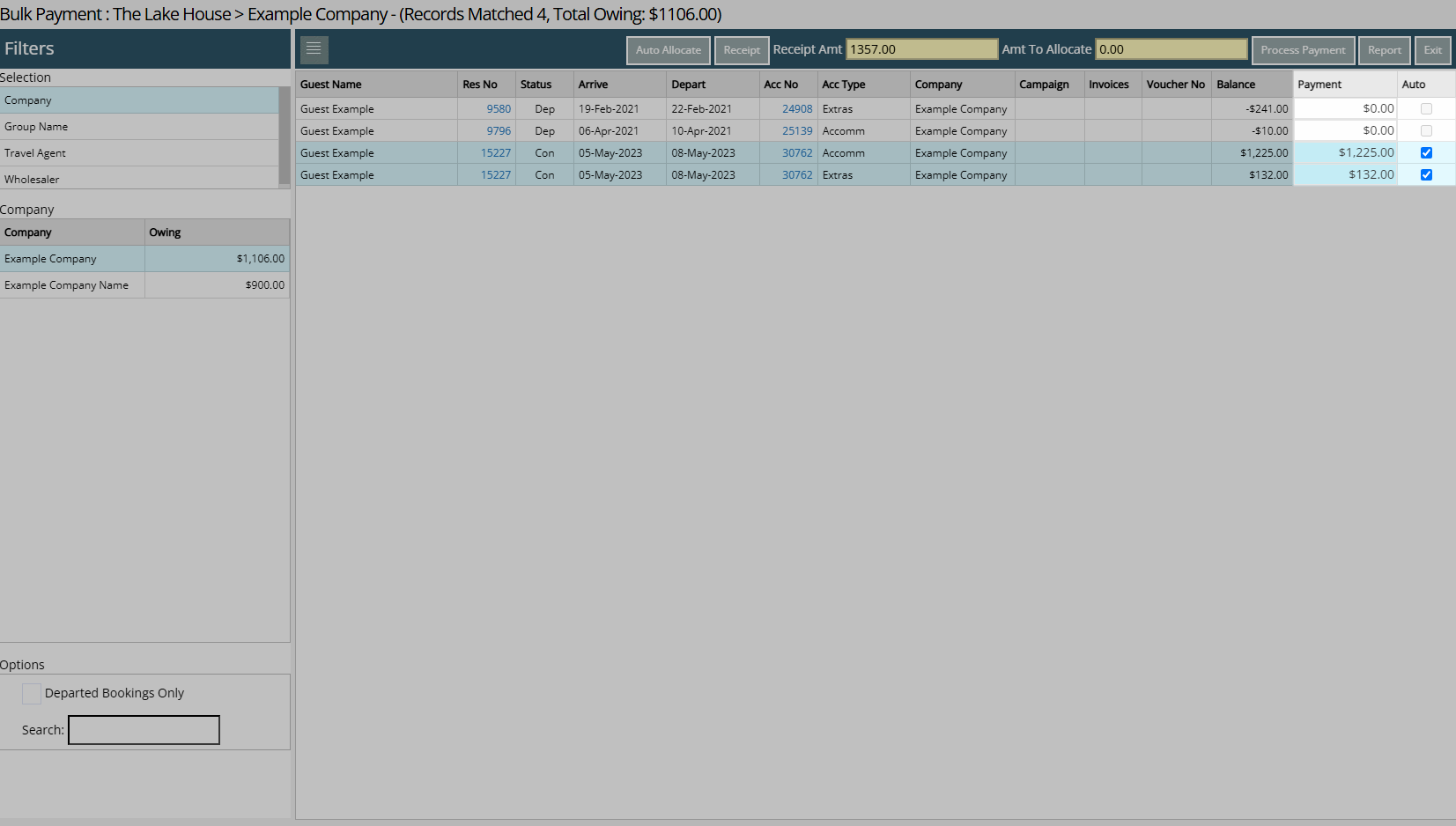
Select 'Process Payment'.
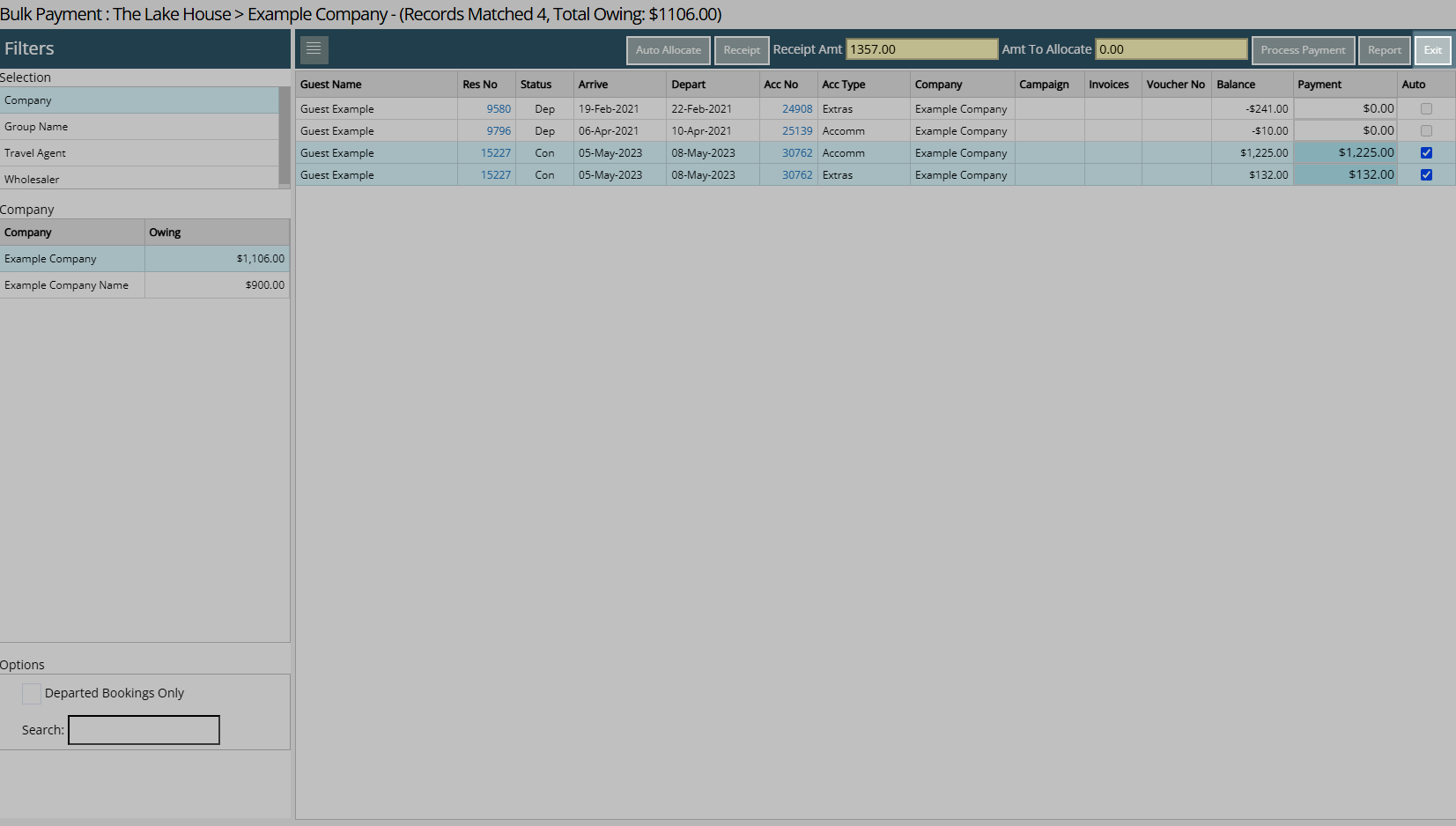
The entered Payment Amount will be applied to the Reservation Accounts and the Bulk Payment Report will display all Reservation Accounts with the Amount Paid for that Receipt.
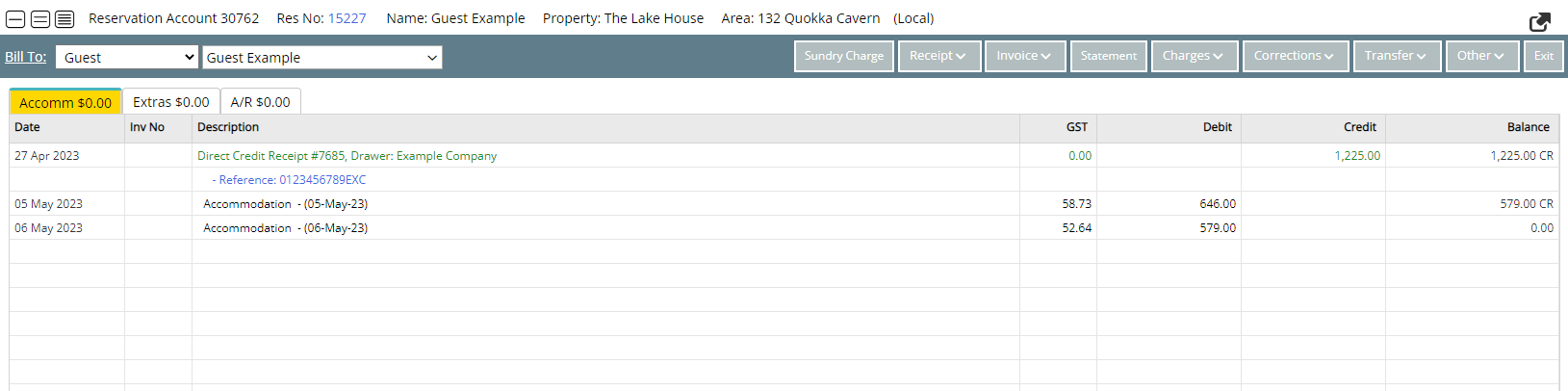
Select 'Exit' to leave the Bulk Payment Report and Bulk Payment Utility.
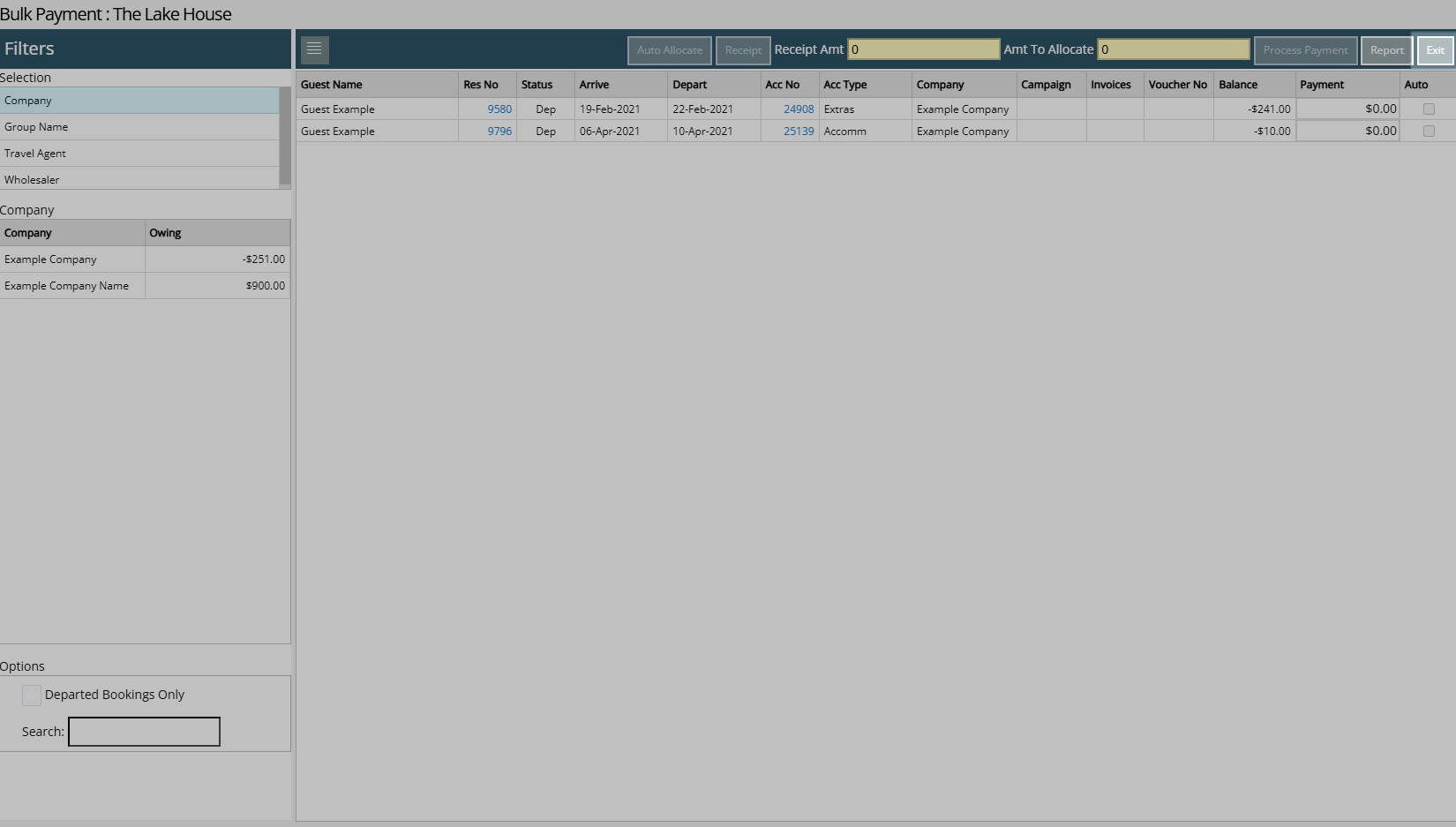
Use
- Go to Utilities > Bulk Payment in the Side Menu of RMS.
- Select a Filter of Company, Group or Travel Agent or Wholesaler.
- Select the Company, Group or Travel Agent or Wholesaler.
- Optional: Select the checkbox 'Departed Bookings Only'.
- Select 'Receipt'.
- Select the Receipt Type and enter a Total Amount.
- Cash: Enter the Tendered Amount.
- EFTPOS: Select the Card Type & Transaction Fee option.
- Credit Card: Select the Card Type and Transaction Fee option.
- EFTPOS (Payment Gateway): Select the EFTPOS Terminal & Card Type.
- Existing Token: Select an existing CC Token & Transaction Fee option.
- Direct Credit: Select the Date Banked and enter the Drawer.
- Optional: Enter a Transaction Comment.
- Select 'Apply'.
- Enter the Payment Amount or select the checkbox 'Auto' for each Reservation Account.
- Select 'Process Payment'.
- Exit.

The available Receipt Types are determined by the Accounting Options.
A Payment Gateway is required to use the Receipt Type of EFTPOS (Payment Gateway) or Existing Token.
-
Guide
- Add Button
Guide
Go to Utilities > Bulk Payment in the Side Menu of RMS.
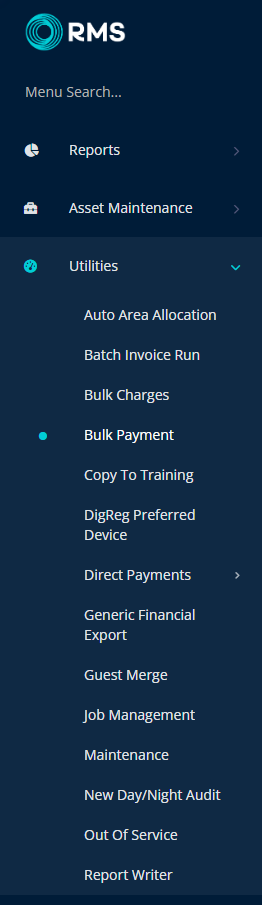
Select a Filter of Company, Group or Travel Agent or Wholesaler.
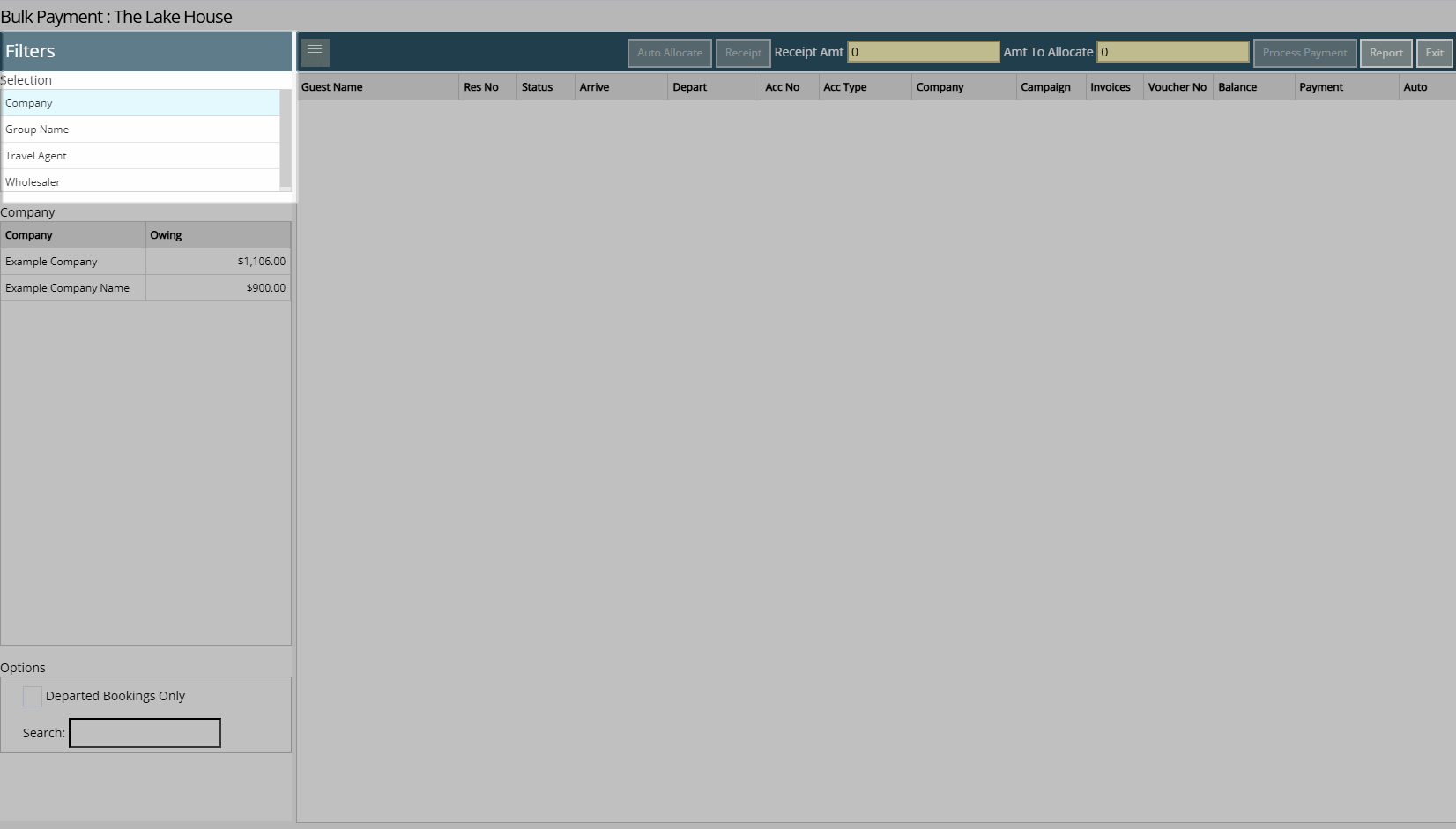
Select the Company, Group or Travel Agent or Wholesaler.
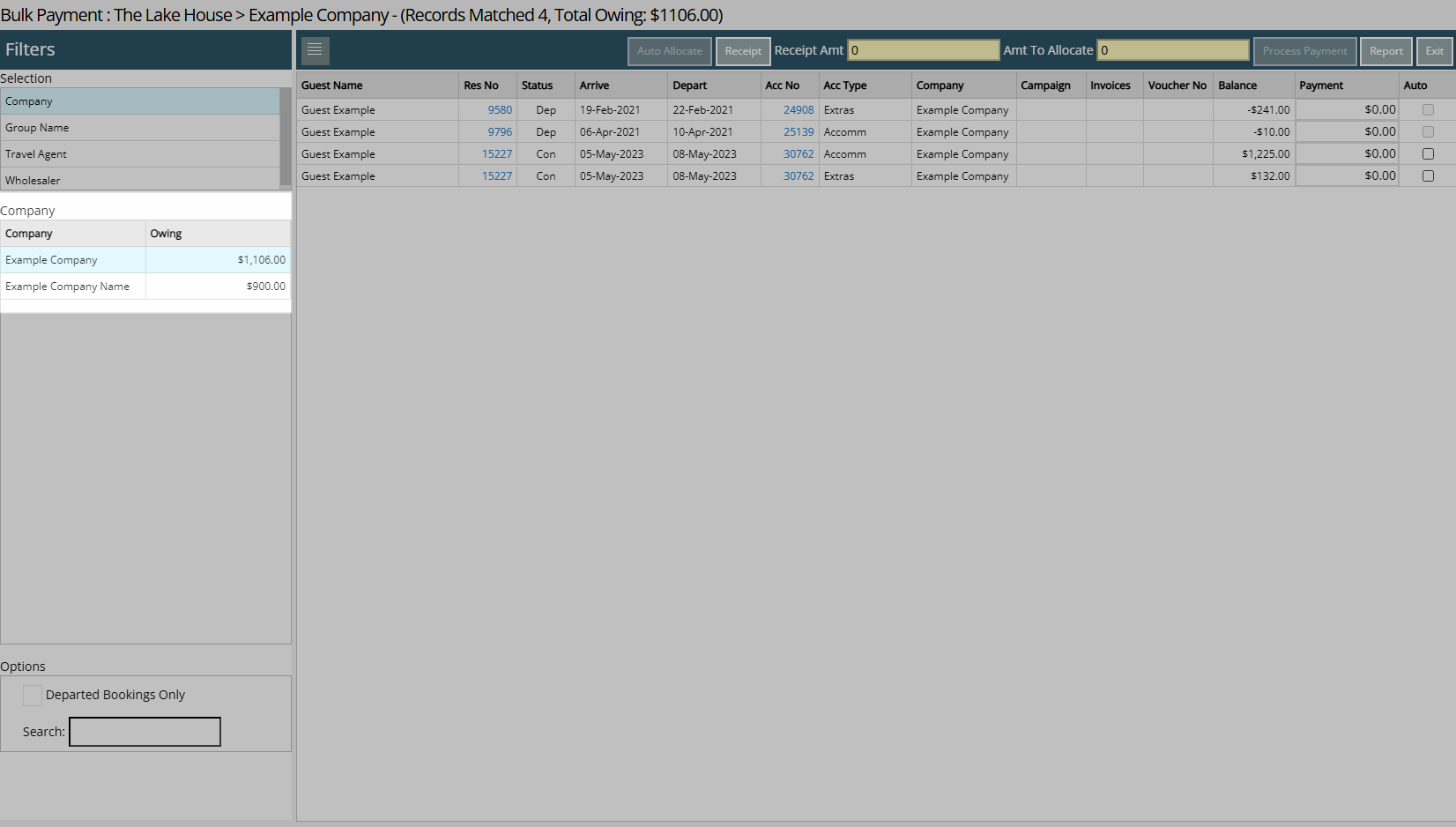
Optional: Select the checkbox 'Departed Bookings Only'.

Select 'Receipt'.
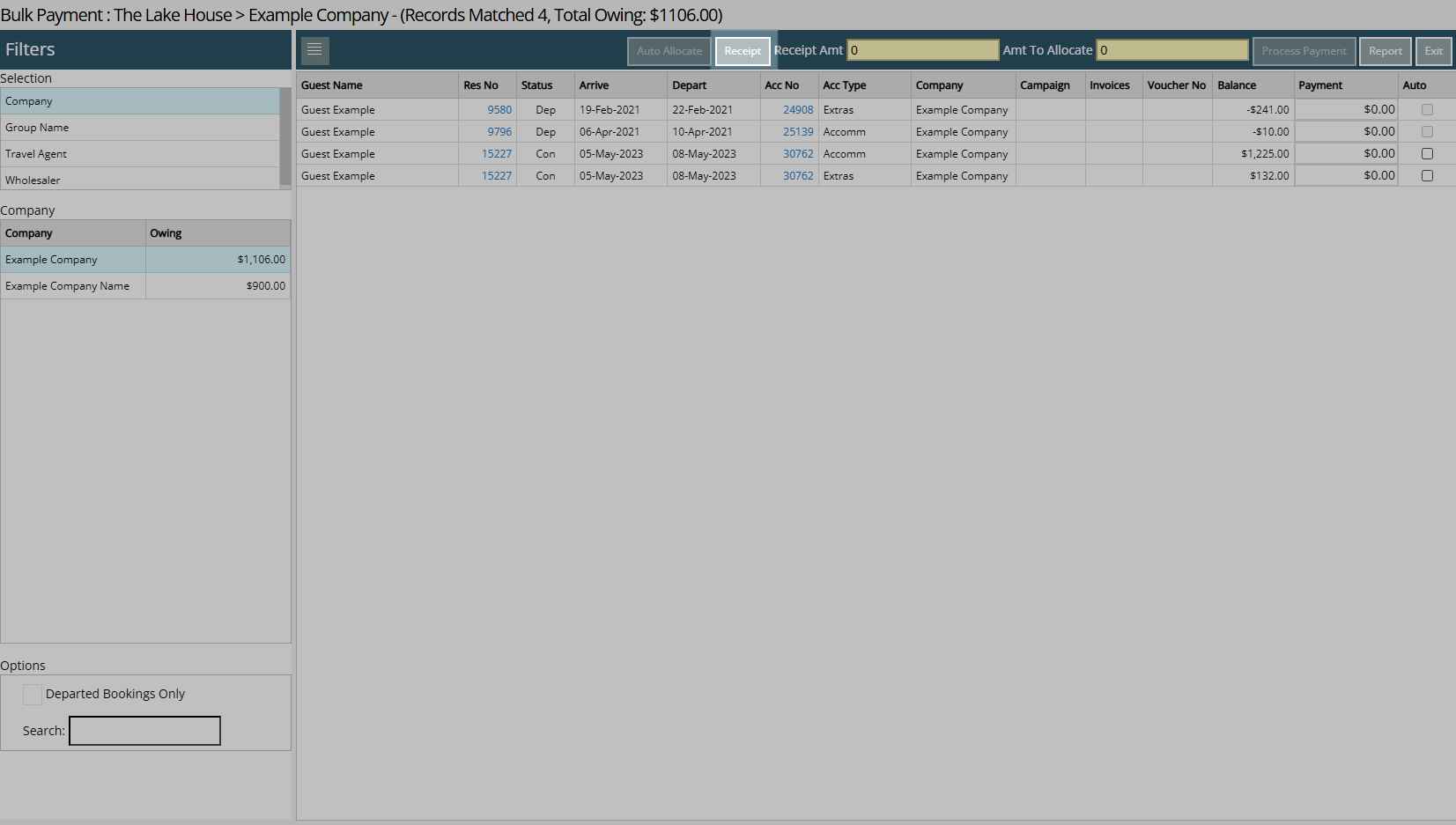
Select the Receipt Type and enter a Total Amount.
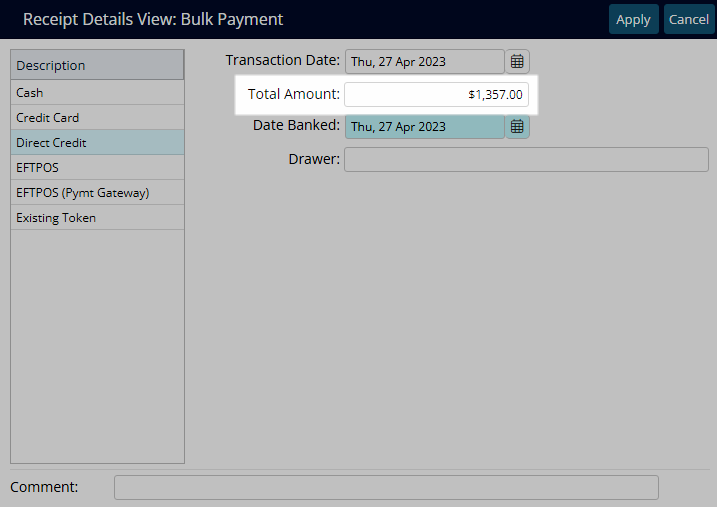
Cash: Enter the Tendered Amount.
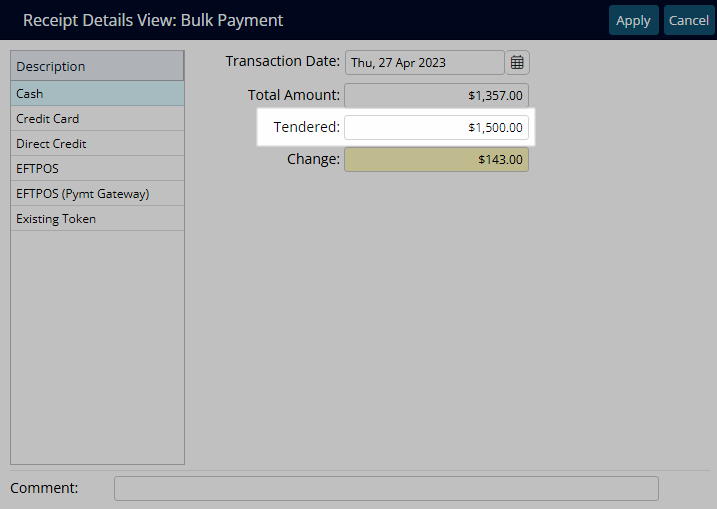
EFTPOS: Select the Card Type & Transaction Fee option.
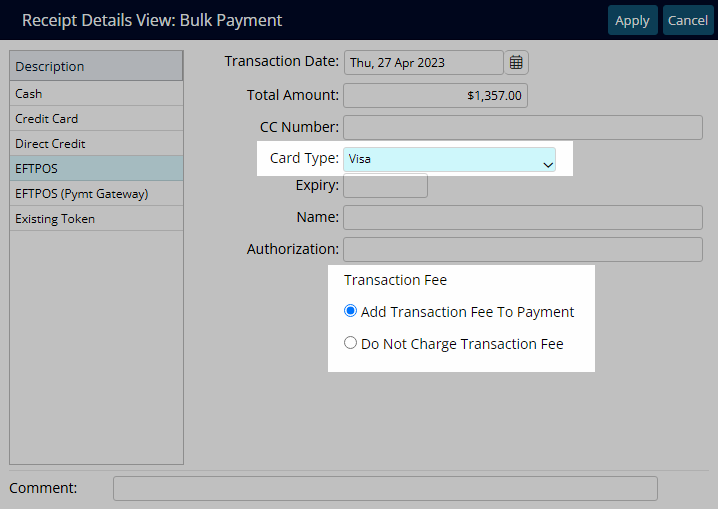
Credit Card: Select the Card Type and Transaction Fee option.
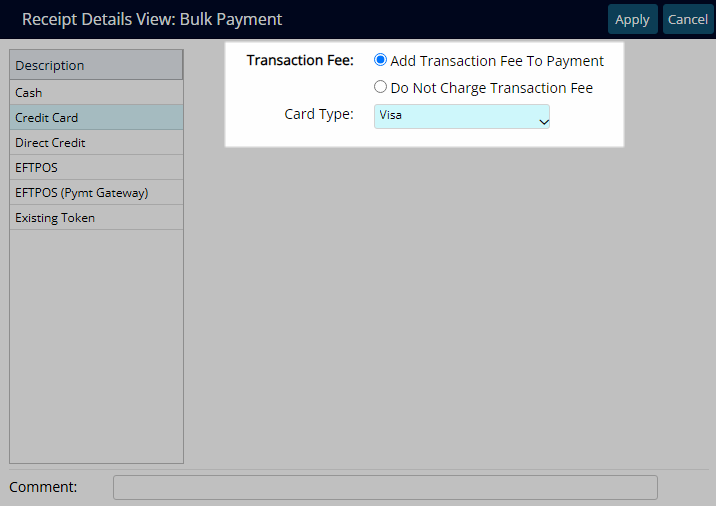
EFTPOS (Payment Gateway): Select the EFTPOS Terminal & Card Type.
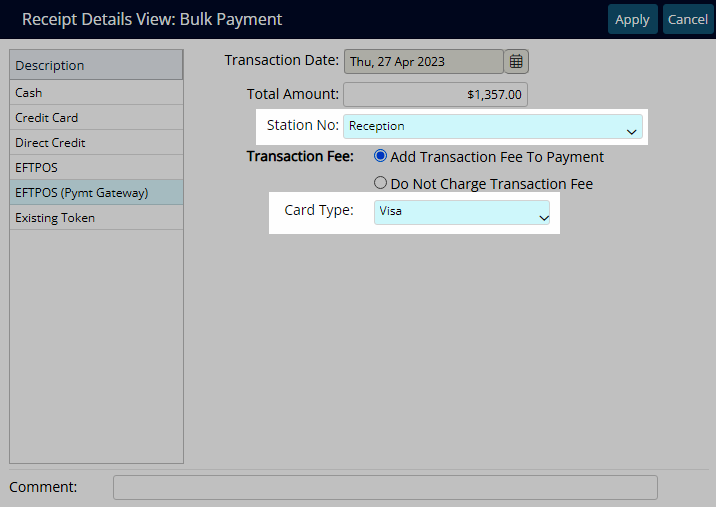
Existing Token: Select an existing CC Token & Transaction Fee option.
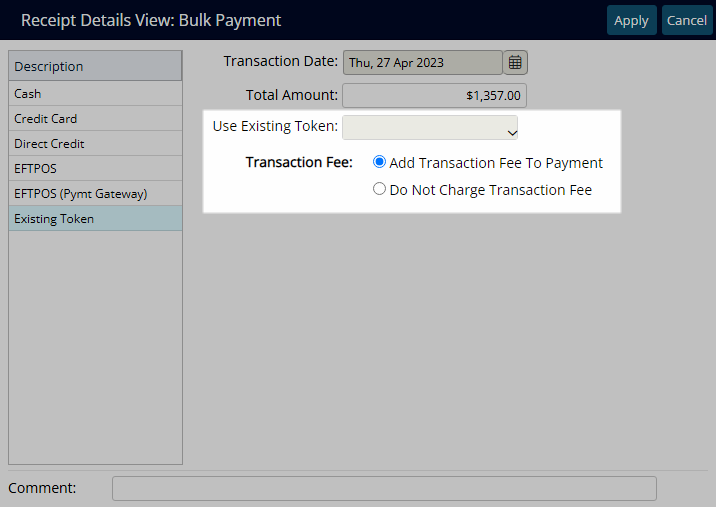
Direct Credit: Select the Date Banked and enter the Drawer.
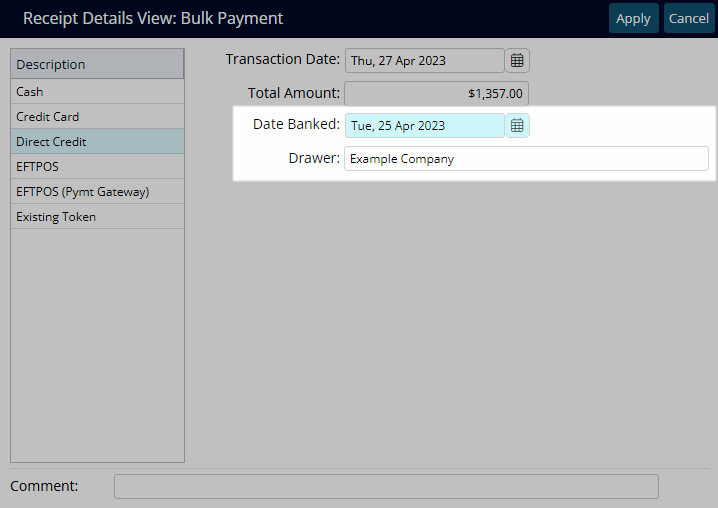
Optional: Enter a Transaction Comment.
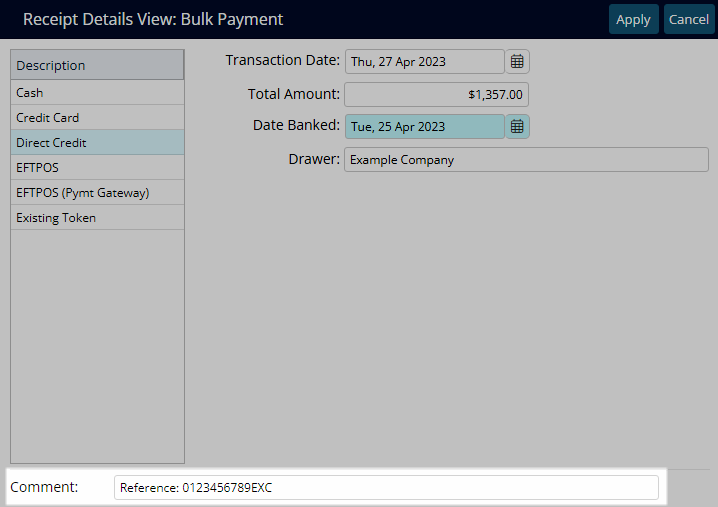
Select 'Apply'.
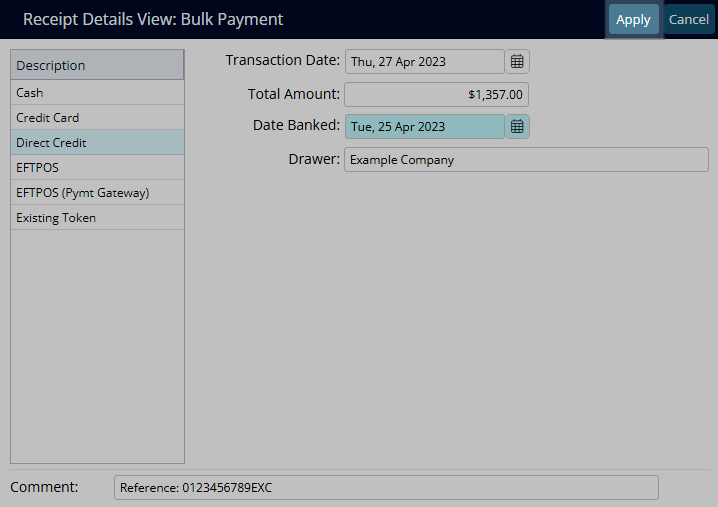
Enter the Payment Amount or select the checkbox 'Auto' for each Reservation Account.
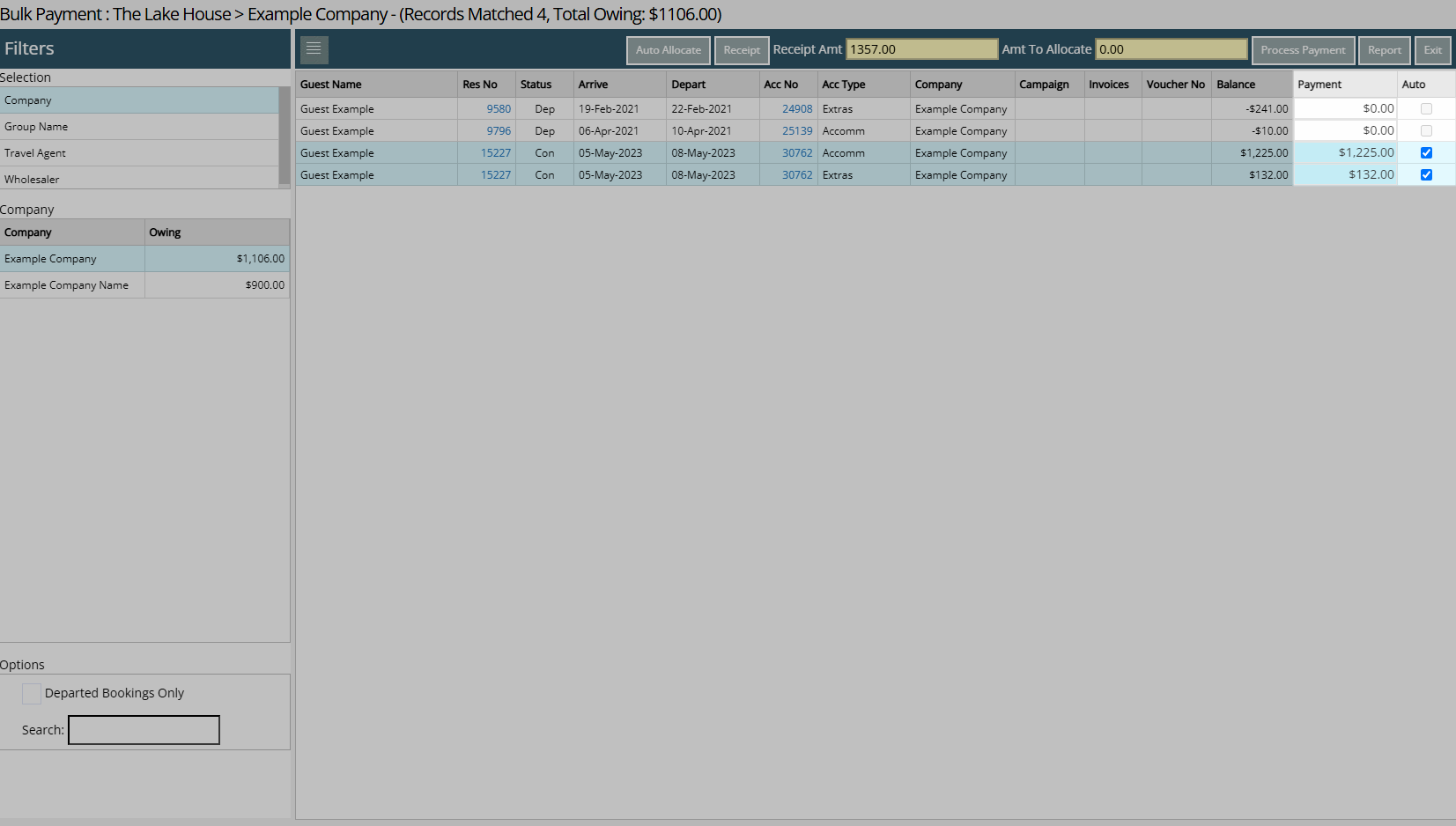
Select 'Process Payment'.
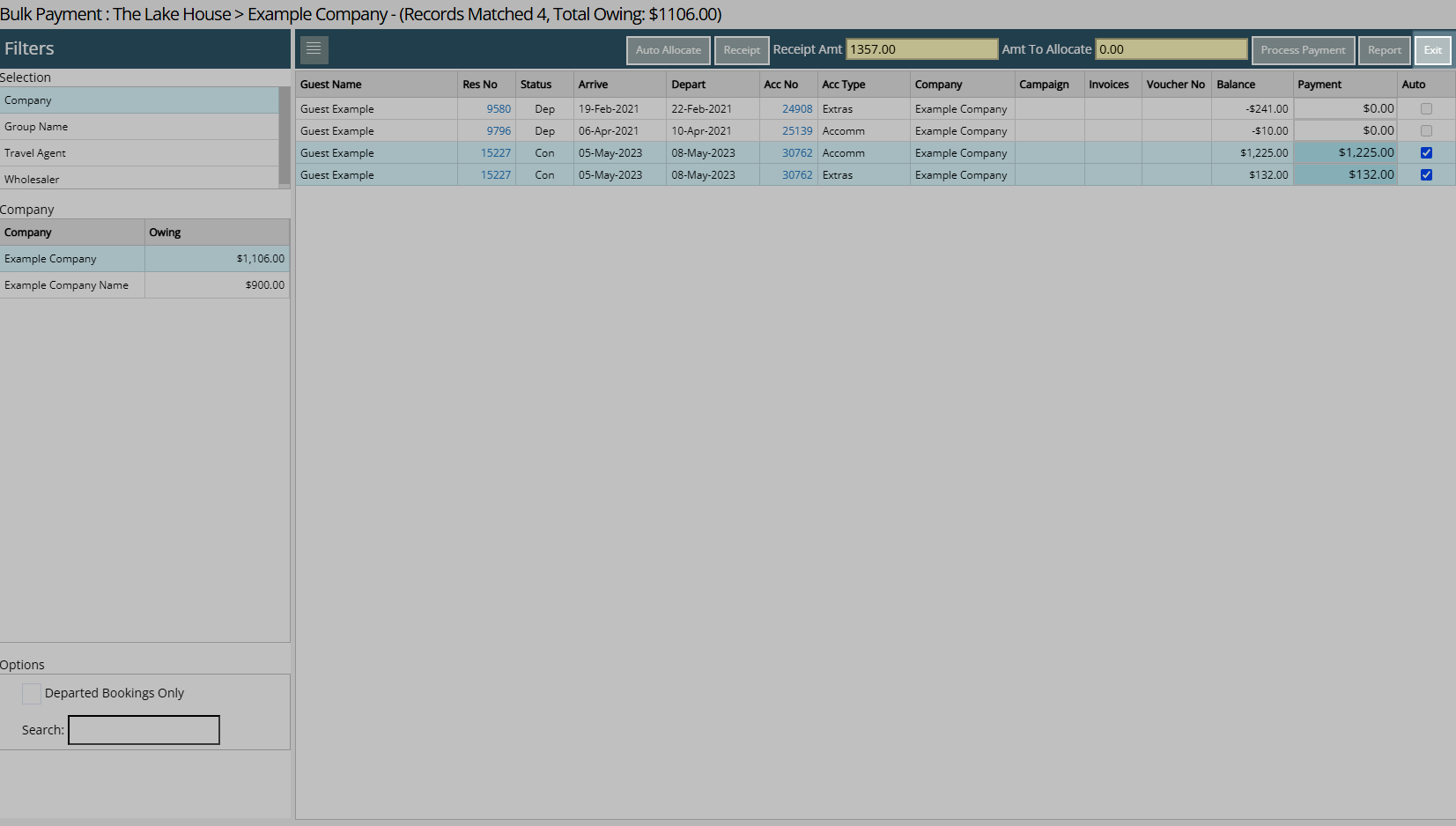
The entered Payment Amount will be applied to the Reservation Accounts and the Bulk Payment Report will display all Reservation Accounts with the Amount Paid for that Receipt.
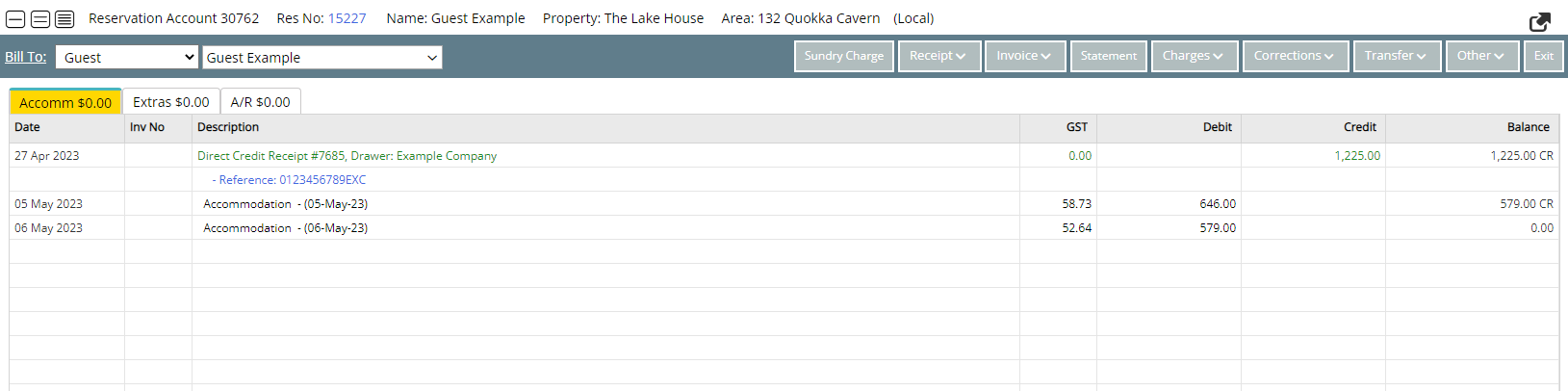
Select 'Exit' to leave the Bulk Payment Report and Bulk Payment Utility.