Additional Charge Labels
Setup labels for additional guests in RMS.
-
Information
-
Setup
- Add Button
Information
Additional Charge Labels are customisable Accounting Labels available within RMS.
Additional Charge Labels can be used to record additional Guests on a Reservation other than Adults, Children or Infants.
Additional Charge Label pricing options can be used to automatically calculate the cost of additional Guests on a Reservation as part of the Rate Calculation within Rate Table setup.

Reservation, Guest, Adult, Infant, Child and Rate are default System Labels that can be customised.

System Administrators will require Security Profile access to use this feature.
-
Setup
- Add Button
Setup
Have your System Administrator complete the following.
- Go to Setup > Property Options > Labels in the Side Menu of RMS.
- Navigate to the 'Accounting' tab.
- Enter the Field Label text.
- Optional: Select the checkbox 'Non Taxable'.
- Optional: Select the checkbox 'Include in Occupancy Count'.
- Save/Exit.

Selecting the option 'Include in Occupancy Count' will include this data as additional columns on selected Reports.
-
Guide
- Add Button
Guide
Go to Setup > Property Options > Labels in the Side Menu of RMS.
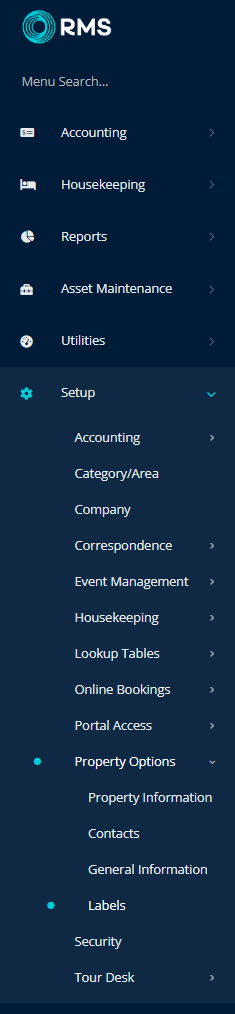
Navigate to the 'Accounting' tab.
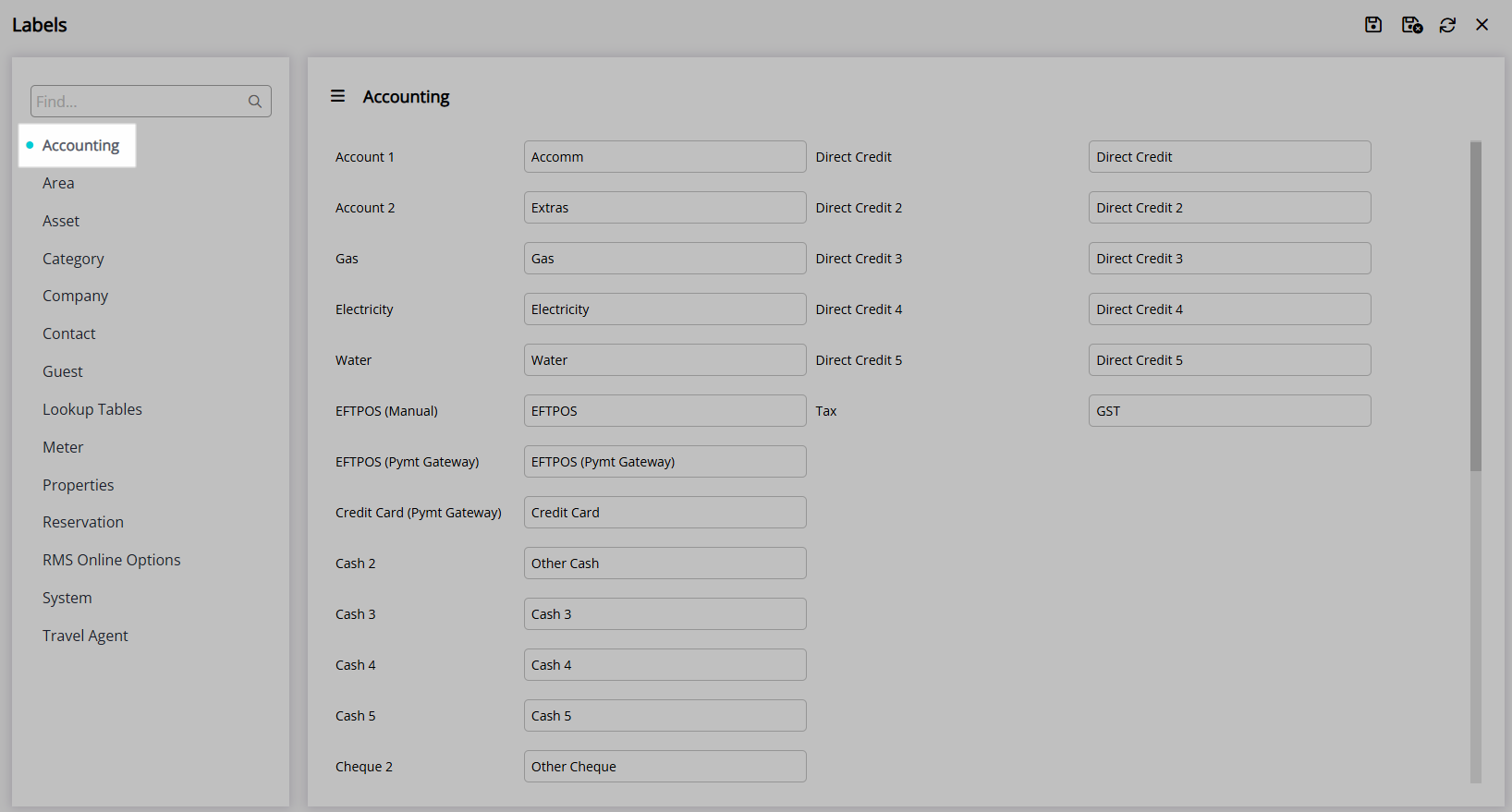
Enter the Field Label text.
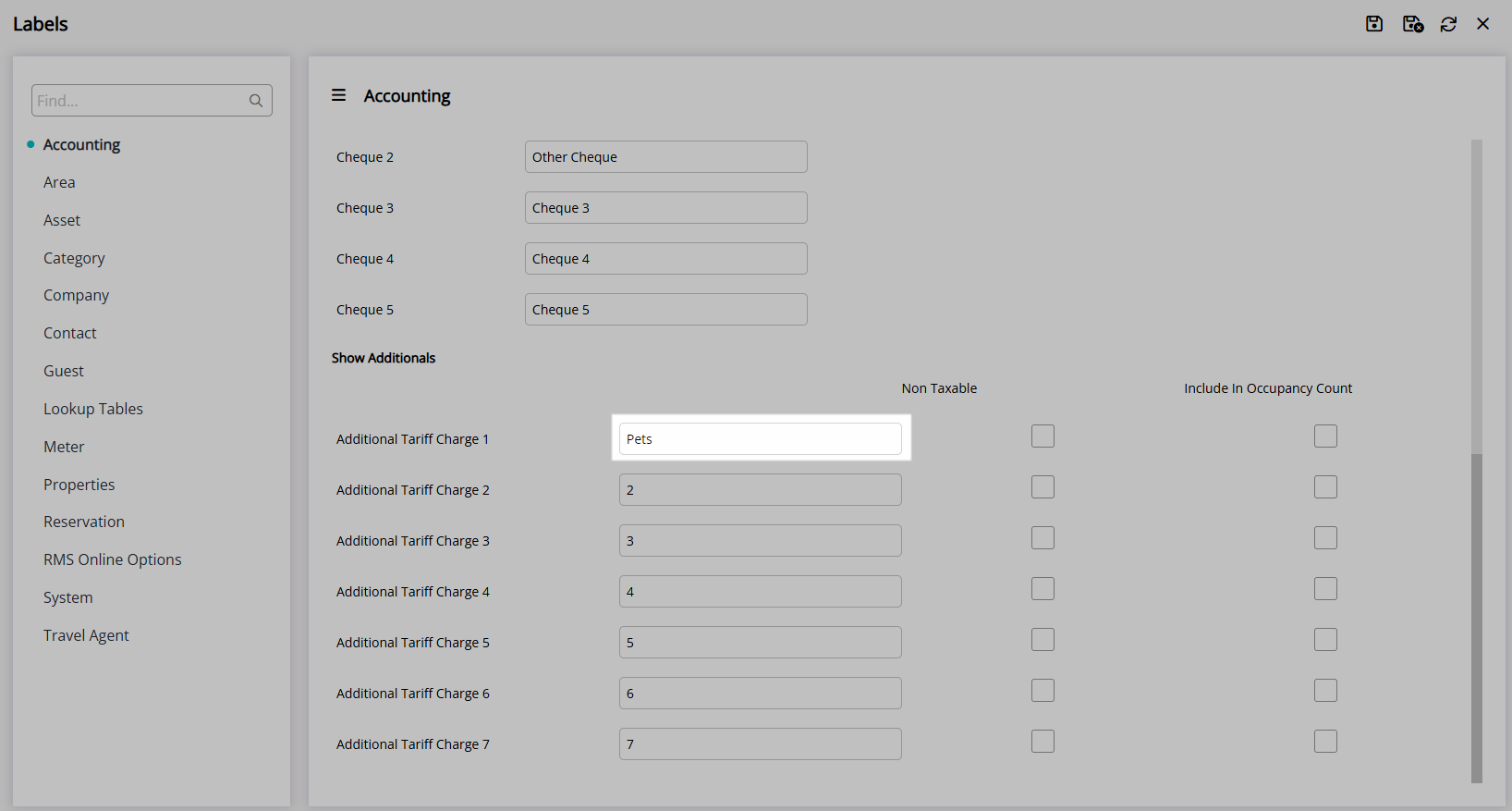
Optional: Select the checkbox 'Non Taxable'.
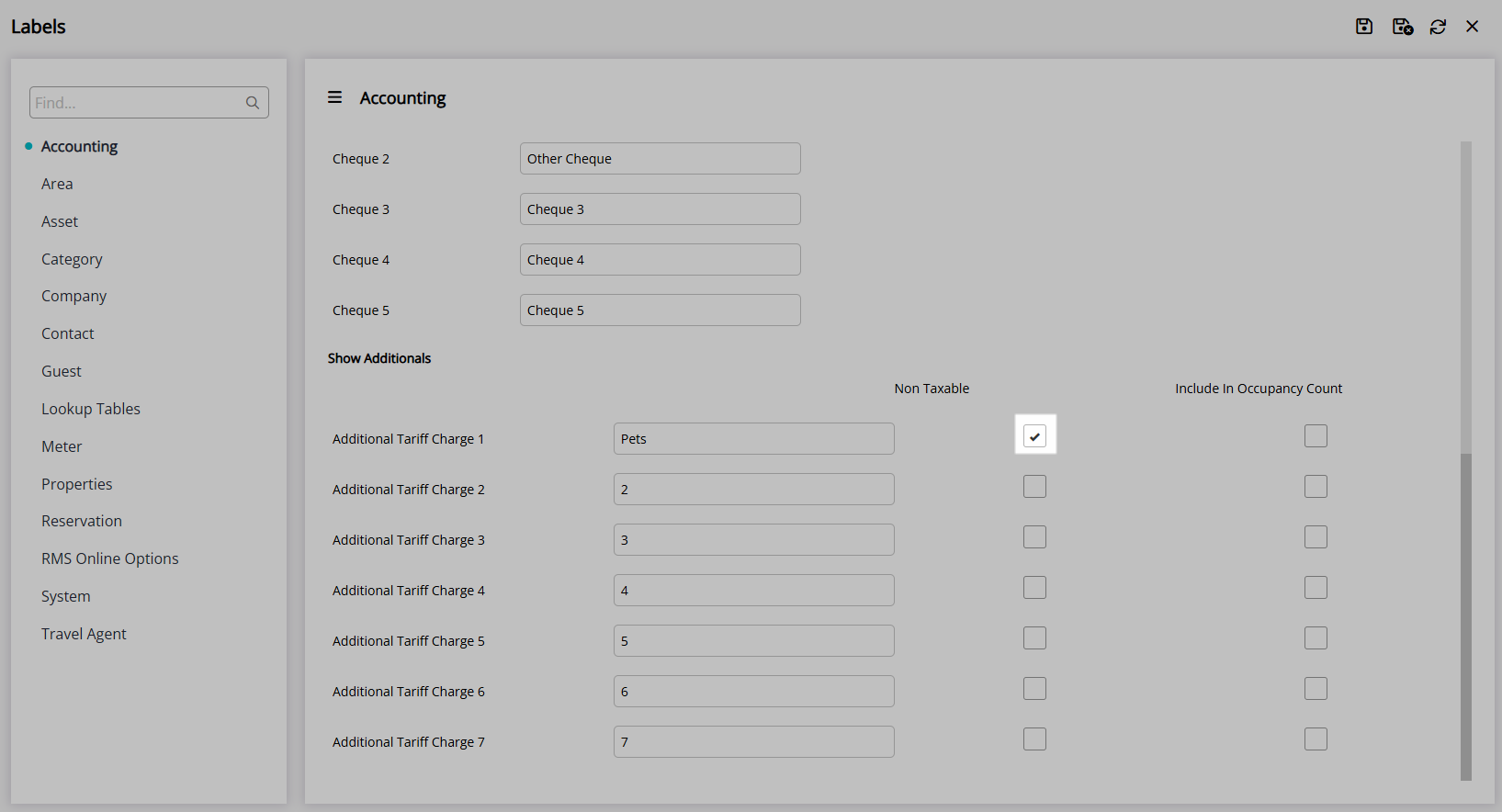
Optional: Select the checkbox 'Include in Occupancy Count'.
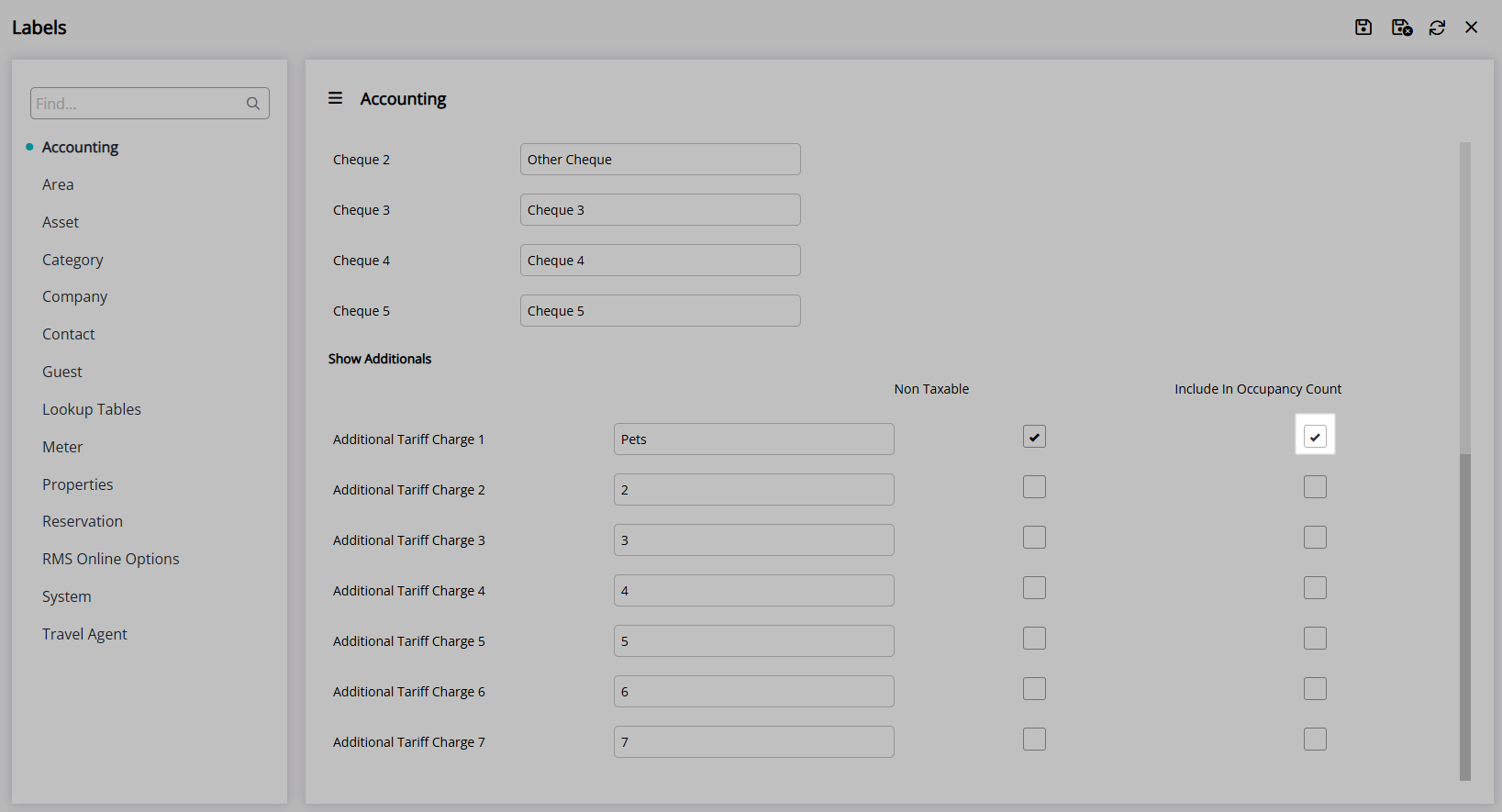
Select ‘Save/Exit’ to save the changes made and leave the setup.

Proceed to Field Maintenance to enable the field on the Reservation Screen.
Setup
Have your System Administrator complete the following.
- Go to Setup > Property Options > Labels in the Side Menu of RMS.
- Navigate to the 'Accounting' tab.
- Enter the Field Label text.
- Optional: Select the checkbox 'Non Taxable'.
- Optional: Select the checkbox 'Include in Occupancy Count'.
- Save/Exit.

Selecting the option 'Include in Occupancy Count' will include this data as additional columns on selected Reports.
-
Guide
- Add Button
Guide
Go to Setup > Property Options > Labels in the Side Menu of RMS.
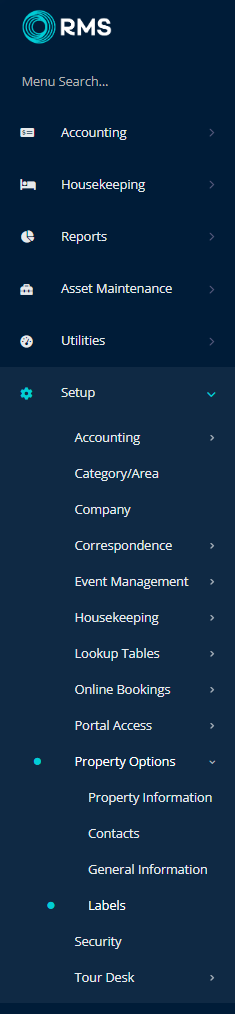
Navigate to the 'Accounting' tab.
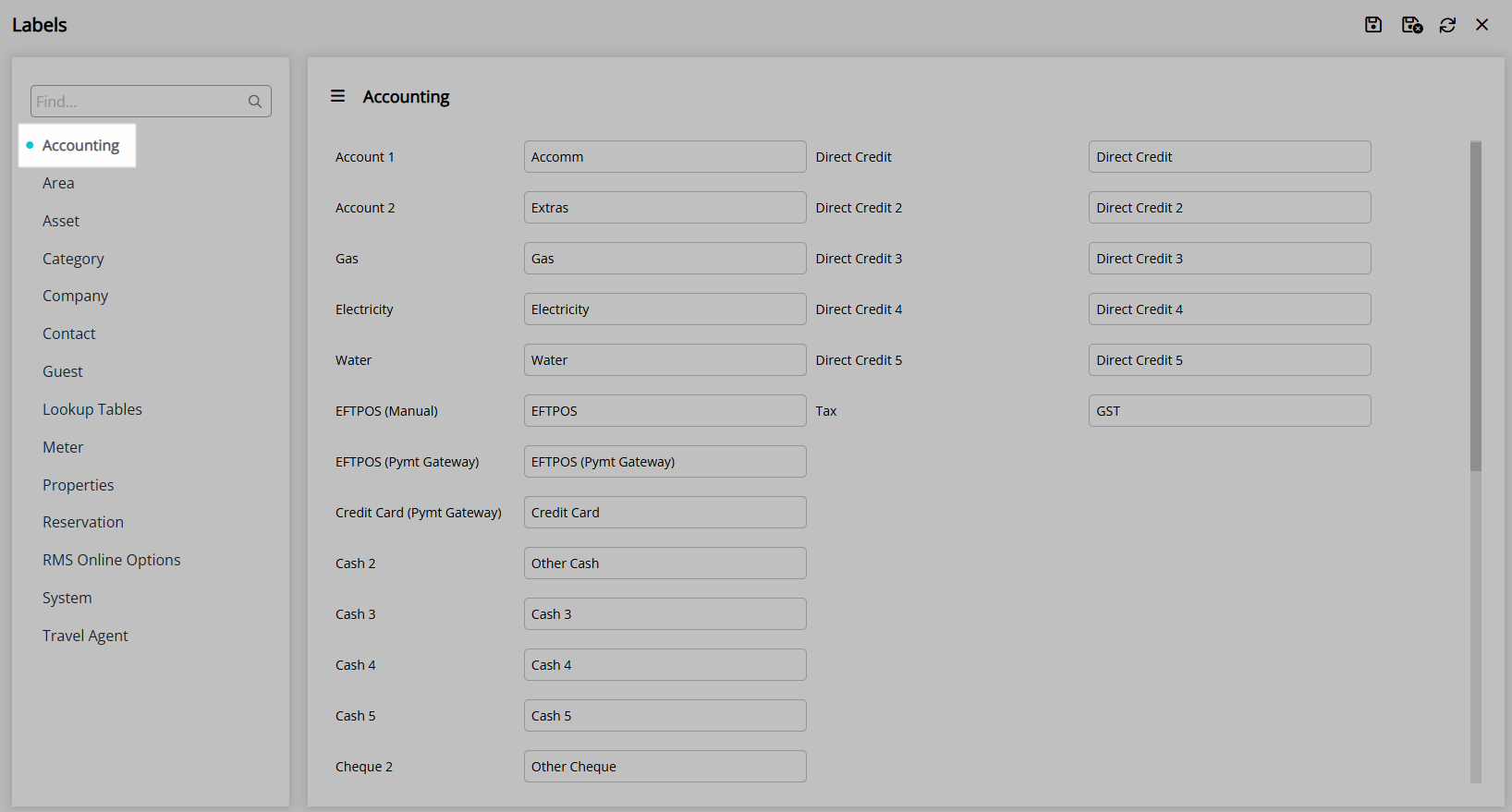
Enter the Field Label text.
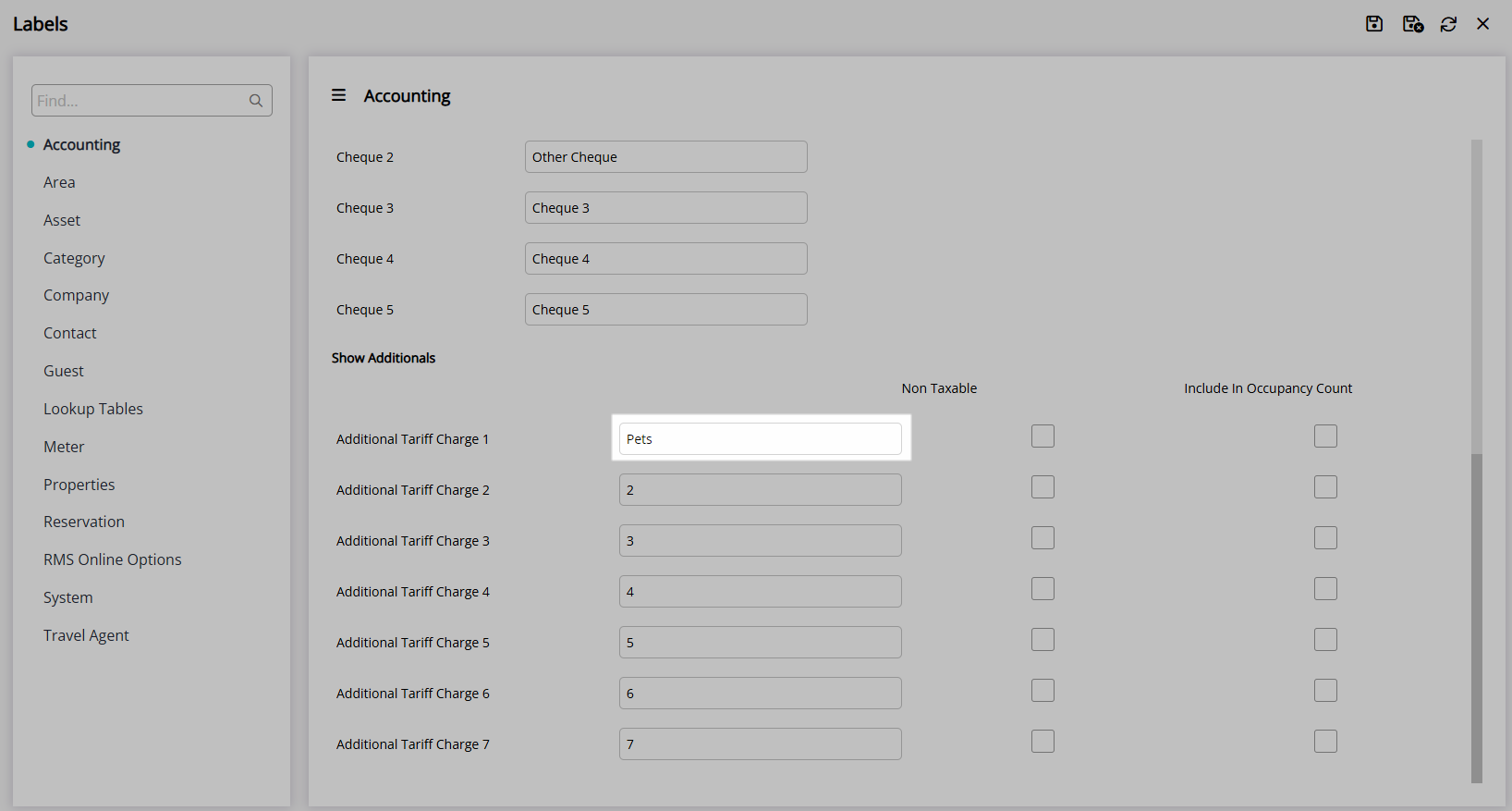
Optional: Select the checkbox 'Non Taxable'.
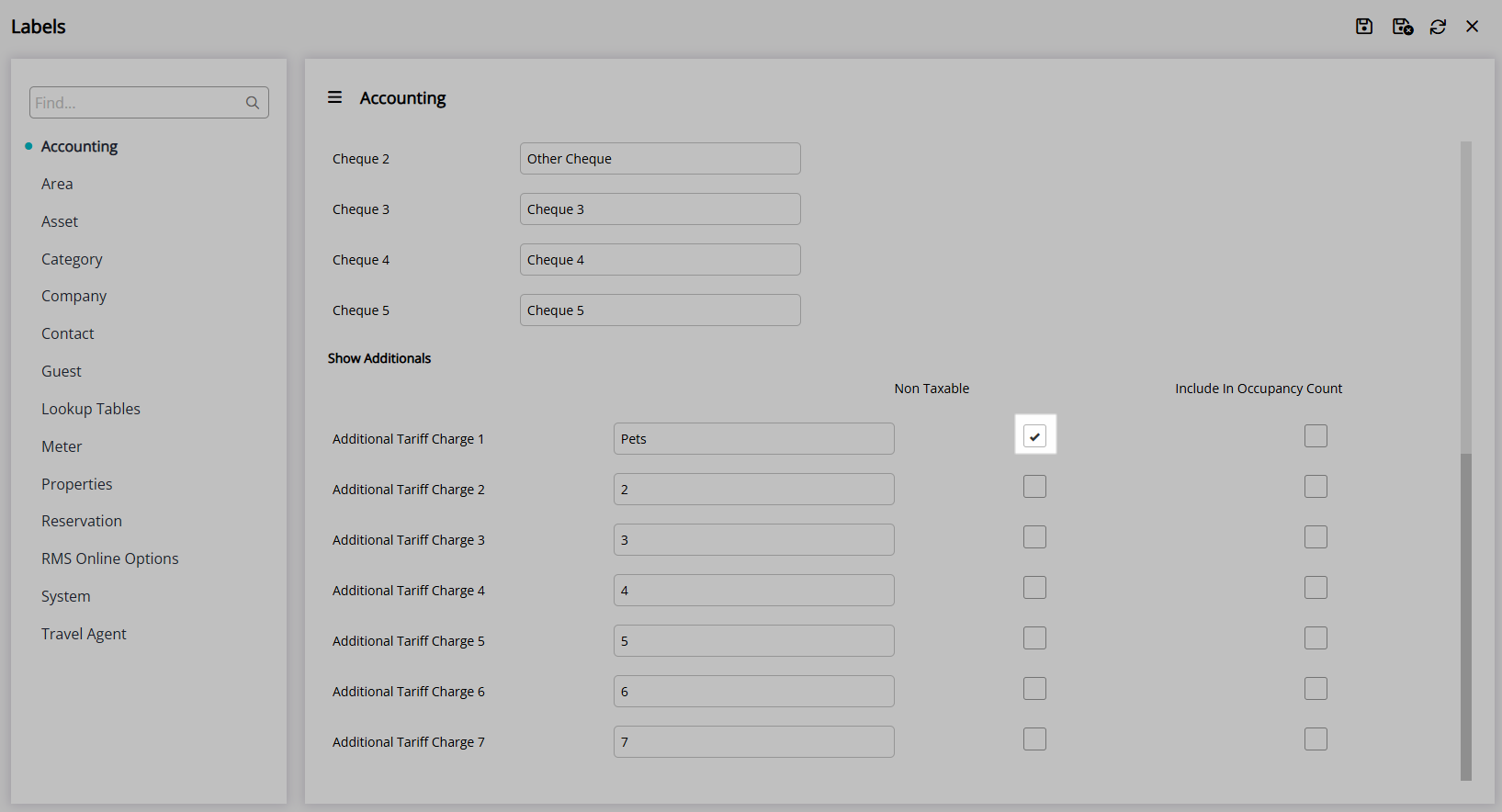
Optional: Select the checkbox 'Include in Occupancy Count'.
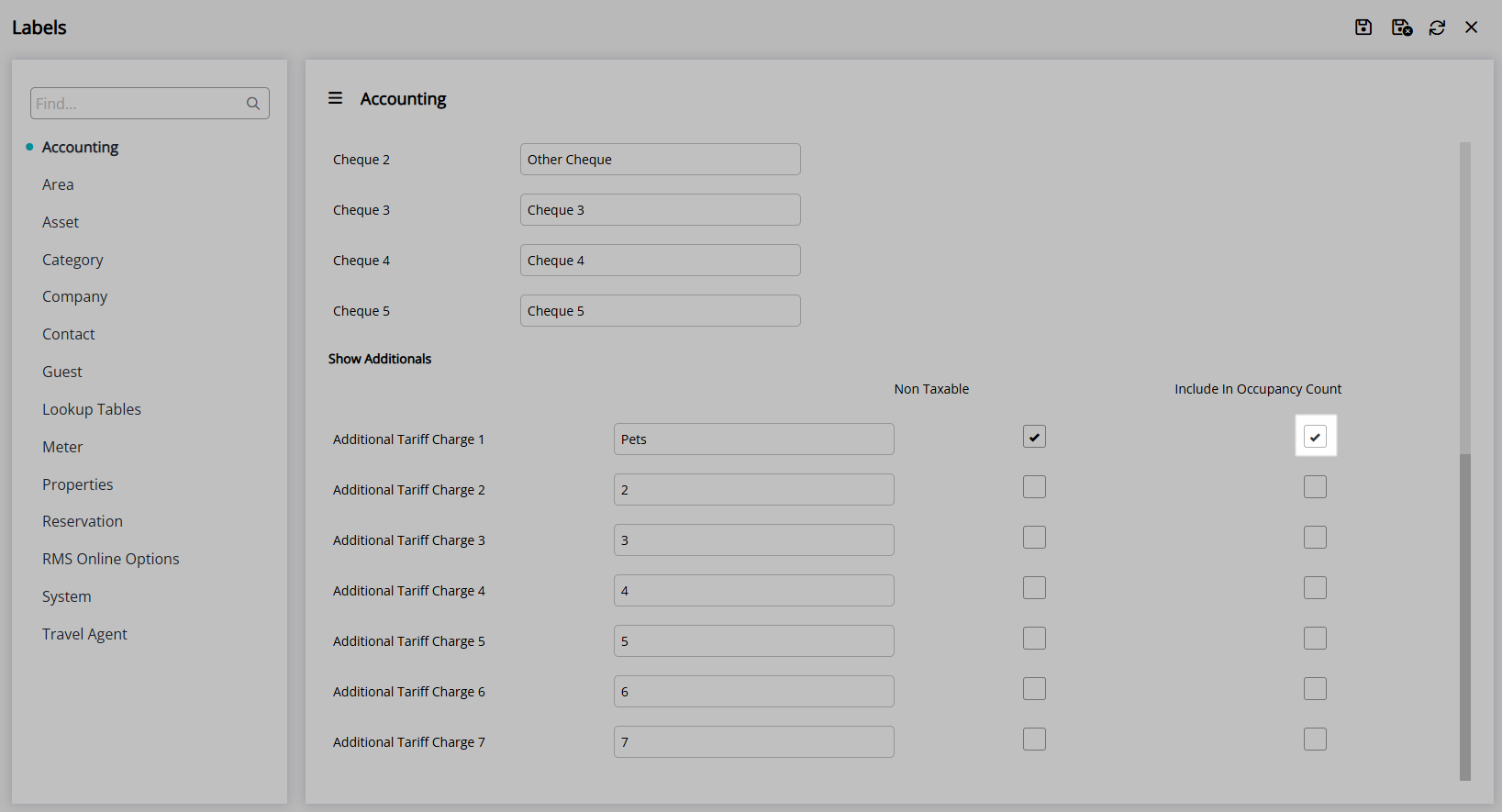
Select ‘Save/Exit’ to save the changes made and leave the setup.
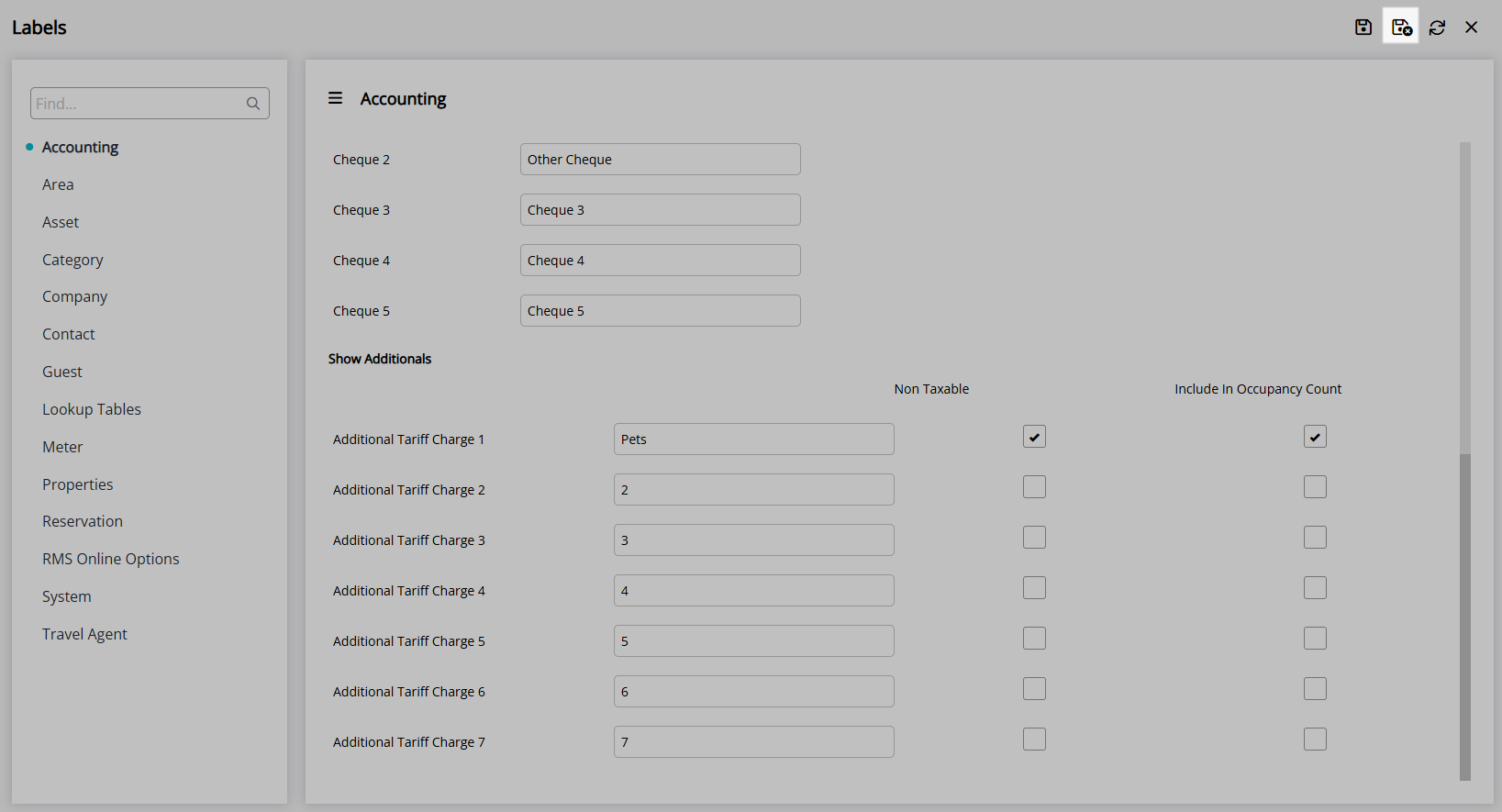
Proceed to Field Maintenance to enable the field on the Reservation Screen.