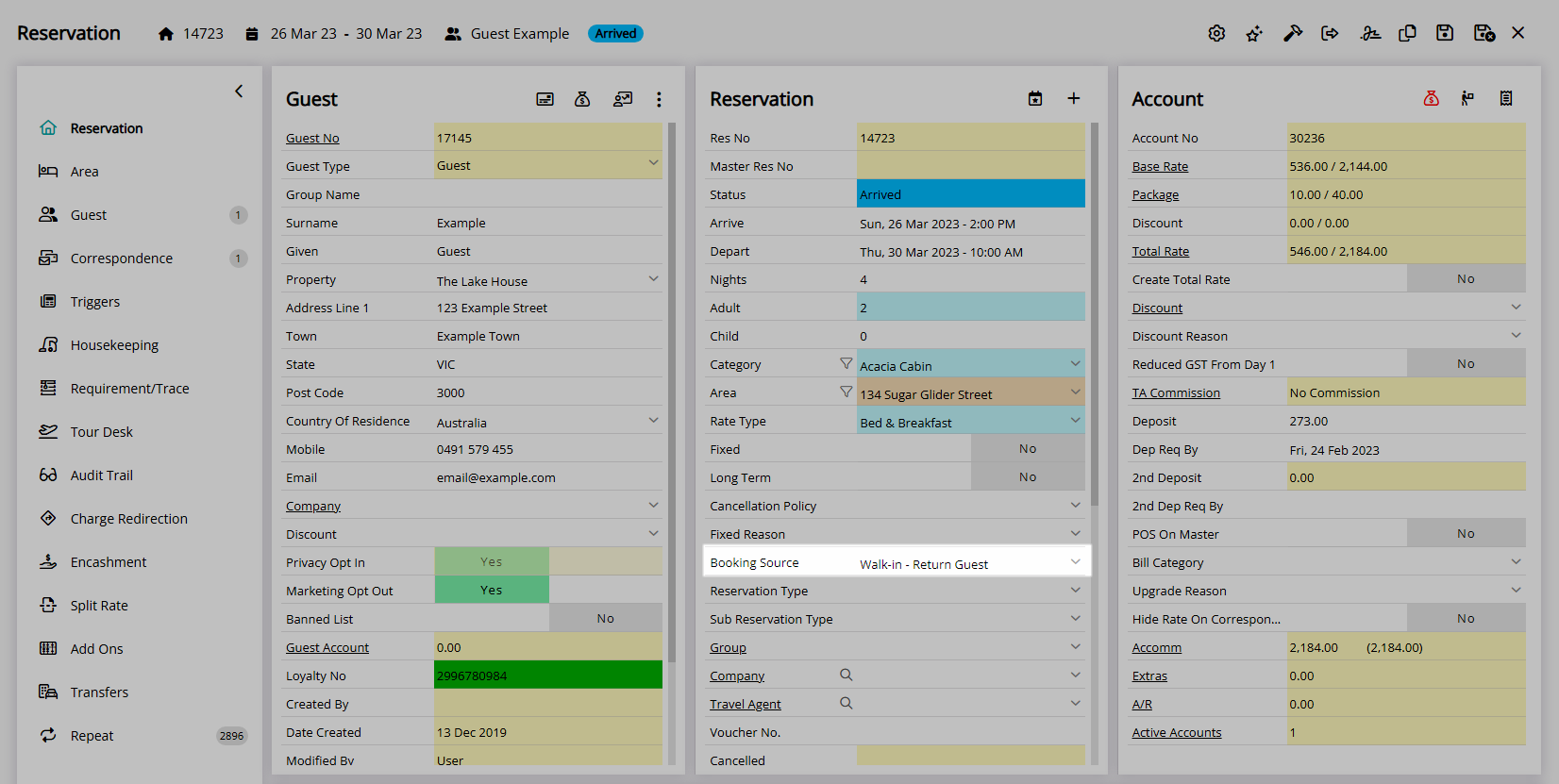Booking Source
Setup a source of Reservations in RMS.
Booking Source is a Lookup Table that can be used to record and report on the source of a reservation.
-
Information
-
Setup
- Add Button
Information
Booking Source is a Lookup Table that can be used to record and report on the source of a reservation.
Lookup Tables are user created lists that can be used to record and report on additional information for Reservations.
A Booking Source can be set on a Guest Profile, Company, Travel Agent, Online Channel Connection or Rate Type to automatically populate on the Reservation.
Selecting a Booking Source as a 'Walk-in' will include Reservations with that Booking Source in reported 'Walk-in Reservation' figures on the Flash Report, Night Audit Statistics and Financial Exports.
A Booking Source Contact can be setup as the person for the purpose of correspondence related to that Booking Source.
The Marketing Report, Occupancy Report and Reservation by Lead Time Report all include options to view data by Booking Source.

Booking Source, Guest, Reservation and Rate are a default System Labels that can be customised.
The Booking Source field must be enabled in Field Maintenance to be visible on the Guest Profile and Reservation.

Users will require Security Profile access to use this feature.
-
Setup
- Add Button
Setup
Have your System Administrator complete the following.
- Go to Setup > Lookup Tables > Booking Source in RMS.
- Select the
 'Add' icon.
'Add' icon. - Enter a Code.
- Enter the Booking Source.
- Optional: Enter a Short Description.
- Optional: Enter Contact Details.
- Optional: Select a Grouping.
- Optional: Select a Colour.
- Optional: Enter a Note.
- Optional: Select the 'Walk-In' checkbox.
- Save/Exit.

The 'Voucher' checkbox is a legacy field no longer used in RMS.
The 'Walk-in' checkbox will include Reservations with that Booking Source in reported 'Walk-in Reservation' figures on the Flash Report, Night Audit Statistics and Financial Exports.
The Booking Source field must be enabled in Field Maintenance to be visible on the Guest Profile and Reservation.
The Marketing Report, Occupancy Report and Reservation by Lead Time Report all include options to view data by Booking Source.
-
Guide
- Add Button
Guide
Go to Setup > Lookup Tables > Booking Source in RMS.
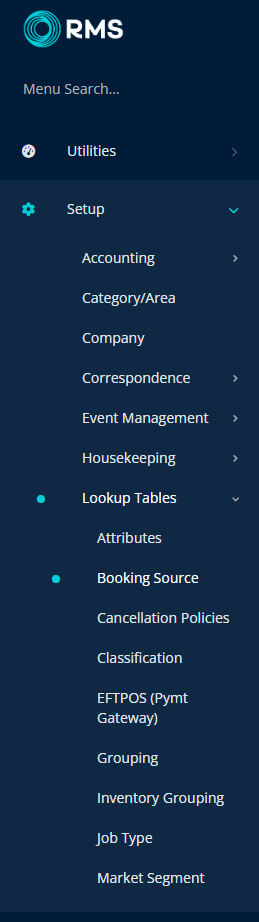
Select the ![]() 'Add' icon.
'Add' icon.
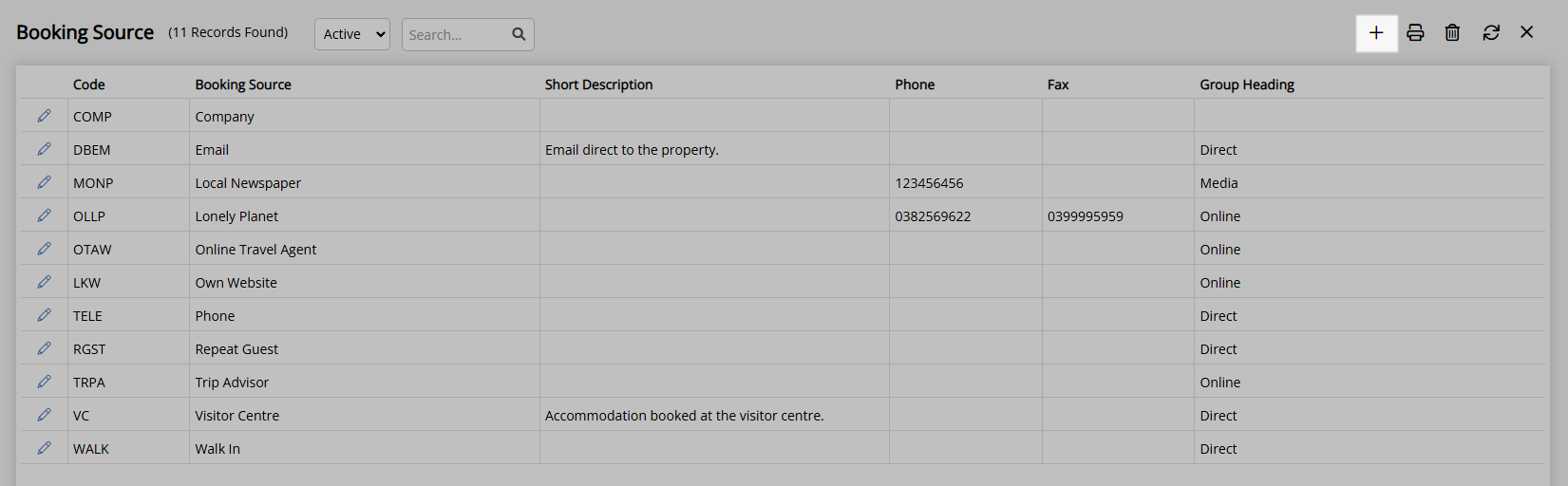
Enter a Code.
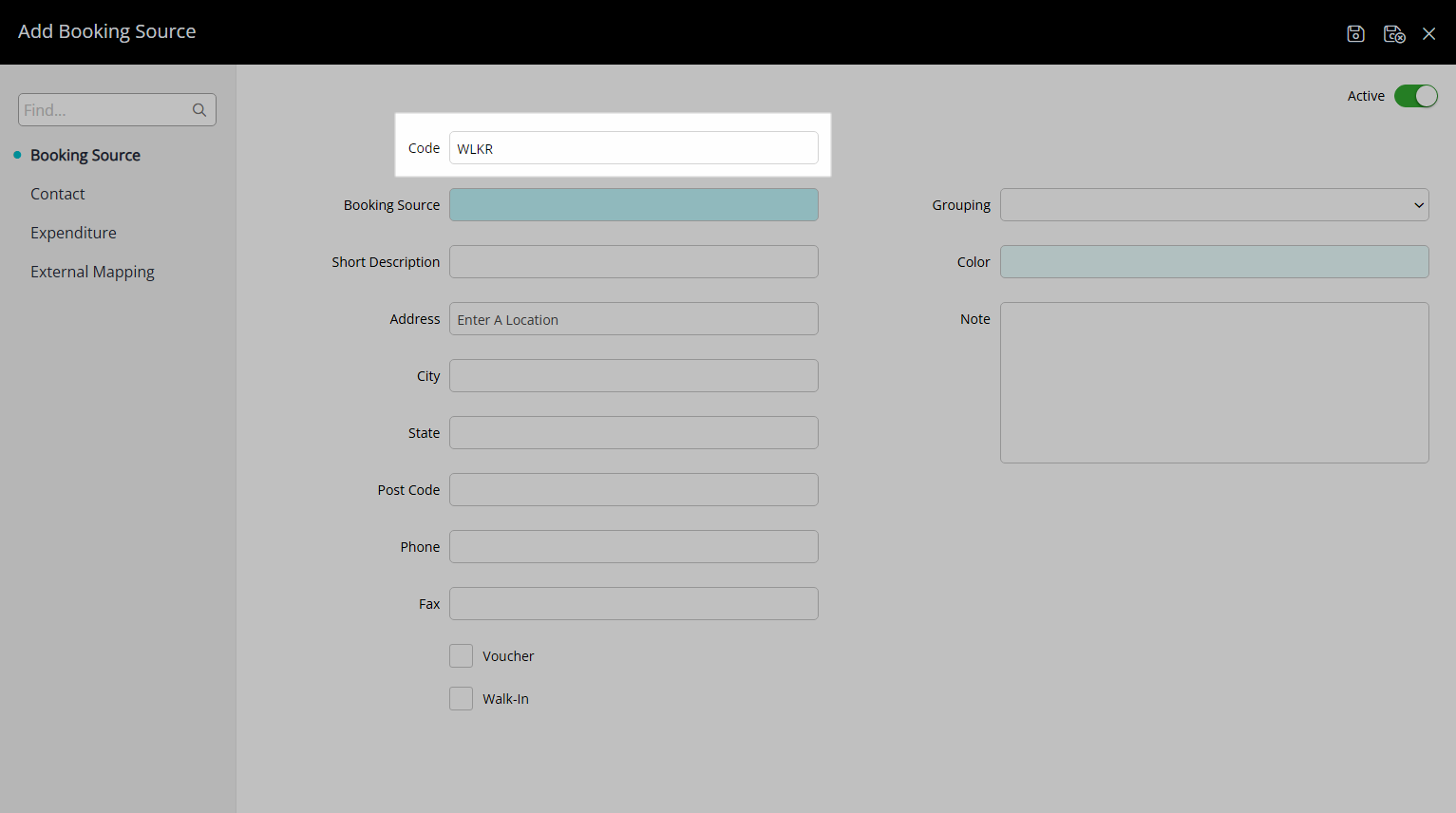
Enter the Booking Source.
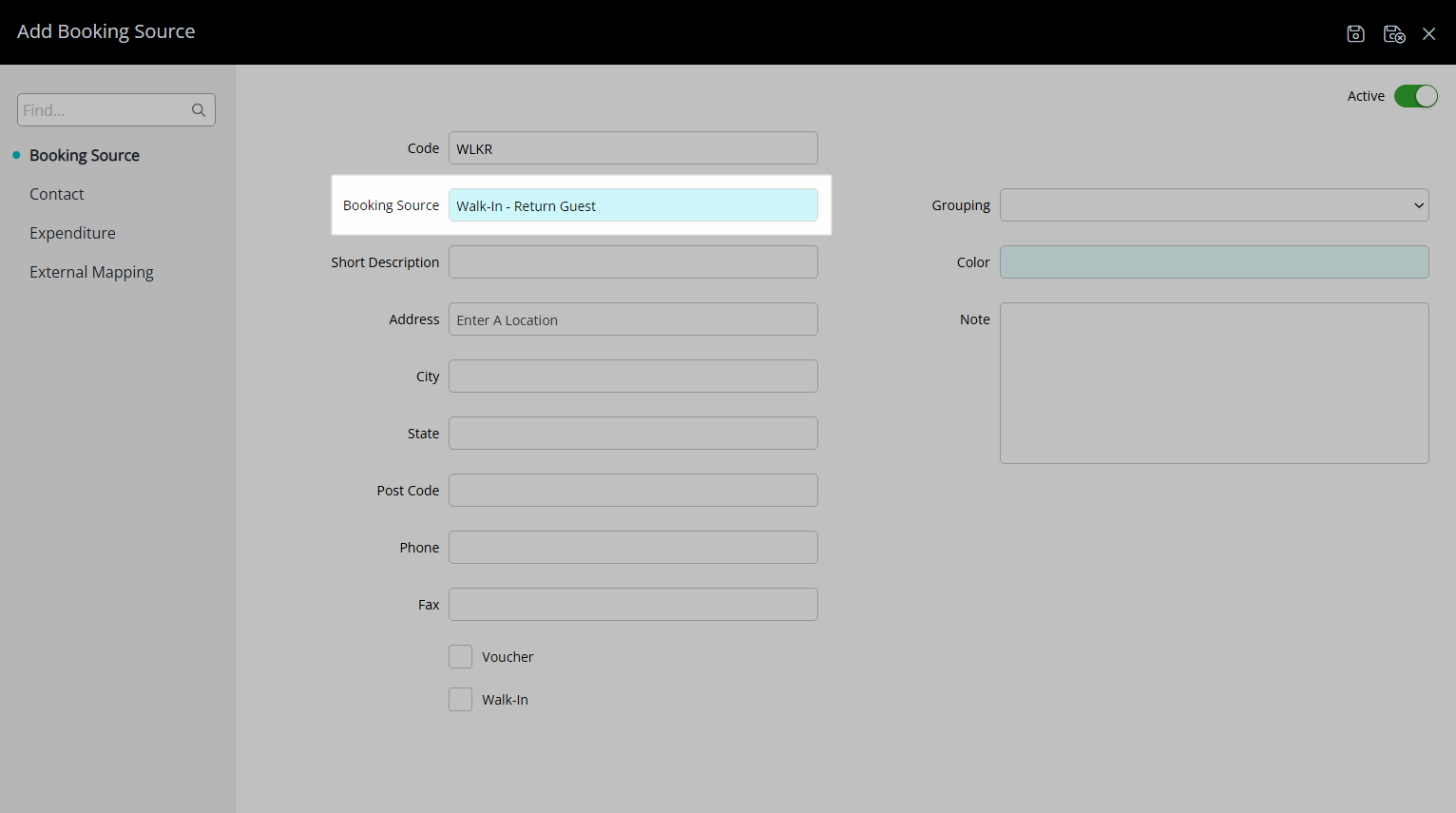
Optional: Enter a Short Description.
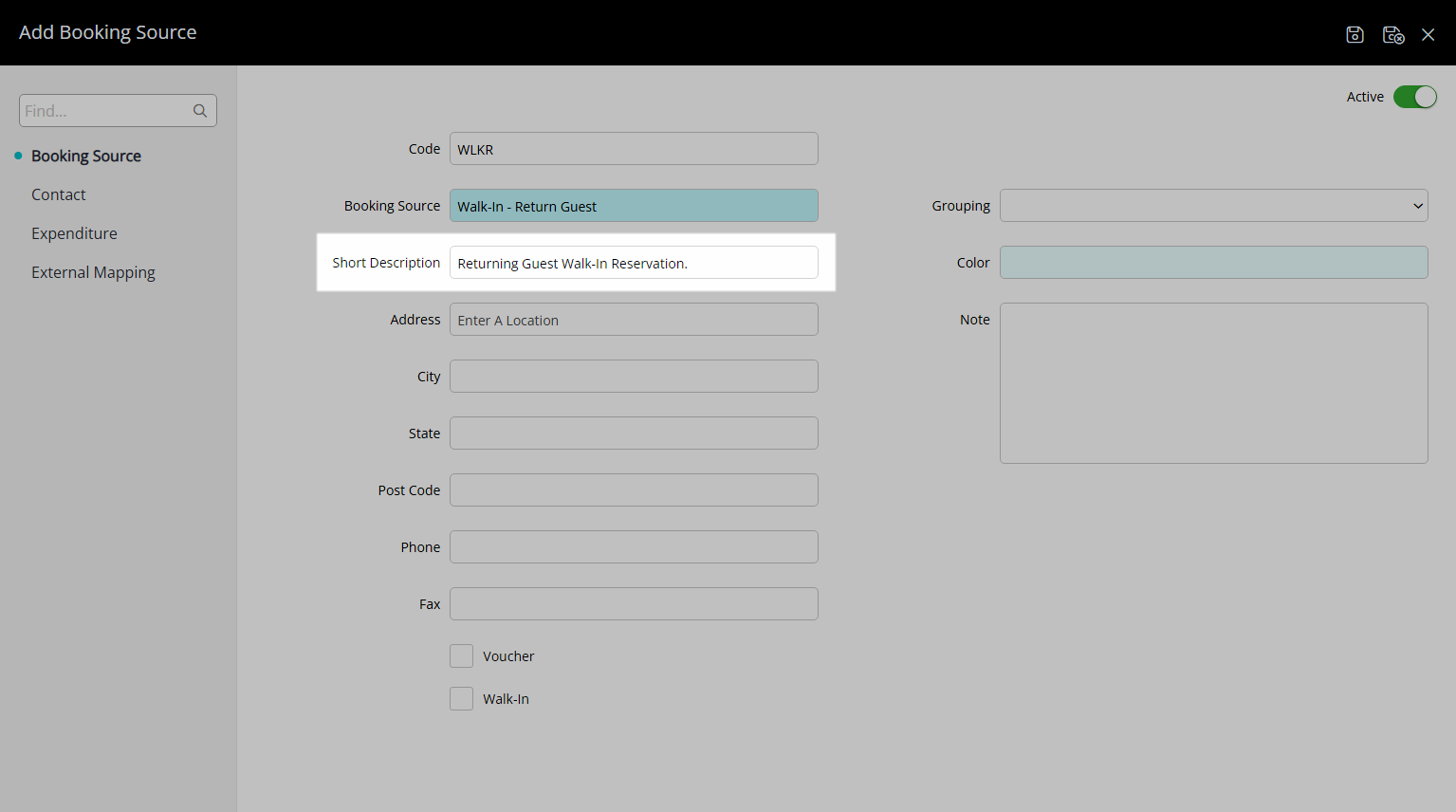
Optional: Enter Contact Details.
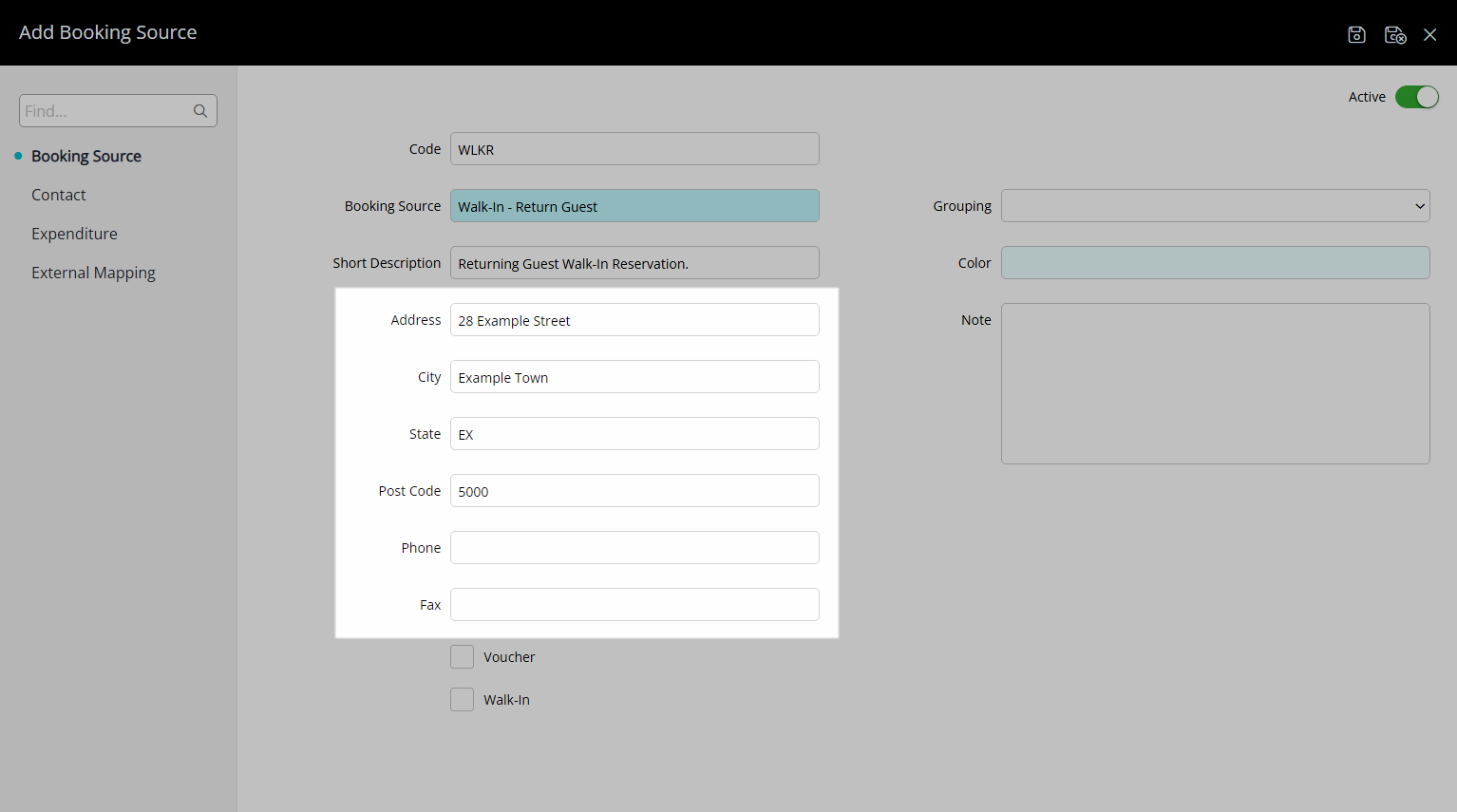
Optional: Select a Grouping.
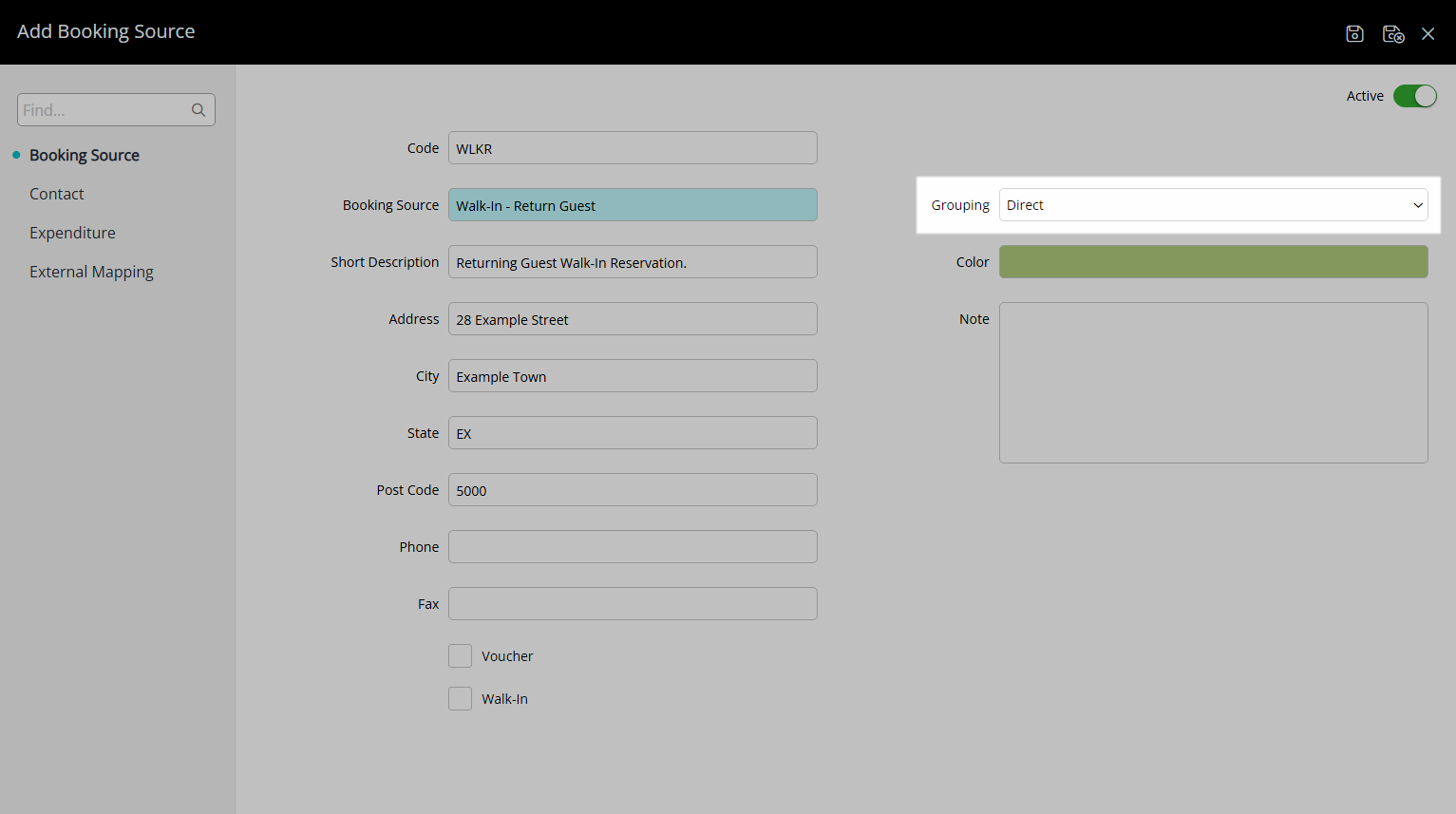
Optional: Select a Colour.
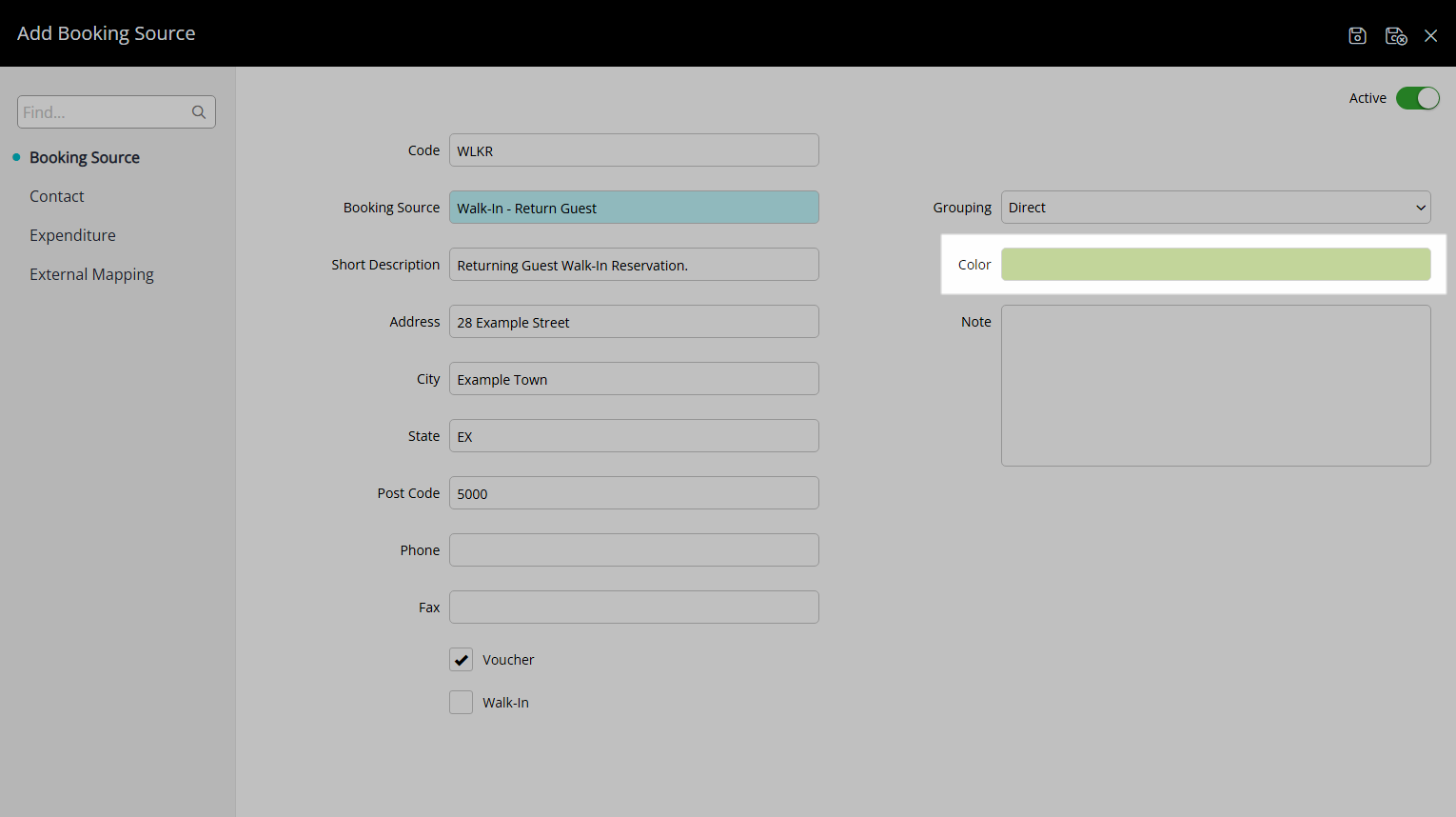
Optional: Enter a Note.
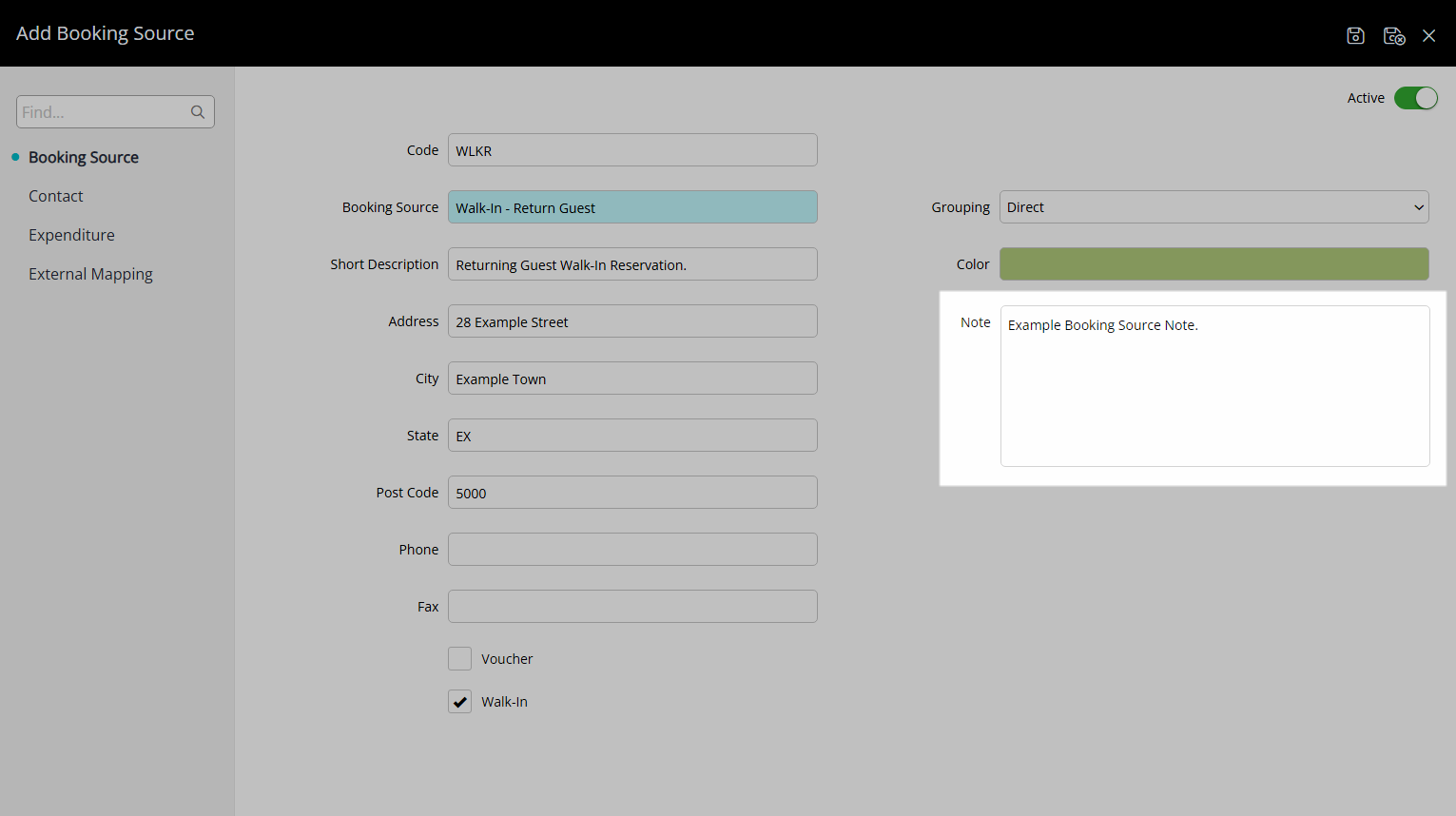
Optional: Select the 'Walk-In' checkbox.
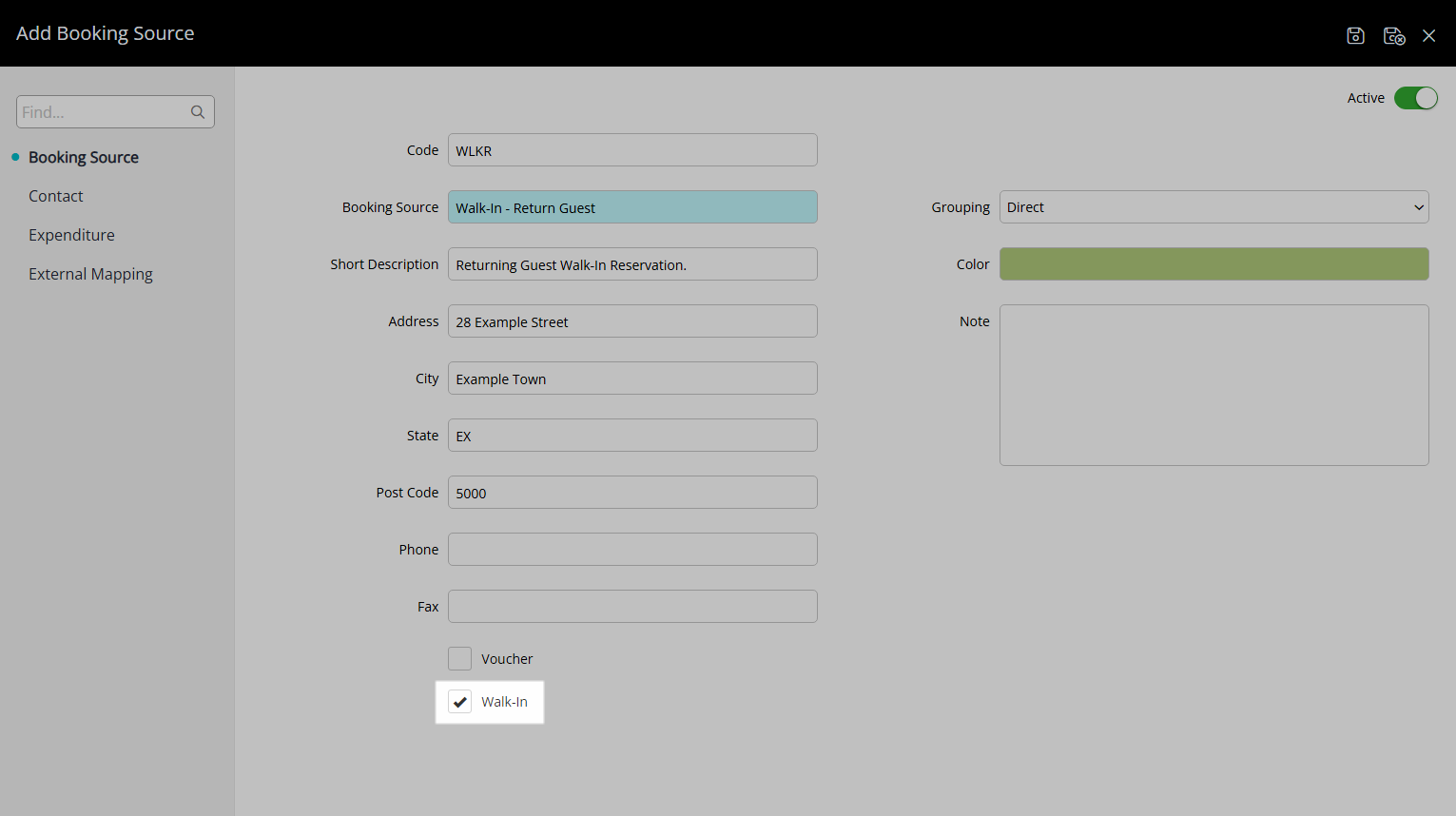
Select the  'Save/Exit' icon to store the changes made and leave the setup.
'Save/Exit' icon to store the changes made and leave the setup.
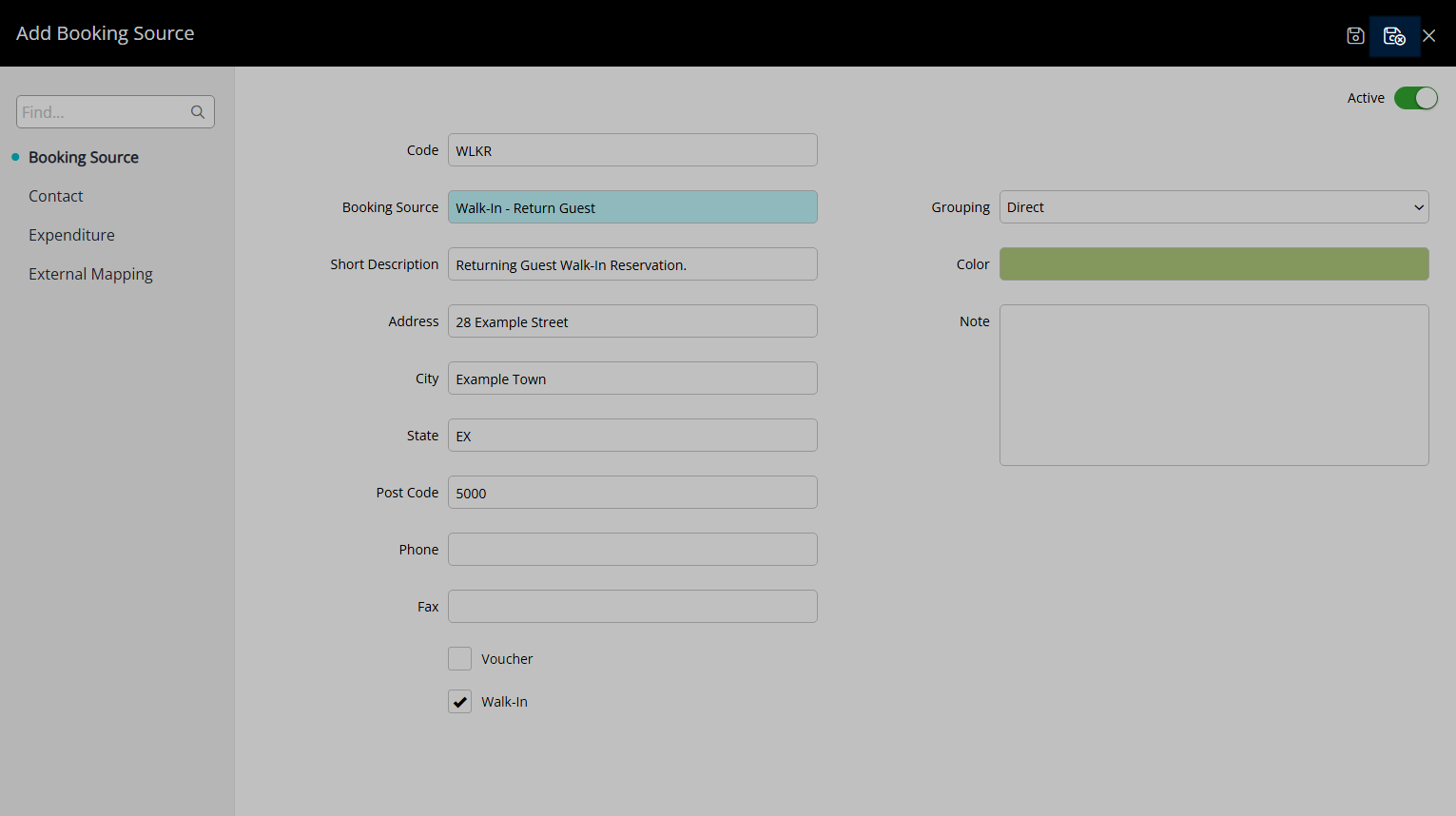
The Booking Source will be available for selection on a Guest Profile, Company, Travel Agent, Online Channel Connection, Rate Type and Reservation.
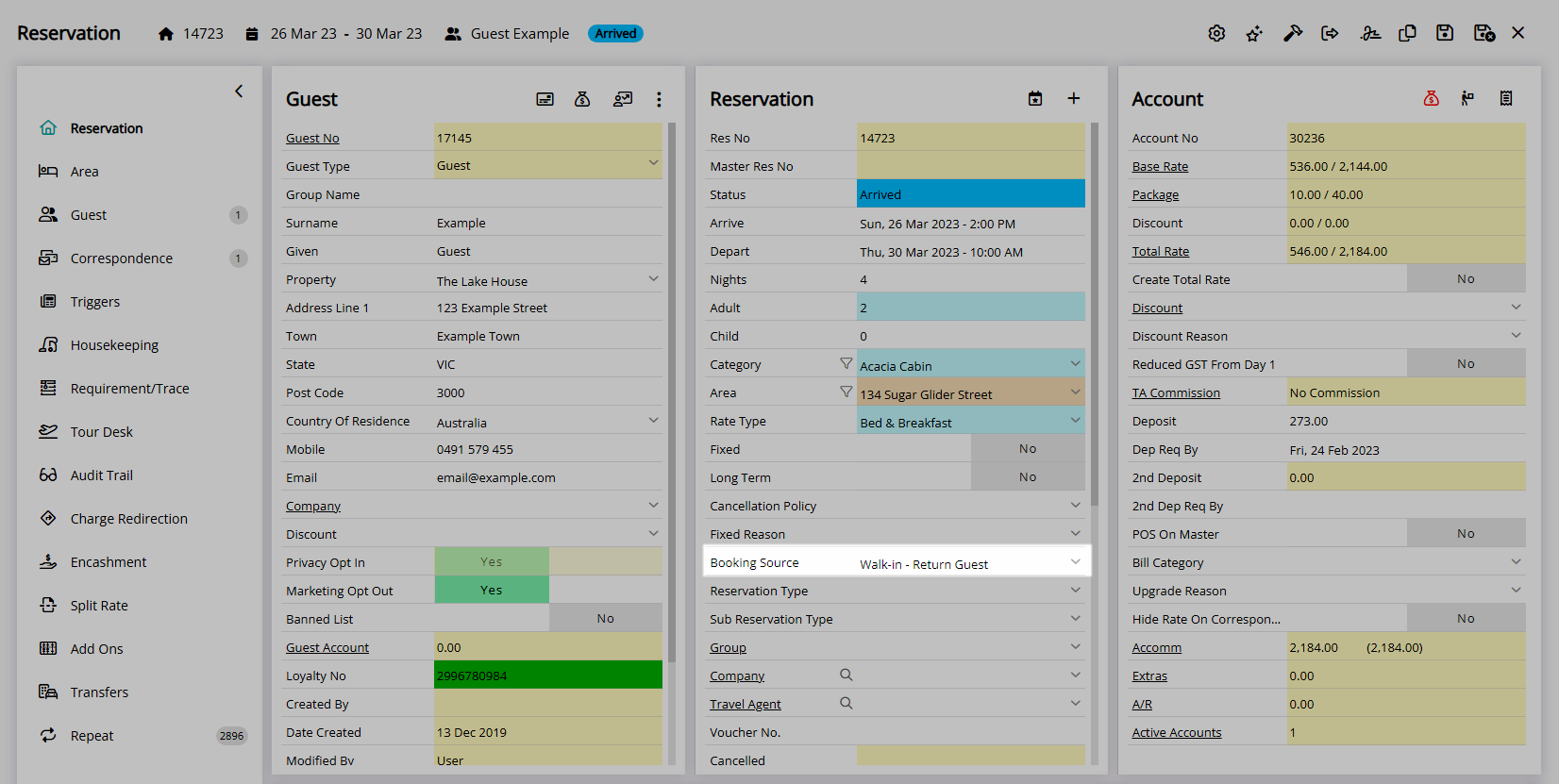
Setup
Have your System Administrator complete the following.
- Go to Setup > Lookup Tables > Booking Source in RMS.
- Select the
 'Add' icon.
'Add' icon. - Enter a Code.
- Enter the Booking Source.
- Optional: Enter a Short Description.
- Optional: Enter Contact Details.
- Optional: Select a Grouping.
- Optional: Select a Colour.
- Optional: Enter a Note.
- Optional: Select the 'Walk-In' checkbox.
- Save/Exit.

The 'Voucher' checkbox is a legacy field no longer used in RMS.
The 'Walk-in' checkbox will include Reservations with that Booking Source in reported 'Walk-in Reservation' figures on the Flash Report, Night Audit Statistics and Financial Exports.
The Booking Source field must be enabled in Field Maintenance to be visible on the Guest Profile and Reservation.
The Marketing Report, Occupancy Report and Reservation by Lead Time Report all include options to view data by Booking Source.
-
Guide
- Add Button
Guide
Go to Setup > Lookup Tables > Booking Source in RMS.
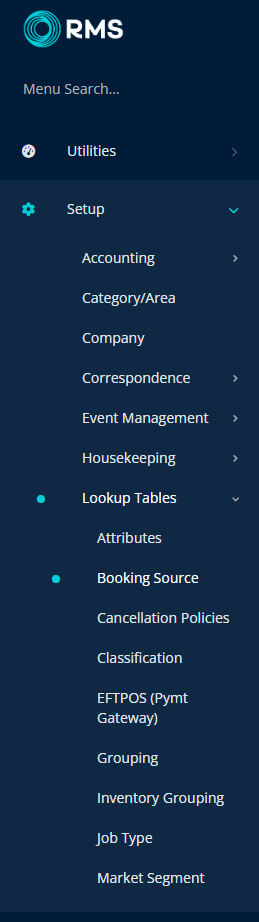
Select the ![]() 'Add' icon.
'Add' icon.
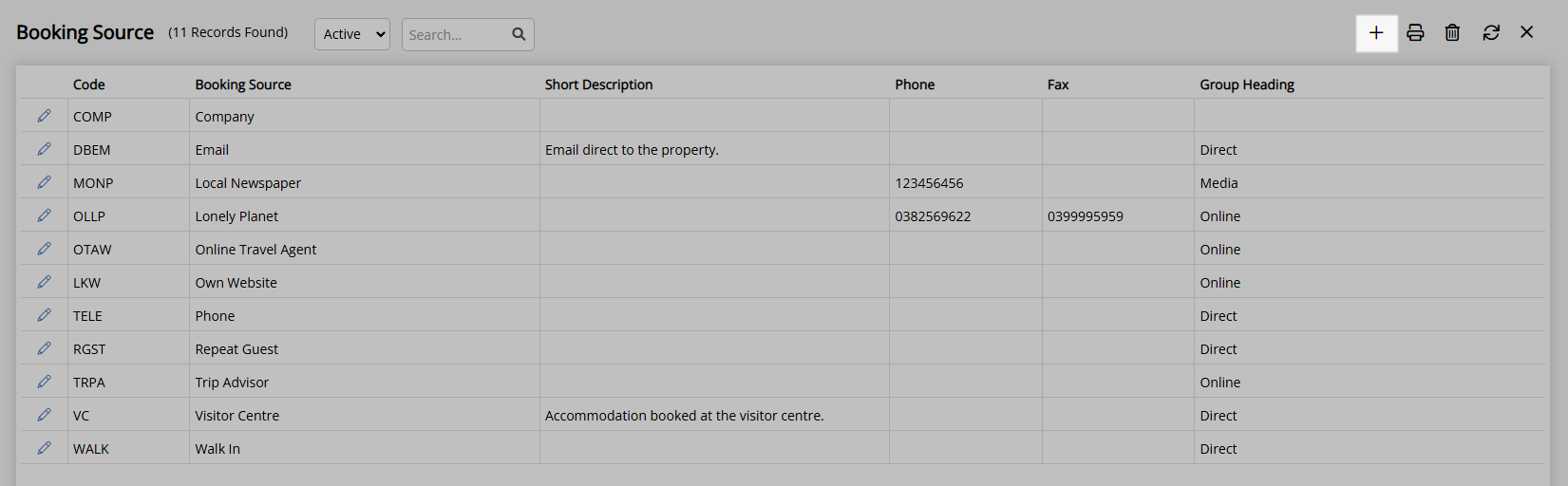
Enter a Code.
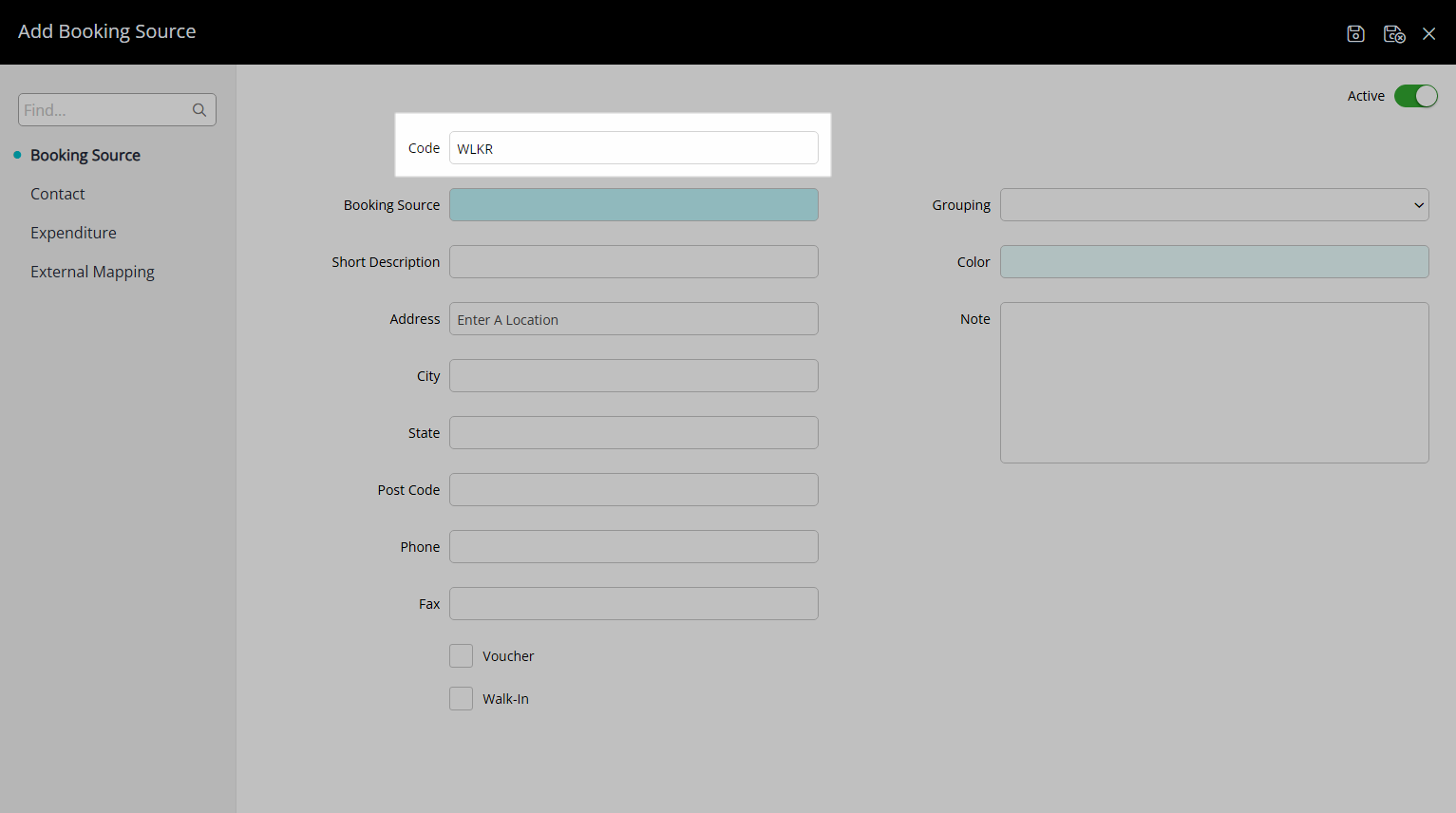
Enter the Booking Source.
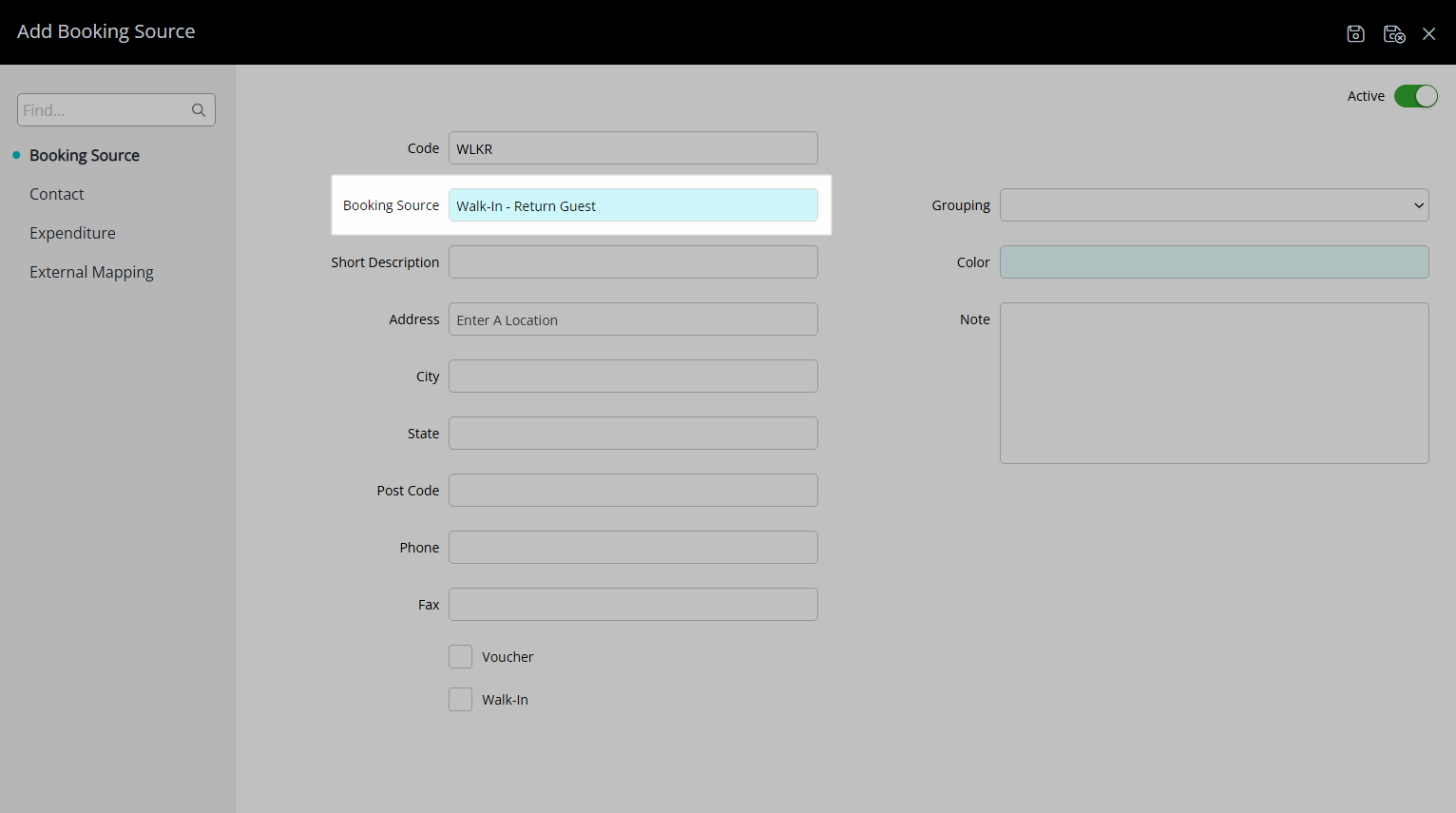
Optional: Enter a Short Description.
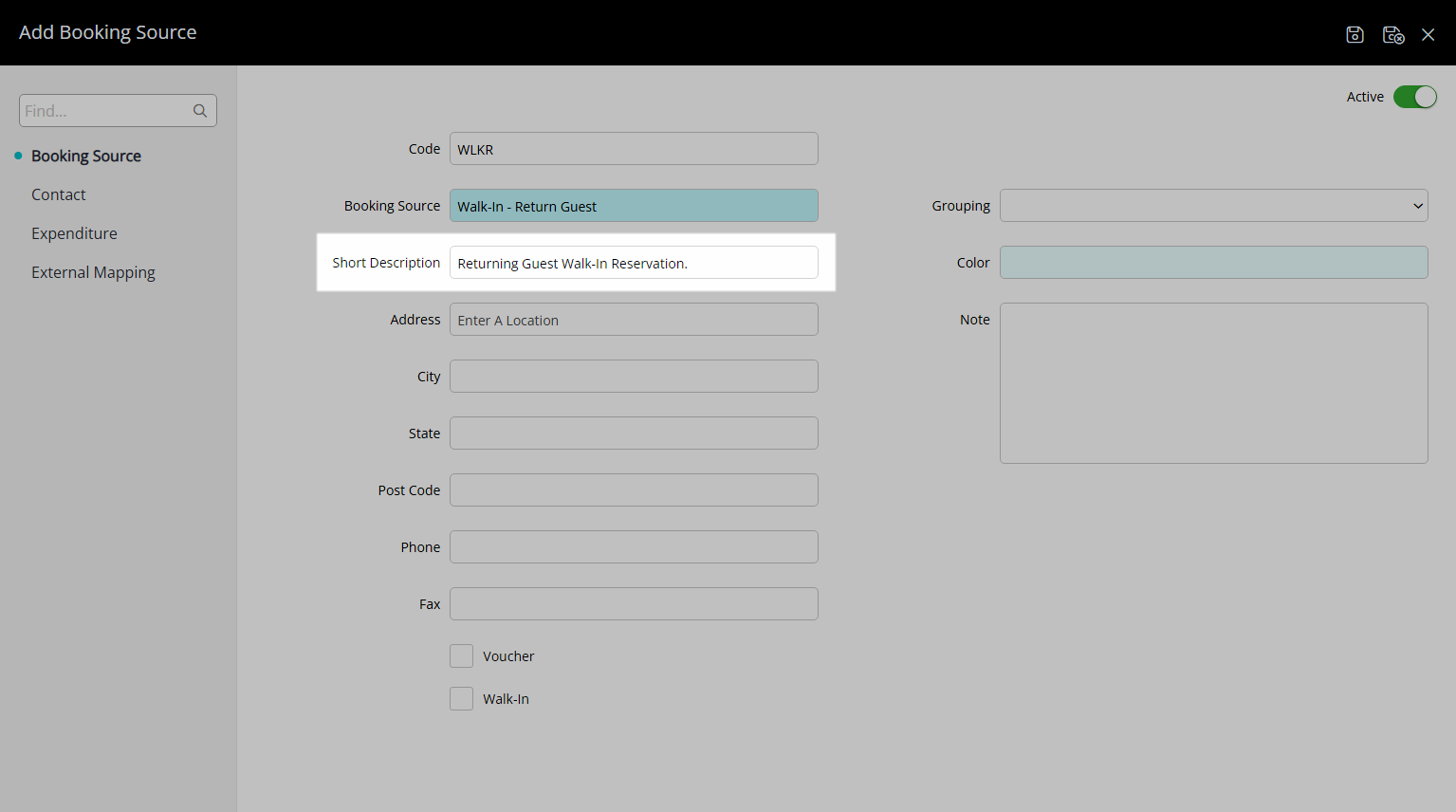
Optional: Enter Contact Details.
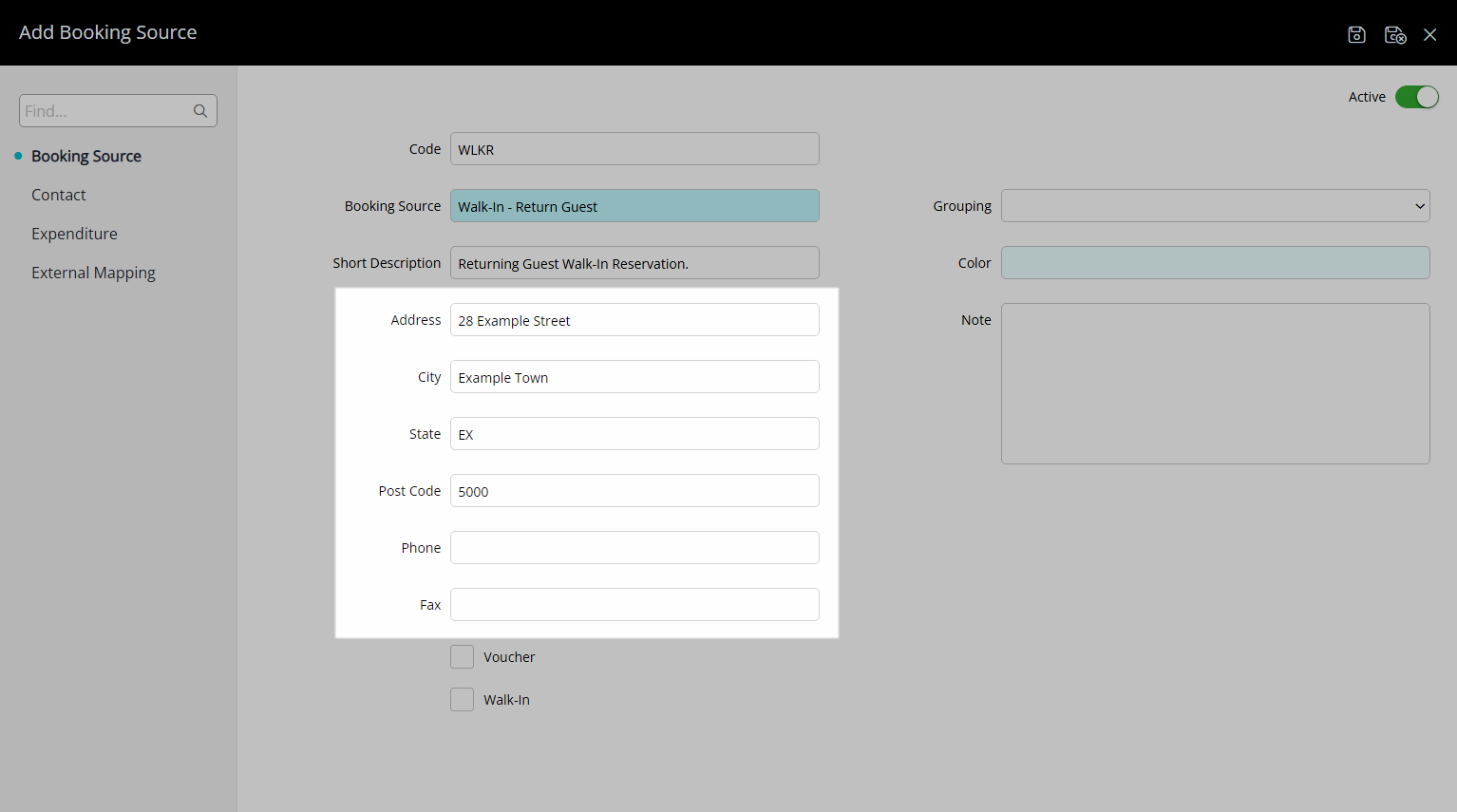
Optional: Select a Grouping.
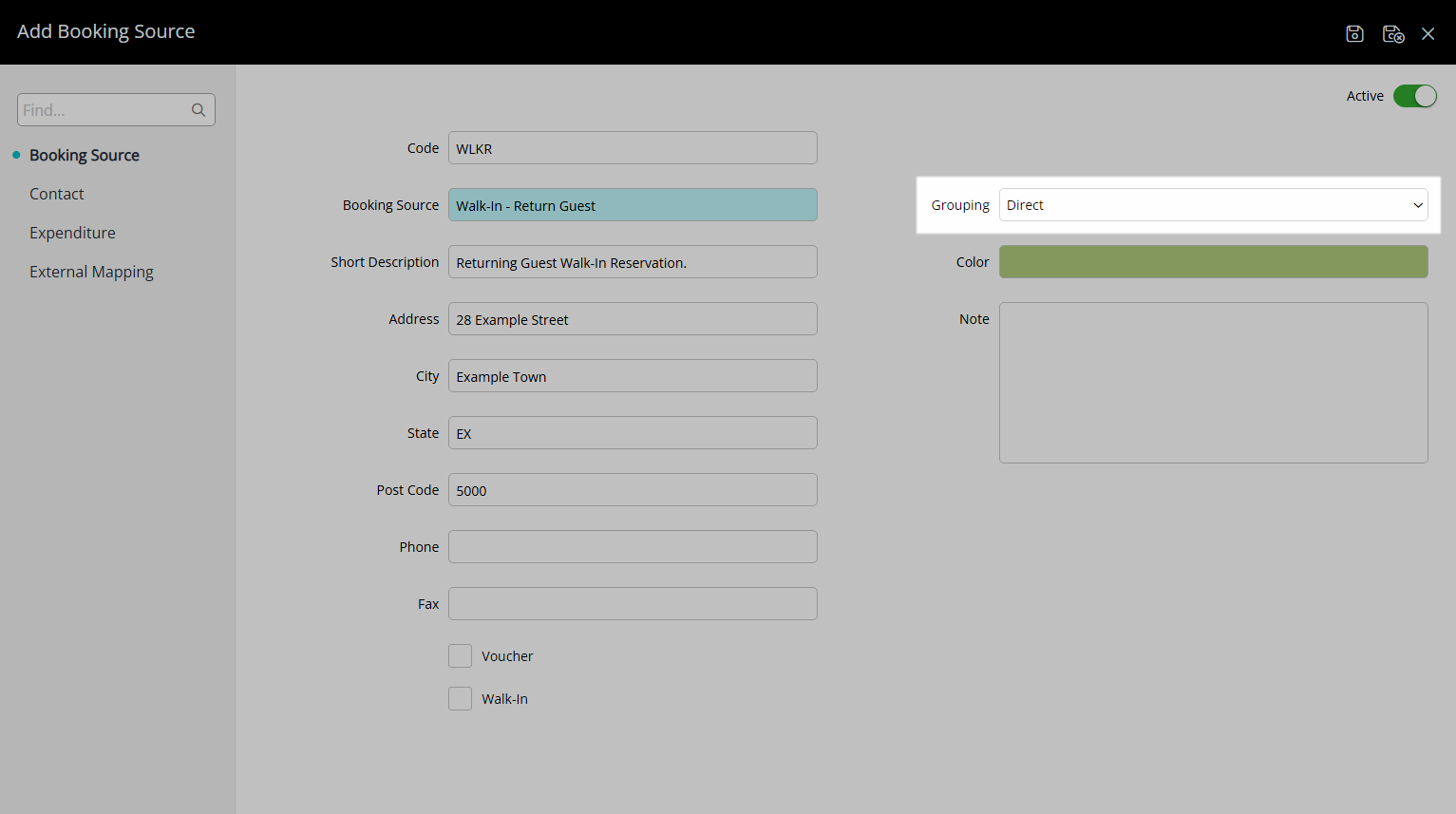
Optional: Select a Colour.
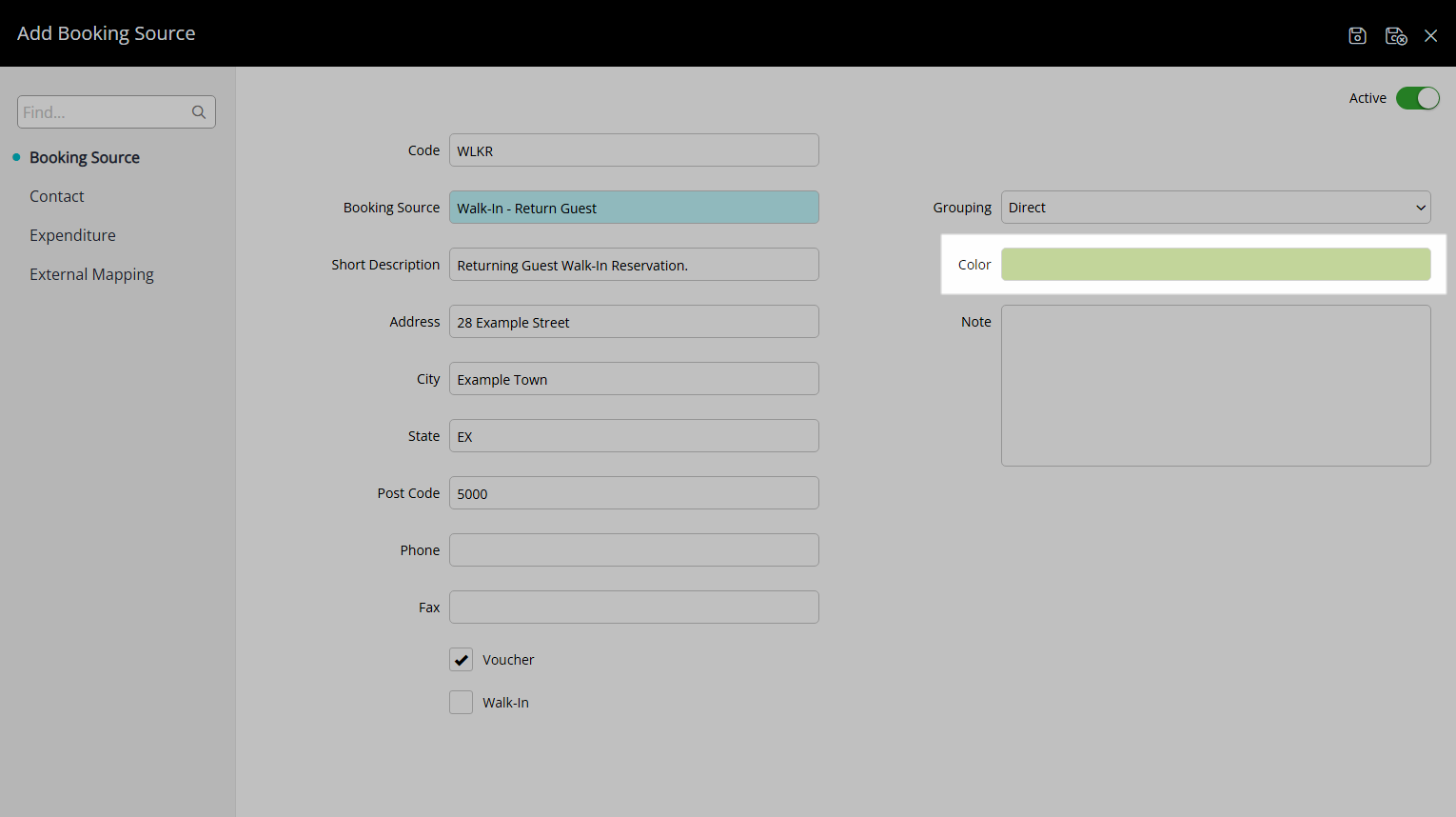
Optional: Enter a Note.
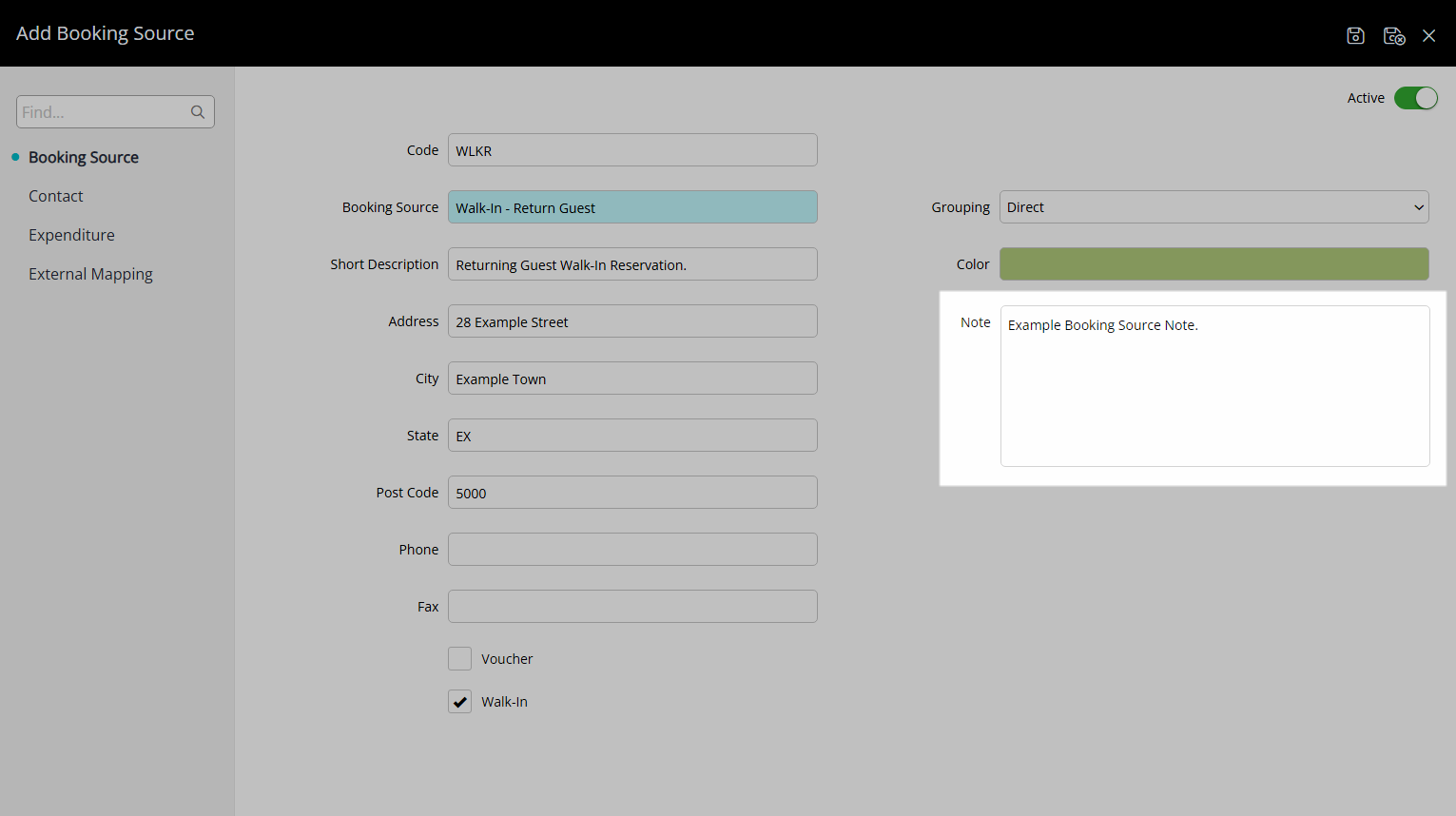
Optional: Select the 'Walk-In' checkbox.
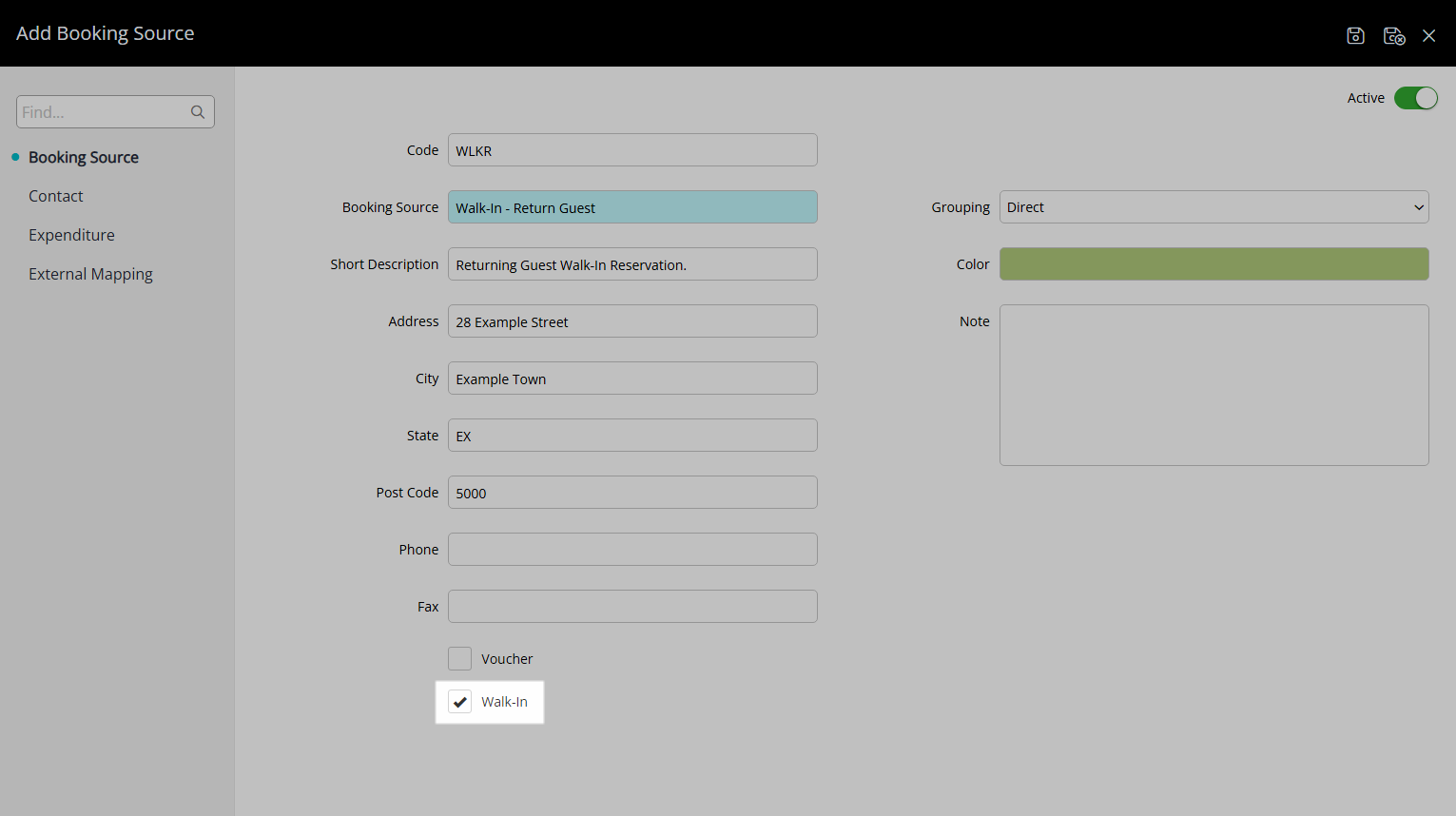
Select the  'Save/Exit' icon to store the changes made and leave the setup.
'Save/Exit' icon to store the changes made and leave the setup.
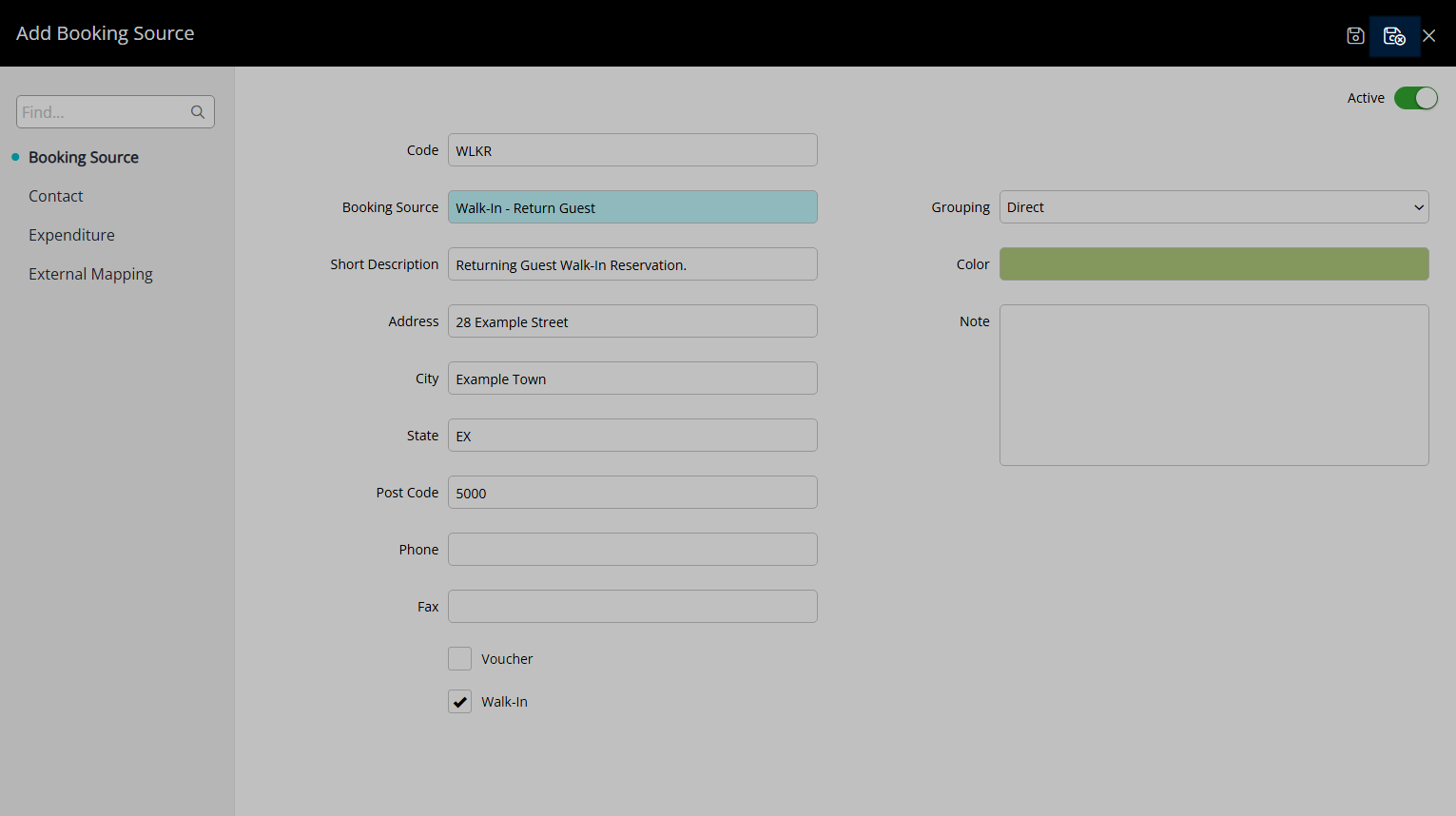
The Booking Source will be available for selection on a Guest Profile, Company, Travel Agent, Online Channel Connection, Rate Type and Reservation.