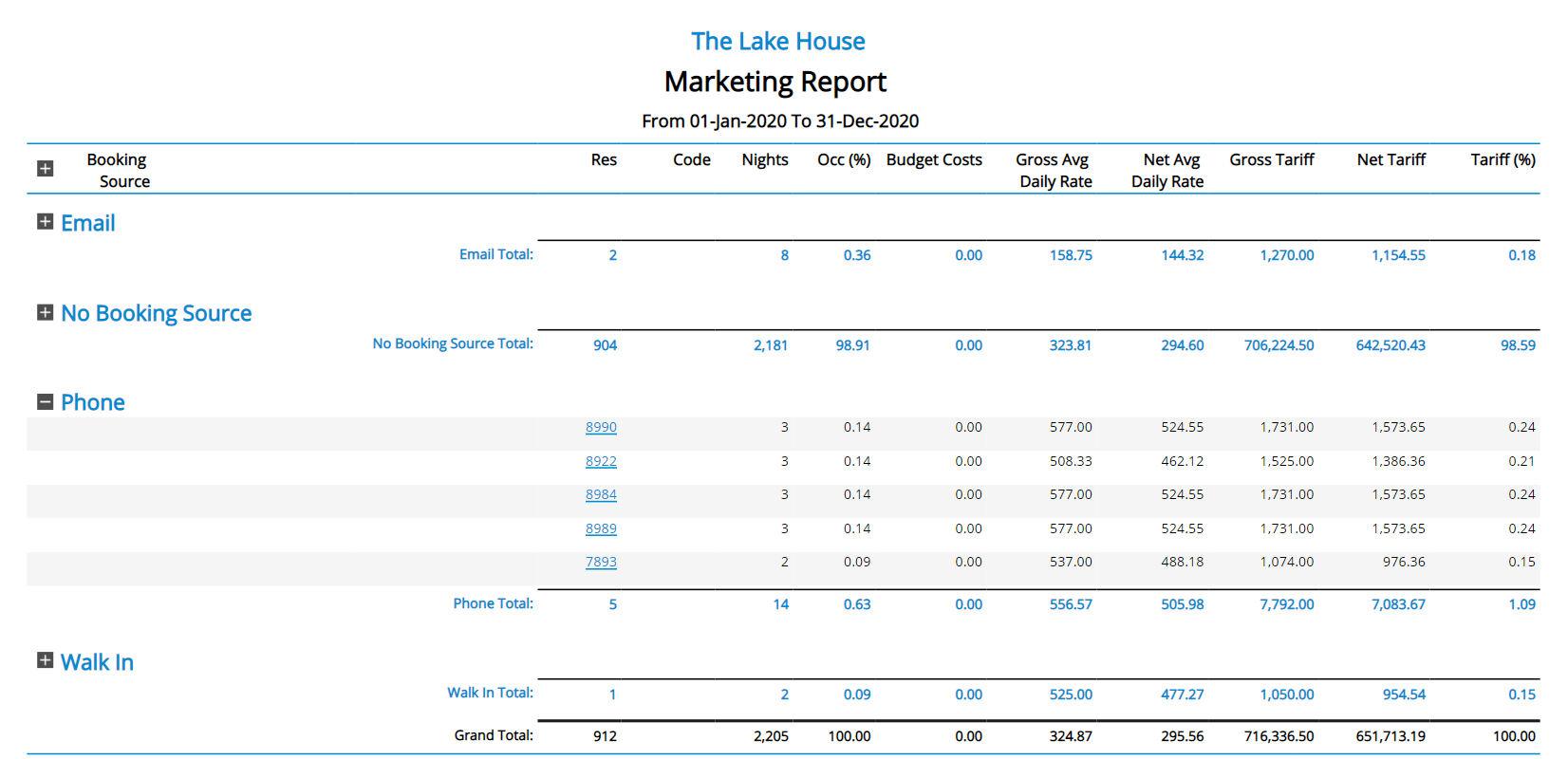Marketing Report
Breakdown of Operational Revenue and statistics for a date range in RMS.
-
Information
-
Use
- Add Button
Information
The Marketing Report includes the following information:
|
Column |
Description |
|---|---|
| Res | The Total number of Reservations for the selected period. |
|
Code |
The Code as set on the selected Market Segment. |
|
Night |
Total Reservation nights for the selected period. |
|
Occupancy % |
The percentage of Reservation contributing to the total Occupancy Percentage. |
|
Budget Cost |
The Expenditure as set on the selected Market Segment. |
|
Gross Average Daily Rate |
The Total Gross Revenue divided by the Total Reservation Nights for the selected period. |
|
Nett Average Daily Rate |
The Total Nett Revenue divided by the Total Reservation Nights for the selected period. |
|
Gross Tariff |
The Total Gross Tariff of the Total Reservation Nights for the selected period. |
|
Nett Tariff |
The Total Nett Tariff of the Total Reservation Nights for the selected period. |
|
Tariff % |
The percentage of Total Rate contributing to the total Operational Revenue for the selected period. |

Users will require Security Profile access to view this report.
-
Use
- Add Button
Use
- Go to Reports > Management > Statistics > Marketing in RMS.
- Select the Date Range.
- Select 'More Options'.
- Select the Grouping 1 option.
- Build.

Select the  icon when viewing the report to expand sections and display more information on the individual reservations contributing to the reported figures. Use the
icon when viewing the report to expand sections and display more information on the individual reservations contributing to the reported figures. Use the  icon to collapse the expanded section.
icon to collapse the expanded section.
Select any reservation number in the expanded report section to go to that reservation in a new tab.
Selecting 'Show Daily Breakdown (CSV Export)' will export the report data in .csv format.
Selecting the option ‘Compare to Last Year’ provides a comparison of the current and previous year’s statistics and Operational Revenue from the selected date range.
Interactivity is not available on the printed report.
-
Guide
- Add Button
Guide
Go to Reports > Management > Statistics > Marketing in RMS.
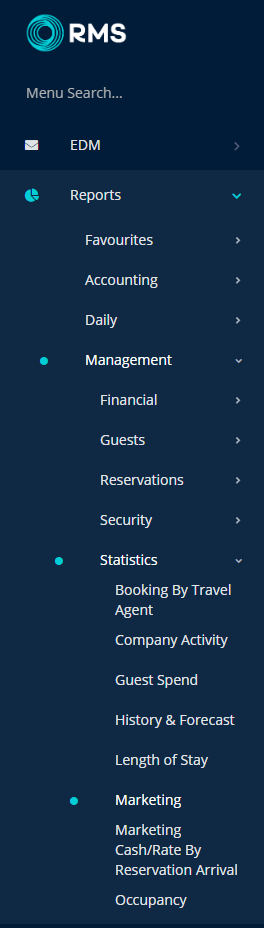
Select the Date Range.
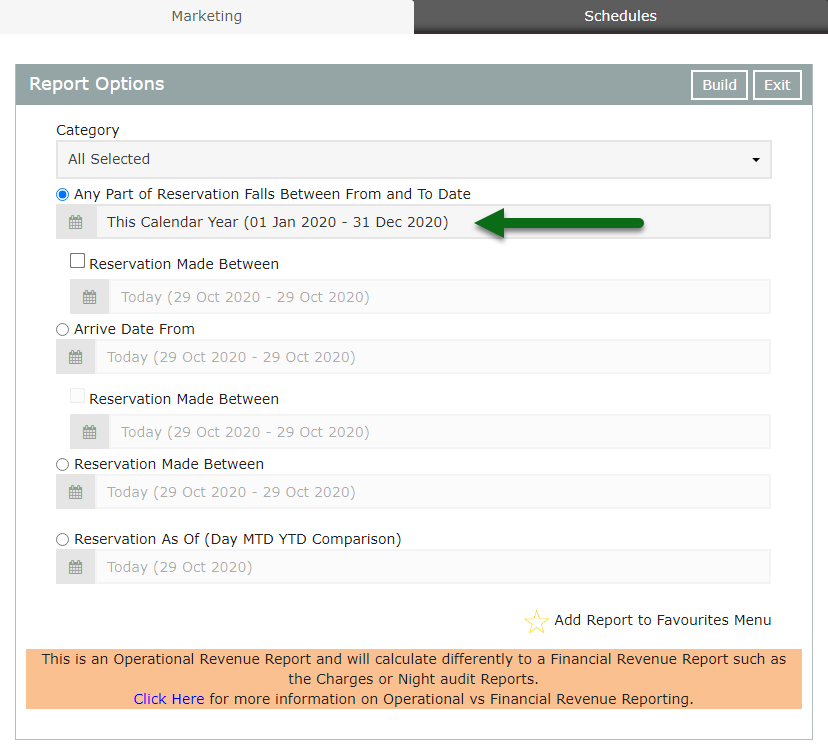
Select 'More Options'.
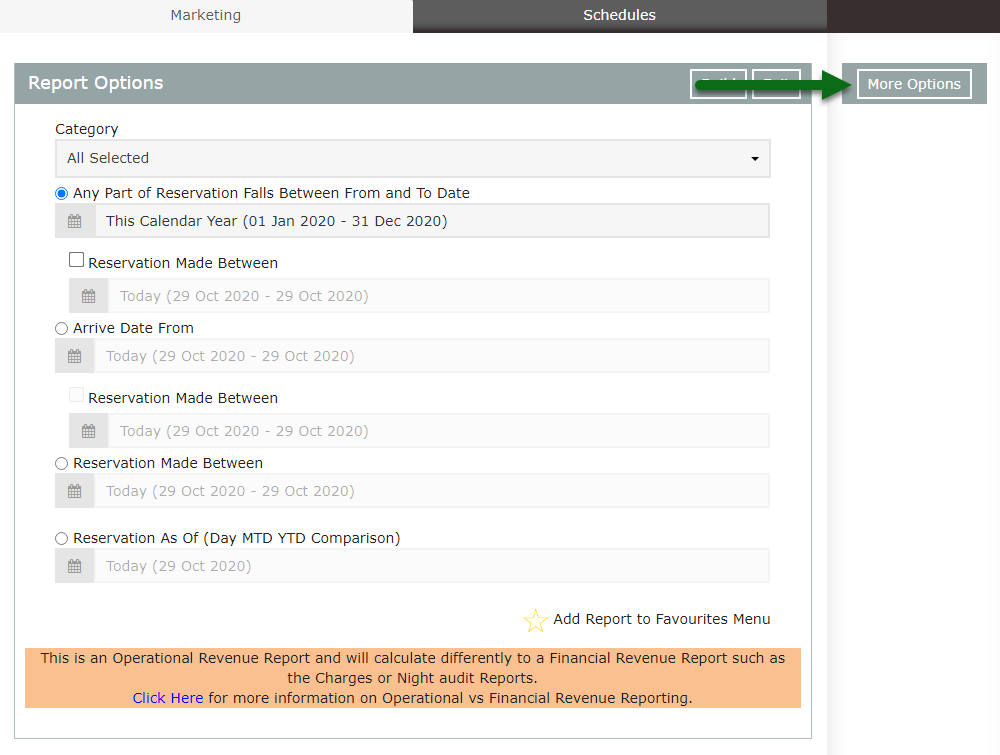
Select the Grouping 1 option.
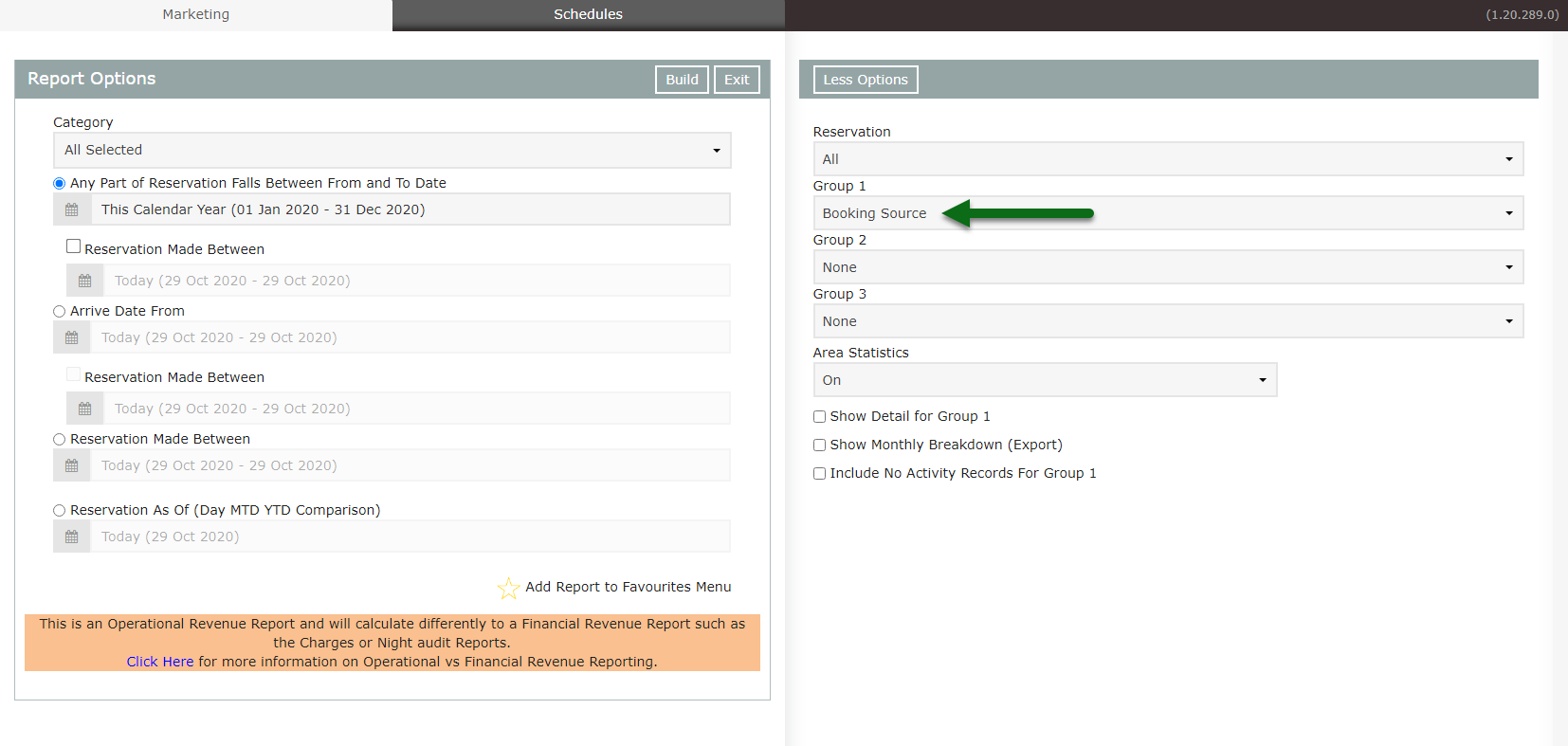
Select 'Build' to generate the report.
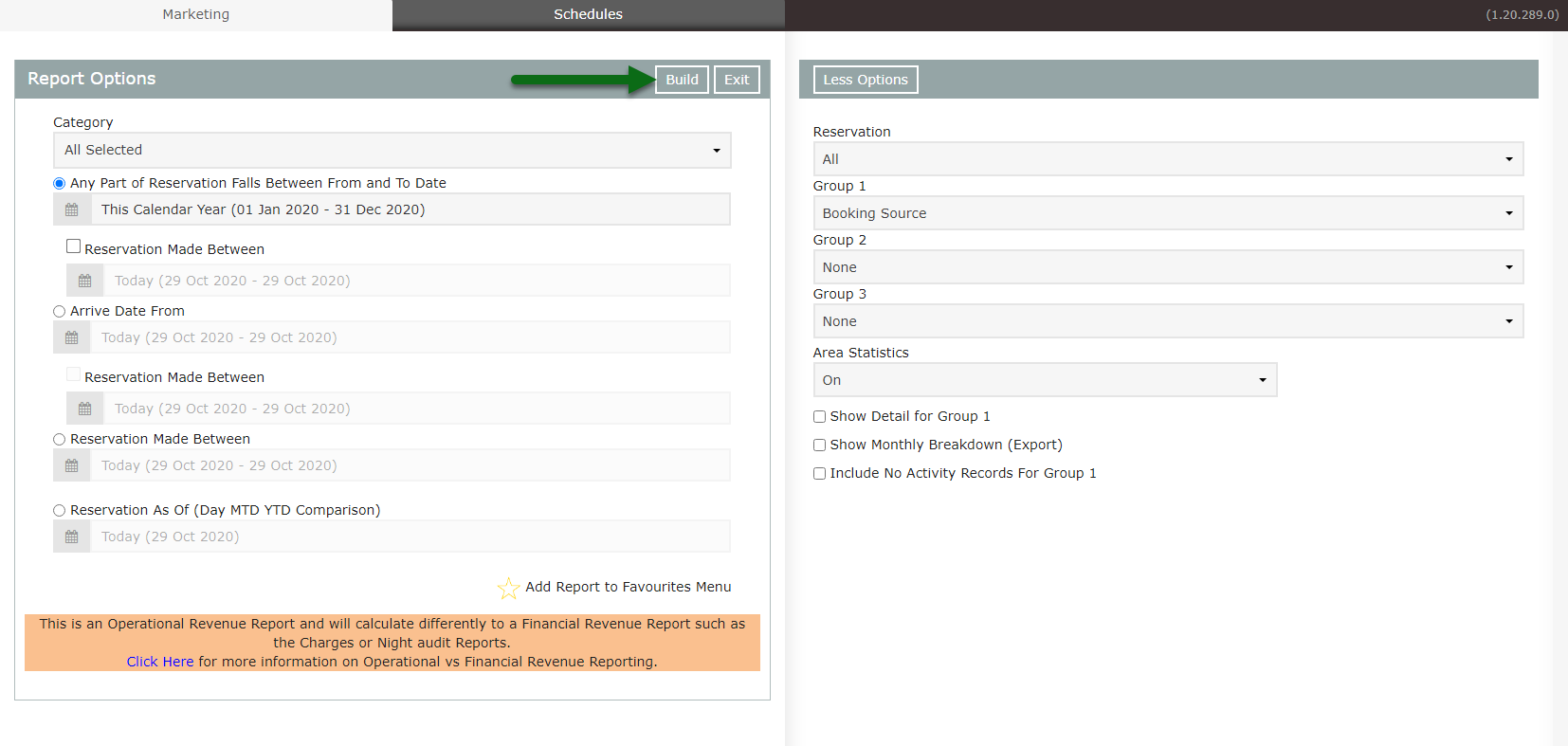
The Marketing Report will display the Total Reservations, Reservation Nights, Occupancy Percentage, Average Daily Rate, Total Rate and Rate Percentage for the selected Grouping & Date Range.
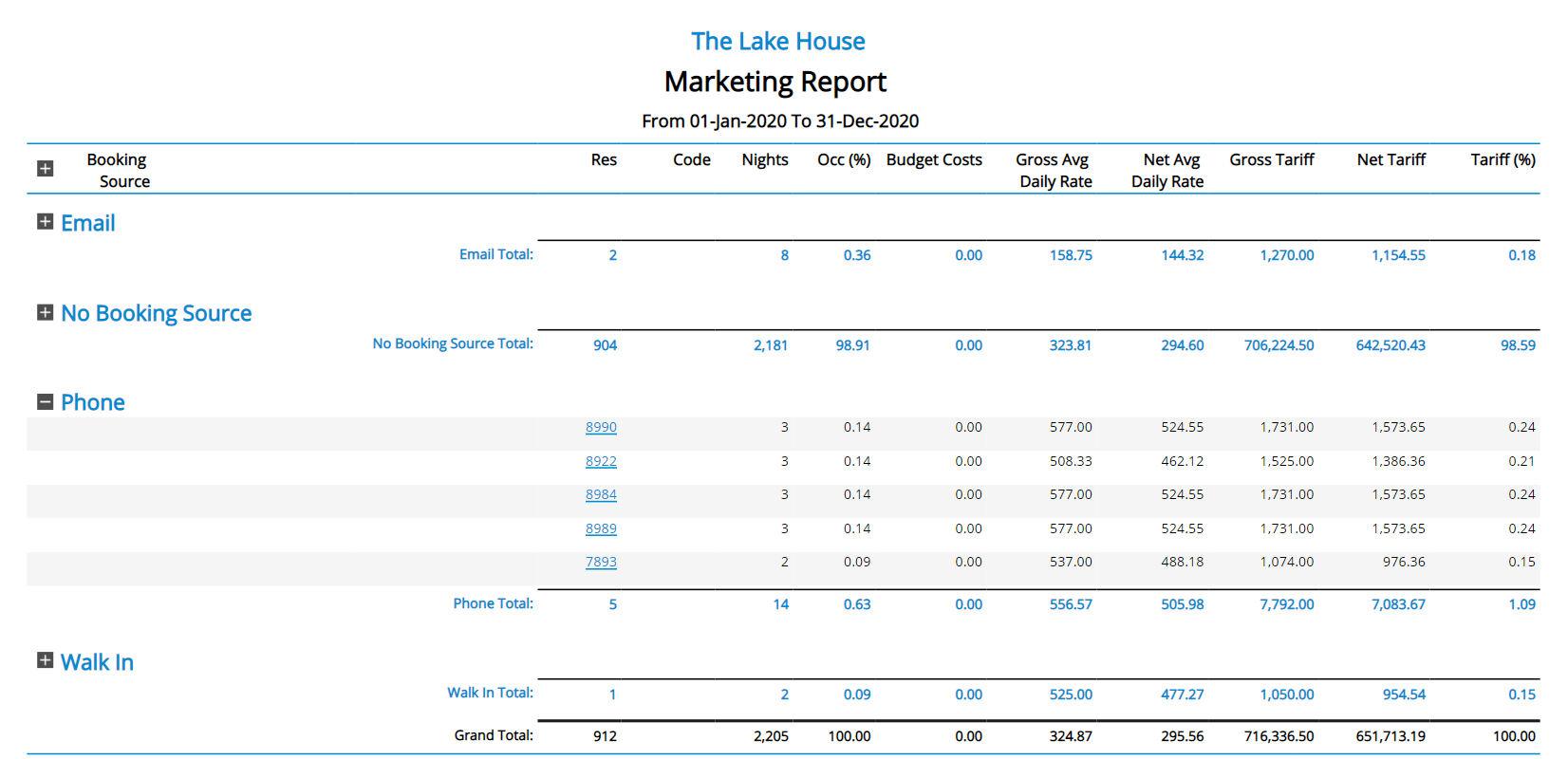
Use
- Go to Reports > Management > Statistics > Marketing in RMS.
- Select the Date Range.
- Select 'More Options'.
- Select the Grouping 1 option.
- Build.

Select the  icon when viewing the report to expand sections and display more information on the individual reservations contributing to the reported figures. Use the
icon when viewing the report to expand sections and display more information on the individual reservations contributing to the reported figures. Use the  icon to collapse the expanded section.
icon to collapse the expanded section.
Select any reservation number in the expanded report section to go to that reservation in a new tab.
Selecting 'Show Daily Breakdown (CSV Export)' will export the report data in .csv format.
Selecting the option ‘Compare to Last Year’ provides a comparison of the current and previous year’s statistics and Operational Revenue from the selected date range.
Interactivity is not available on the printed report.
-
Guide
- Add Button
Guide
Go to Reports > Management > Statistics > Marketing in RMS.
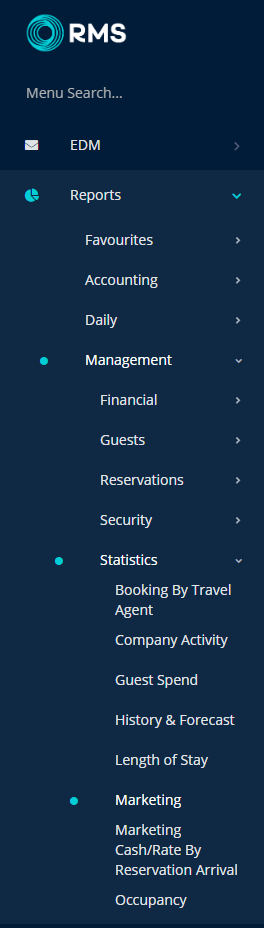
Select the Date Range.
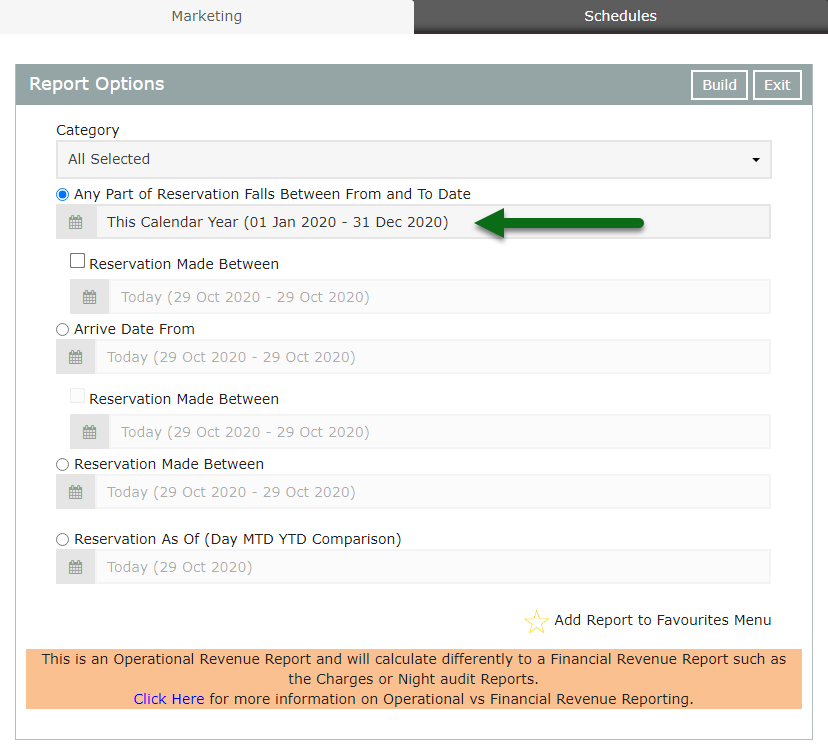
Select 'More Options'.
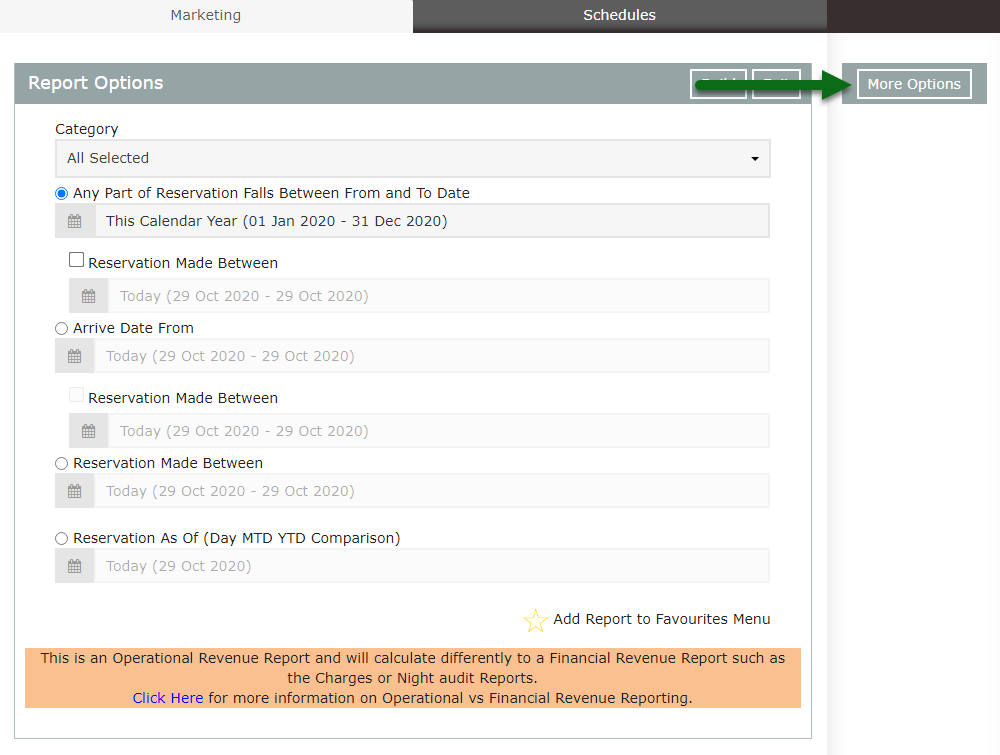
Select the Grouping 1 option.
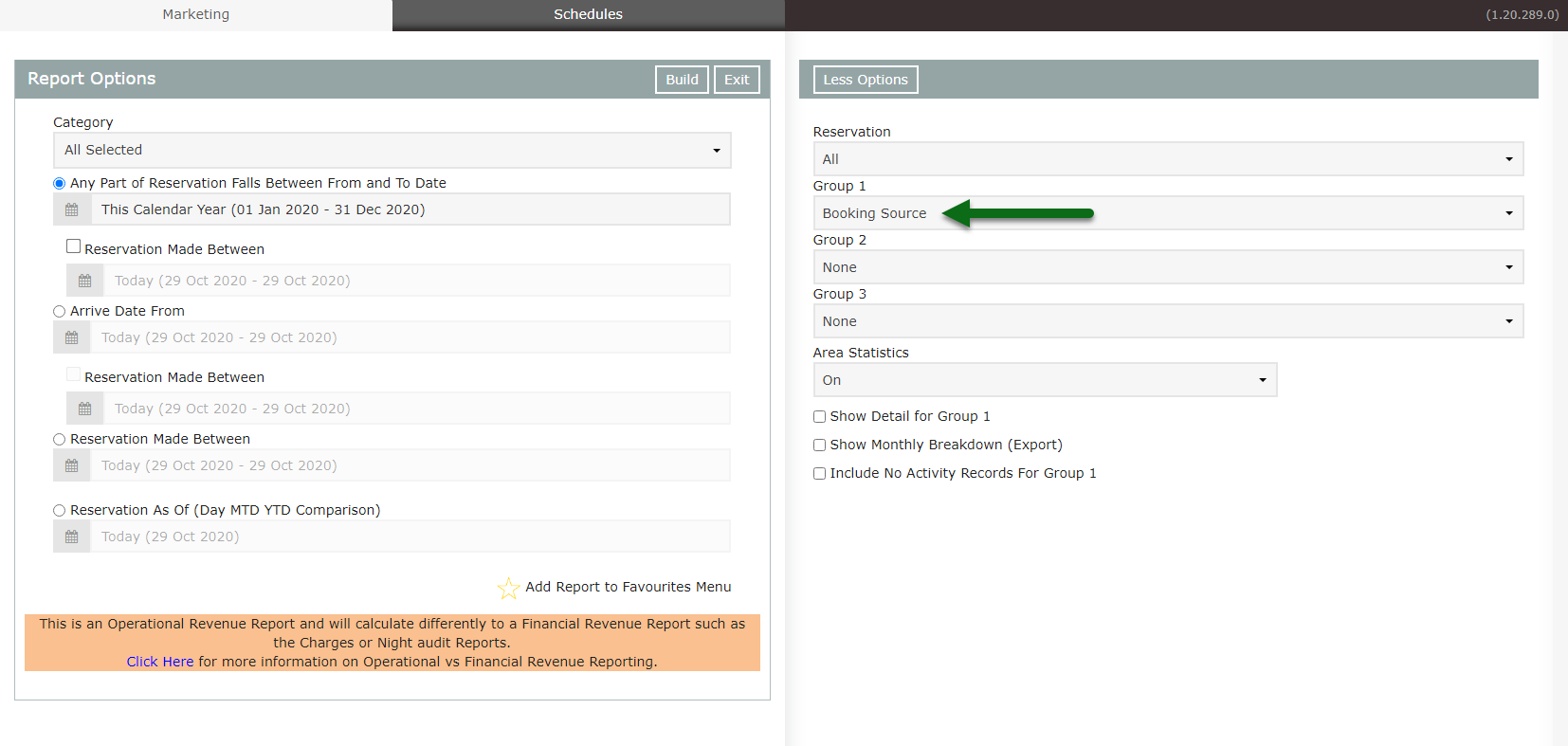
Select 'Build' to generate the report.
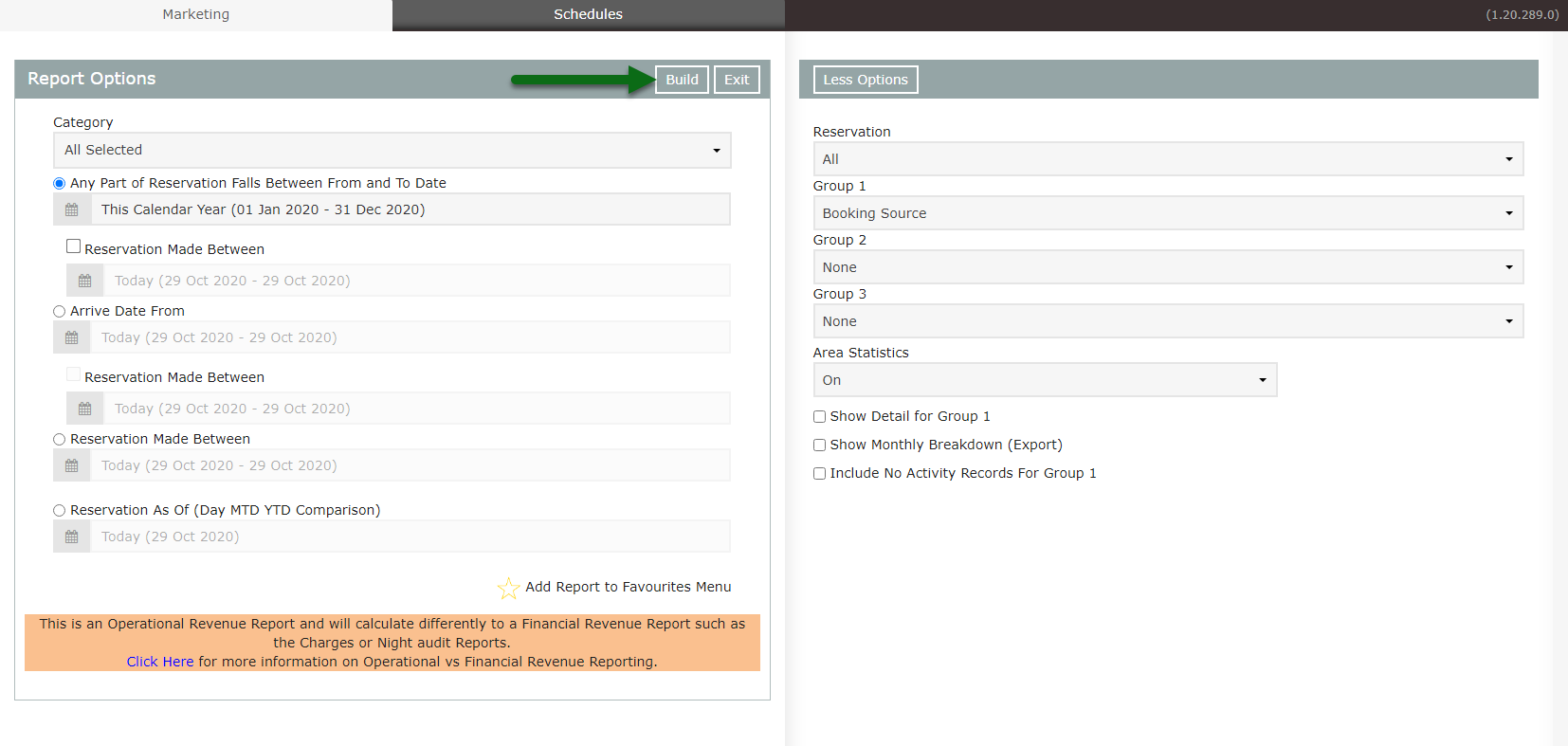
The Marketing Report will display the Total Reservations, Reservation Nights, Occupancy Percentage, Average Daily Rate, Total Rate and Rate Percentage for the selected Grouping & Date Range.