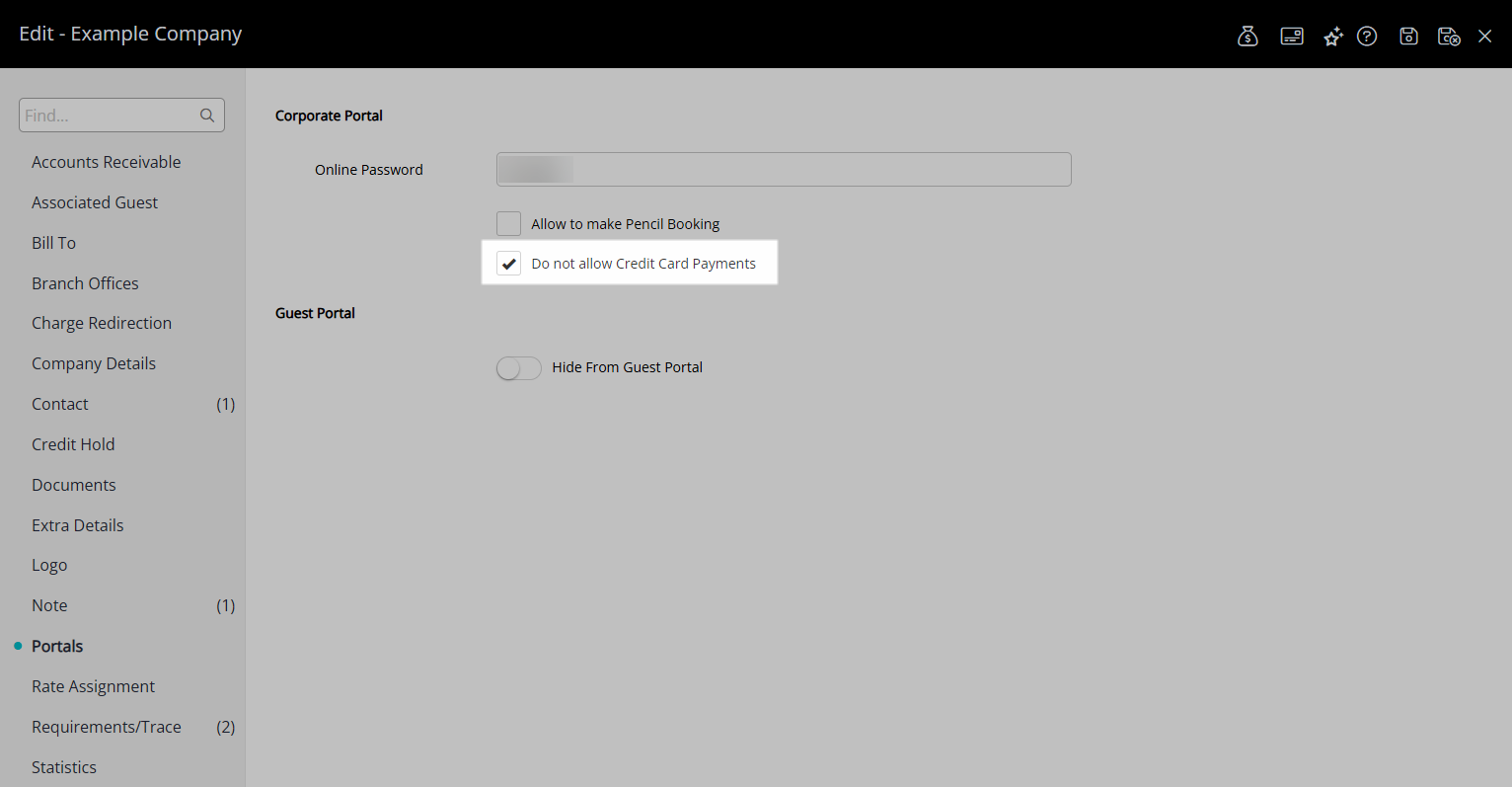Corporate Portal Payments
Accept credit card payments from a Company, Travel Agent or Wholesaler using the Corporate Portal in RMS.
Corporate Portal Payments enables a Company, Travel Agent or Wholesaler to submit payment using the connected Payment Gateway in the Corporate Portal.
-
Information
-
Setup
- Add Button
Information
Corporate Portal Payments enables a Company, Travel Agent or Wholesaler to submit payment using the connected Payment Gateway in the Corporate Portal.
Additional payment options include charging a Credit Card Transaction Fee and enabling the Company, Travel Agent or Wholesaler to select specific charges to allocate payment to.
Credit Card Payments can be disabled for an individual Company, Travel Agent or Wholesaler on their profile.
-
Setup
- Add Button
Setup
Have your System Administrator complete the following.
- Go to Setup > Portal Access > Corporate Portal in the Side Menu of RMS.
- Navigate to the 'Accounting Defaults' tab.
- Select the checkbox 'Allow Credit Card Payments'.
- Optional: Select the checkbox 'Allow Selection of Charges for Payment'.
- Optional: Enter a percentage value for the Credit Card Transaction Fee.
- Save/Exit.
-
Guide
- Add Button
Guide
Go to Setup > Portal Access > Corporate Portal in the Side Menu of RMS.
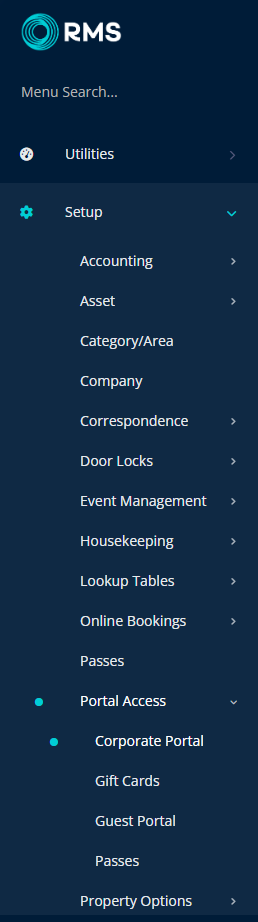
Navigate to the 'Accounting Defaults' tab.
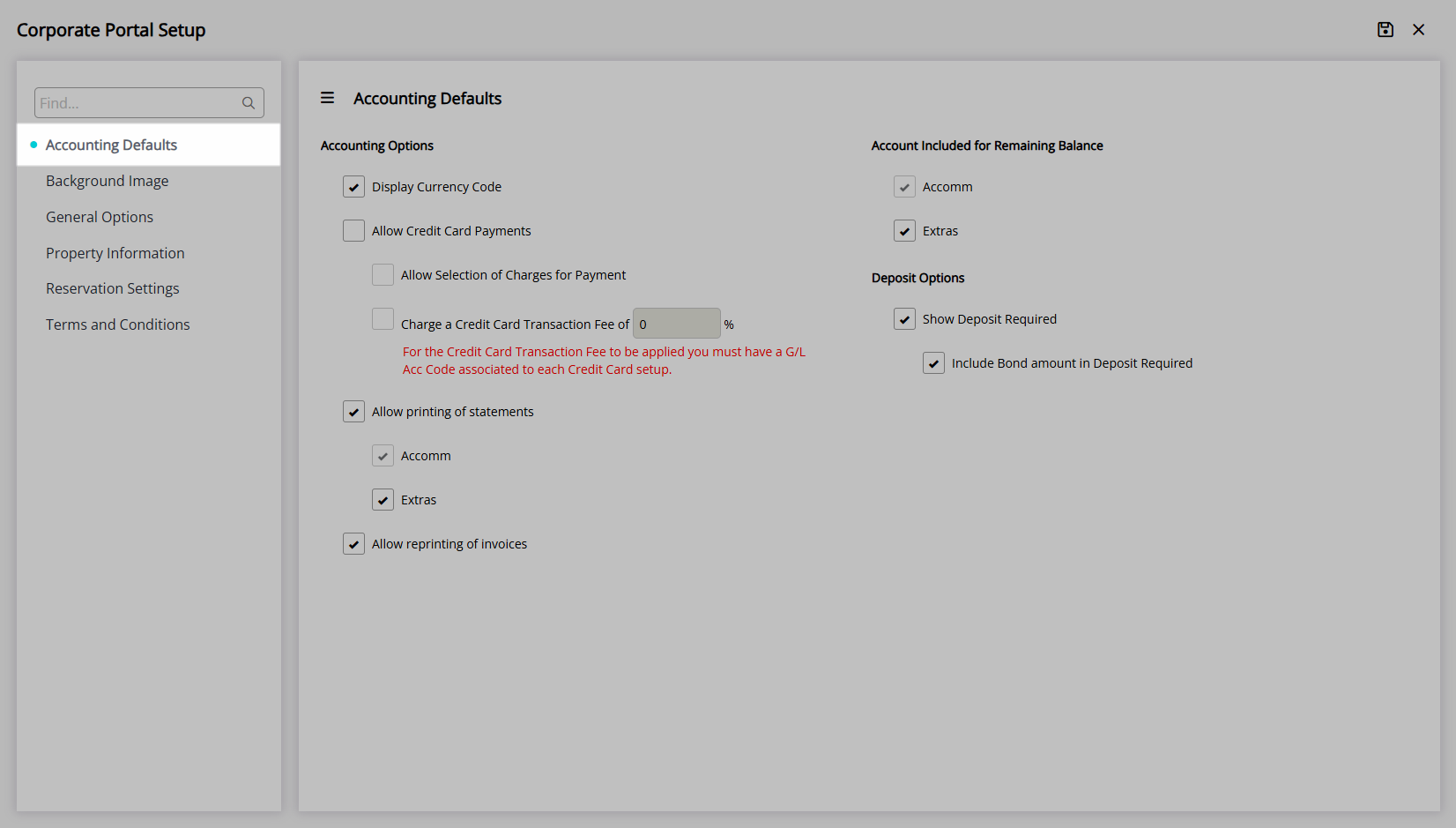
Select the checkbox 'Allow Credit Card Payments'.
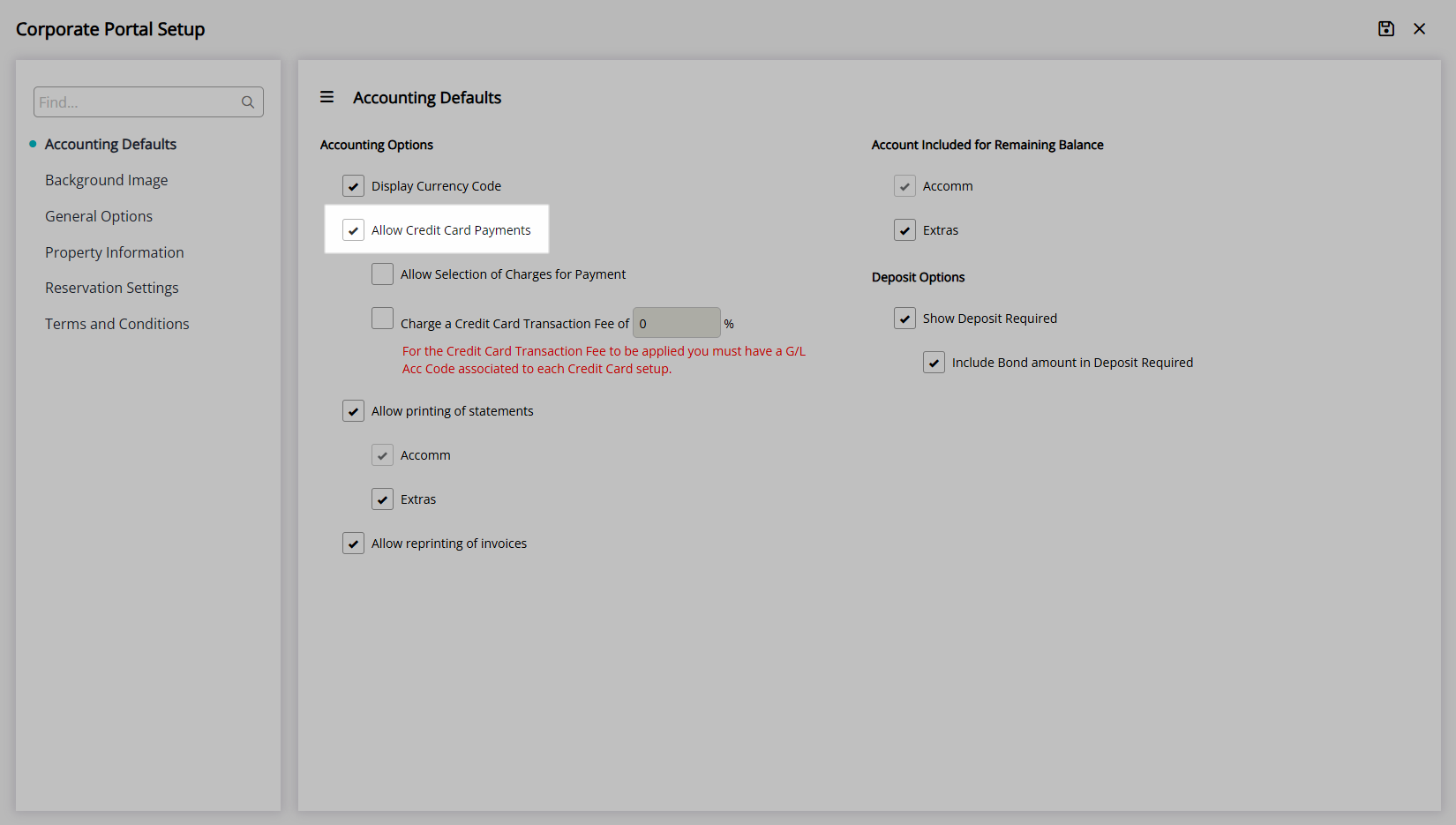
Optional: Select the checkbox 'Allow Selection of Charges for Payment'.
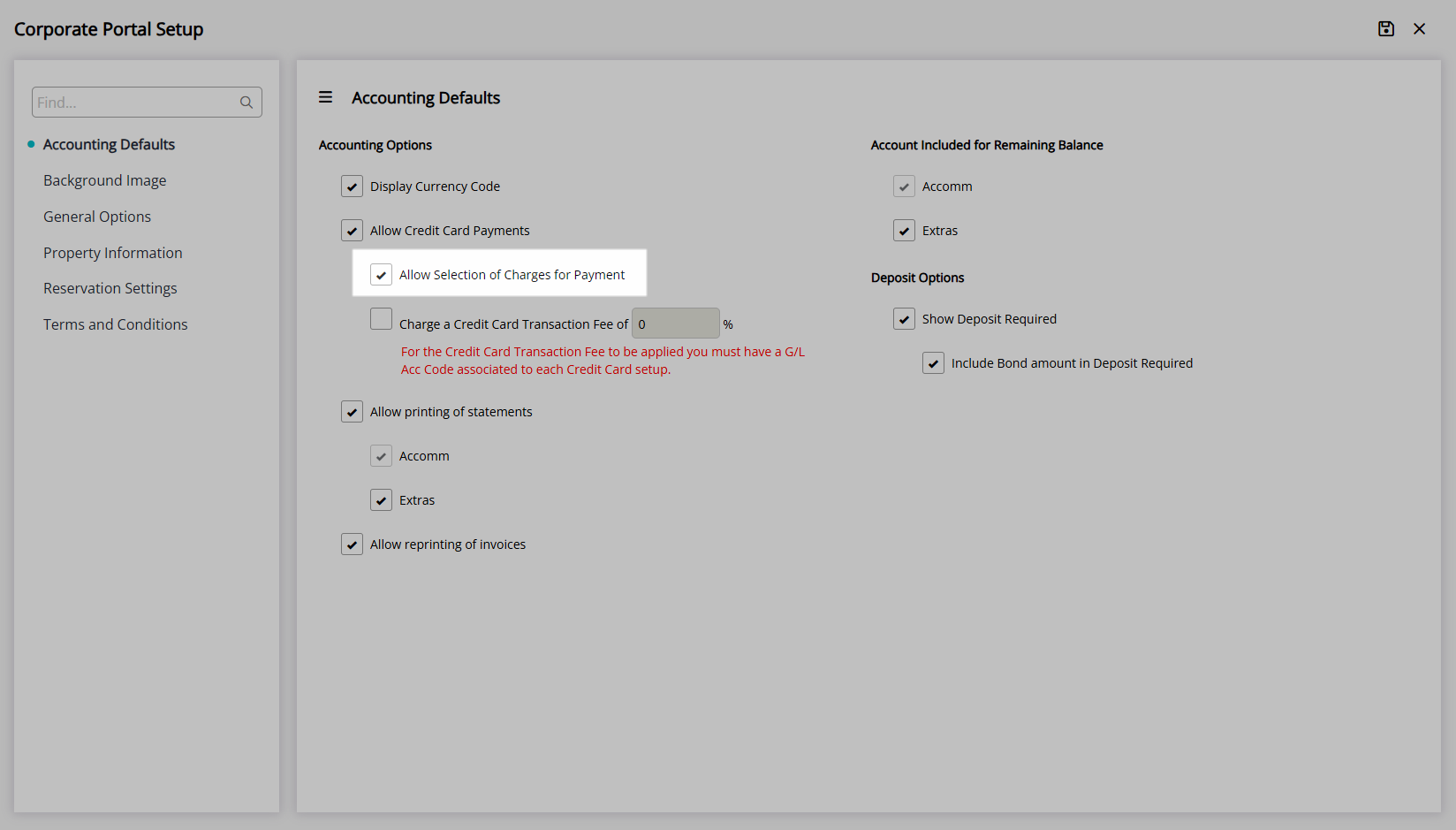
Optional: Enter a percentage value for the Credit Card Transaction Fee.
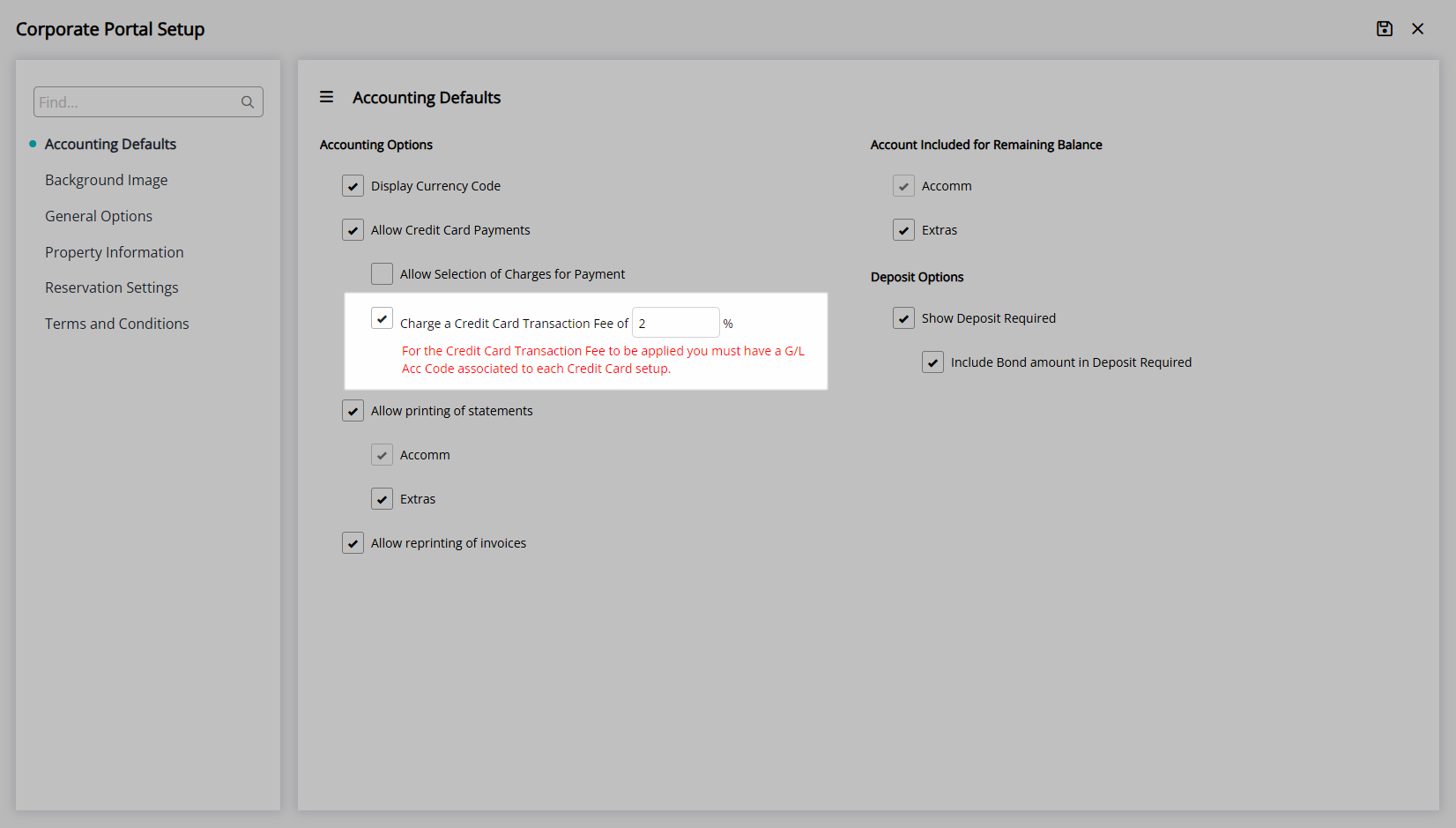
Select the ![]() 'Save' icon to store the changes made and the
'Save' icon to store the changes made and the  'Exit' icon to leave the setup.
'Exit' icon to leave the setup.
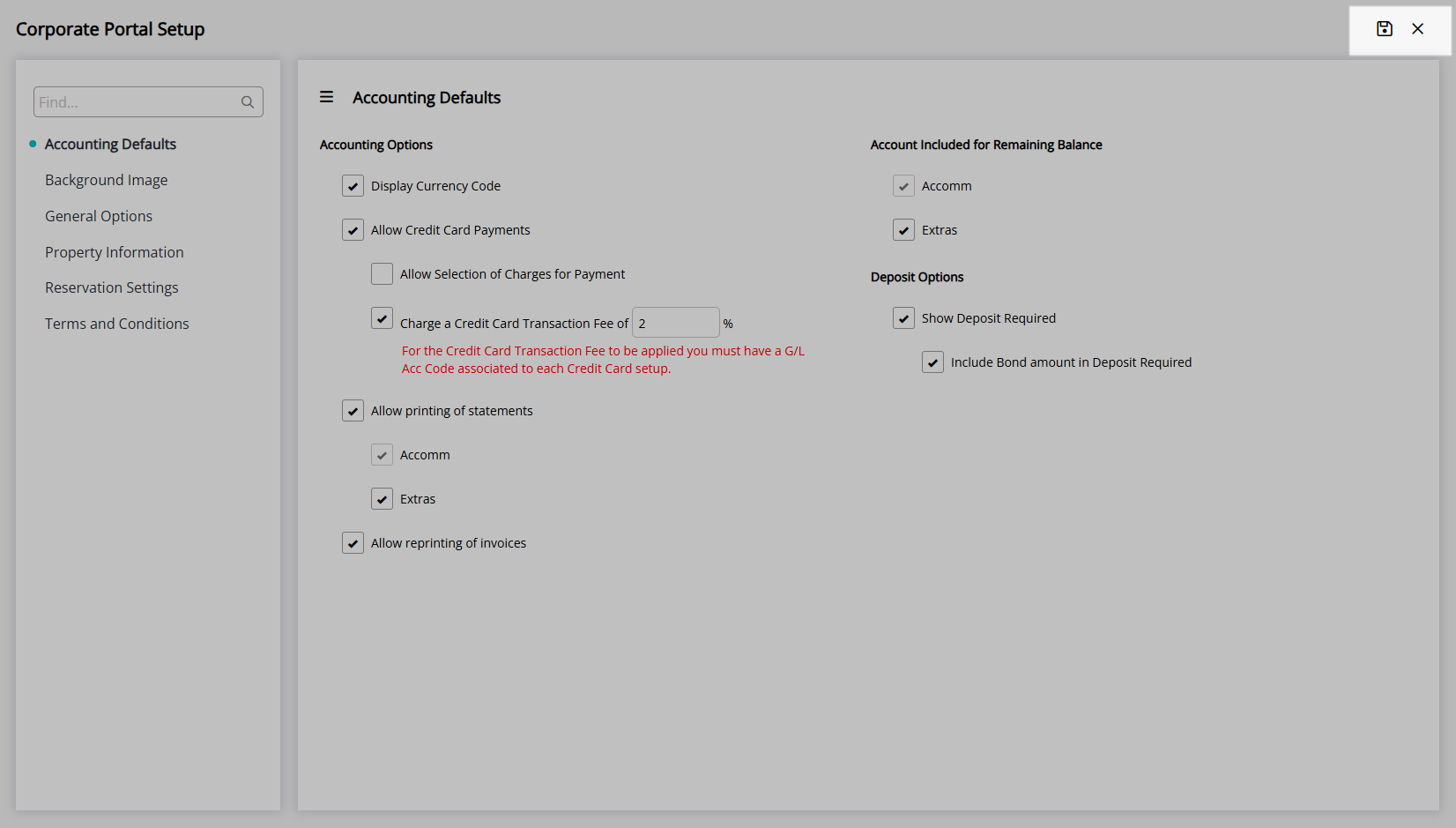
A Company, Travel Agent or Wholesaler with access to the Corporate Portal can complete secure payment using the connected Payment Gateway.
Credit Card Payments can be disabled on an individual Company, Travel Agent or Wholesaler.
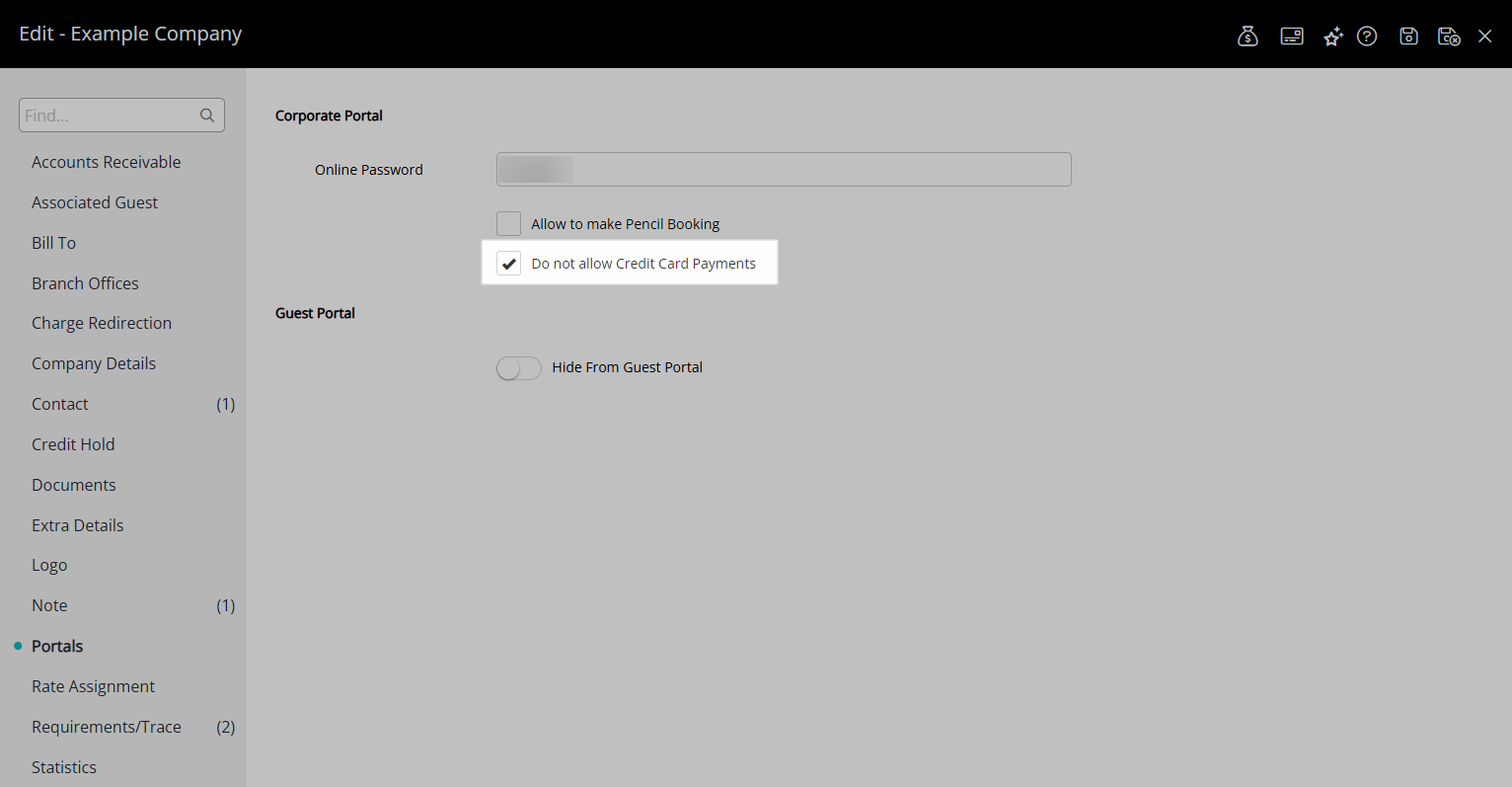
Setup
Have your System Administrator complete the following.
- Go to Setup > Portal Access > Corporate Portal in the Side Menu of RMS.
- Navigate to the 'Accounting Defaults' tab.
- Select the checkbox 'Allow Credit Card Payments'.
- Optional: Select the checkbox 'Allow Selection of Charges for Payment'.
- Optional: Enter a percentage value for the Credit Card Transaction Fee.
- Save/Exit.
-
Guide
- Add Button
Guide
Go to Setup > Portal Access > Corporate Portal in the Side Menu of RMS.
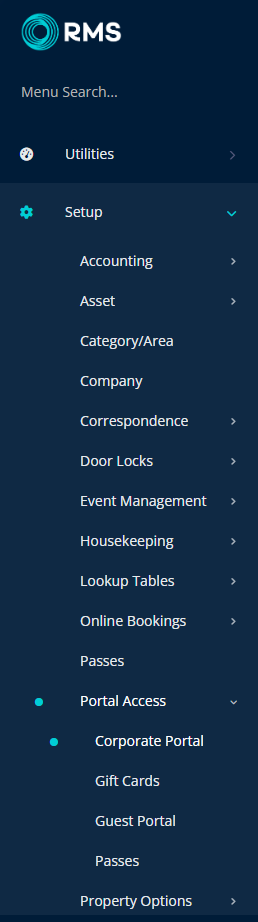
Navigate to the 'Accounting Defaults' tab.
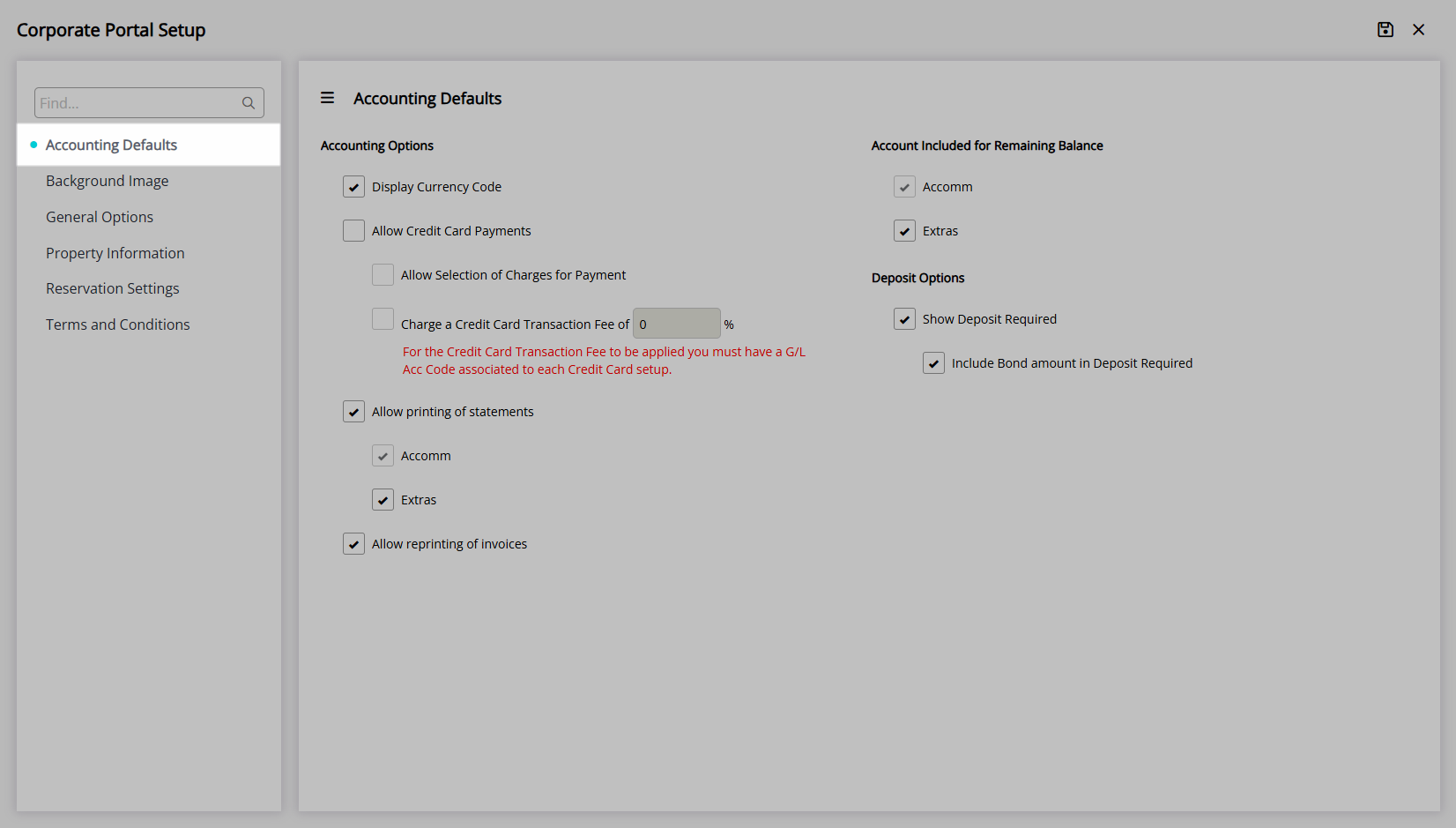
Select the checkbox 'Allow Credit Card Payments'.
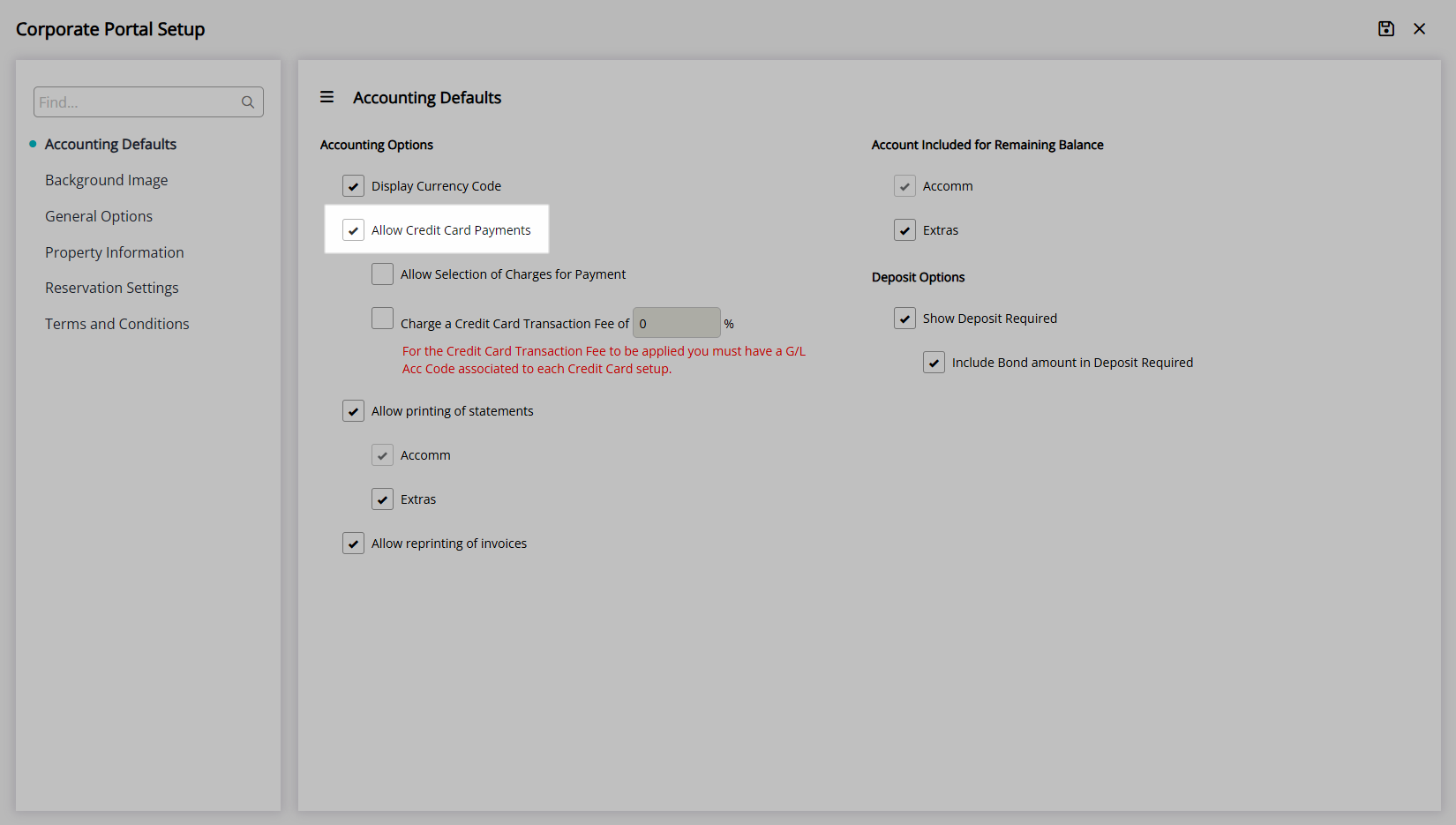
Optional: Select the checkbox 'Allow Selection of Charges for Payment'.
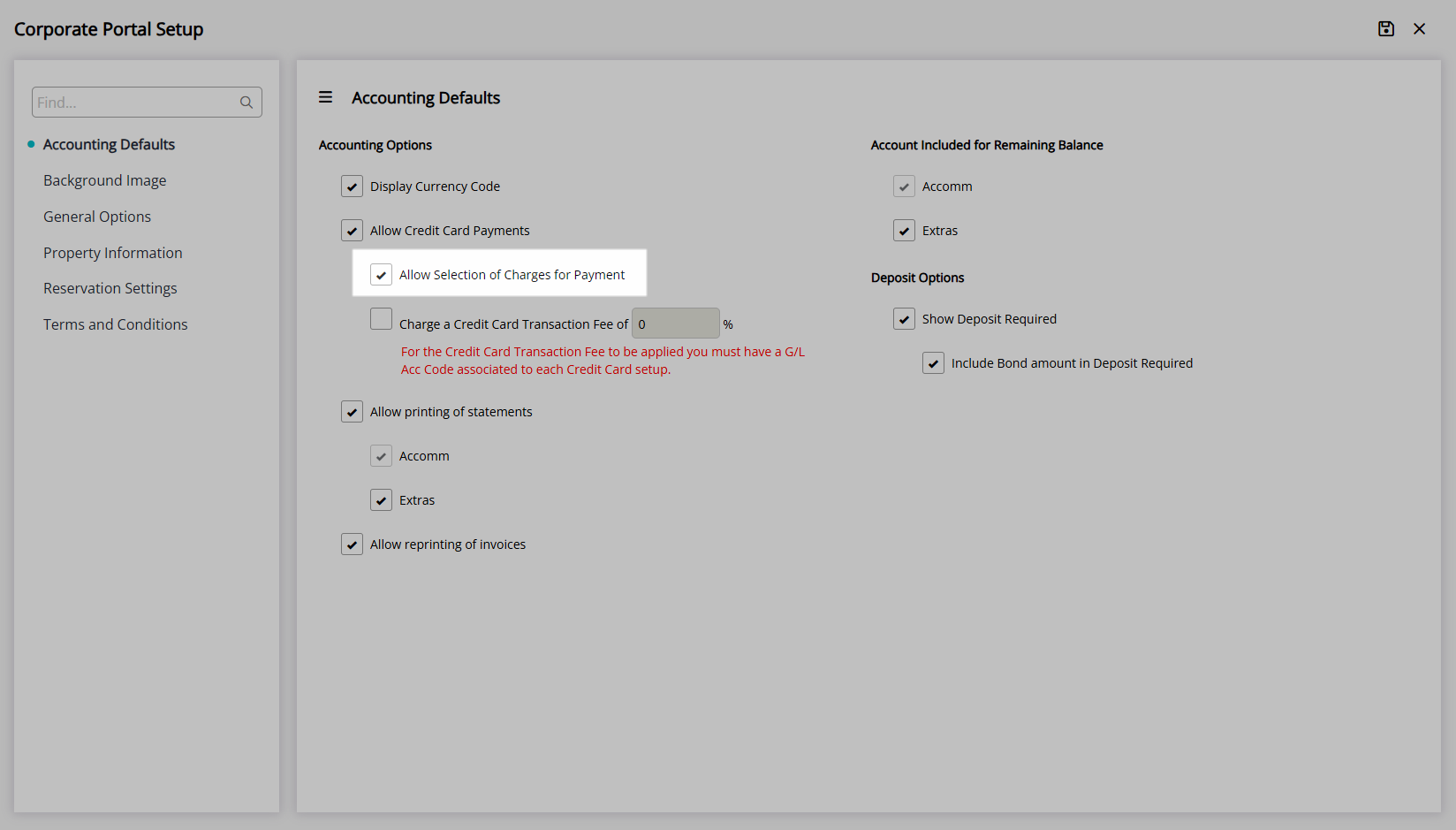
Optional: Enter a percentage value for the Credit Card Transaction Fee.
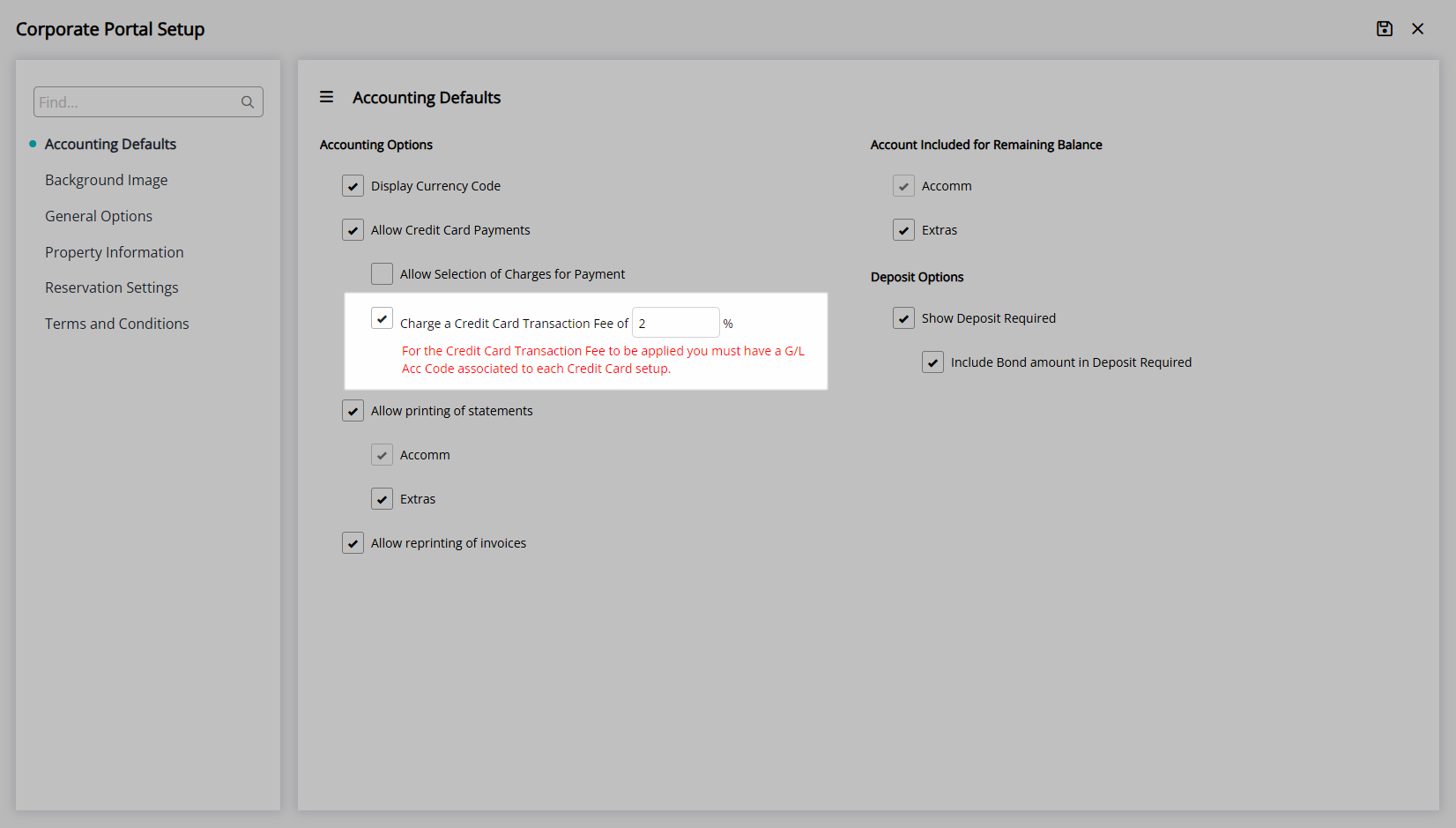
Select the ![]() 'Save' icon to store the changes made and the
'Save' icon to store the changes made and the  'Exit' icon to leave the setup.
'Exit' icon to leave the setup.
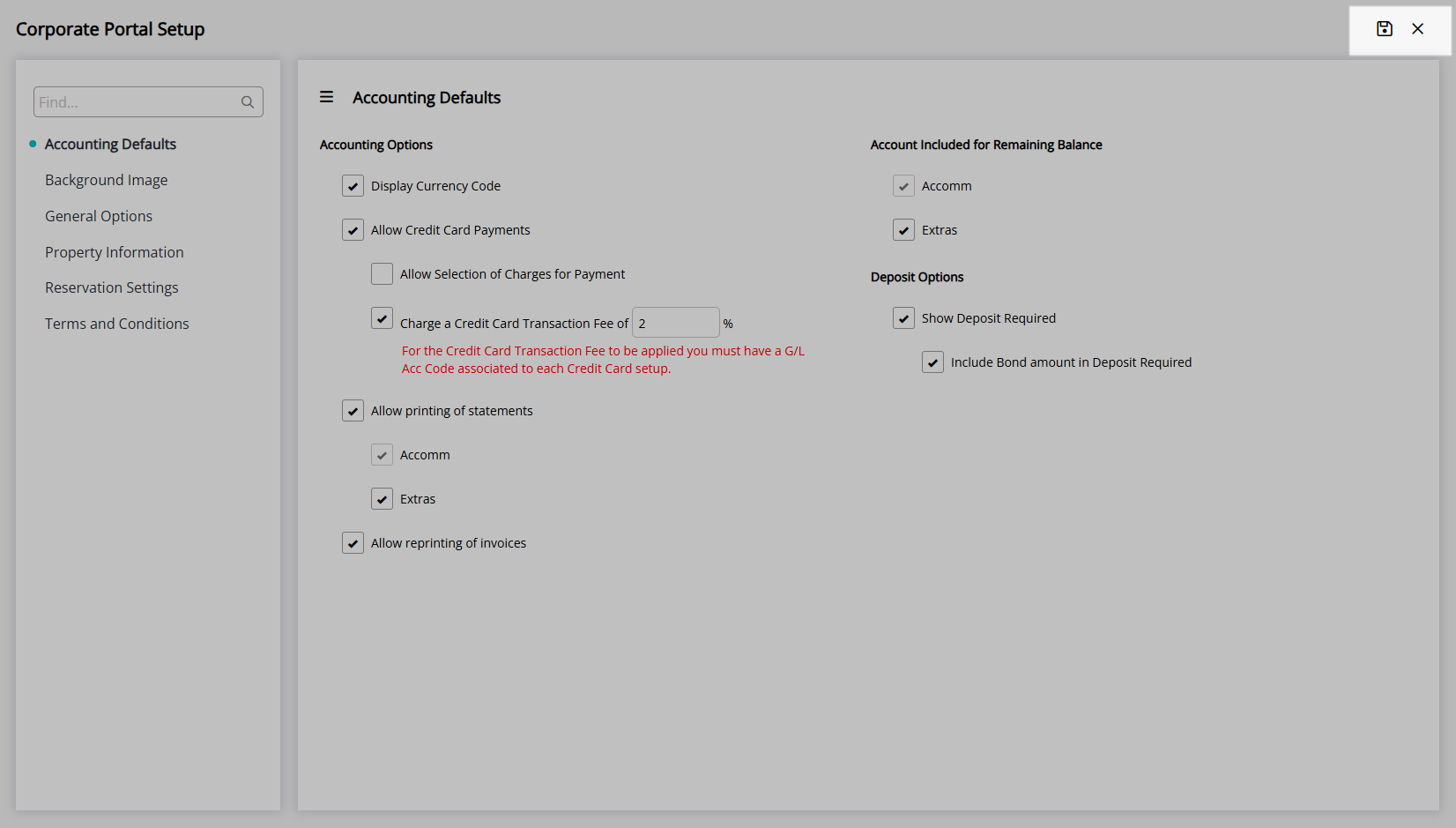
A Company, Travel Agent or Wholesaler with access to the Corporate Portal can complete secure payment using the connected Payment Gateway.
Credit Card Payments can be disabled on an individual Company, Travel Agent or Wholesaler.