Card Transaction Fees
Setup Merchant Fees on Credit Cards in RMS.
Transaction Fees are a percentage surcharge on a payment made with a Card Type.
-
Information
-
Setup
- Add Button
Information
Transaction Fees are a percentage surcharge on a payment made with a Card Type.
Card Types are Credit Cards setup in RMS to be used as a payment method for Receipts.
Transaction Fees will calculate using the selected Card Type and the Receipt Amount entered.
Transaction Fees require a General Ledger Account Code and will apply as a charge on the account with the revenue reported to the selected GL Account Code.
Properties have the option of also charging a Gateway Transaction Fee which will add to the account when a payment is taken for that Card Type.

The default Credit Card Transaction Fee cannot be deleted.

Users will require Security Profile access to use this feature.
-
Setup
- Add Button
Setup
Have your System Administrator complete the following.
- Go to Setup > Accounting > Credit Cards in RMS.
- Select the
 'Edit' icon on an existing Credit Card.
'Edit' icon on an existing Credit Card. - Navigate to the 'Transaction Fees' tab.
- Select the
 'Add' icon.
'Add' icon. - Select a Property.
- Enter the Merchant Fee and Maximum Surcharge Amount.
- Select a General Ledger Account Code.
- Optional: Enter a Gateway Transaction Fee.
- Save/Exit.
-
Guide
- Add Button
Guide
Go to Setup > Accounting > Credit Cards in RMS.
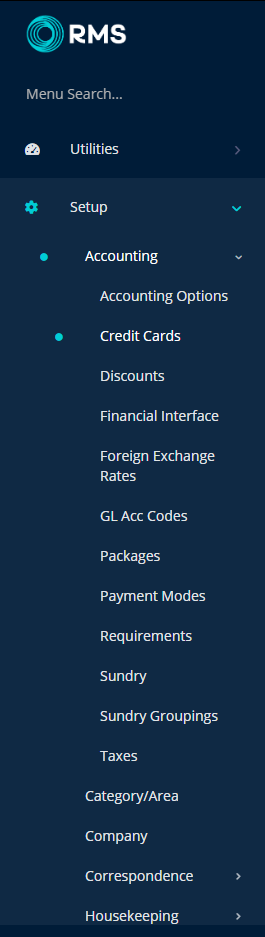
Select the ![]() 'Edit' icon on an existing Credit Card.
'Edit' icon on an existing Credit Card.

Navigate to the 'Transaction Fees' tab.

Select the ![]() 'Add' icon.
'Add' icon.

Select a Property.

Enter the Merchant Fee and Maximum Surcharge Amount.

Select a General Ledger Account Code.

Optional: Enter a Gateway Transaction Fee.
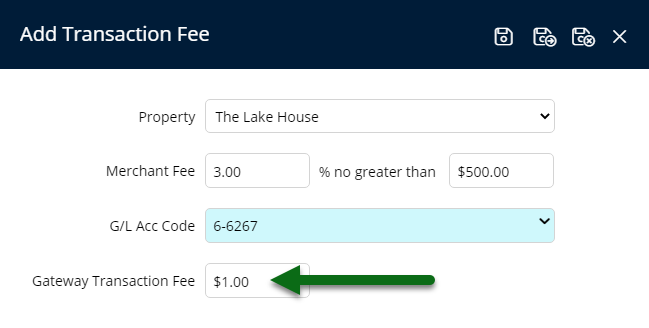
Select 'Save/Exit' to store the changes made and leave the setup.
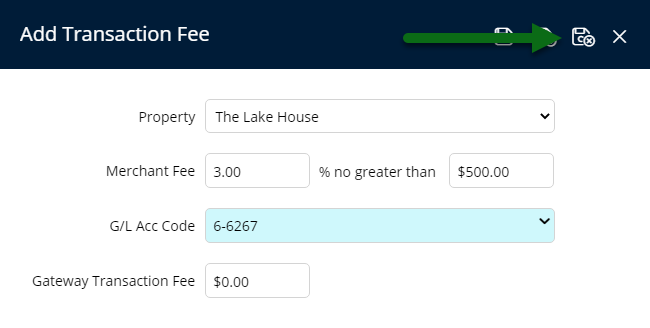
These Transaction Fees will be applied to the account with a Receipt when this Card Type is selected.
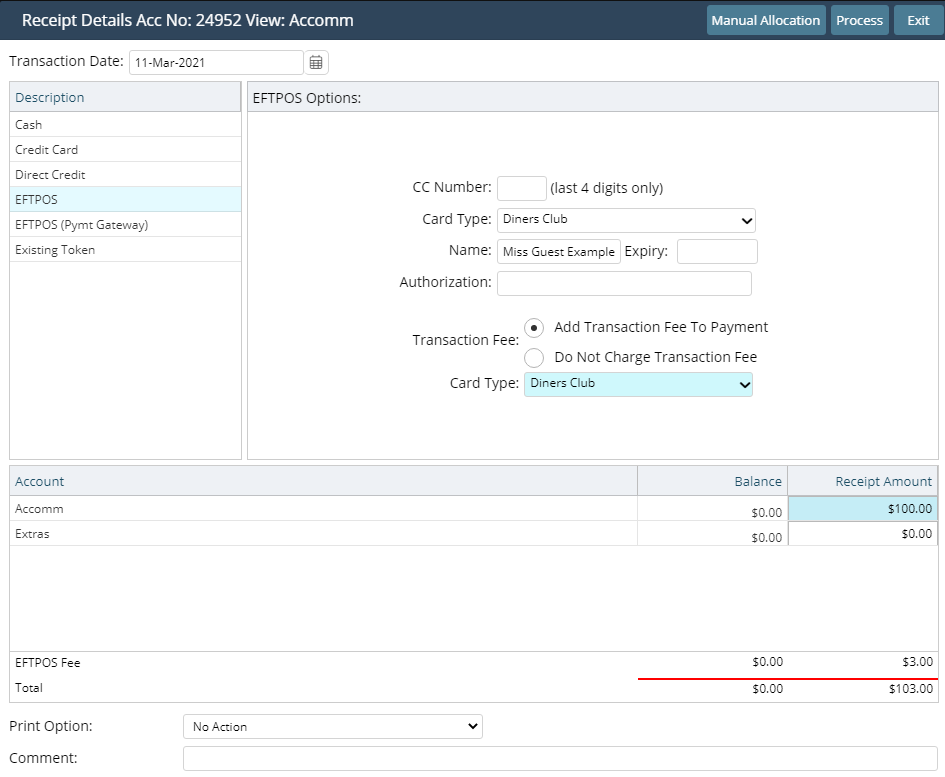
Setup
Have your System Administrator complete the following.
- Go to Setup > Accounting > Credit Cards in RMS.
- Select the
 'Edit' icon on an existing Credit Card.
'Edit' icon on an existing Credit Card. - Navigate to the 'Transaction Fees' tab.
- Select the
 'Add' icon.
'Add' icon. - Select a Property.
- Enter the Merchant Fee and Maximum Surcharge Amount.
- Select a General Ledger Account Code.
- Optional: Enter a Gateway Transaction Fee.
- Save/Exit.
-
Guide
- Add Button
Guide
Go to Setup > Accounting > Credit Cards in RMS.
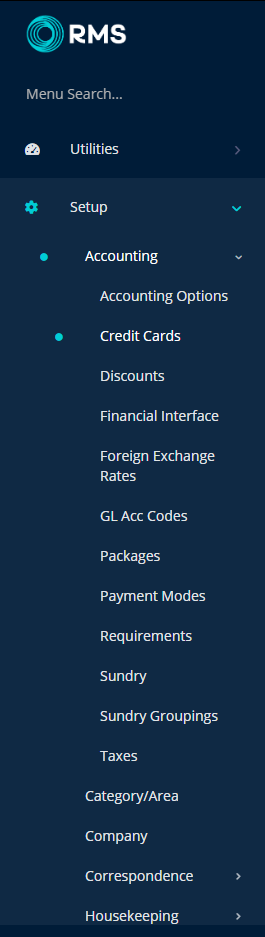
Select the ![]() 'Edit' icon on an existing Credit Card.
'Edit' icon on an existing Credit Card.

Navigate to the 'Transaction Fees' tab.

Select the ![]() 'Add' icon.
'Add' icon.

Select a Property.

Enter the Merchant Fee and Maximum Surcharge Amount.

Select a General Ledger Account Code.

Optional: Enter a Gateway Transaction Fee.
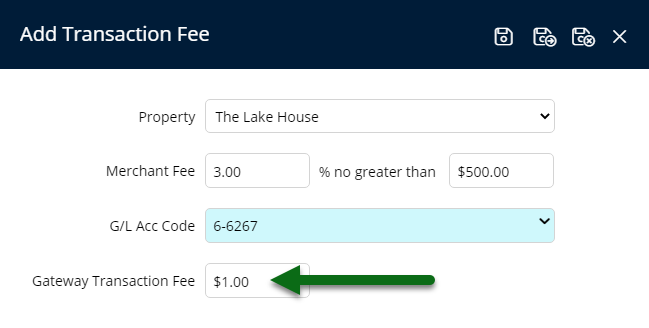
Select 'Save/Exit' to store the changes made and leave the setup.
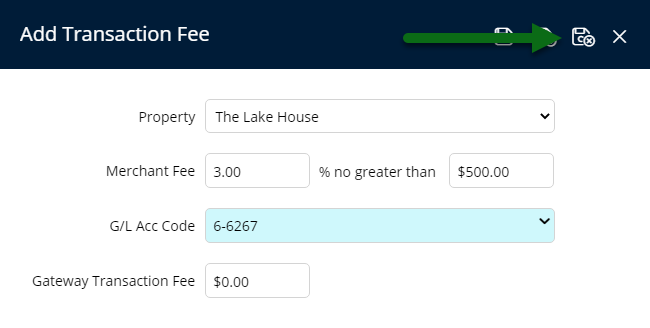
These Transaction Fees will be applied to the account with a Receipt when this Card Type is selected.
