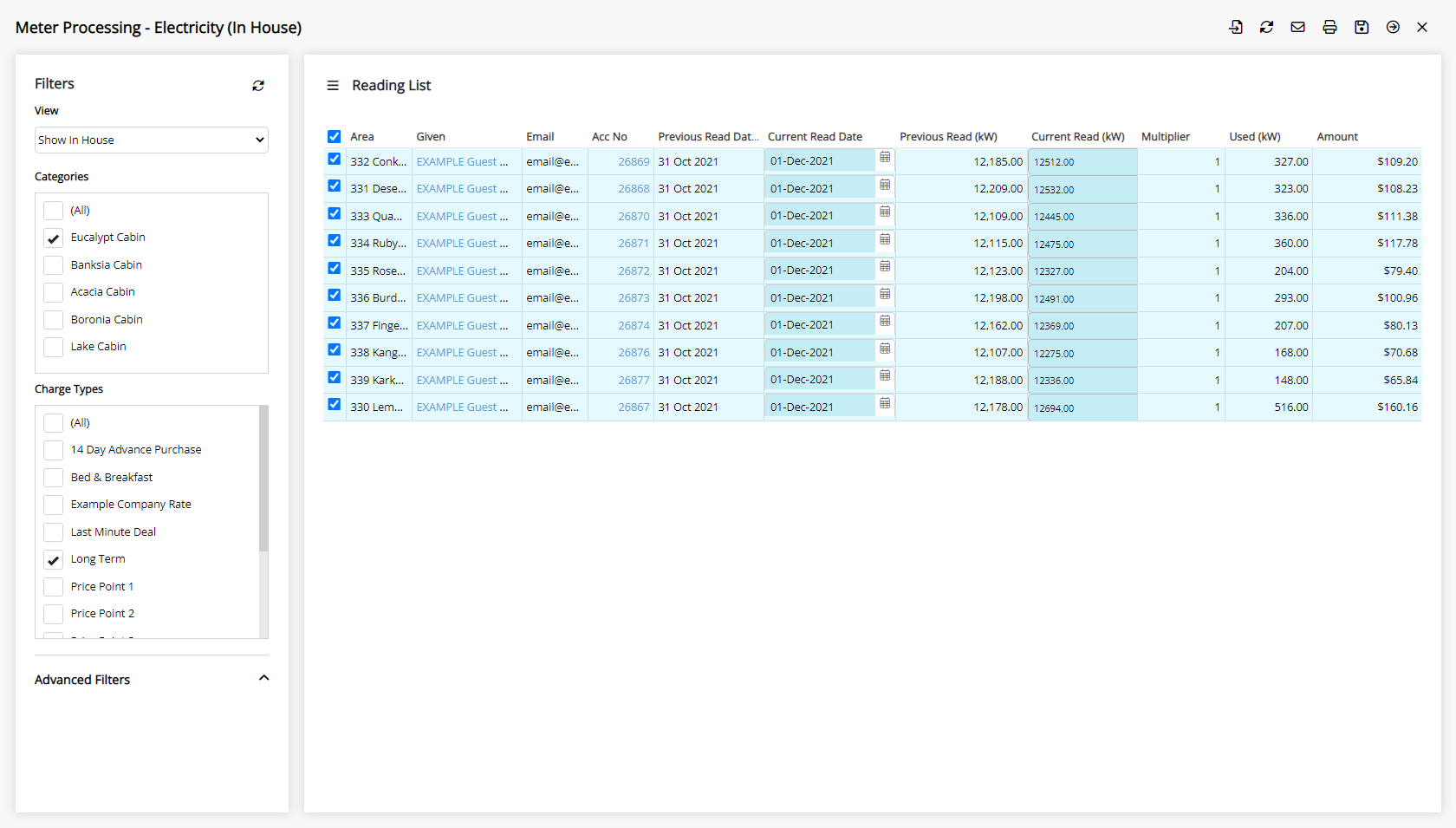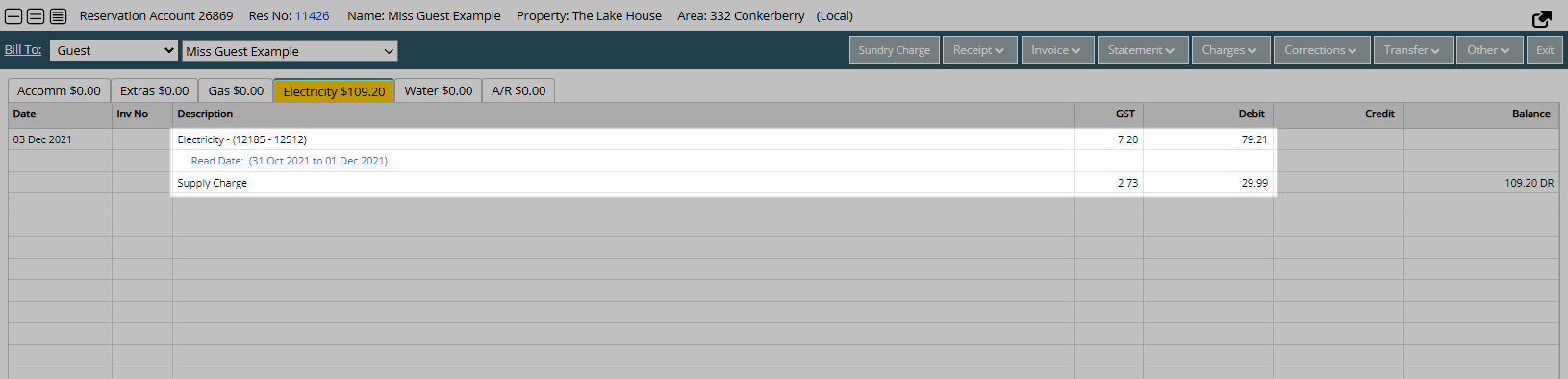Utility Meters
Setup utilities in RMS.
Utility Meters enable users to record meter reads and charge for utilities on an Area.
-
Information
-
Setup
- Add Button
Information
Utility Meters enable users to record meter reads and charge for utilities on an Area.
Meters can be setup with individual utility accounts for Electricity, Gas or Water with the option to create meter reading charges on the Accommodation Account.
Meter Reads can be processed on mobile, tablet or desktop including printing or emailing Utility Statements.

Account Types are System Labels that can be customised.

System Administrators will require Security Profile access to use this feature.
-
Setup
- Add Button
Setup
Have your System Administrator complete the following.
- Go to Setup > Property Options > General Information in RMS.
- Navigate to the 'Features' tab.
- Select the checkbox 'Use Electricity/Gas/Water Meters'.
- Save/Exit.
- Setup Utility Account Types.
- Go to Setup > Accounting > Accounting Options in RMS.
- Navigate to the 'Account Screen' tab.
- Select the checkbox 'Split Account Required'.
- Select the checkbox 'Use Gas/Electricity/Water Account Types'.
- Optional: Select Charges to create on the Accommodation Account.
- Save.
- Setup Utility Statements.
- Navigate to the 'Receipts & Statements' tab.
- Select the checkbox 'Show Pay By on Utility Statement'.
- Enter the Number of Days from Meter Read Date to be the Due Date.
- Save/Exit.
- Log out of RMS.
- Setup Meter Rates.
- Setup Meters.

Refer to local municipality or government regulations for utility rates and charge requirements including the use of separate utility accounts.
-
Guide
- Add Button
Guide
Go to Setup > Property Options > General Information in RMS.

Navigate to the 'Features' tab.
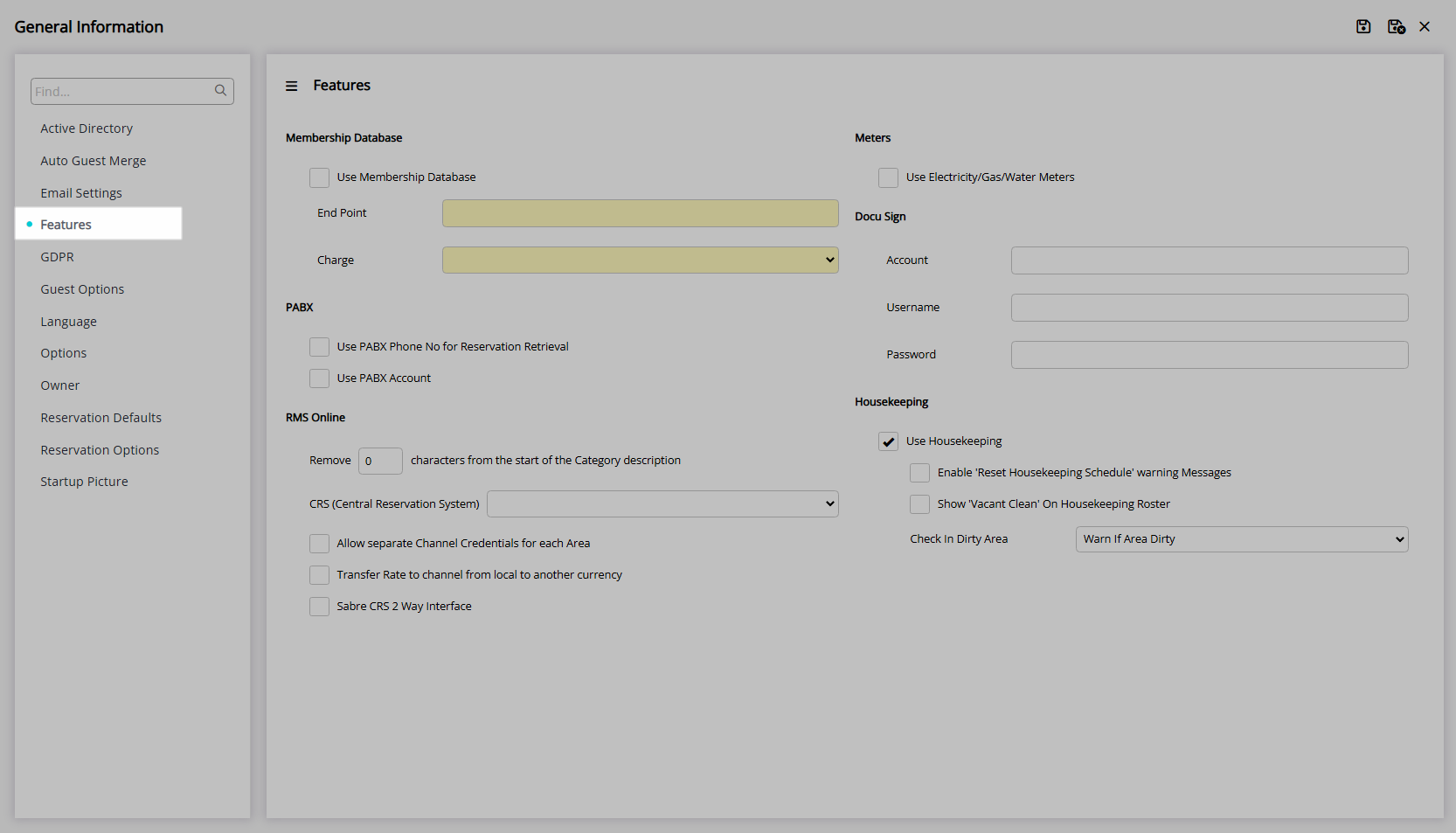
Select the checkbox 'Use Electricity/Gas/Water Meters'.
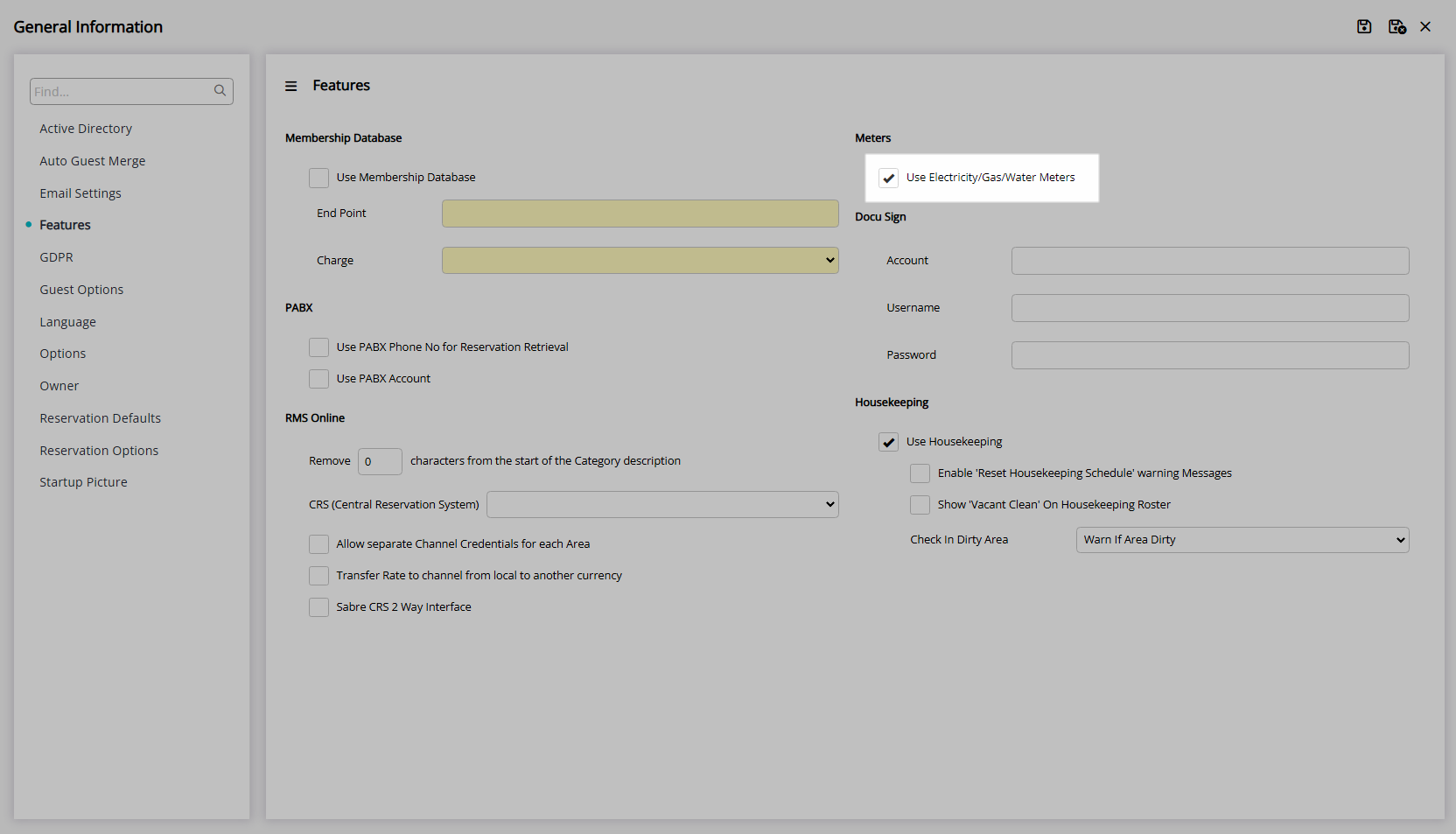
Select  'Save/Exit' to store the changes made and leave the setup.
'Save/Exit' to store the changes made and leave the setup.

Setup Utility Account Types.
Go to Setup > Accounting > Accounting Options in RMS.
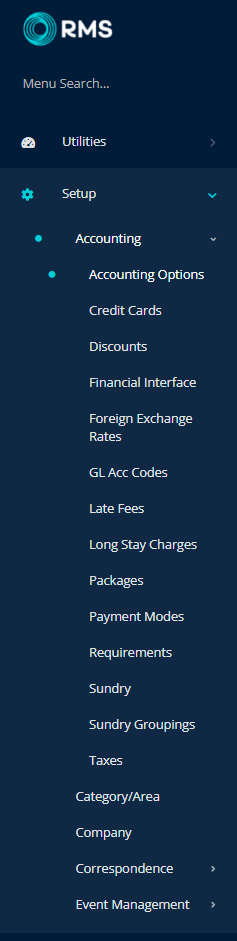
Navigate to the 'Account Screen' tab.
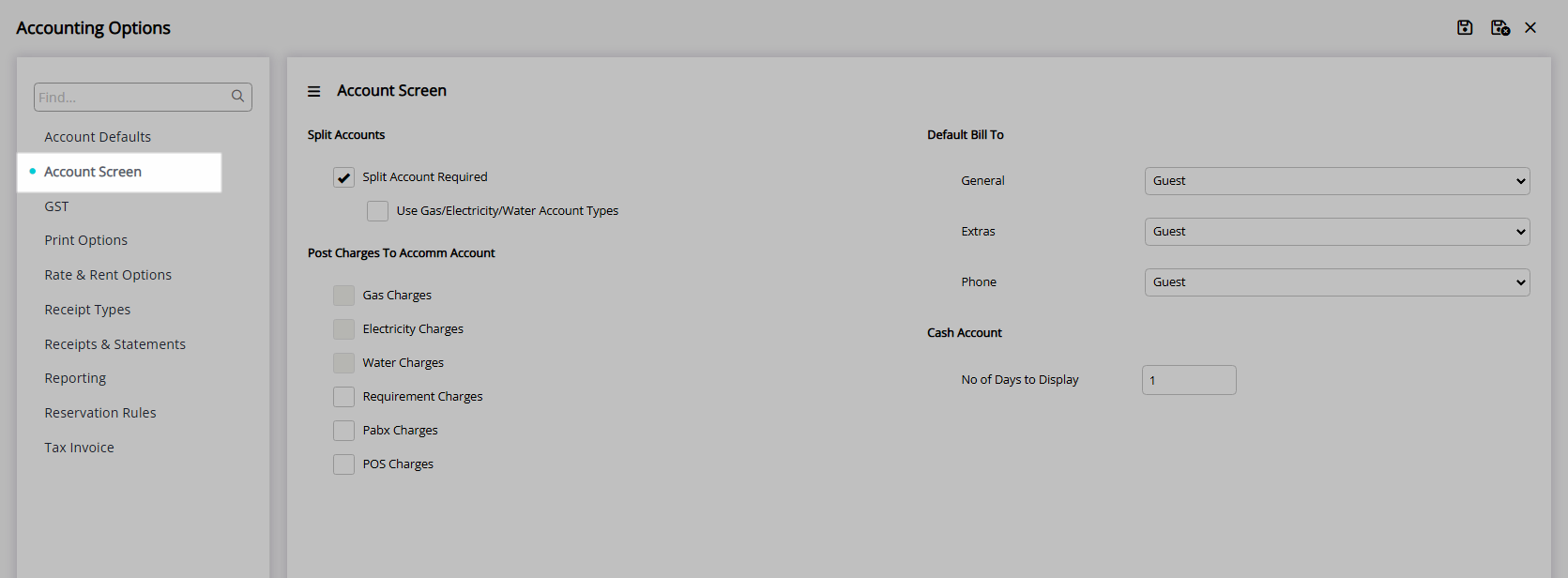
Select the checkbox 'Split Account Required'.
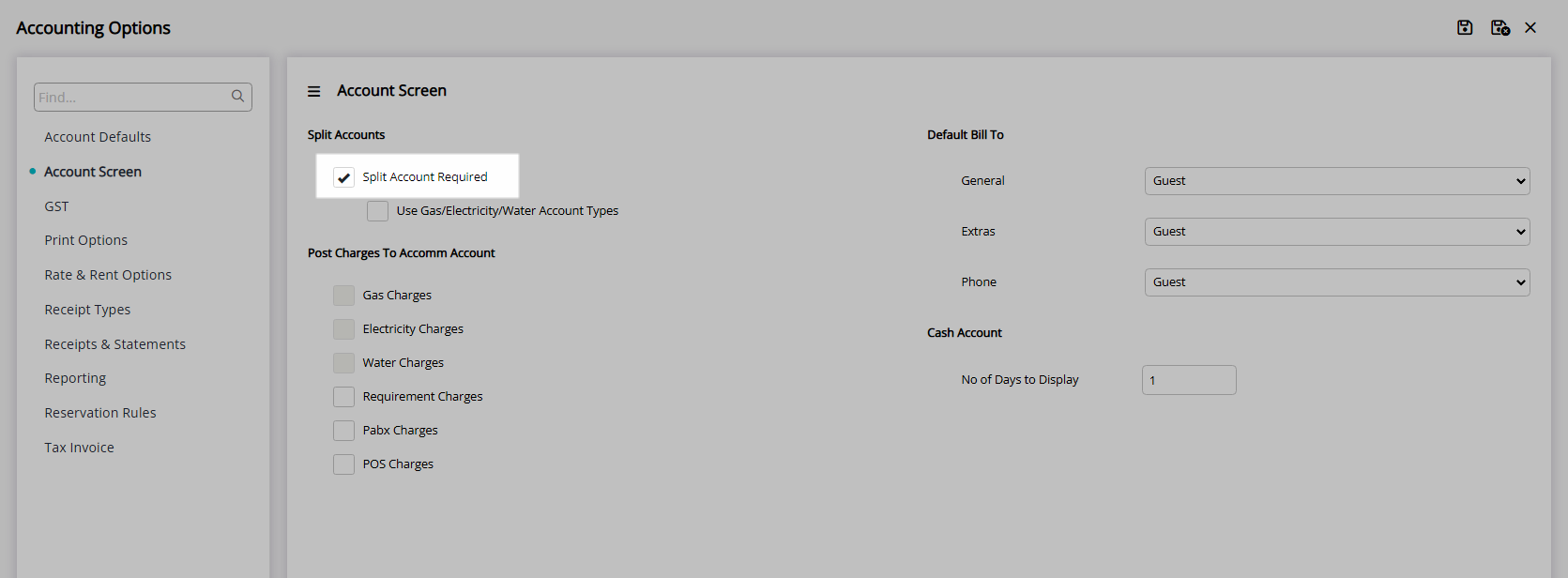
Select the checkbox 'Use Gas/Electricity/Water Account Types'.
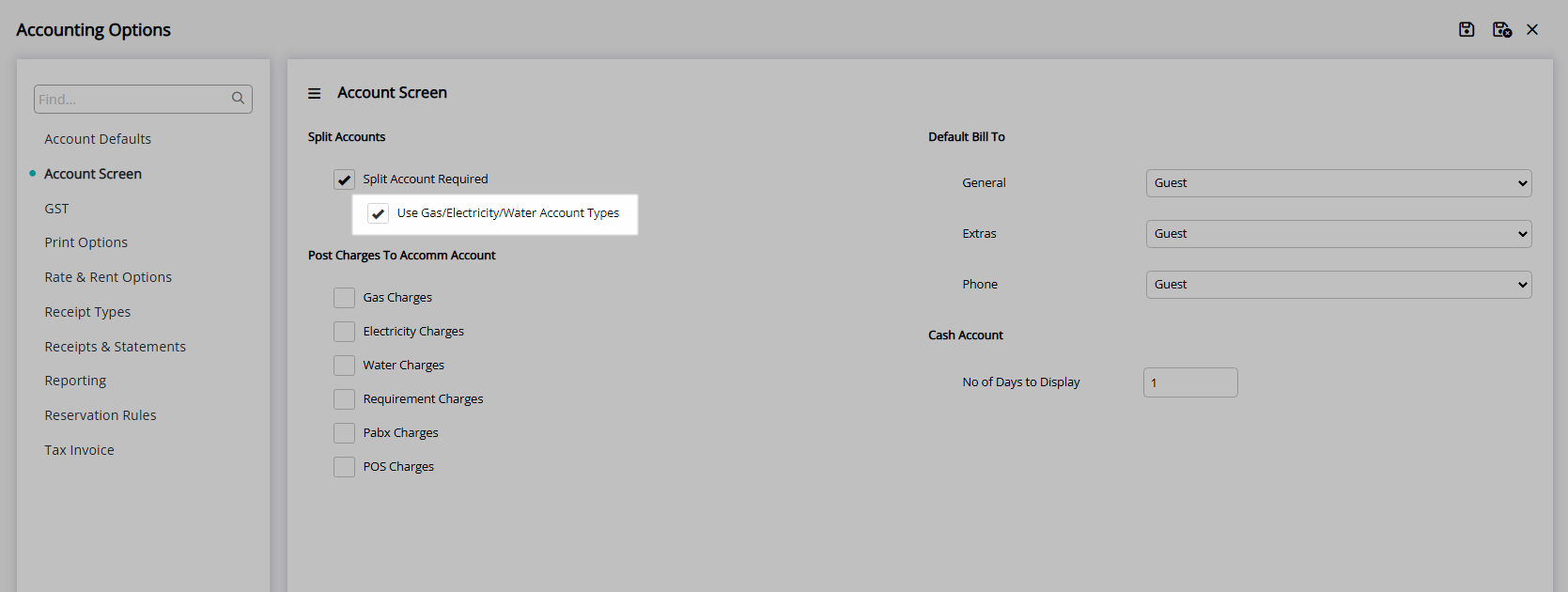
Optional: Select Charges to create on the Accommodation Account.
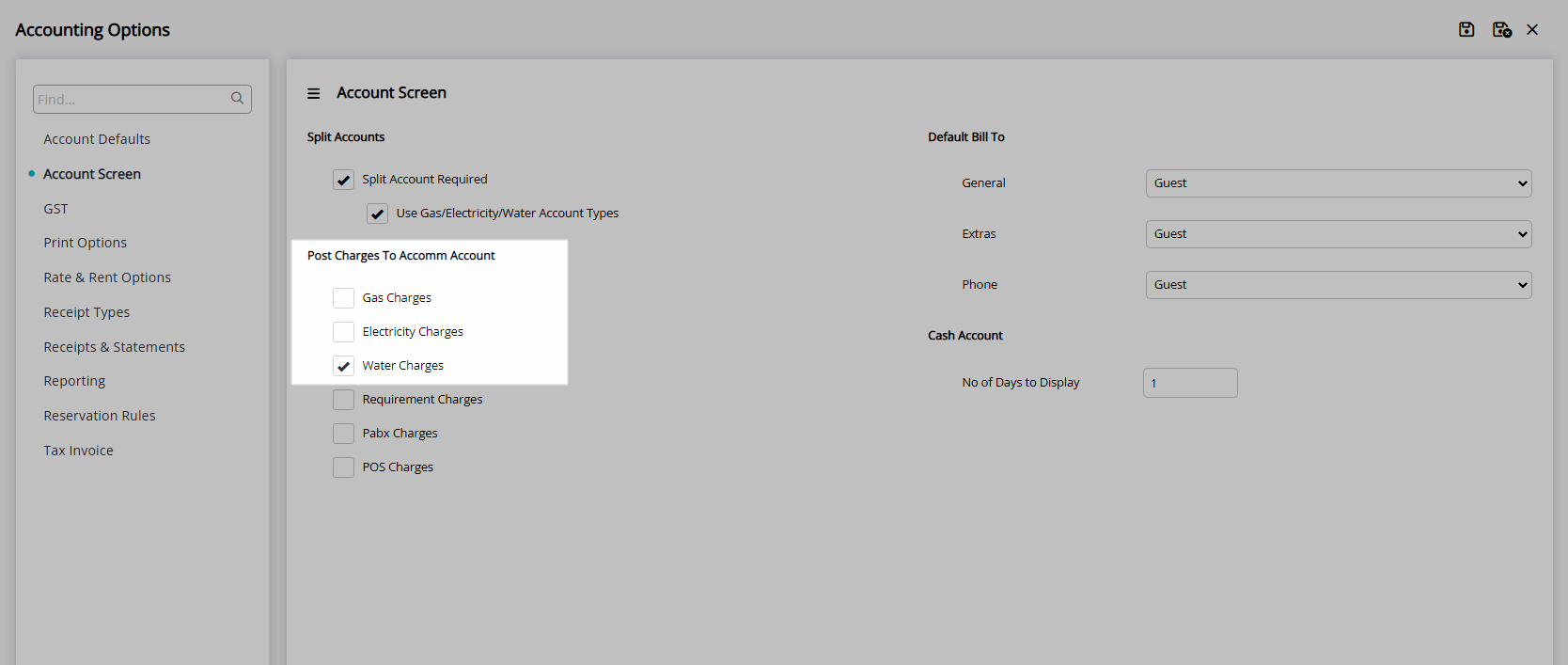
Select  'Save' to store the changes made.
'Save' to store the changes made.
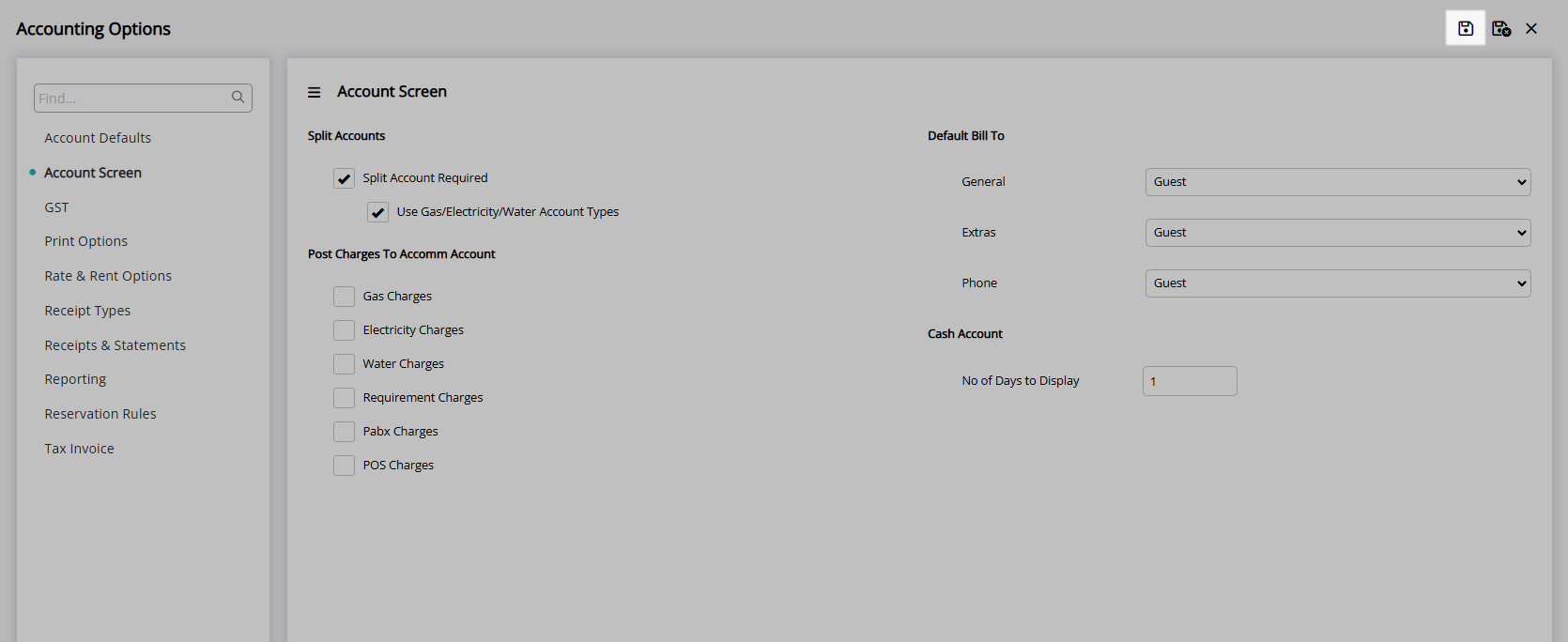
Setup Utility Statements.
Navigate to the 'Receipts & Statements' tab.
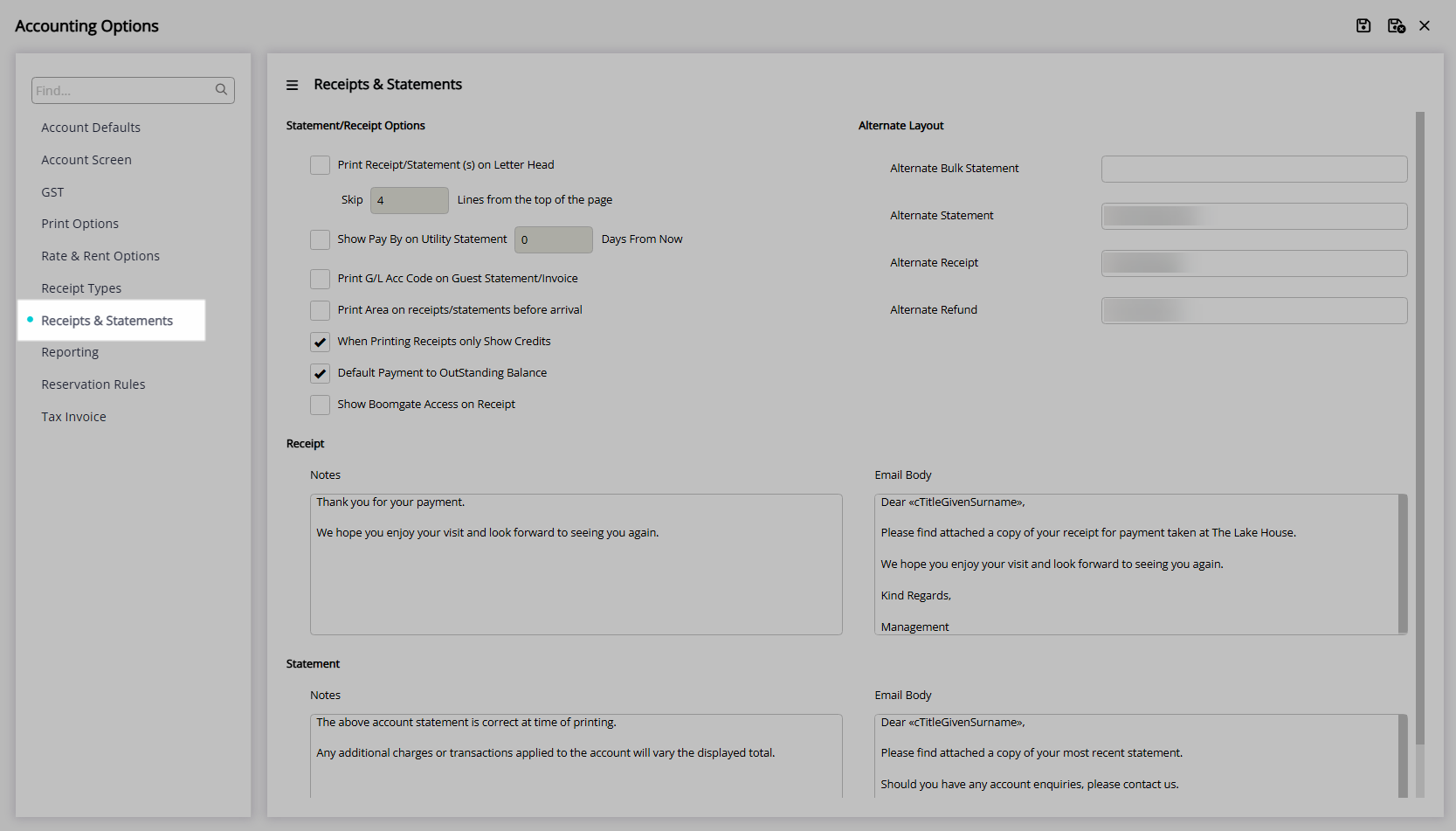
Select the checkbox 'Show Pay By on Utility Statement'.
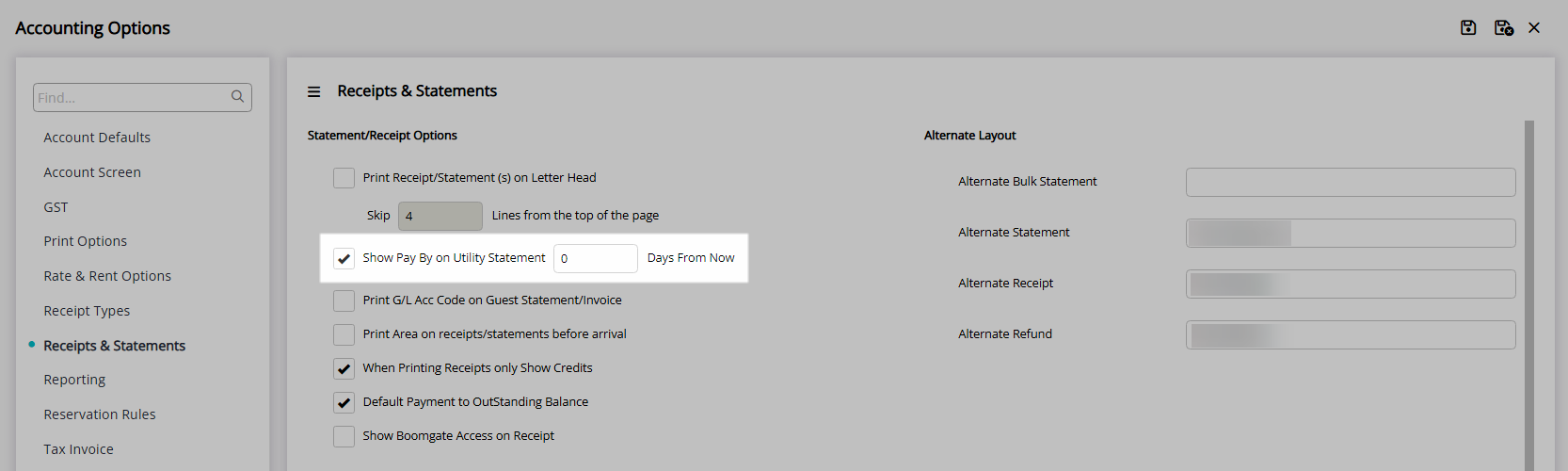
Enter the Number of Days from Meter Read Date to be the Due Date.
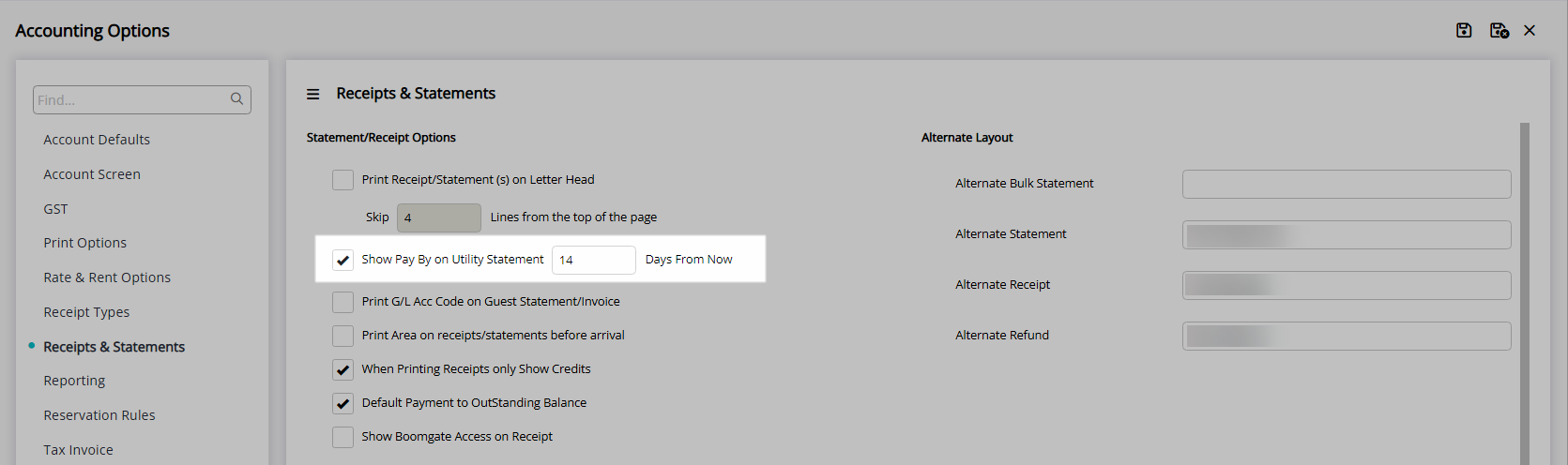
Select  'Save/Exit' to store the changes made and leave the setup.
'Save/Exit' to store the changes made and leave the setup.
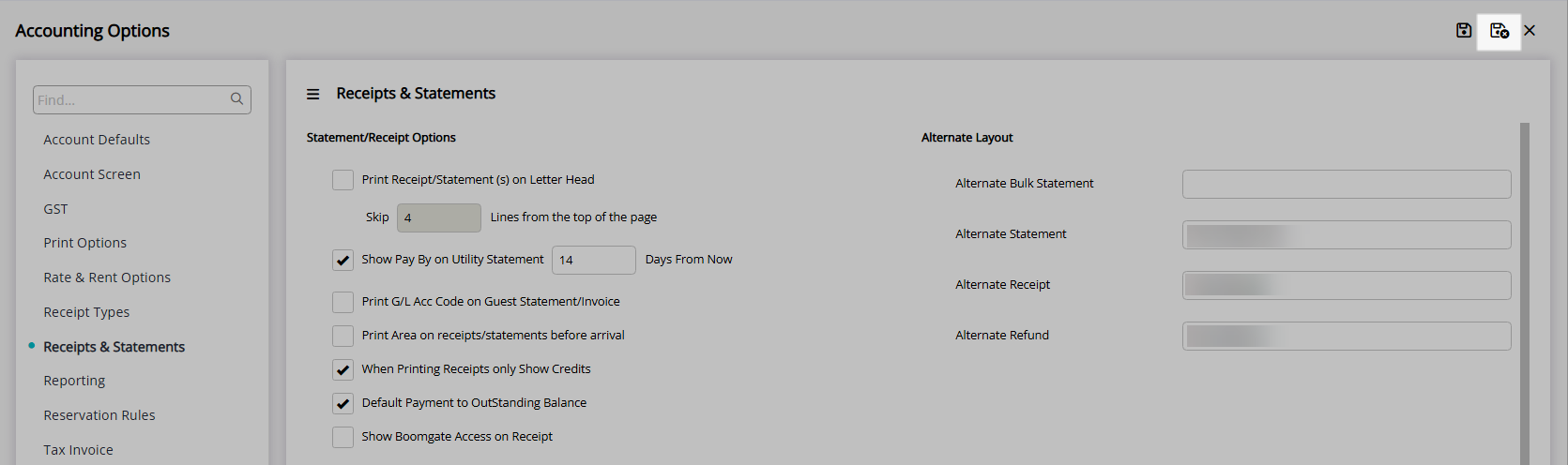
Log out of RMS to allow the database to update with the changes made.

Setup Meter Rates.
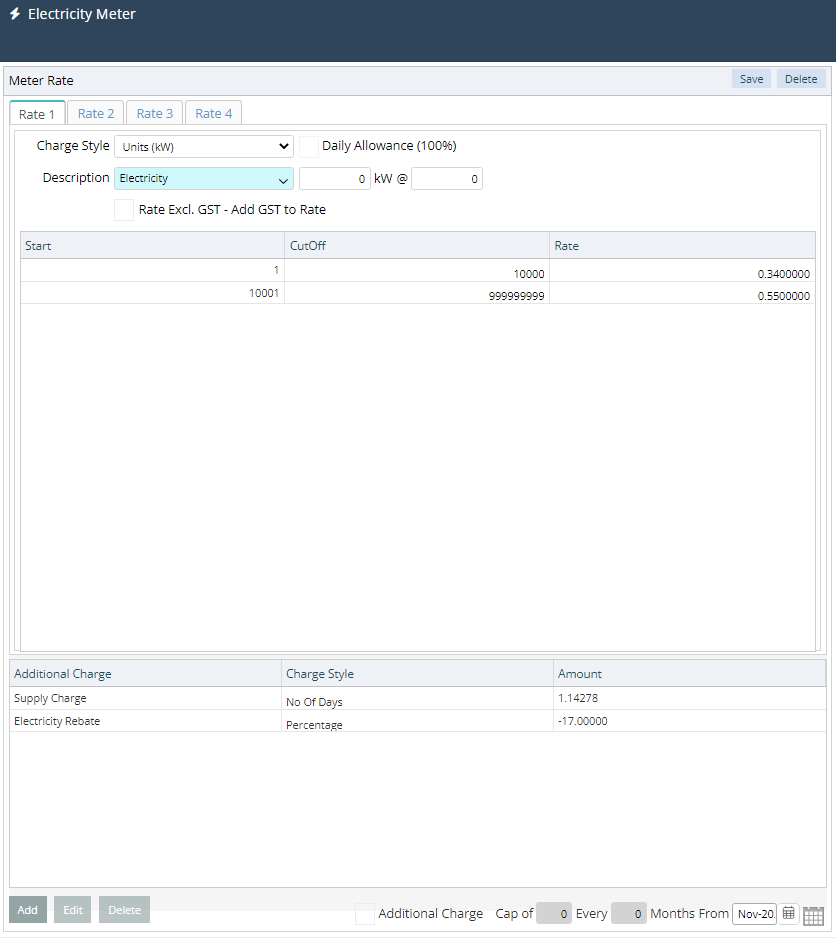
Setup Meters.
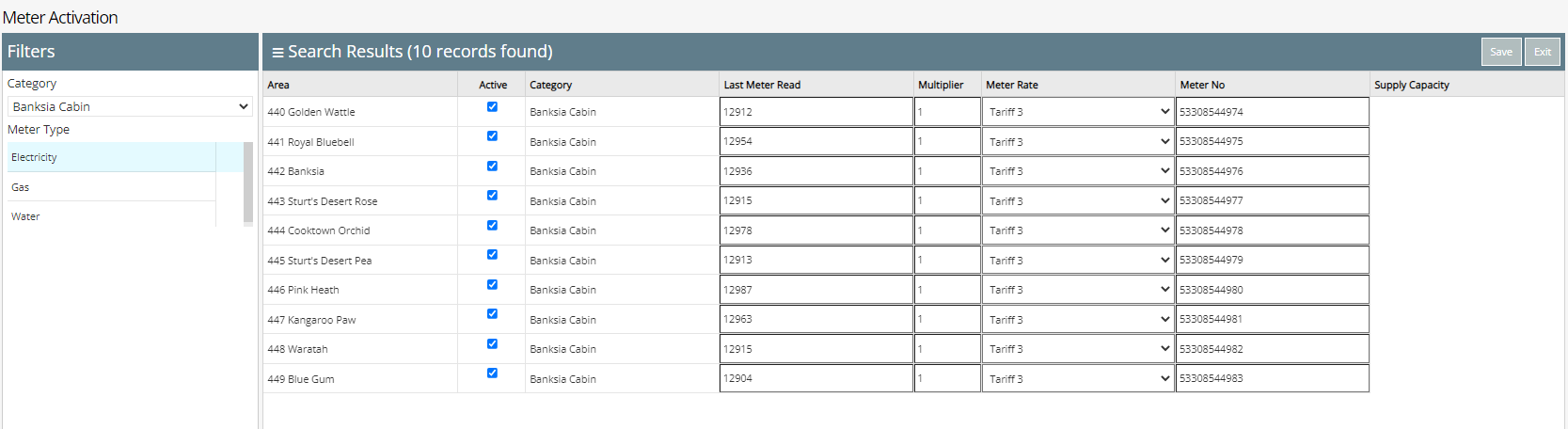
Meter Reads can now be processed with charges created onto the reservation account.
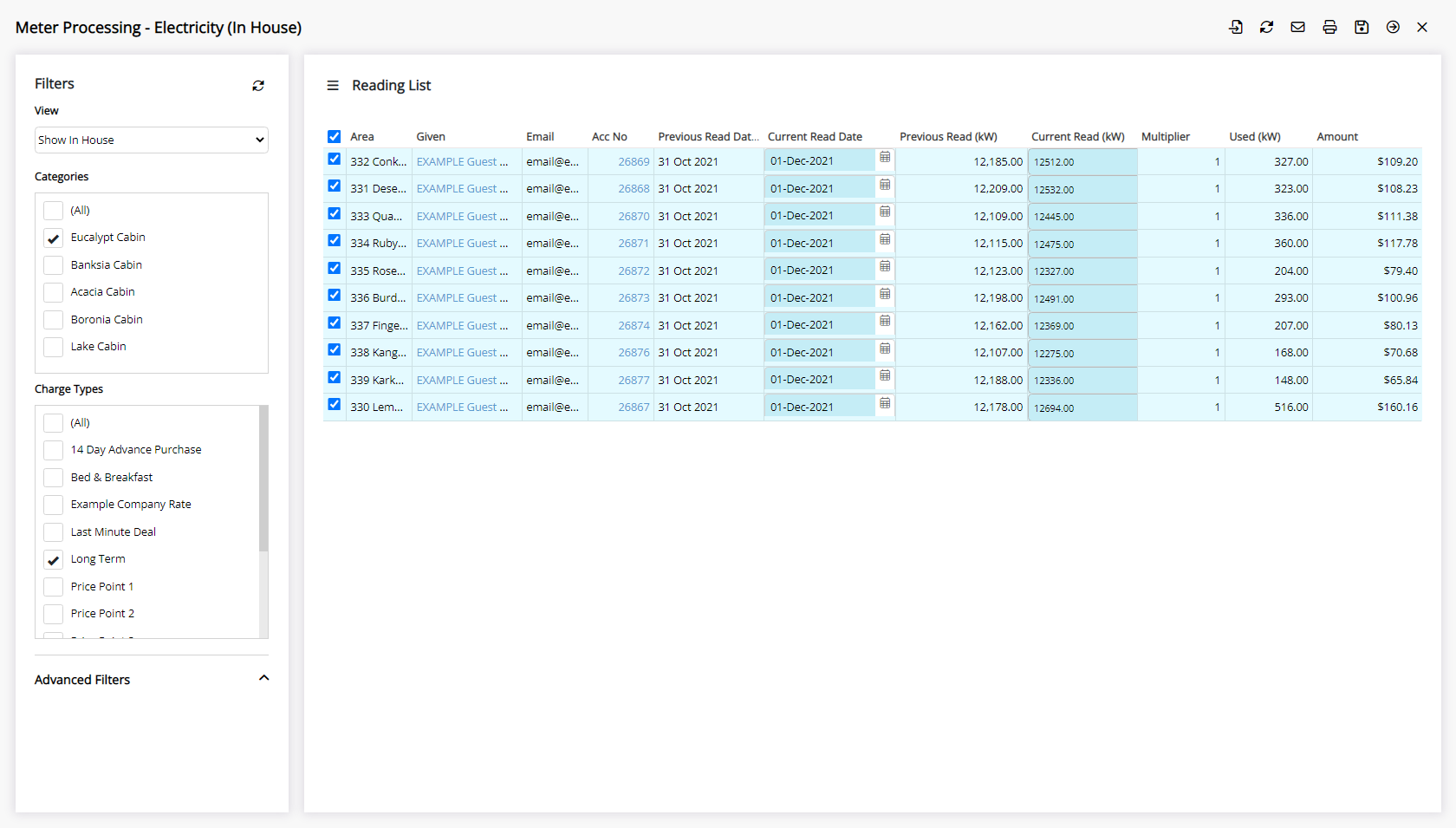
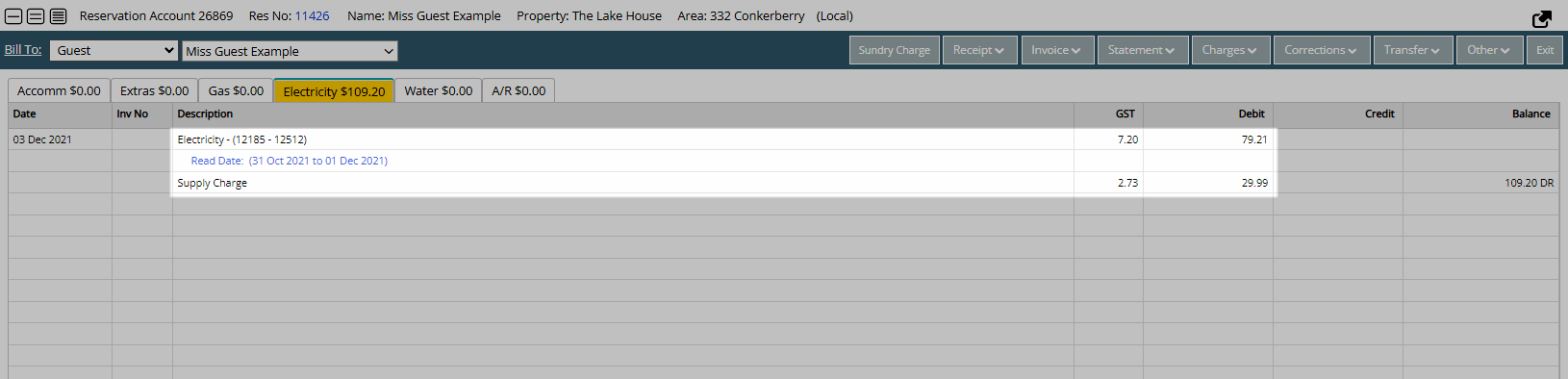
Setup
Have your System Administrator complete the following.
- Go to Setup > Property Options > General Information in RMS.
- Navigate to the 'Features' tab.
- Select the checkbox 'Use Electricity/Gas/Water Meters'.
- Save/Exit.
- Setup Utility Account Types.
- Go to Setup > Accounting > Accounting Options in RMS.
- Navigate to the 'Account Screen' tab.
- Select the checkbox 'Split Account Required'.
- Select the checkbox 'Use Gas/Electricity/Water Account Types'.
- Optional: Select Charges to create on the Accommodation Account.
- Save.
- Setup Utility Statements.
- Navigate to the 'Receipts & Statements' tab.
- Select the checkbox 'Show Pay By on Utility Statement'.
- Enter the Number of Days from Meter Read Date to be the Due Date.
- Save/Exit.
- Log out of RMS.
- Setup Meter Rates.
- Setup Meters.

Refer to local municipality or government regulations for utility rates and charge requirements including the use of separate utility accounts.
-
Guide
- Add Button
Guide
Go to Setup > Property Options > General Information in RMS.

Navigate to the 'Features' tab.
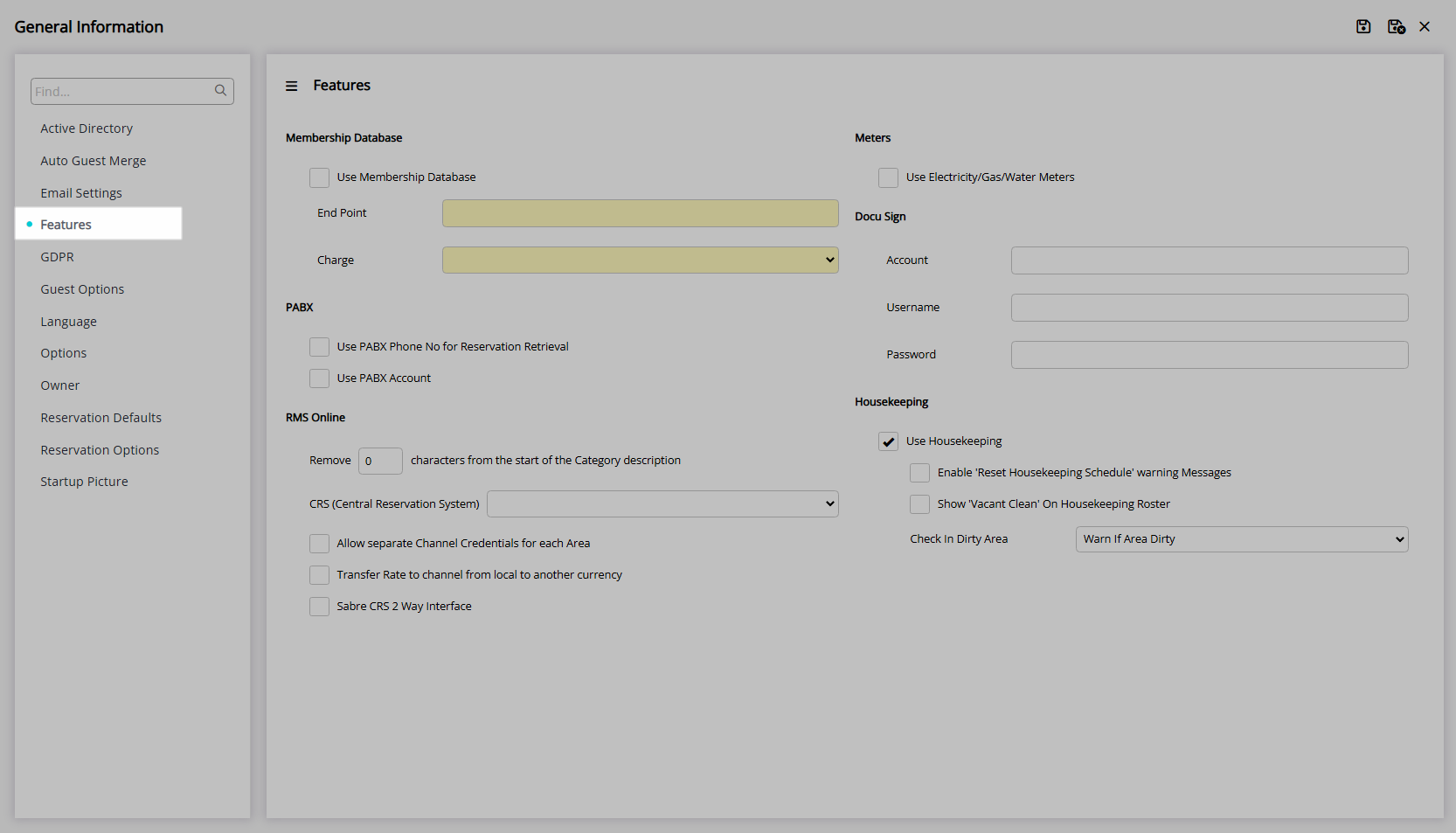
Select the checkbox 'Use Electricity/Gas/Water Meters'.
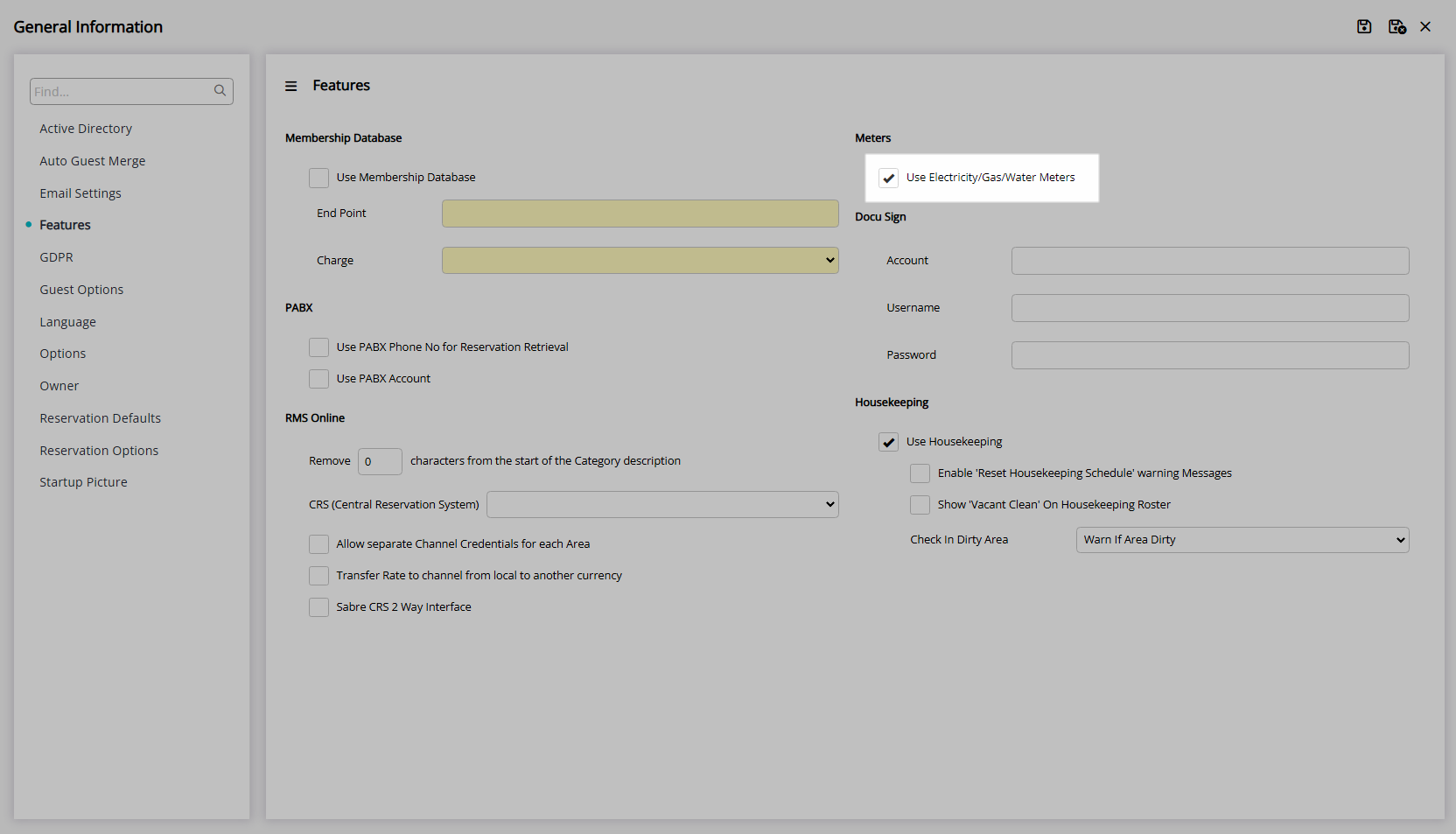
Select  'Save/Exit' to store the changes made and leave the setup.
'Save/Exit' to store the changes made and leave the setup.

Setup Utility Account Types.
Go to Setup > Accounting > Accounting Options in RMS.
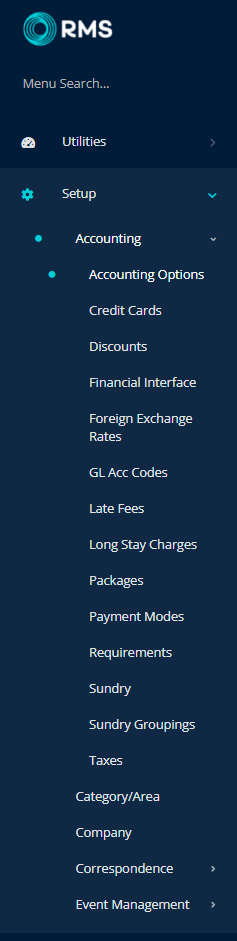
Navigate to the 'Account Screen' tab.
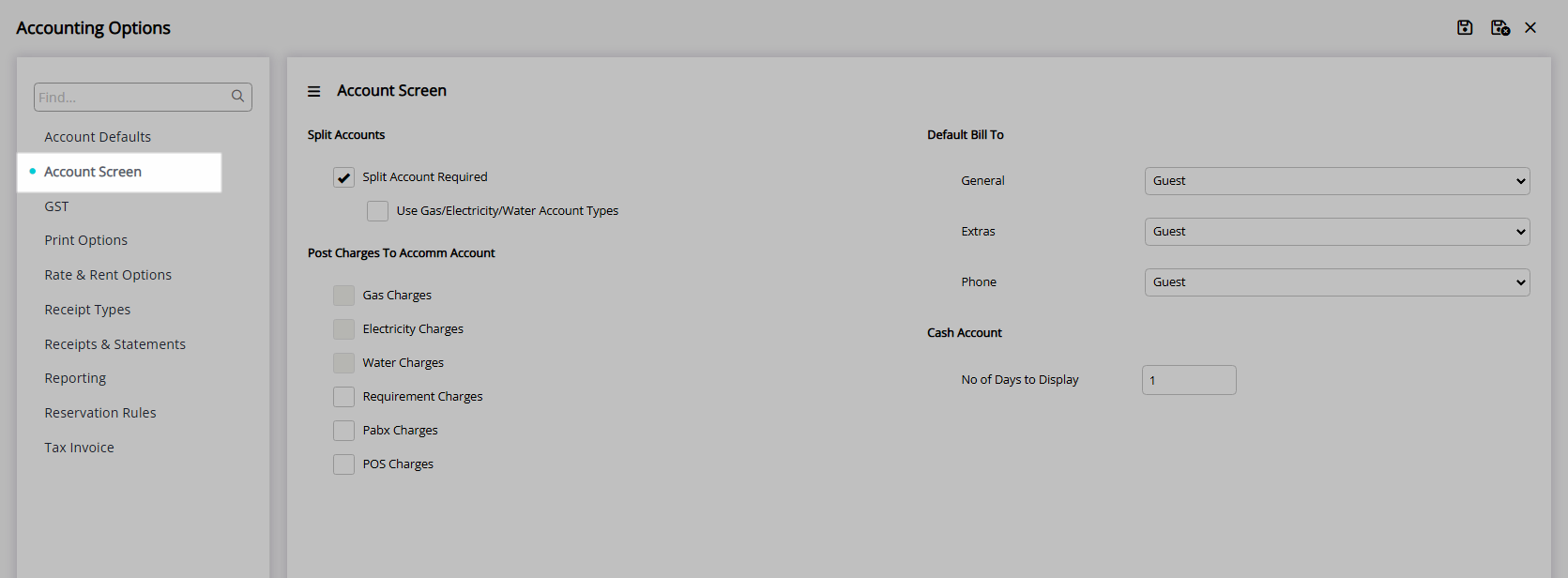
Select the checkbox 'Split Account Required'.
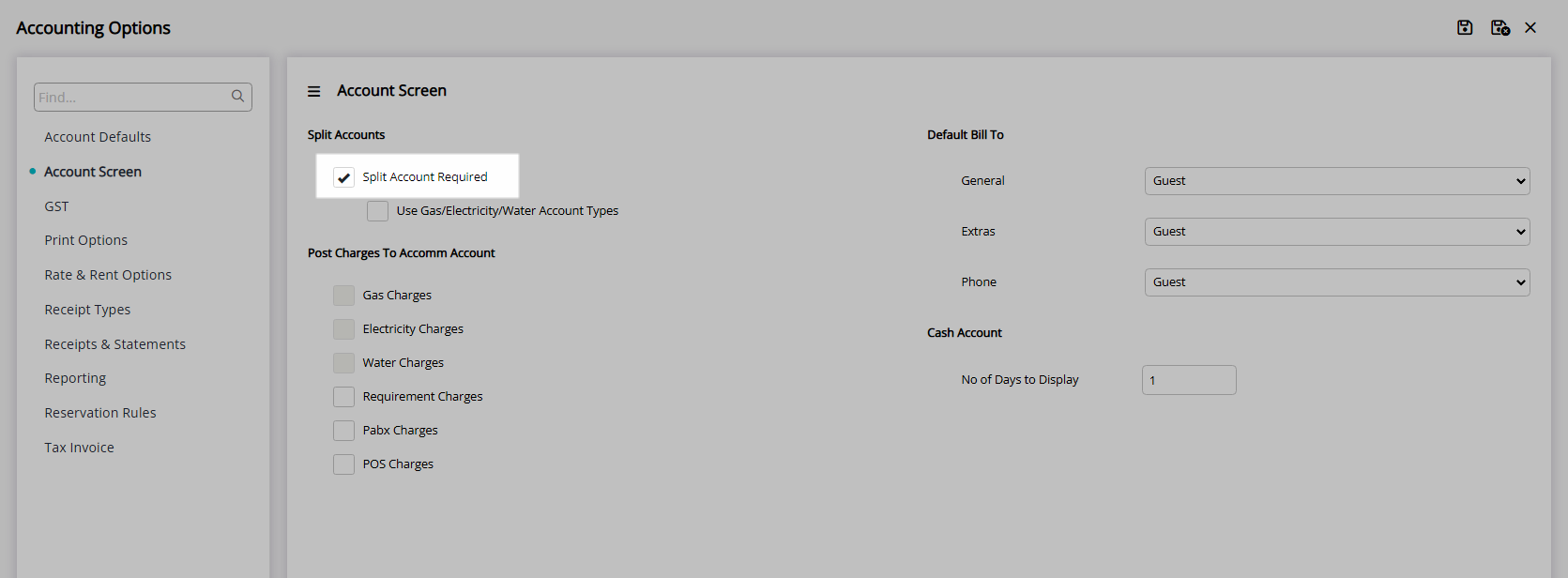
Select the checkbox 'Use Gas/Electricity/Water Account Types'.
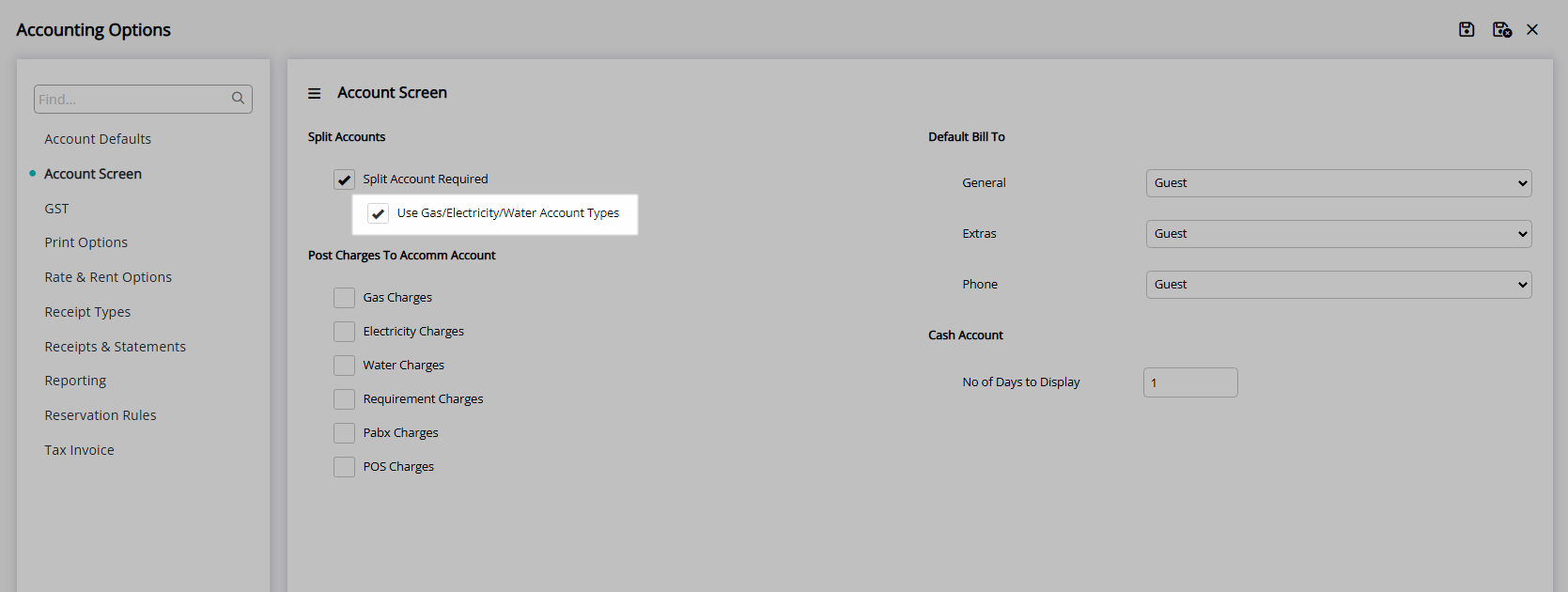
Optional: Select Charges to create on the Accommodation Account.
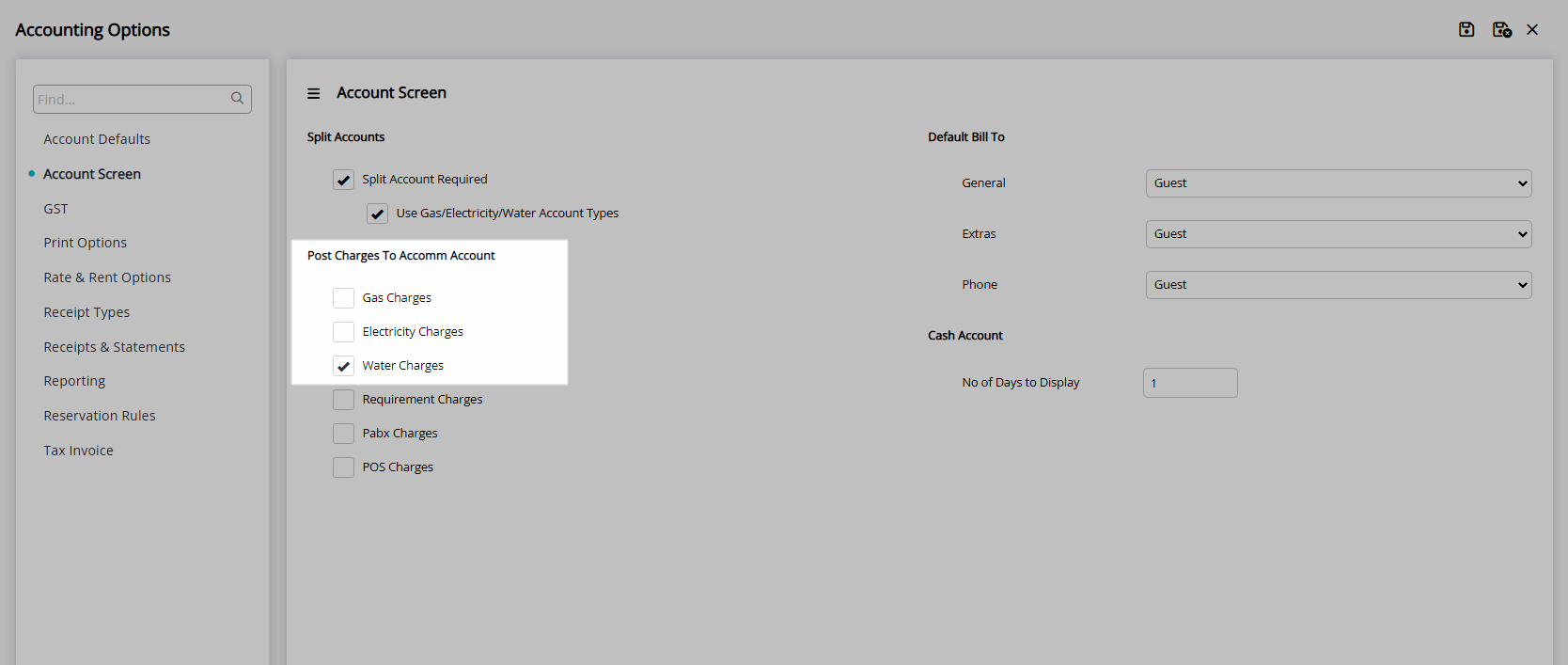
Select  'Save' to store the changes made.
'Save' to store the changes made.
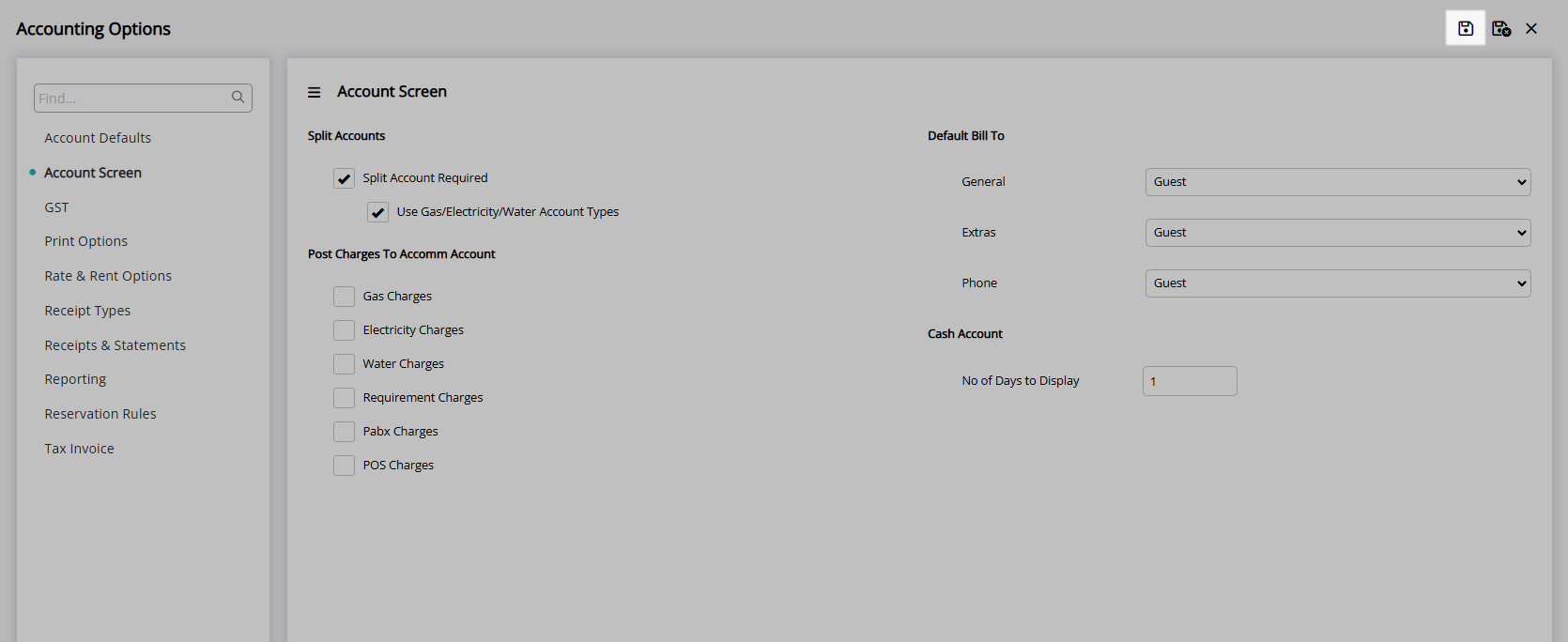
Setup Utility Statements.
Navigate to the 'Receipts & Statements' tab.
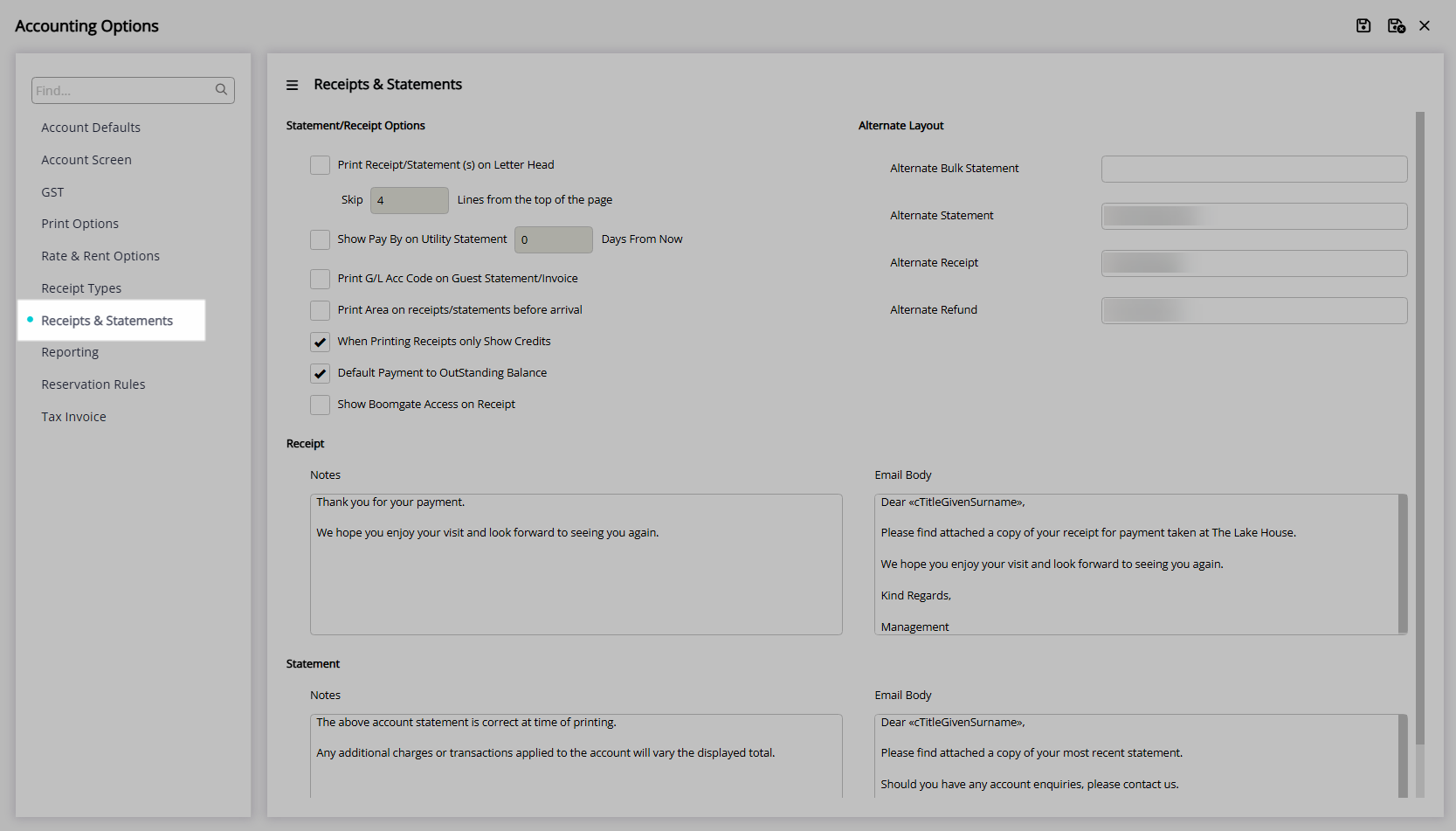
Select the checkbox 'Show Pay By on Utility Statement'.
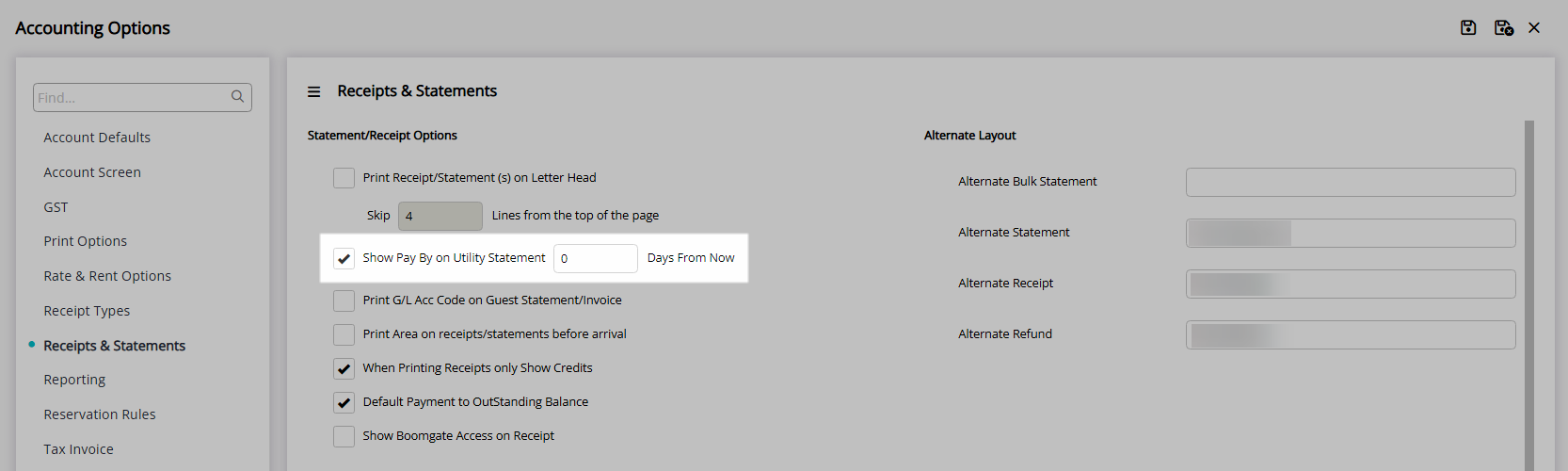
Enter the Number of Days from Meter Read Date to be the Due Date.
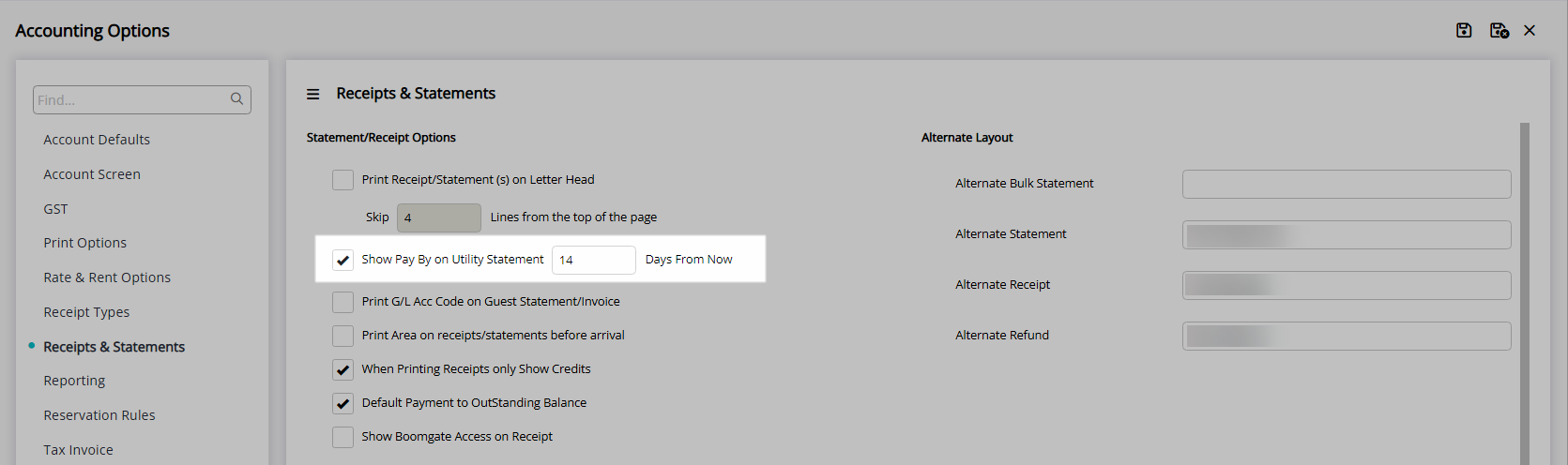
Select  'Save/Exit' to store the changes made and leave the setup.
'Save/Exit' to store the changes made and leave the setup.
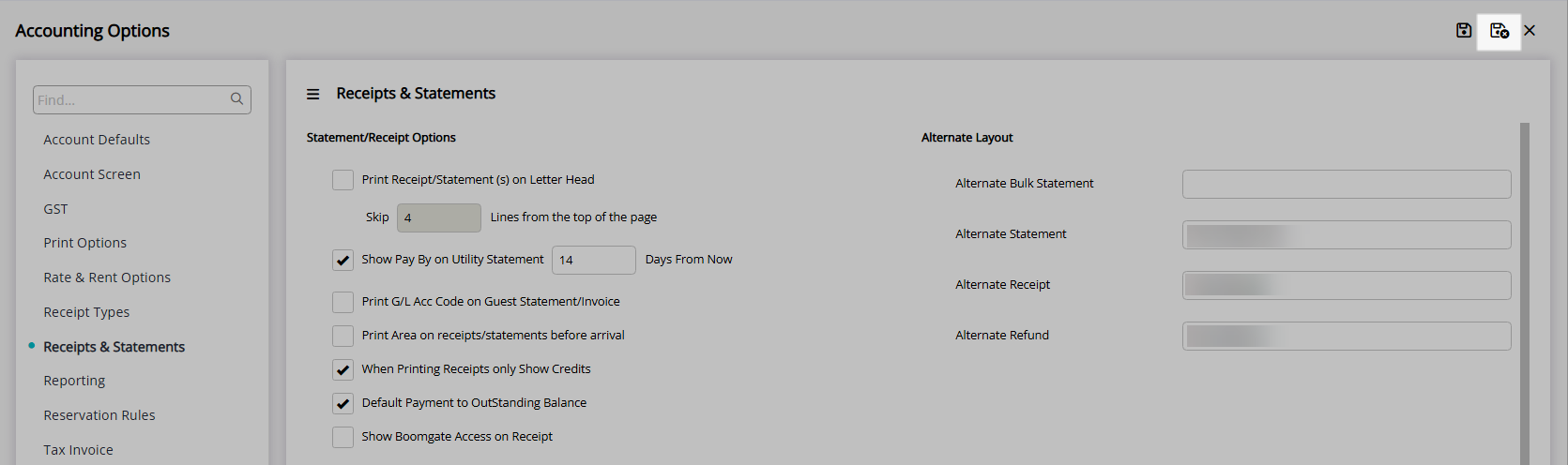
Log out of RMS to allow the database to update with the changes made.

Setup Meter Rates.
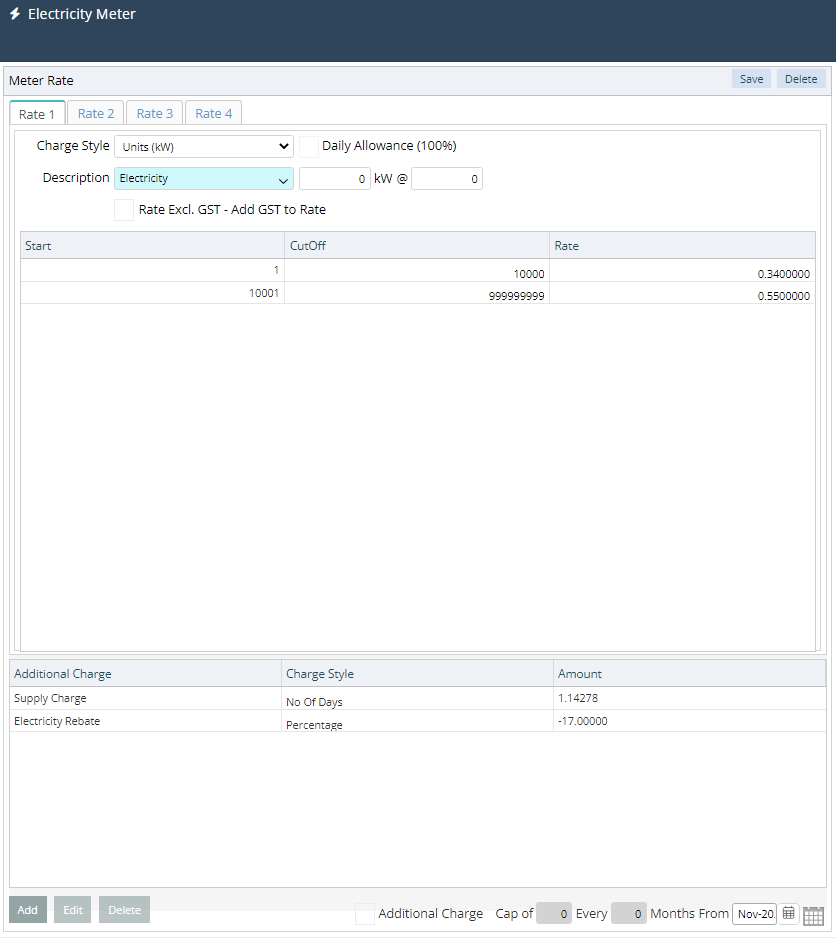
Setup Meters.
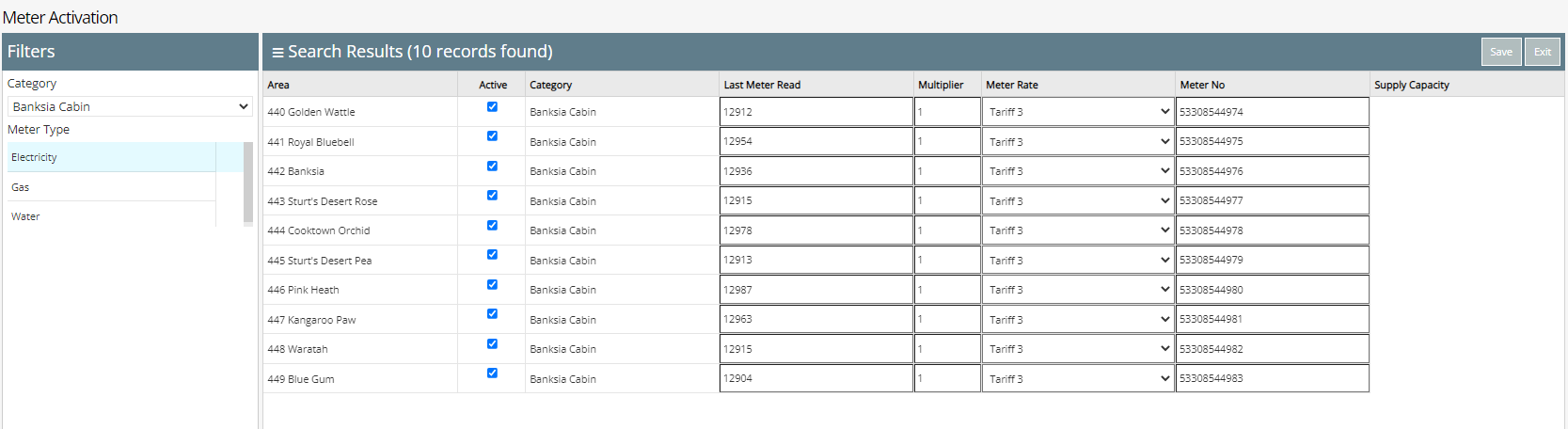
Meter Reads can now be processed with charges created onto the reservation account.