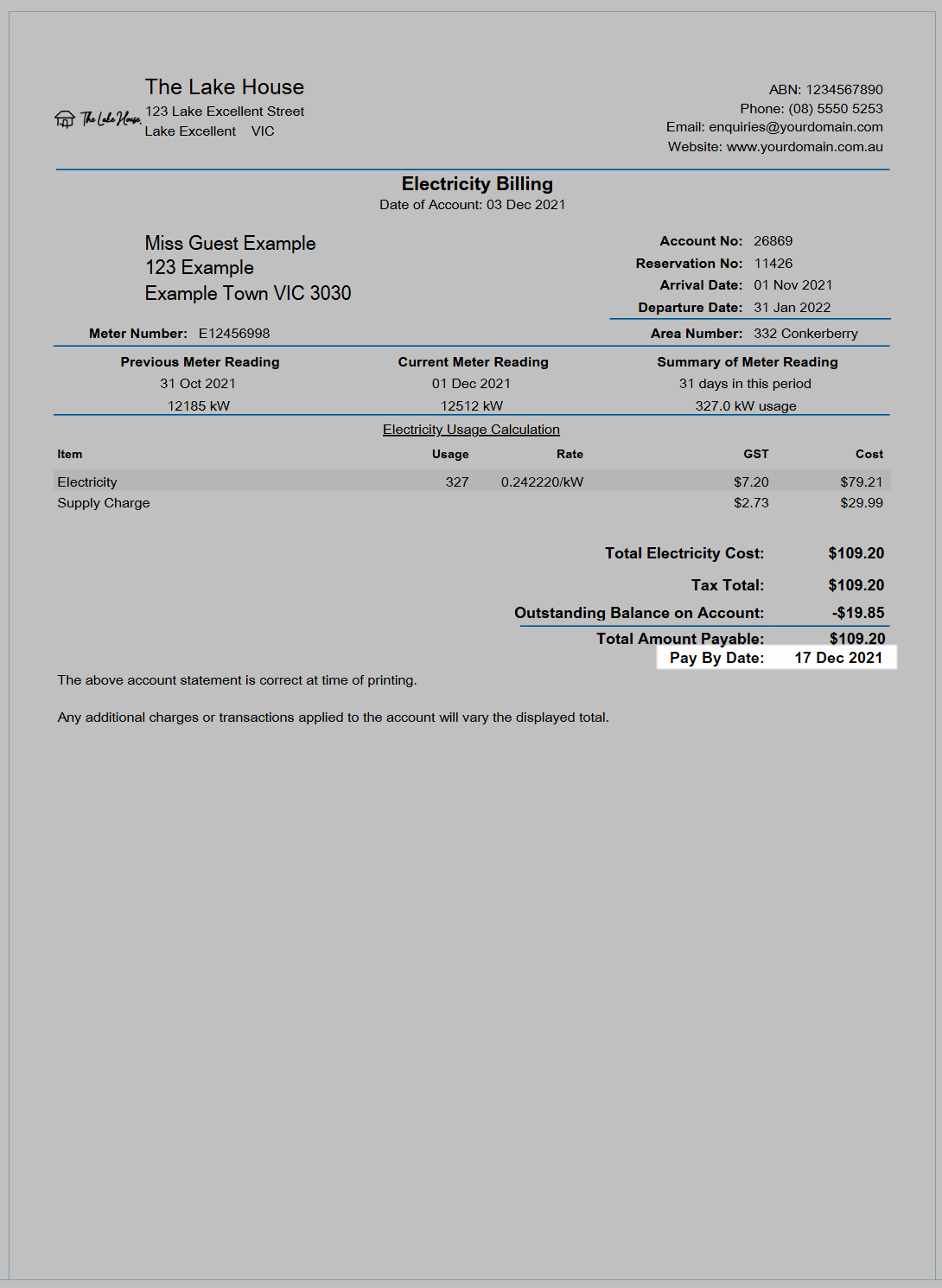Utility Statement Due Date
Setup an automated date payable on the Utility Statement in RMS.
The Utility Statement can be setup to include a 'Date Payable' a set number of days after the statement is generated.
-
Information
-
Setup
- Add Button
Information
The Utility Statement can be setup to include a 'Date Payable' a set number of days after the statement is generated.
Utility Statements are available for Utility Meters to provide a summary of utility charges.
A Utility Statement can be generated for print or email after performing a Meter Read.

System Administrators will require Security Profile access to use this feature.
-
Setup
- Add Button
Setup
Have your System Administrator complete the following.
- Go to Setup > Accounting > Accounting Options in RMS.
- Navigate to the 'Receipts & Statements' tab.
- Select the checkbox 'Show Pay By on Utility Statement'.
- Enter the Number of Days to calculate the due date.
- Save/Exit.

The Date Payable will only be displayed on Utility Statements.
-
Guide
- Add Button
Guide
Go to Setup > Accounting > Accounting Options in RMS.
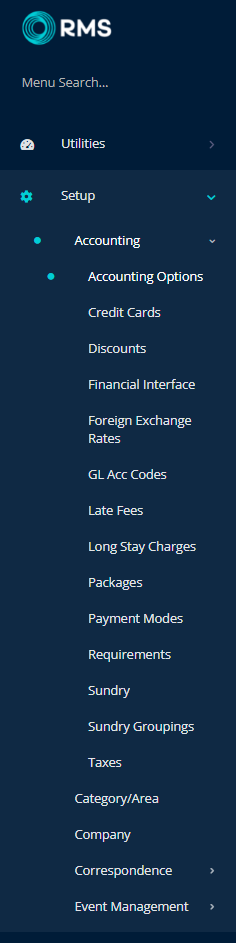
Navigate to the 'Receipts & Statements' tab.
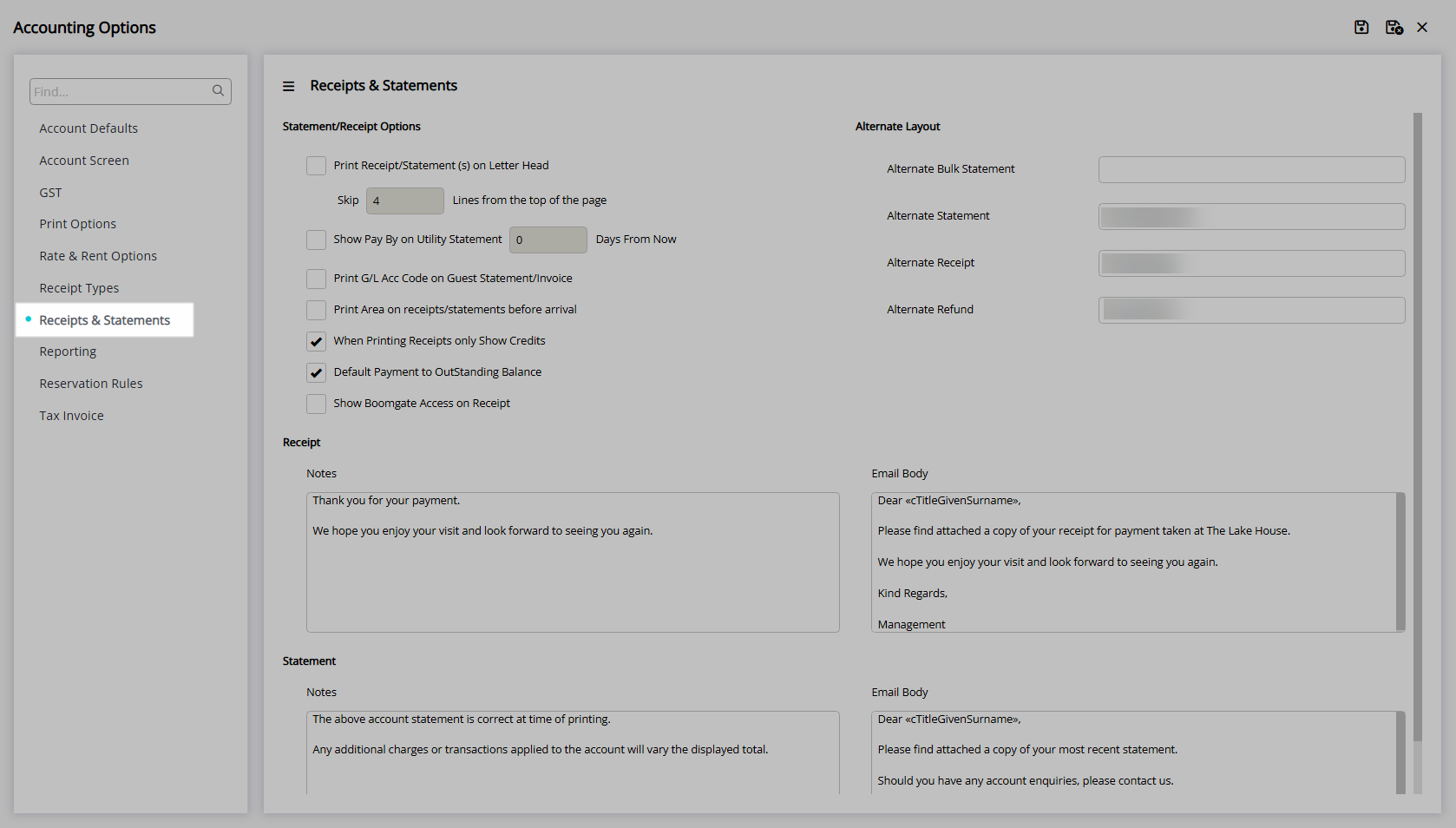
Select the checkbox 'Show Pay By on Utility Statement'.
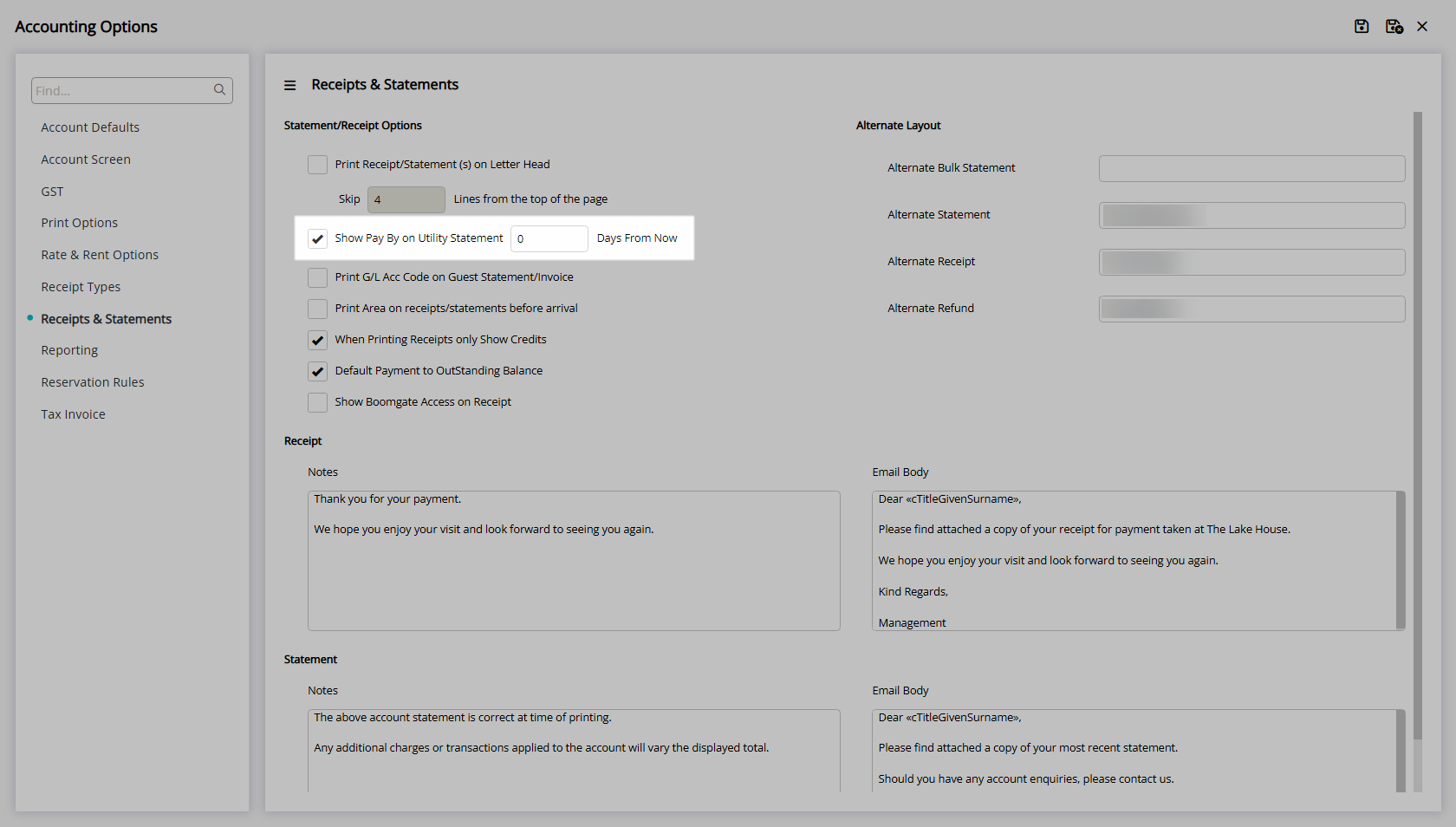
Enter the Number of Days to calculate the due date.
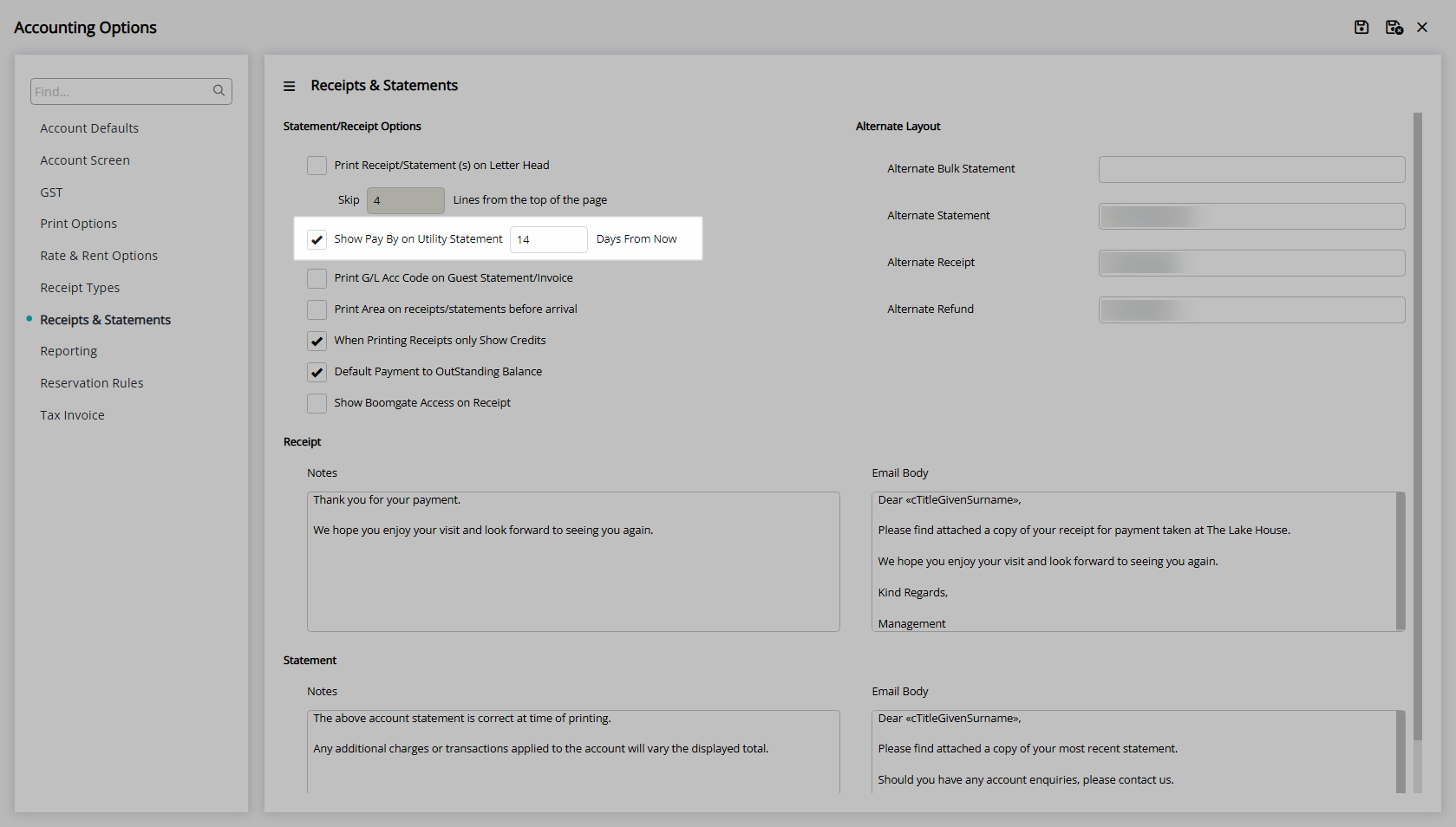
Select  'Save/Exit' to store the changes made and leave the setup.
'Save/Exit' to store the changes made and leave the setup.
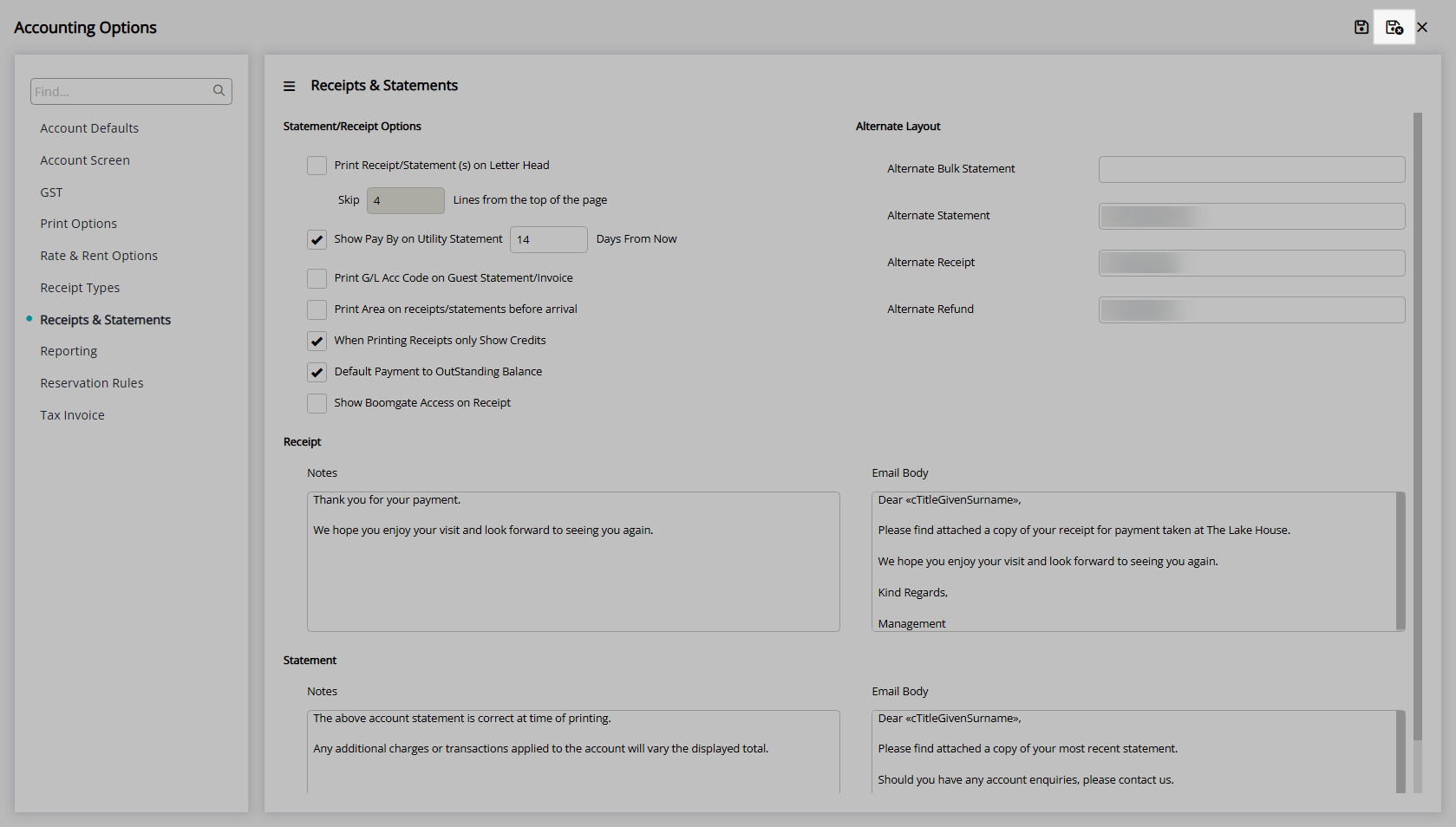
Utility Statements will now display a due date when generated.
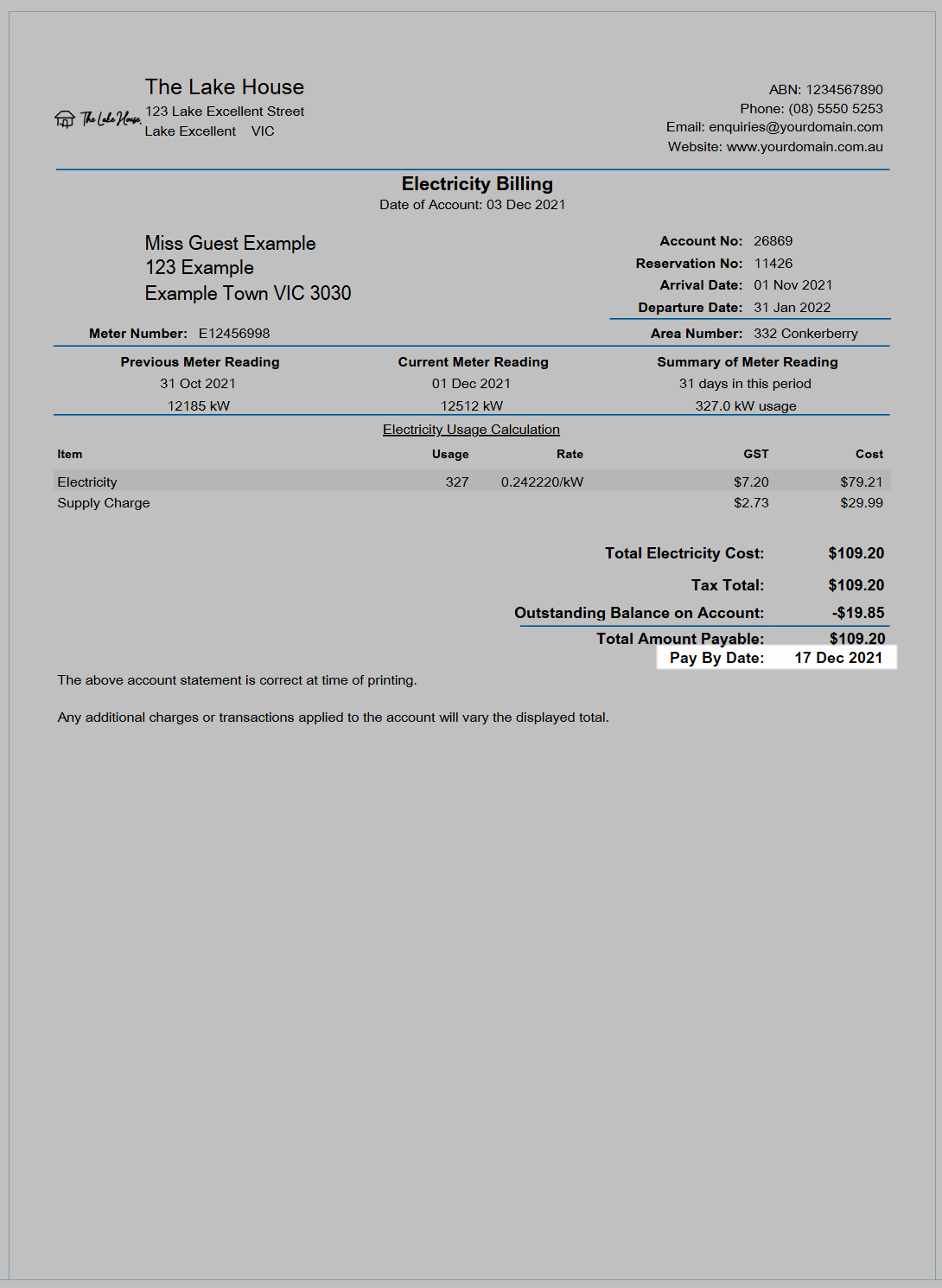
Setup
Have your System Administrator complete the following.
- Go to Setup > Accounting > Accounting Options in RMS.
- Navigate to the 'Receipts & Statements' tab.
- Select the checkbox 'Show Pay By on Utility Statement'.
- Enter the Number of Days to calculate the due date.
- Save/Exit.

The Date Payable will only be displayed on Utility Statements.
-
Guide
- Add Button
Guide
Go to Setup > Accounting > Accounting Options in RMS.
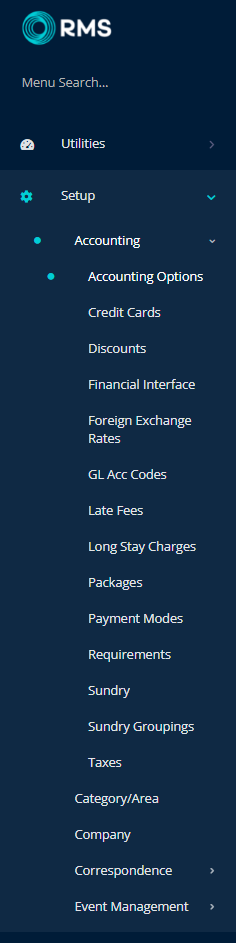
Navigate to the 'Receipts & Statements' tab.
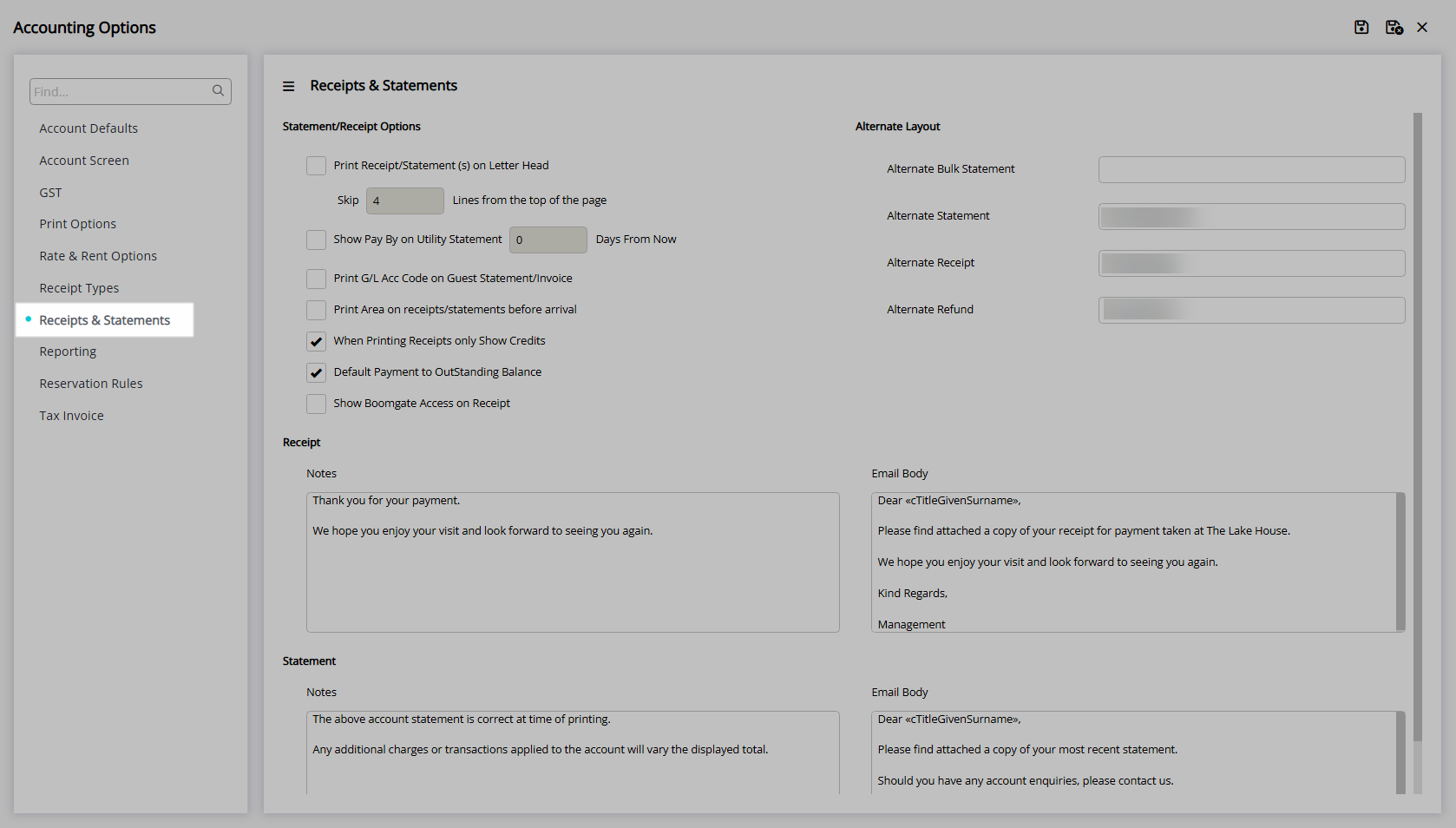
Select the checkbox 'Show Pay By on Utility Statement'.
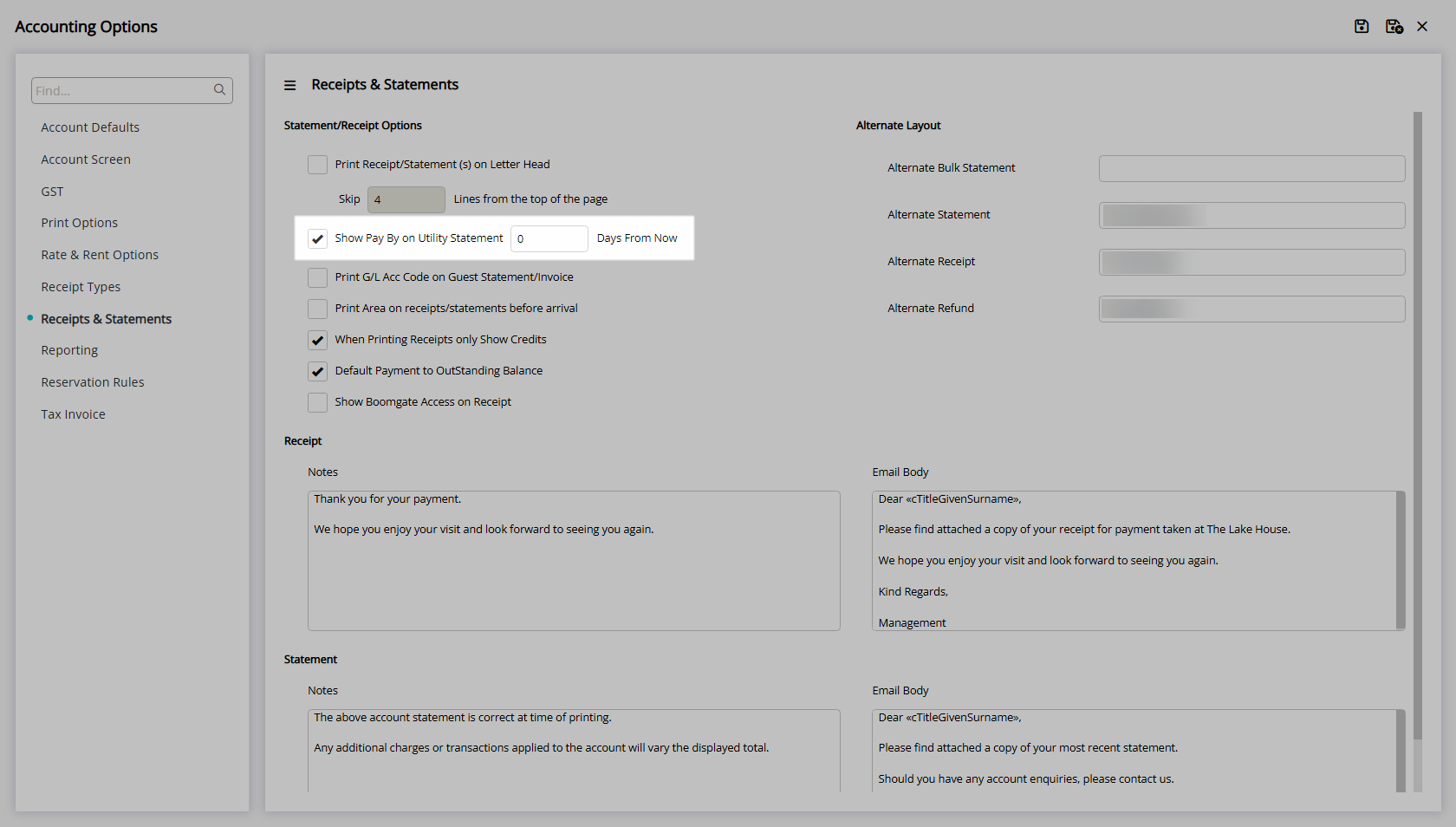
Enter the Number of Days to calculate the due date.
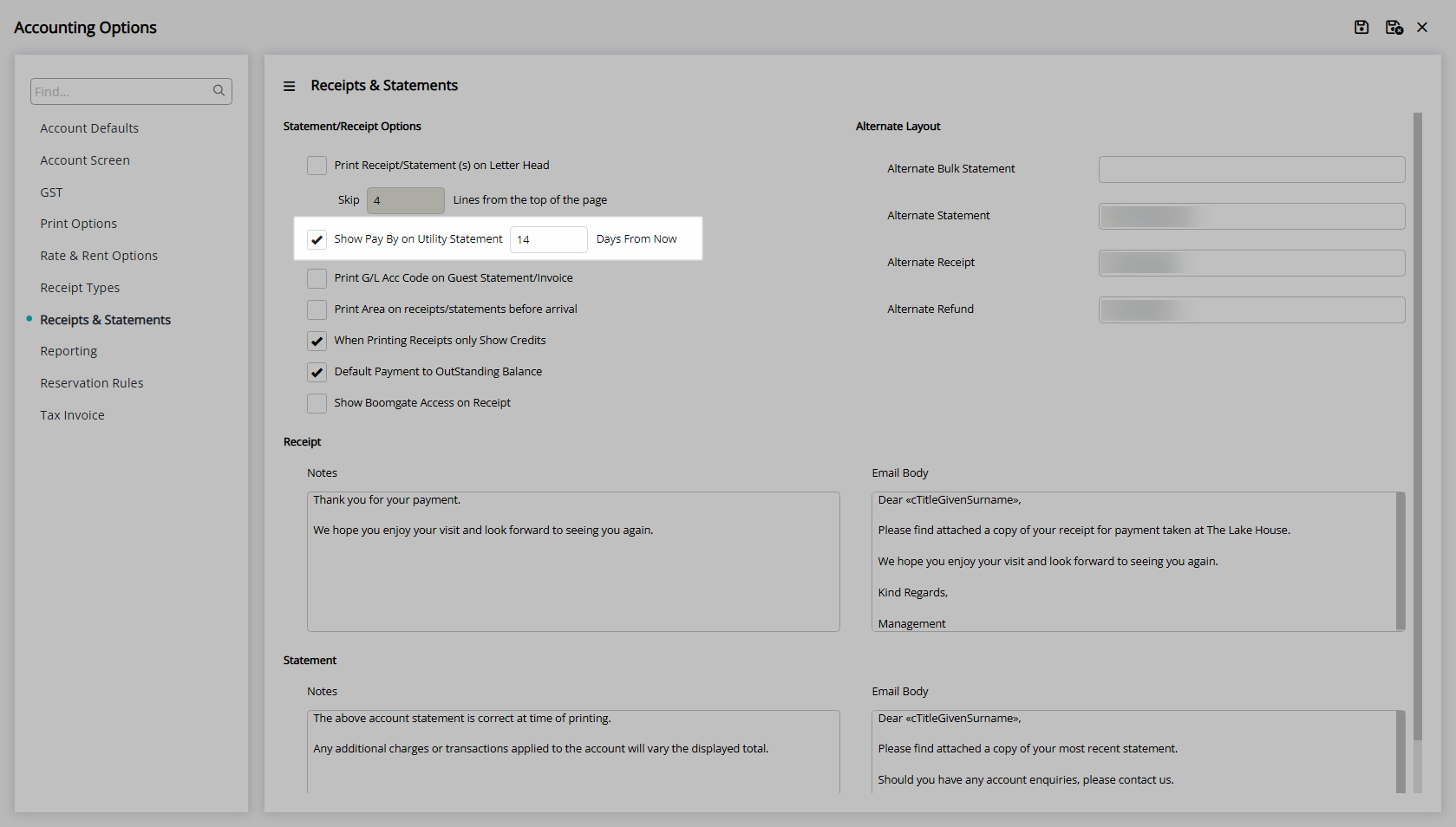
Select  'Save/Exit' to store the changes made and leave the setup.
'Save/Exit' to store the changes made and leave the setup.
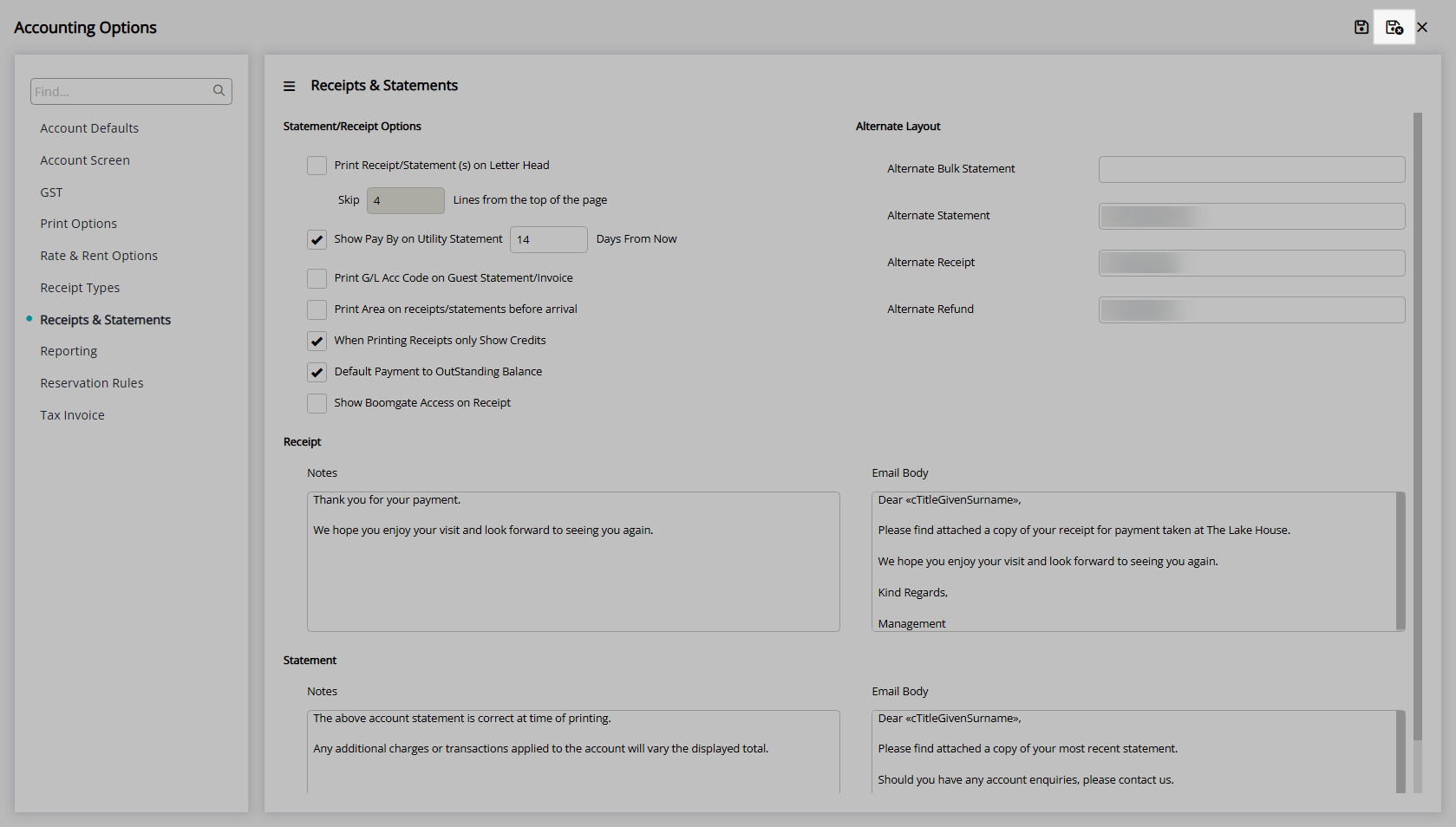
Utility Statements will now display a due date when generated.