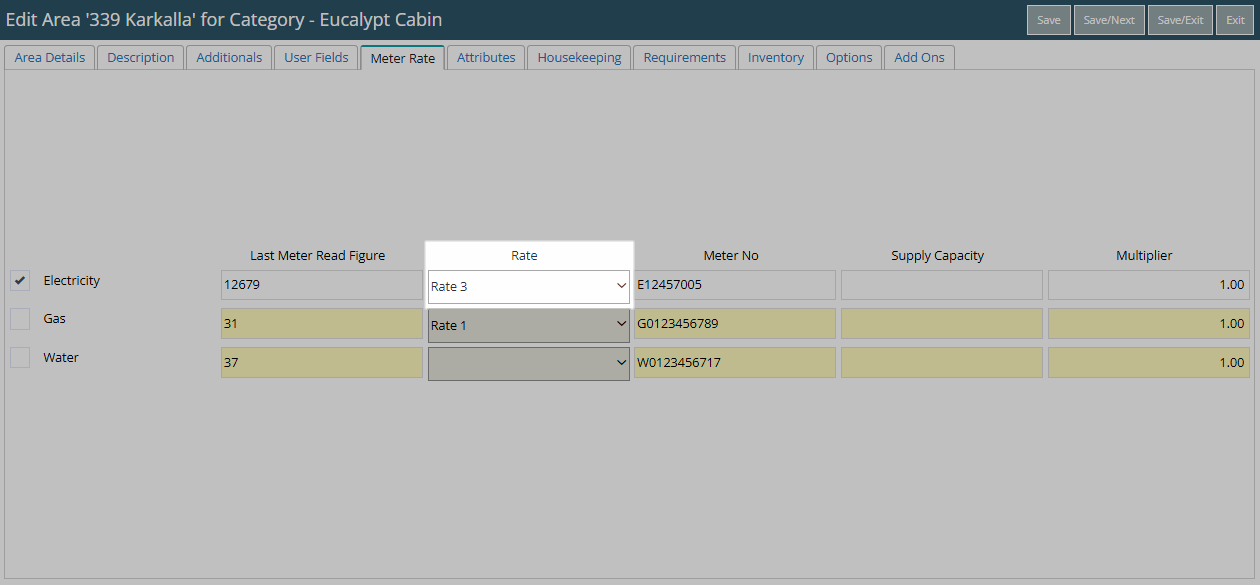Meter Rates
Setup utility charges for electricity, gas or water in RMS.
Meter Rates determine the pricing structure used when processing a Meter Read for a reservation.
-
Information
-
Setup
- Add Button
Information
Meter Rates determine the pricing structure used when processing a Meter Read for a reservation.
Utility Meters must be enabled and a Sundry Charge is required before Meter Rates can be setup.
Up to four different Meter Rates can be setup per utility with a variety of charge options available including additional charges for supply or rebates.
A Meter Rate will be selected when activating a meter on an Area to determine the pricing structure used for the utility.
The Sundry Charge selected for an Additional Charge can be an Unassigned Credit Note for rebates or a standard Sundry Charge for Supply Charges. Select the 'Use Amount on Sundry' option to simplify maintenance of additional charges by updating the Unit Price on the Sundry Charge.

Account Types, Reservation, Sundry & Tax are System Labels that can be customised.

System Administrators will require Security Profile access to use this feature.
-
Setup
- Add Button
Setup
Have your System Administrator complete the following.
- Go to Setup > Meters > Utility Type in RMS.
- Navigate to the 'Rate' Tab.
- Select a Charge Style.
- Select a Sundry Charge.
- Optional: Select the checkbox 'Rate Exclusive of Tax'.
- Enter the Usage Cutoff and Rate for each usage bracket.
-
Optional: Setup Additional Charges.
- Select 'Add'.
- Select a Sundry Charge.
- Select a Charge Style.
- Enter an Amount or select the checkbox 'Use Amount from Sundry'.
- Optional: Select the checkbox 'Include in Cap'.
- Save/Exit.
-
Optional: Select the checkbox 'Additional Charge Cap'.
- Enter the Additional Charge Cap and Cycle Frequency.
- Select the Start Month.
- Save.
- Repeat Steps 1-9 for all required Utility Rates.

Refer to local municipality or government regulations for utility rates and charge requirements including the use of separate utility accounts.
-
Guide
- Add Button
Guide
Go to Setup > Meters > Utility Type in RMS.
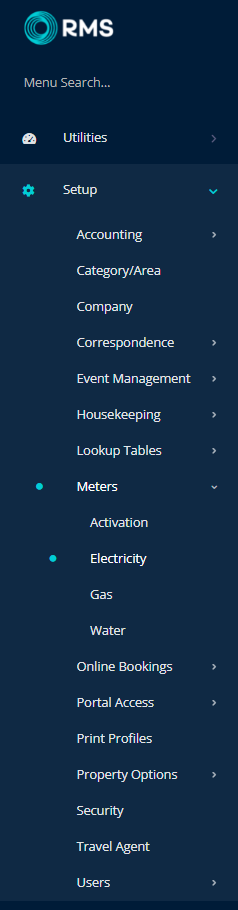
Navigate to the 'Rate' Tab.
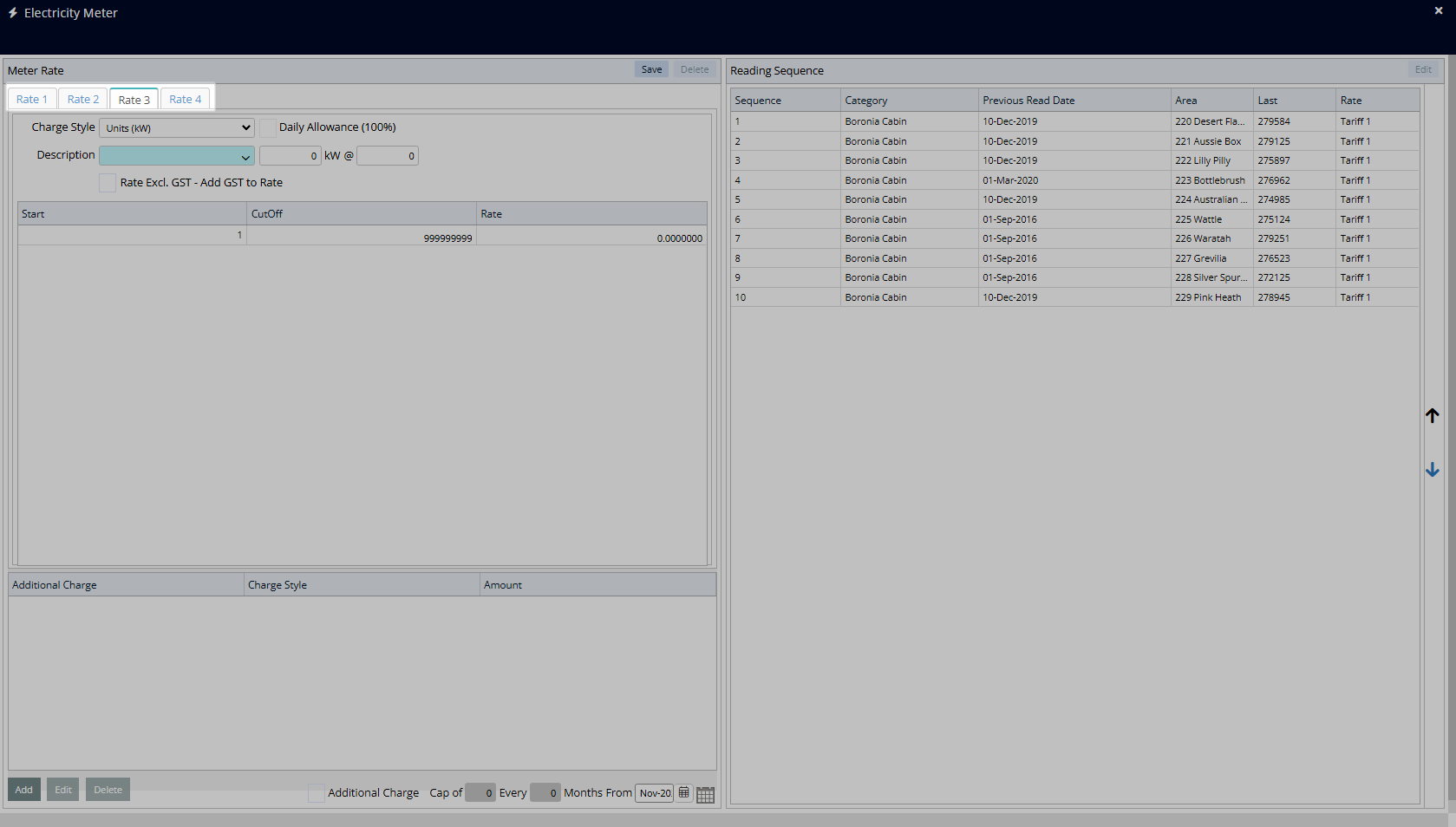
Select a Charge Style.
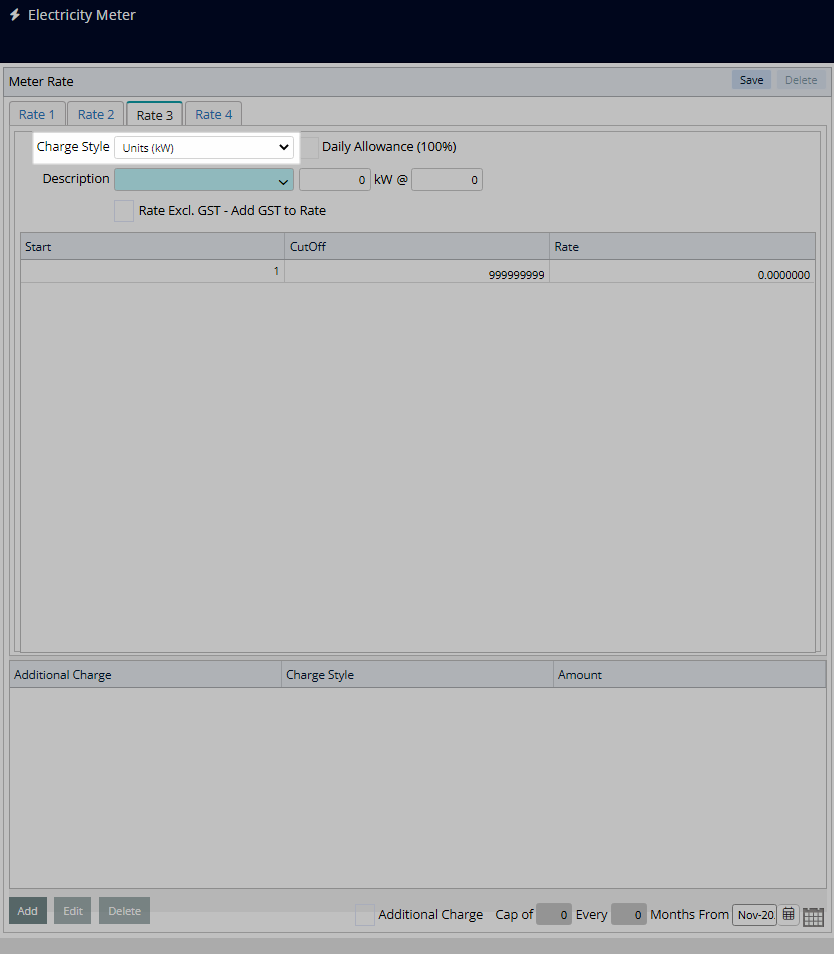
Select a Sundry Charge.
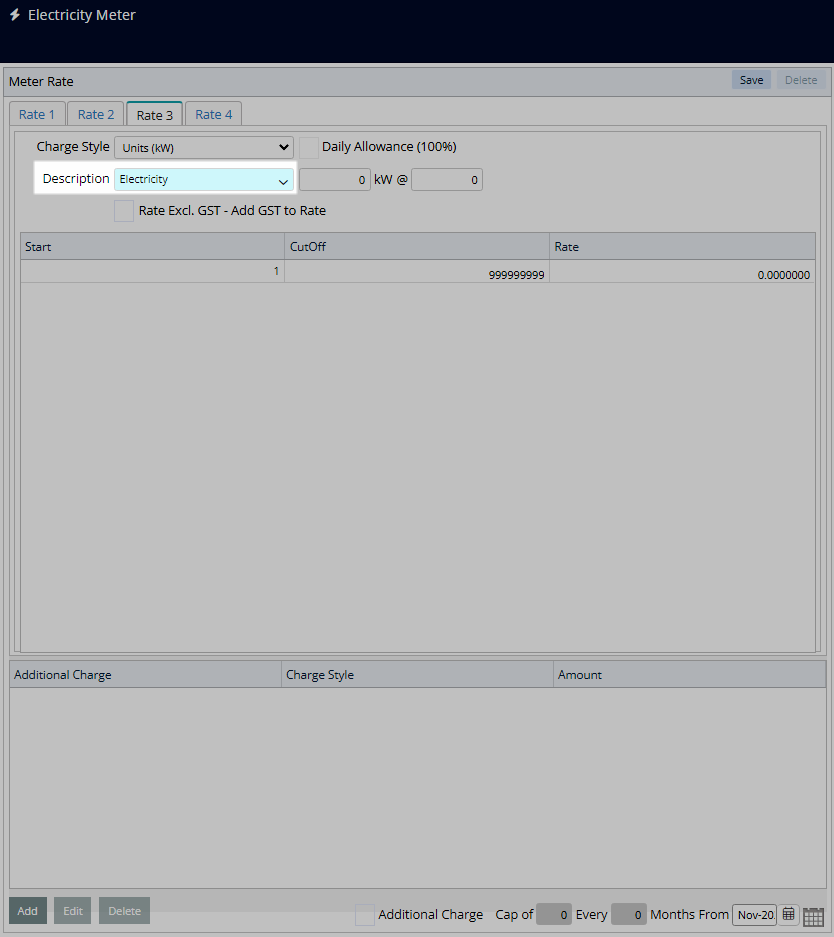
Optional: Select the checkbox 'Rate Exclusive of Tax'.
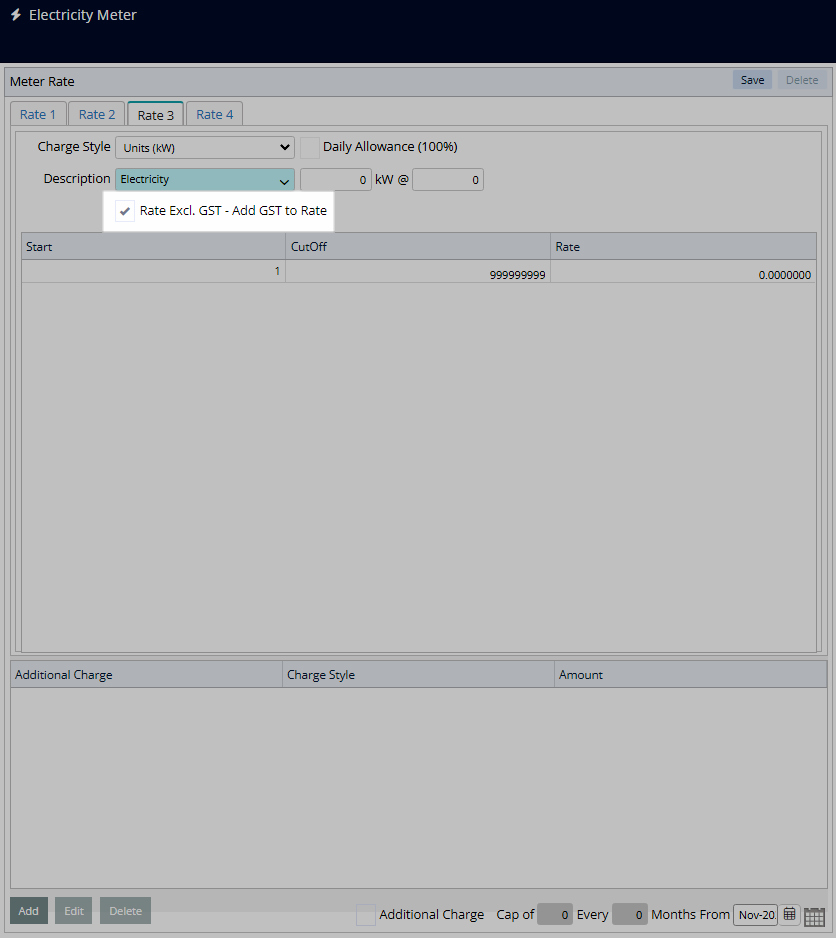
Enter the Usage Cutoff and Rate for each usage bracket.

Optional: Setup Additional Charges.
Select 'Add'.
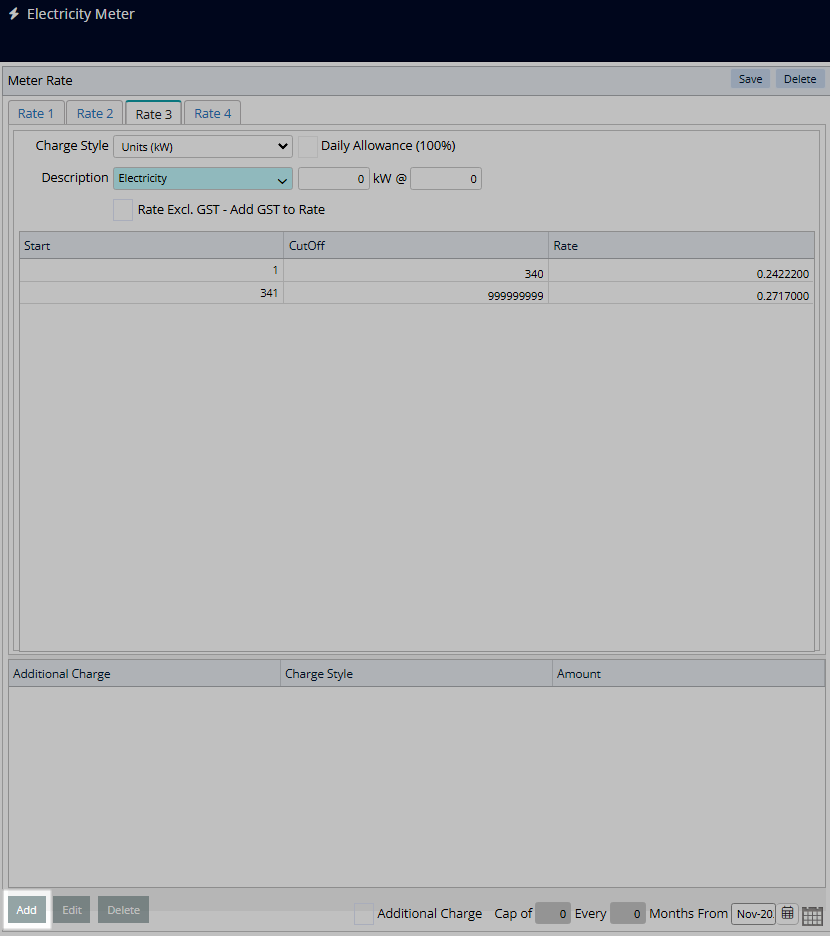
Select a Sundry Charge.
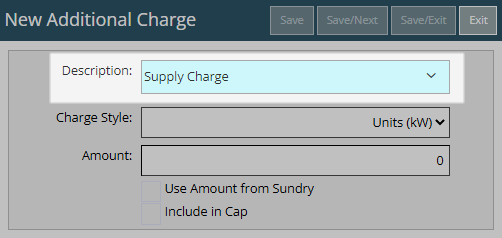
Select a Charge Style.
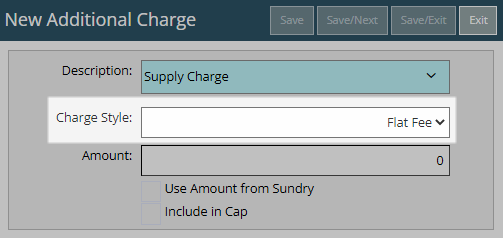
Enter an Amount or select the checkbox 'Use Amount from Sundry'.
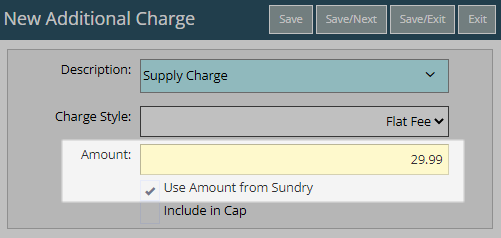
Optional: Select the checkbox 'Include in Cap'.
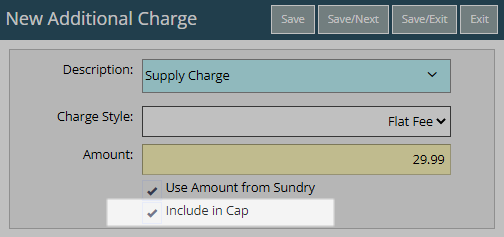
Select 'Save/Exit' to store the changes made and return to the Meter Rate setup.
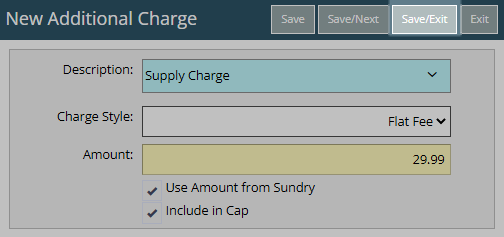
Optional: Select the checkbox 'Additional Charge Cap'.
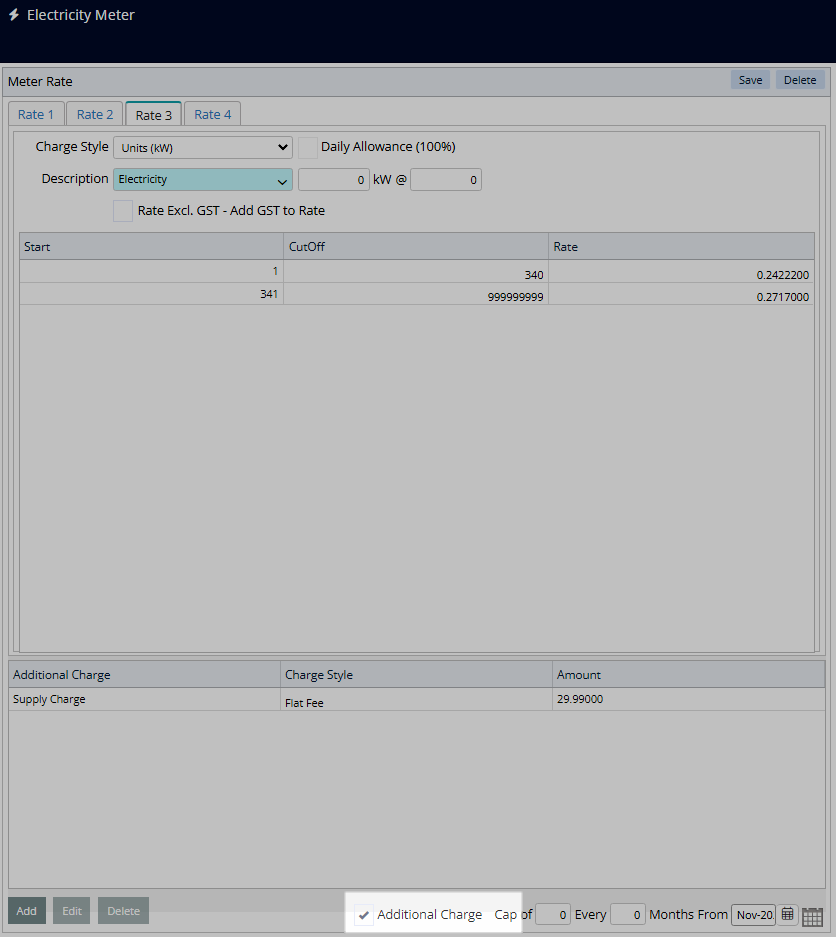
Enter the Additional Charge Cap and Cycle Frequency.
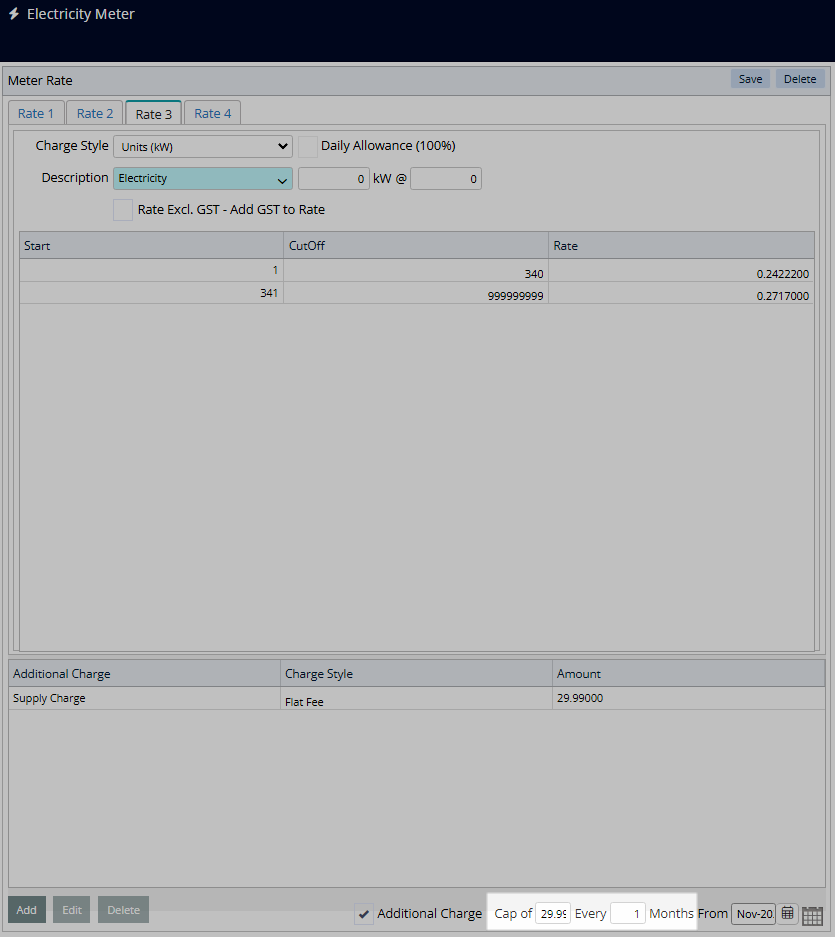
Select the Start Month.
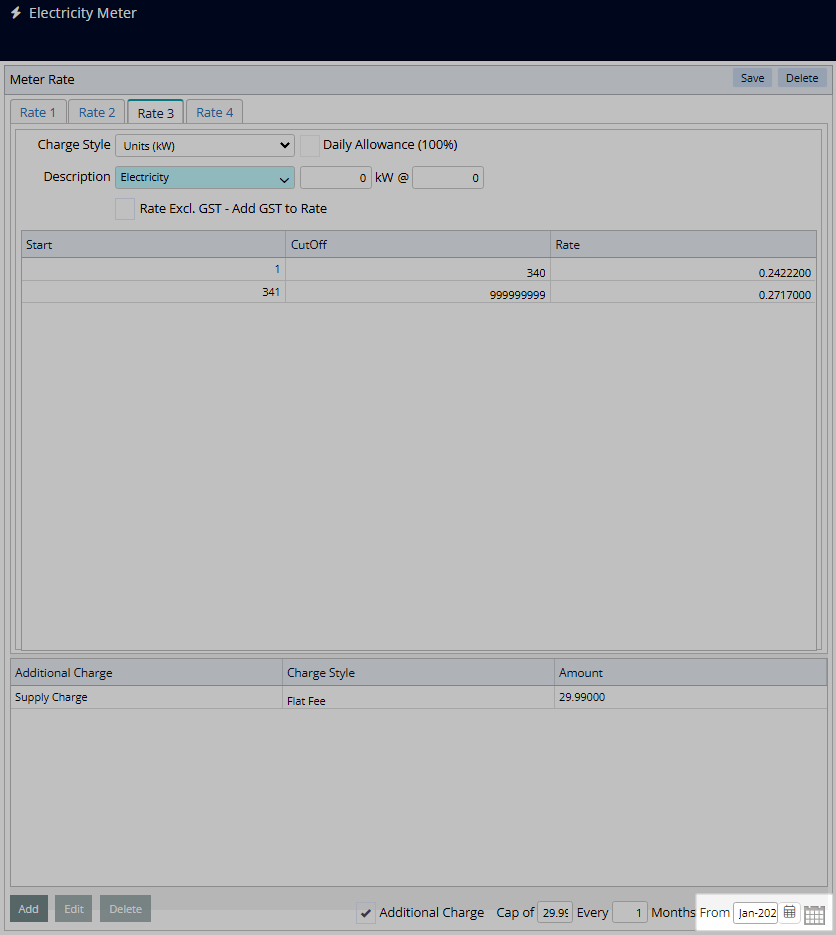
Select 'Save' to store the changes made.
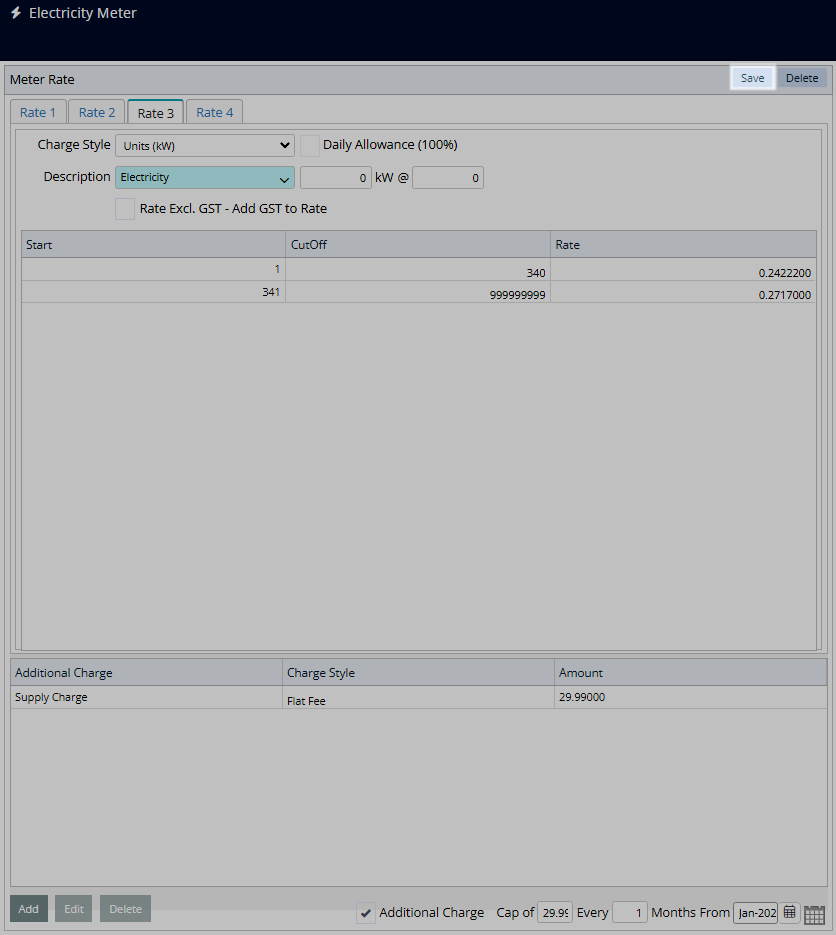
Repeat steps for all required utility rates.
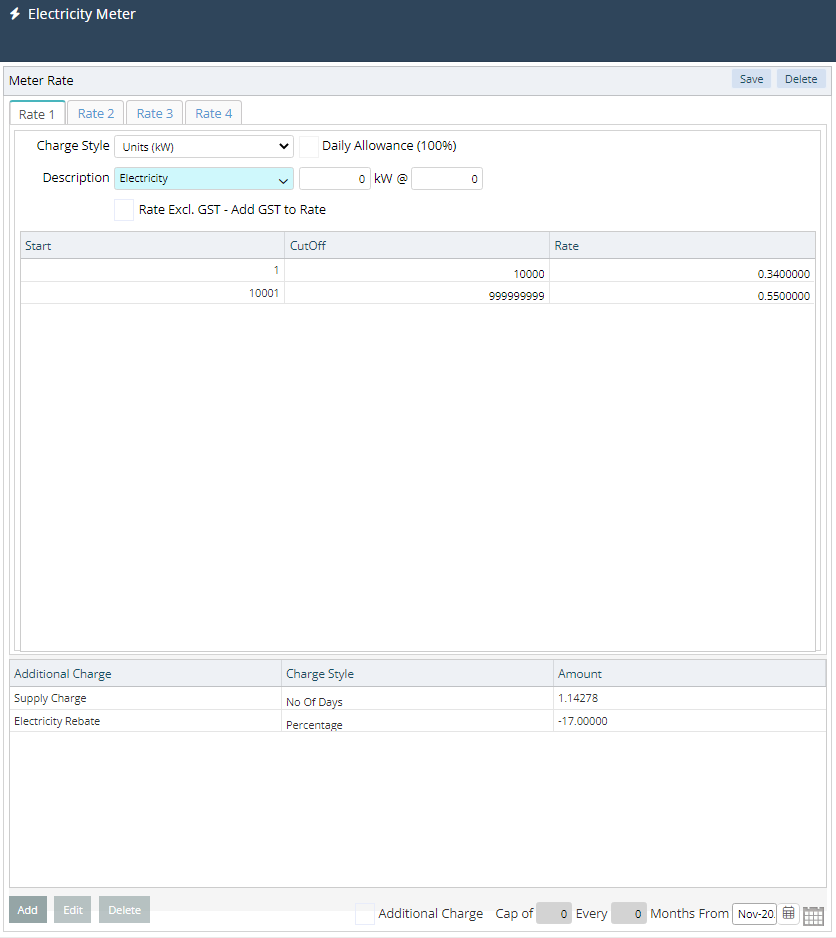
This Meter Rate will be available for selection when activating the utility on an Area.
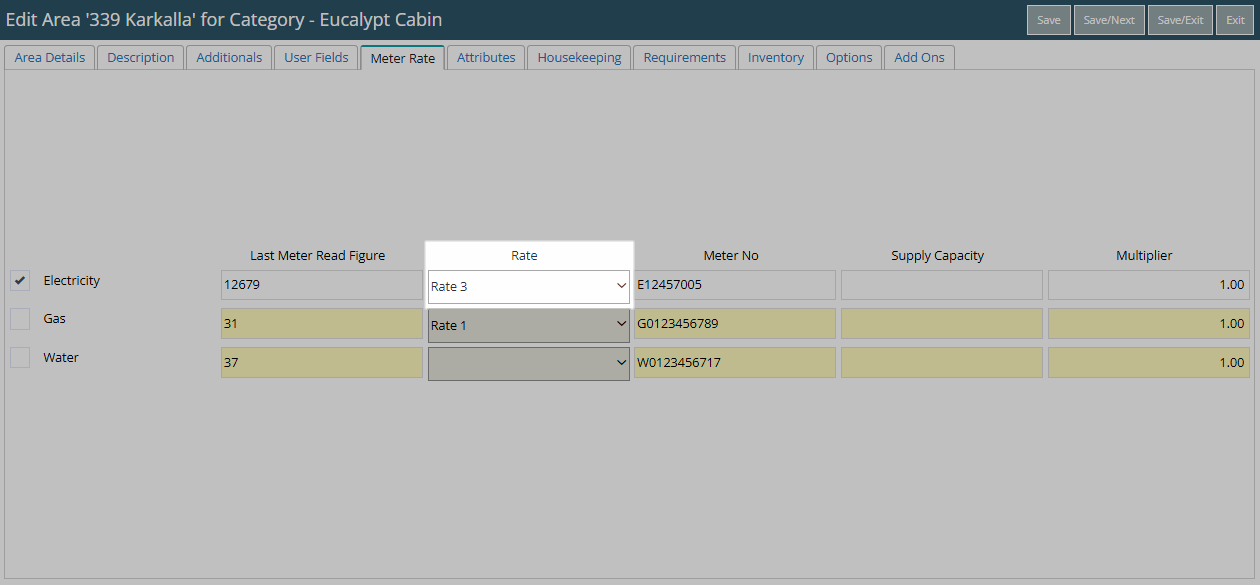
Setup
Have your System Administrator complete the following.
- Go to Setup > Meters > Utility Type in RMS.
- Navigate to the 'Rate' Tab.
- Select a Charge Style.
- Select a Sundry Charge.
- Optional: Select the checkbox 'Rate Exclusive of Tax'.
- Enter the Usage Cutoff and Rate for each usage bracket.
-
Optional: Setup Additional Charges.
- Select 'Add'.
- Select a Sundry Charge.
- Select a Charge Style.
- Enter an Amount or select the checkbox 'Use Amount from Sundry'.
- Optional: Select the checkbox 'Include in Cap'.
- Save/Exit.
-
Optional: Select the checkbox 'Additional Charge Cap'.
- Enter the Additional Charge Cap and Cycle Frequency.
- Select the Start Month.
- Save.
- Repeat Steps 1-9 for all required Utility Rates.

Refer to local municipality or government regulations for utility rates and charge requirements including the use of separate utility accounts.
-
Guide
- Add Button
Guide
Go to Setup > Meters > Utility Type in RMS.
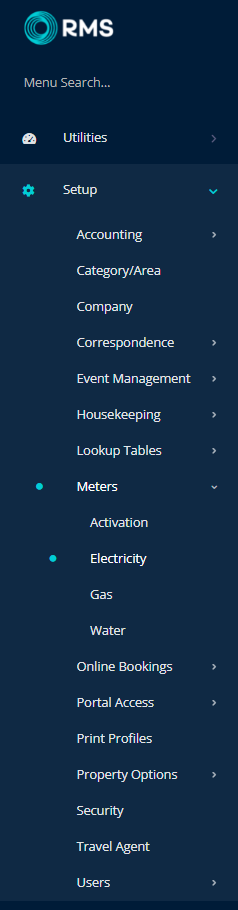
Navigate to the 'Rate' Tab.
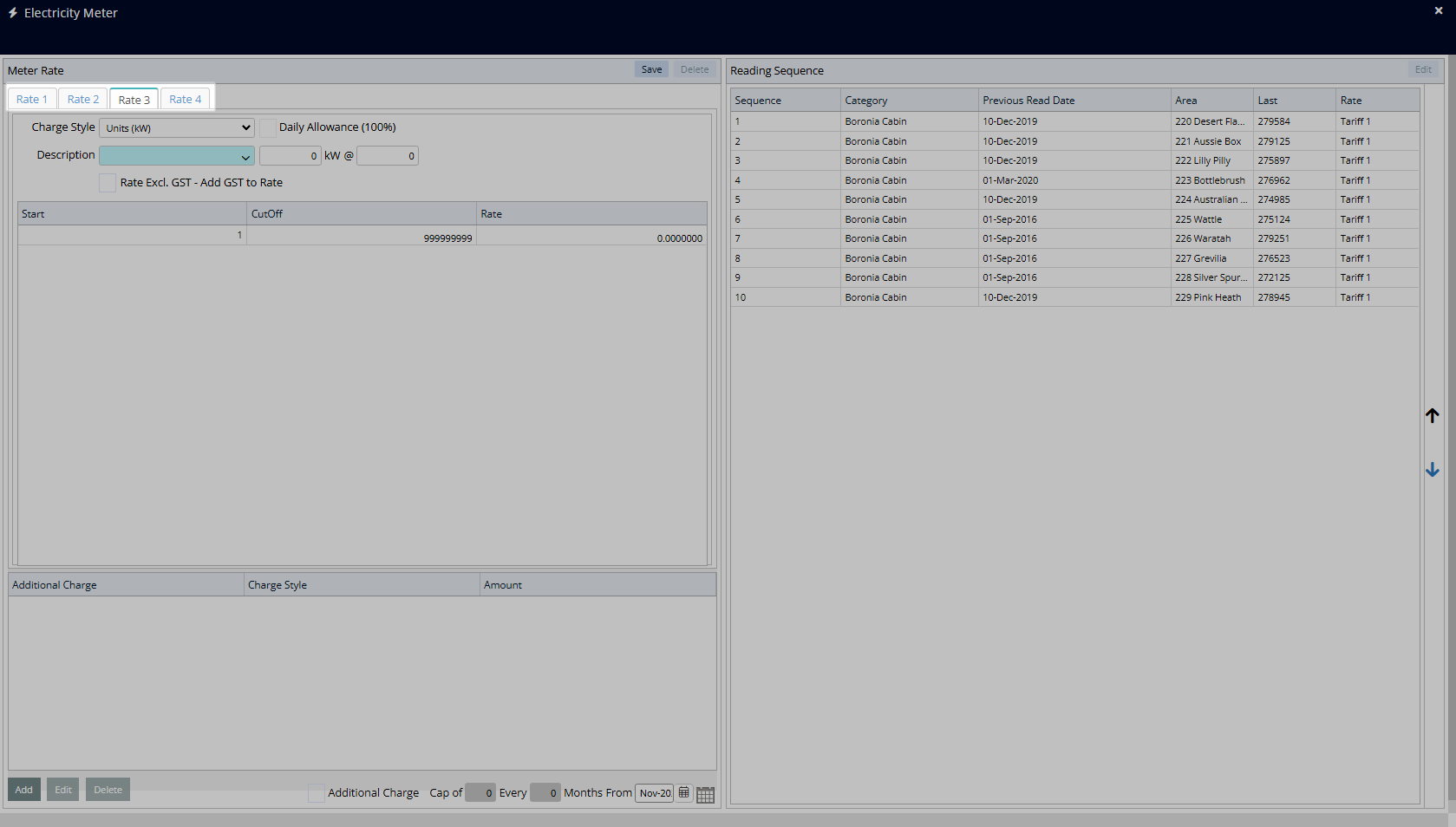
Select a Charge Style.
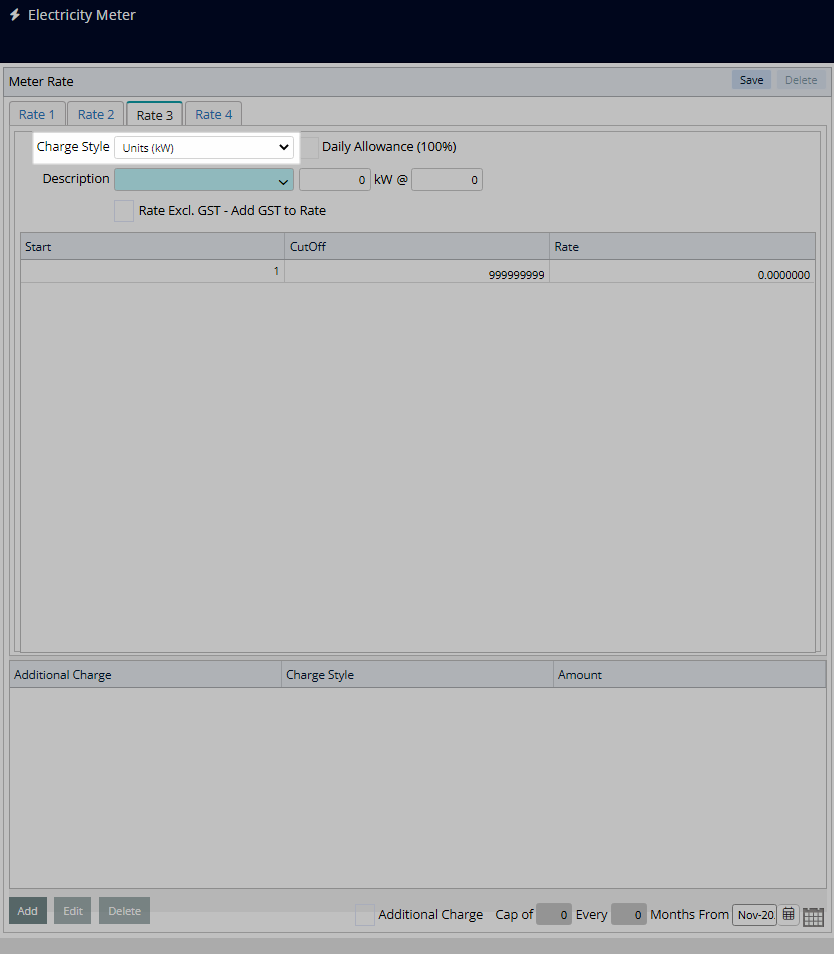
Select a Sundry Charge.
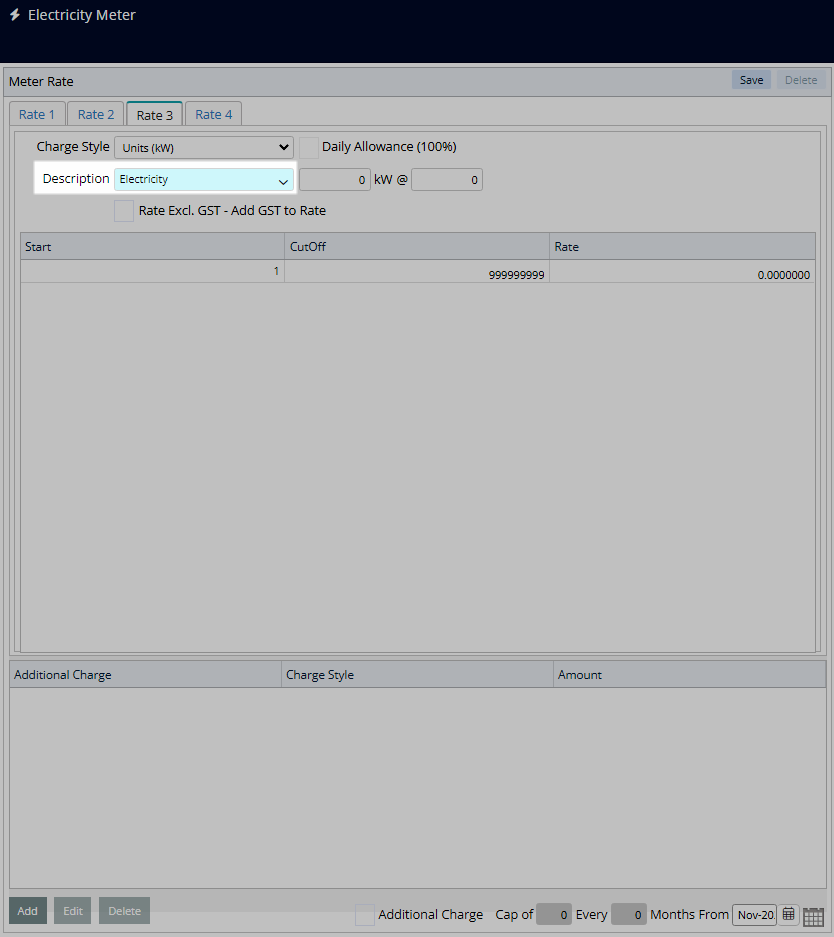
Optional: Select the checkbox 'Rate Exclusive of Tax'.
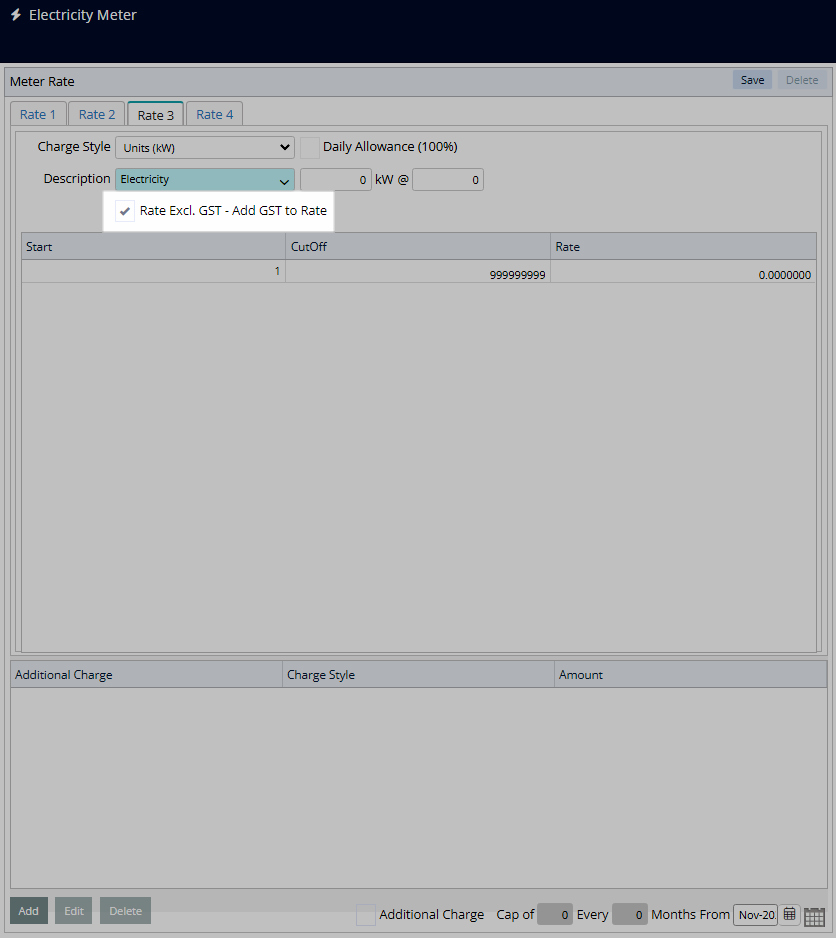
Enter the Usage Cutoff and Rate for each usage bracket.

Optional: Setup Additional Charges.
Select 'Add'.
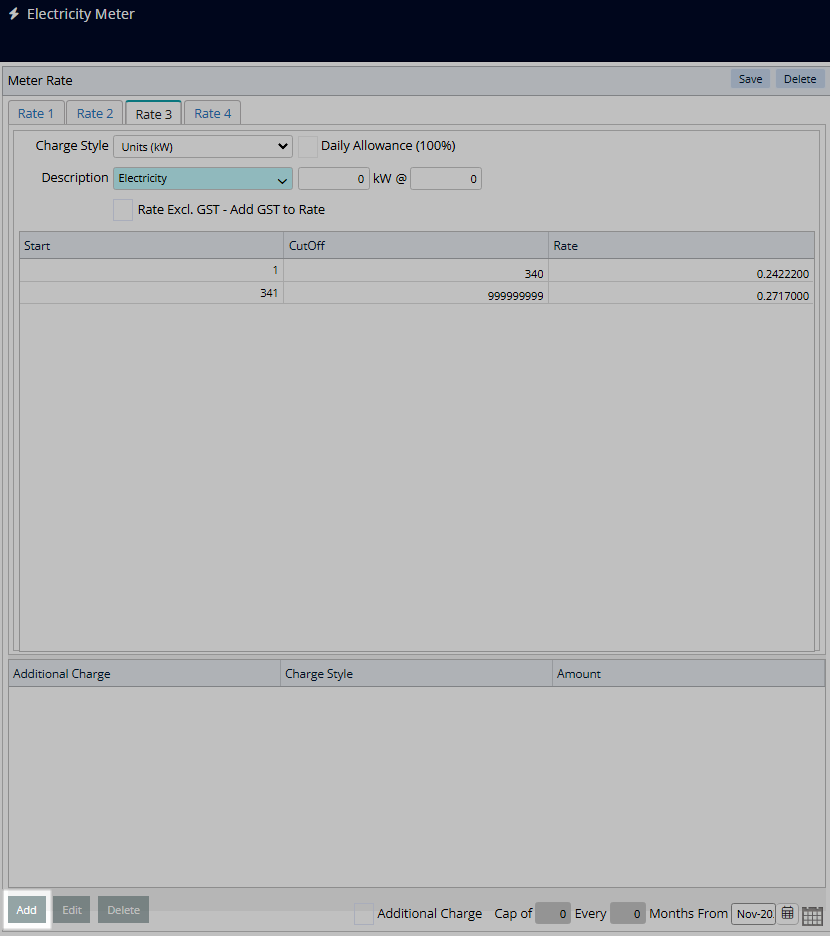
Select a Sundry Charge.
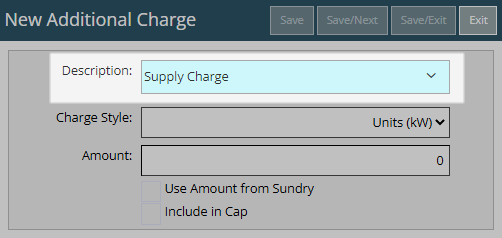
Select a Charge Style.
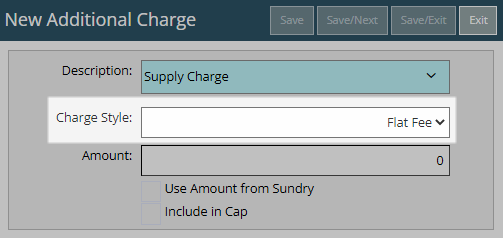
Enter an Amount or select the checkbox 'Use Amount from Sundry'.
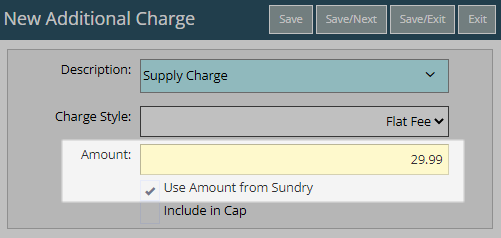
Optional: Select the checkbox 'Include in Cap'.
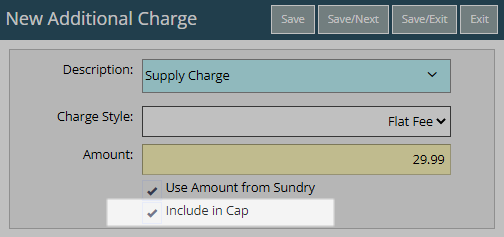
Select 'Save/Exit' to store the changes made and return to the Meter Rate setup.
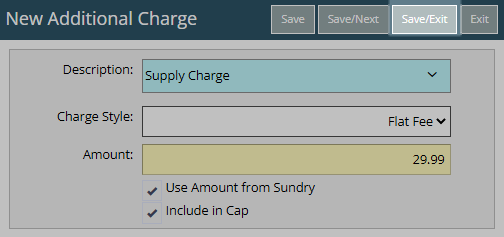
Optional: Select the checkbox 'Additional Charge Cap'.
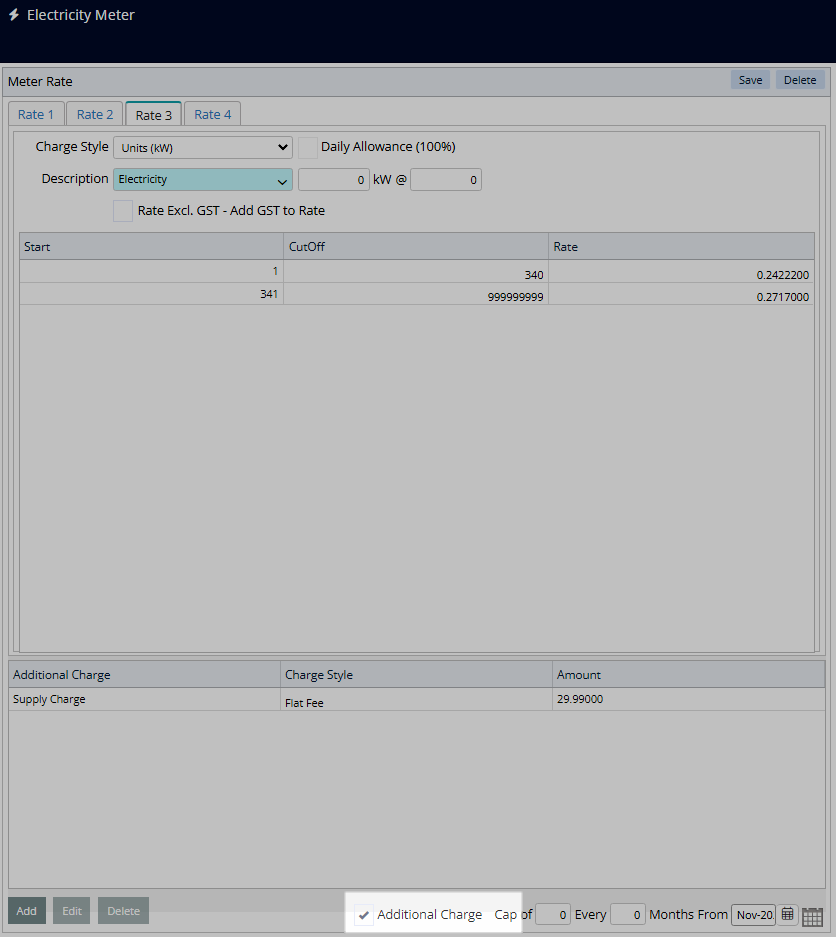
Enter the Additional Charge Cap and Cycle Frequency.
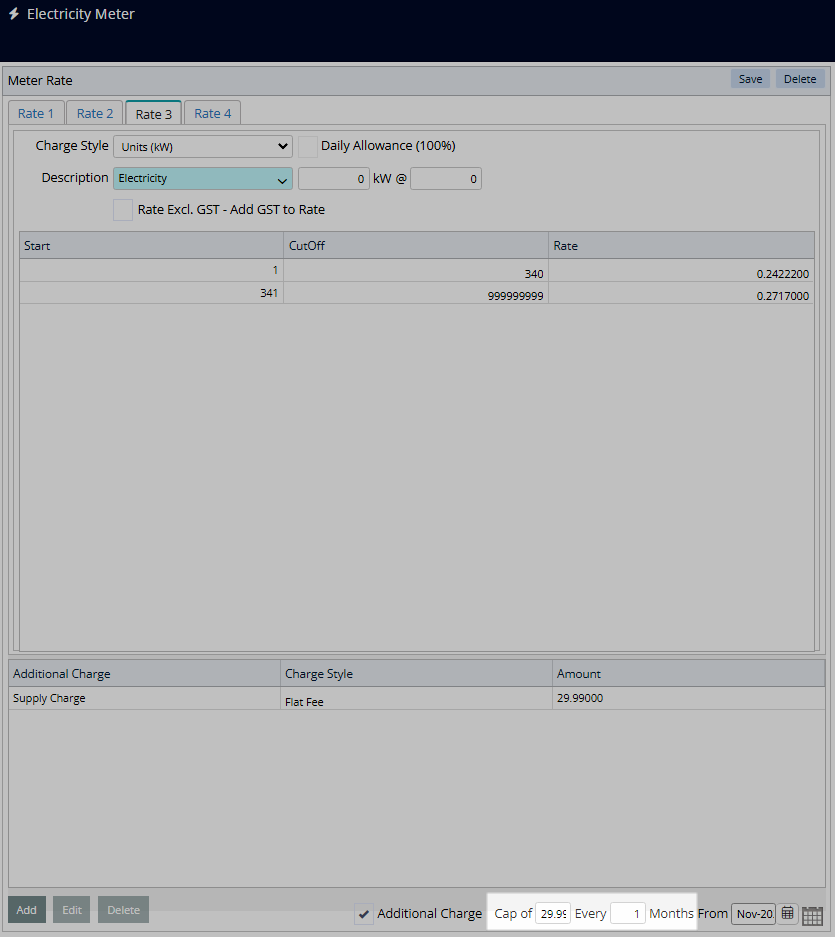
Select the Start Month.
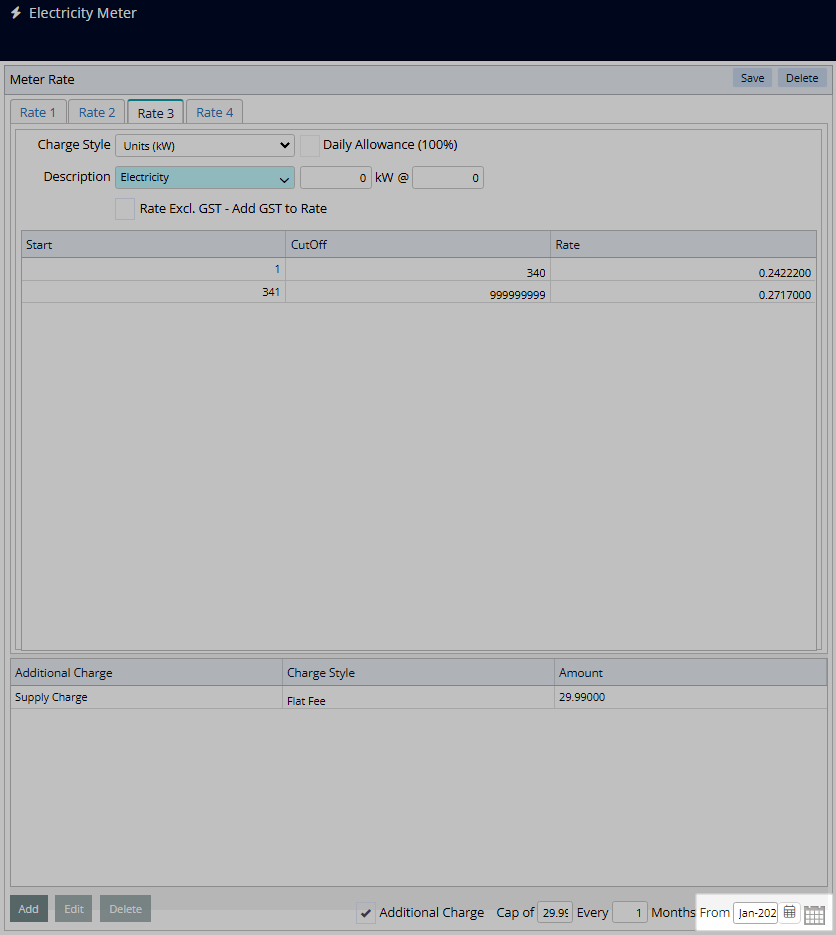
Select 'Save' to store the changes made.
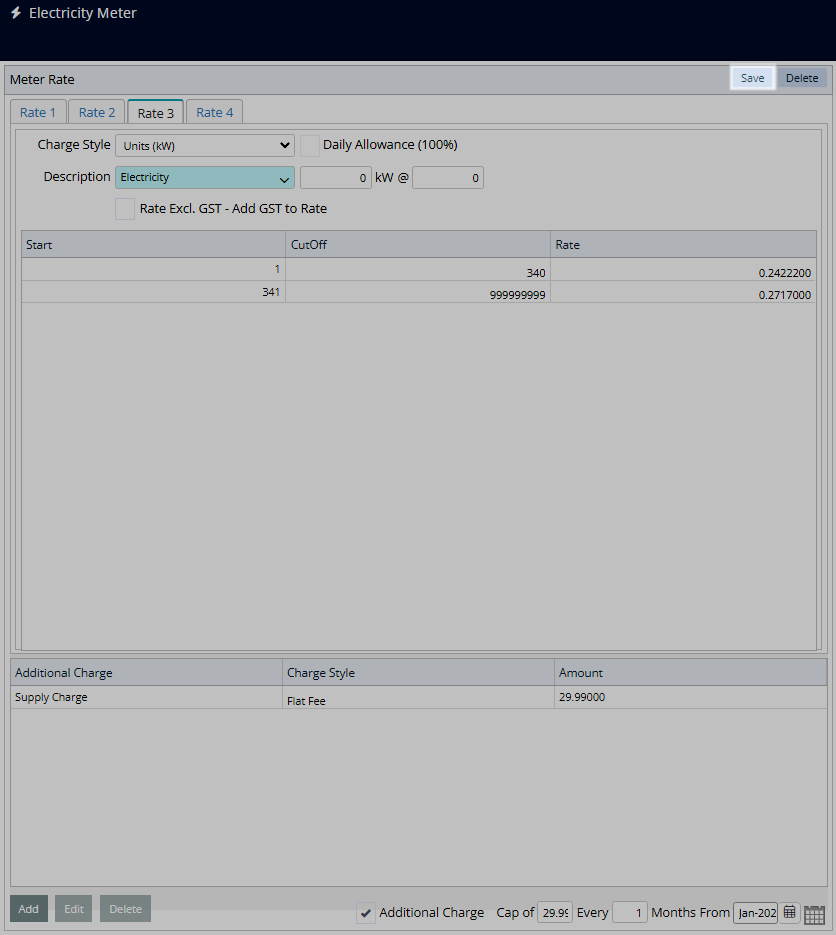
Repeat steps for all required utility rates.
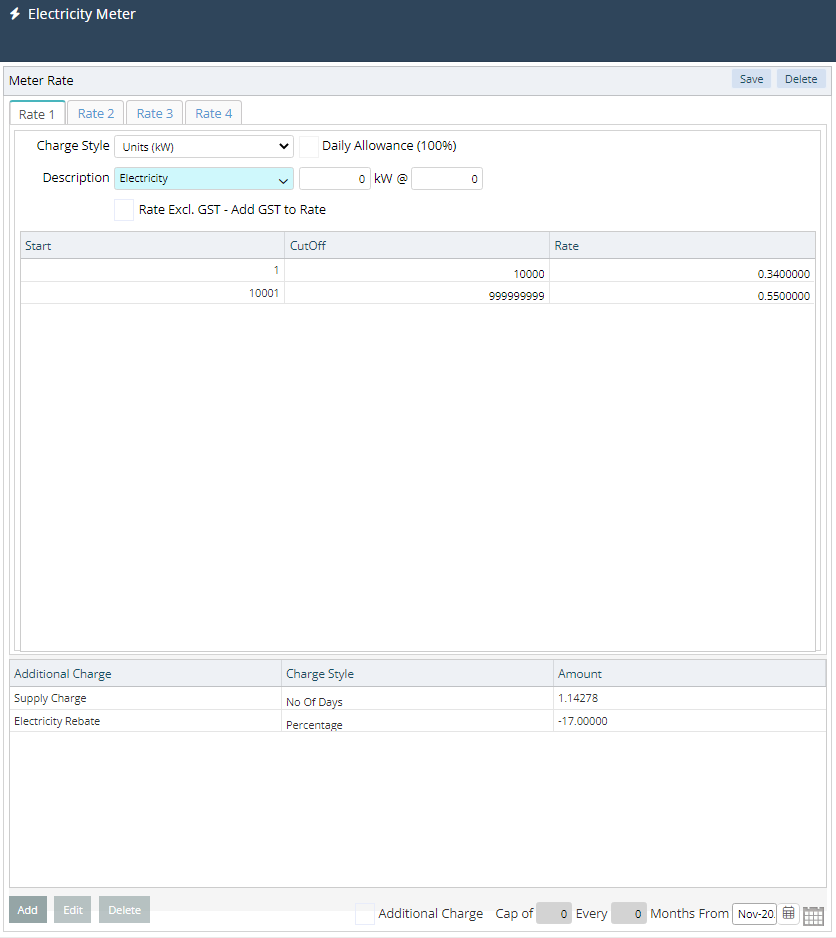
This Meter Rate will be available for selection when activating the utility on an Area.