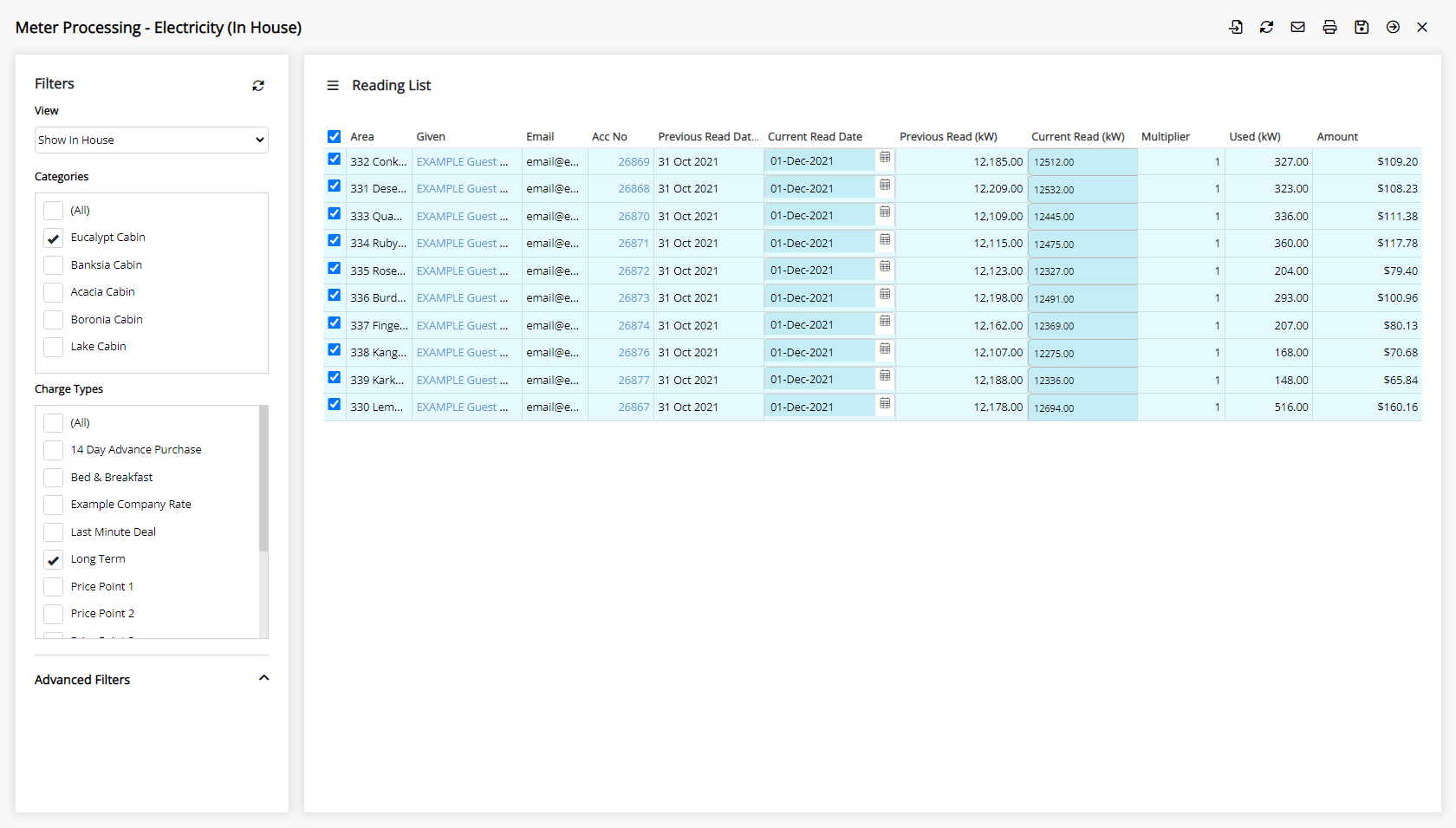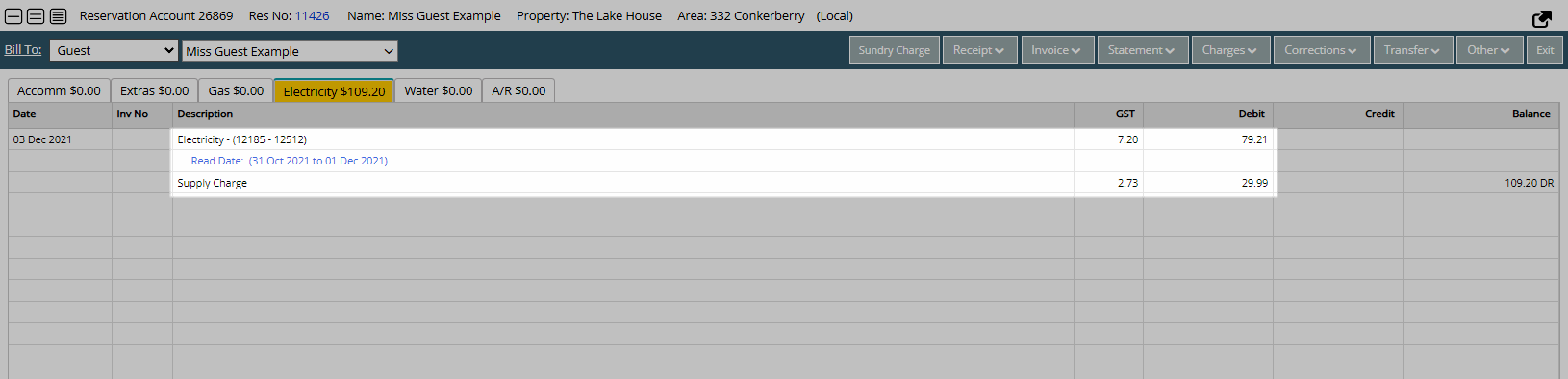Meter Activation
Setup Meters on Areas in RMS.
Meter Activation enables setup of utility meters on multiple Areas.
-
Information
-
Setup
- Add Button
Information
Meter Activation enables setup of utility meters on multiple Areas.
Utility Meters enable users to record meter reads and charge for utilities on an Area.
Meters can be setup with individual utility accounts for Electricity, Gas or Water with the option to create meter reading charges on the Accommodation Account.
Meter Reads can be processed on mobile, tablet or desktop including printing or emailing Utility Statements.

Account Types, Category and Area are System Labels that can be customised.

System Administrators will require Security Profile access to use this feature.
-
Setup
- Add Button
Setup
Have your System Administrator complete the following.
- Go to Setup > Meters > Activation in RMS.
- Select a Category.
- Select a Utility.
- Select the 'Active' checkbox on an Area.
- Enter the Last Meter Read.
- Enter the Rate Multiplier.
- Select the Meter Rate.
- Enter the Meter Number.
- Save.

Utility Meters must be enabled to access the Meter Activation setup.
-
Guide
- Add Button
Guide
Go to Setup > Meters > Activation in RMS.
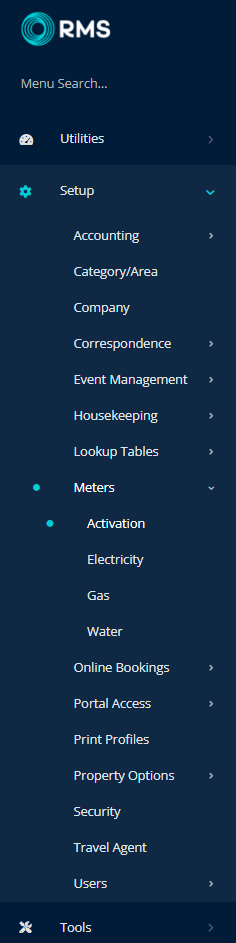
Select a Category.
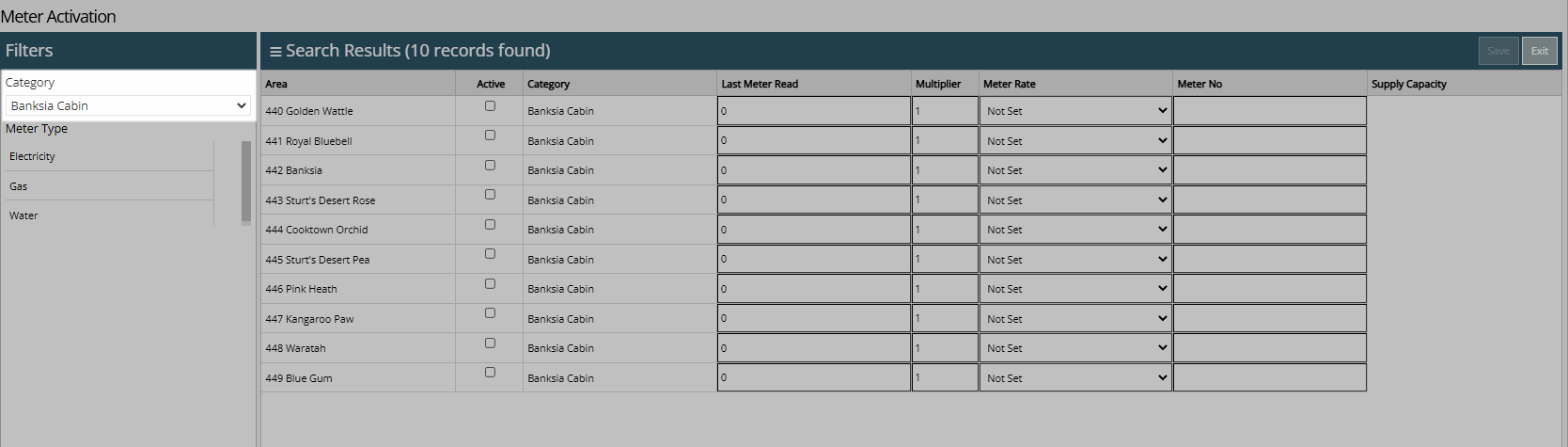
Select a Utility.
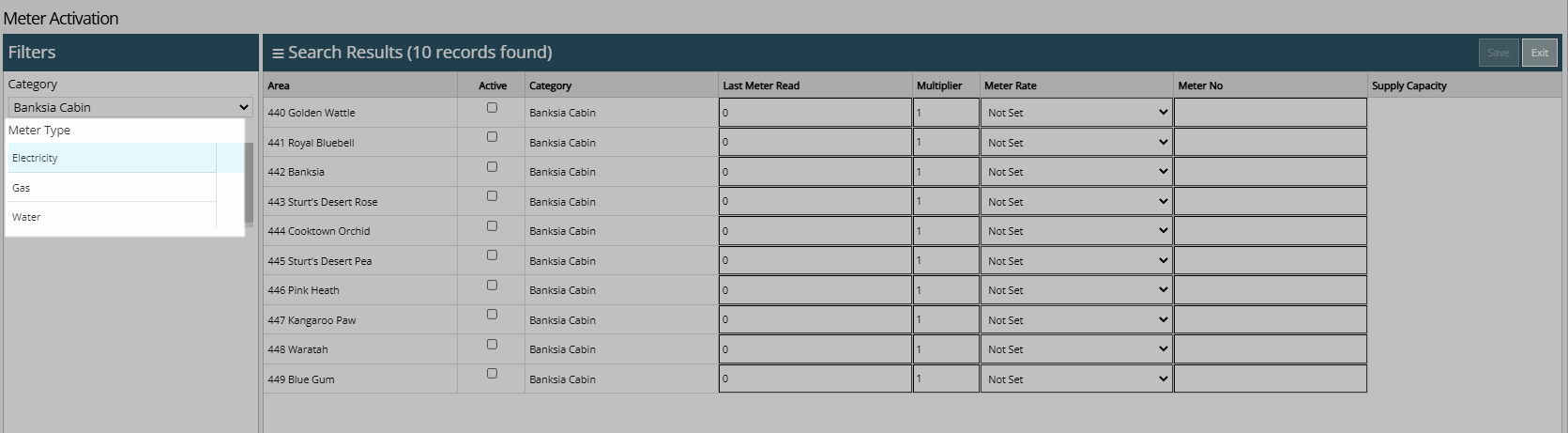
Select the 'Active' checkbox on an Area.
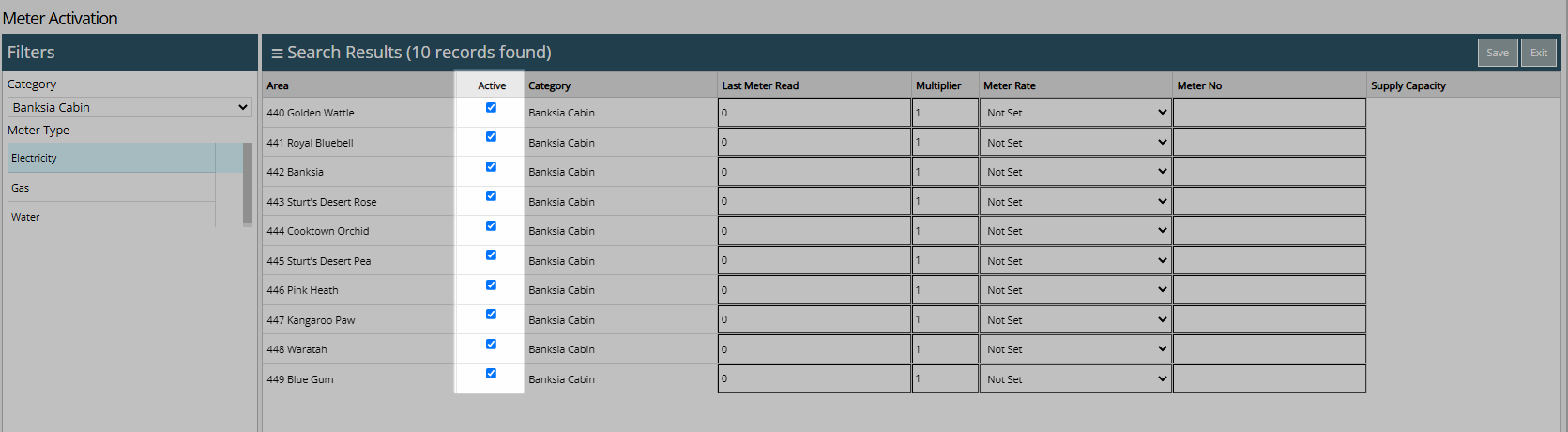
Enter the Last Meter Read.
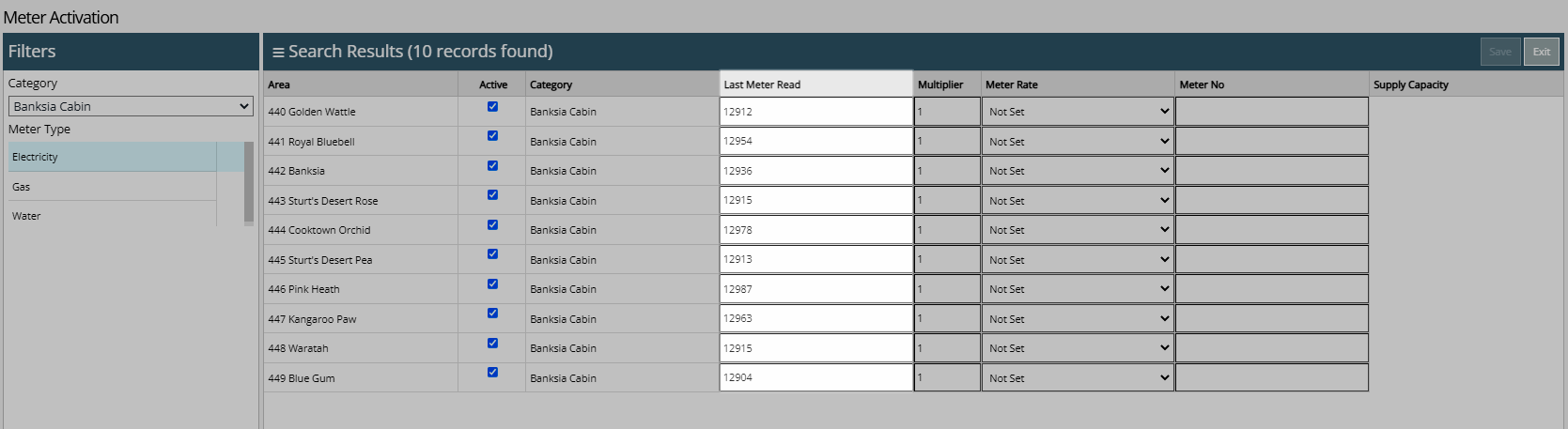
Enter the Rate Multiplier.
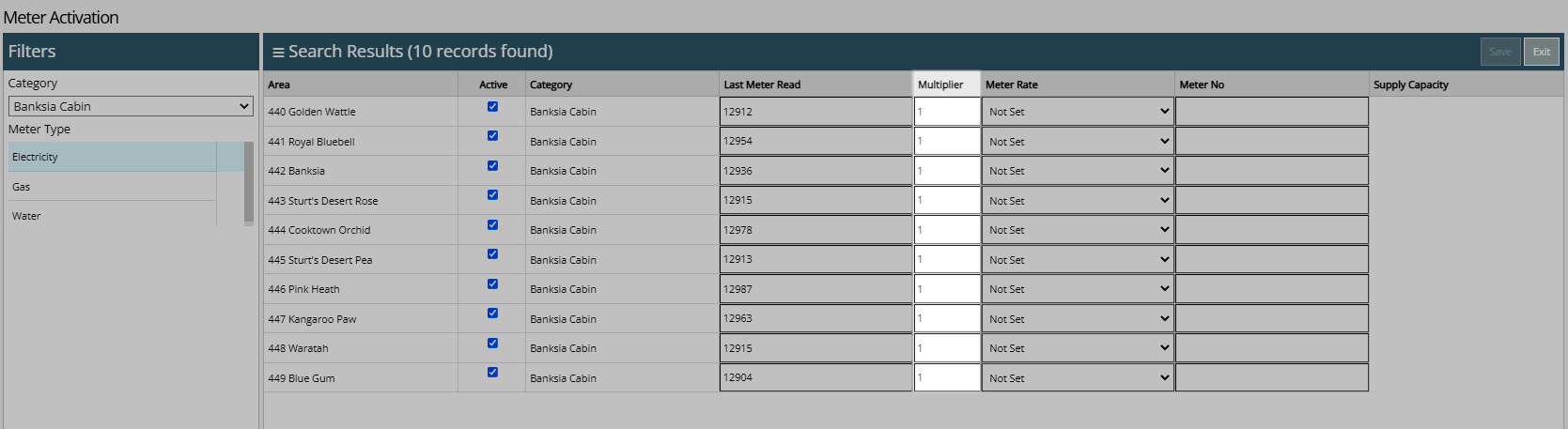
Select the Meter Rate.
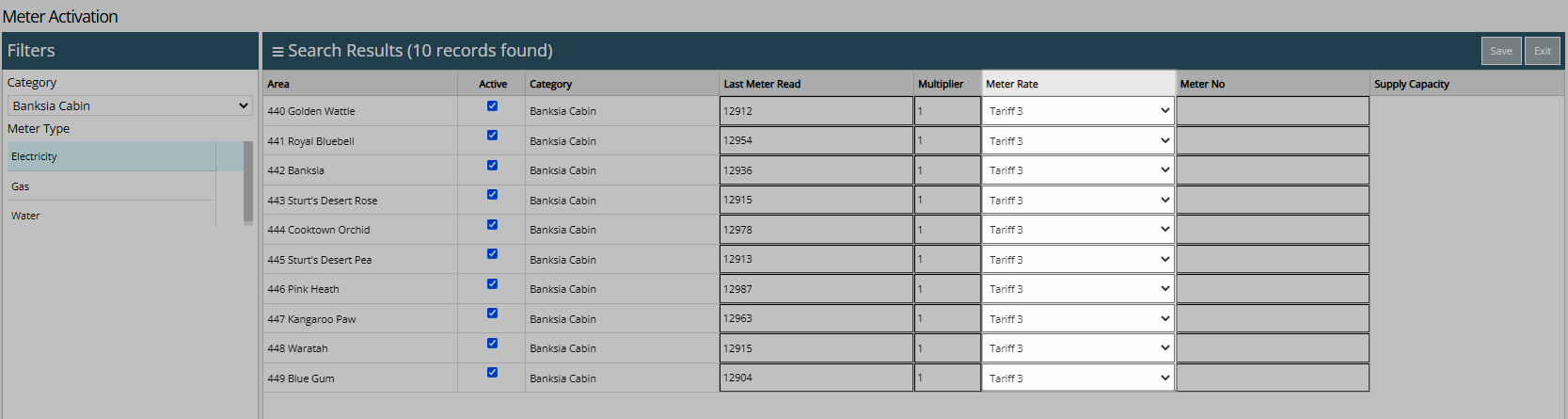
Enter the Meter Number.
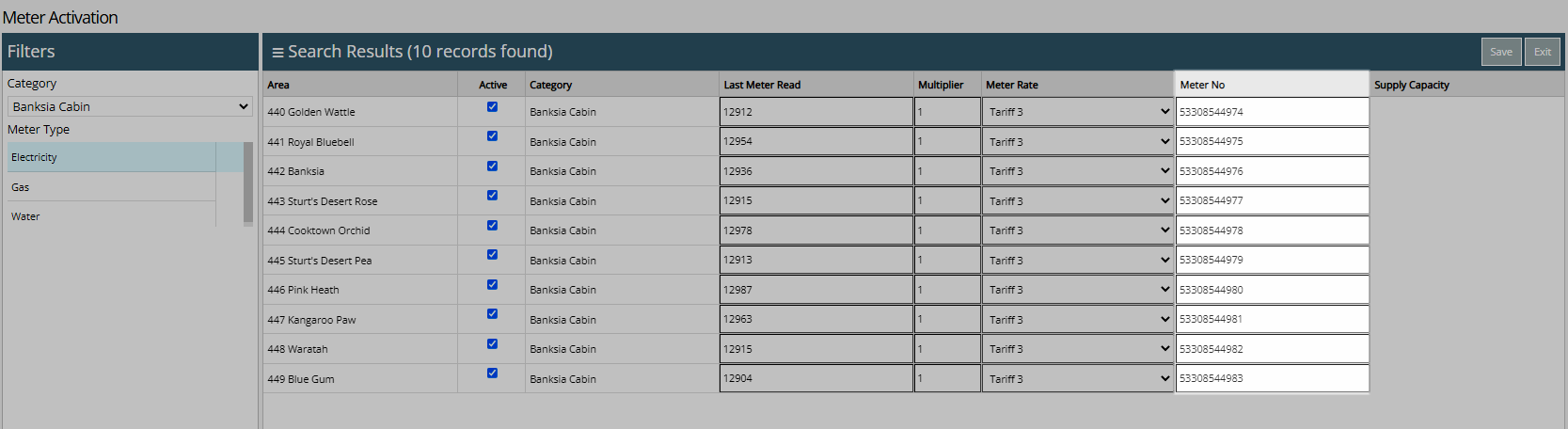
Select 'Save' to store the changes made.
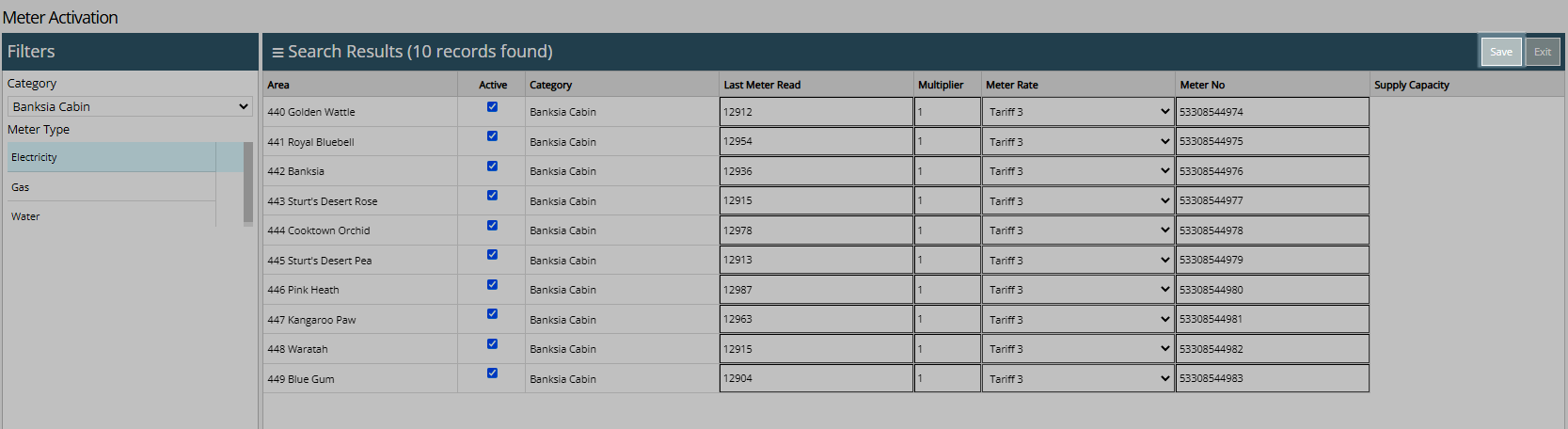
Meter Reads can now be performed for these Areas.
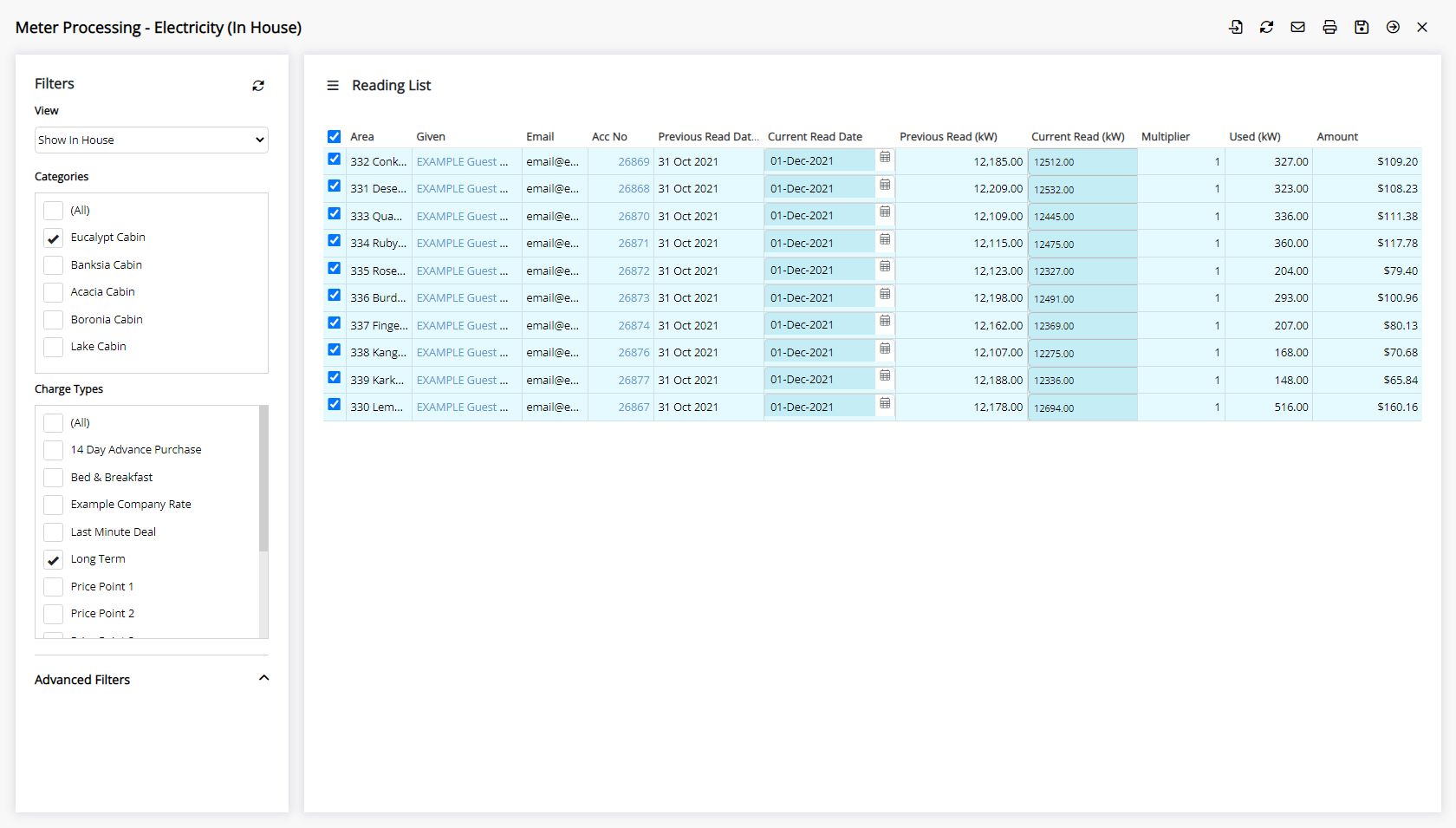
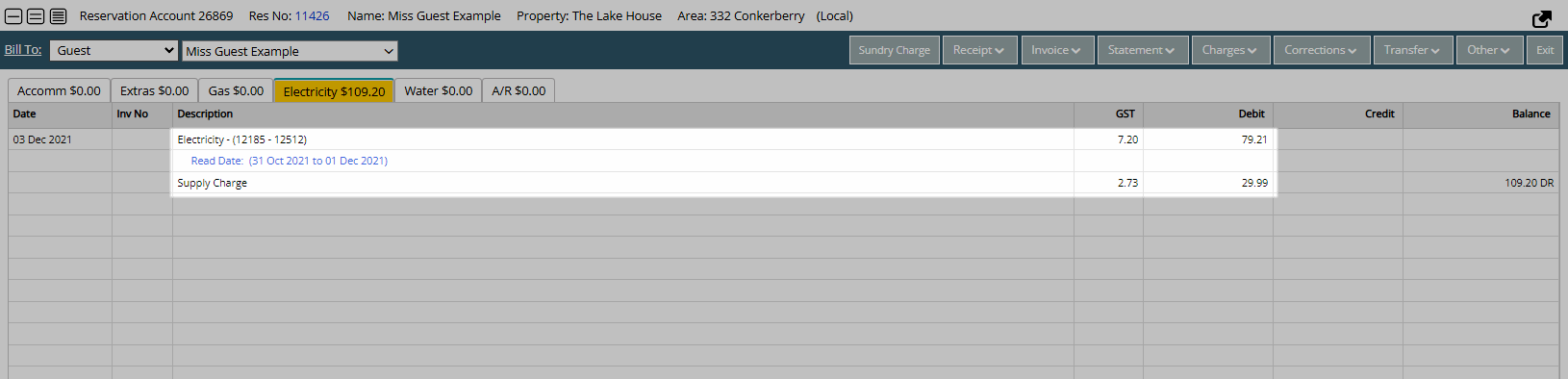
Setup
Have your System Administrator complete the following.
- Go to Setup > Meters > Activation in RMS.
- Select a Category.
- Select a Utility.
- Select the 'Active' checkbox on an Area.
- Enter the Last Meter Read.
- Enter the Rate Multiplier.
- Select the Meter Rate.
- Enter the Meter Number.
- Save.

Utility Meters must be enabled to access the Meter Activation setup.
-
Guide
- Add Button
Guide
Go to Setup > Meters > Activation in RMS.
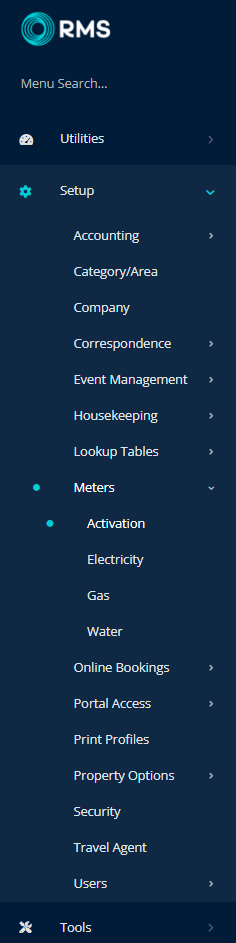
Select a Category.
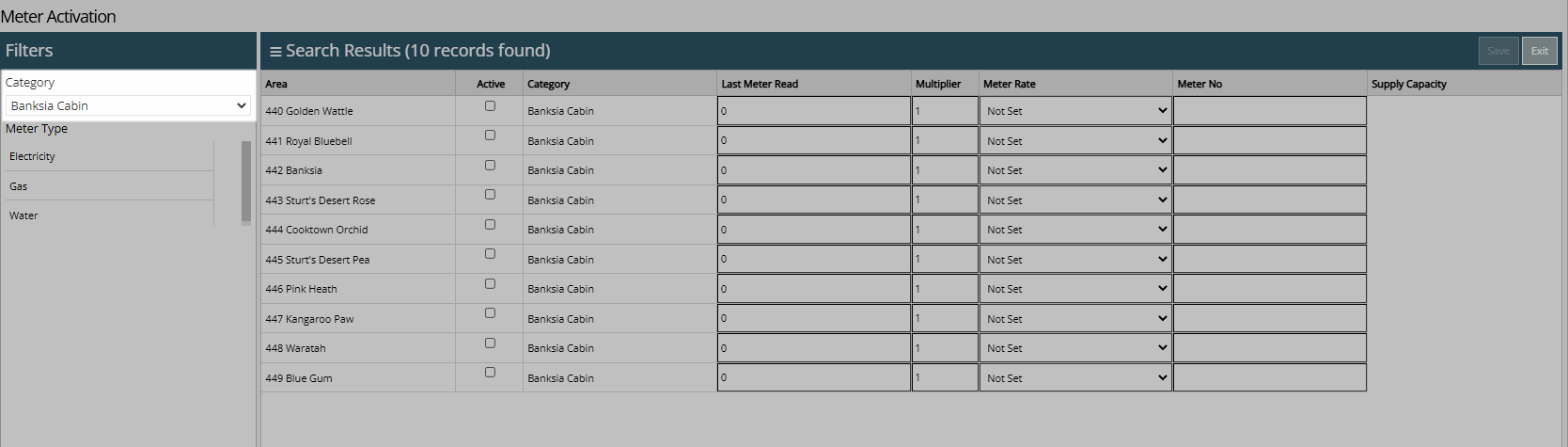
Select a Utility.
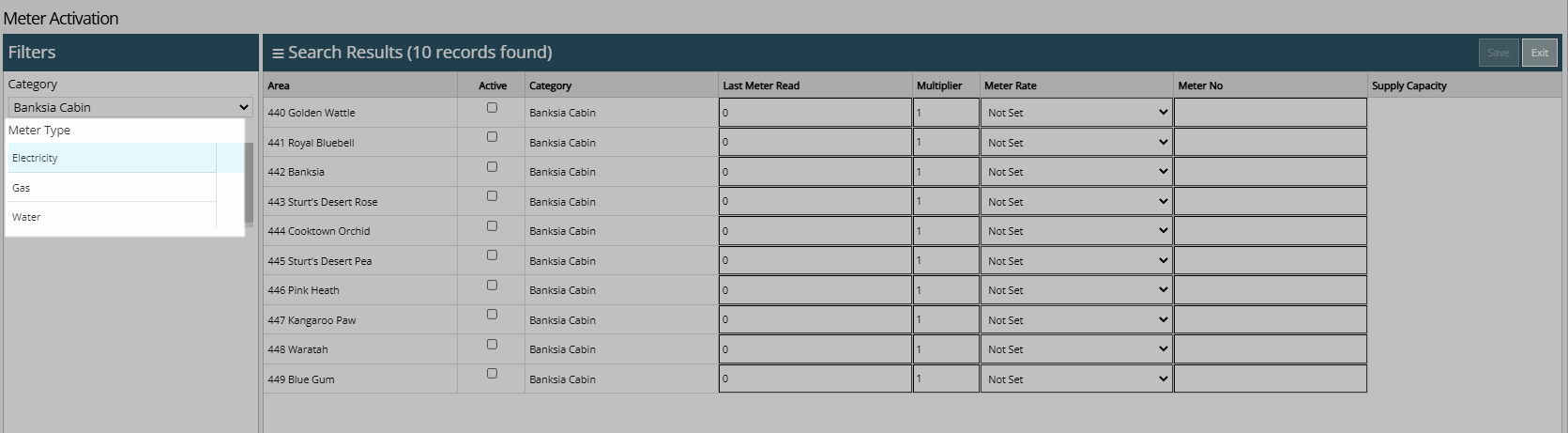
Select the 'Active' checkbox on an Area.
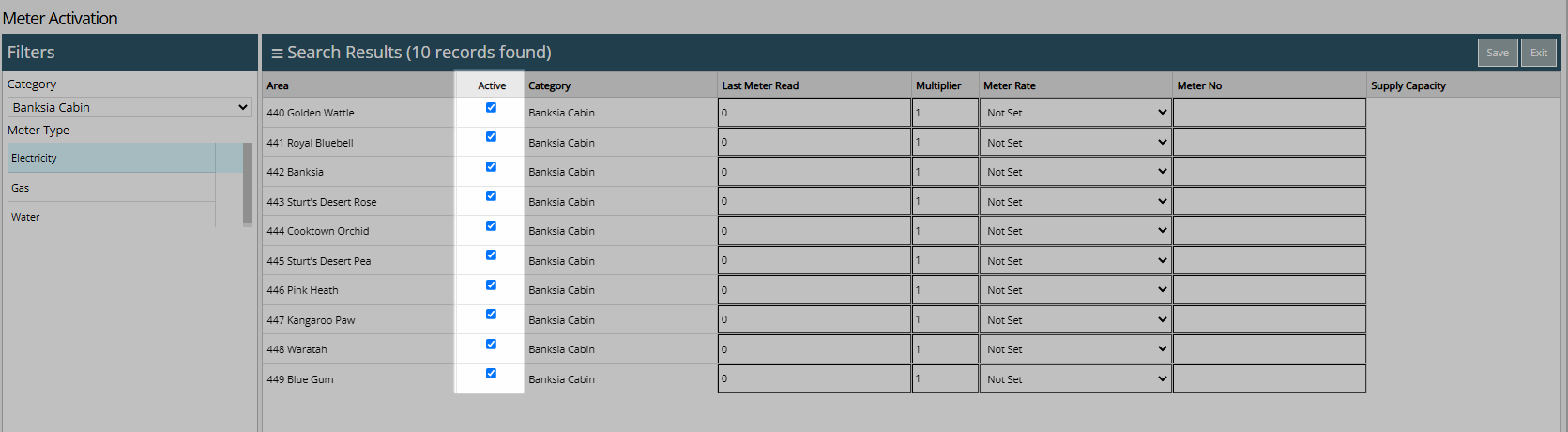
Enter the Last Meter Read.
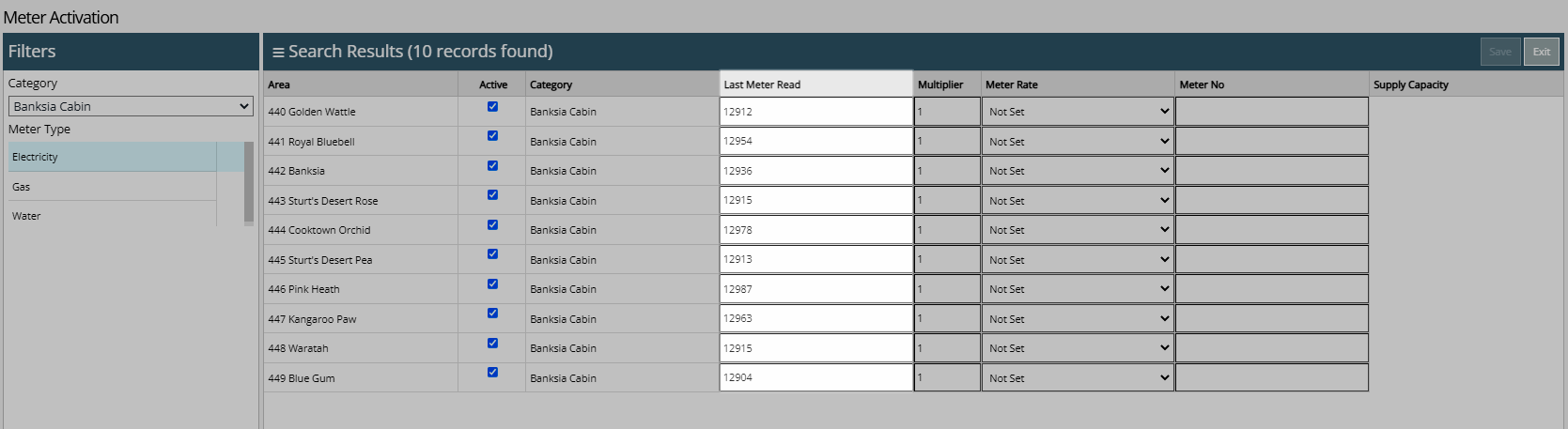
Enter the Rate Multiplier.
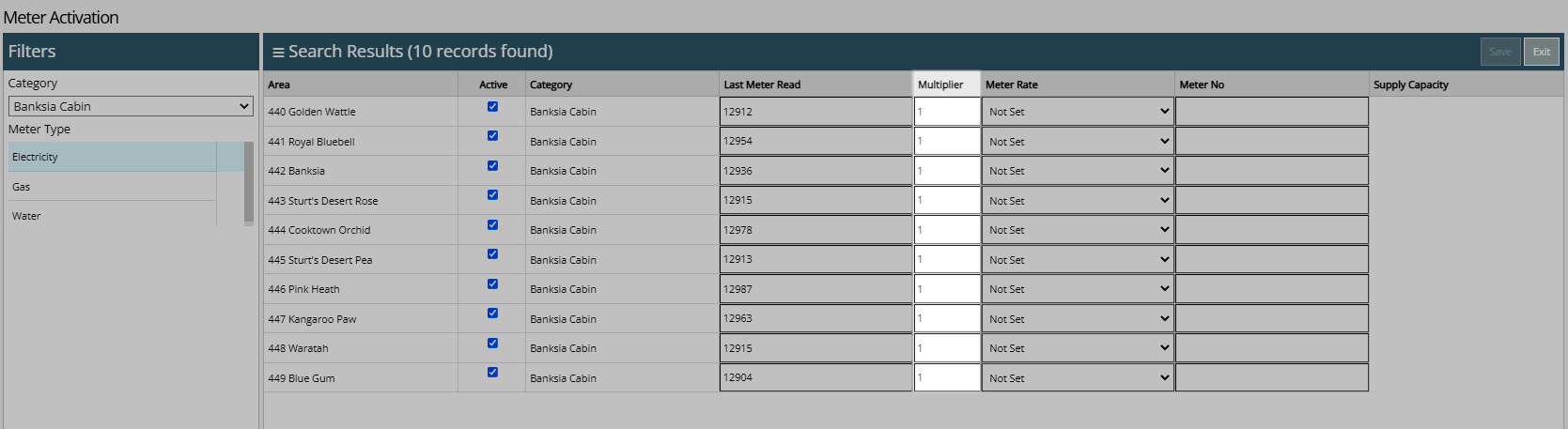
Select the Meter Rate.
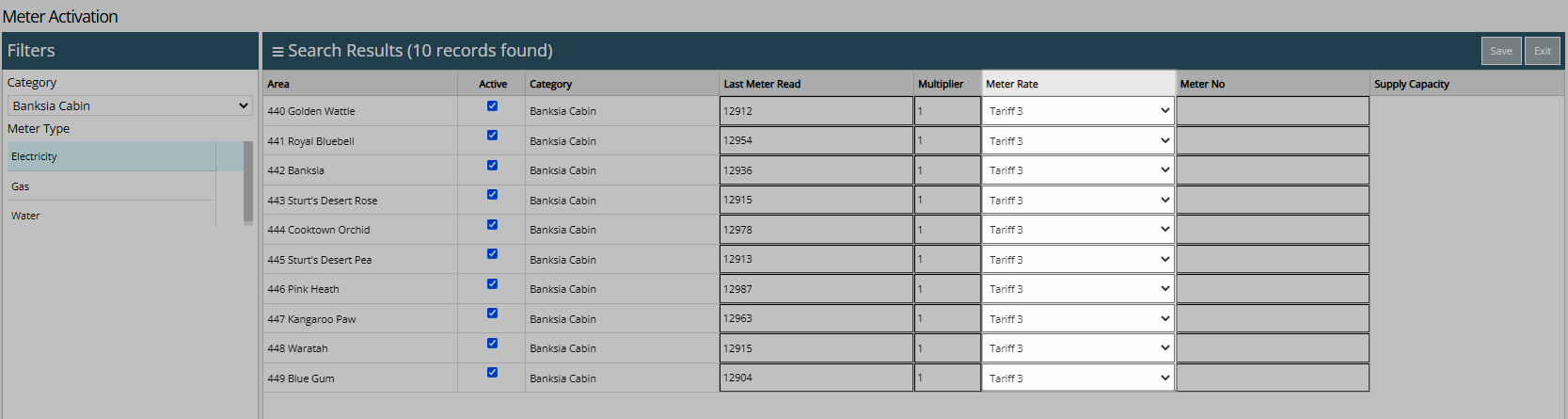
Enter the Meter Number.
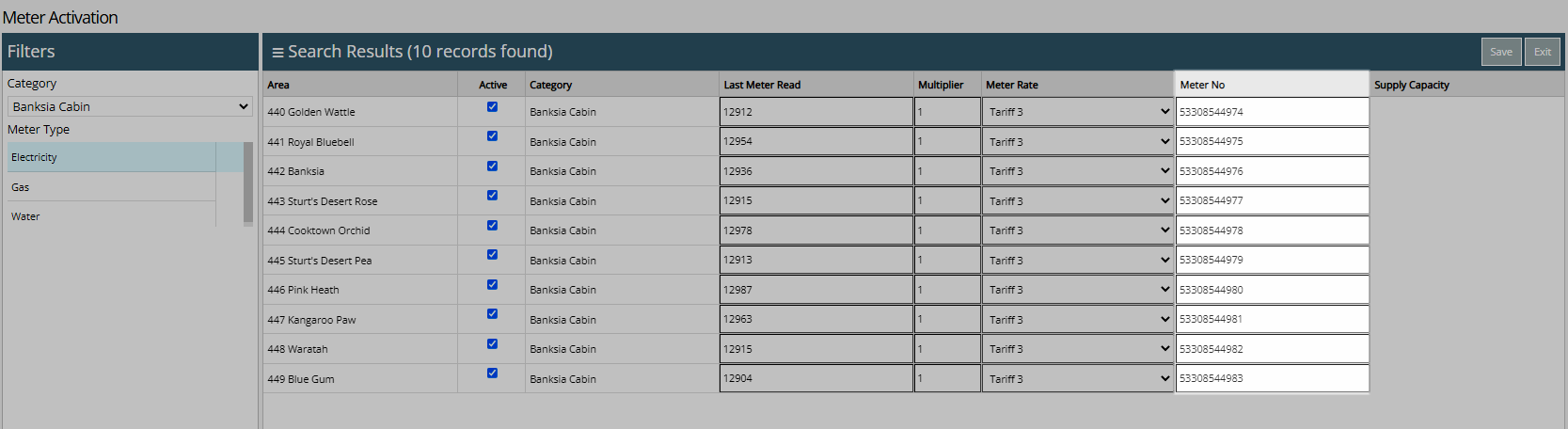
Select 'Save' to store the changes made.
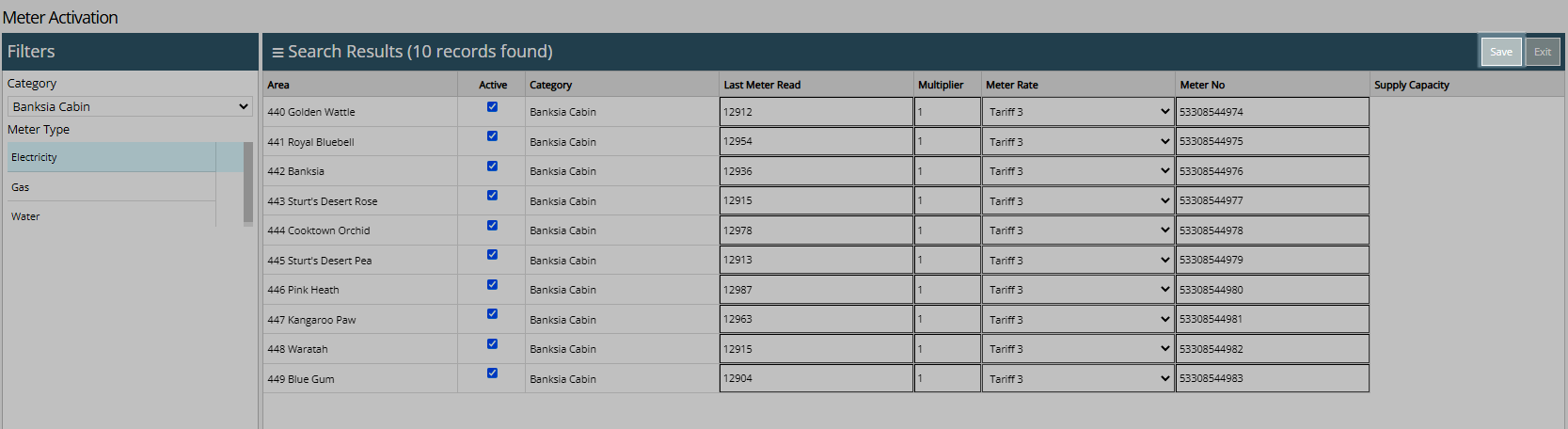
Meter Reads can now be performed for these Areas.