Sundry Charge Not Available
Sundry Charge not available on accounts in RMS.
Table of Contents
SolutionSundry Charge GST TypeInactive Sundry ChargeProperty Specific Sundry ChargeSundry Charges are incidental charges used for all charges and credits not covered by Receipts or Rates in RMS.
Sundry Charges can be used for Add Ons, Credit Notes, Commissions, Transfers, Job Maintenance, Meals, POS Lite, Refundable Charges, Rental Fees, Requirements and other once-off charges.
Users will be unable to create a Sundry Charge on a Reservation or Guest Account when the GST Type is setup as 'Rent', if the Sundry Charge has been setup for a specific Property or if the Sundry Charge has been set to 'Inactive'.
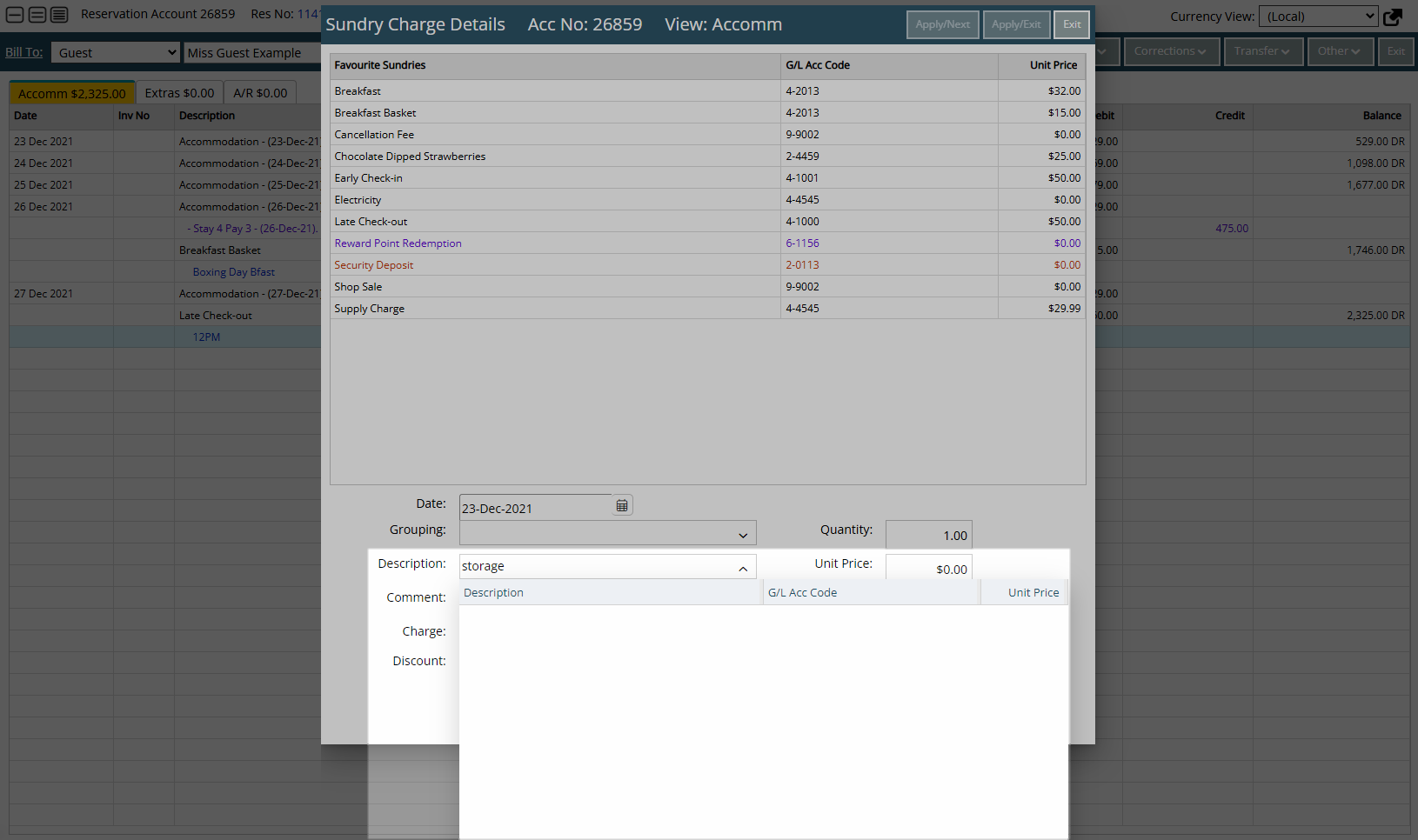
The System Administrator can update the Sundry Charge setup to make it available for incidental charges in RMS.
Solution
Sundry Charge GST Type
A Sundry Charge with the GST Type set to 'Rent' will only be available for use with Repeat or Periodic Charges.
A Sundry Charge can be used for incidental charges with the GST Type of 'Full GST Applies', 'GST Free' or 'GST Divisor Override'.
The GST Type on a Sundry Charge cannot be changed if the Sundry Charge has been used on an account.
A Sundry Charge with the incorrect GST Type that has been used on an account can be set to 'Inactive' and a new Sundry Charge created with the required GST Type.
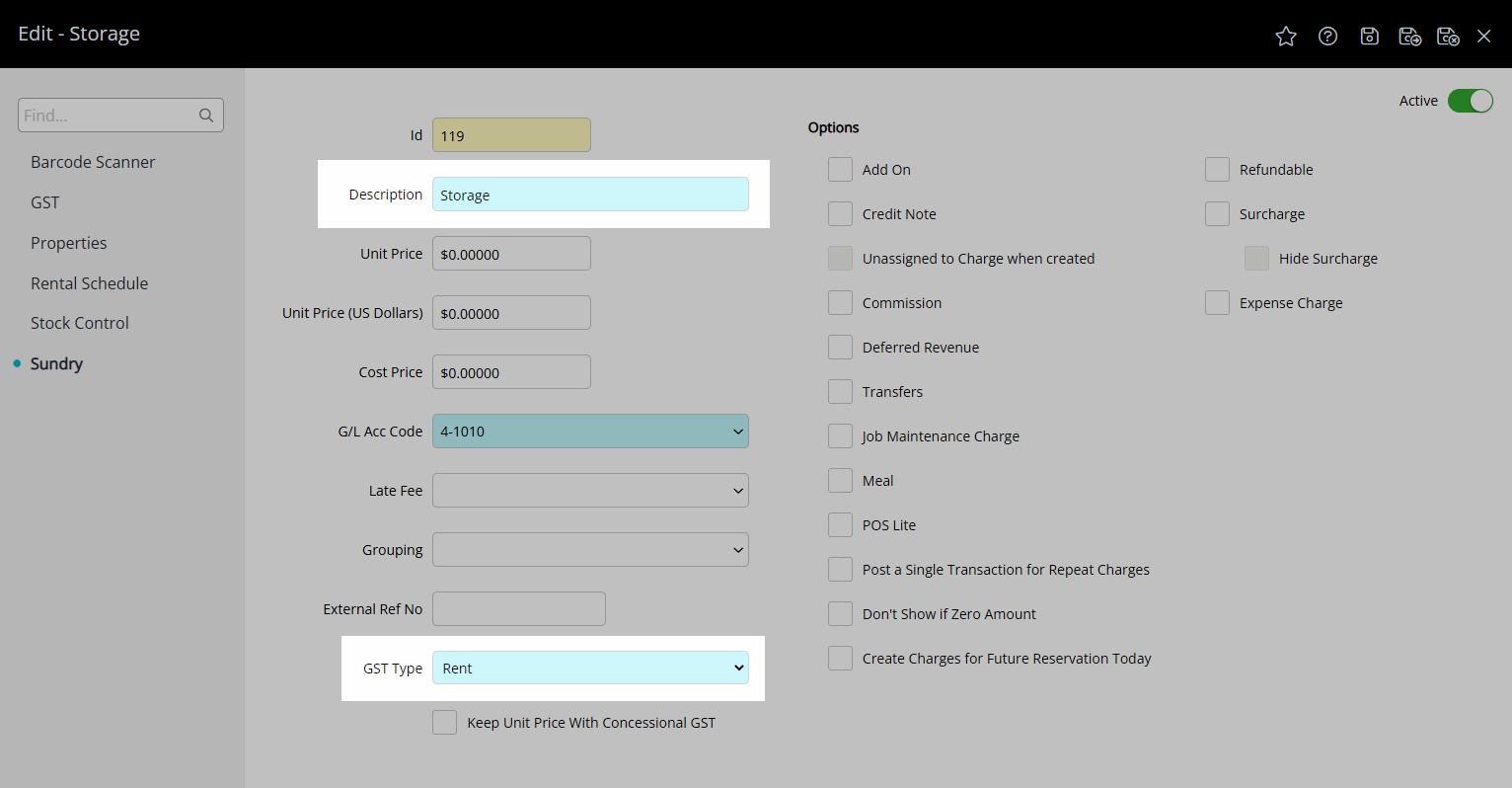
To change the GST Type on a Sundry Charge have your System Administrator complete the following.
Go to Setup > Accounting > Sundry in RMS.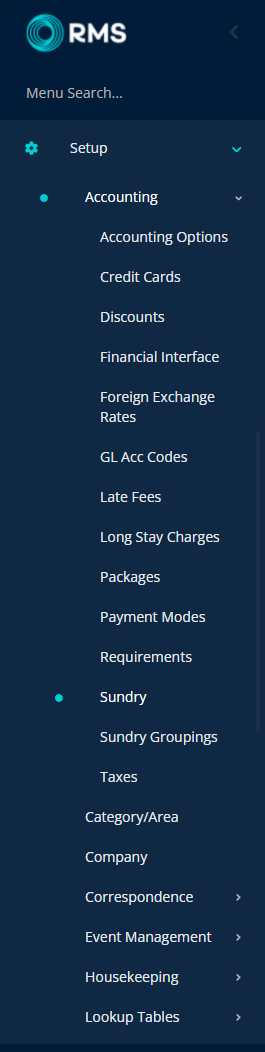
Select the  'Edit' icon on the Sundry.
'Edit' icon on the Sundry.
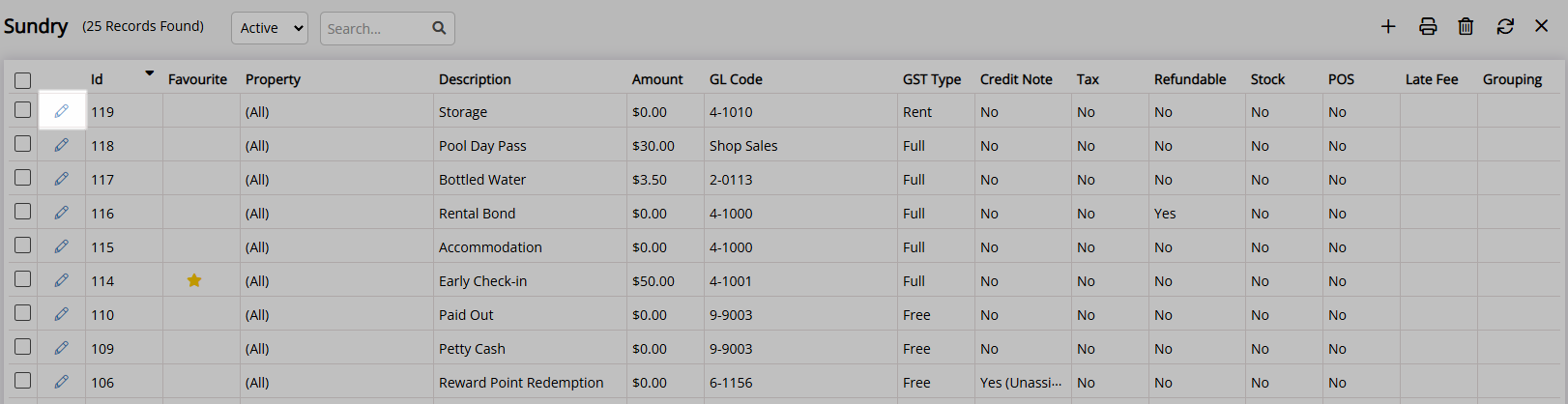
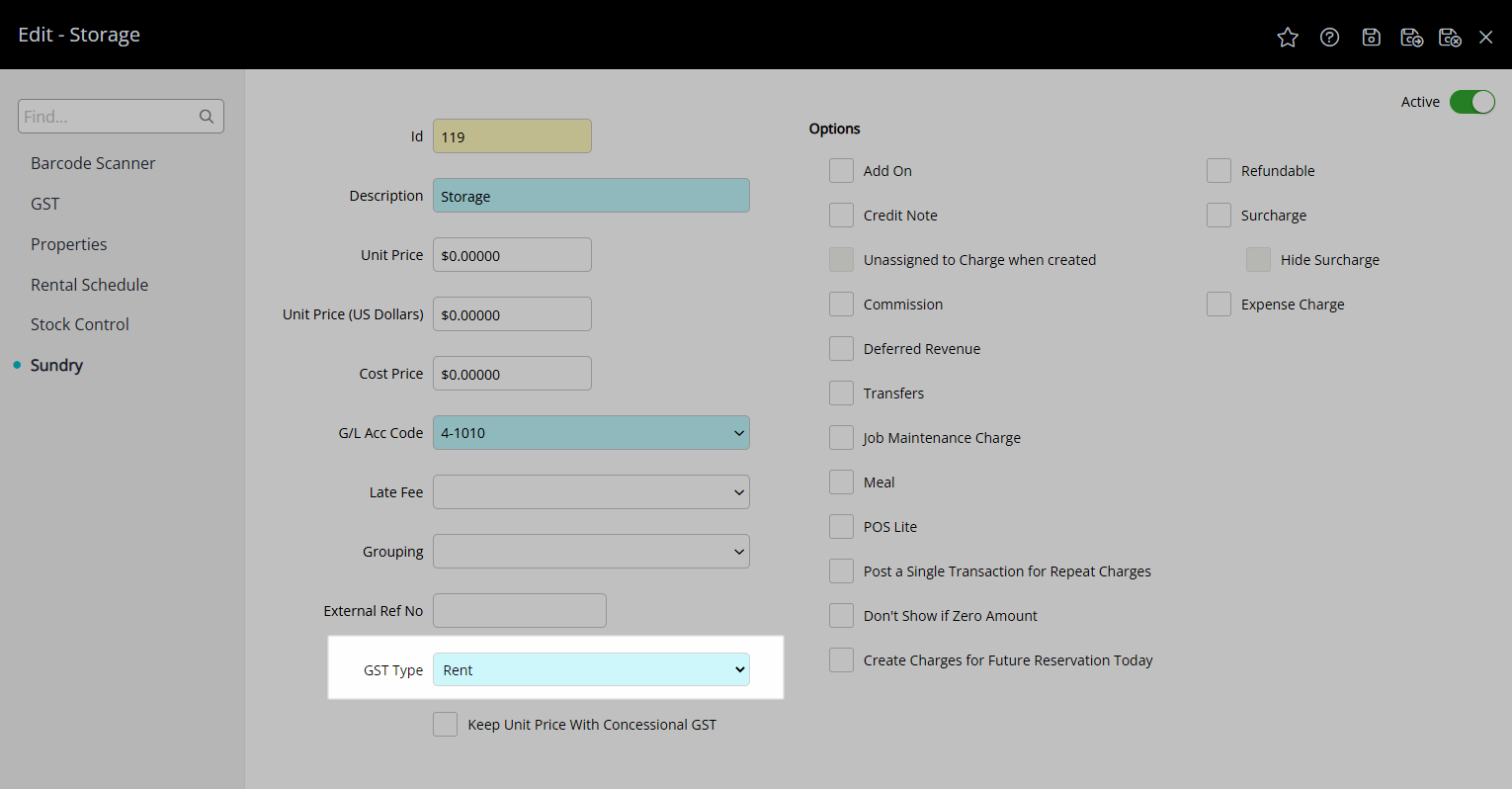
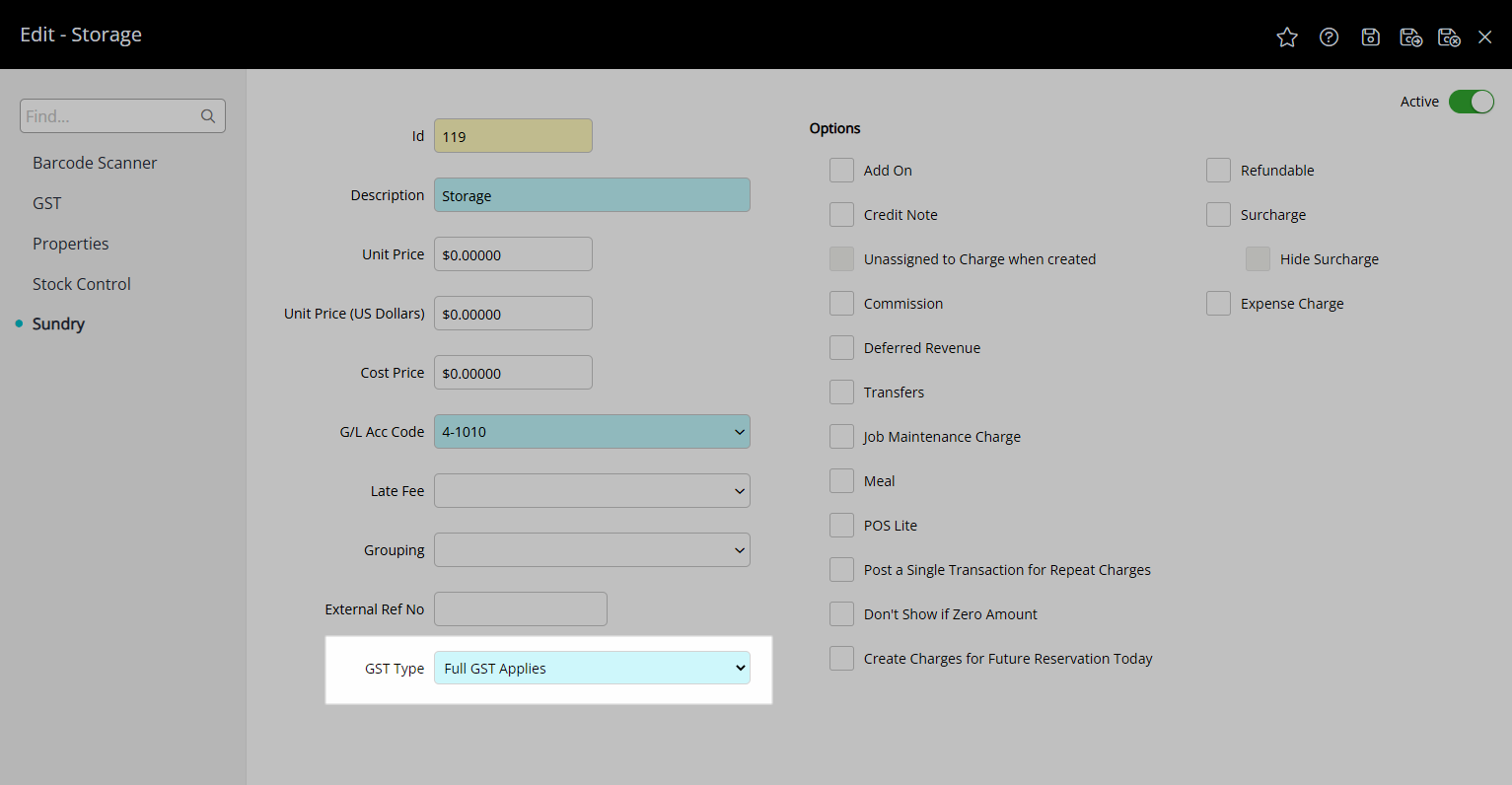
Select 'Save/Exit' to store the changes made and leave Sundry setup.
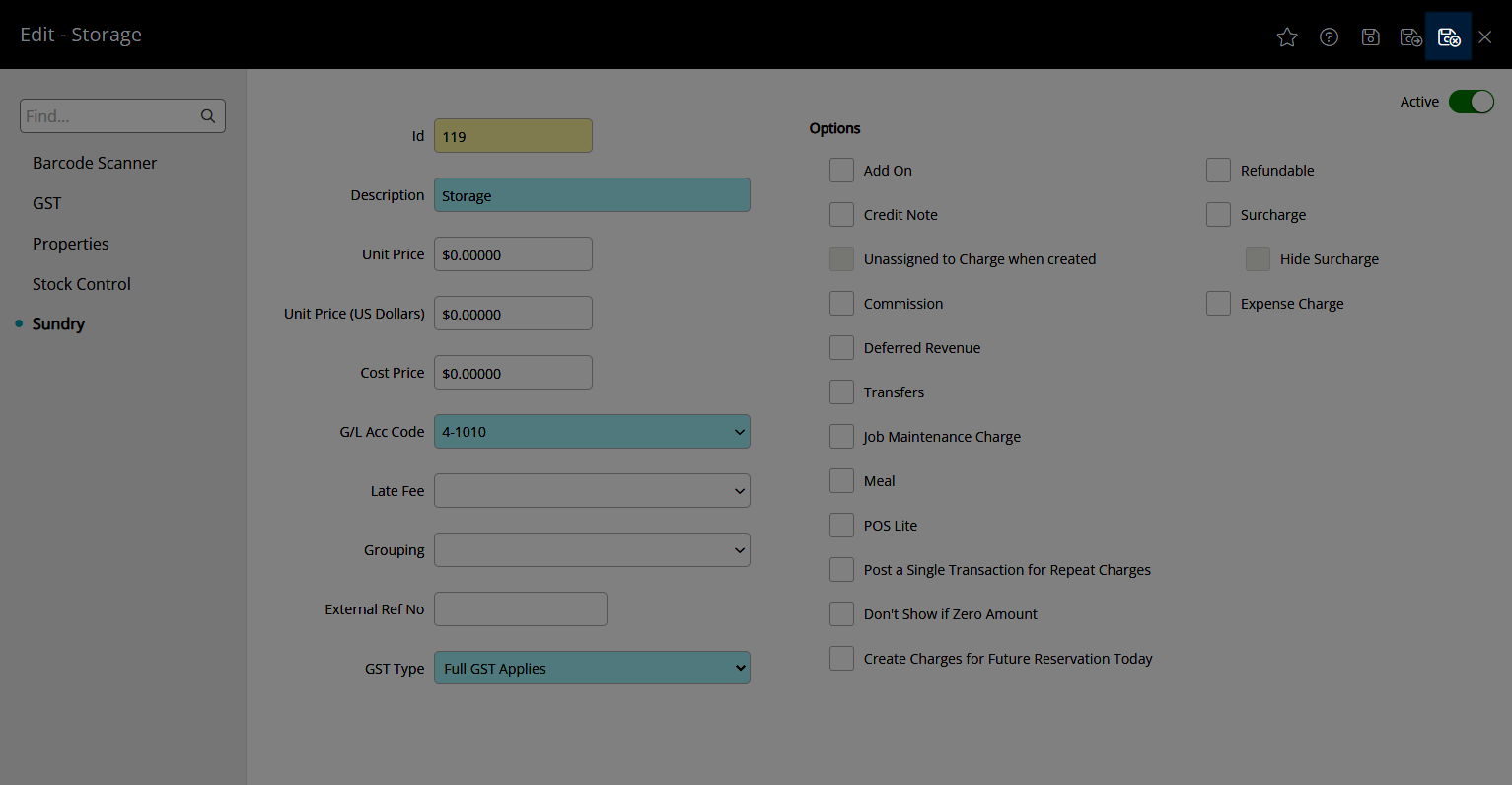
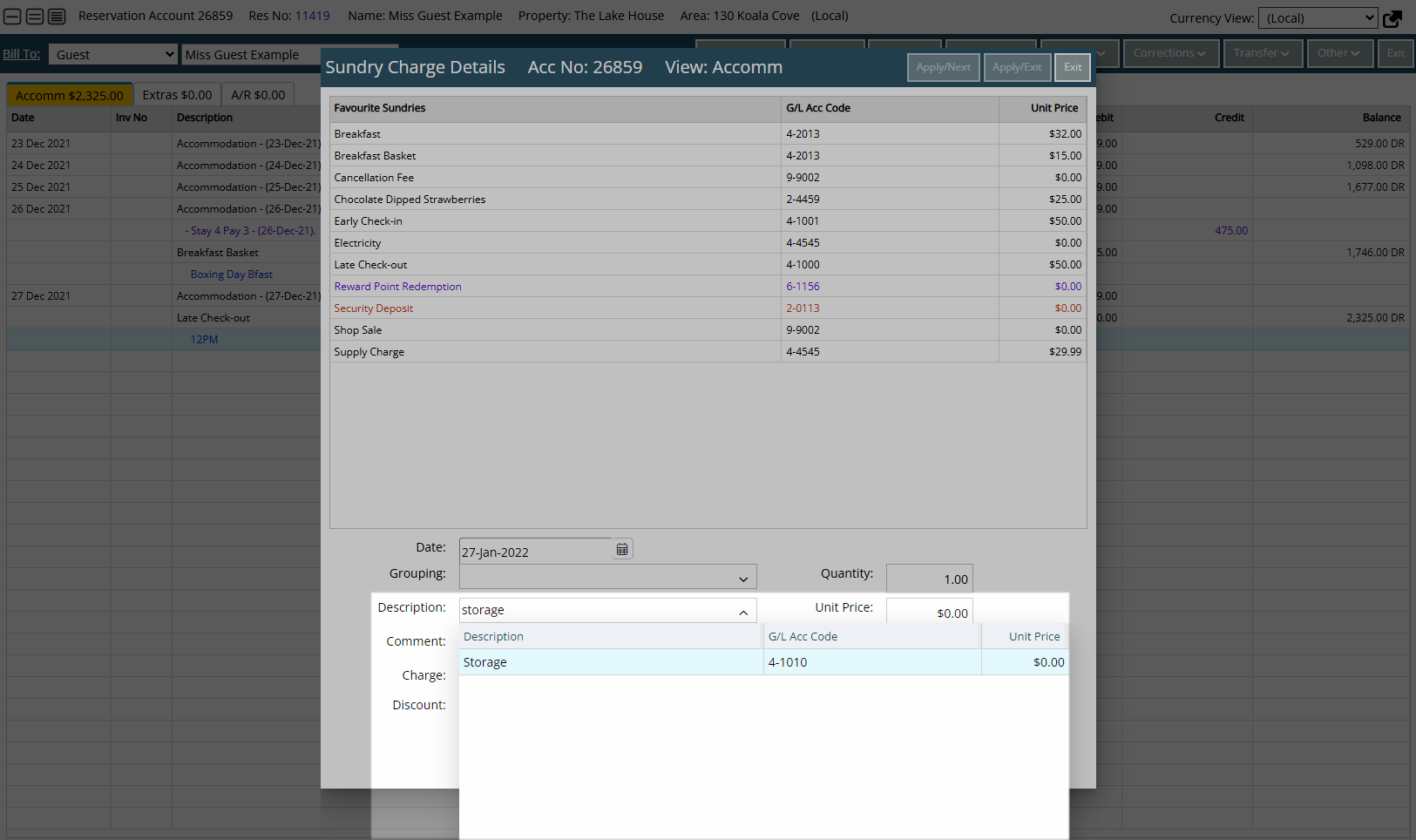
Inactive Sundry Charge
A Sundry Charge that has been set to 'Inactive' will not be available for selection on a Reservation or Guest Account.
The Sundry Charge must be set to 'Active' to be available for selection on a Reservation or Guest Account.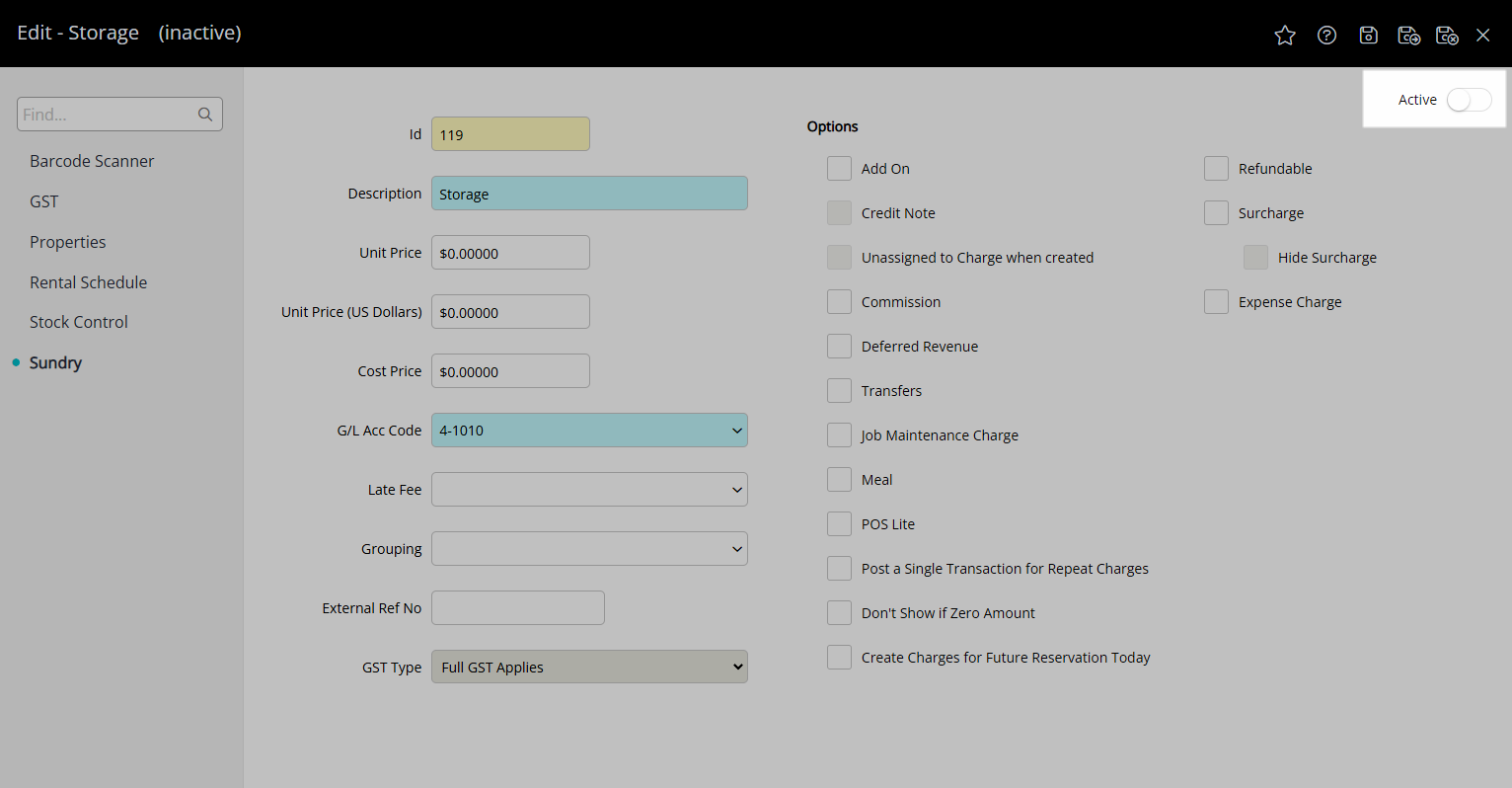
To change the Sundry Charge to Active have your System Administrator complete the following.
Go to Setup > Accounting > Sundry in RMS.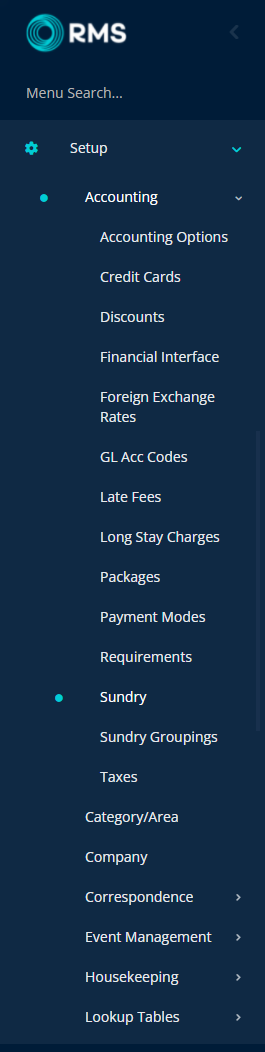
Select the  'Edit' icon on the Sundry.
'Edit' icon on the Sundry.
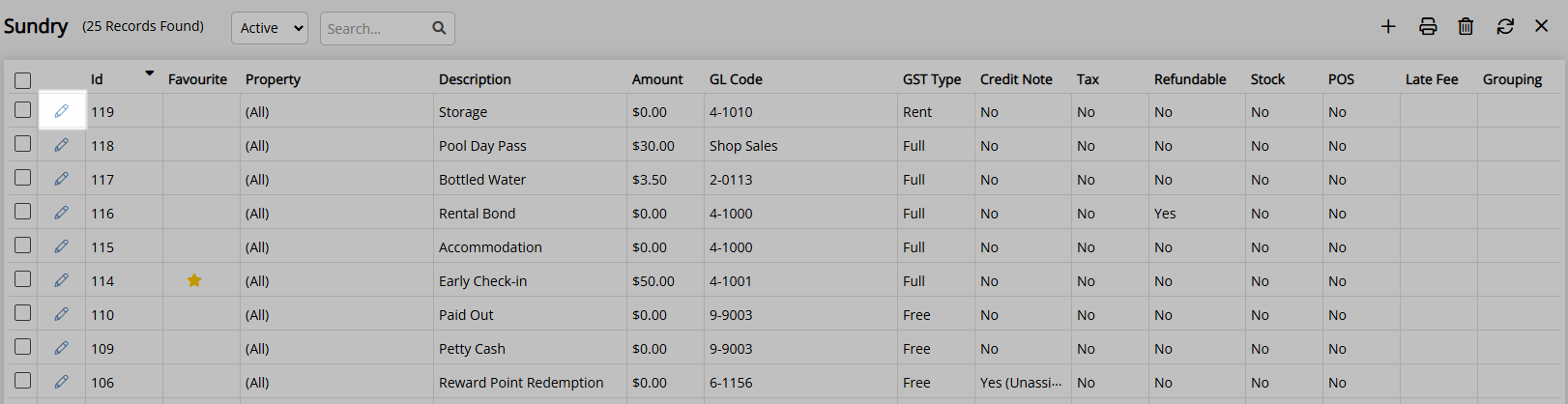
Select the Toggle 'Active'.
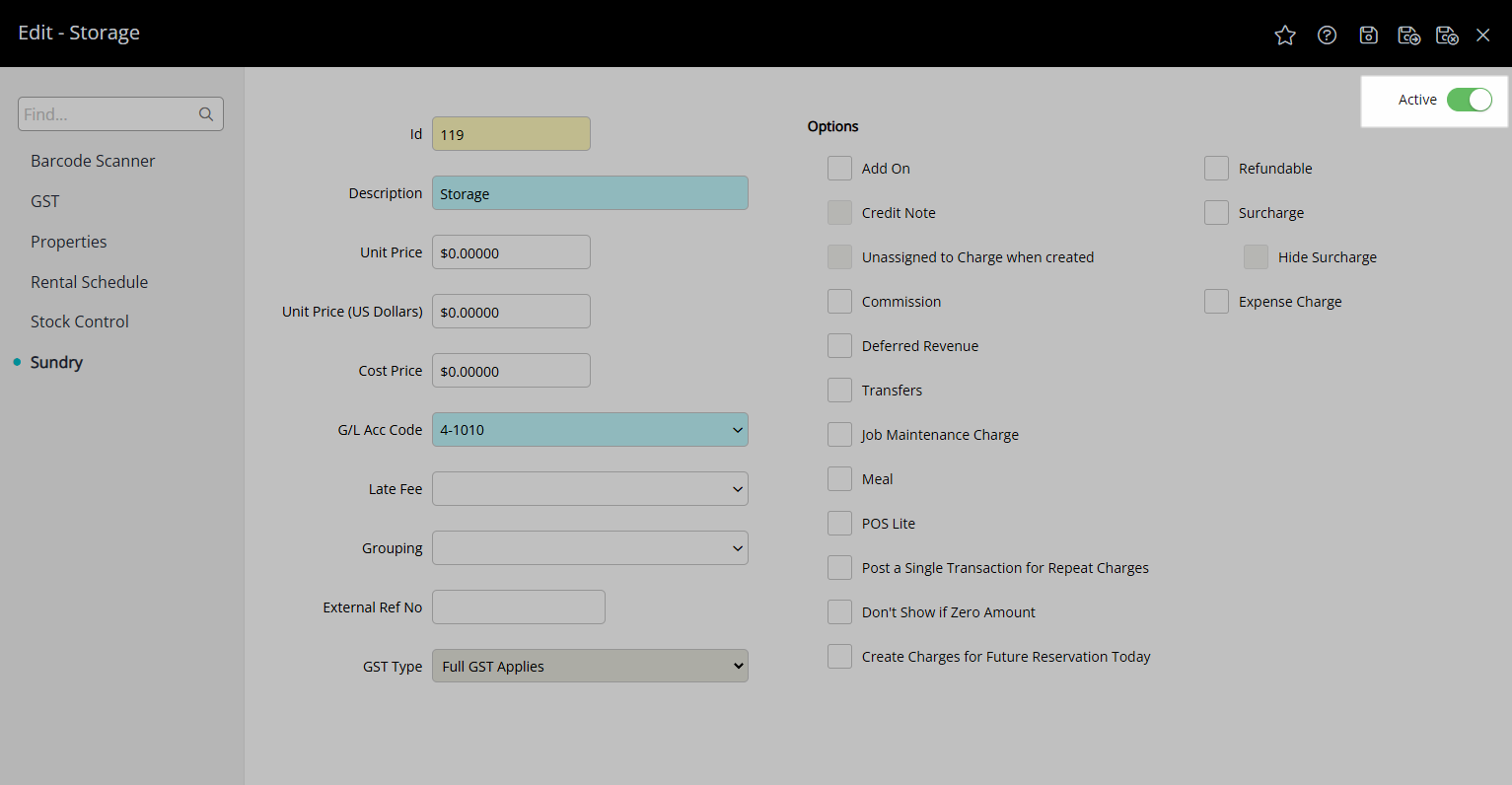
Select 'Save/Exit' to store the changes made and leave Sundry setup.
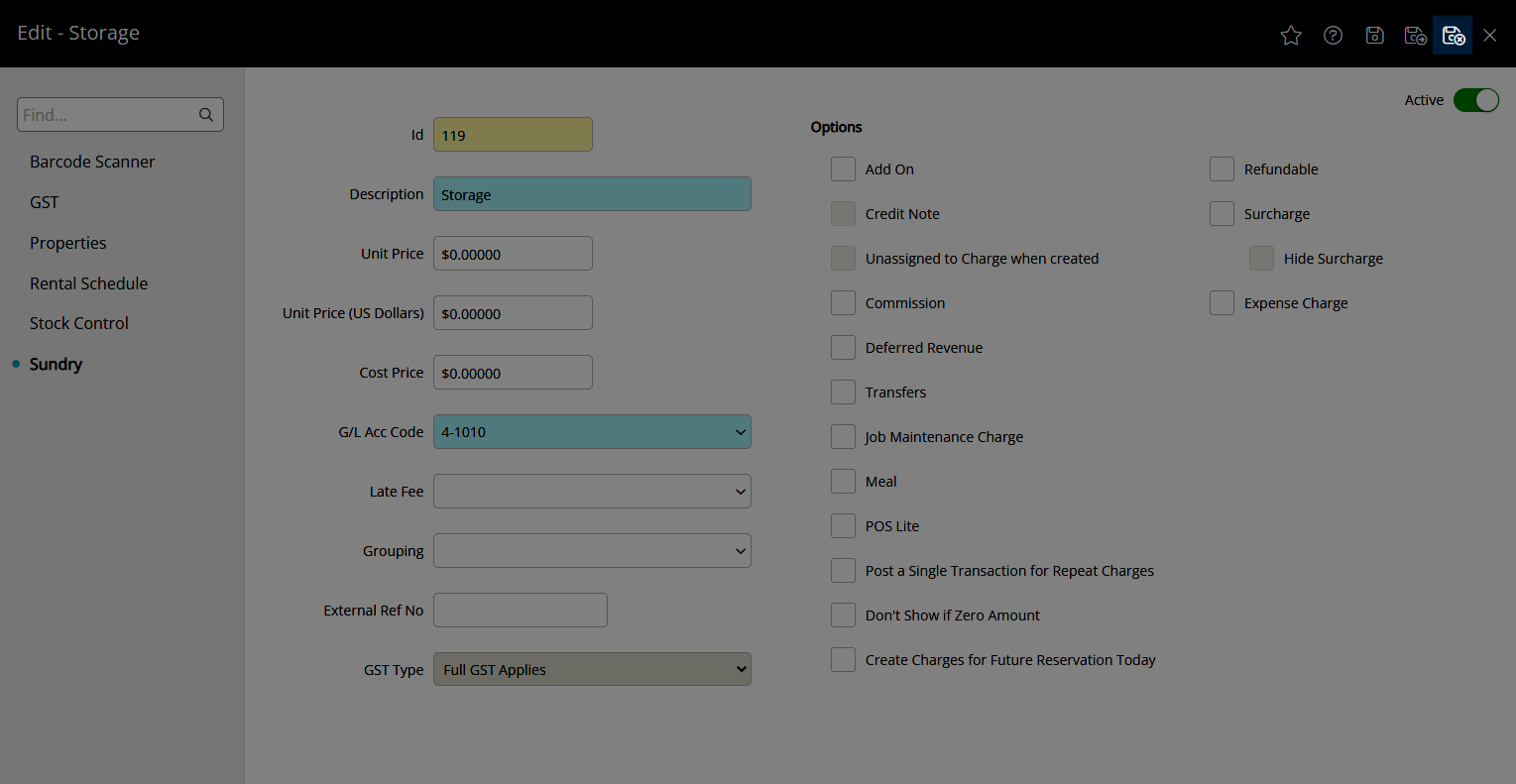
Sundry will now be available for selection to post to Accounts.
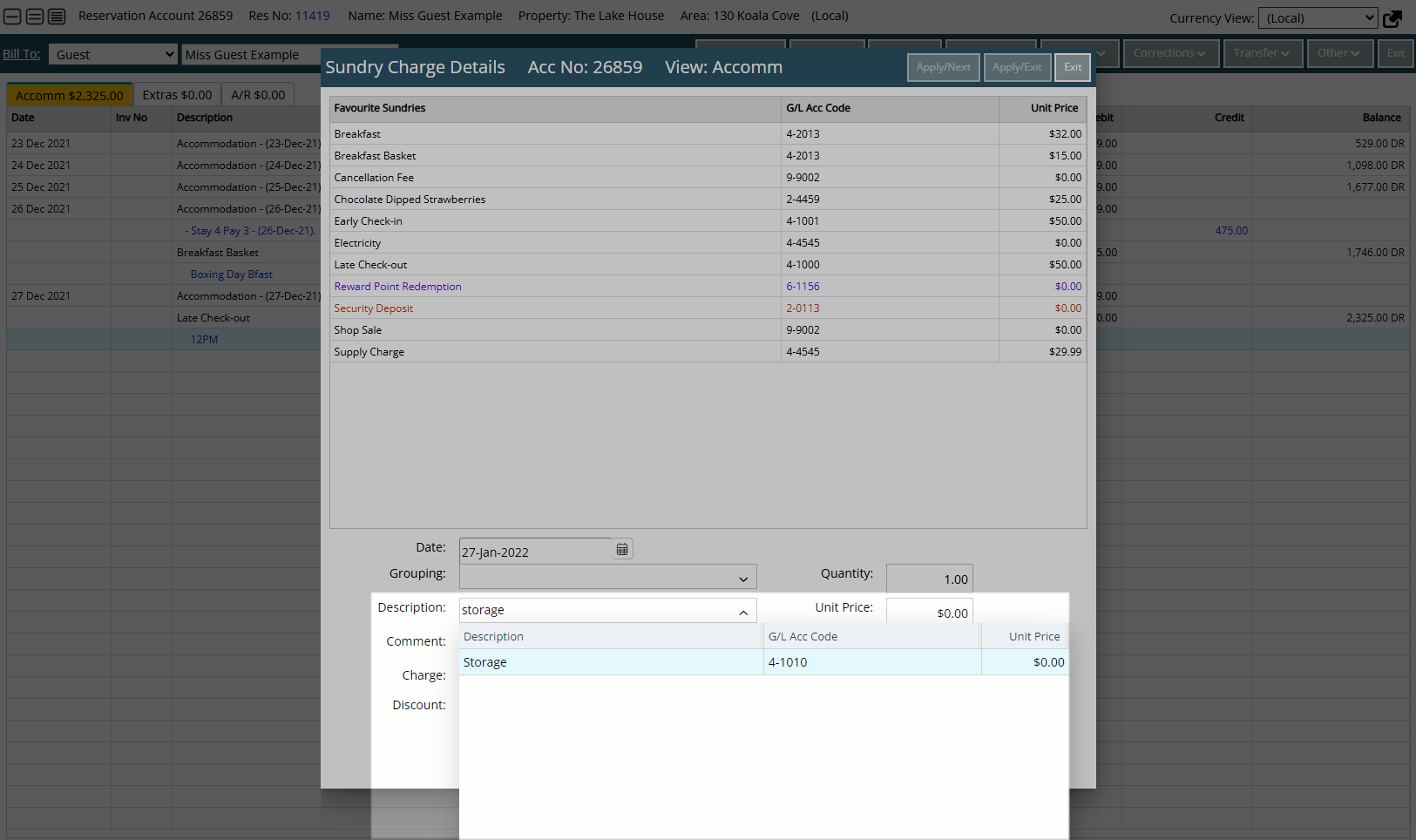 Delete
Delete
Property Specific Sundry Charge
A Sundry Charge that has been setup for a specific Property will not be available for selection on accounts associated to other properties.
Additional Properties can be added to the Sundry Charge to make it available for selection.
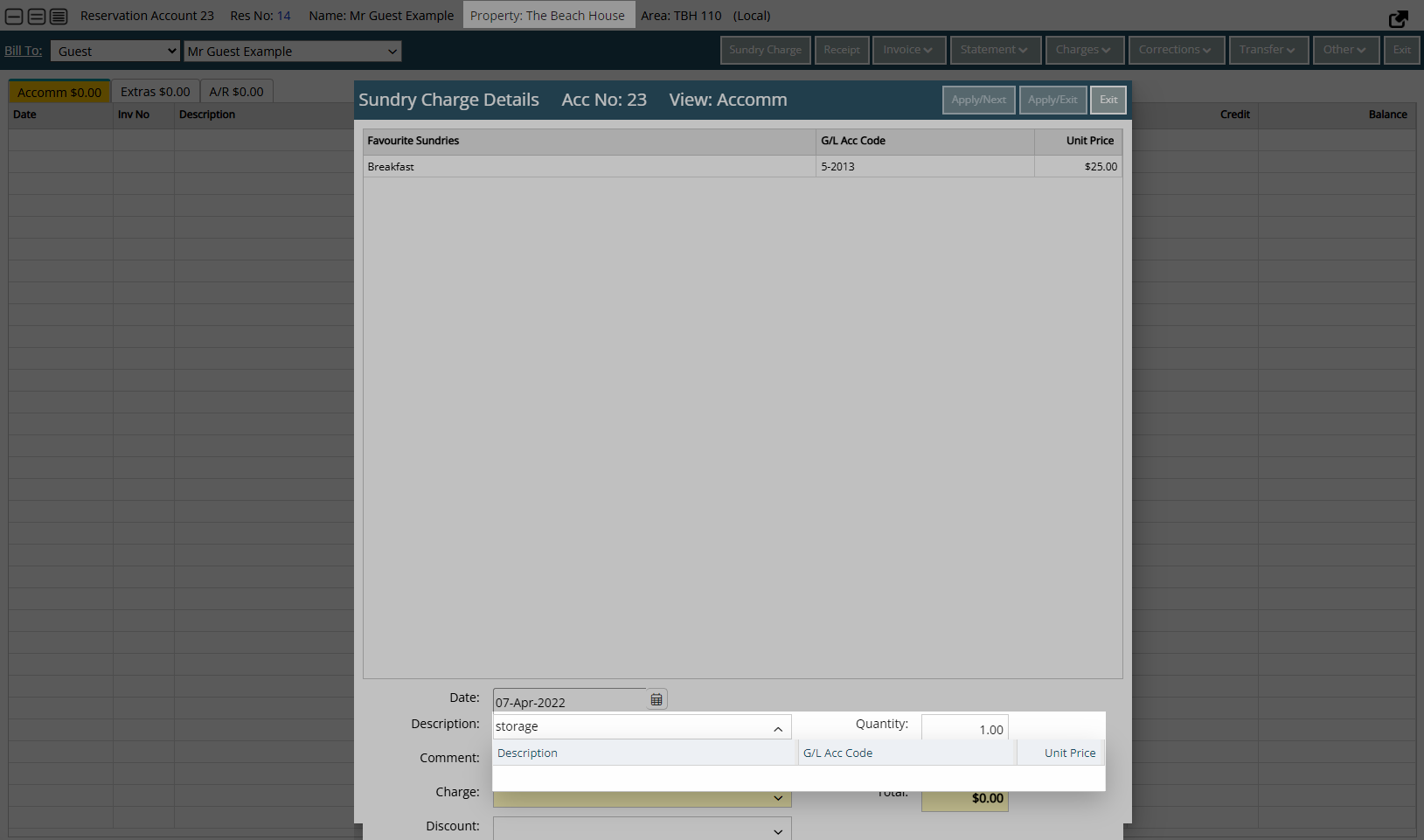
Go to Setup > Accounting > Sundry in RMS.
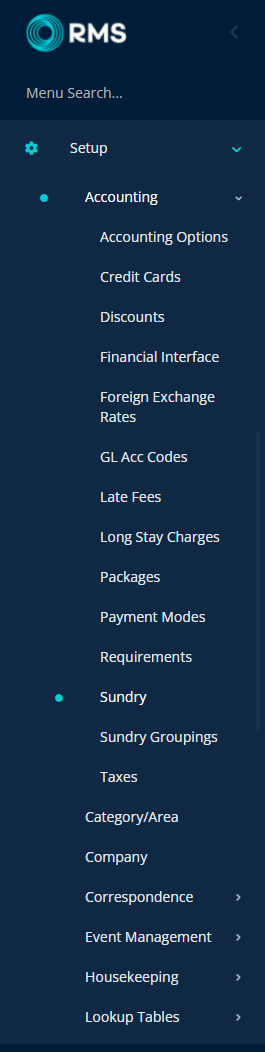
Select the ![]() 'Edit' icon on the Sundry.
'Edit' icon on the Sundry.

Navigate to the 'Properties' tab.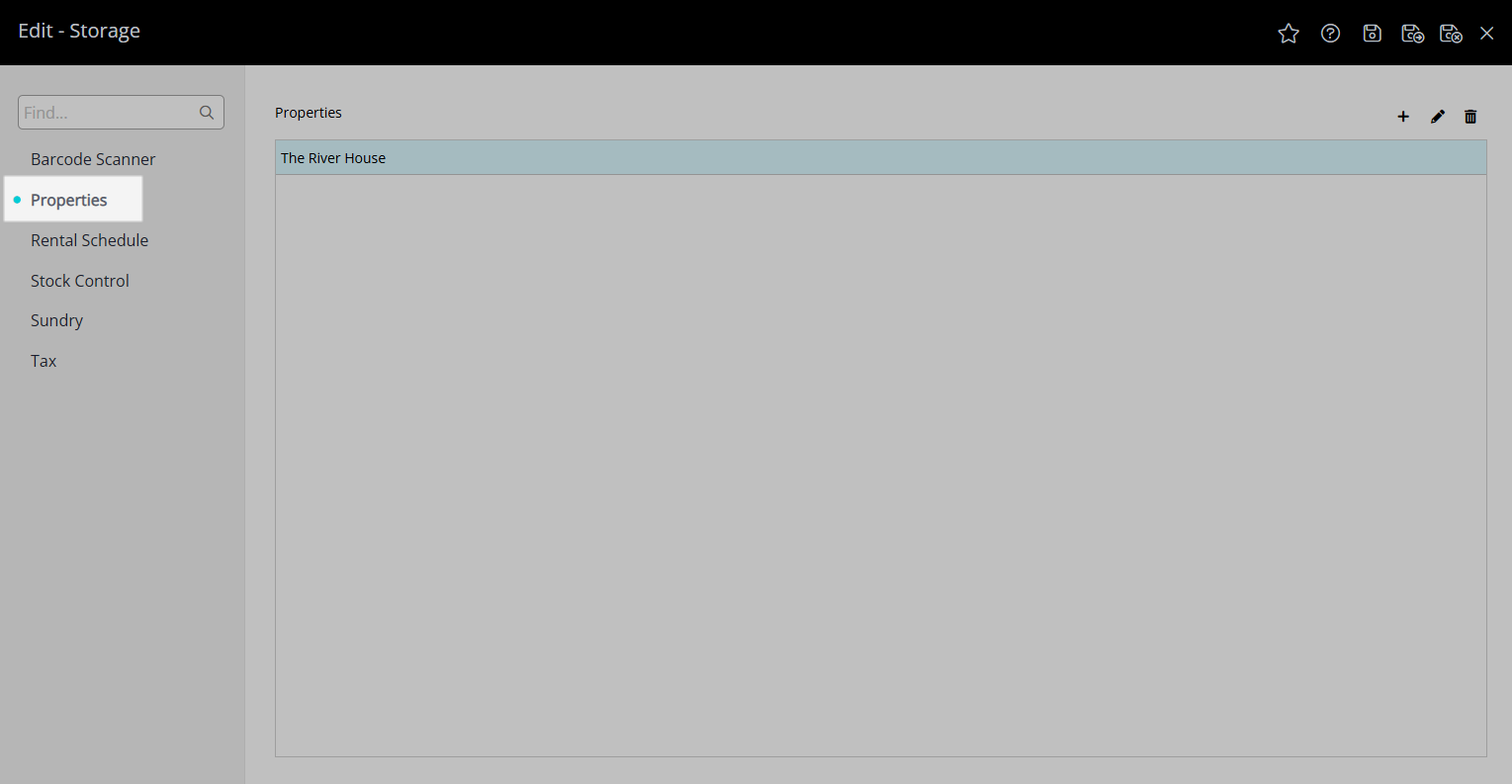
Select Property and select the  'Add' icon.
'Add' icon.
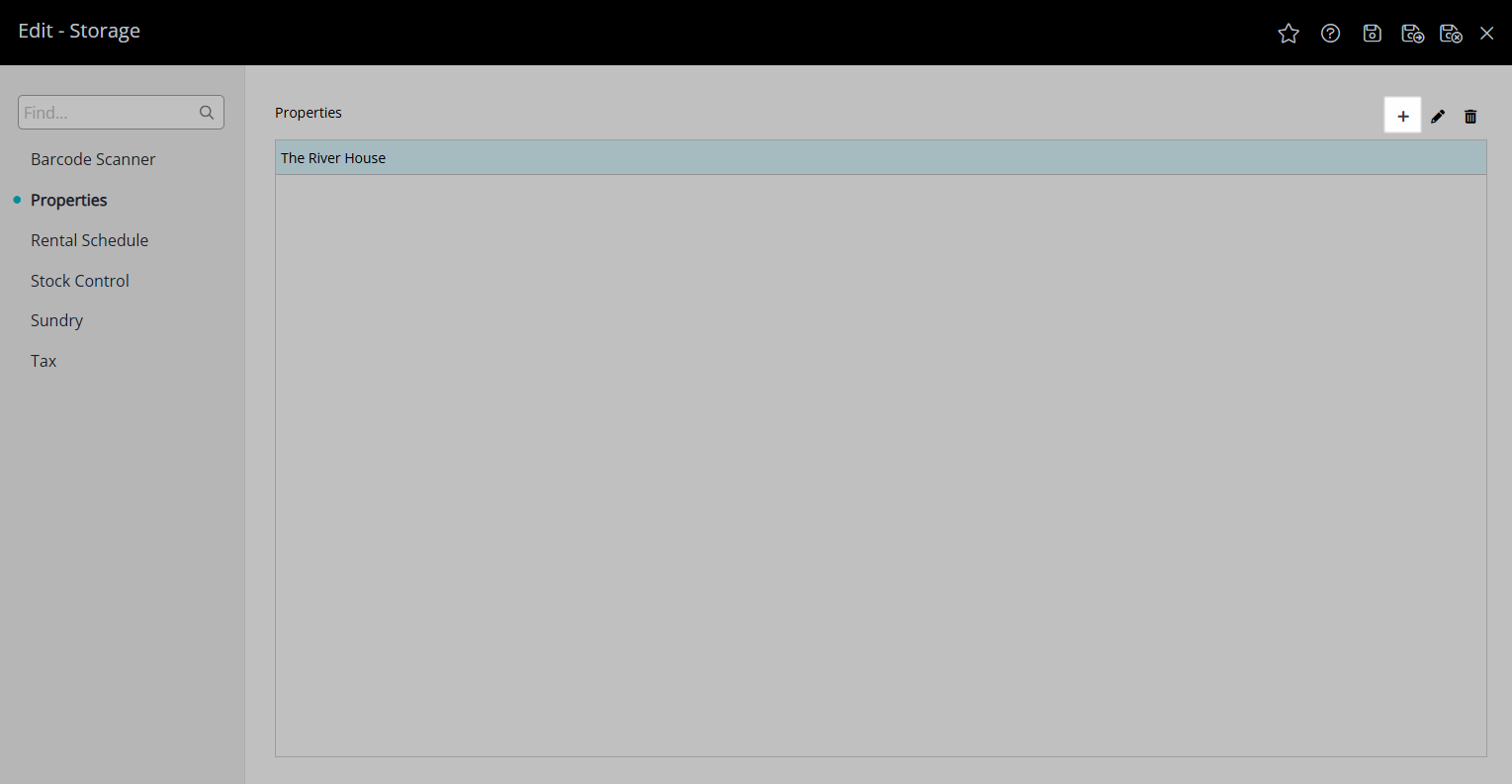
 button to allow use for other Properties.
button to allow use for other Properties.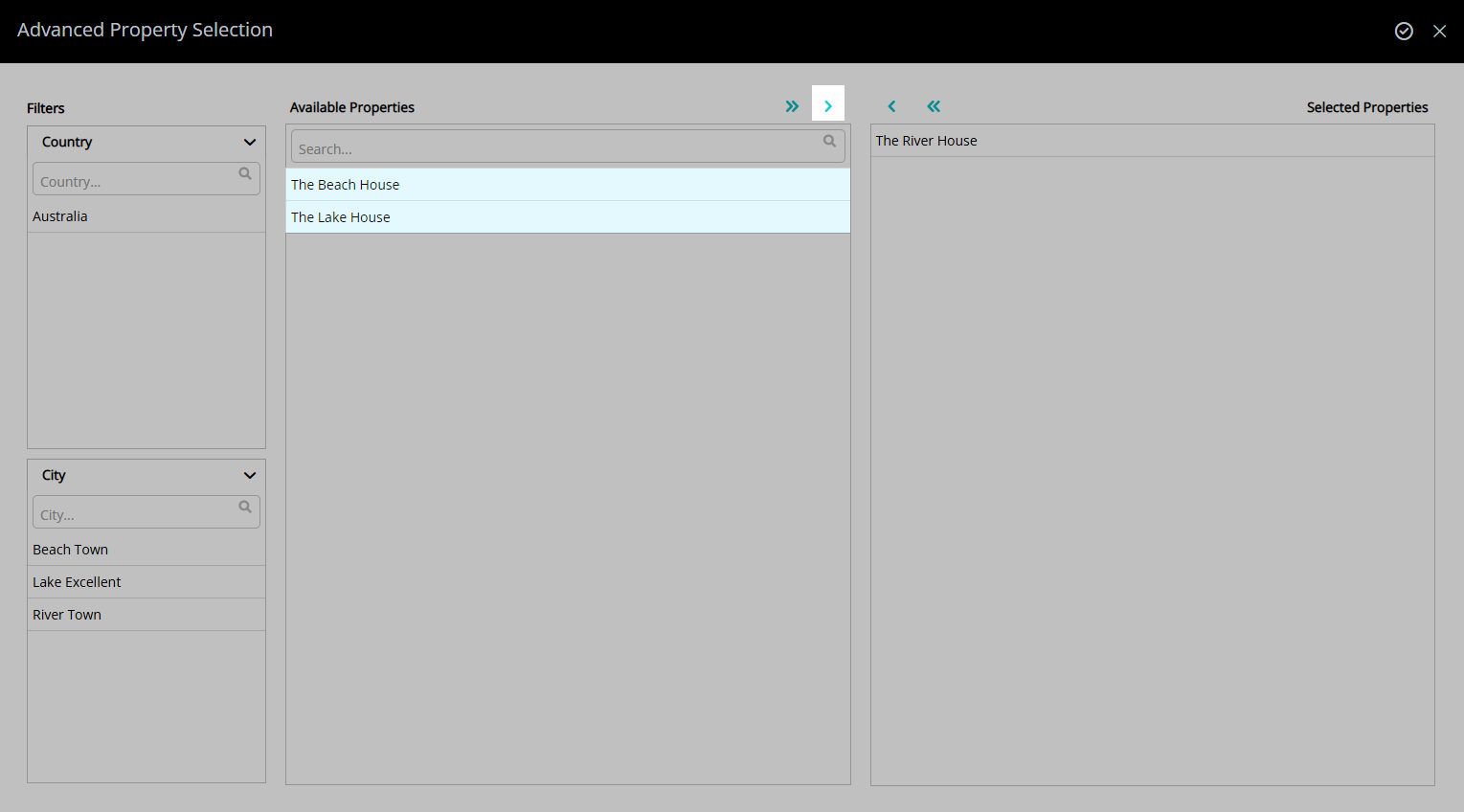
Select 'Apply/Exit' to apply the changes made and leave Sundry setup.
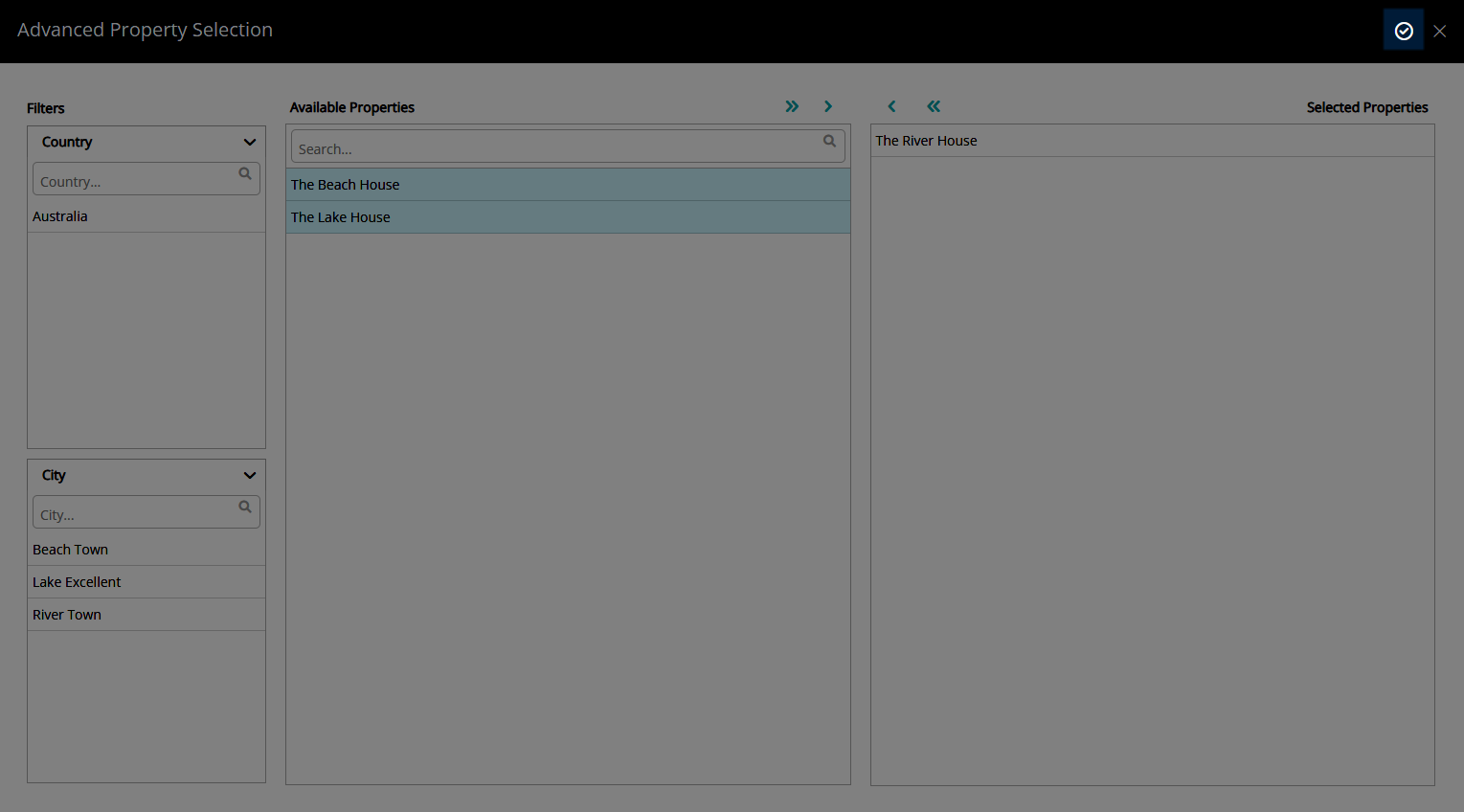
Select 'Save/Exit' to store the changes made and leave Sundry setup.
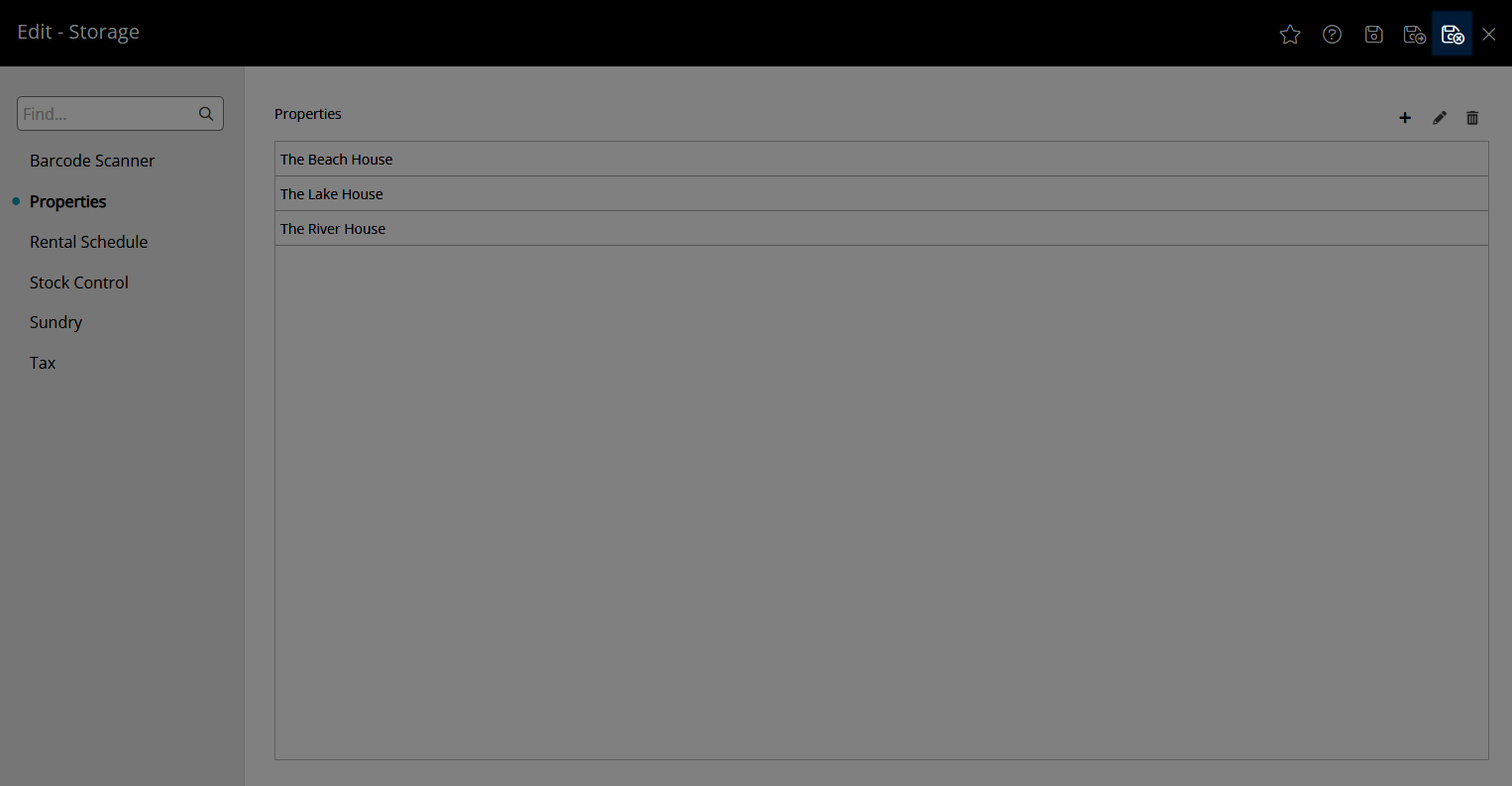
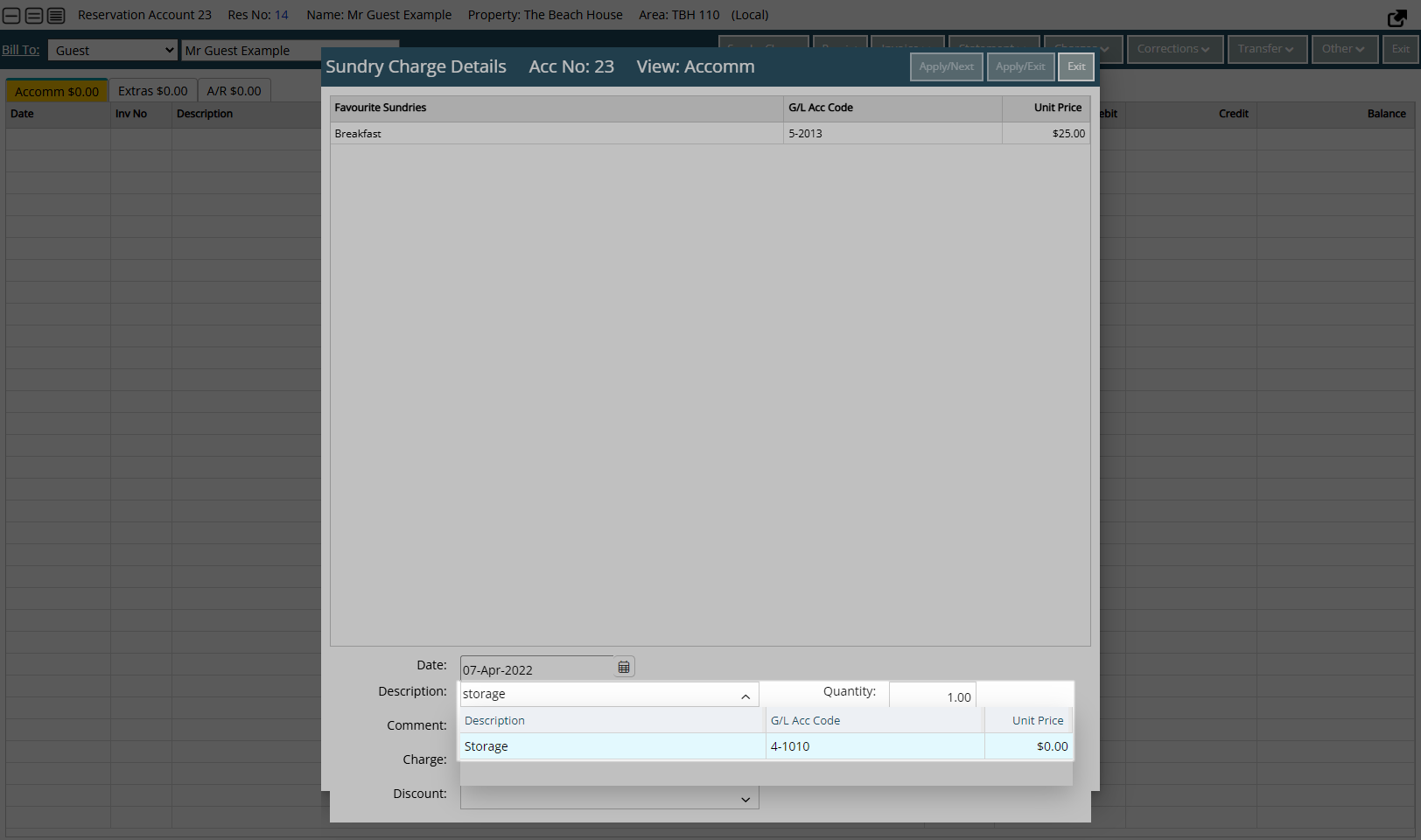

Reservation, Guest, Account Types and Tax default System Labels that can be customised.
For further assistance, log a Service Request with the RMS Customer Support team.

System Administrators will require Security Profile access to use this feature.