Favourite Sundry Charge
Setup a Sundry Charge as a Favourite in RMS.
Sundry Charges are incidental charges used for all charges and credits not covered by Receipts or Rates in RMS including Add Ons, Credit Notes, Commissions, Transfers, Job Maintenance, Meals, POS Lite, Refundable Charges, Rental Fees and Requirements.
 Favourite Sundry Charges are displayed as a shortlist when adding a Sundry Charge to an account in RMS making it quicker and easier to apply frequently used charges.
Favourite Sundry Charges are displayed as a shortlist when adding a Sundry Charge to an account in RMS making it quicker and easier to apply frequently used charges.
-
Information
-
Setup
- Add Button
Information
Sundry Charges are incidental charges used for all charges and credits not covered by Receipts or Rates in RMS including Add Ons, Credit Notes, Commissions, Transfers, Job Maintenance, Meals, POS Lite, Refundable Charges, Rental Fees and Requirements.
 Favourite Sundry Charges are displayed as a shortlist when adding a Sundry Charge to an account in RMS making it quicker and easier to apply frequently used charges.
Favourite Sundry Charges are displayed as a shortlist when adding a Sundry Charge to an account in RMS making it quicker and easier to apply frequently used charges.
Users will require Security Profile access to Sundry Charge Setup to mark a Sundry as a Favourite in RMS.
-
Setup
- Add Button
Setup
Have your System Administrator complete the following.
- Go to Setup > Accounting > Sundry in RMS.
- Select
 'Edit' on an existing Sundry Charge.
'Edit' on an existing Sundry Charge. - Select the
 'Favourite' icon.
'Favourite' icon. - Save.
- Exit.
-
Guide
-
Video
- Add Button
Guide
Go to Setup > Accounting > Sundry in RMS.
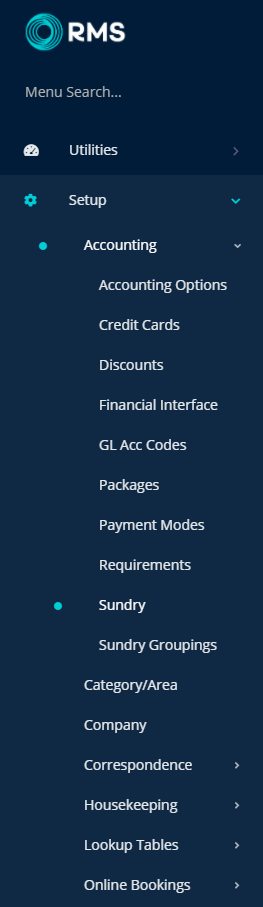
Select  'Edit' on an existing Sundry Charge.
'Edit' on an existing Sundry Charge.
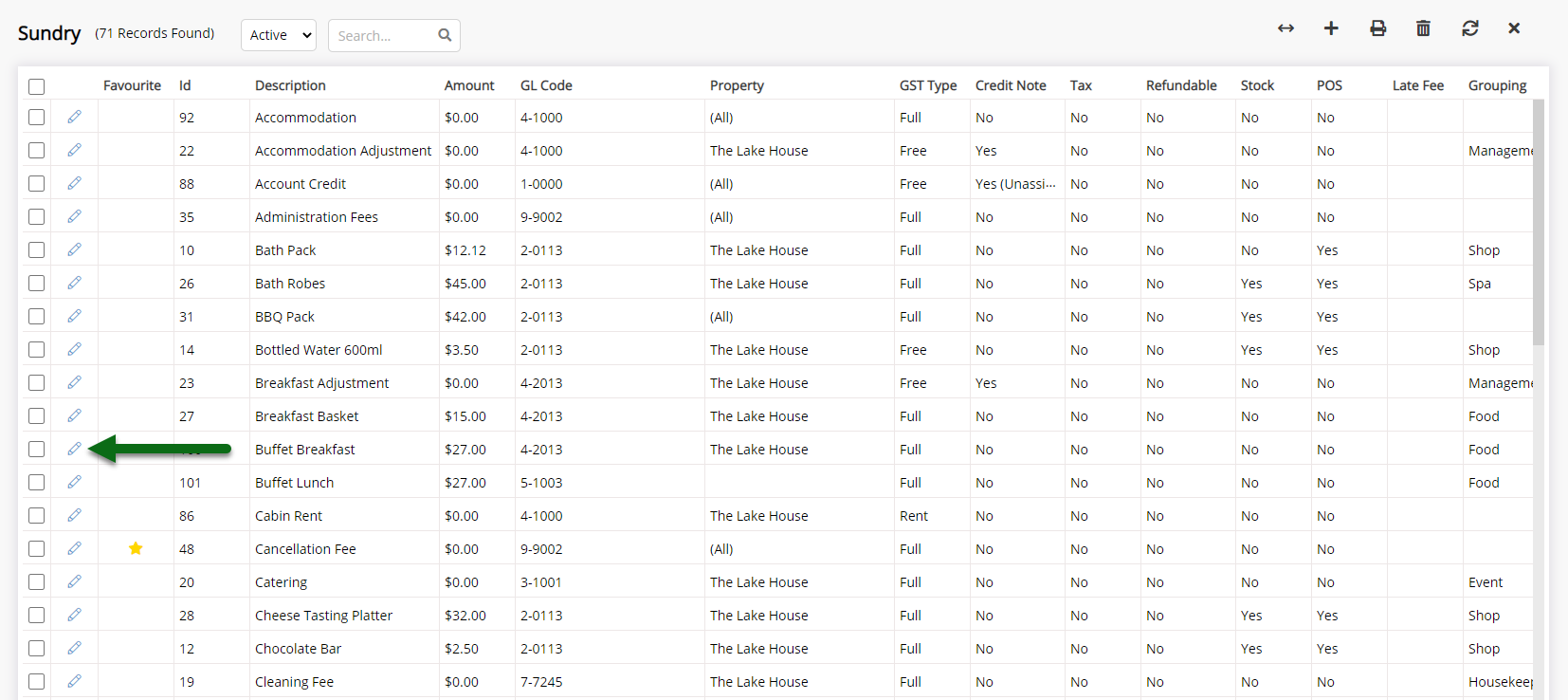
Select the  'Favourite' icon.
'Favourite' icon.
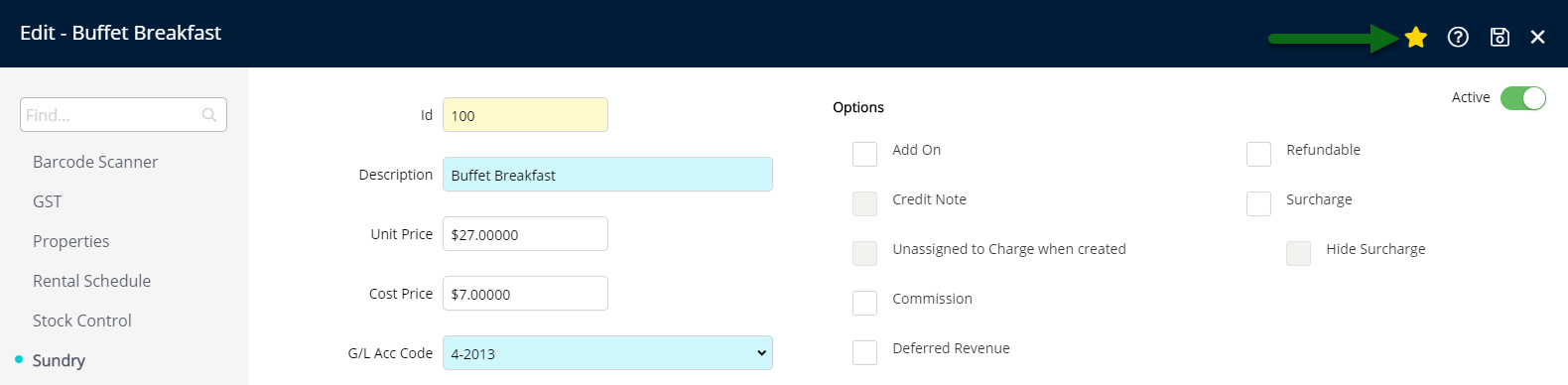
Select 'Save' to store the changes made.
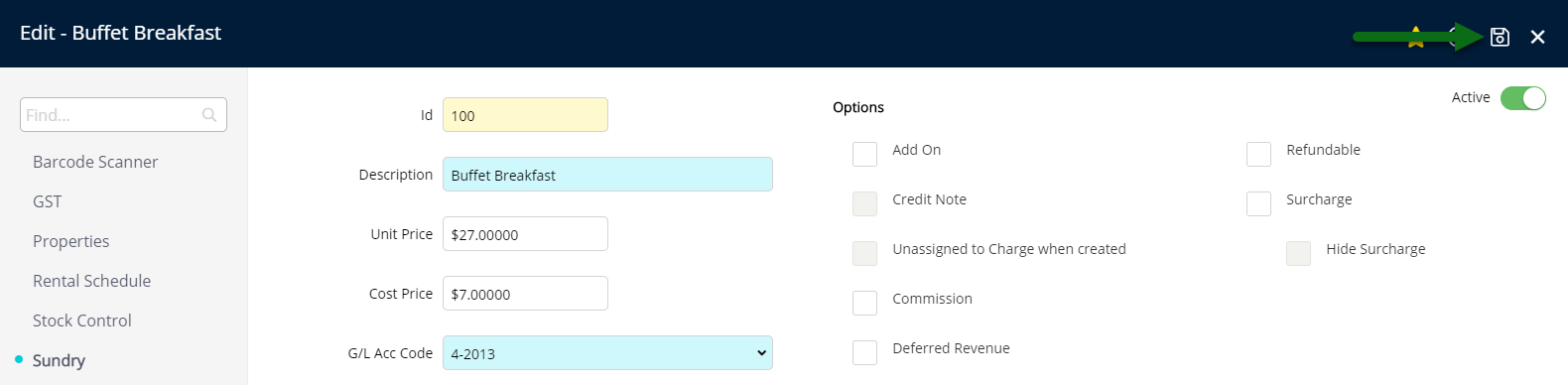
Select 'Exit' to return to the Sundry Setup screen.
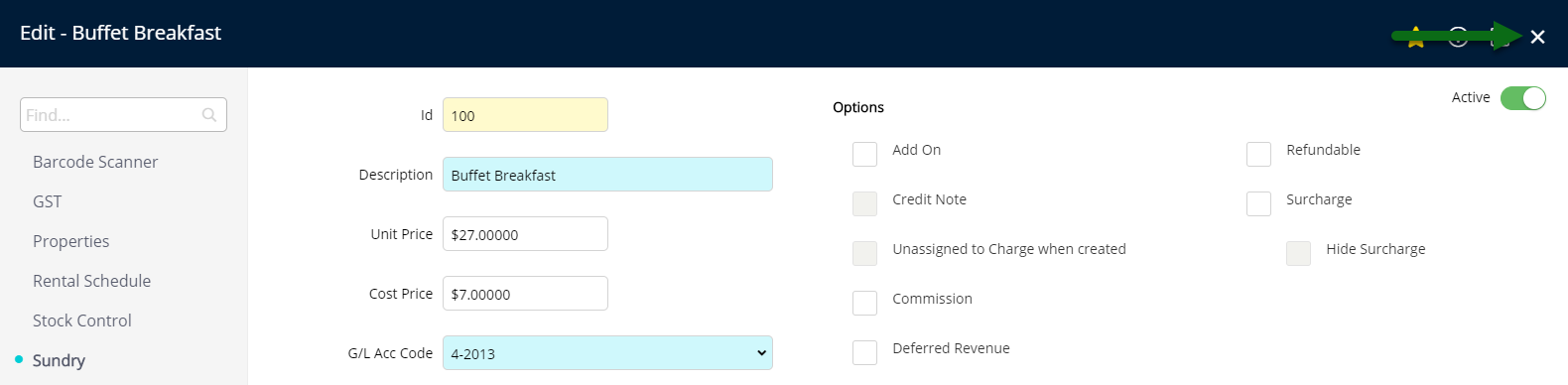
This Sundry Charge will now be included in the displayed shortlist when adding a Sundry Charge to an account in RMS.
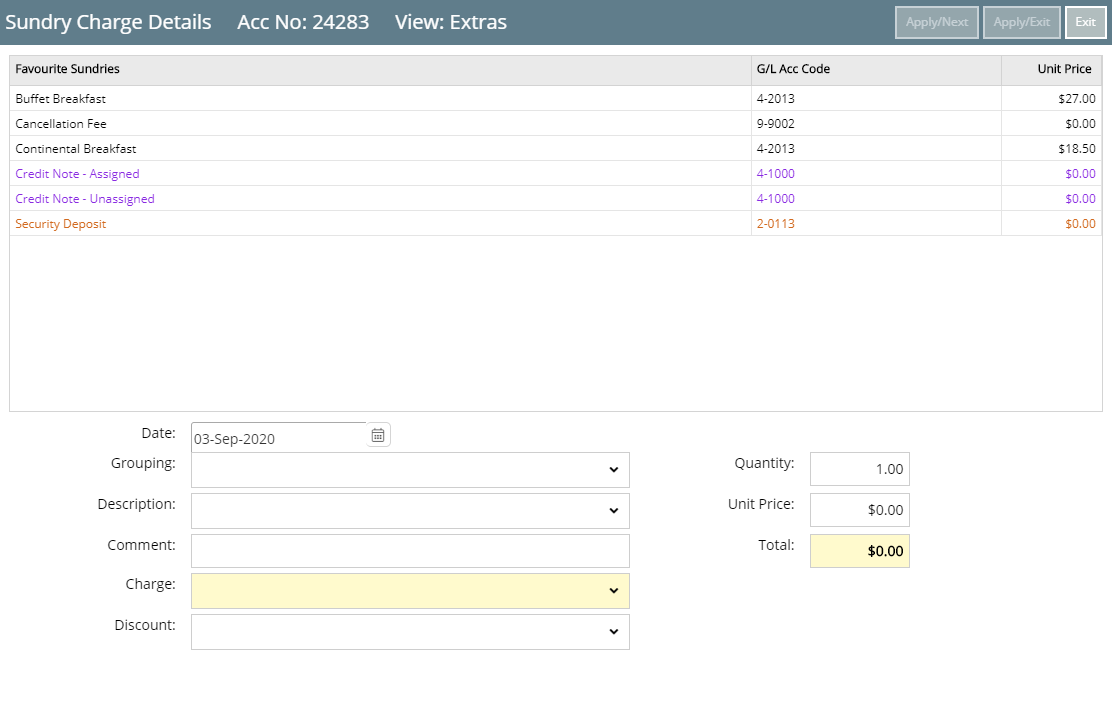
-
Video
- Add Button
Video
-
Use
- Add Button
Video
Setup
Have your System Administrator complete the following.
- Go to Setup > Accounting > Sundry in RMS.
- Select
 'Edit' on an existing Sundry Charge.
'Edit' on an existing Sundry Charge. - Select the
 'Favourite' icon.
'Favourite' icon. - Save.
- Exit.
-
Guide
-
Video
- Add Button
Guide
Go to Setup > Accounting > Sundry in RMS.
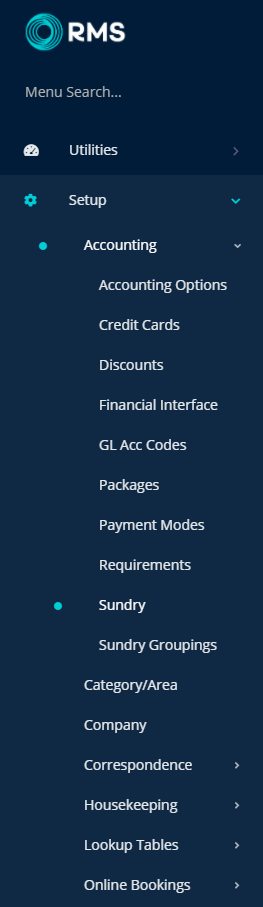
Select  'Edit' on an existing Sundry Charge.
'Edit' on an existing Sundry Charge.
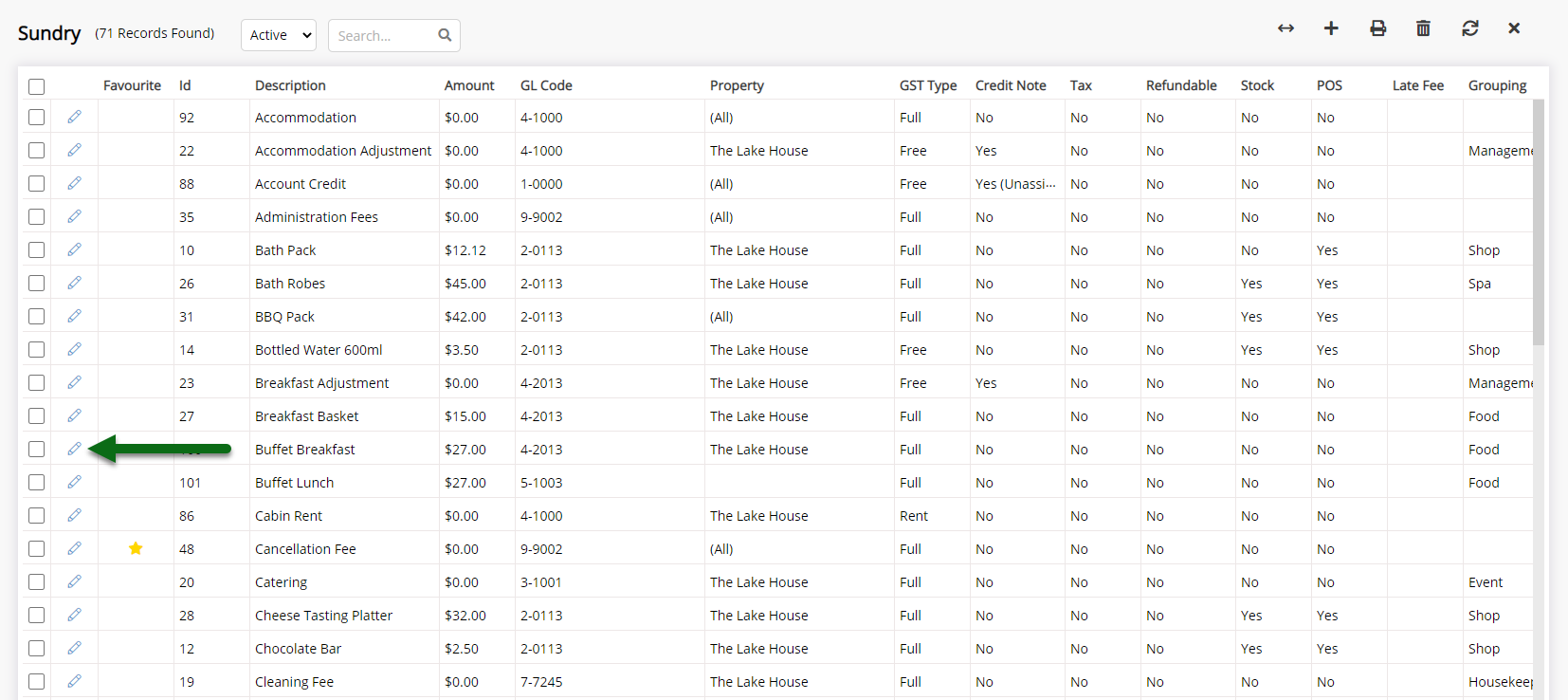
Select the  'Favourite' icon.
'Favourite' icon.
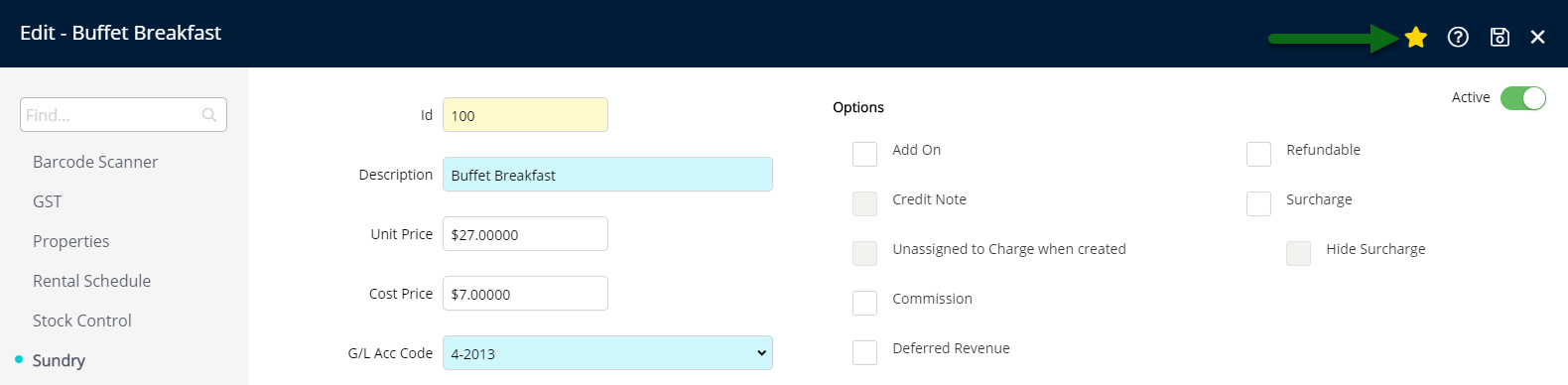
Select 'Save' to store the changes made.
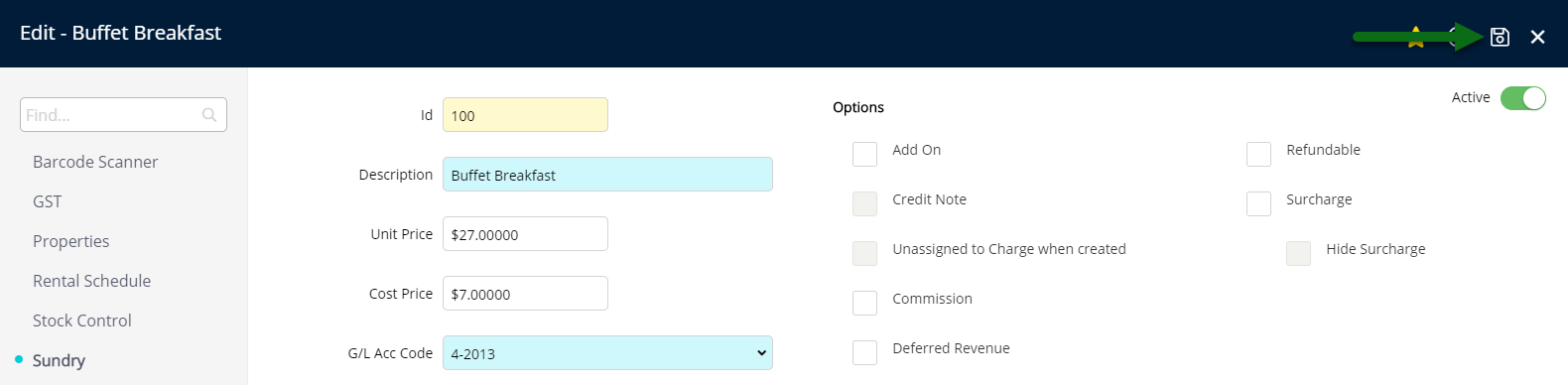
Select 'Exit' to return to the Sundry Setup screen.
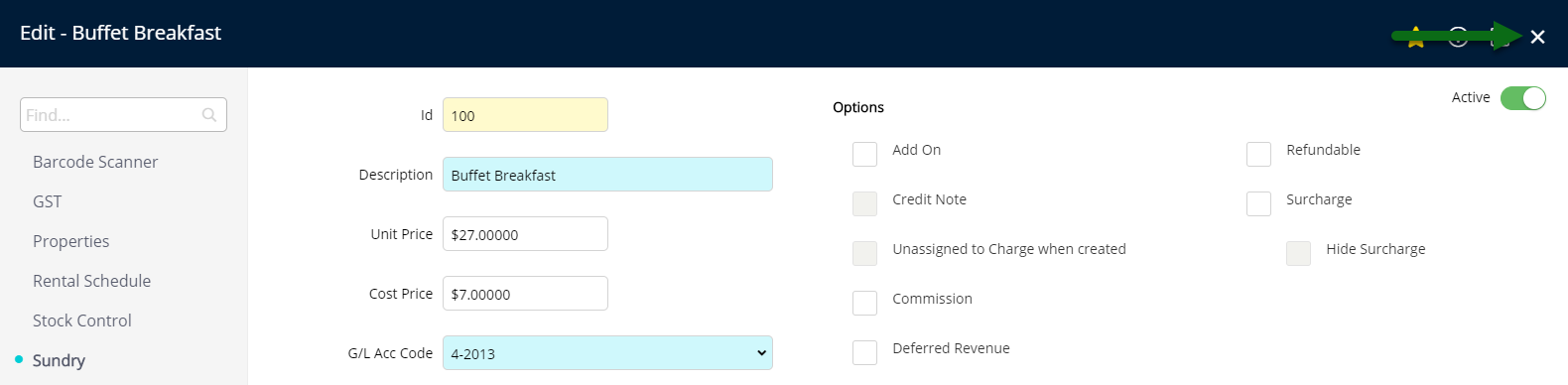
This Sundry Charge will now be included in the displayed shortlist when adding a Sundry Charge to an account in RMS.
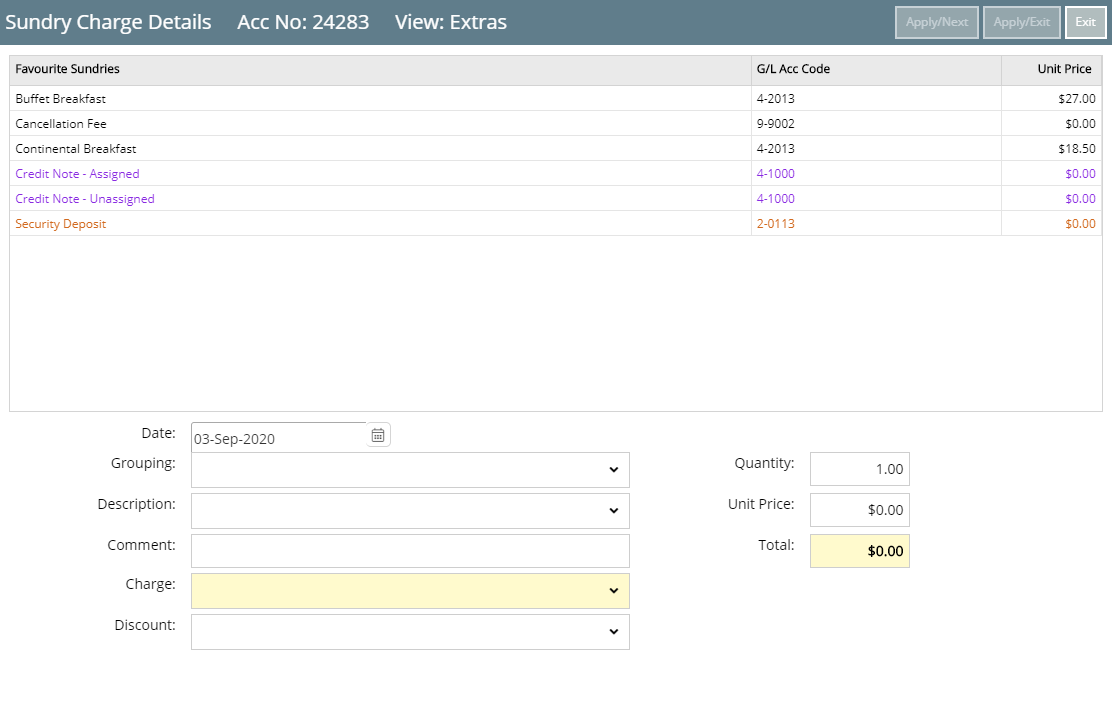
-
Video
- Add Button
Video
Video