Save Res: Arrival date must be greater than or equal to DD MMM YY
Save a reservation with a past Arrive Date in RMS.
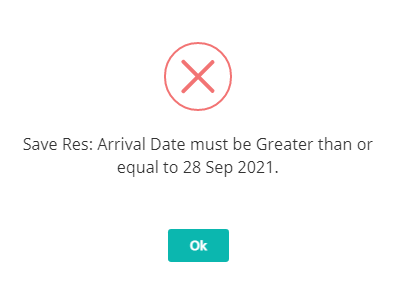
This warning may appear when a User selects 'Save' on a New Reservation or when reverting a Departed Reservation to 'Unconfirmed' status where the Arrive Date on the reservation is a past date.
The property's setup will determine the number of days in the past the Arrive Date can be on a new reservation or on a Departed Reservation being reverted back to 'Unconfirmed' status.
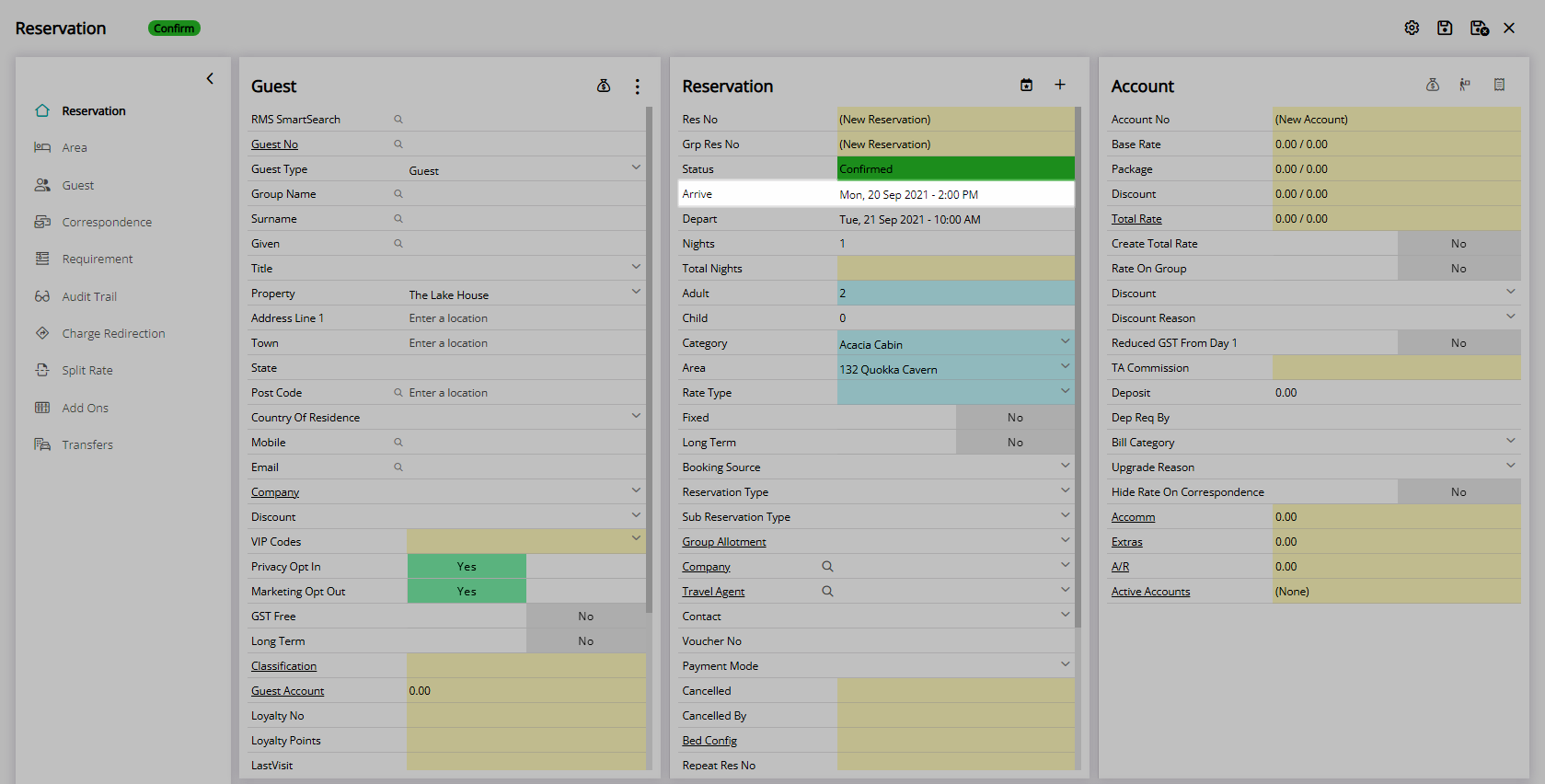
Users will not be able to save a reservation with an Arrive Date in the past greater than the number of days set for the Property.
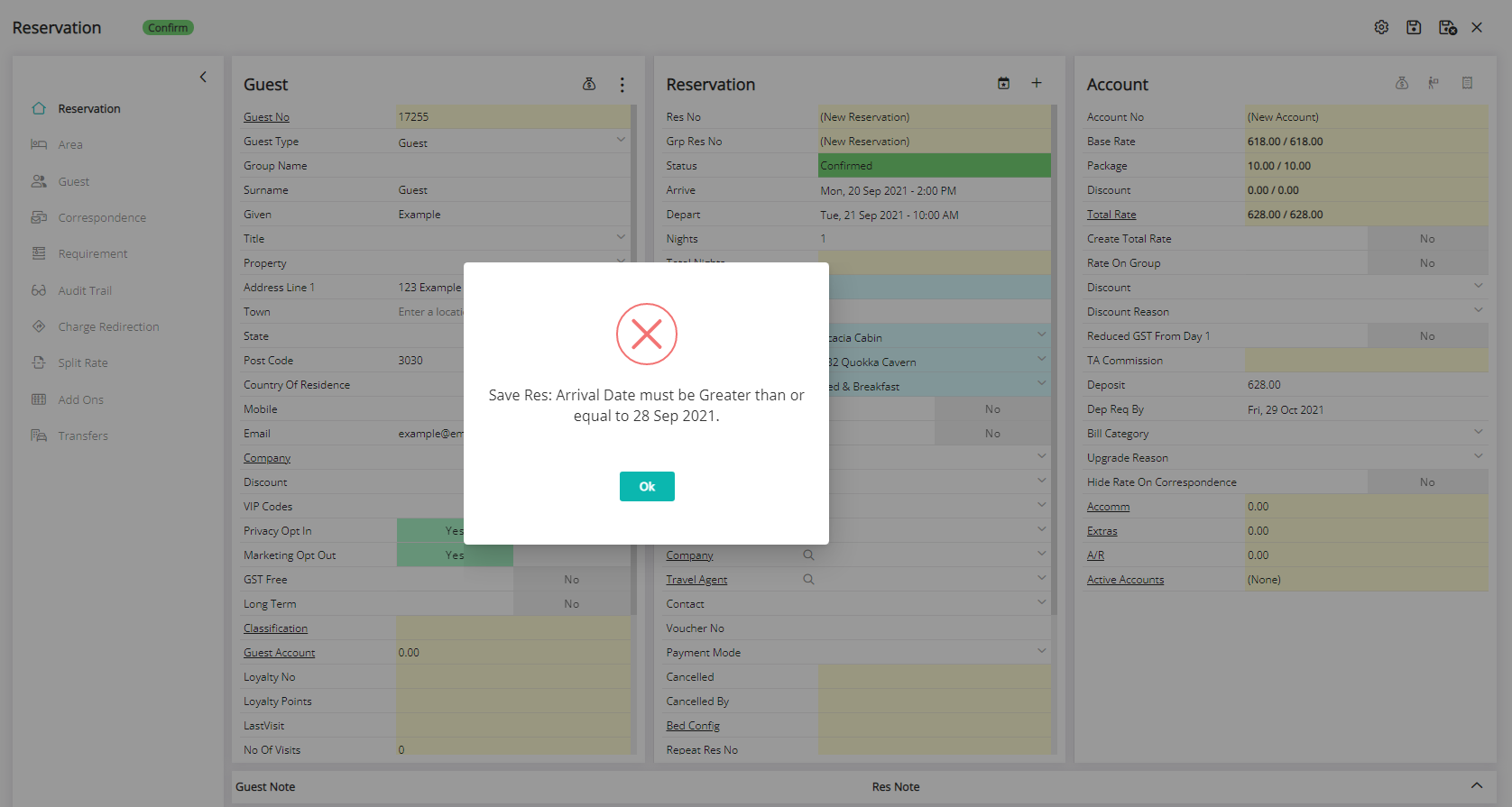
To continue with saving this reservation a System Administrator will need to change the number of days in the past to allow a reservation.
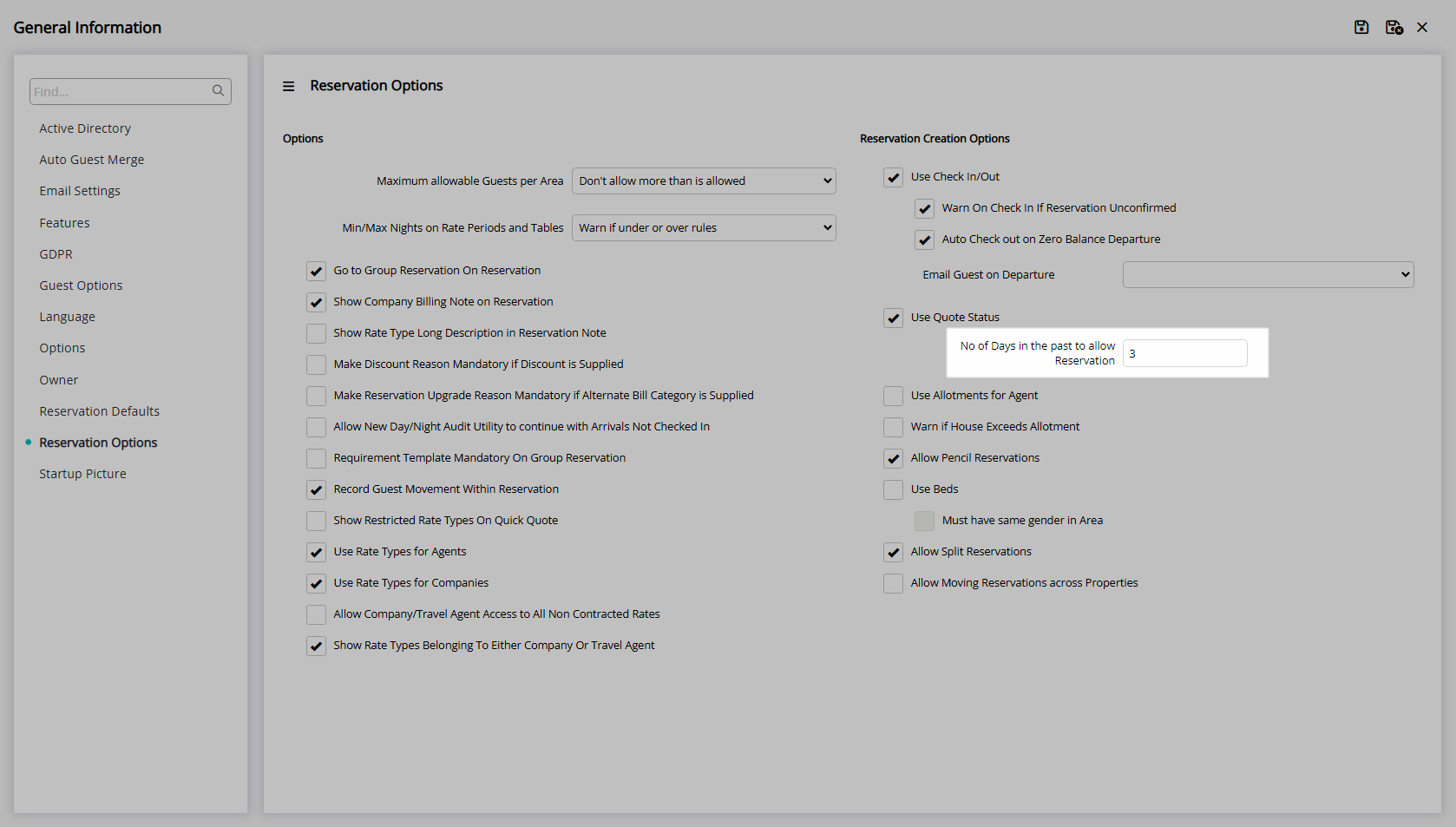
Solution
The number of days in the past the Arrive Date on a reservation can be set to is determined by the property's setup.
-
Information
-
Setup
- Add Button
Information
The number of days in the past the Arrive Date on a reservation can be set to is determined by the property's setup.
The Arrive Date on a New Reservation or a Departed Reservation being reverted back to 'Unconfirmed' status will be limited by this option.
New customers may choose to increase the number of days in the past to allow a reservation when adding historical reservation data into their new RMS database.
Limiting the number of days in the past a reservation can be created or reverted to 'Unconfirmed' status provides a safeguard for user error.

Reservation is a default System Label that can be customised.

System Administrators will require Security Profile access to use this feature.
-
Setup
- Add Button
Setup
Have your System Administrator complete the following.
- Go to Setup > Property Options > General Information in RMS.
- Navigate to the 'Reservation Options' tab.
- Enter a value on the option 'No. of Days in the past to allow Reservation'.
- Save/Exit.
-
Guide
- Add Button
Guide
Go to Setup > Property Options > General Information in RMS.
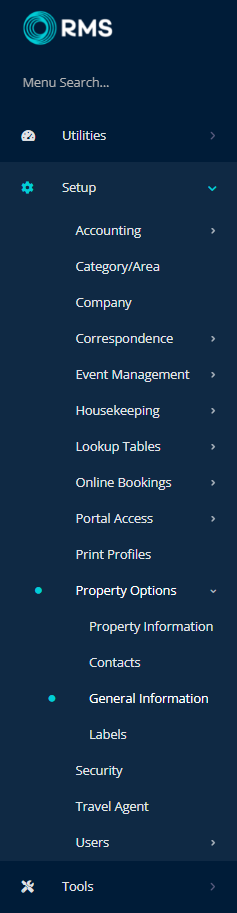
Navigate to the 'Reservation Options' tab.
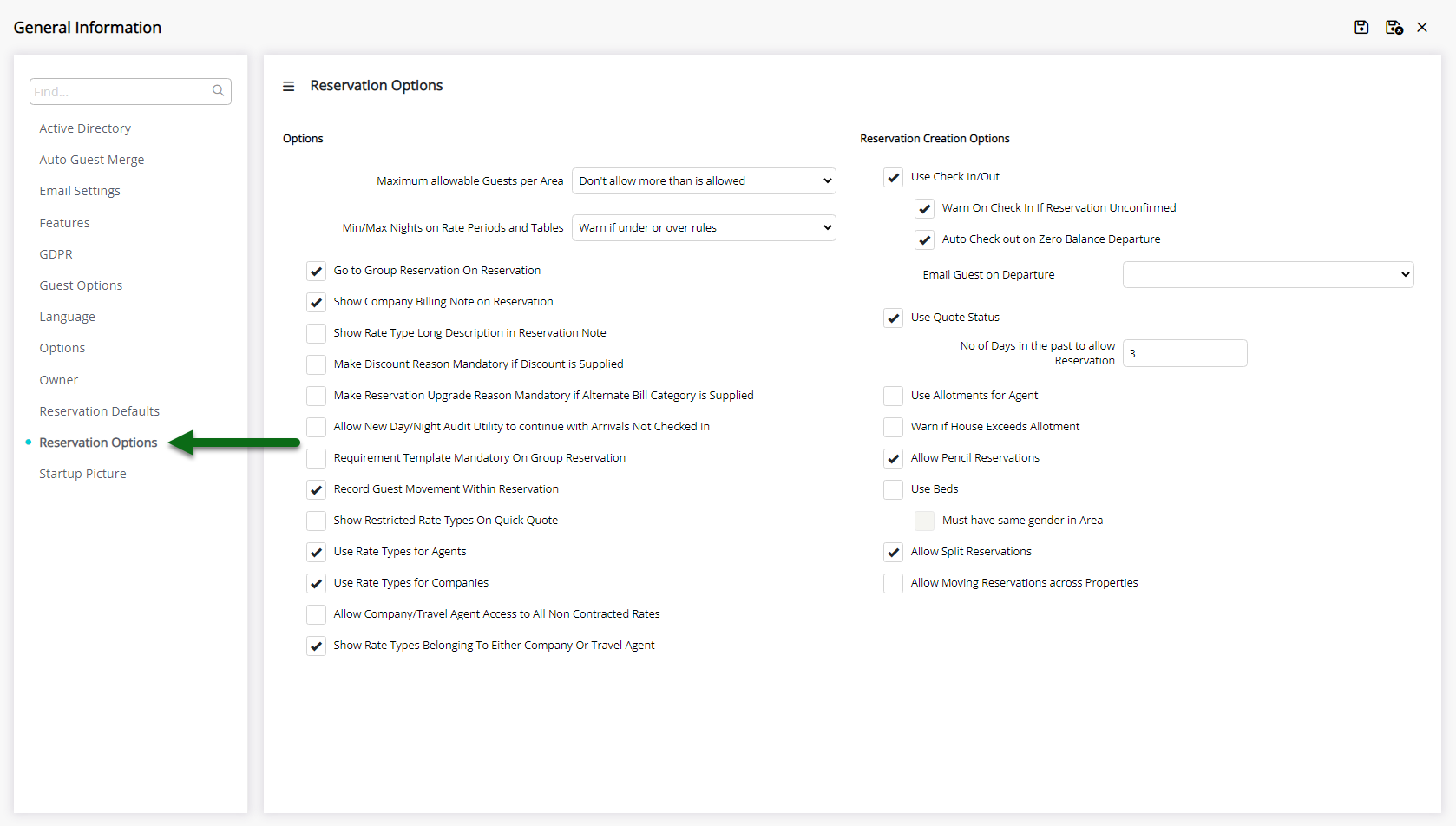
Enter a value on the option 'No. of Days in the past to allow Reservation'.
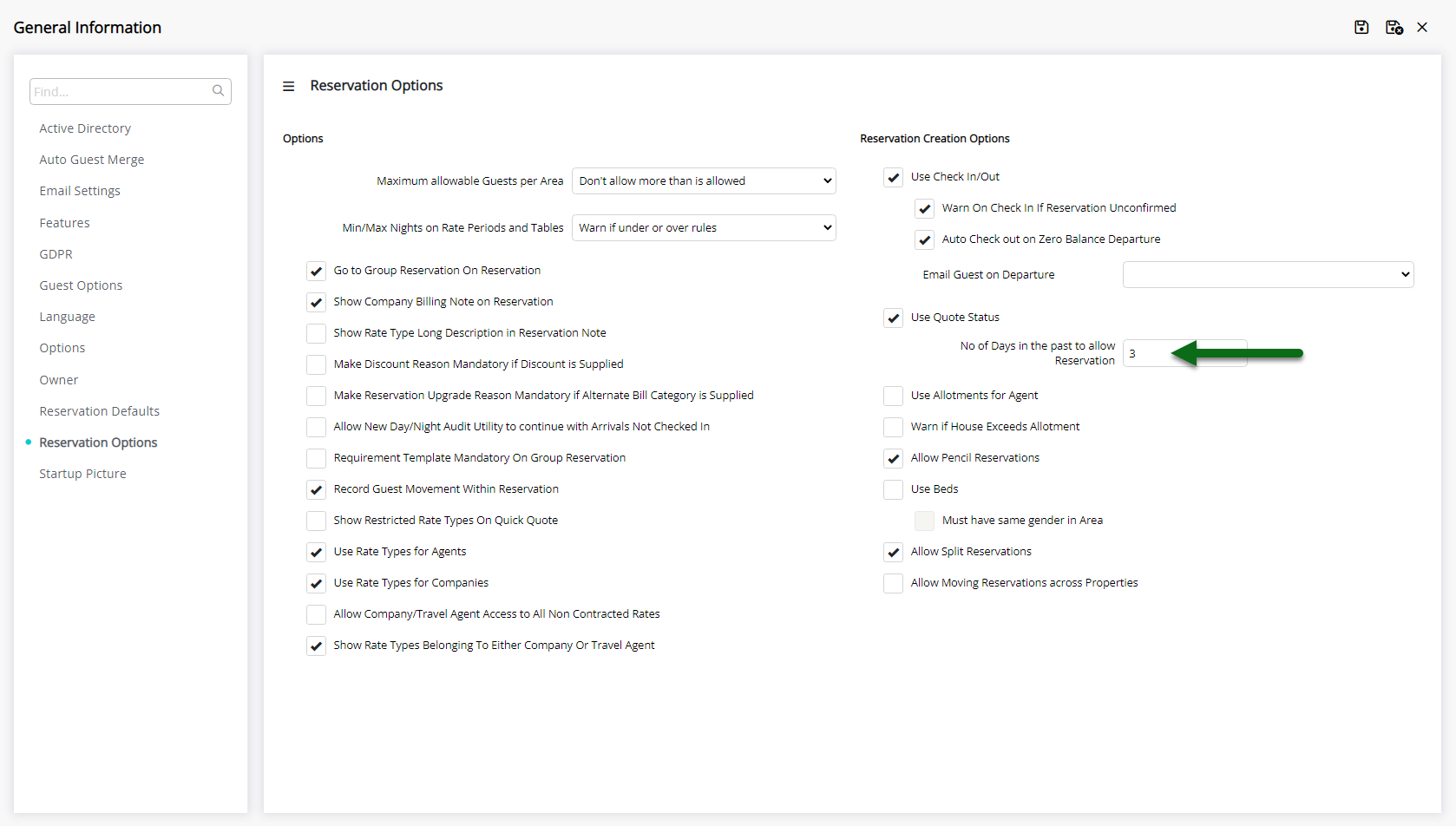
Select 'Save/Exit' to store the changes made and leave the setup.
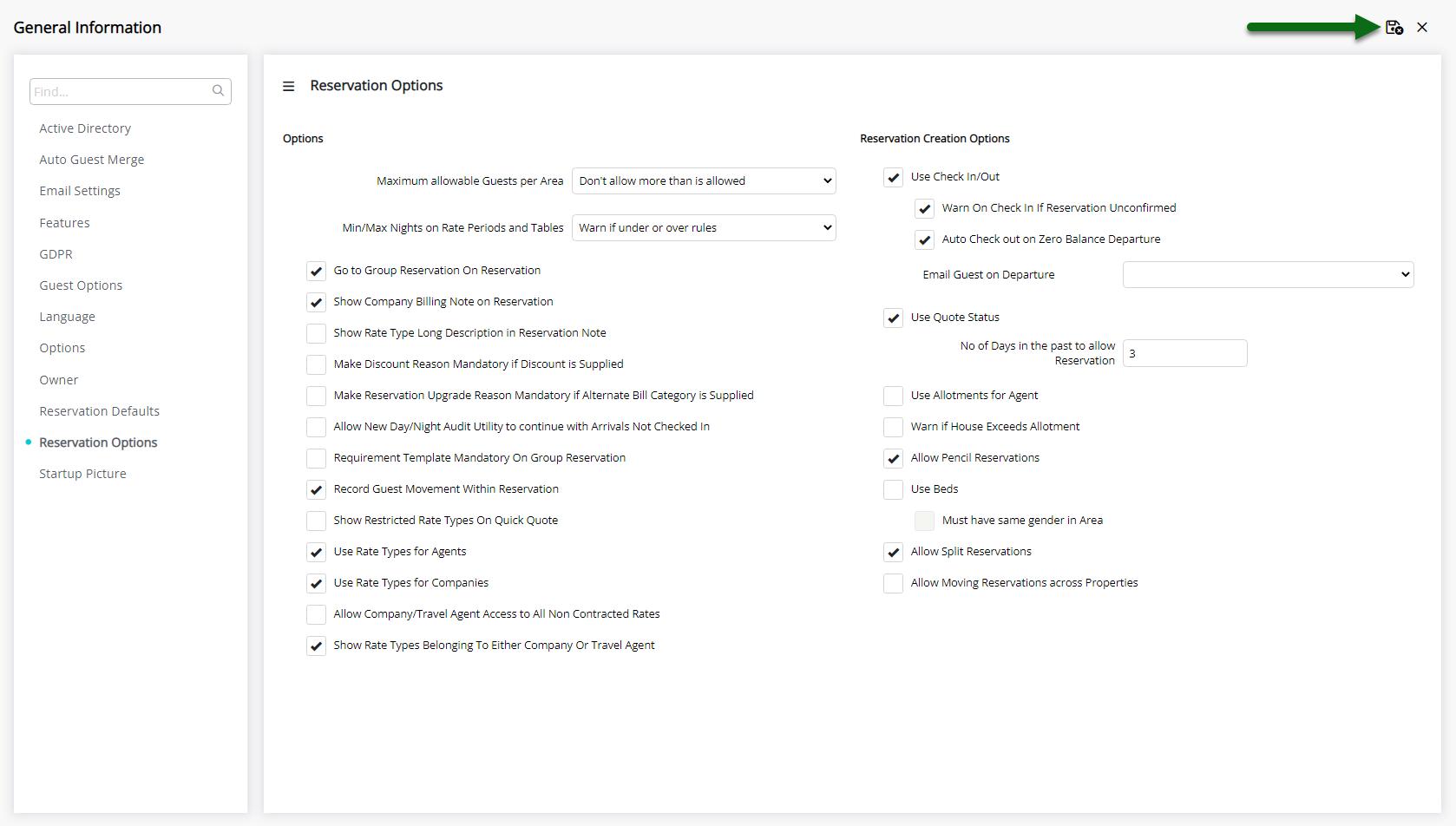
The Arrive Date on New Reservations or Departed Reservations being reverted to 'Unconfirmed' status can be set to number of days entered in this setup.
Setup
Have your System Administrator complete the following.
- Go to Setup > Property Options > General Information in RMS.
- Navigate to the 'Reservation Options' tab.
- Enter a value on the option 'No. of Days in the past to allow Reservation'.
- Save/Exit.
-
Guide
- Add Button
Guide
Go to Setup > Property Options > General Information in RMS.
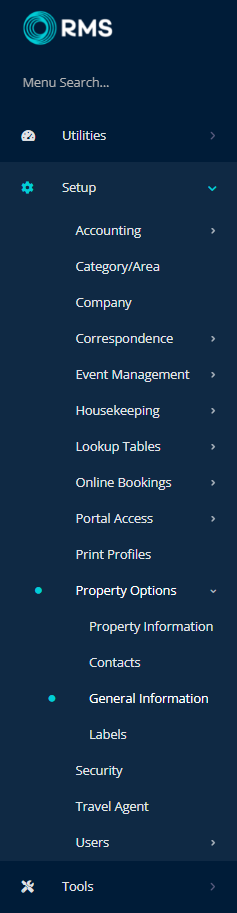
Navigate to the 'Reservation Options' tab.
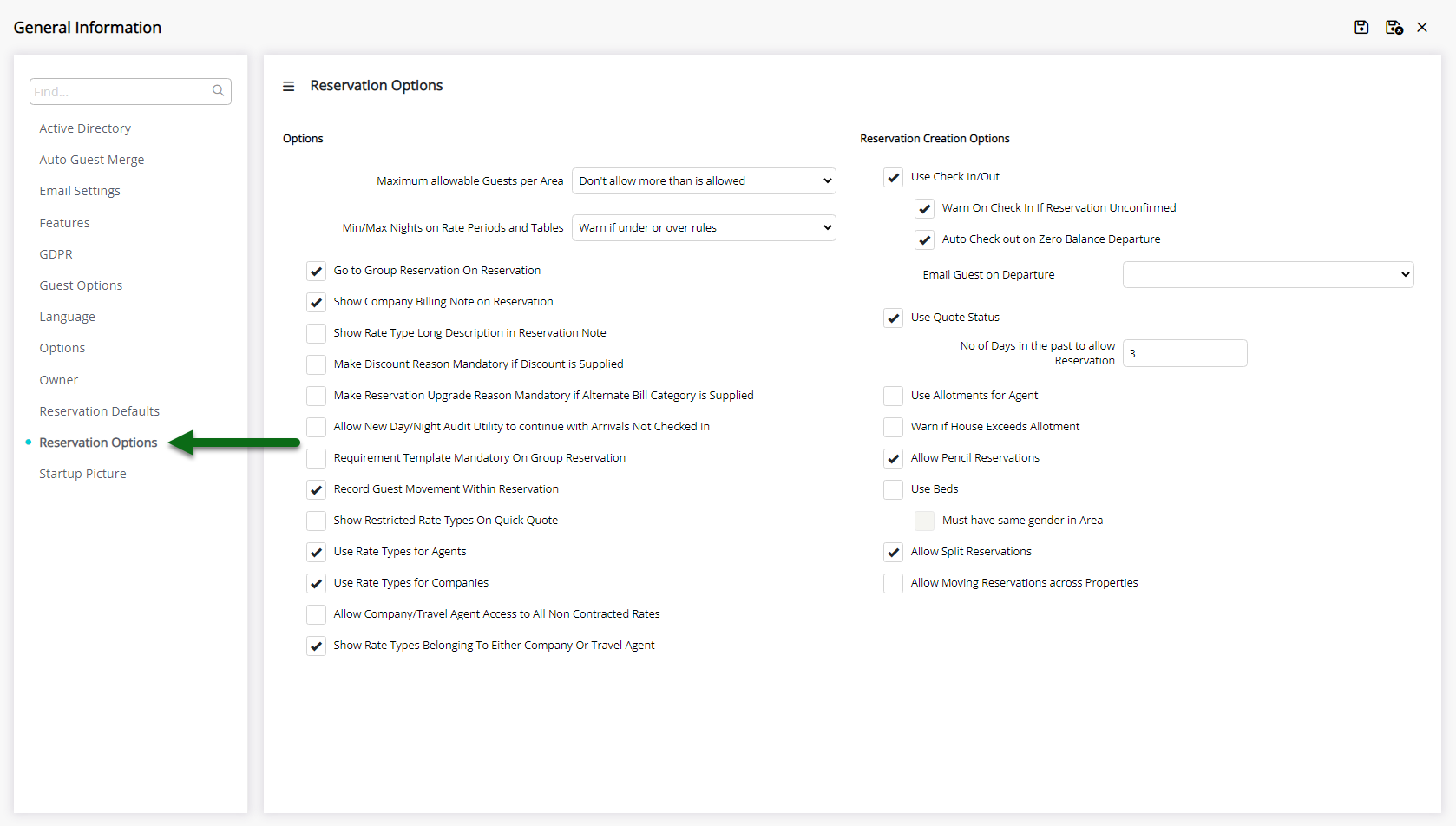
Enter a value on the option 'No. of Days in the past to allow Reservation'.
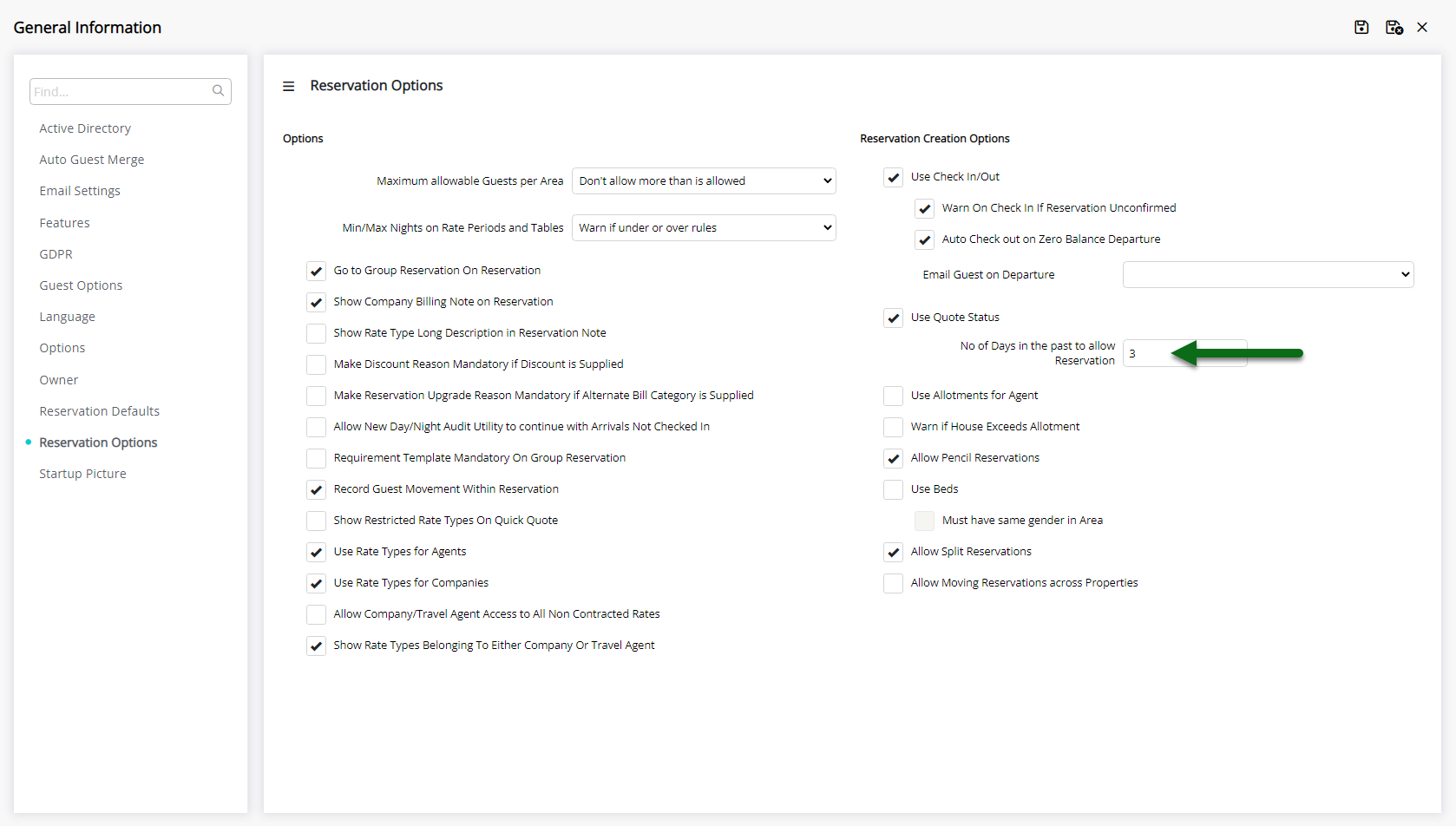
Select 'Save/Exit' to store the changes made and leave the setup.
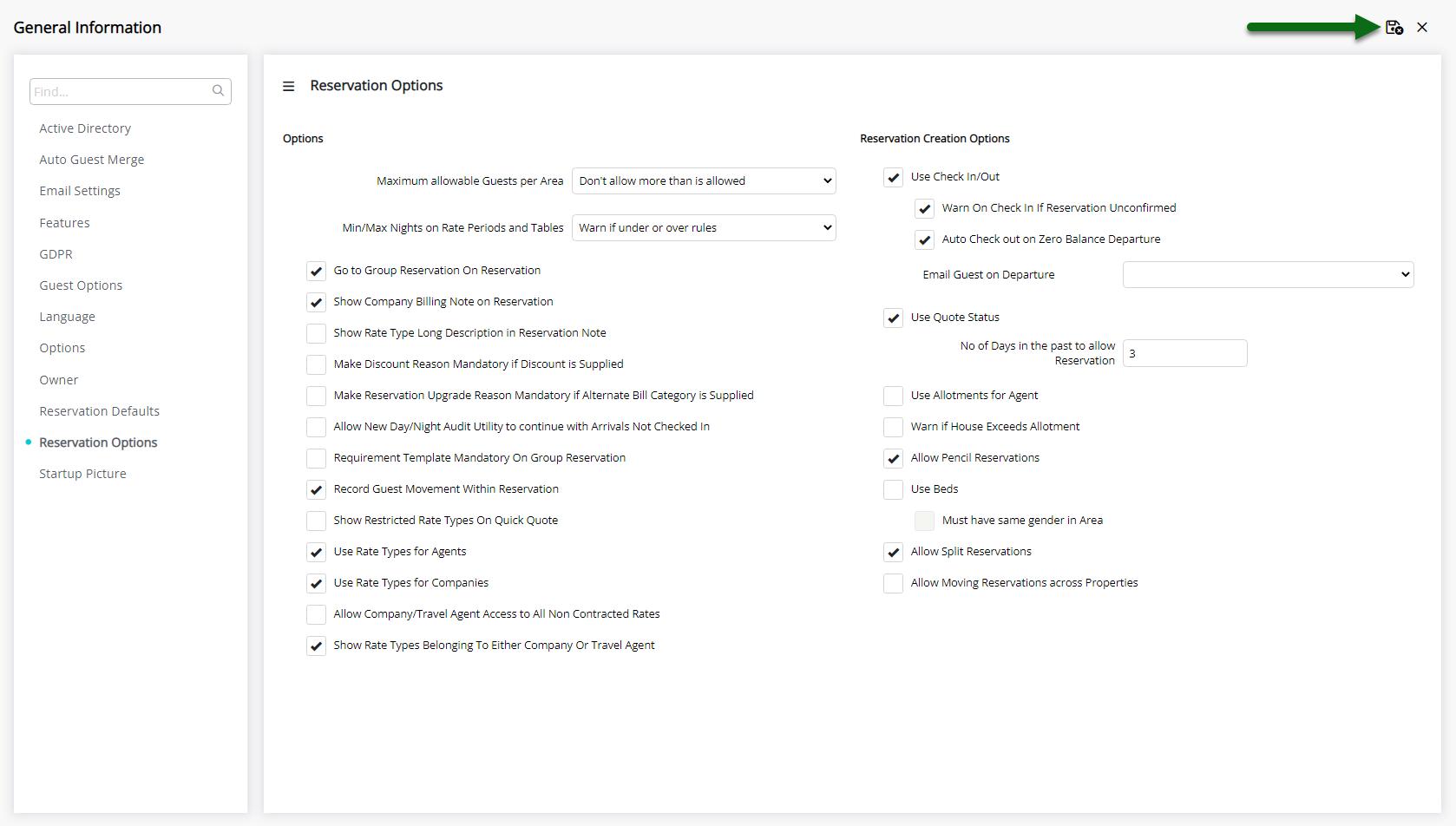
The Arrive Date on New Reservations or Departed Reservations being reverted to 'Unconfirmed' status can be set to number of days entered in this setup.

For further assistance, log a Service Request with the RMS Customer Support team.

System Administrators will require Security Profile access to use this feature.