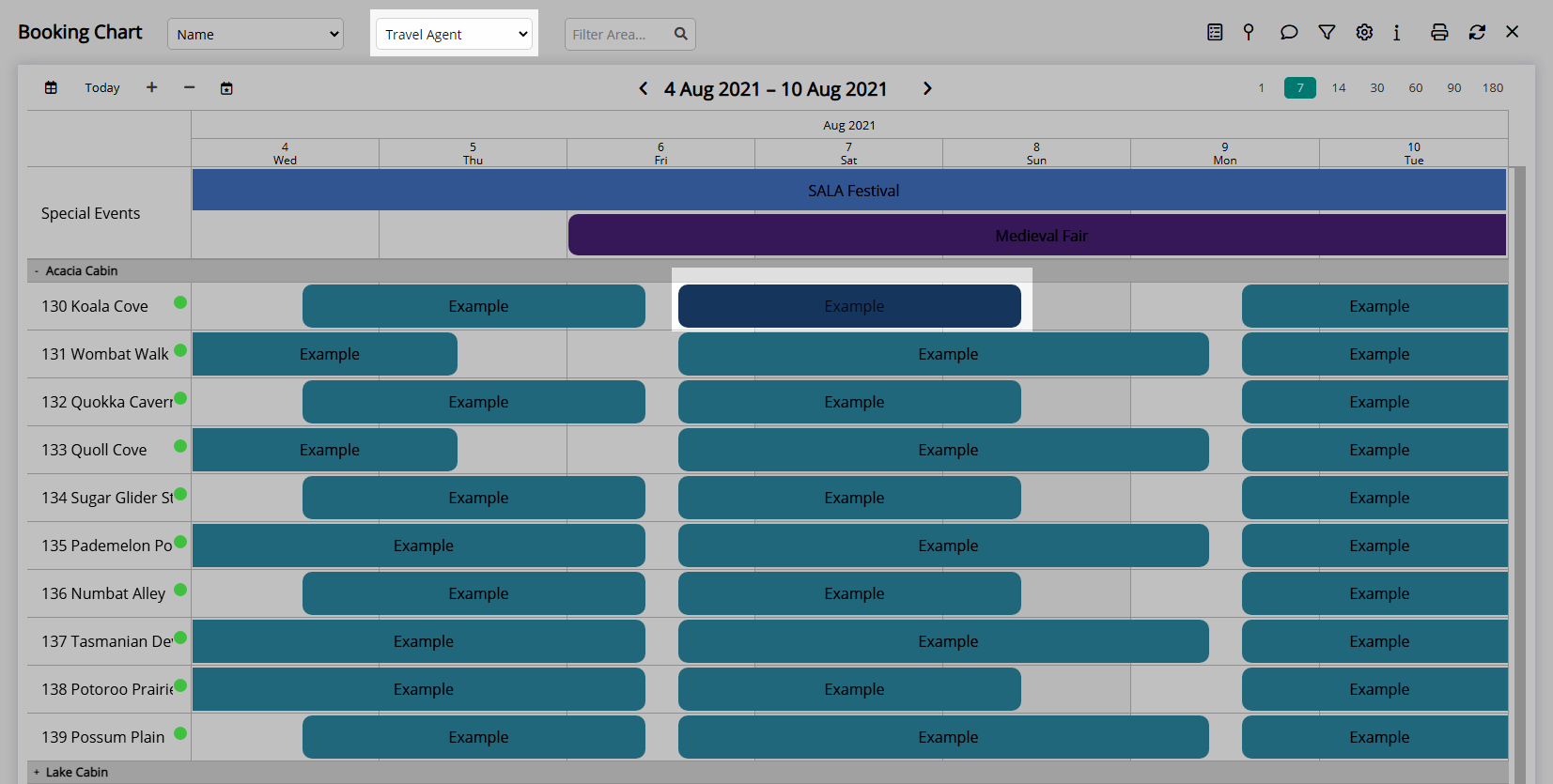Travel Agent Extras
Setup marketing and extra information on a Travel Agent in RMS.
A Travel Agent can be setup with extra information to be used on reservations and reports.
-
Information
-
Setup
- Add Button
Information
A Travel Agent can be setup with extra information to be used on reservations and reports.
Extra information includes a Booking Source, Reservation Type, Sales Source, Colour, Account Manager, Market & Sub-Market Segment, City Master, Competition Master & Industry Master.
The Colour selected will be used to represent reservations with this Travel Agent selected on the Booking Chart.
The User selected as the Account Manager will appear on the Performance II Report when using the Travel Agent options.
The Booking Source, Reservation Type, Sales Source, Market & Sub-Market Segment, City Master, Competition Master & Industry Master will populate onto the reservation when this Travel Agent is selected.

Booking Source, City Master, Competition Master, Industry Master, Reservation & Travel Agent default System Labels that can be customised.

System Administrators will require Security Profile access to use this feature.
-
Setup
- Add Button
Setup
Have your System Administrator complete the following.
- Go to Setup > Travel Agent in RMS.
- Select the
 'Edit' icon on an existing Travel Agent.
'Edit' icon on an existing Travel Agent. - Navigate to the 'Marketing/Extras' tab.
- Optional: Select a Booking Source.
- Optional: Select a Reservation Type.
- Optional: Select a Sales Source.
- Optional: Select a Colour.
- Optional: Select an Account Manager.
- Optional: Select a Market & Sub-Market Segment.
- Optional: Select a City Master.
- Optional: Select a Competition Master.
- Optional: Select an Industry Master.
- Save/Exit.
-
Guide
- Add Button
Guide
Go to Setup > Travel Agent in RMS.
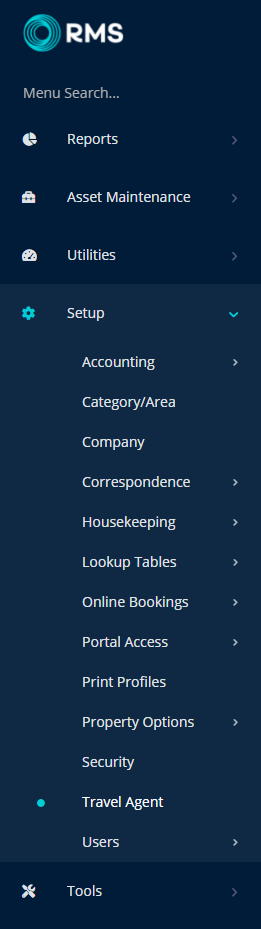
Select the ![]() 'Edit' icon on an existing Travel Agent.
'Edit' icon on an existing Travel Agent.
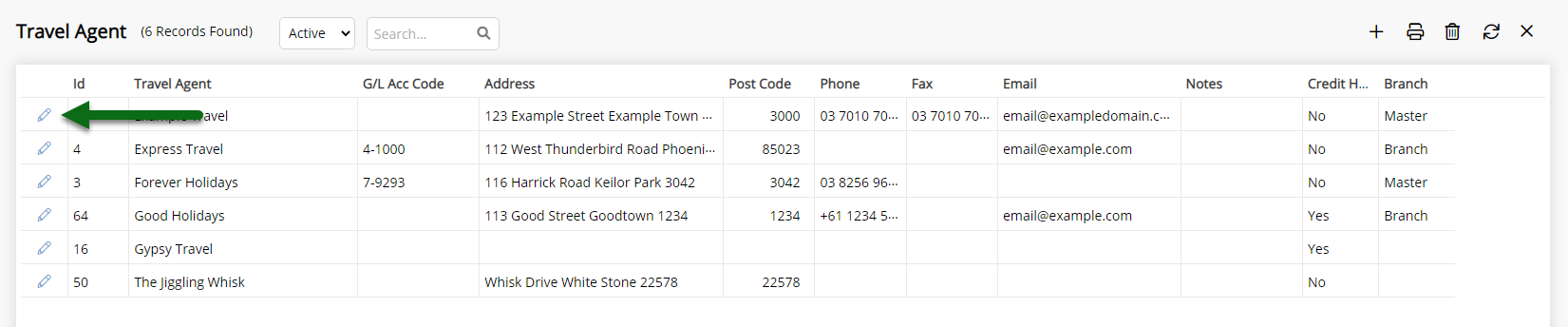
Navigate to the 'Marketing/Extras' tab.
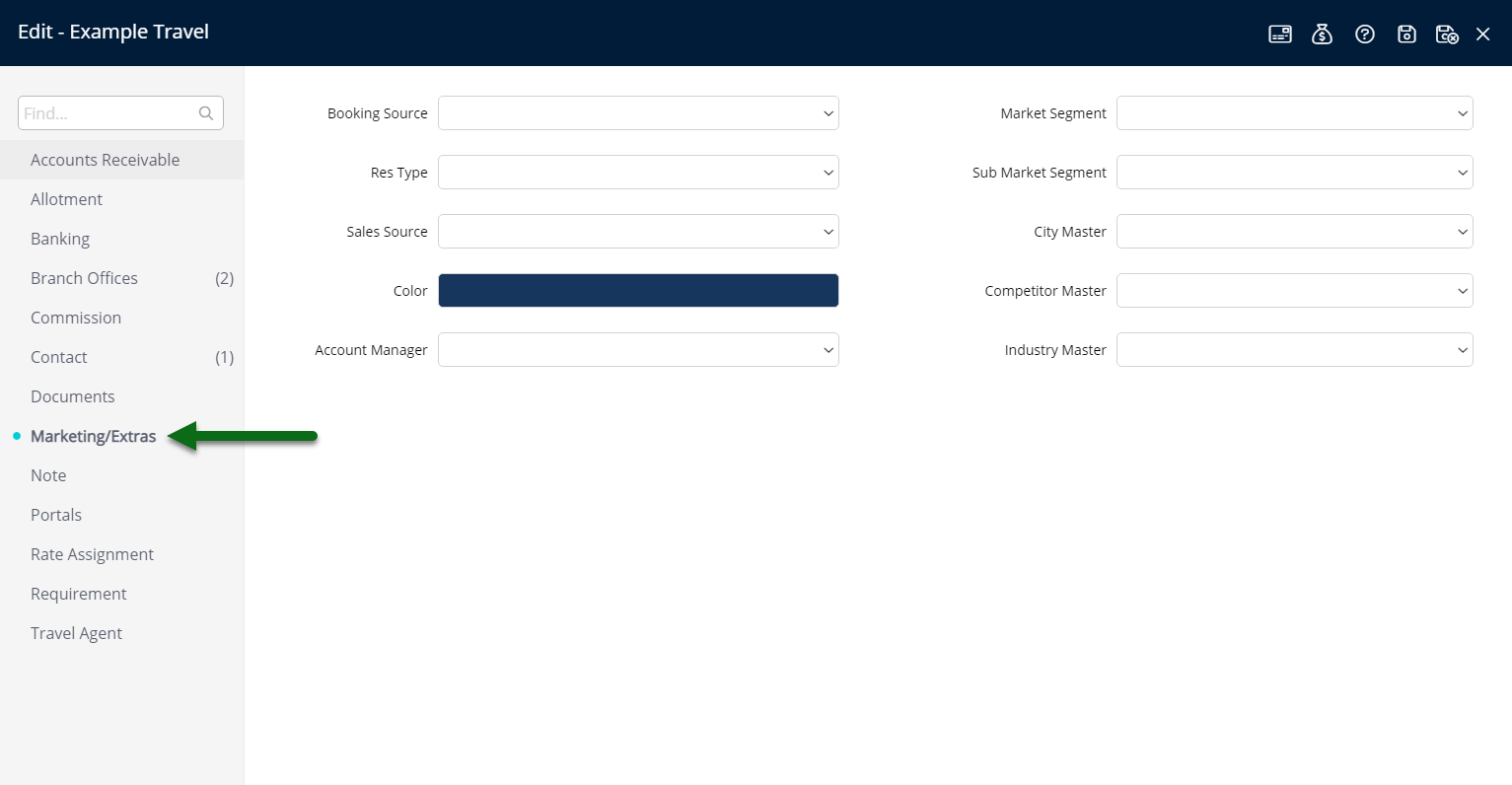
Optional: Select a Booking Source.
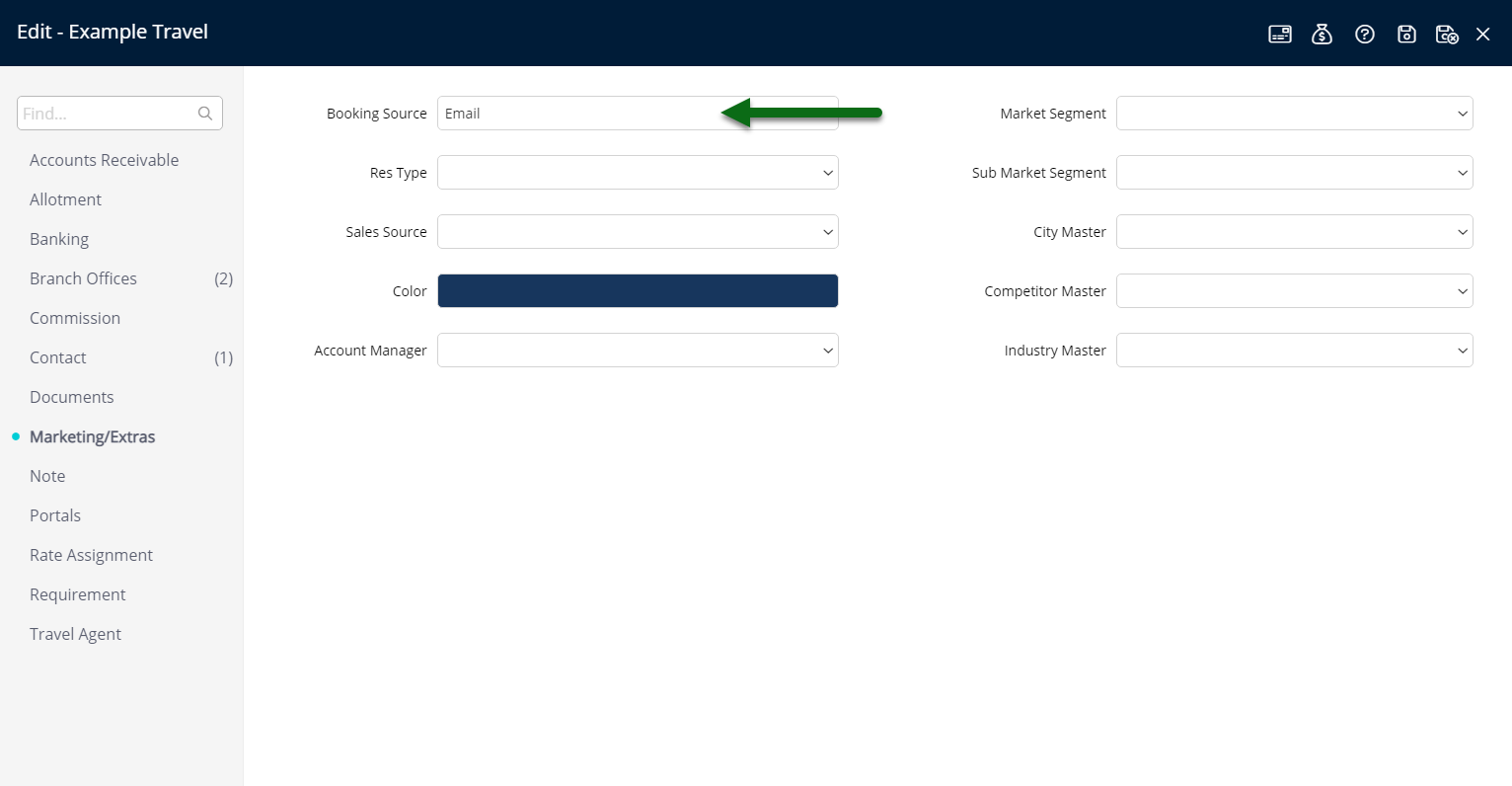
Optional: Select a Reservation Type.
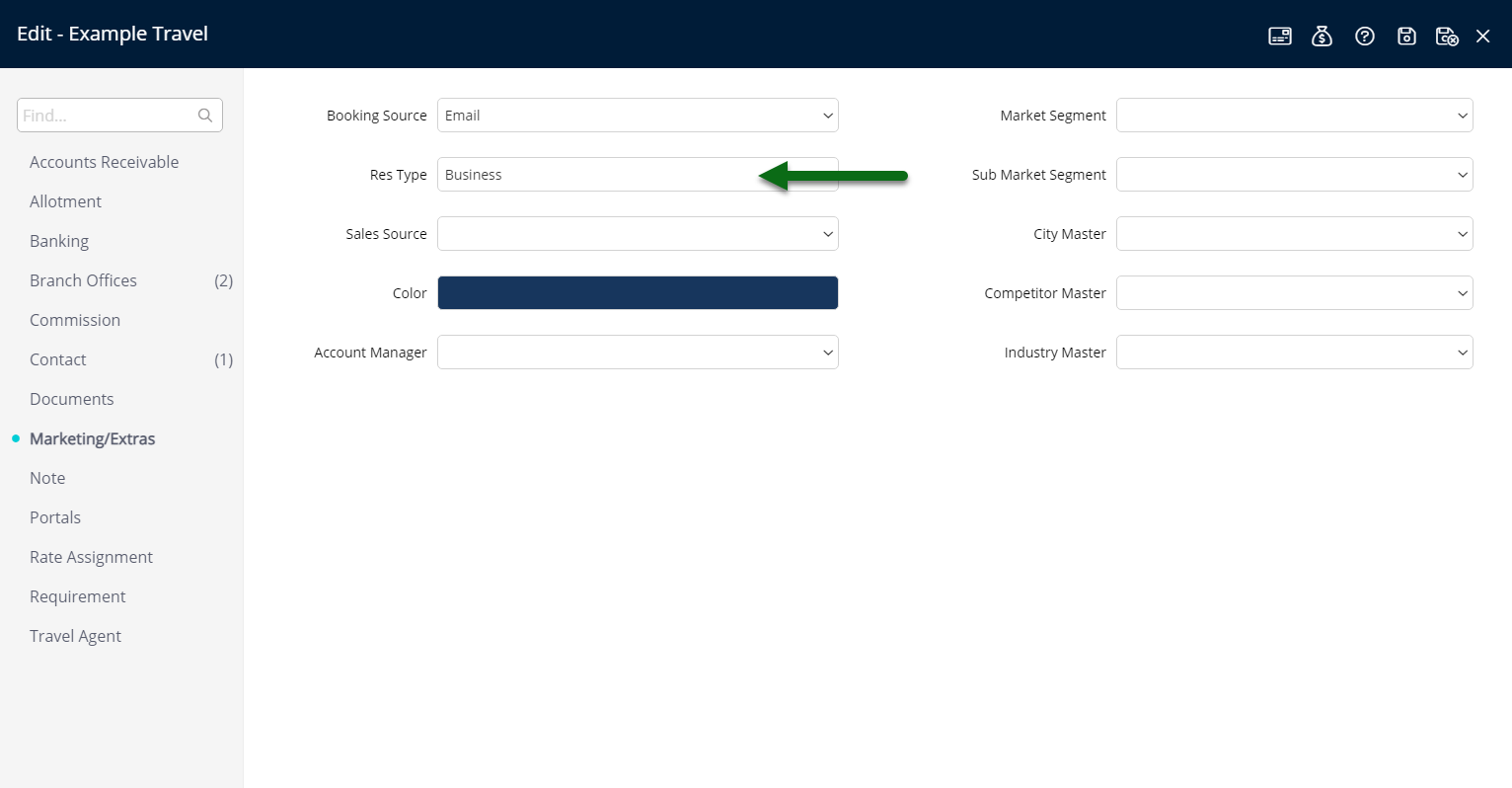
Optional: Select a Sales Source.

Optional: Select a Colour.
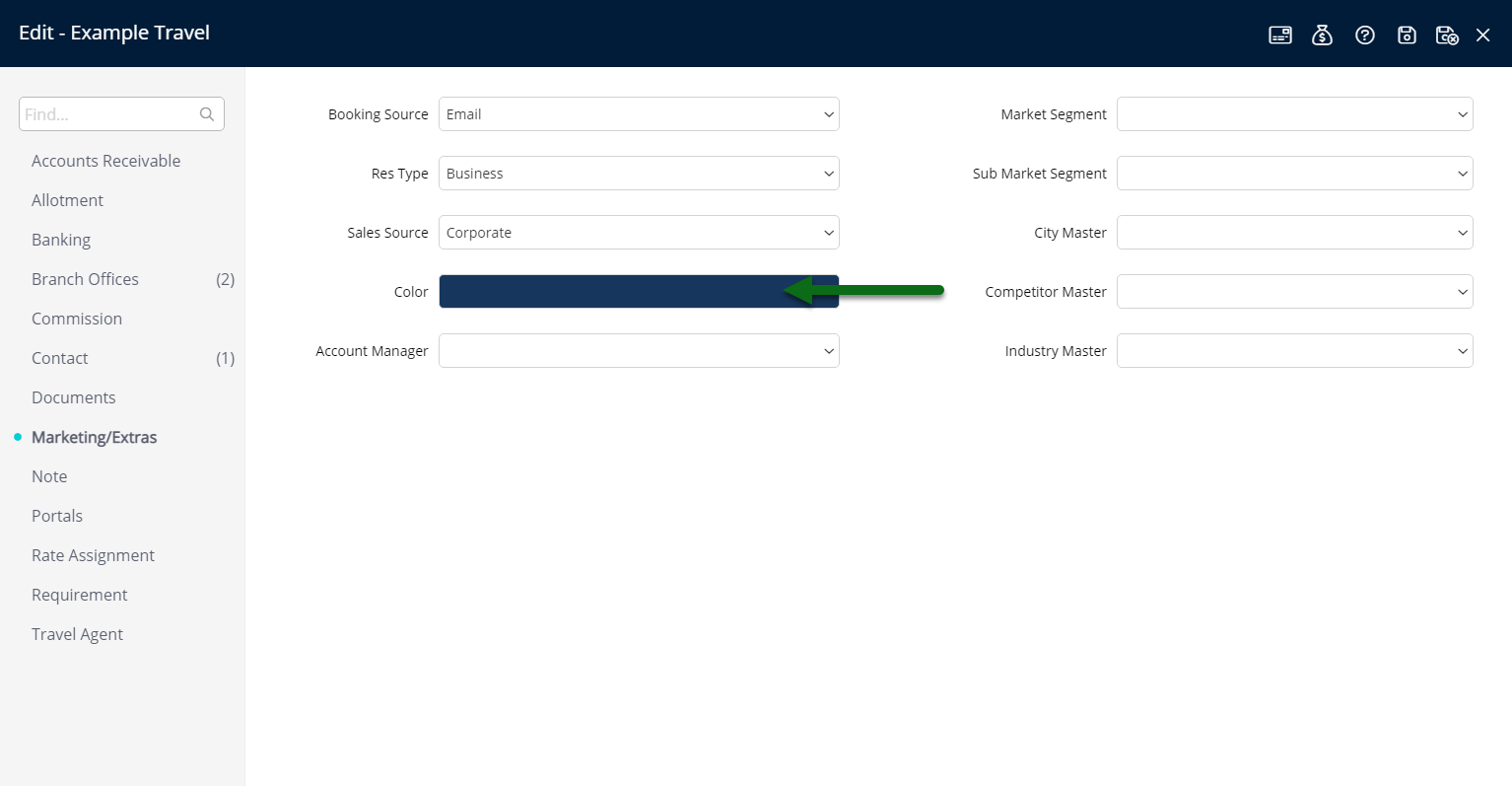
Optional: Select an Account Manager.
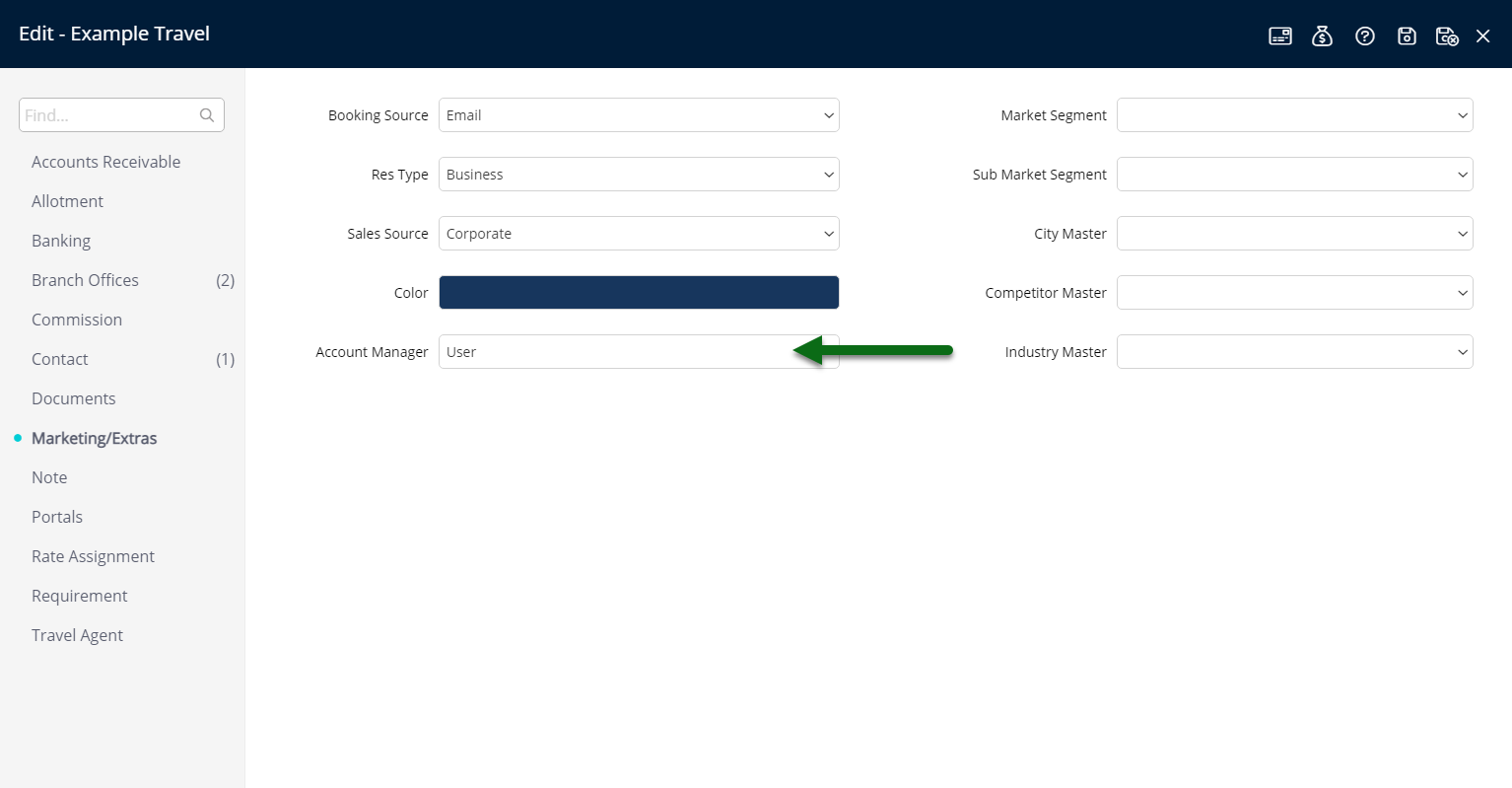
Optional: Select a Market & Sub-Market Segment.
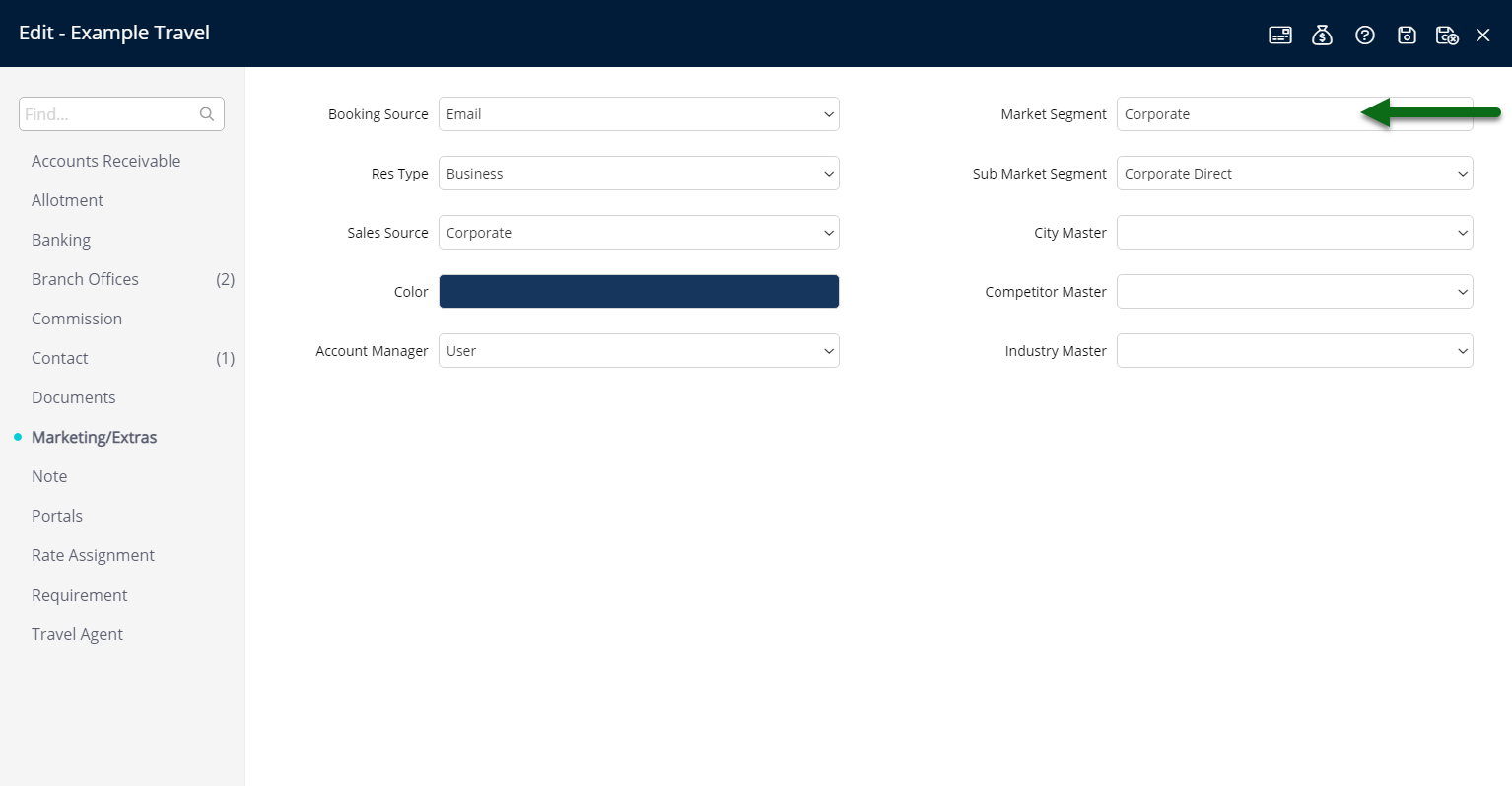
Optional: Select a City Master.
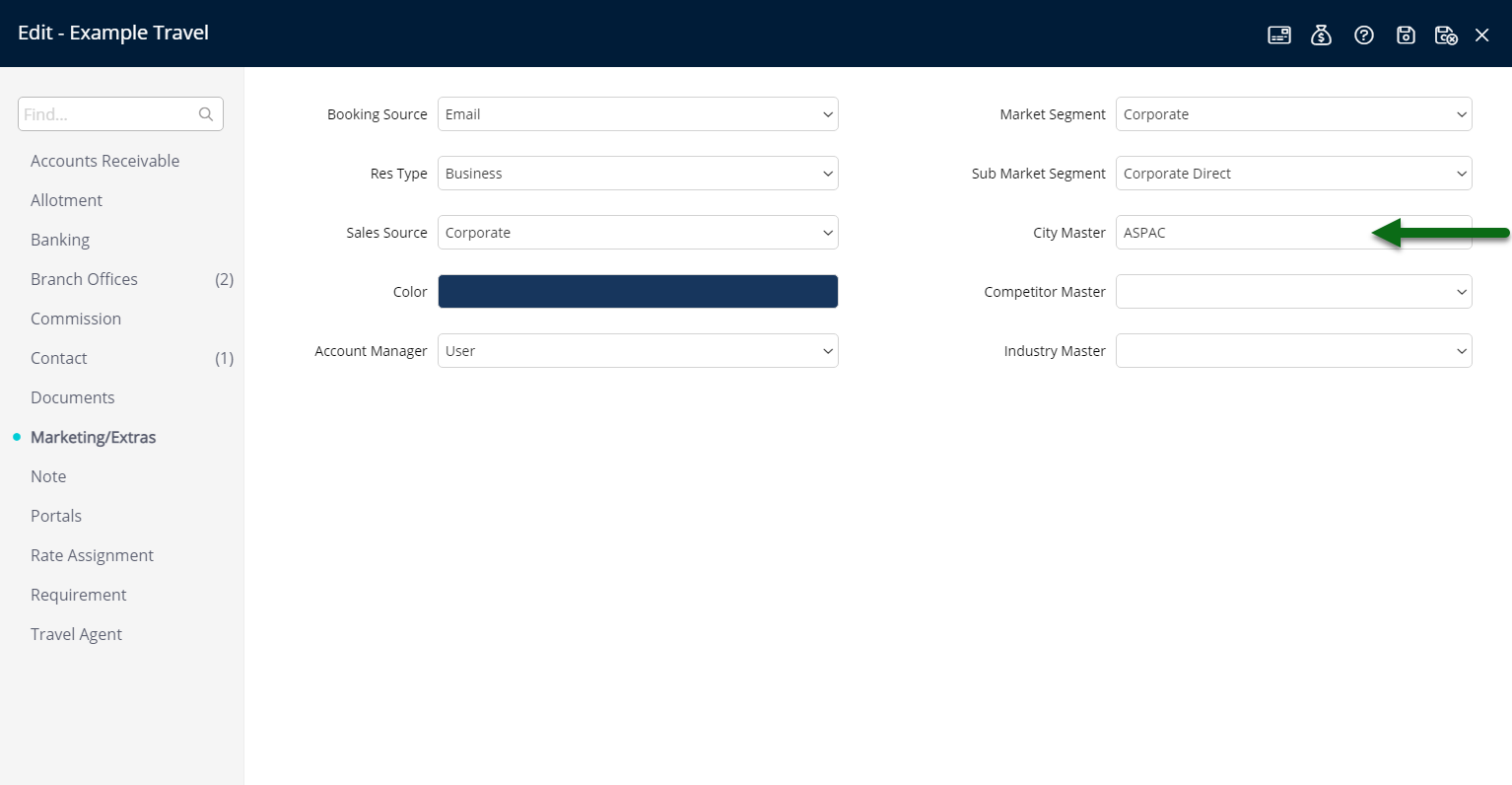
Optional: Select a Competition Master.
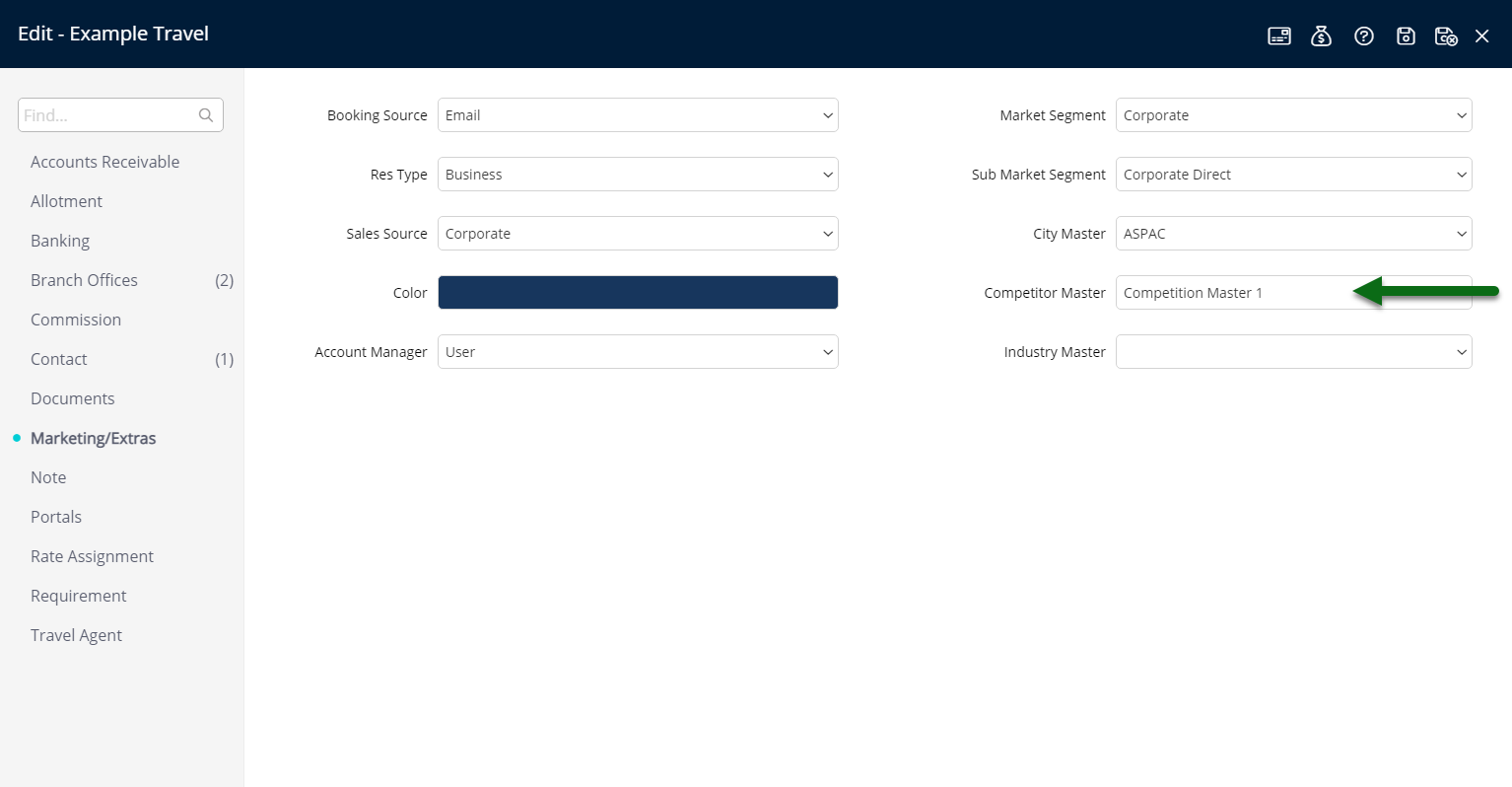
Optional: Select an Industry Master.

Select 'Save/Exit' to store the changes made and leave the Travel Agent setup.
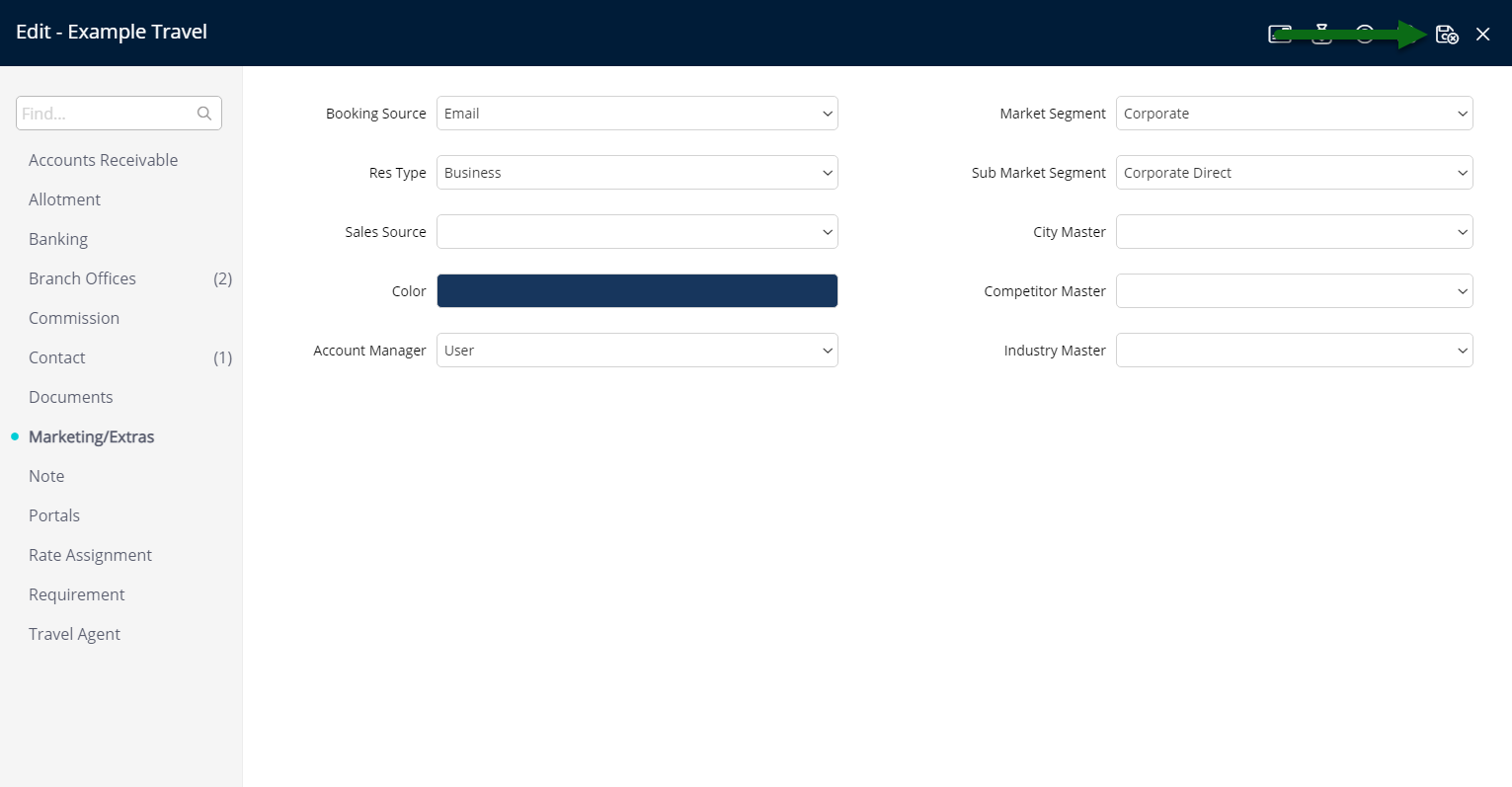
The Booking Source, Reservation Type, Sales Source, Market & Sub-Market Segment, City Master, Competition Master & Industry Master will populate onto the reservation when this Travel Agent is selected.
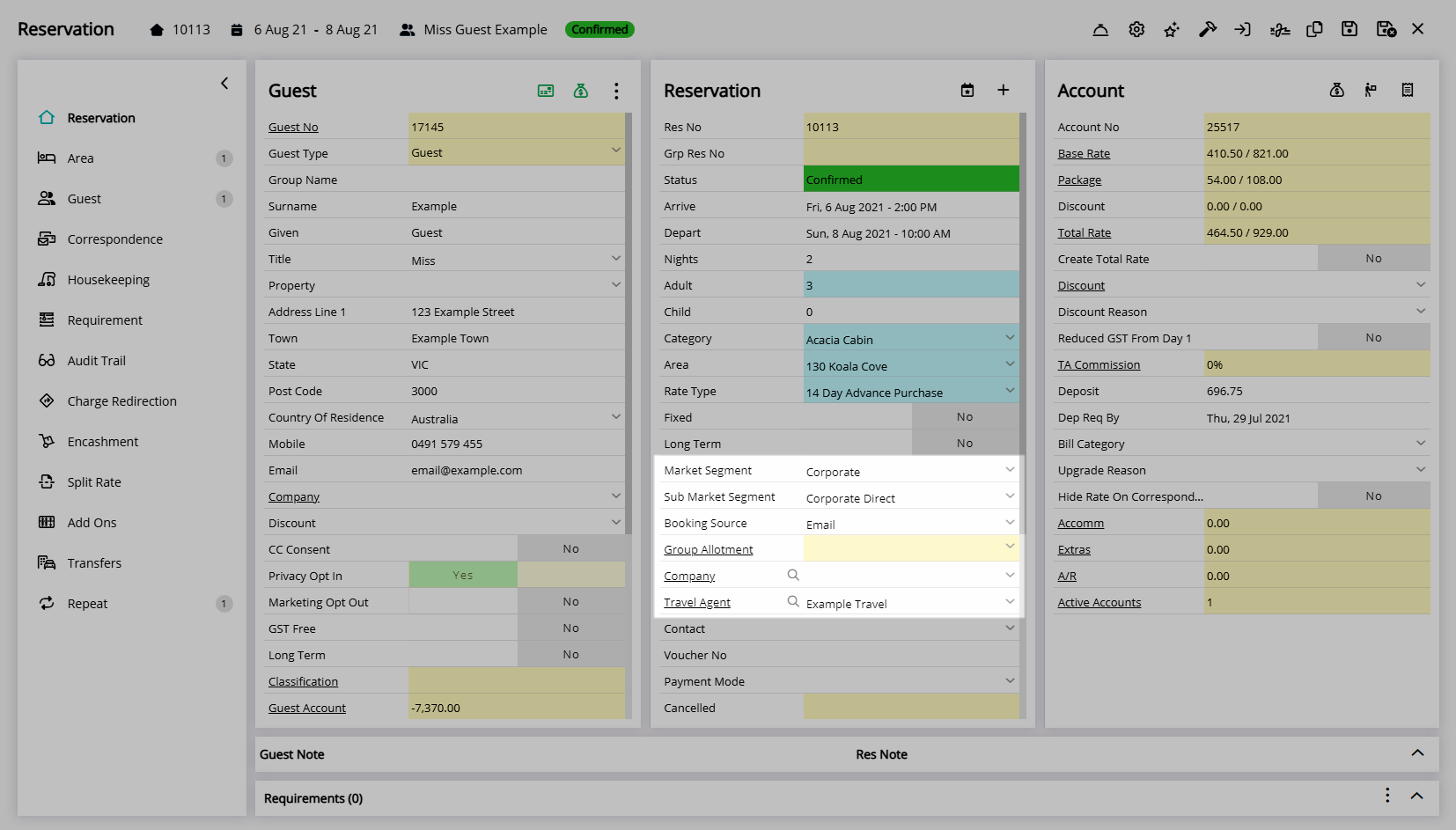
The User selected as the Account Manager will appear on the Performance II Report when using the Travel Agent options.

The Colour selected will be used to represent reservations with this Travel Agent selected on the Booking Chart.
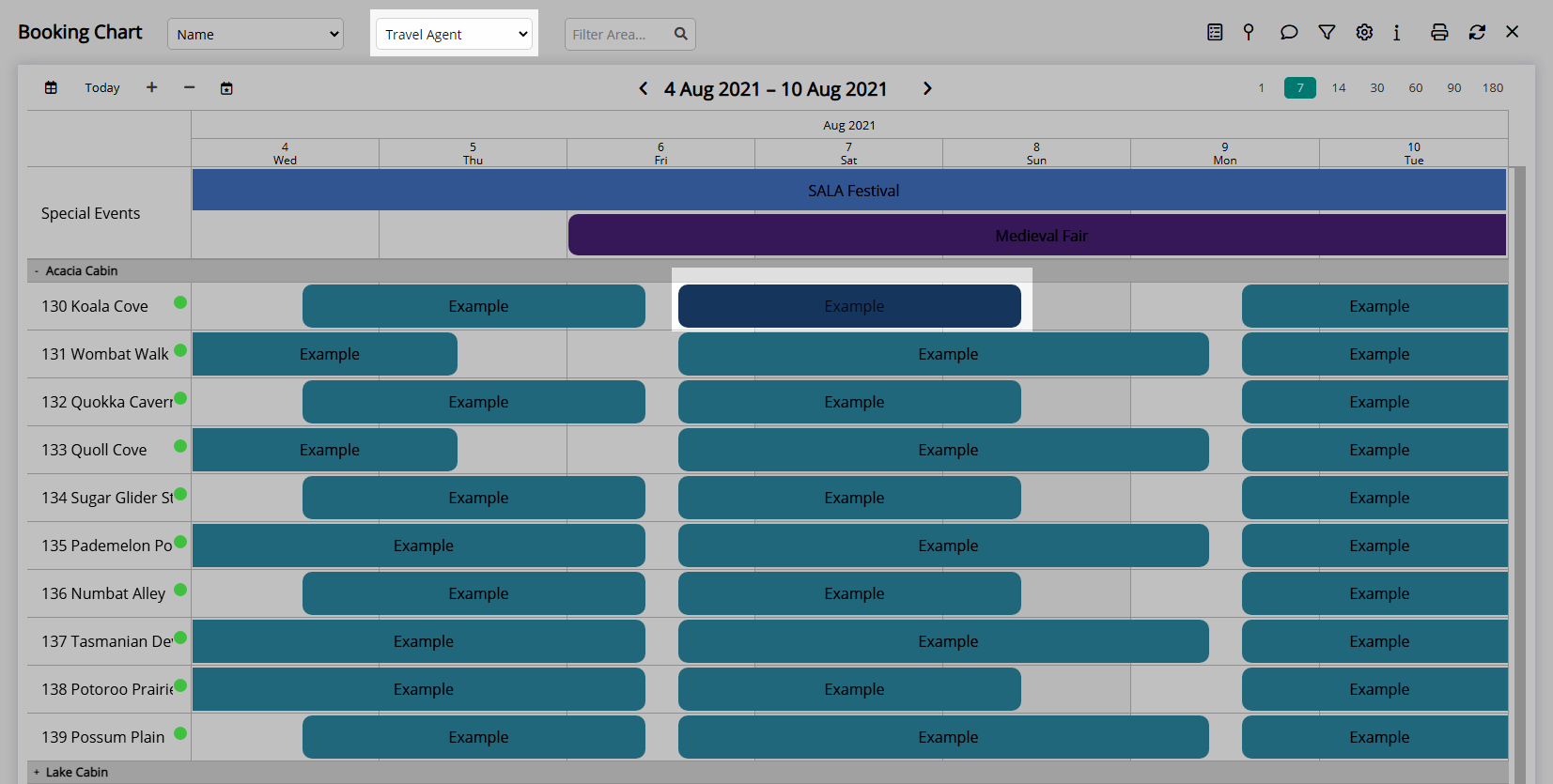
Setup
Have your System Administrator complete the following.
- Go to Setup > Travel Agent in RMS.
- Select the
 'Edit' icon on an existing Travel Agent.
'Edit' icon on an existing Travel Agent. - Navigate to the 'Marketing/Extras' tab.
- Optional: Select a Booking Source.
- Optional: Select a Reservation Type.
- Optional: Select a Sales Source.
- Optional: Select a Colour.
- Optional: Select an Account Manager.
- Optional: Select a Market & Sub-Market Segment.
- Optional: Select a City Master.
- Optional: Select a Competition Master.
- Optional: Select an Industry Master.
- Save/Exit.
-
Guide
- Add Button
Guide
Go to Setup > Travel Agent in RMS.
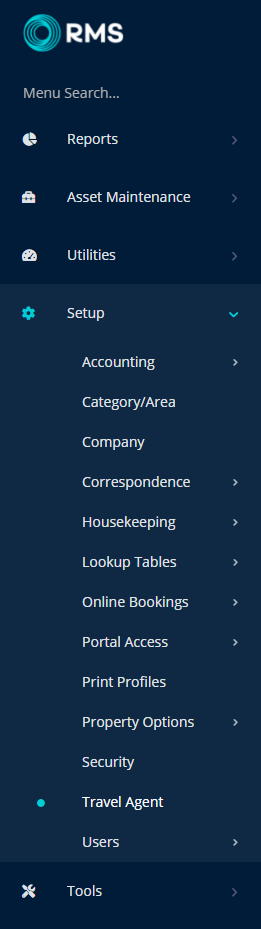
Select the ![]() 'Edit' icon on an existing Travel Agent.
'Edit' icon on an existing Travel Agent.
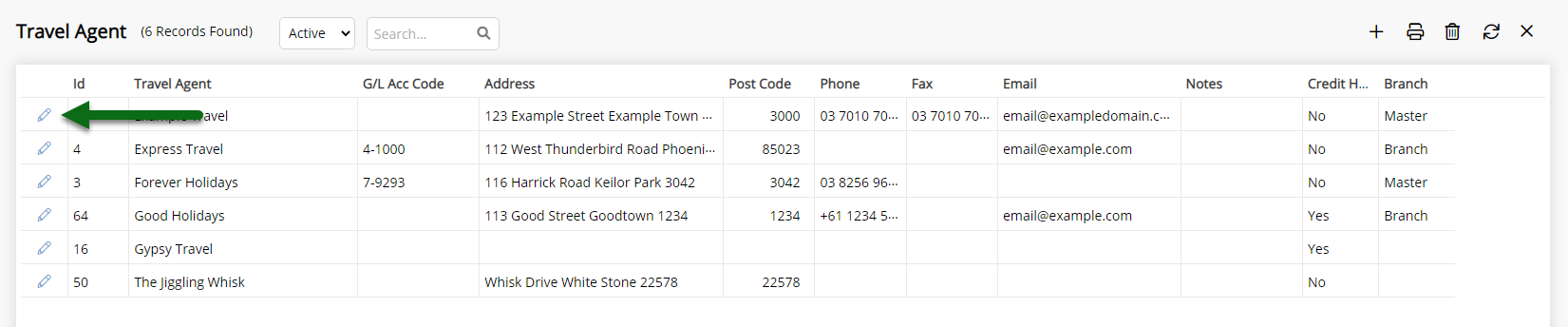
Navigate to the 'Marketing/Extras' tab.
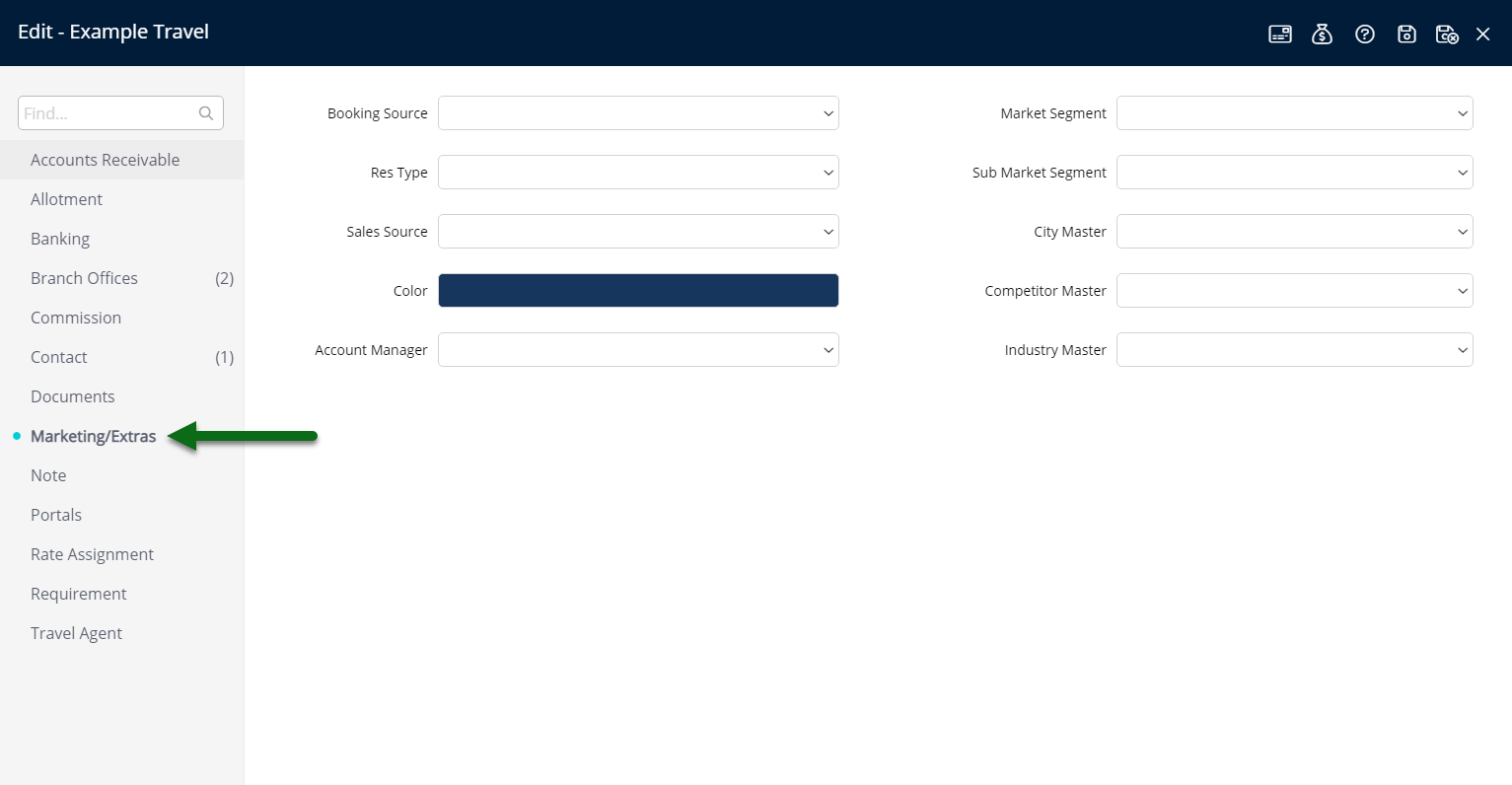
Optional: Select a Booking Source.
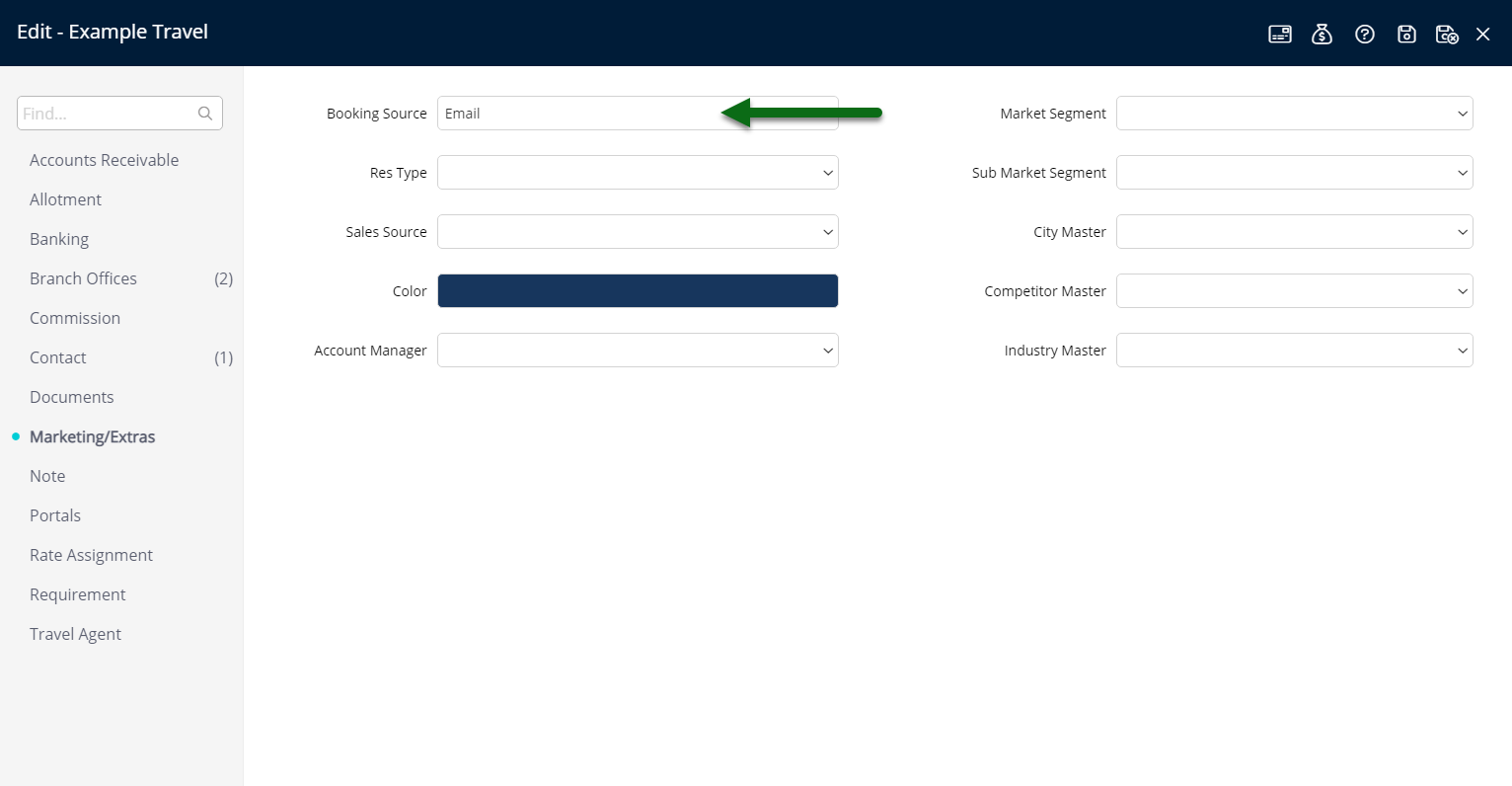
Optional: Select a Reservation Type.
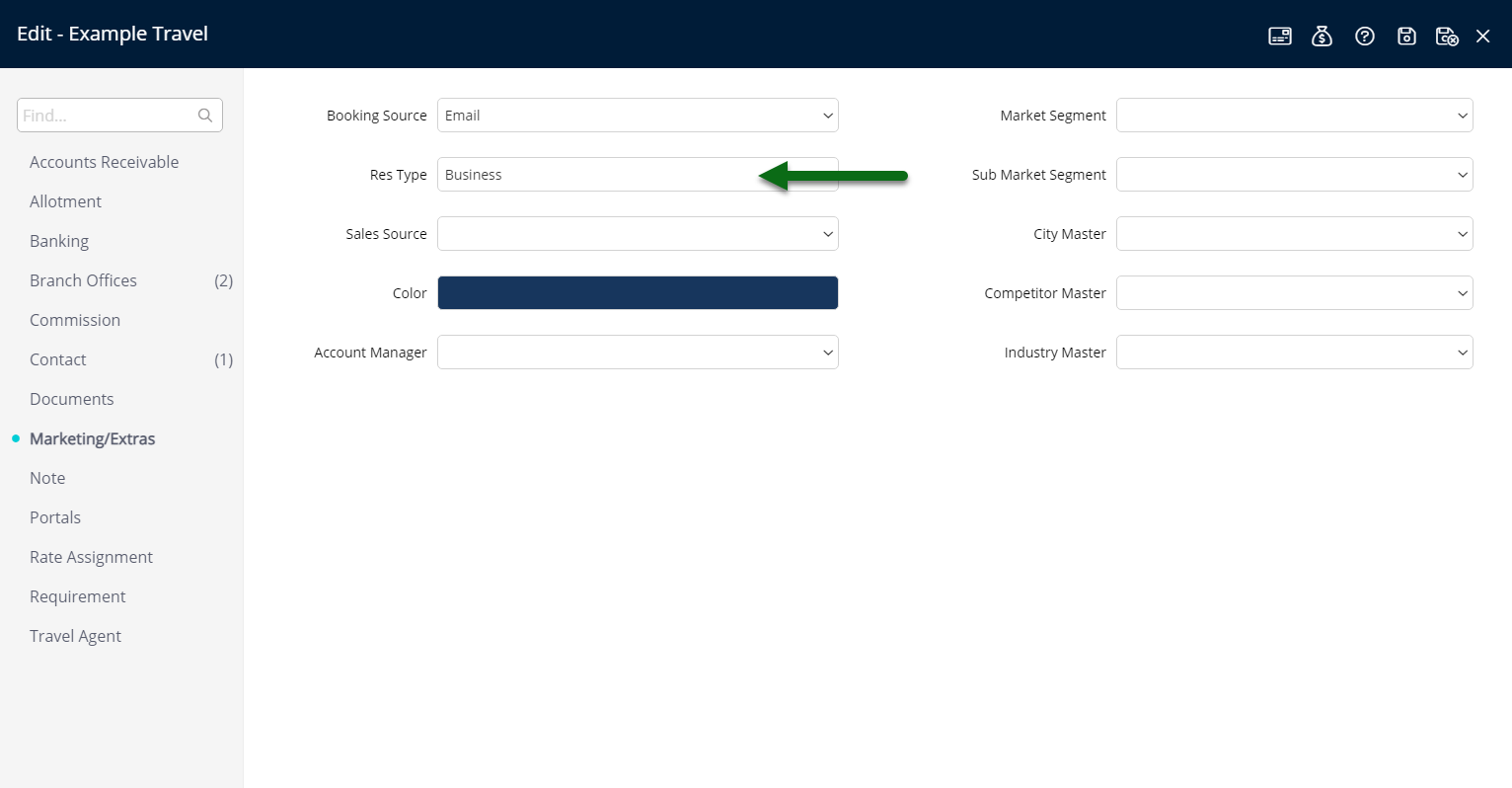
Optional: Select a Sales Source.

Optional: Select a Colour.
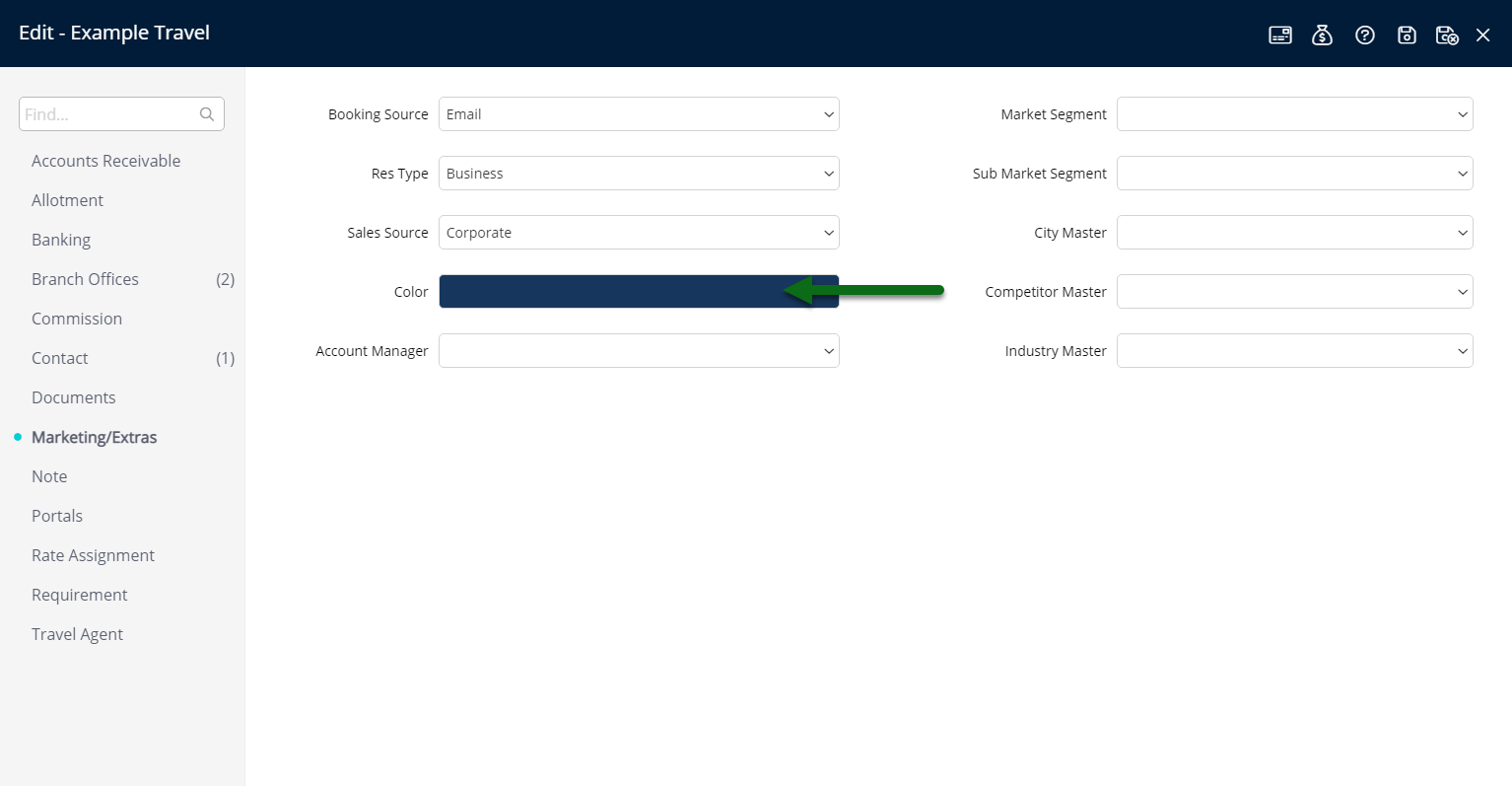
Optional: Select an Account Manager.
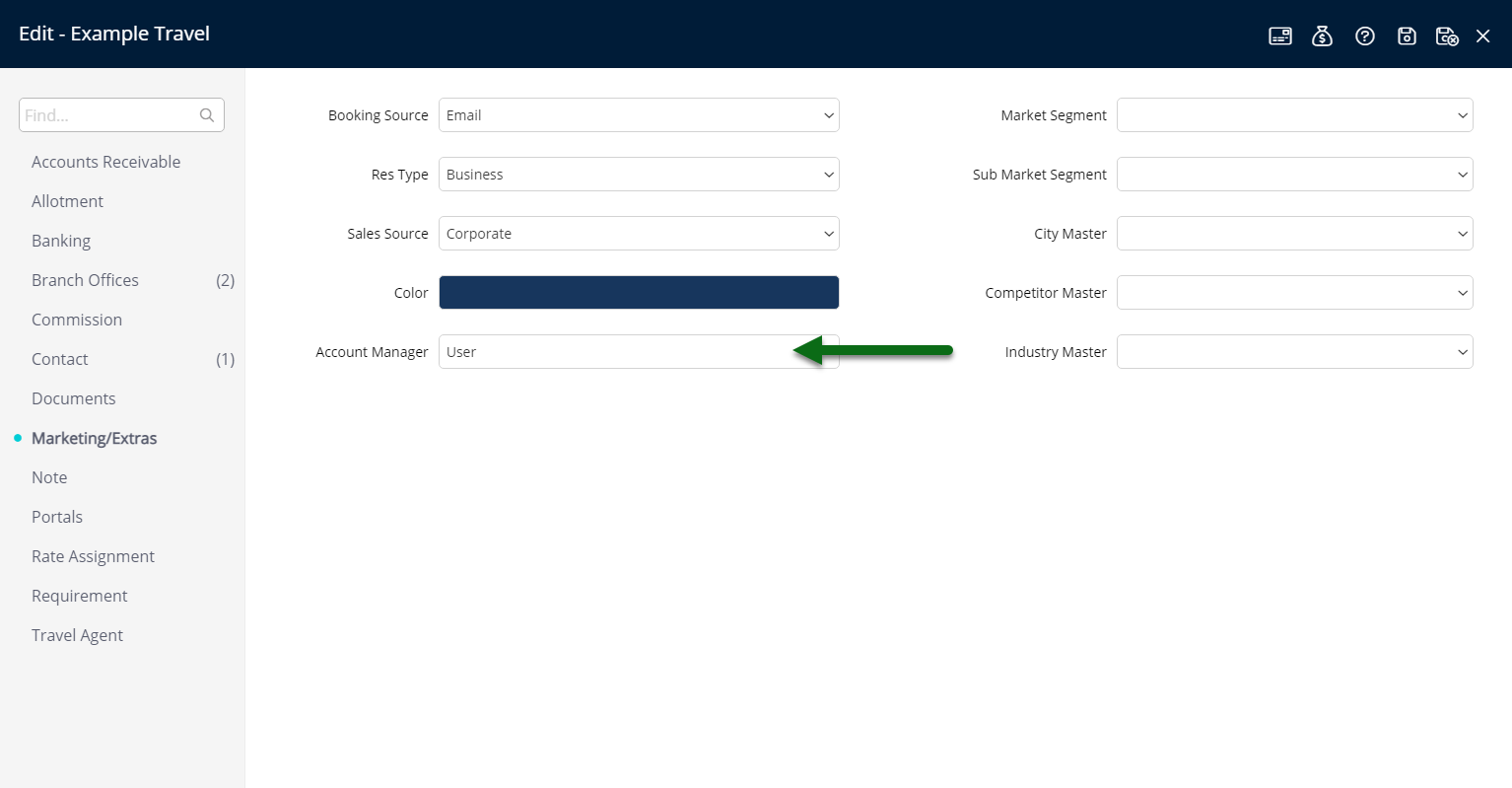
Optional: Select a Market & Sub-Market Segment.
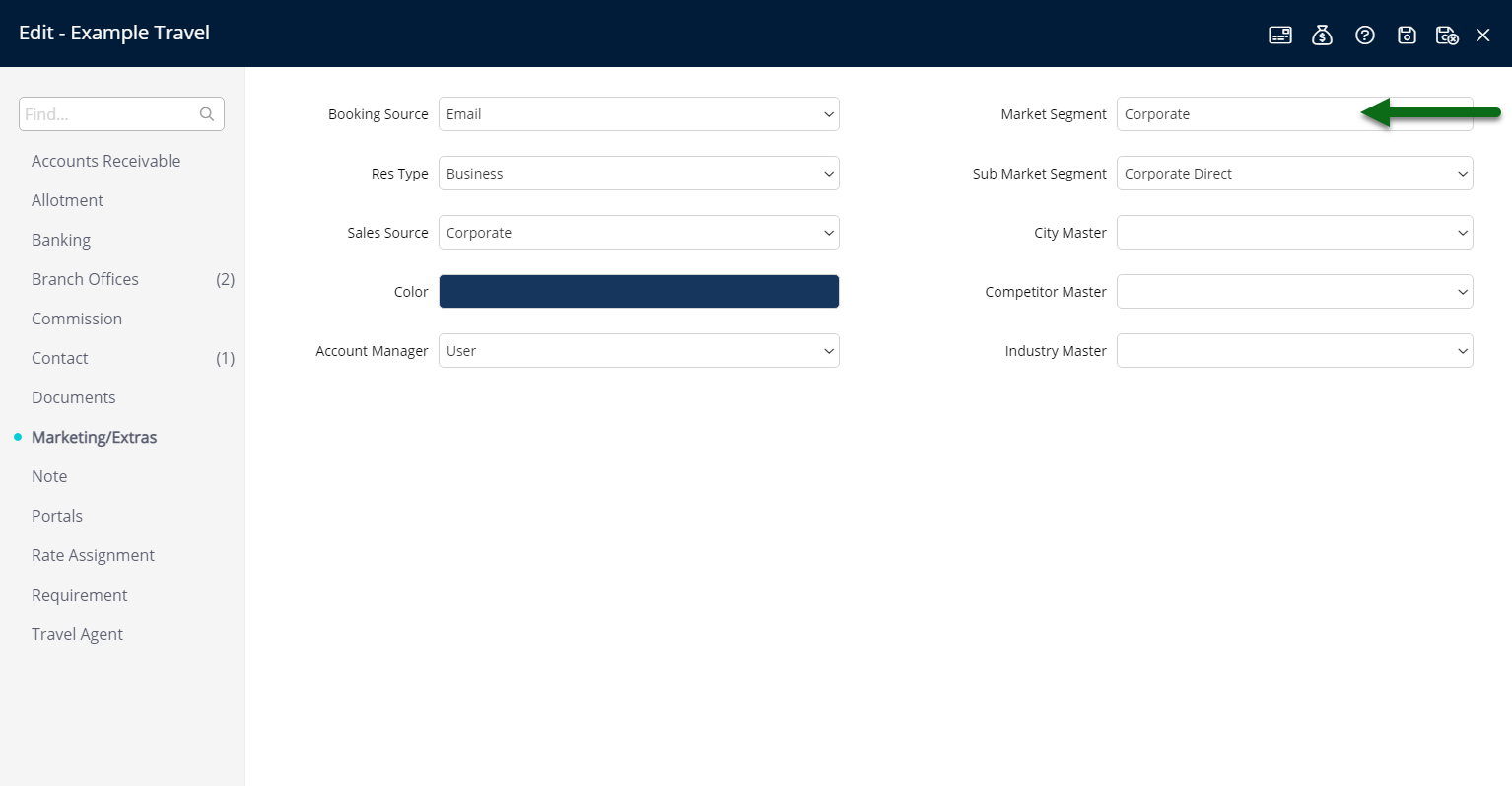
Optional: Select a City Master.
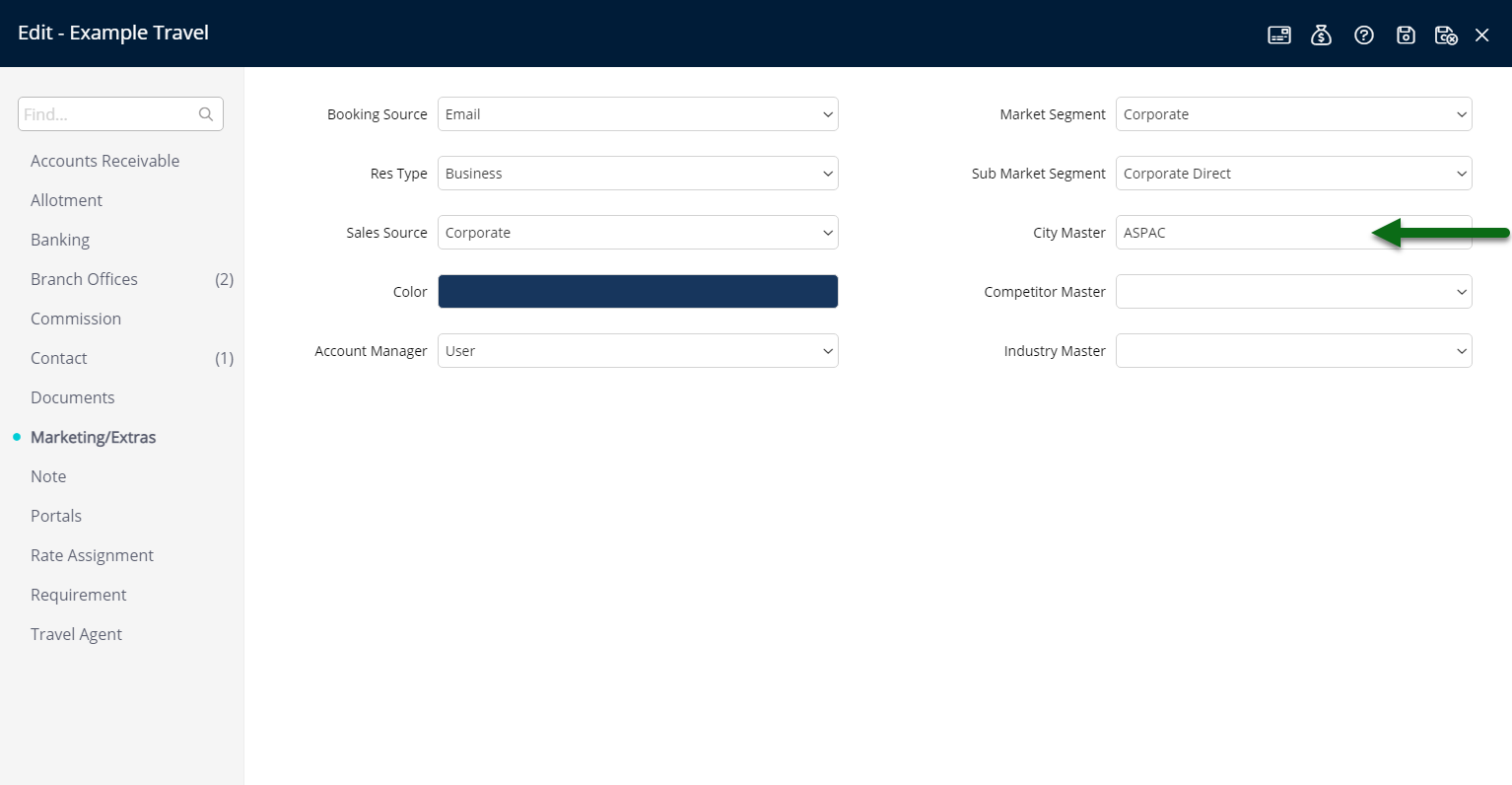
Optional: Select a Competition Master.
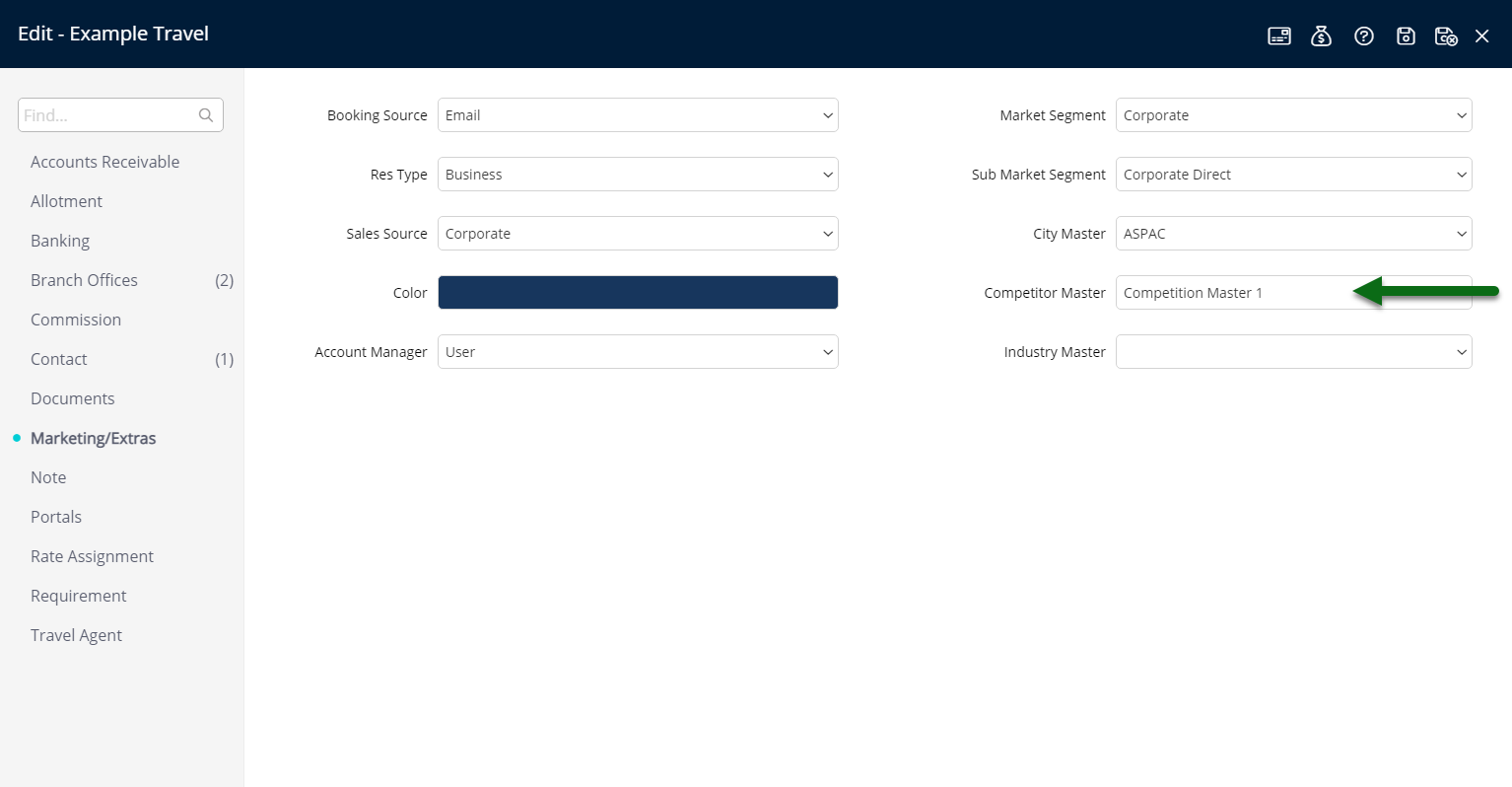
Optional: Select an Industry Master.

Select 'Save/Exit' to store the changes made and leave the Travel Agent setup.
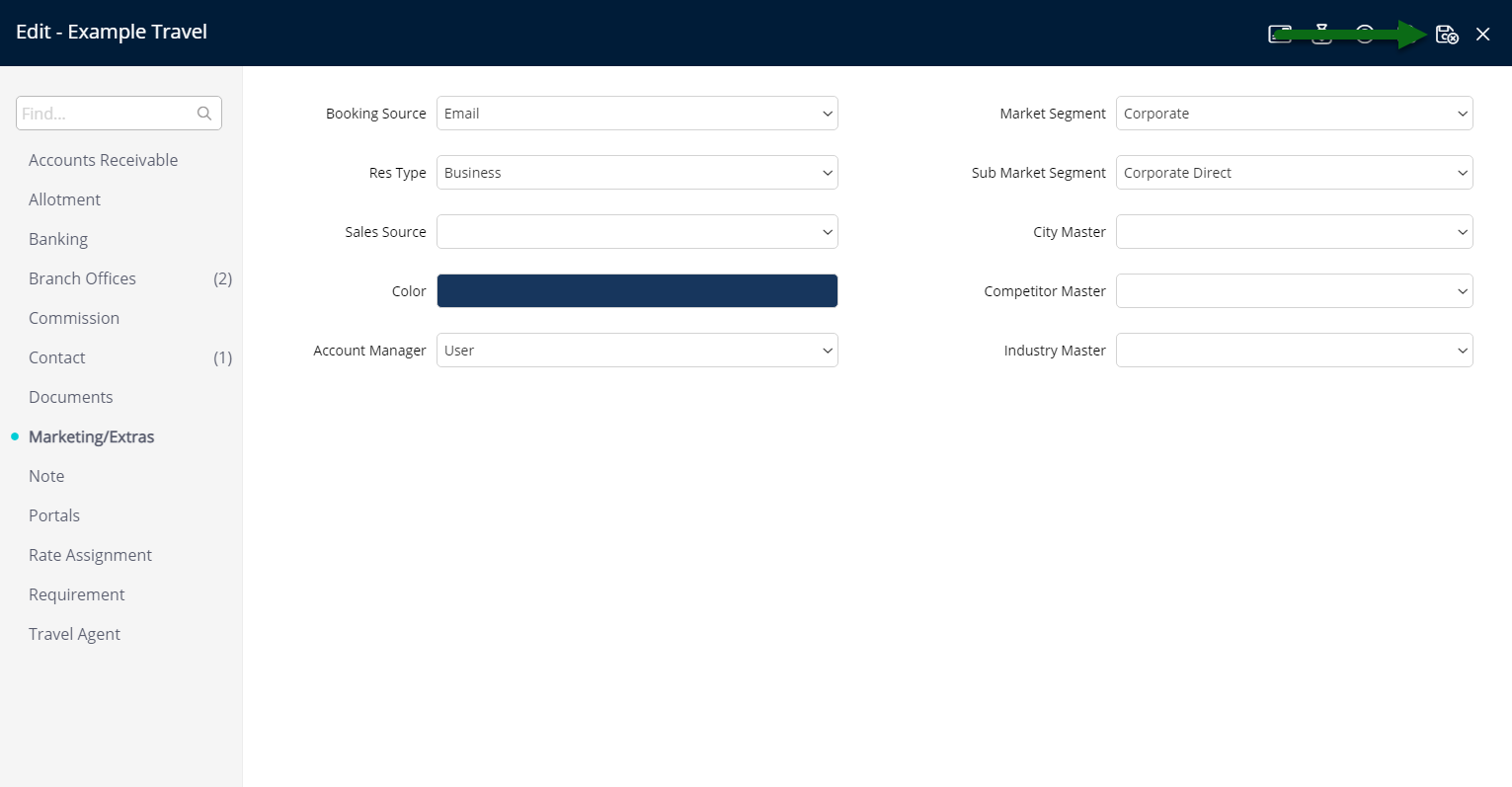
The Booking Source, Reservation Type, Sales Source, Market & Sub-Market Segment, City Master, Competition Master & Industry Master will populate onto the reservation when this Travel Agent is selected.
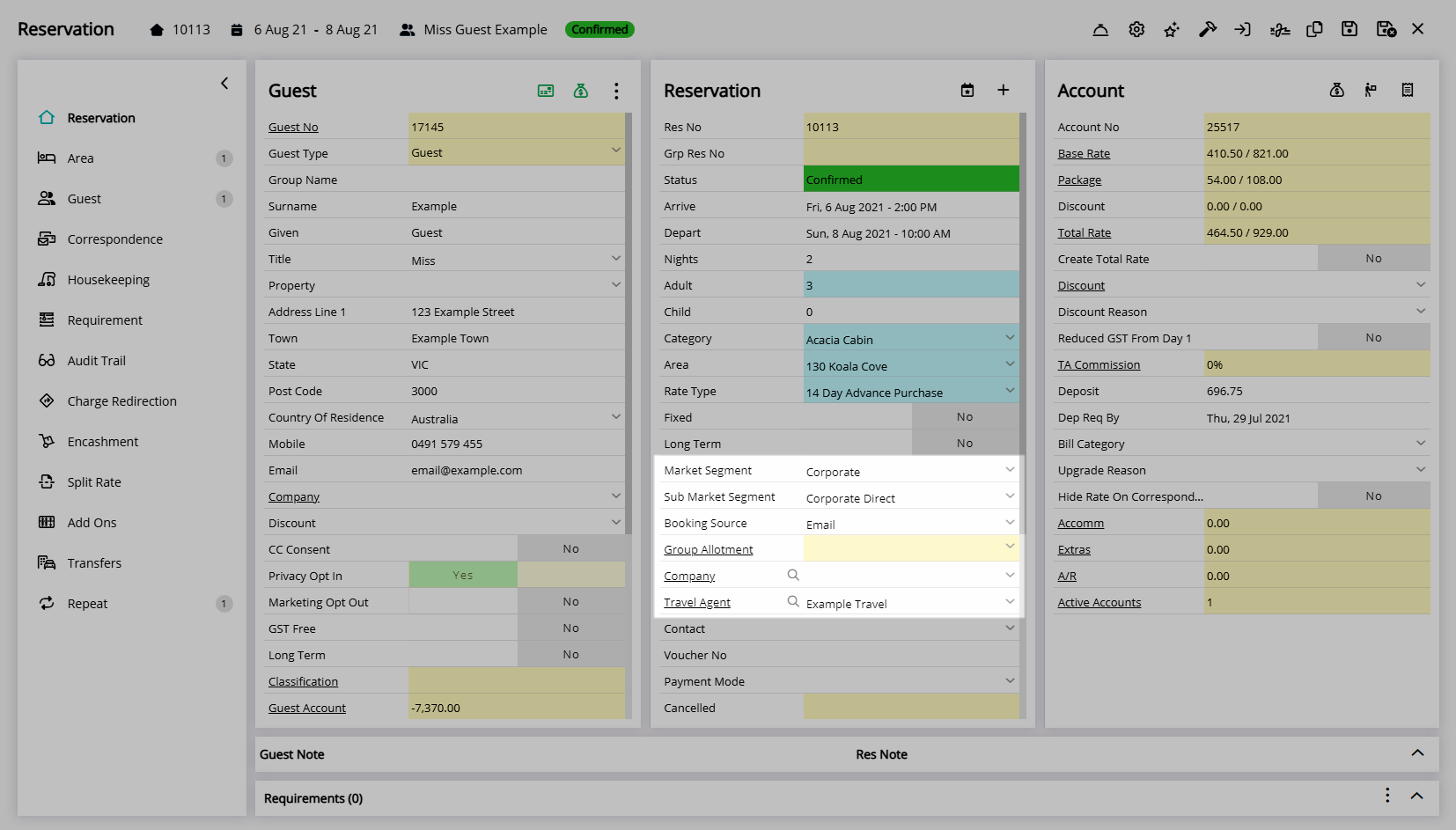
The User selected as the Account Manager will appear on the Performance II Report when using the Travel Agent options.

The Colour selected will be used to represent reservations with this Travel Agent selected on the Booking Chart.