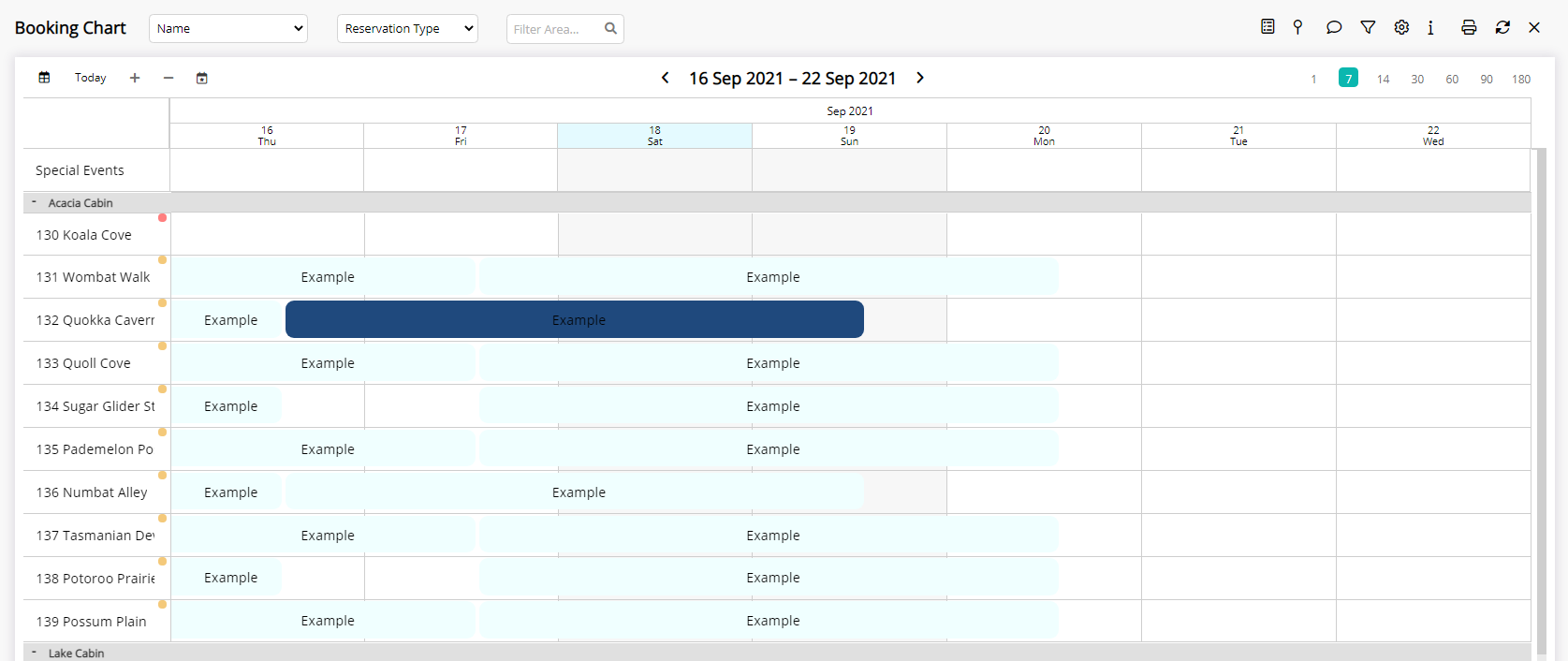Reservation Types
Setup Reservation Types to categorise reservations in RMS.
Reservation Types are a user definable list that can be used to categorise different reservations.
-
Information
-
Setup
- Add Button
Information
Reservation Types are a user definable list that can be used to categorise different reservations.
Each Reservation Type can be setup to include a number of Sub-Reservation Types to further refine the categorisation of a reservation.
Reservation Types can be assigned a colour to represent reservations on the Booking Chart.
The Marketing Report can be grouped by Reservation Type and/or Sub-Reservation Type to view Operational Revenue and statistics for the user defined reservation categories.

Reservation and Reservation Type are default System Labels that can be customised.

System Administrators will require Security Profile access to use this feature.
-
Setup
- Add Button
Setup
Have your System Administrator complete the following.
- Go to Setup > Lookup Tables > Res Type in RMS.
- Select the
 'Add' icon.
'Add' icon. - Enter the Reservation Type Description.
- Optional: Enter the Estimated Revenue Per Adult.
- Optional: Select a Colour.
- Optional: Select the checkbox 'Show in RMS Online'.
- Save.
-
Optional: Setup Sub Reservation Types.
- Select the
 'Add' icon.
'Add' icon. - Enter the Sub Reservation Type.
- Save/Exit.
- Select the
- Select Reservation Type as a Visible Field in Field Maintenance.

Select the  'Edit' icon on an existing Reservation Type or Sub Reservation Type and select the
'Edit' icon on an existing Reservation Type or Sub Reservation Type and select the  'Active' toggle to make a Reservation Type or Sub Reservation Type inactive.
'Active' toggle to make a Reservation Type or Sub Reservation Type inactive.
-
Guide
- Add Button
Guide
Go to Setup > Lookup Tables > Res Type in RMS.
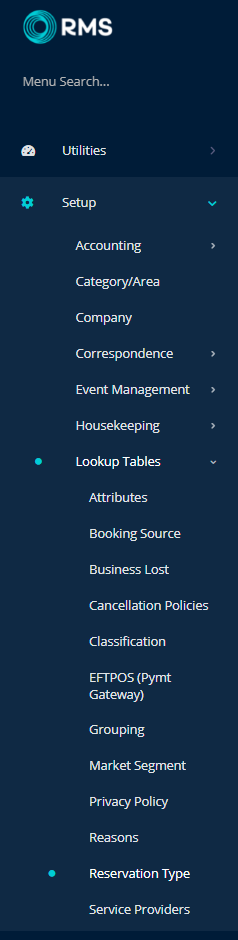
Select the ![]() 'Add' icon.
'Add' icon.

Enter the Reservation Type Description.
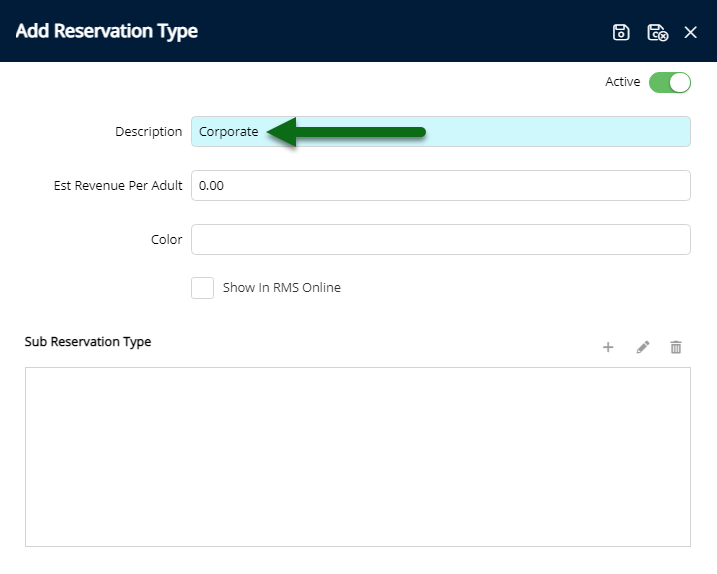
Optional: Enter the Estimated Revenue Per Adult.
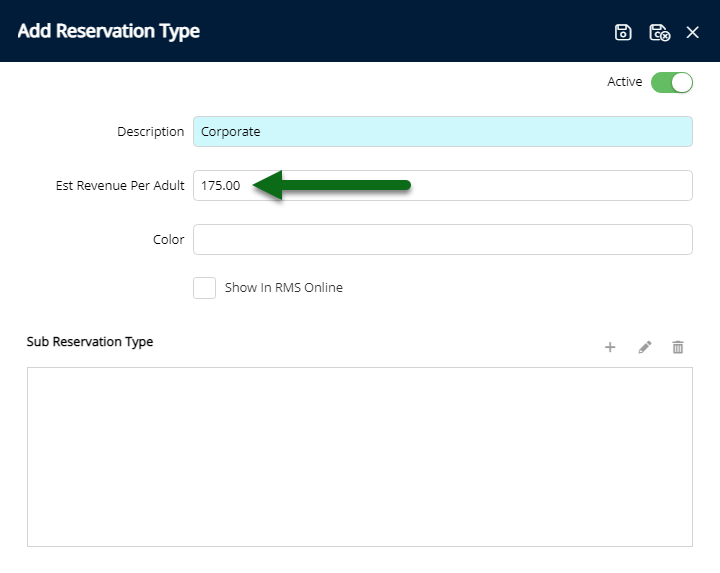
Optional: Select a Colour.
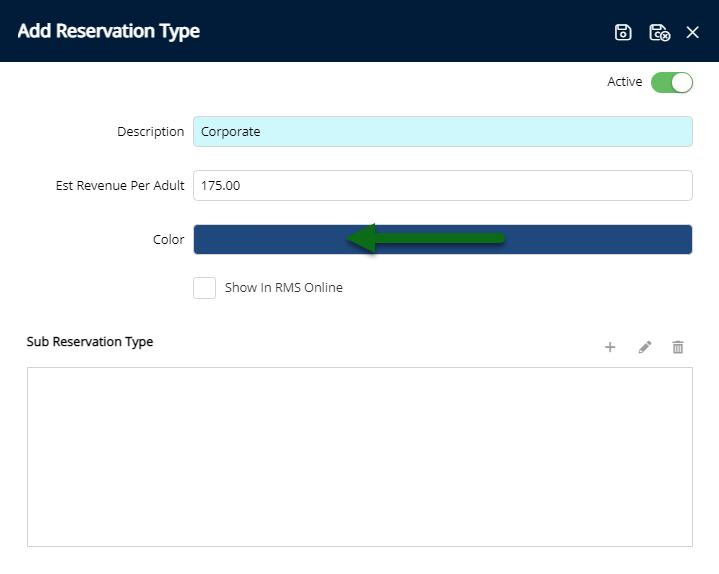
Optional: Select the checkbox 'Show in RMS Online'.
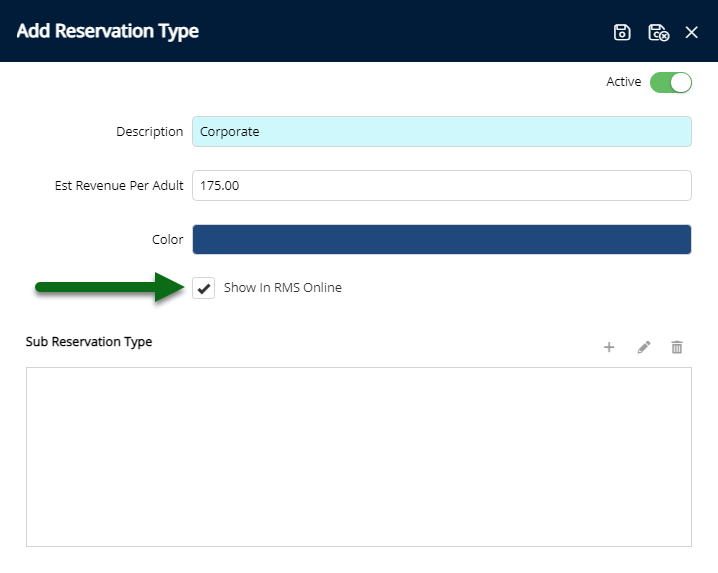
Select 'Save' to store the changes made.
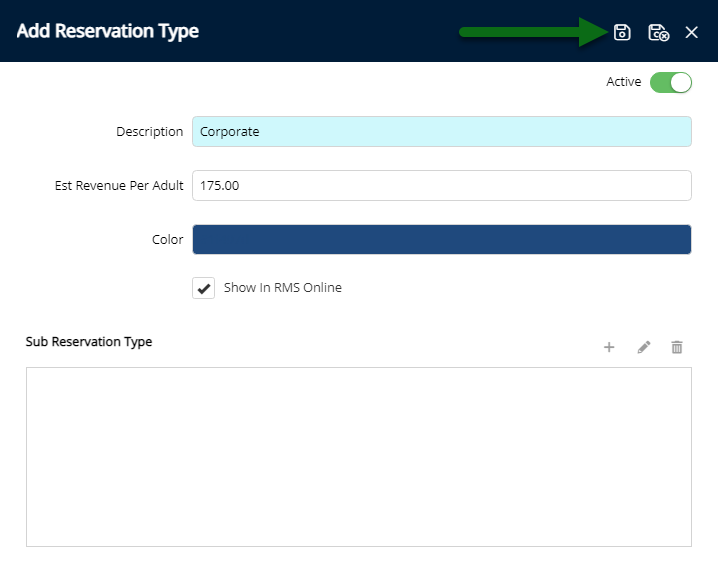
Optional: Setup Sub Reservation Types.
Select the  'Add' icon.
'Add' icon.
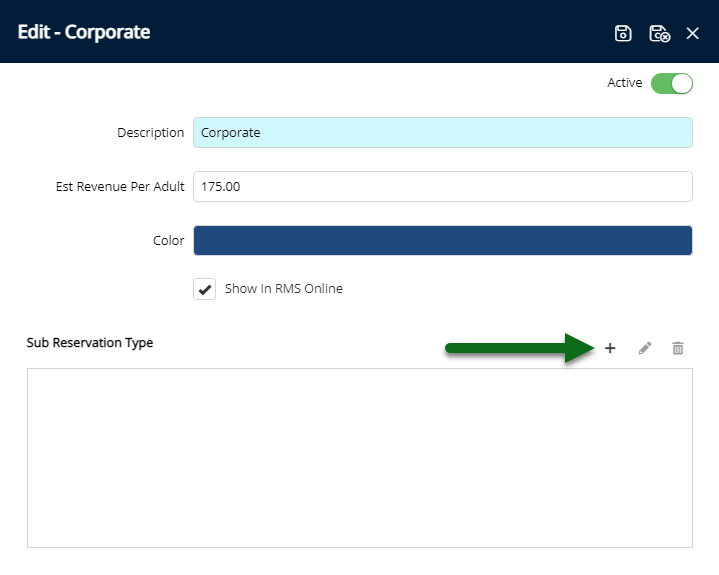
Enter the Sub Reservation Type.
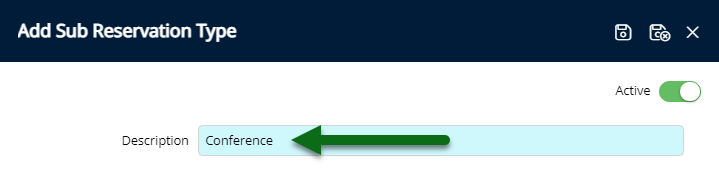
Select 'Save/Exit' to store the changes made and leave the Reservation Type setup.
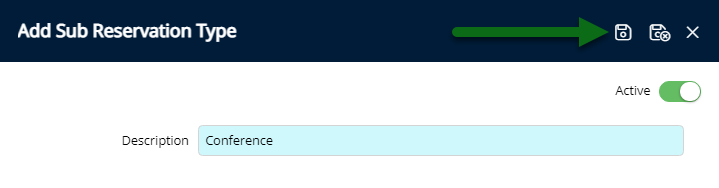
Select Reservation Type as a Visible Field in Field Maintenance.
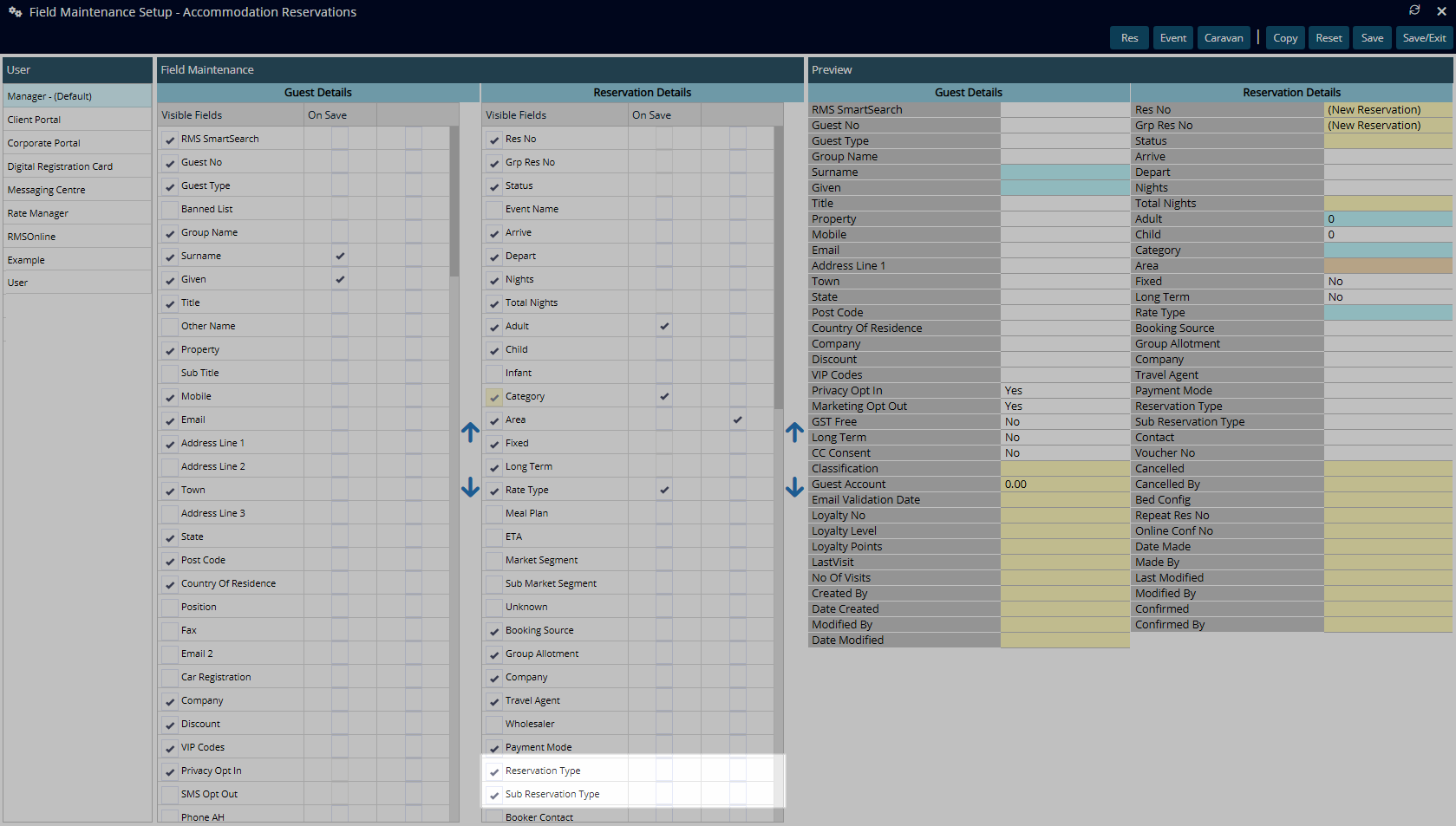
The Reservation Type and Sub Reservation Types will now be available for selection on a reservation.
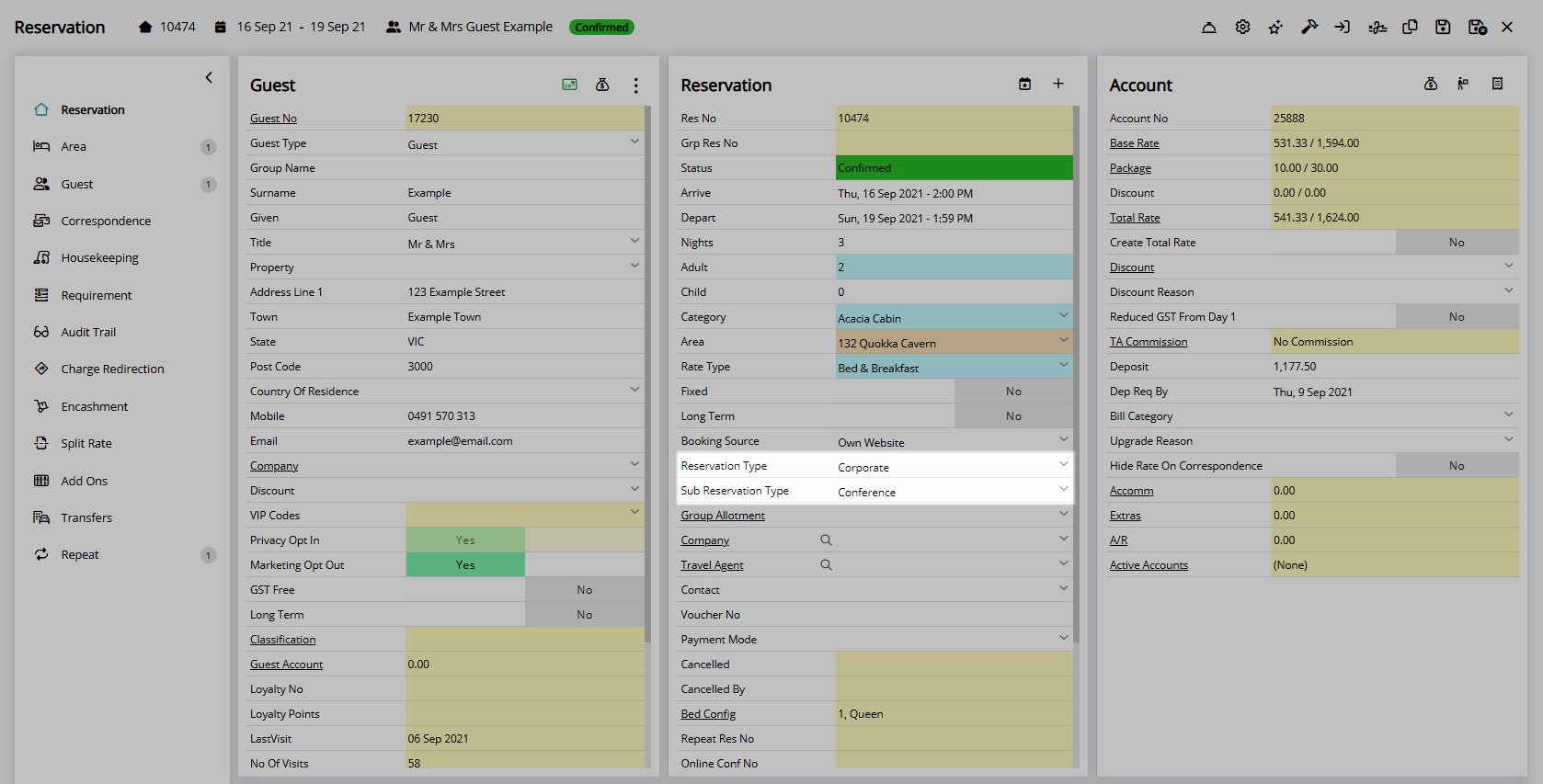
Reservations with a Reservation Type selected can be grouped on the Marketing Report by the selected Reservation Type and Sub Reservation Types.
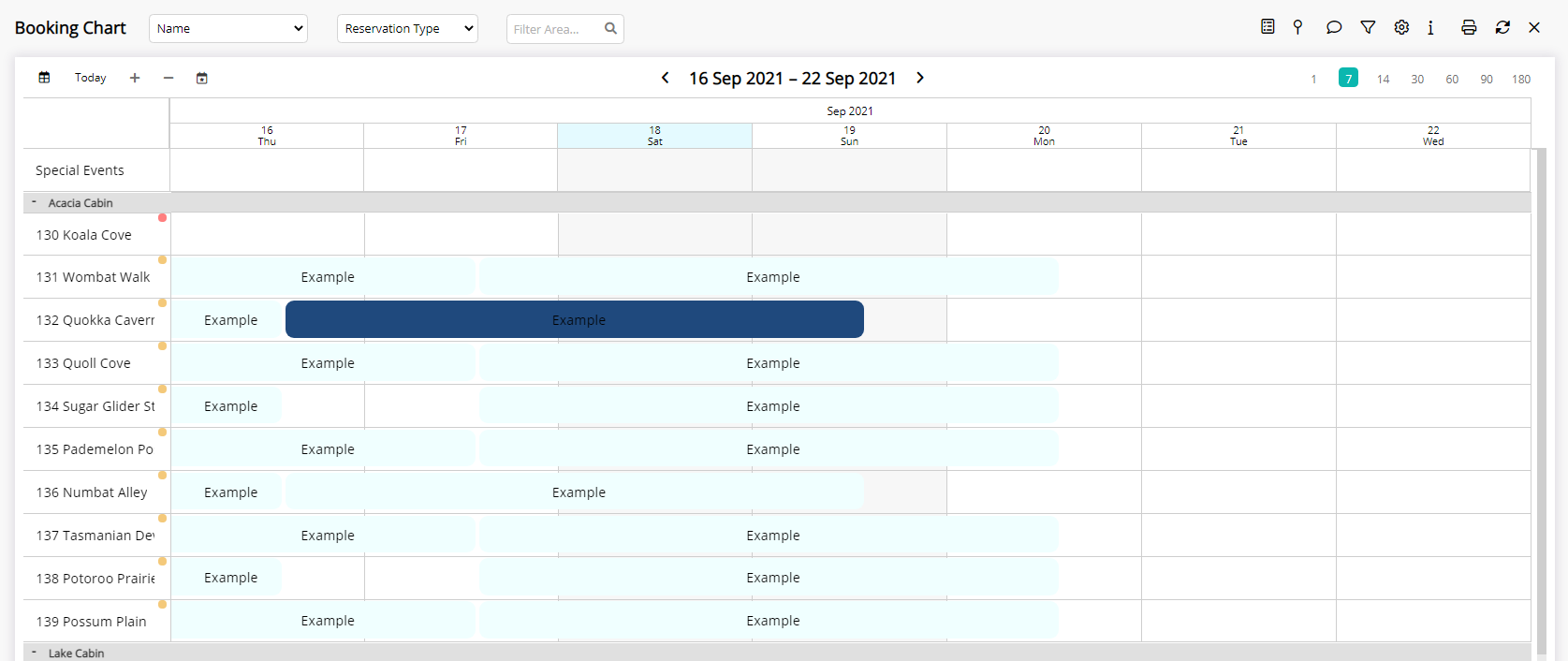
Setup
Have your System Administrator complete the following.
- Go to Setup > Lookup Tables > Res Type in RMS.
- Select the
 'Add' icon.
'Add' icon. - Enter the Reservation Type Description.
- Optional: Enter the Estimated Revenue Per Adult.
- Optional: Select a Colour.
- Optional: Select the checkbox 'Show in RMS Online'.
- Save.
-
Optional: Setup Sub Reservation Types.
- Select the
 'Add' icon.
'Add' icon. - Enter the Sub Reservation Type.
- Save/Exit.
- Select the
- Select Reservation Type as a Visible Field in Field Maintenance.

Select the  'Edit' icon on an existing Reservation Type or Sub Reservation Type and select the
'Edit' icon on an existing Reservation Type or Sub Reservation Type and select the  'Active' toggle to make a Reservation Type or Sub Reservation Type inactive.
'Active' toggle to make a Reservation Type or Sub Reservation Type inactive.
-
Guide
- Add Button
Guide
Go to Setup > Lookup Tables > Res Type in RMS.
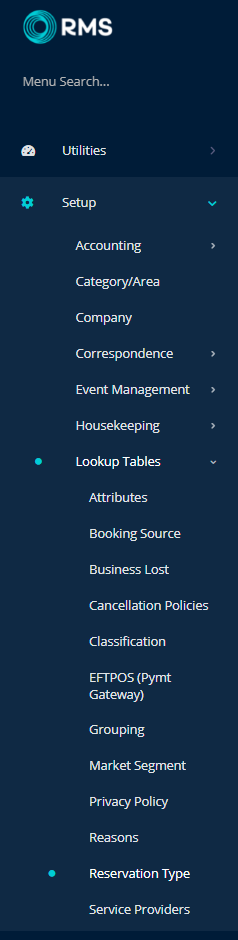
Select the ![]() 'Add' icon.
'Add' icon.

Enter the Reservation Type Description.
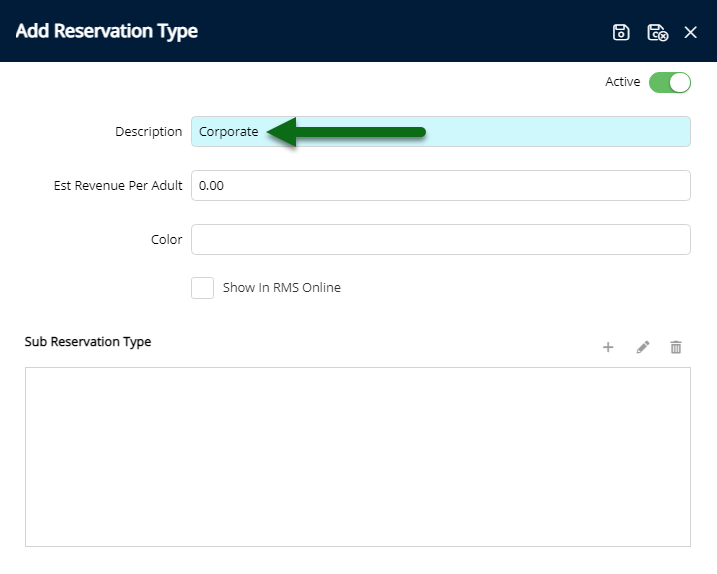
Optional: Enter the Estimated Revenue Per Adult.
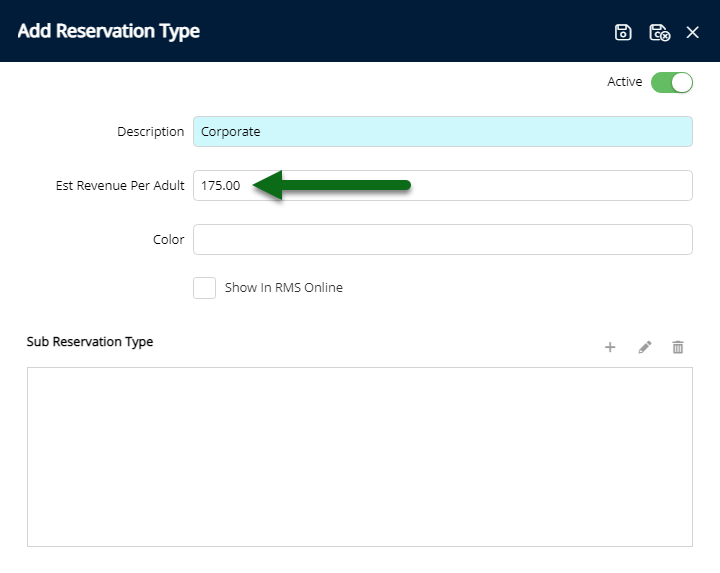
Optional: Select a Colour.
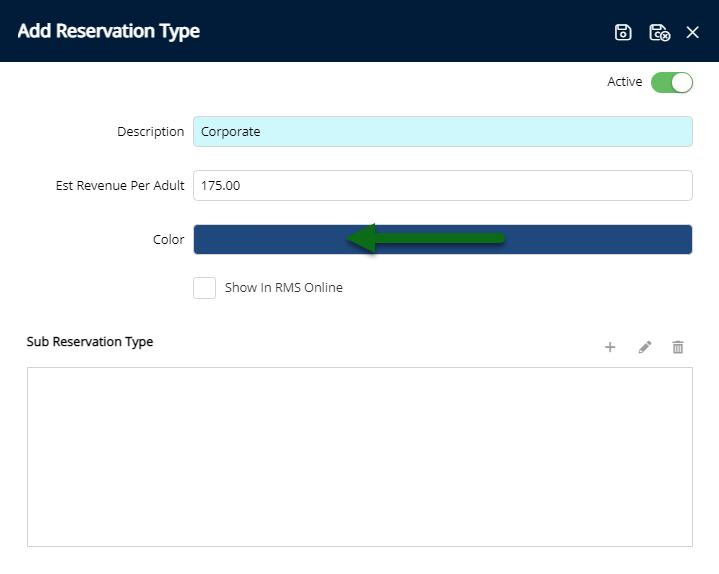
Optional: Select the checkbox 'Show in RMS Online'.
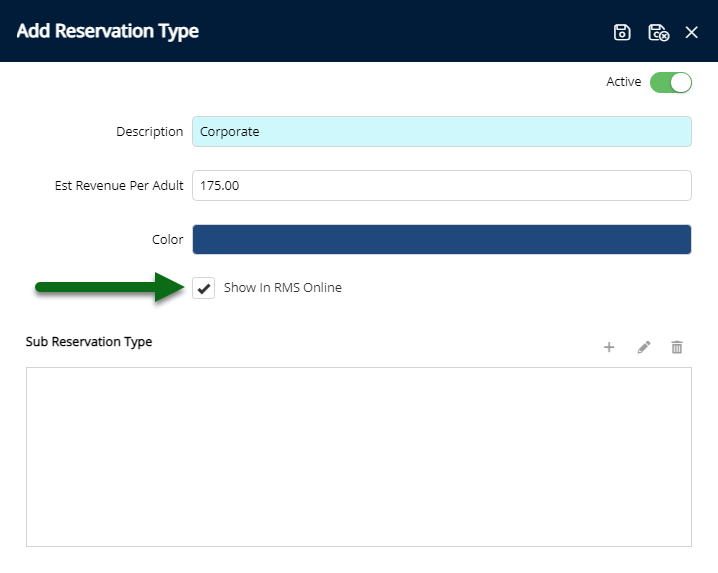
Select 'Save' to store the changes made.
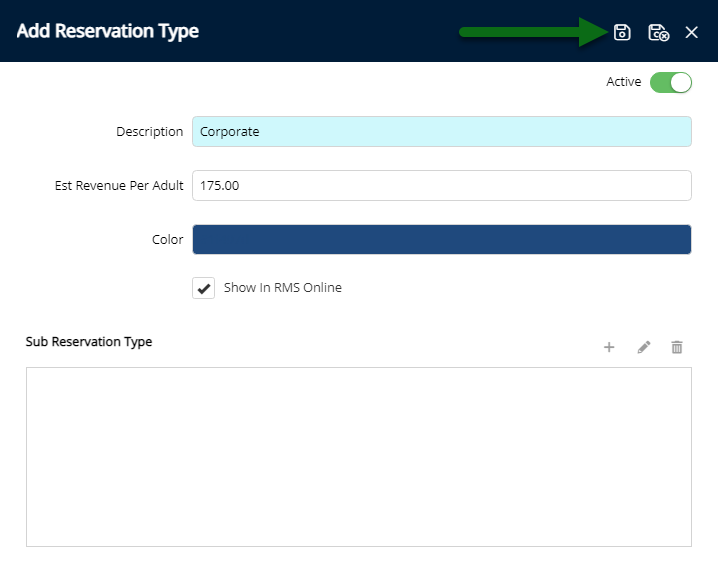
Optional: Setup Sub Reservation Types.
Select the  'Add' icon.
'Add' icon.
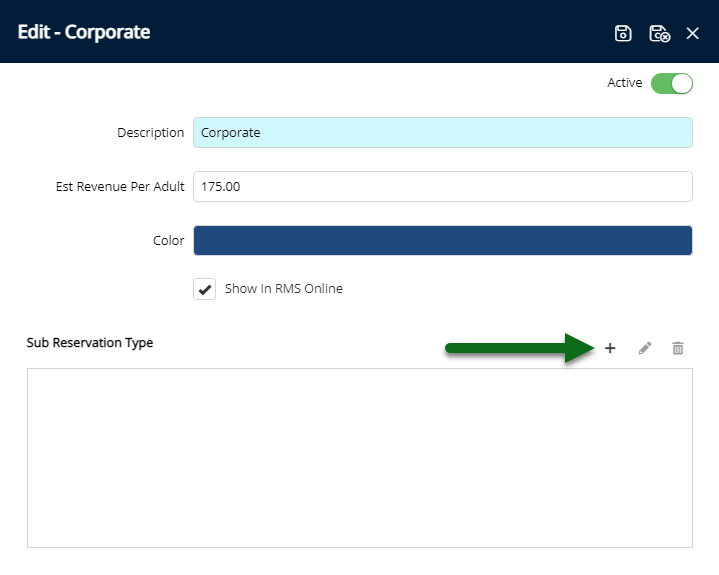
Enter the Sub Reservation Type.
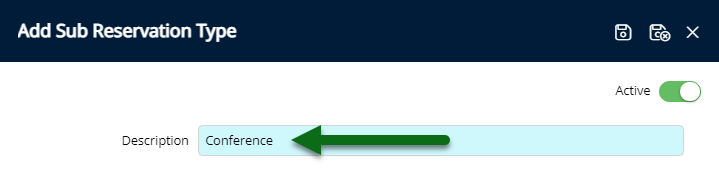
Select 'Save/Exit' to store the changes made and leave the Reservation Type setup.
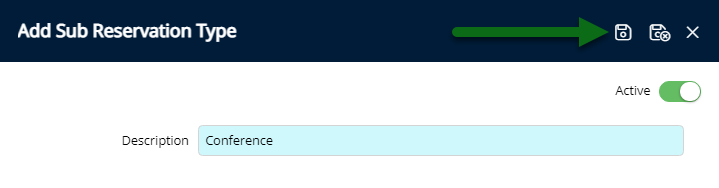
Select Reservation Type as a Visible Field in Field Maintenance.
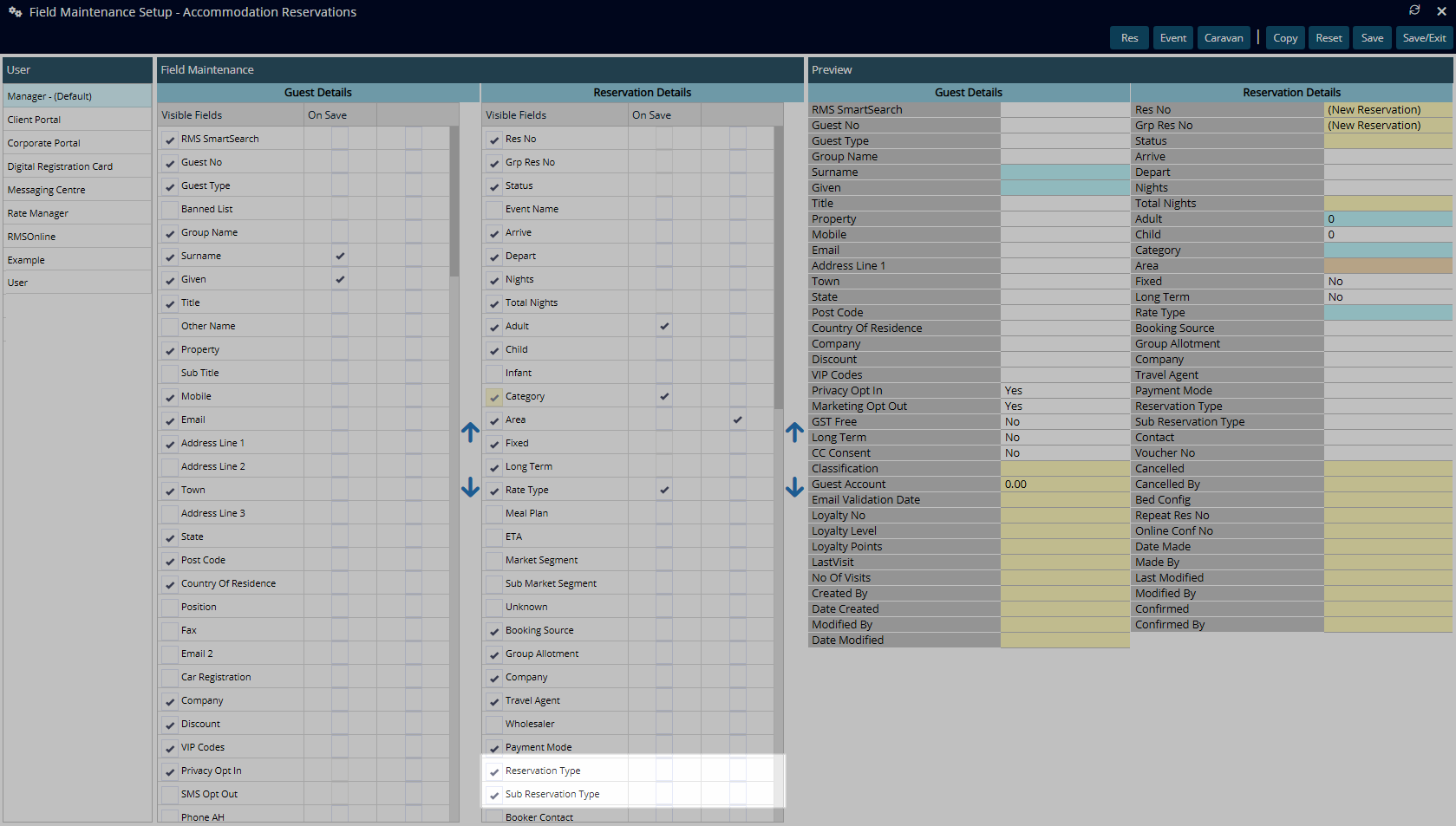
The Reservation Type and Sub Reservation Types will now be available for selection on a reservation.
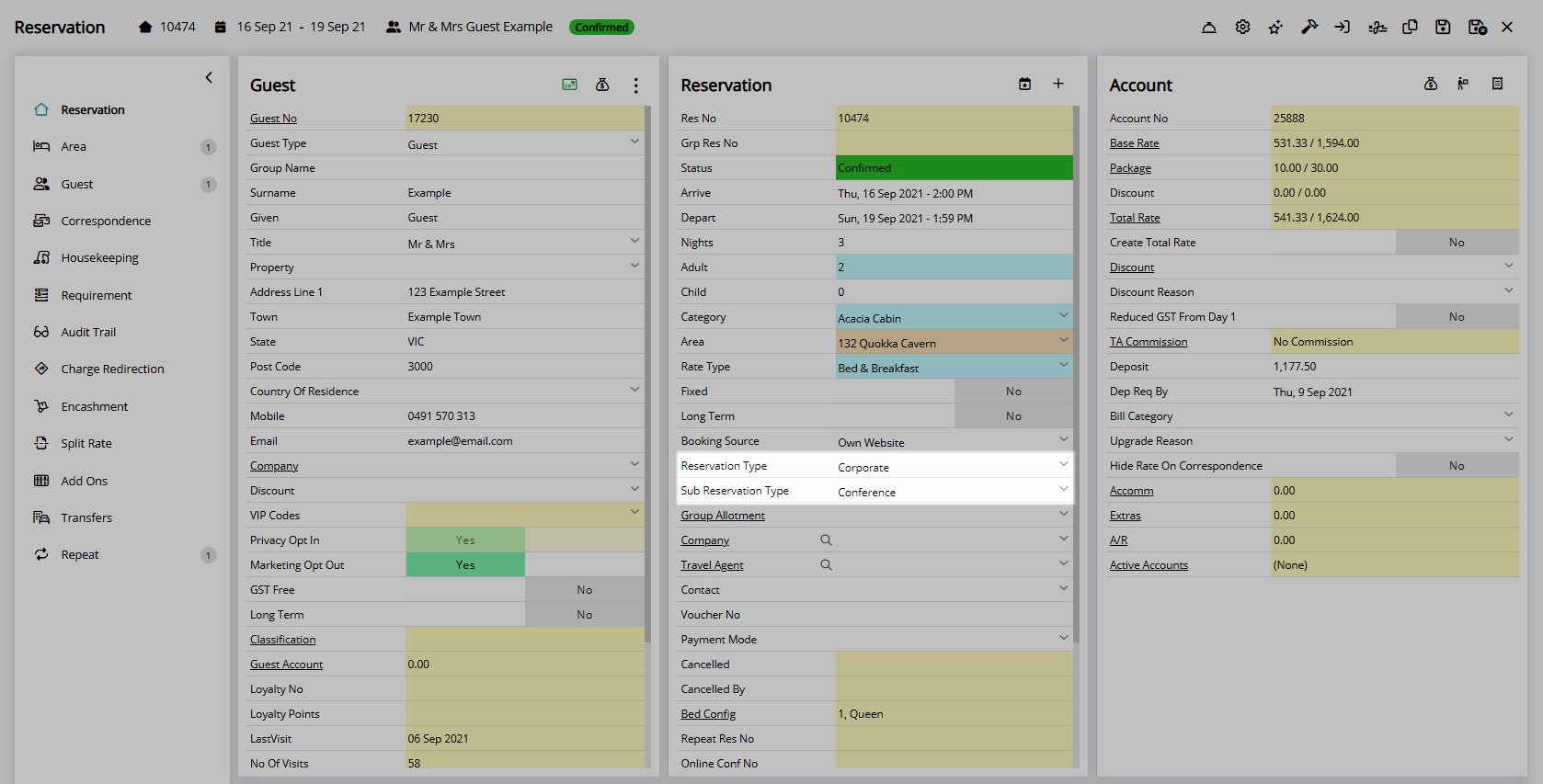
Reservations with a Reservation Type selected can be grouped on the Marketing Report by the selected Reservation Type and Sub Reservation Types.