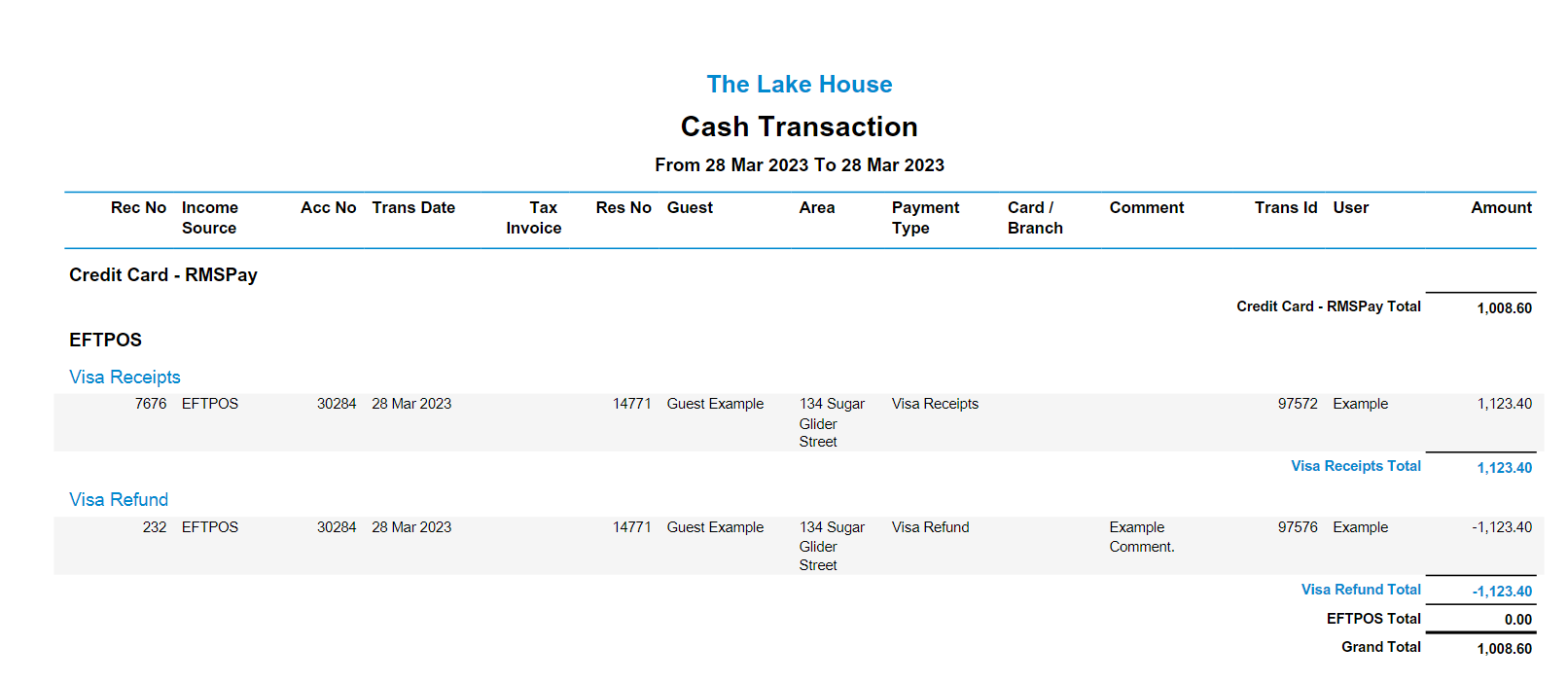Refund
Refund a Receipt on an Account in RMS.
Refund is an account action to record the return of a payment previously taken.
-
Information
-
Use
- Add Button
Information
Refund is an account action to record the return of a payment previously taken.
A Receipt must be present on the Account to perform a Refund.
Refund can be used when payment has been received and is now being returned, when there is an outgoing exchange of monies previously paid, to record outgoing payment related to a corresponding credit or when returning a security deposit or bond previously paid.
A Refund performed for payment taken using a Payment Gateway will physically return the funds to the selected credit card.
To perform a Refund on a Receipt processed using a Credit Card Token select the Refund Type as 'Credit Card' then choose the Credit Card Receipt.
Reverse Receipt is an account action to remove a Receipt from an Account.
Reverse Receipt can be used when a payment was received by cheque and the cheque did not clear, when a Receipt was processed incorrectly and will be re-applied to the Account or when a direct debit fails and no payment was recieved.
Performing Reverse Receipt on a payment taken using a Payment Gateway will physically return the funds to the selected credit card.
A Refundable Charge is a type of Sundry Charge that can have allocated funds applied to the account or refunded.
-
Use
- Add Button
Use
- Go to Accounting > Quick Account Access in the Side Menu of RMS.
- Enter a Reservation Number or Account Number and choose the
 'Go to Account' icon.
'Go to Account' icon. - Select the 'Corrections' menu and choose 'Refund'.
- Select the Refund Type.
- Credit Card: Select the Credit Card Receipt processed using a Payment Gateway.
- EFTPOS: Select a Card Type.
- EFTPOS (Pymt Gateway): Select the Credit Card Receipt processed using a Payment Gateway and select an EFTPOS terminal.
- Enter the Refund Amount.
- Select a Print Action.
- Optional: Enter a Transaction Comment.
- Select 'Process'.
-
Guide
- Add Button
Guide
Go to Accounting > Quick Account Access in the Side Menu of RMS.
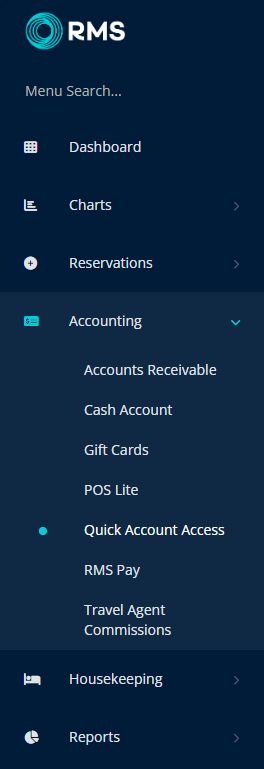
Enter a Reservation Number or Account Number and choose the  'Go to Account' icon.
'Go to Account' icon.
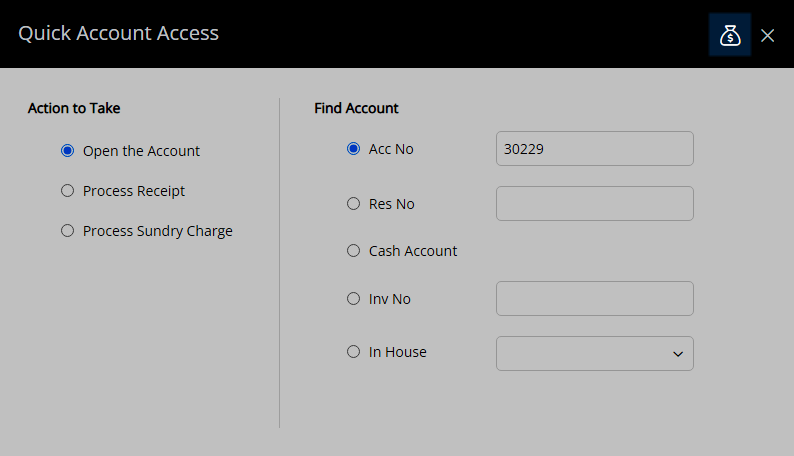
Select the 'Corrections' menu and choose 'Refund'.
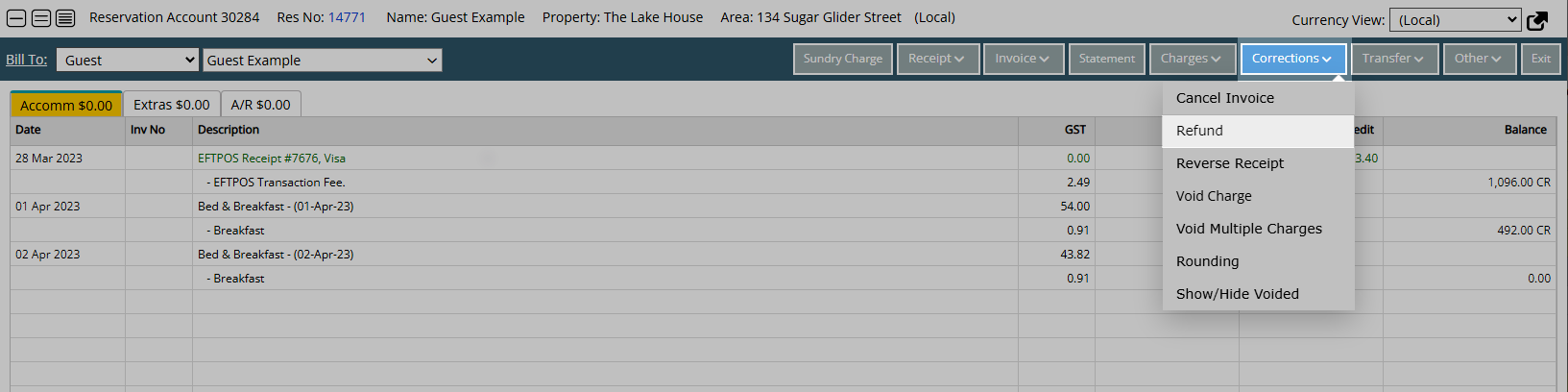
Or right click a Receipt and select 'Refund'.
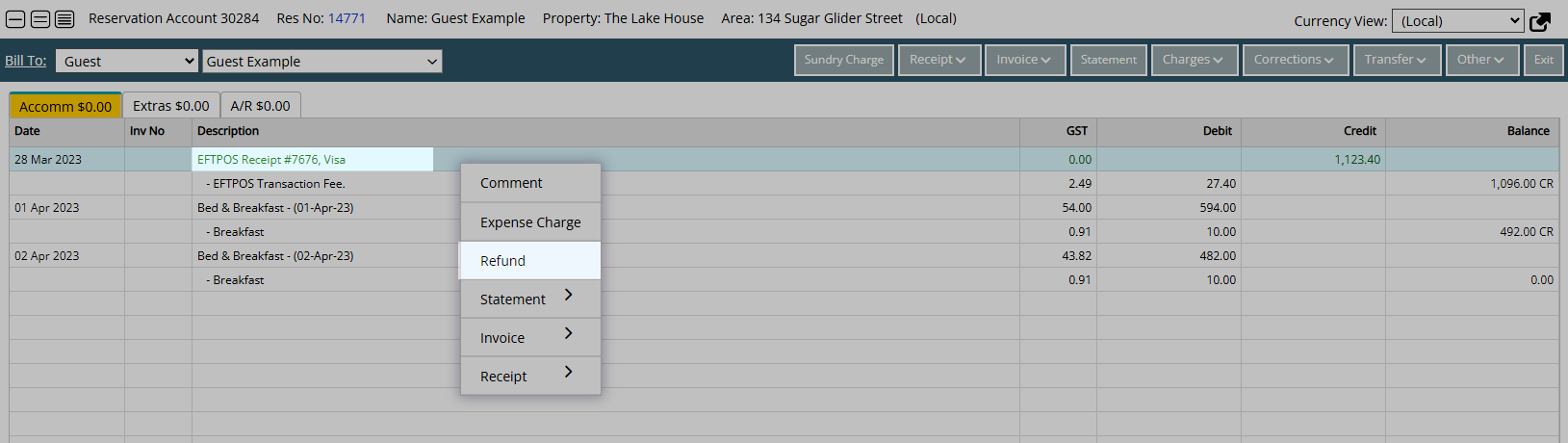
Select the Refund Type.
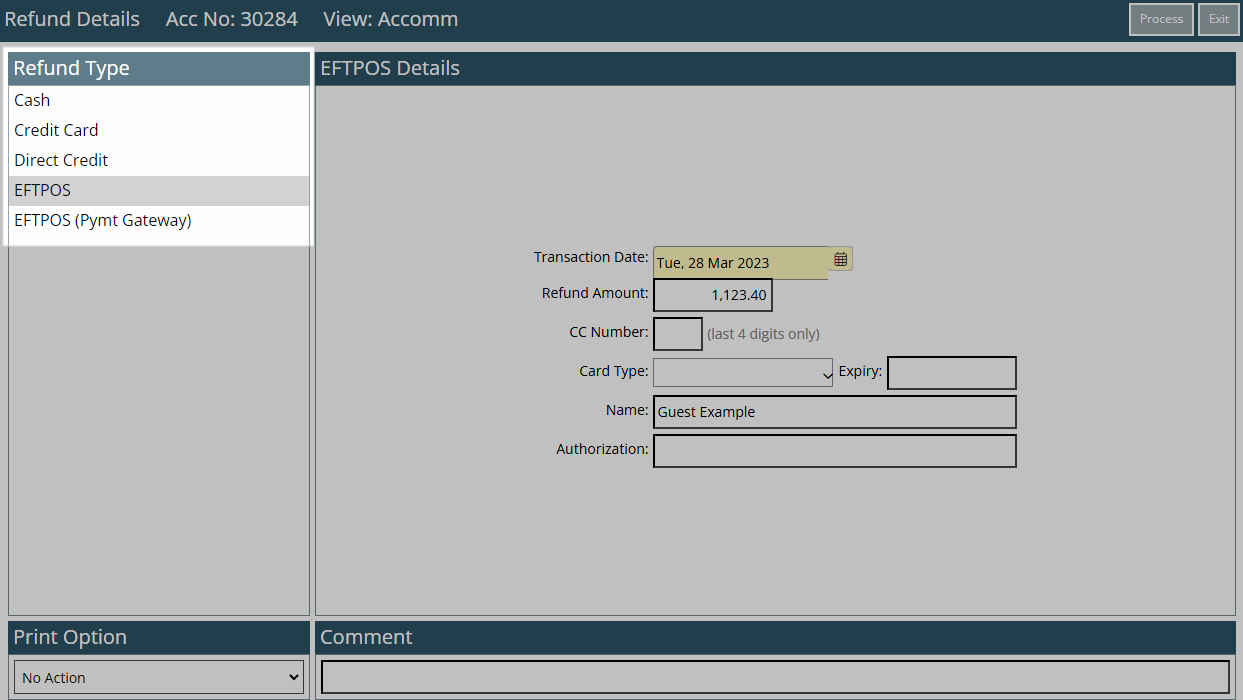
Credit Card: Select the Credit Card Receipt processed using a Payment Gateway.
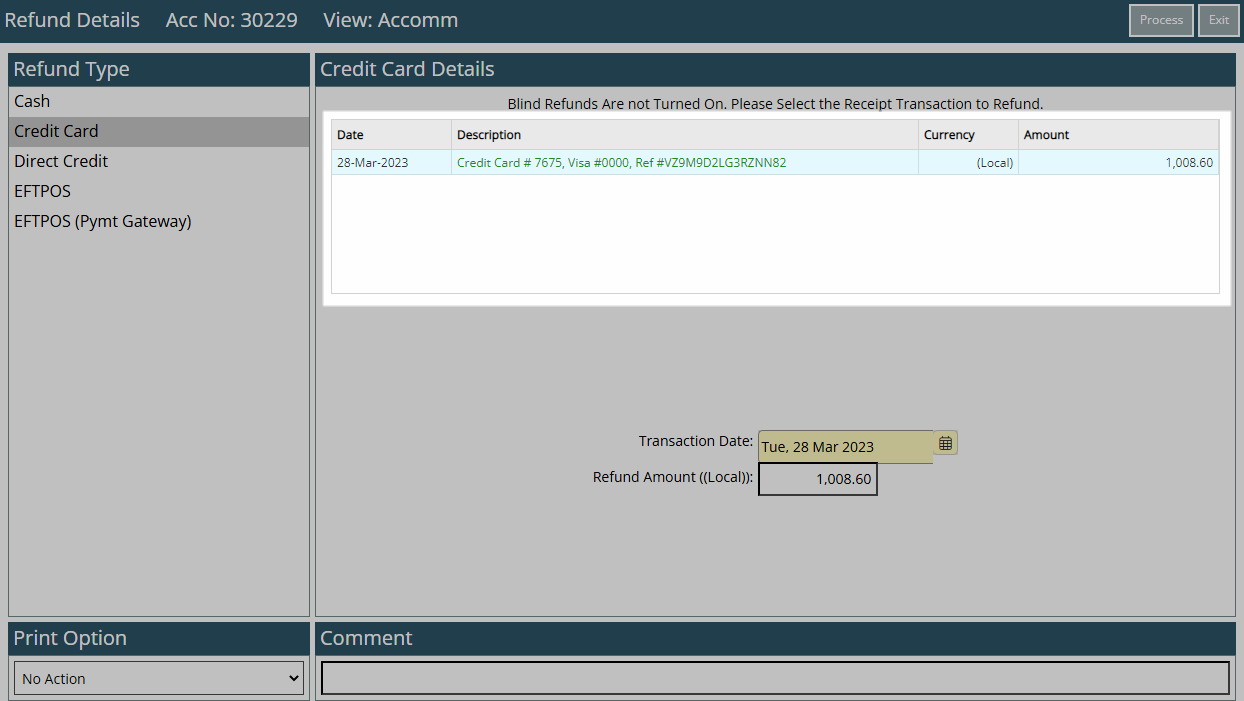
EFTPOS: Select a Card Type.
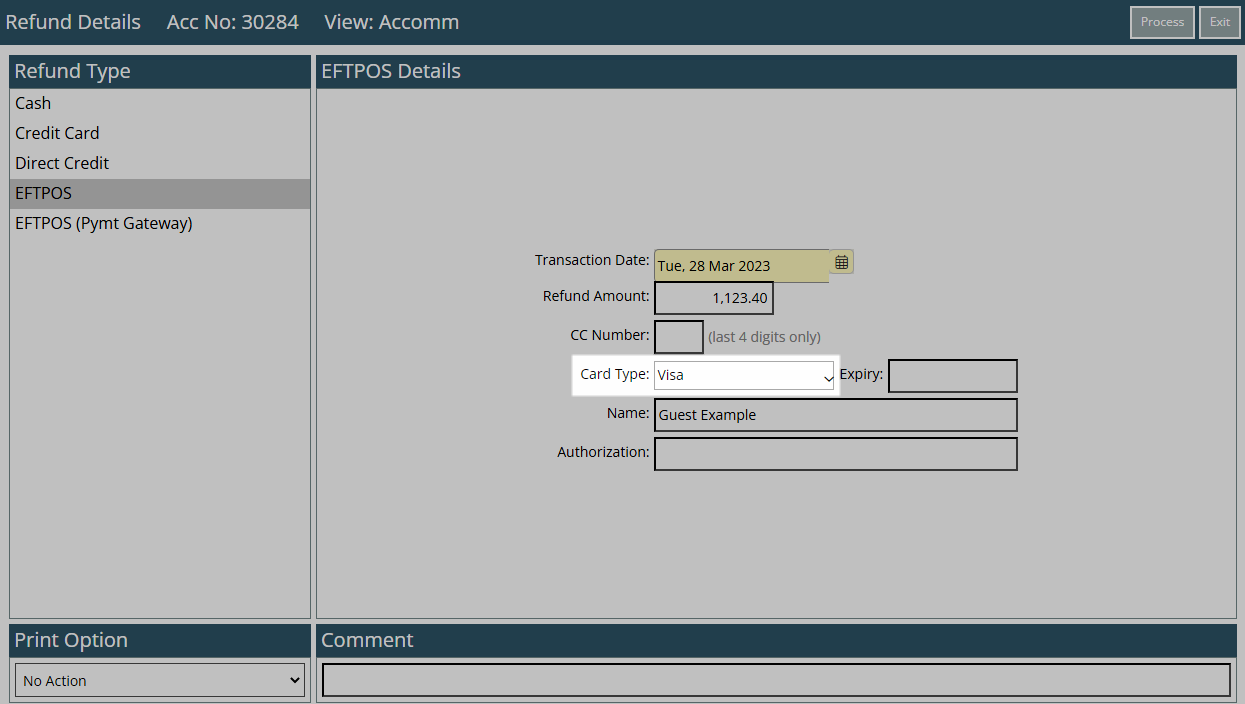
EFTPOS (Pymt Gateway): Select the Credit Card Receipt processed using a Payment Gateway and select an EFTPOS terminal.
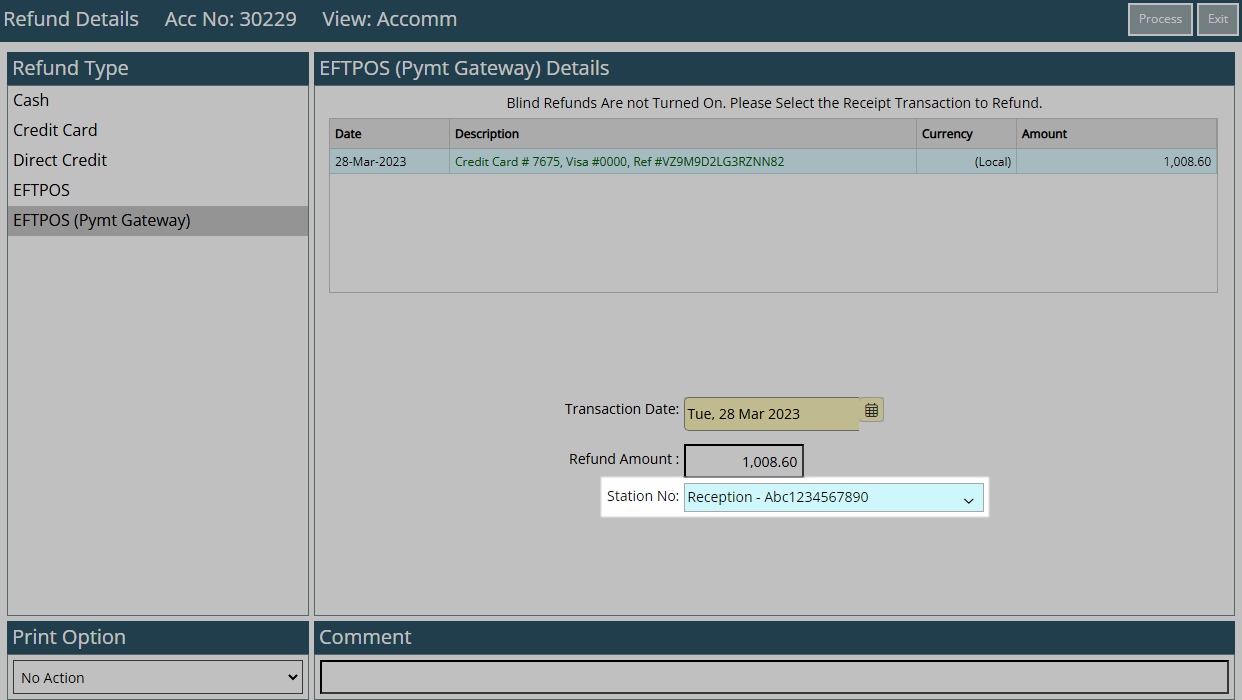
Enter the Refund Amount.
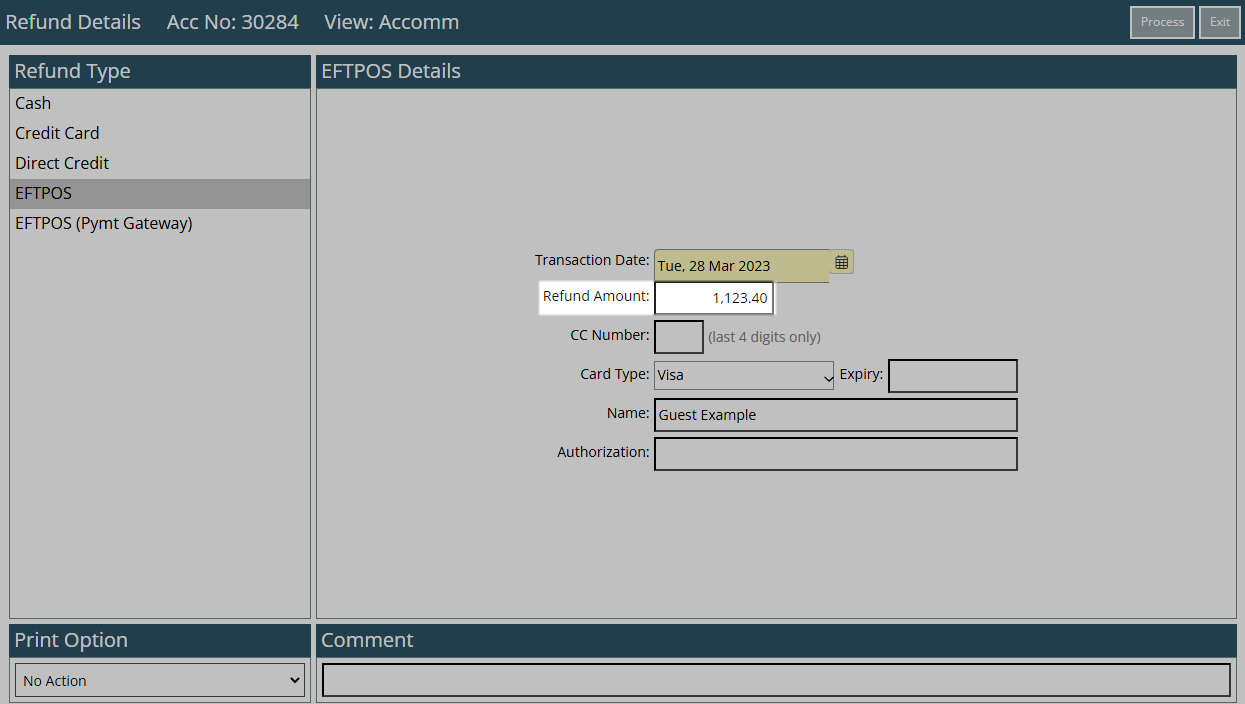
Select a Print Action.
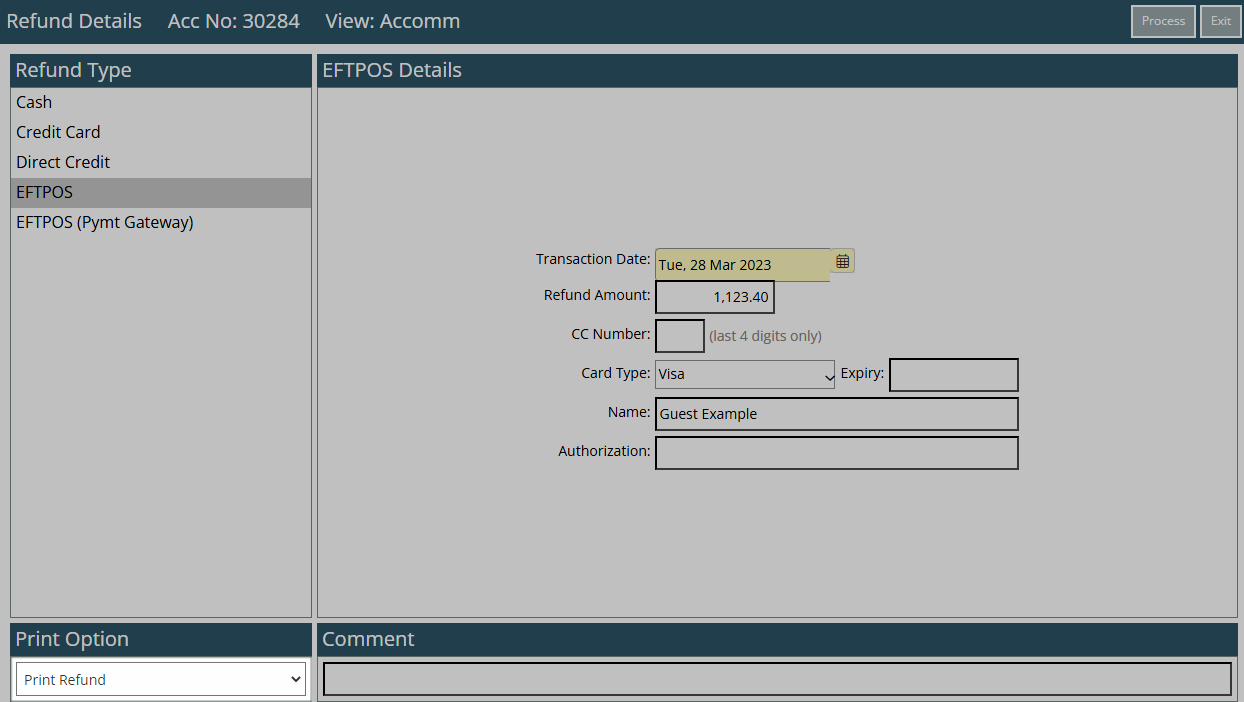
Optional: Enter a Transaction Comment.
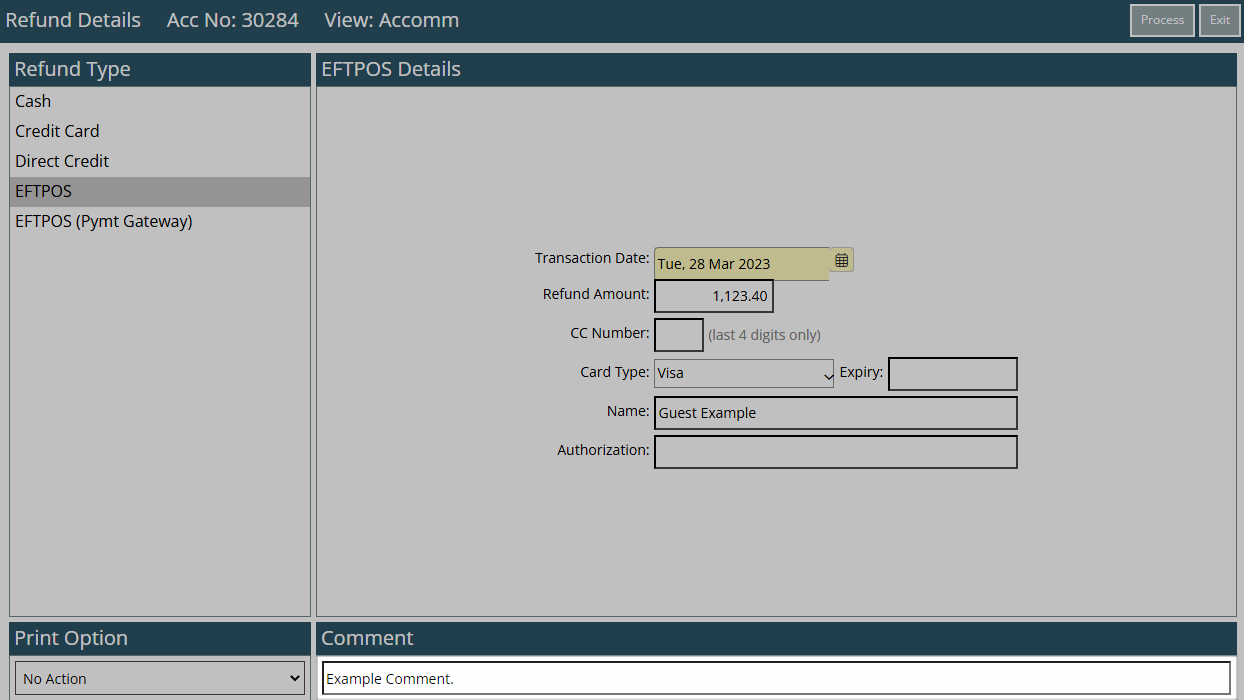
Select 'Process'.
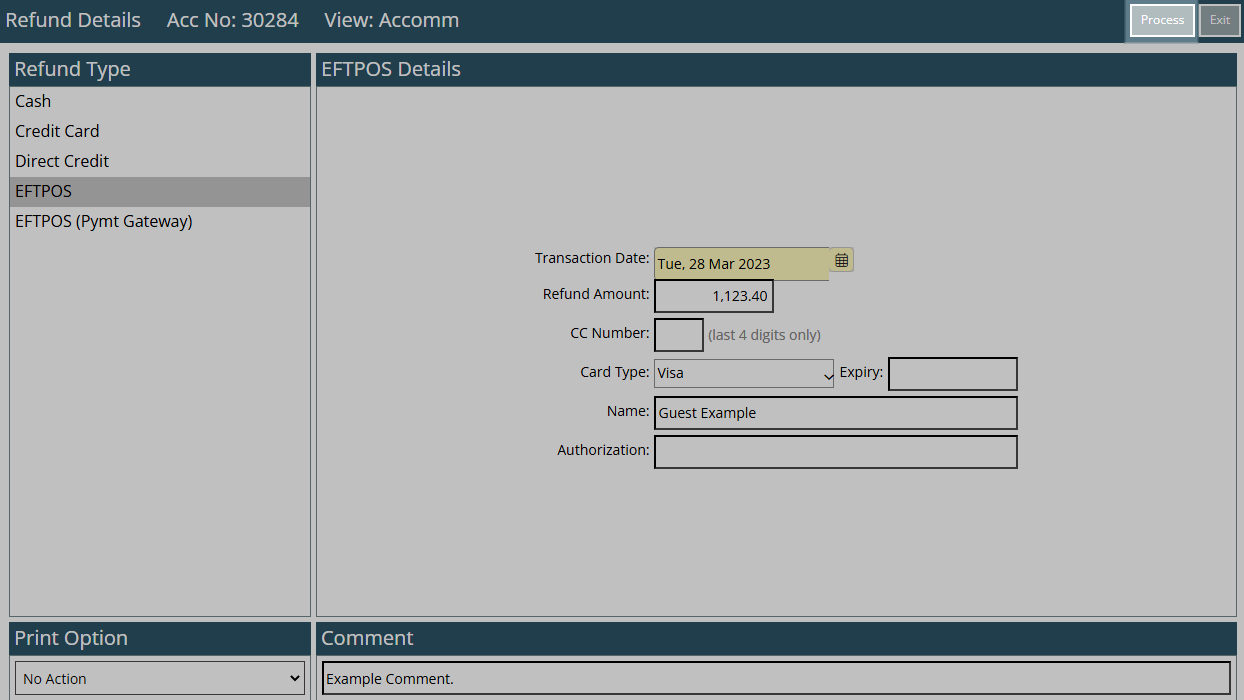
The Refund will be recorded on the Account and be displayed in orange.
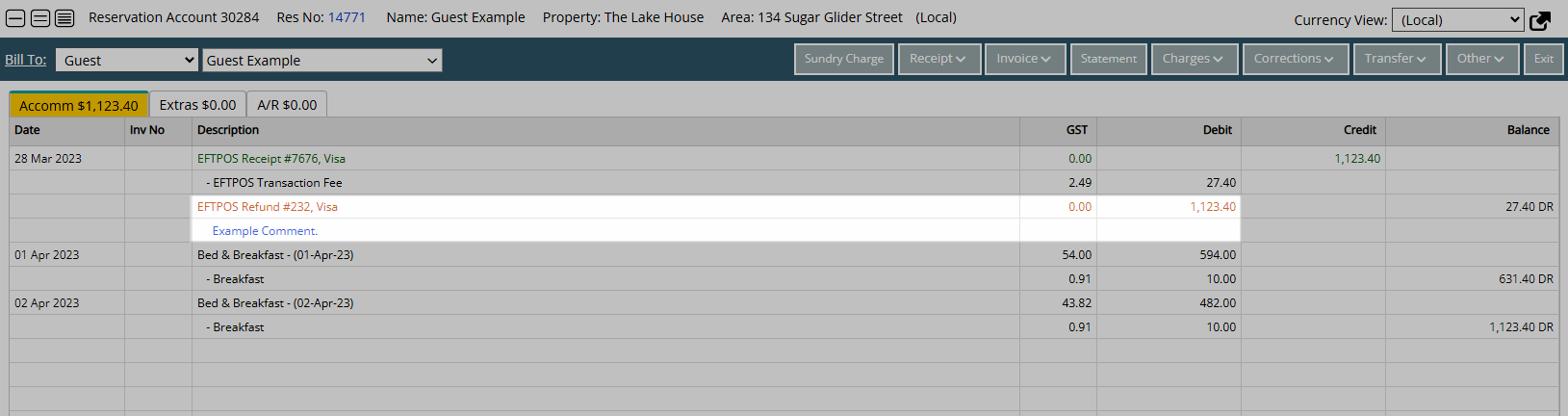
Refunds are included on the Cash Transactions Report for the Accounting Date the Refund was performed on.
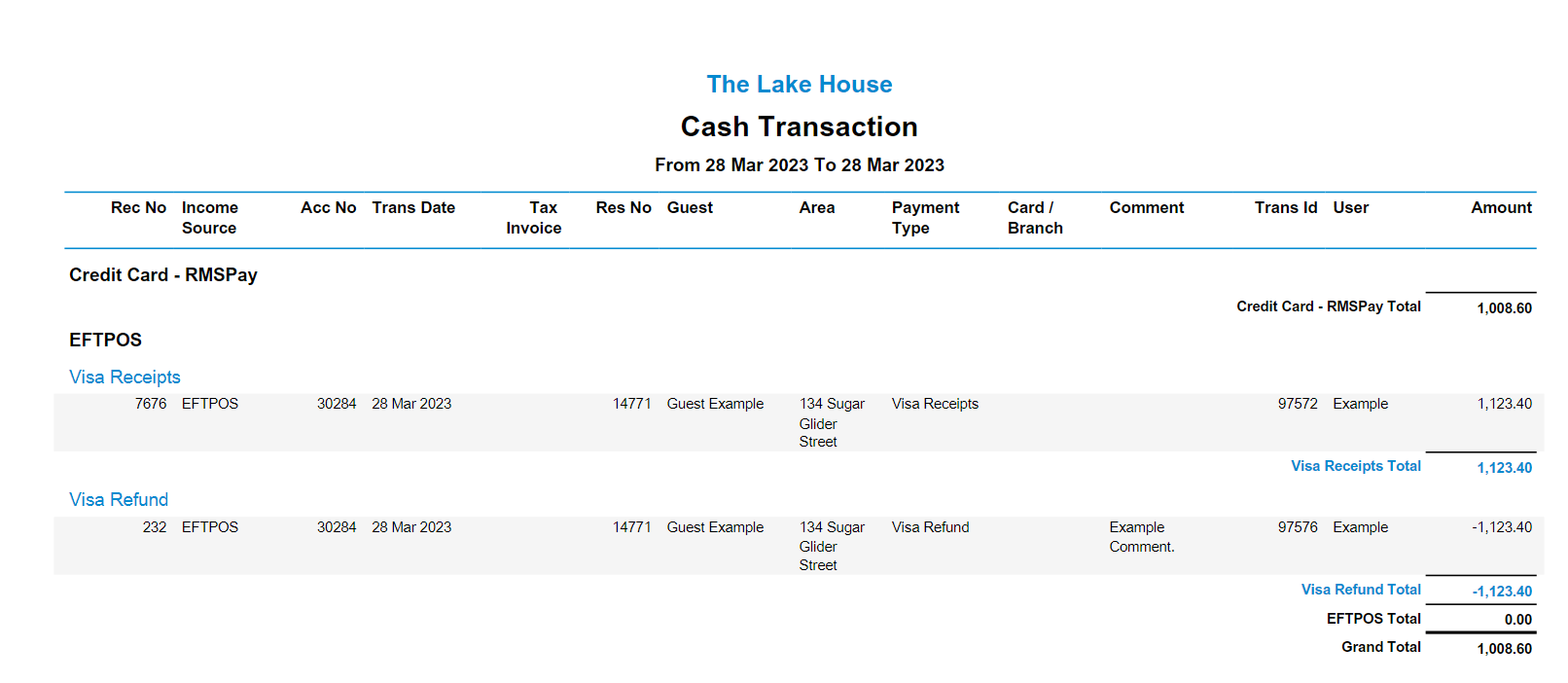
Use
- Go to Accounting > Quick Account Access in the Side Menu of RMS.
- Enter a Reservation Number or Account Number and choose the
 'Go to Account' icon.
'Go to Account' icon. - Select the 'Corrections' menu and choose 'Refund'.
- Select the Refund Type.
- Credit Card: Select the Credit Card Receipt processed using a Payment Gateway.
- EFTPOS: Select a Card Type.
- EFTPOS (Pymt Gateway): Select the Credit Card Receipt processed using a Payment Gateway and select an EFTPOS terminal.
- Enter the Refund Amount.
- Select a Print Action.
- Optional: Enter a Transaction Comment.
- Select 'Process'.
-
Guide
- Add Button
Guide
Go to Accounting > Quick Account Access in the Side Menu of RMS.
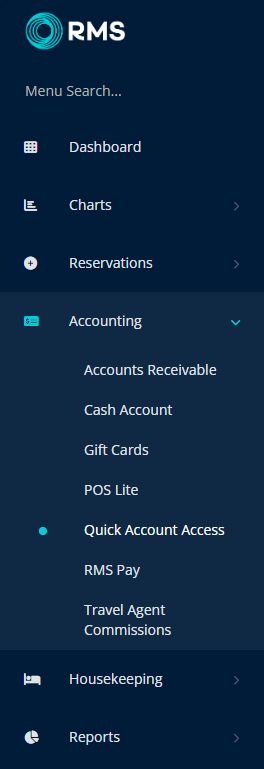
Enter a Reservation Number or Account Number and choose the  'Go to Account' icon.
'Go to Account' icon.
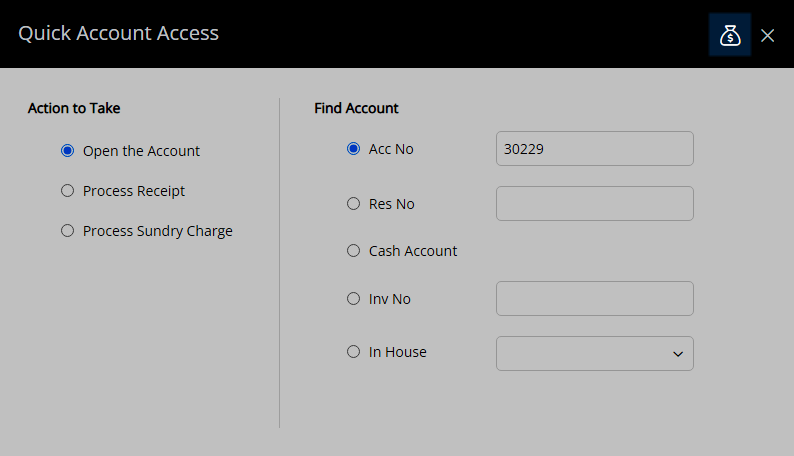
Select the 'Corrections' menu and choose 'Refund'.
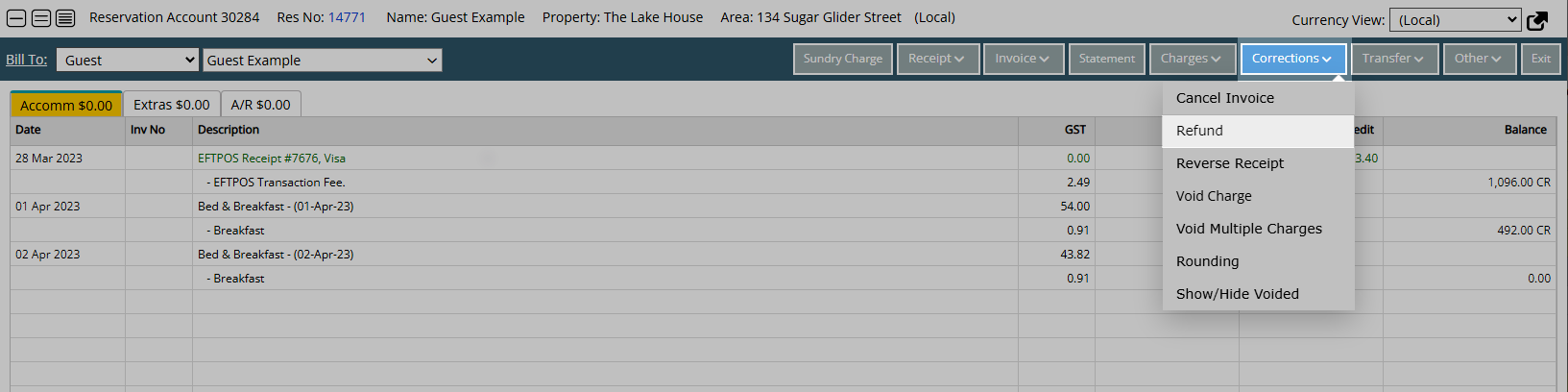
Or right click a Receipt and select 'Refund'.
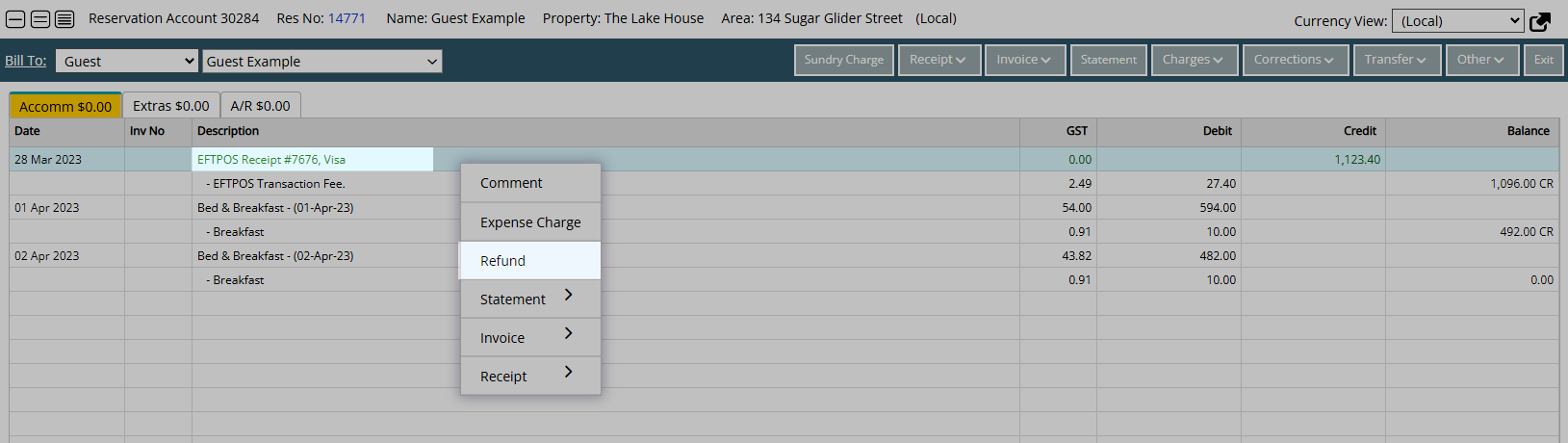
Select the Refund Type.
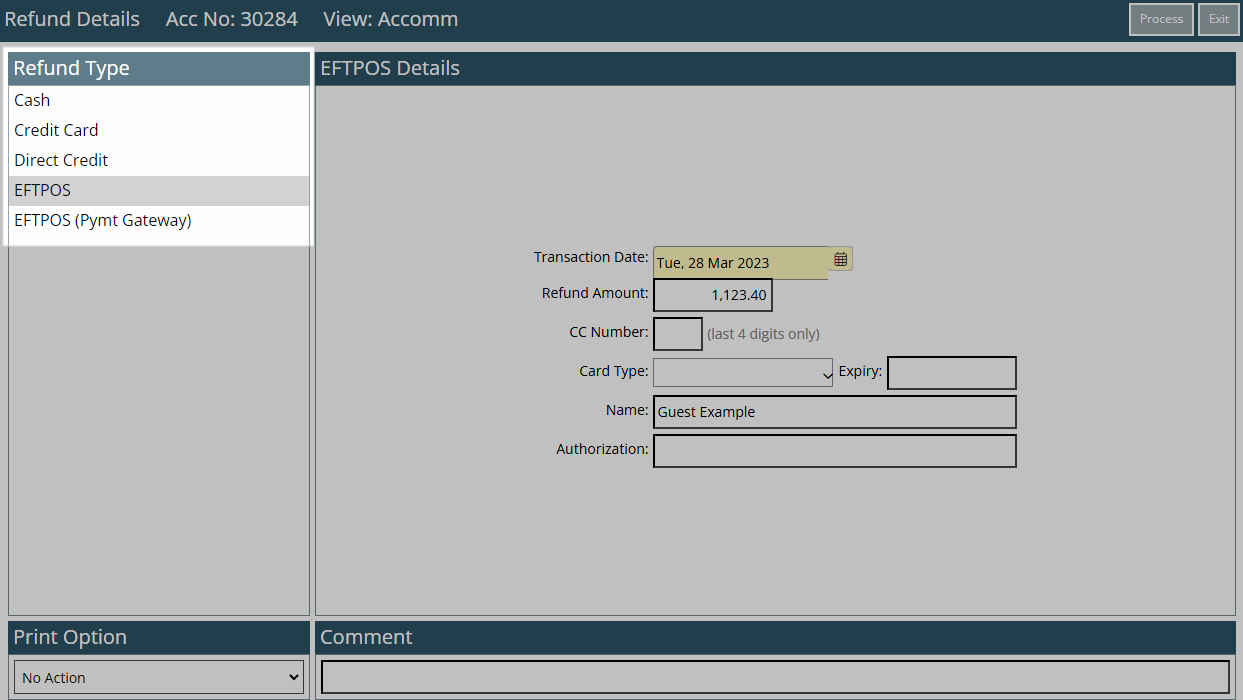
Credit Card: Select the Credit Card Receipt processed using a Payment Gateway.
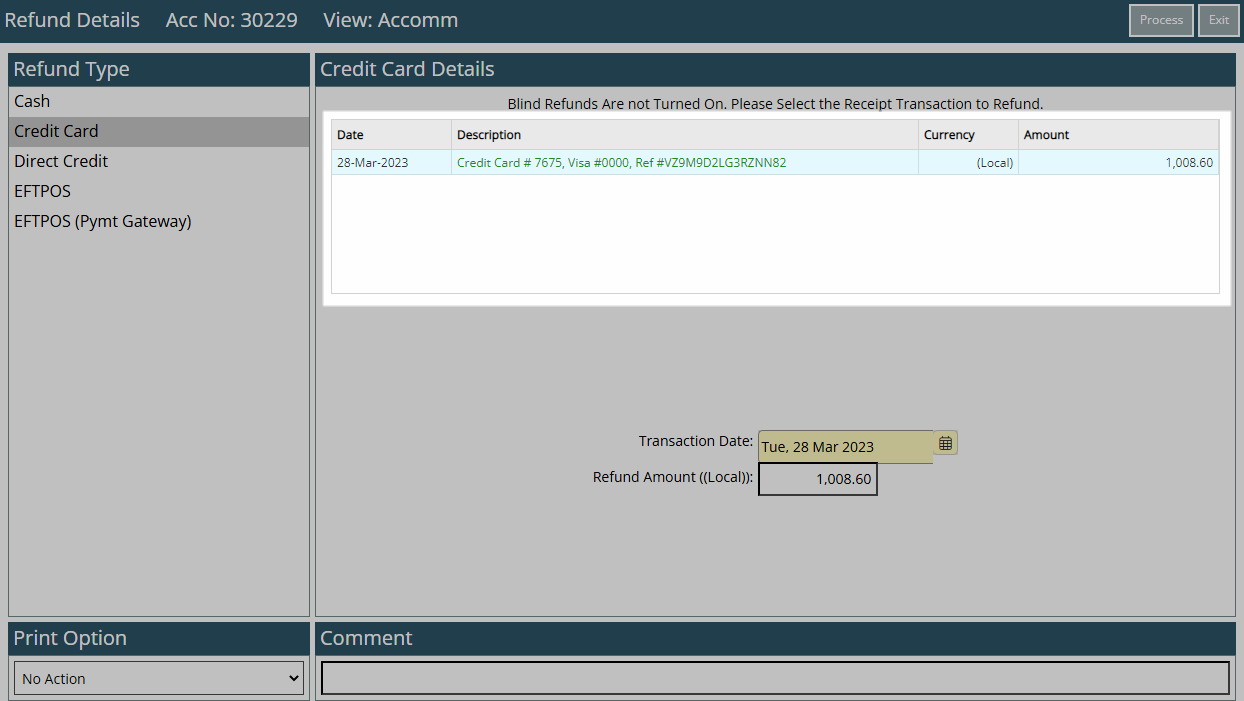
EFTPOS: Select a Card Type.
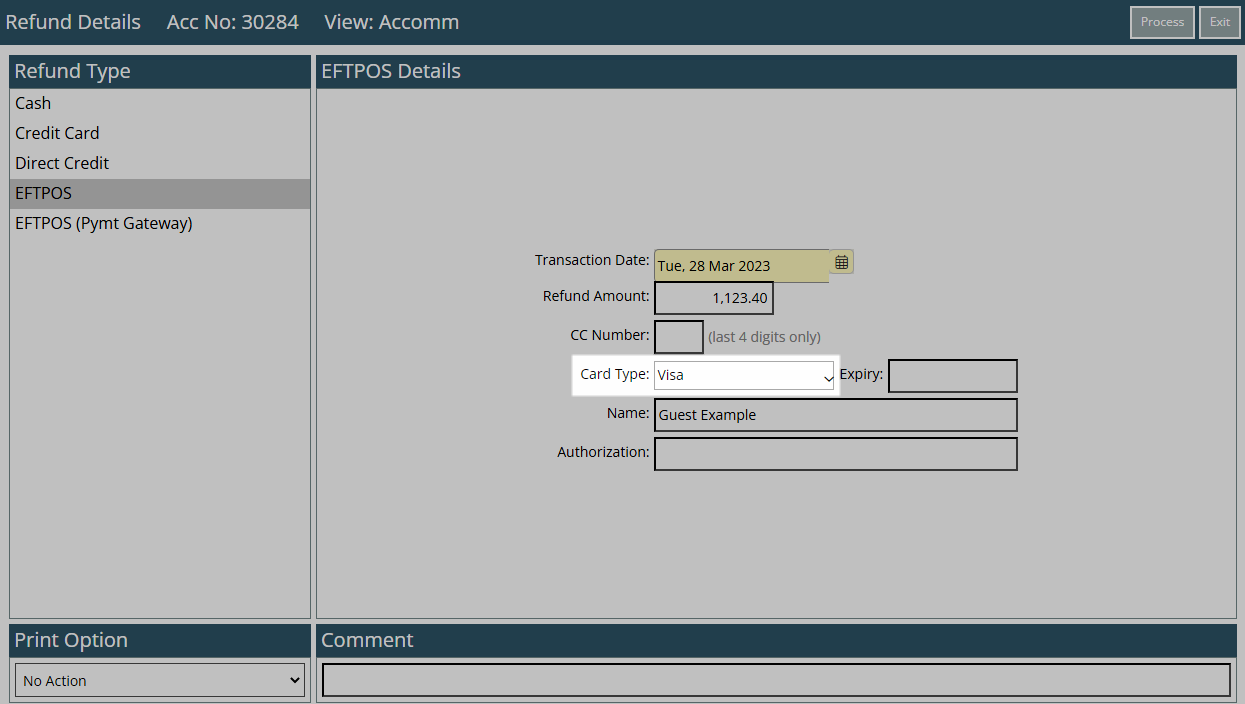
EFTPOS (Pymt Gateway): Select the Credit Card Receipt processed using a Payment Gateway and select an EFTPOS terminal.
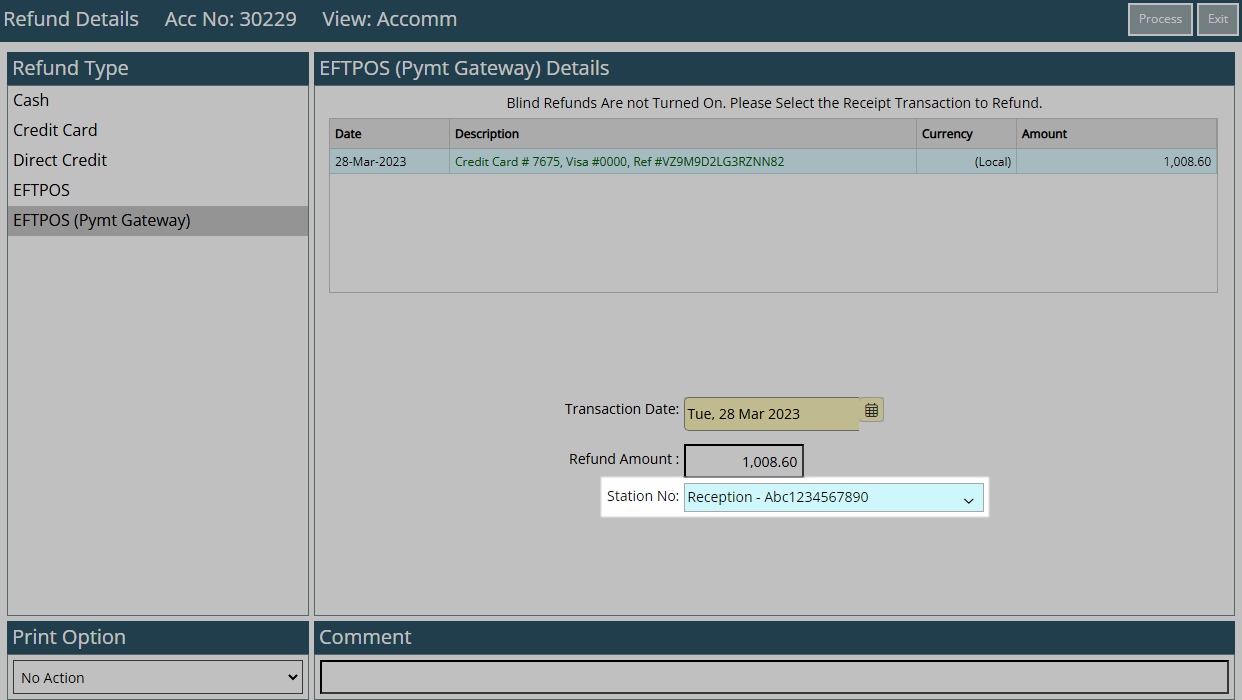
Enter the Refund Amount.
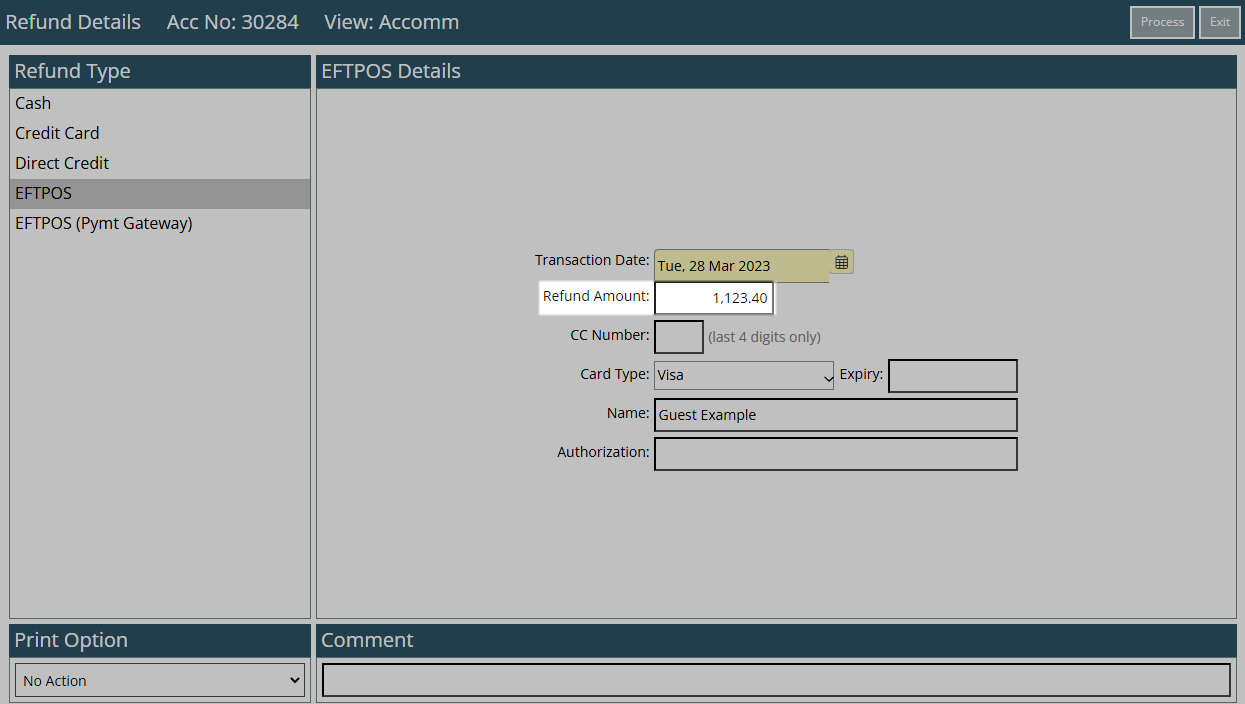
Select a Print Action.
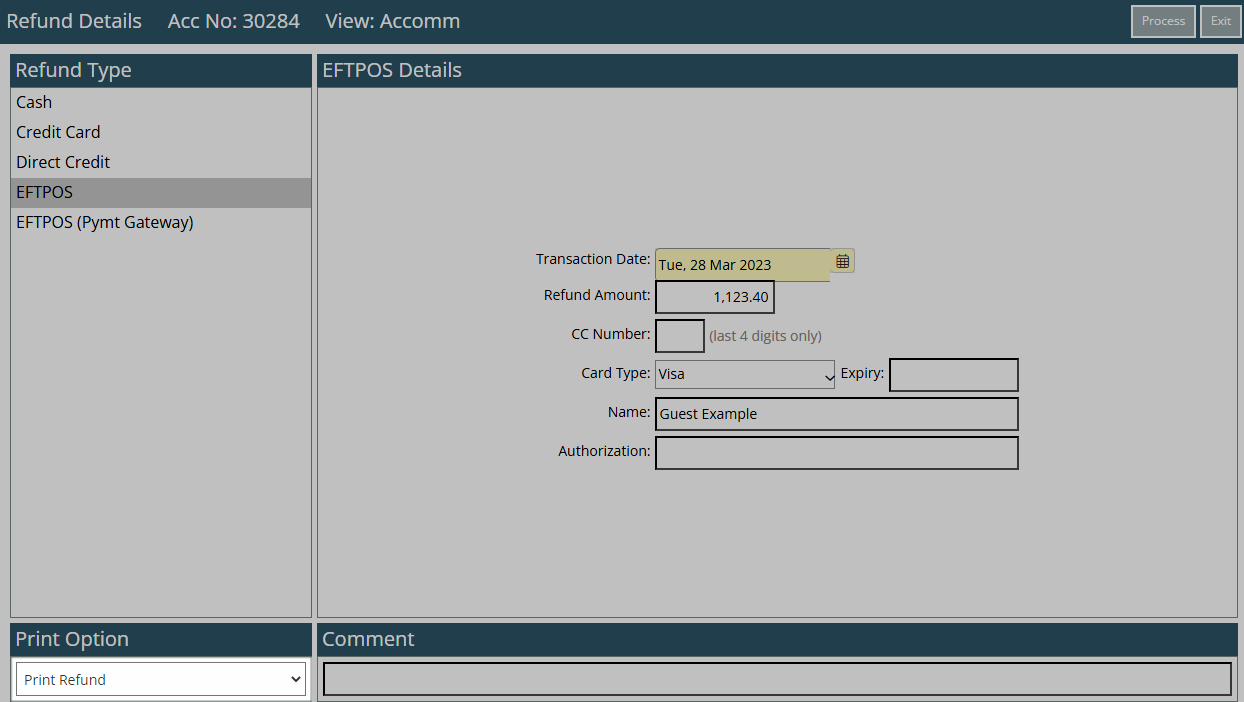
Optional: Enter a Transaction Comment.
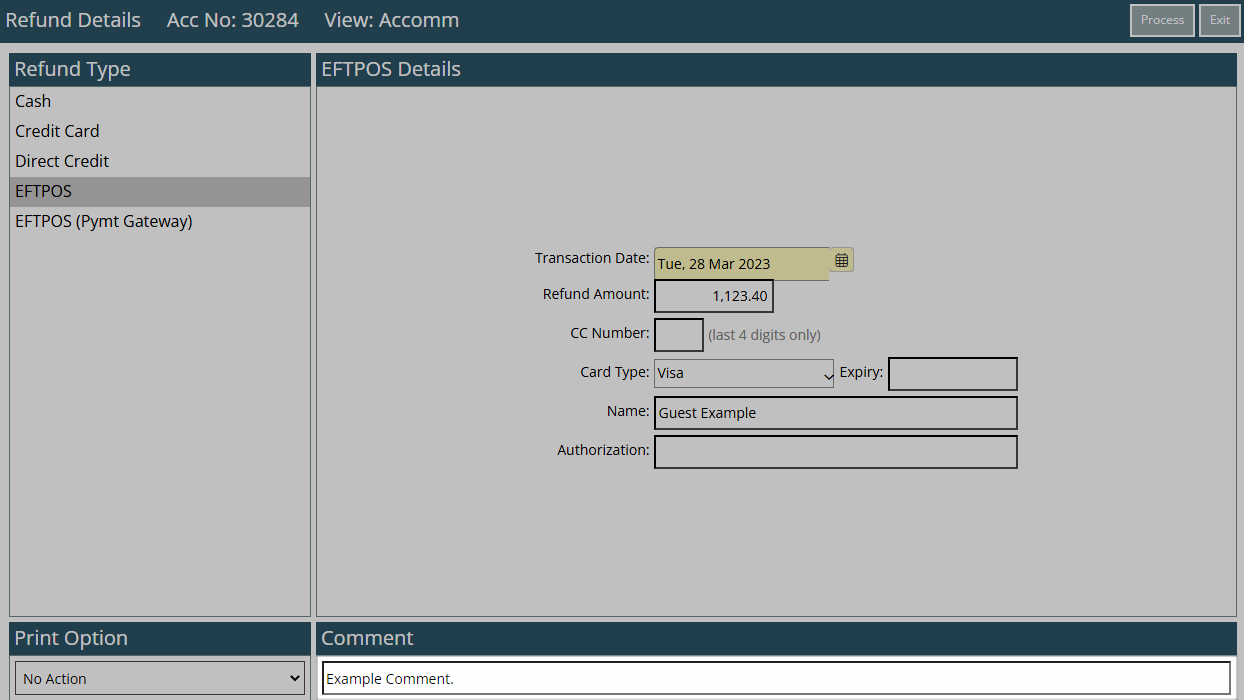
Select 'Process'.
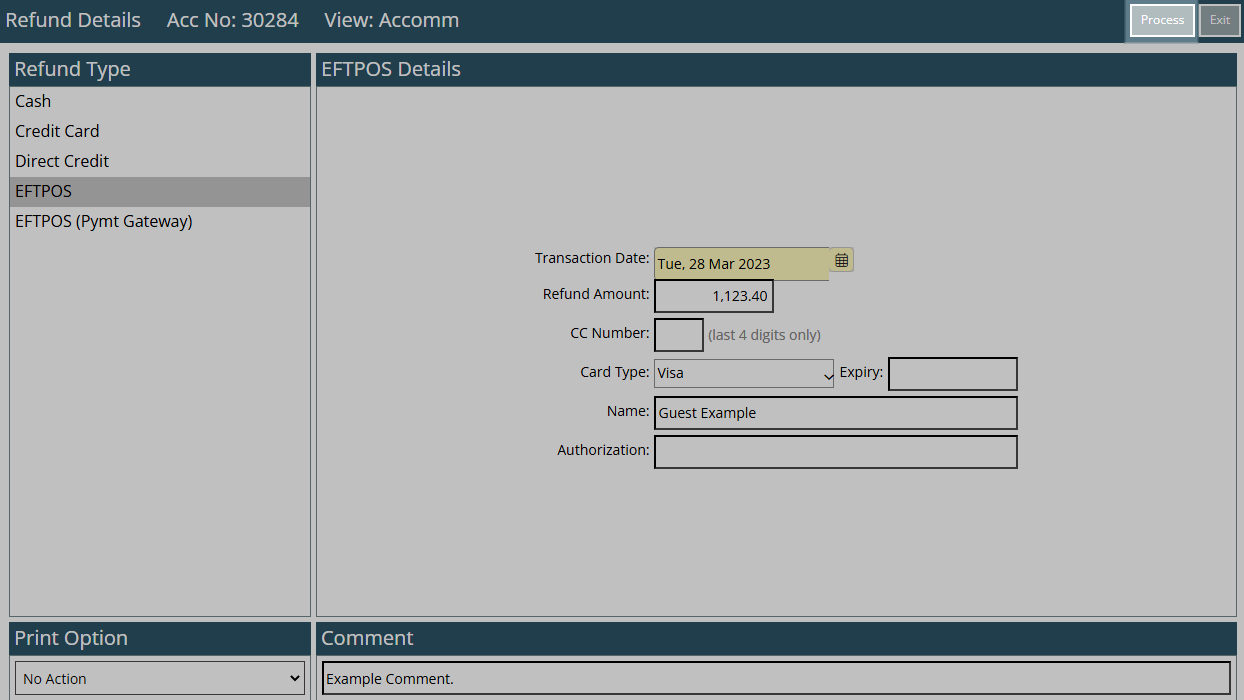
The Refund will be recorded on the Account and be displayed in orange.
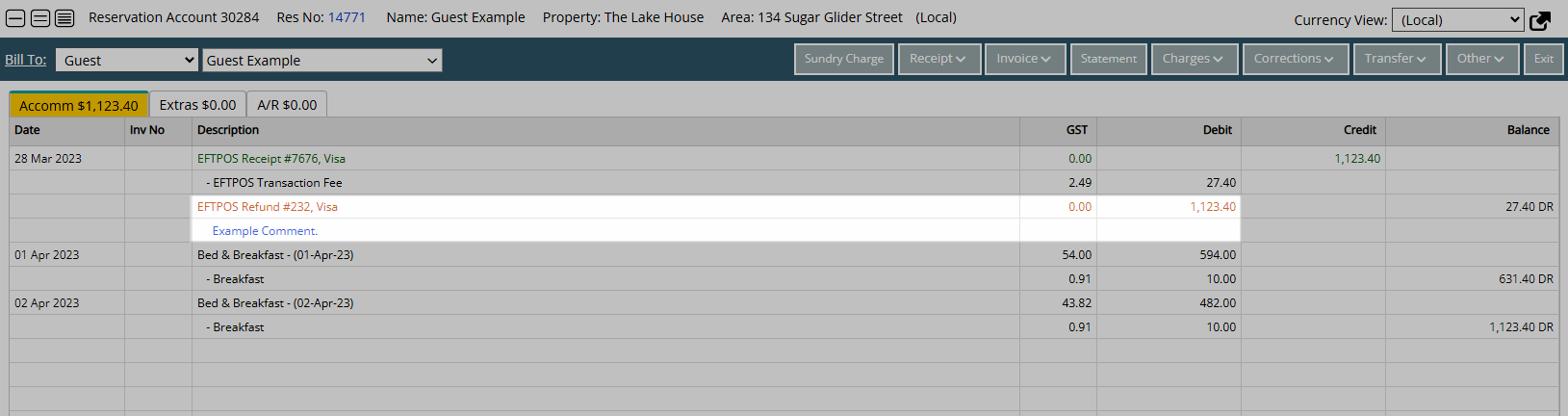
Refunds are included on the Cash Transactions Report for the Accounting Date the Refund was performed on.