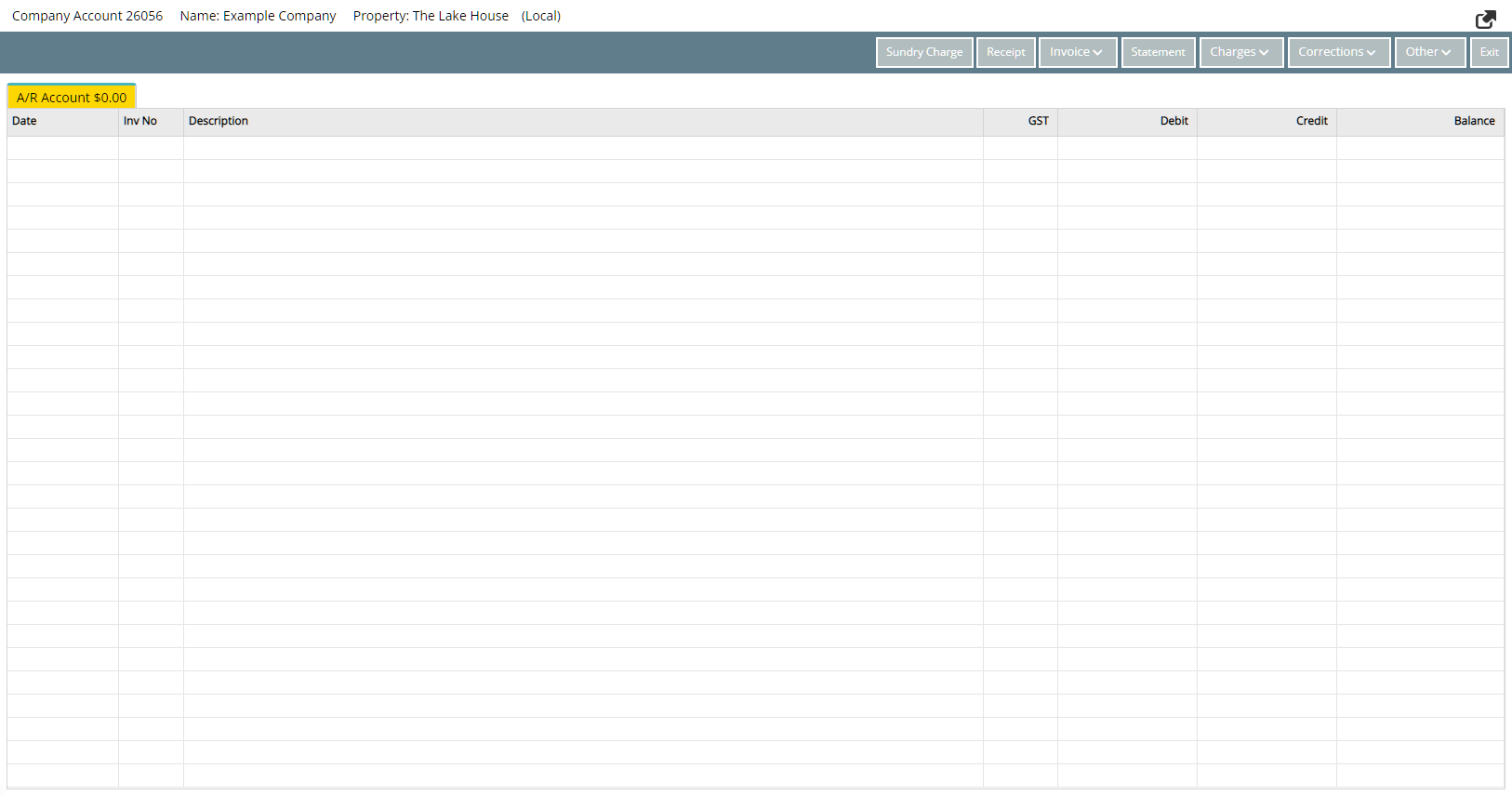Quick Account Access
Navigate directly to any Account using a variety of search options in RMS.
Quick Account Access is a tool to navigate directly to any Account in RMS using a variety of search options.
-
Information
-
Use
- Add Button
Information
Quick Account Access is a tool to navigate directly to any Account in RMS using a variety of search options.
Quick Account Access includes the option to Open the Account, Process Receipt or Process Sundry Charge for the selected Account.
Accounts can be searched by Account Number, Reservation Number and Invoice Number or by selecting from the list of In House Accounts.
The Cash Account can also be opened directly from Quick Account Access.

Reservation and Sundry are default System Labels that can be customised.
Select 'F2' on the keyboard to open Quick Account Access from anywhere in RMS.

Users will require Security Profile access to use this feature.
-
Use
- Add Button
Use
- Go to Accounting > Quick Account Access in the Side Menu of RMS.
- Select an Action to Take.
- Select the Search Option and enter the Search Criteria.
- Select the 'Go to Account' icon or press 'Enter' on the keyboard.

Select 'F2' on the keyboard to open Quick Account Access from anywhere in RMS.
The most recently accessed Account Number will be pre-filled in the 'Account Number' section.
-
Guide
- Add Button
Guide
Go to Accounting > Quick Account Access in the Side Menu of RMS.
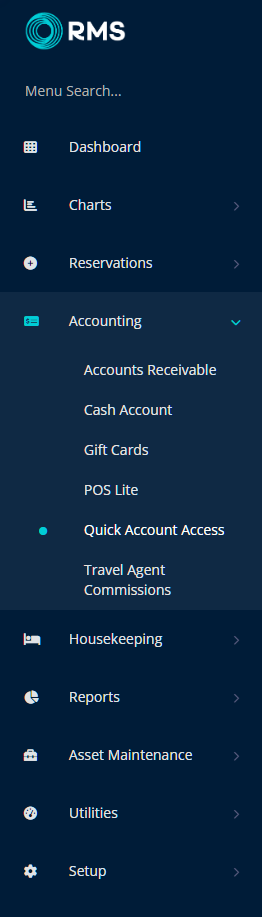
Select an Action to Take.
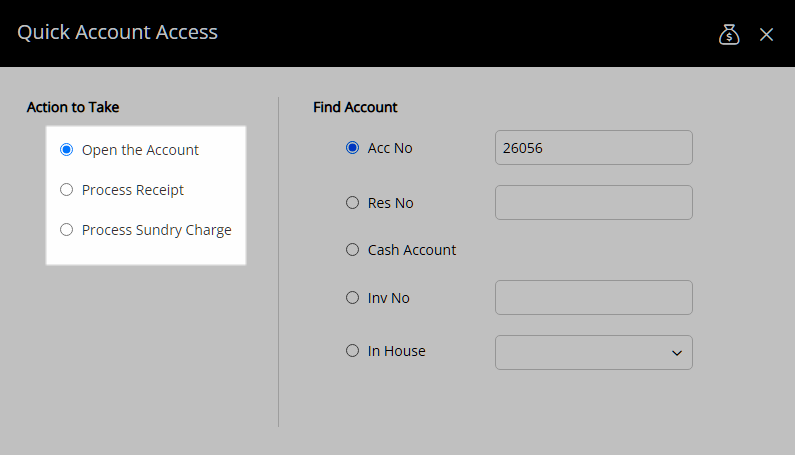
Select the Search Option and enter the Search Criteria.
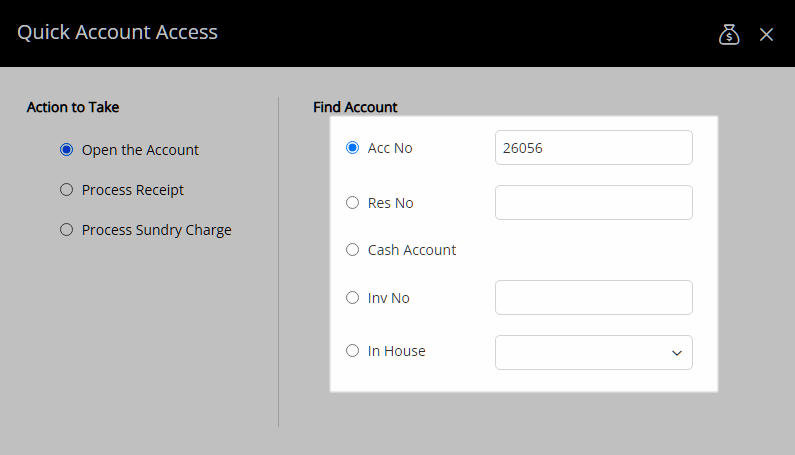
Select the 'Go to Account' icon or press 'Enter' on the keyboard.
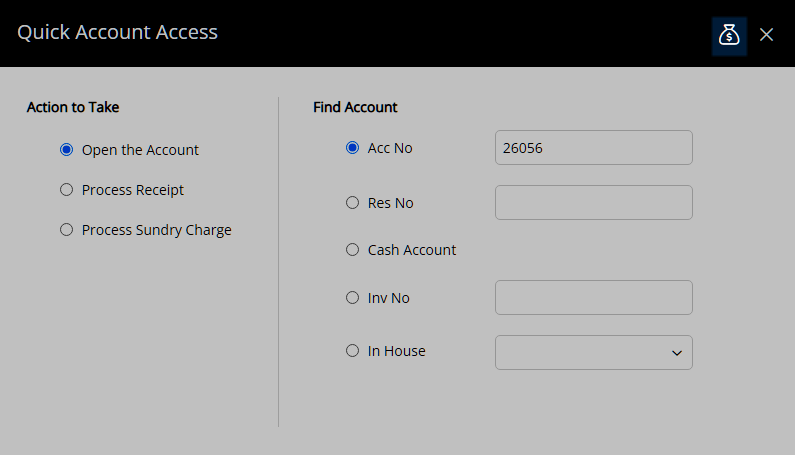
The selected Account will be opened and if the action of Process Receipt or Process Sundry Charge was selected this screen will be opened overlaying the Account.
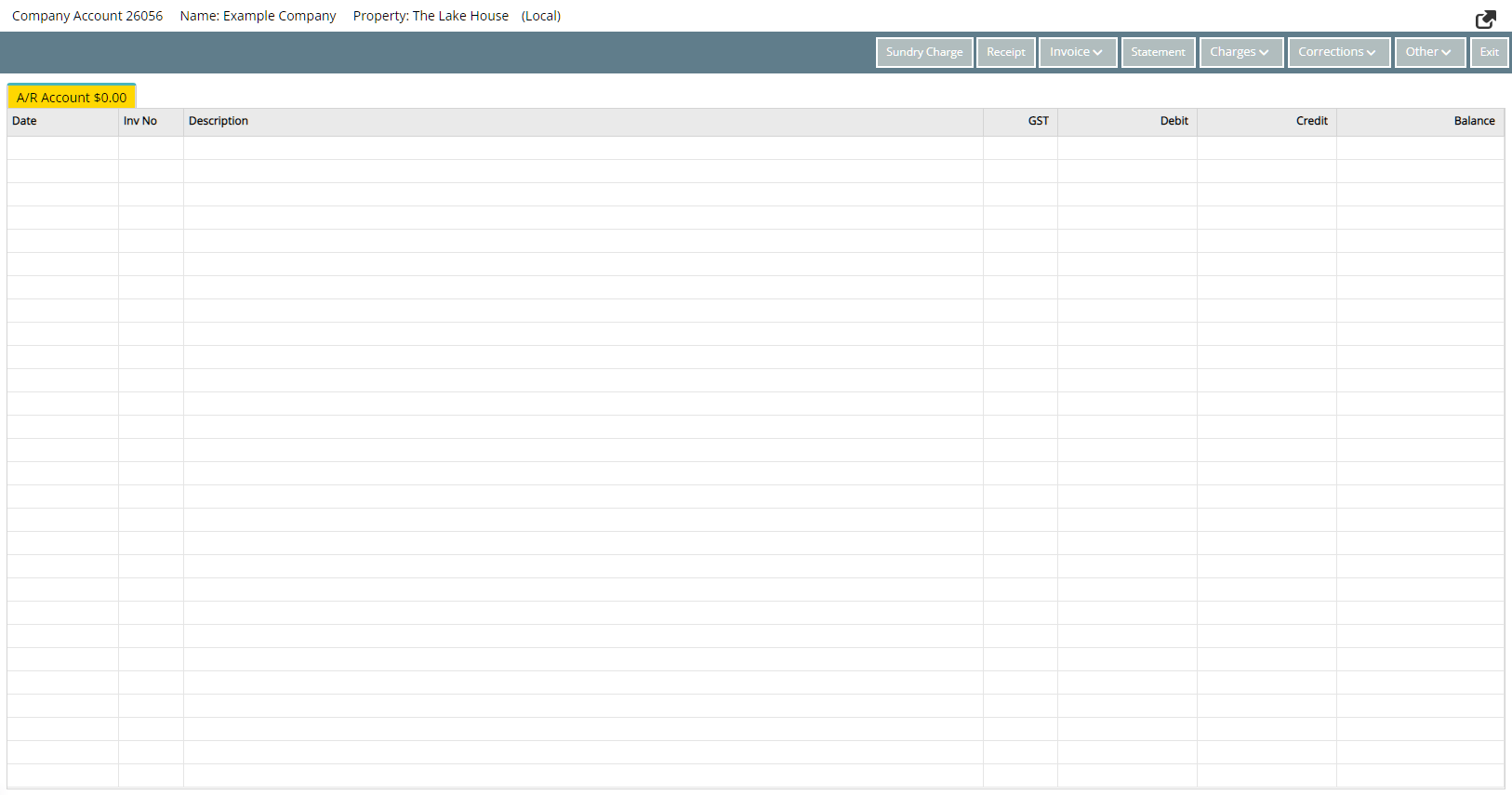
Use
- Go to Accounting > Quick Account Access in the Side Menu of RMS.
- Select an Action to Take.
- Select the Search Option and enter the Search Criteria.
- Select the 'Go to Account' icon or press 'Enter' on the keyboard.

Select 'F2' on the keyboard to open Quick Account Access from anywhere in RMS.
The most recently accessed Account Number will be pre-filled in the 'Account Number' section.
-
Guide
- Add Button
Go to Accounting > Quick Account Access in the Side Menu of RMS.
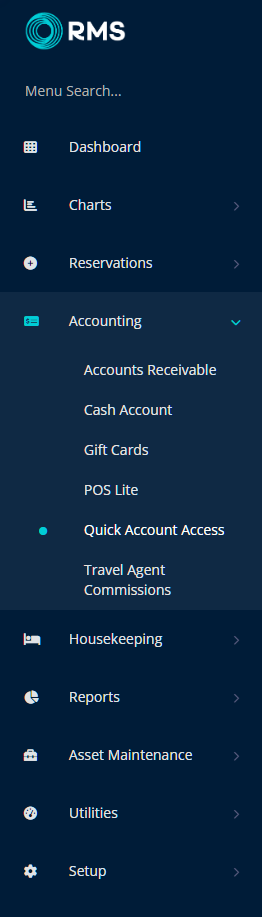
Select an Action to Take.
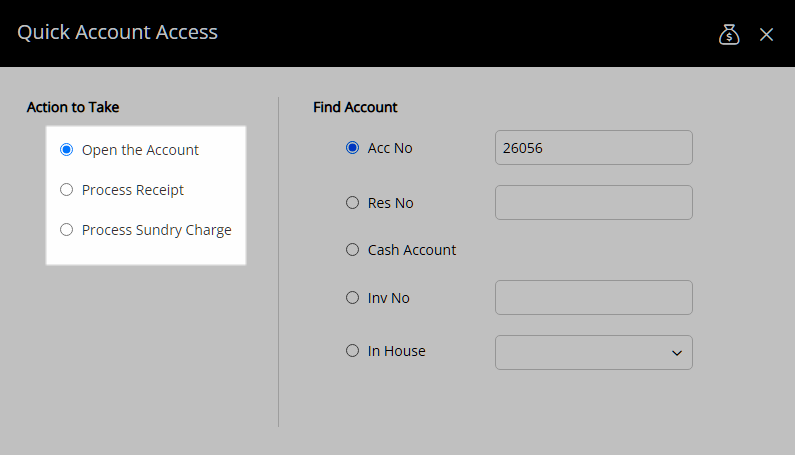
Select the Search Option and enter the Search Criteria.
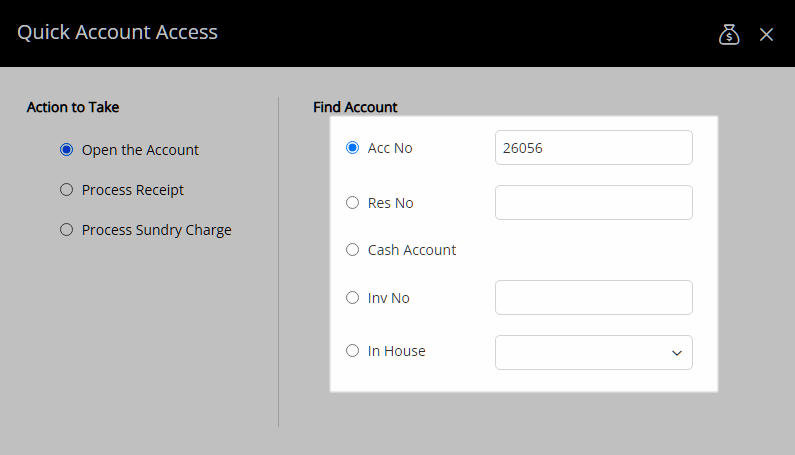
Select the 'Go to Account' icon or press 'Enter' on the keyboard.
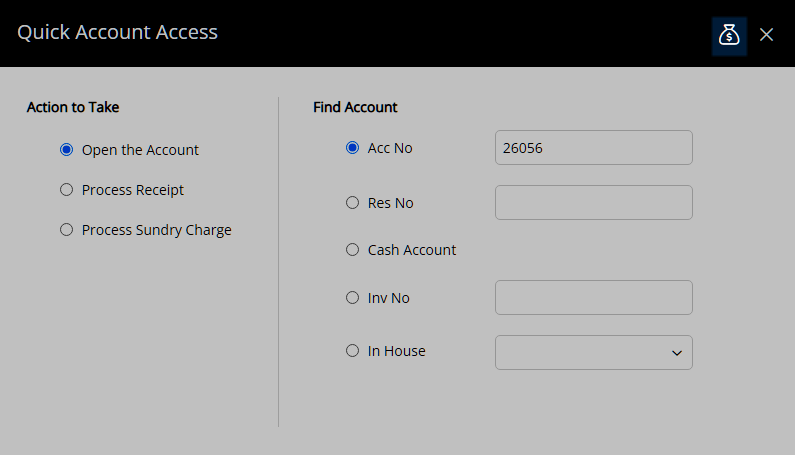
The selected Account will be opened and if the action of Process Receipt or Process Sundry Charge was selected this screen will be opened overlaying the Account.