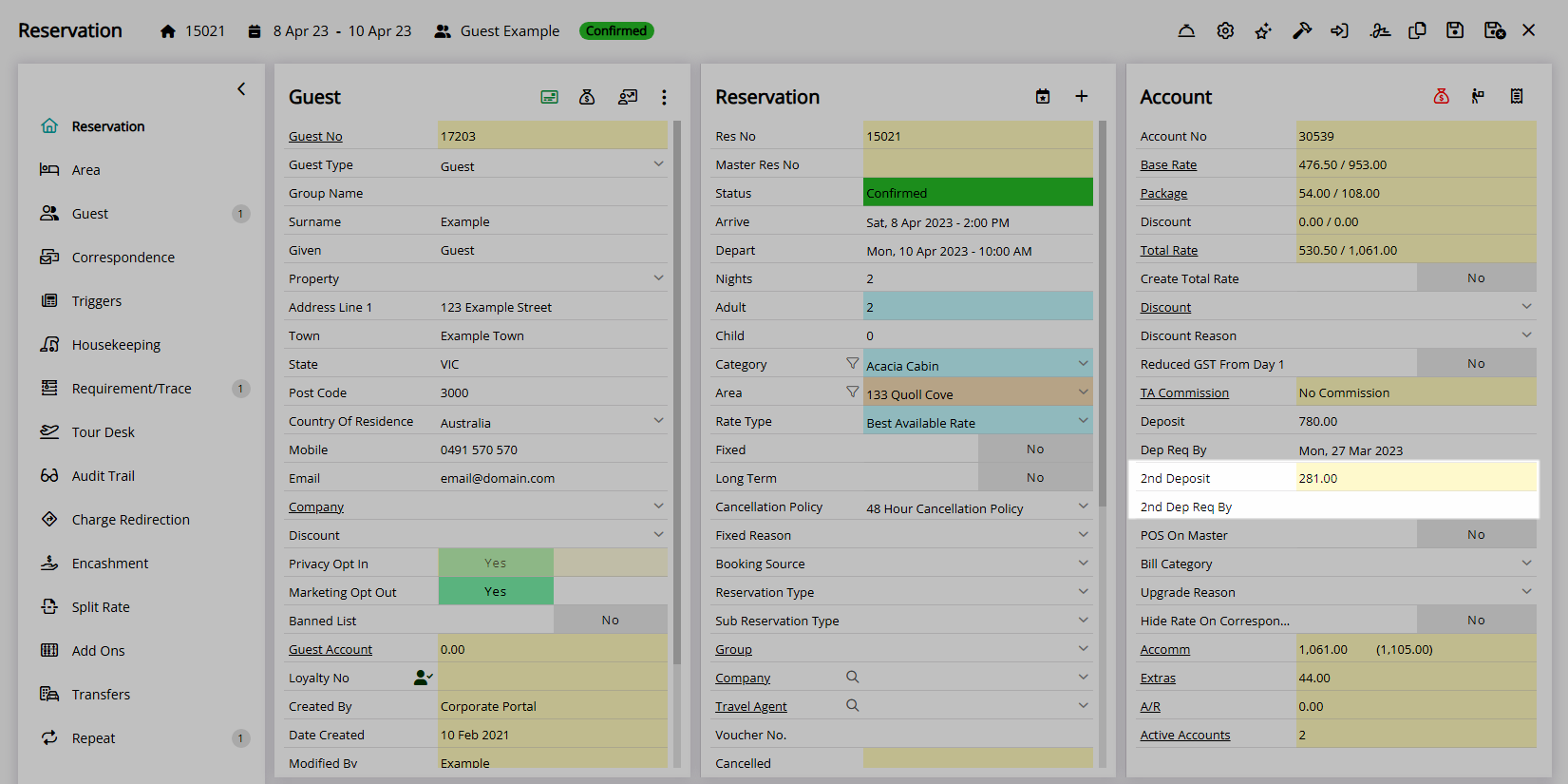Rate Type Second Deposit
Setup a Second Deposit on a Rate Type in RMS.
Secondary deposit rules can be setup on a Rate Type to apply any time that Rate Type is used.
-
Information
-
Setup
- Add Button
Information
Secondary deposit rules can be setup on a Rate Type to apply any time that Rate Type is used.
Second Deposits are an optional additional Deposit rule that can be enabled.
Deposits can be setup on a Rate Type, Derived Rate Type, Rate Type Property Rules, and Rate Tables in addition to the Online Deposit rules used by the RMS Internet Booking Engine.
The Rate Hierachy determines which deposit rules will apply to a Reservation.
Reservations made using the RMS Internet Booking Engine will only use the Rate Type Deposit if the Online Deposit option is set to 'Rate Deposit'.
The Second Deposit Processing utility is available to process bulk payments for a second deposit from multiple reservations using an existing CC Token or Direct Debit information.

Category, Area, Reservation, Guest and Rate are default System Labels that can be customised.

System Administrators will require Security Profile access to setup this feature.
-
Setup
- Add Button
Setup
Have your System Administrator complete the following.
- Go to Charts > Rate Manager in the Side Menu of RMS.
- Select the
 'Rates' icon.
'Rates' icon. - Select 'Rate Types'.
- Select an existing Rate Type and choose the
 'Edit' icon.
'Edit' icon. - Navigate to the 'Deposits' tab.
- Select and enter the 'Amount to Charge'.
- Select and enter the 'When to Pay' option.
- Save/Exit.

The Second Deposit set on the Rate Type will only apply to Reservations created after the changes are saved or when a new Quoted Rate is generated by selecting this Rate Type on an existing Reservation.
-
Guide
- Add Button
Guide
Go to Charts > Rate Manager in the Side Menu of RMS.
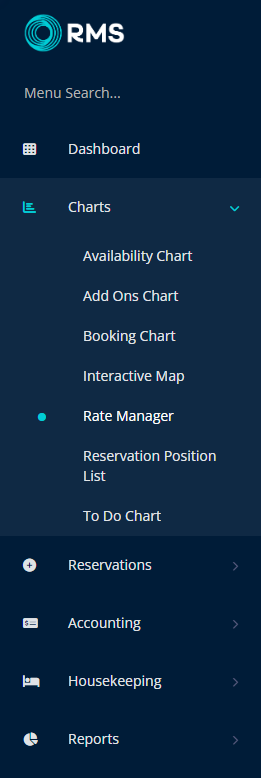
Select the ![]() 'Rates' icon.
'Rates' icon.
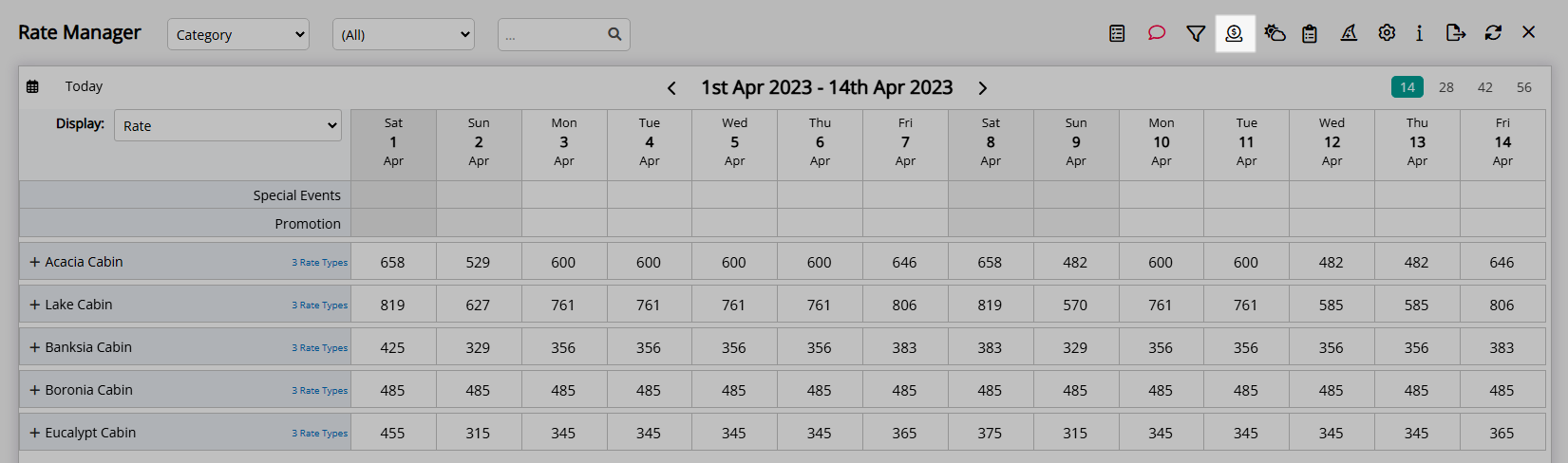
Select 'Rate Types'.
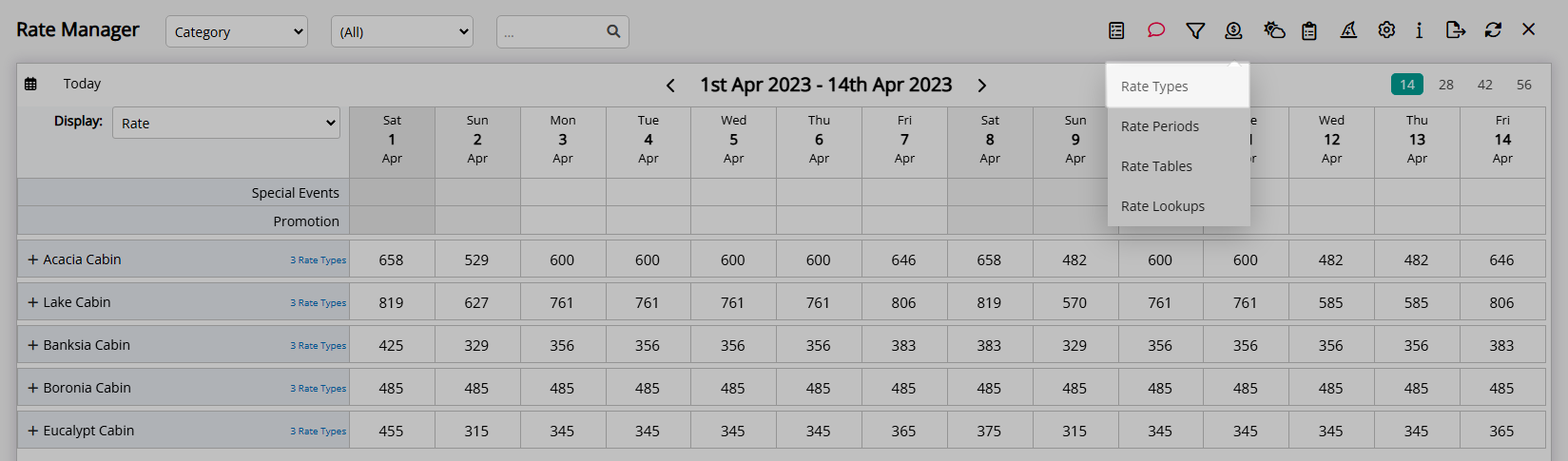
Select an existing Rate Type and choose the  'Edit' icon.
'Edit' icon.
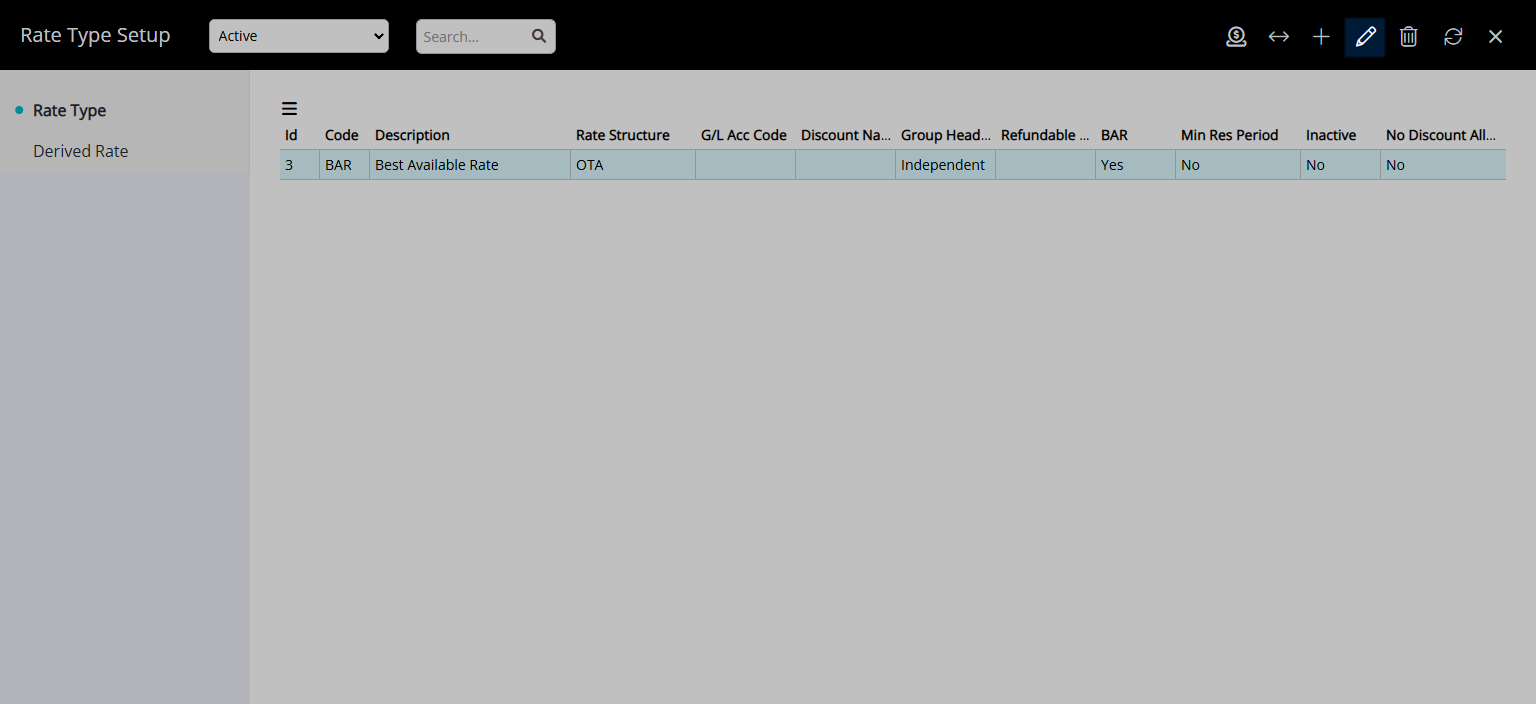
Navigate to the 'Deposits' tab.
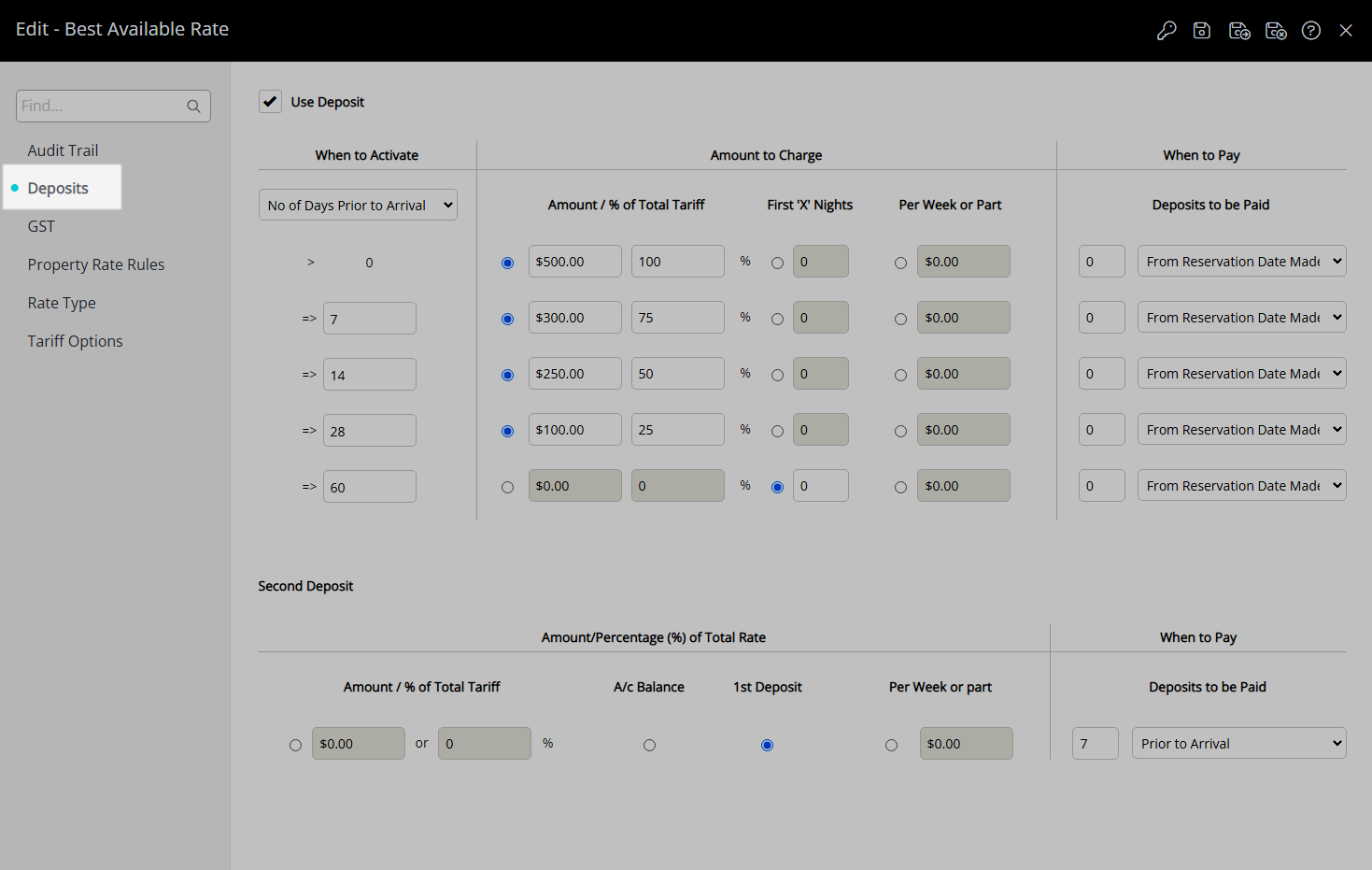
Select and enter the 'Amount to Charge'.
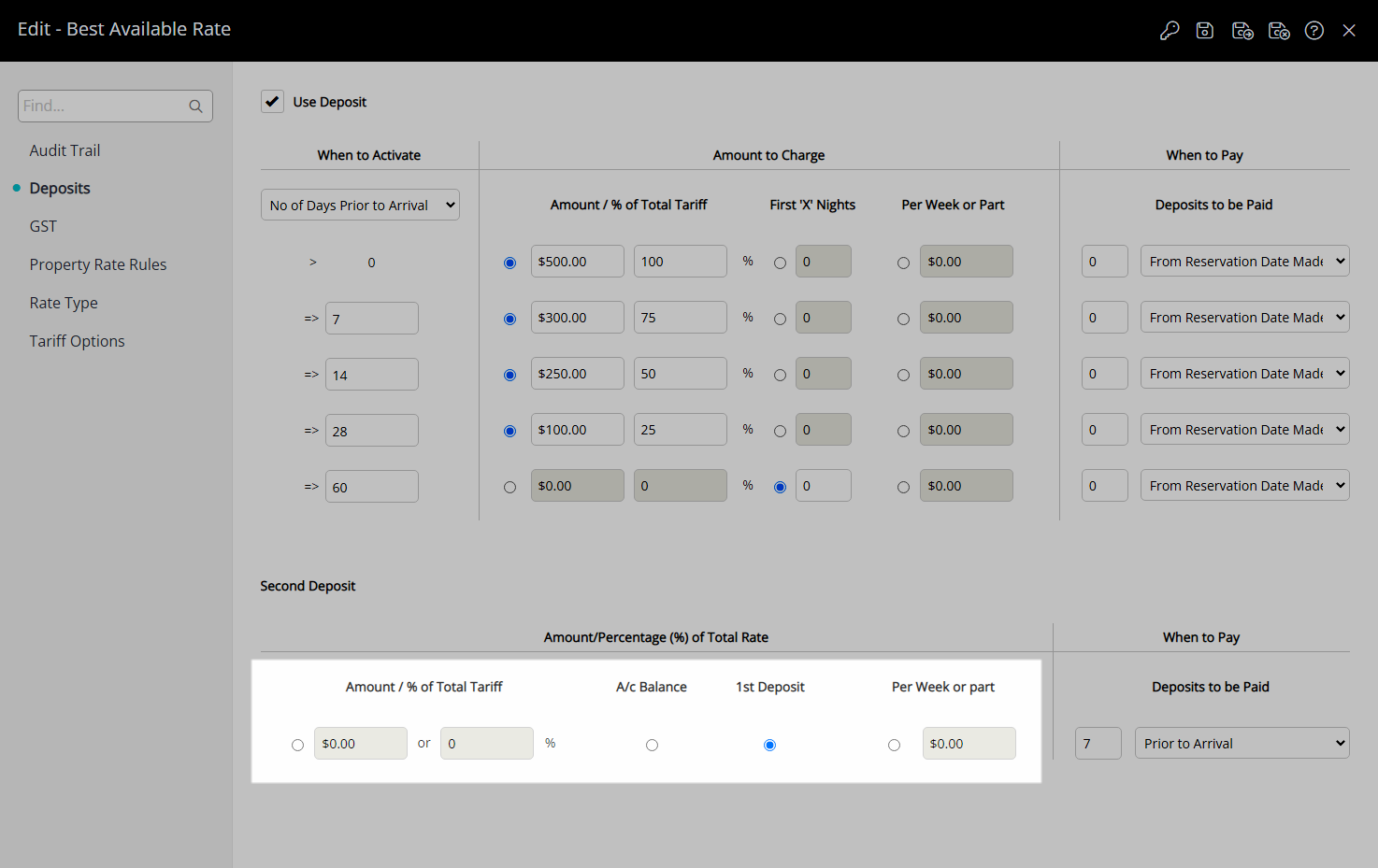
Select and enter the 'When to Pay' option.
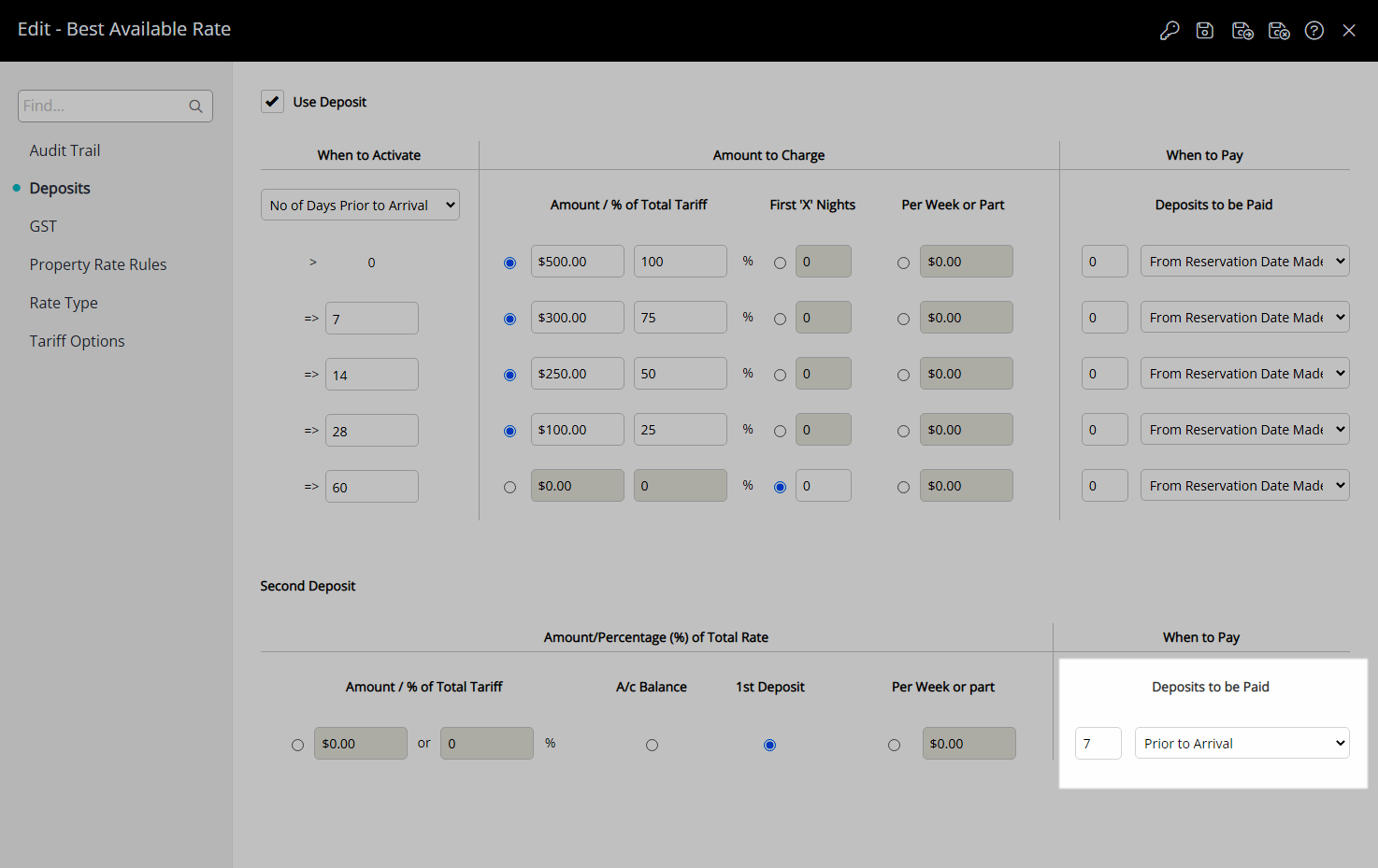
Select the  'Save/Exit' icon to store the changes made and leave the setup.
'Save/Exit' icon to store the changes made and leave the setup.
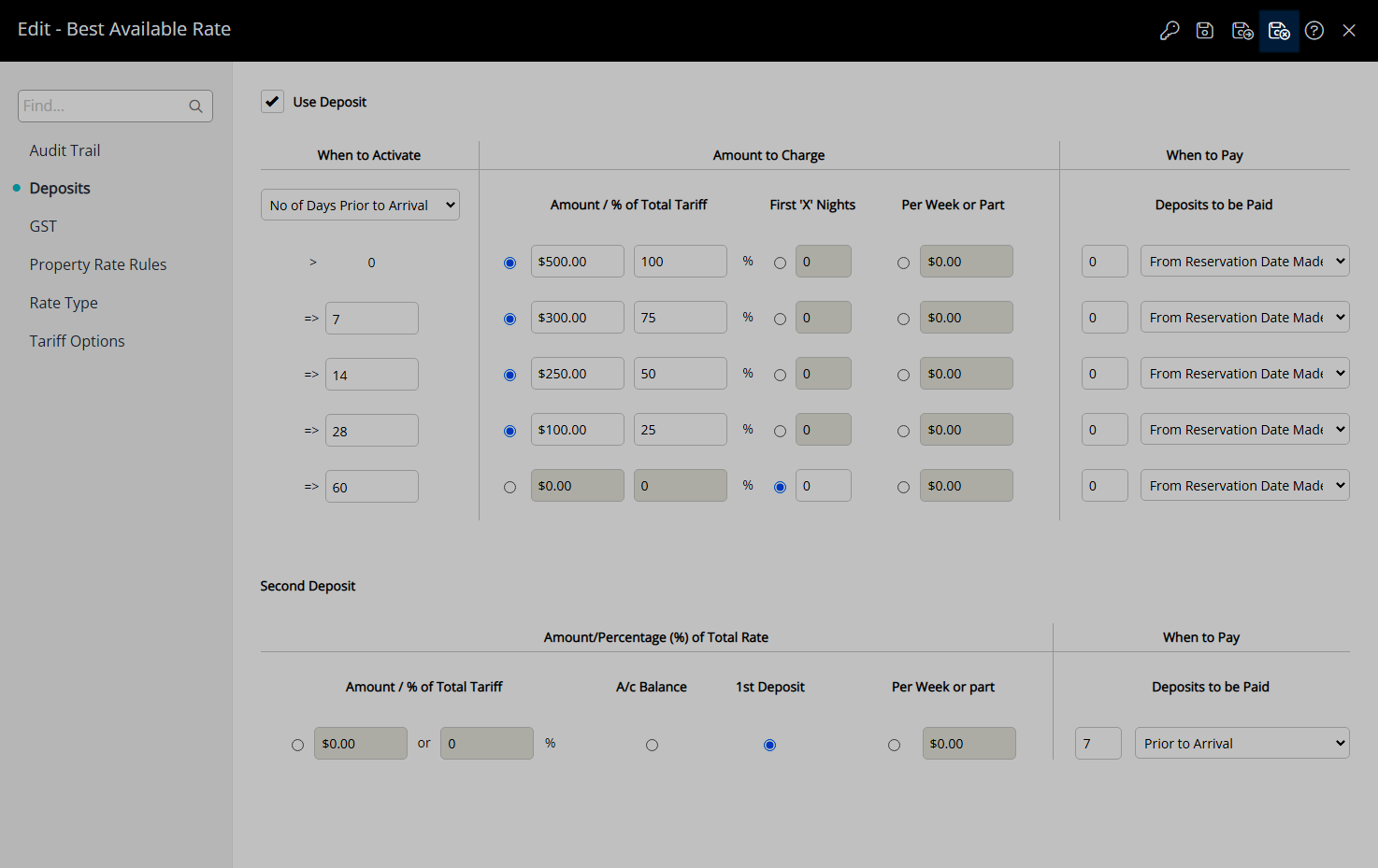
The Second Deposit set on the Rate Type will only apply to Reservations created after the changes are saved or when a new Quoted Rate is generated by selecting this Rate Type on an existing Reservation.
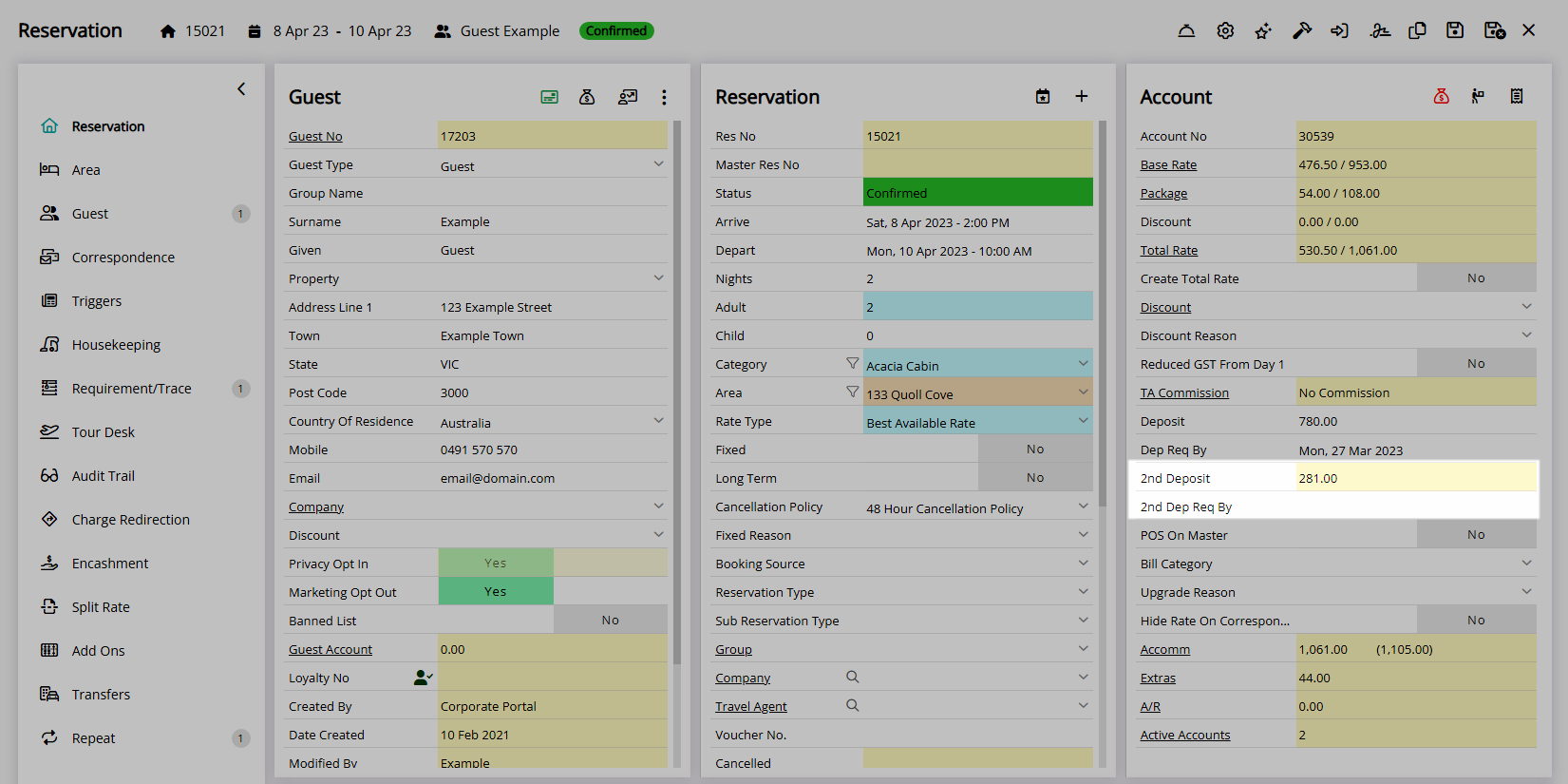
Setup
Have your System Administrator complete the following.
- Go to Charts > Rate Manager in the Side Menu of RMS.
- Select the
 'Rates' icon.
'Rates' icon. - Select 'Rate Types'.
- Select an existing Rate Type and choose the
 'Edit' icon.
'Edit' icon. - Navigate to the 'Deposits' tab.
- Select and enter the 'Amount to Charge'.
- Select and enter the 'When to Pay' option.
- Save/Exit.

The Second Deposit set on the Rate Type will only apply to Reservations created after the changes are saved or when a new Quoted Rate is generated by selecting this Rate Type on an existing Reservation.
-
Guide
- Add Button
Guide
Go to Charts > Rate Manager in the Side Menu of RMS.
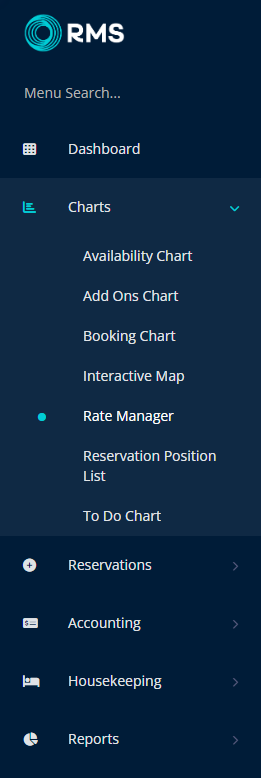
Select the ![]() 'Rates' icon.
'Rates' icon.
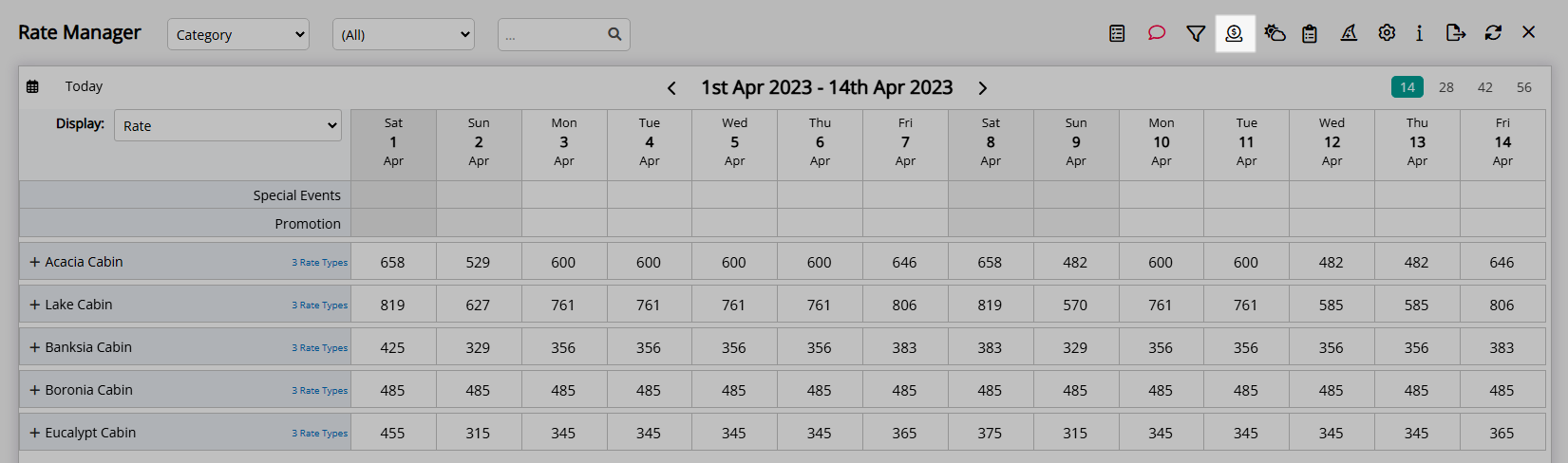
Select 'Rate Types'.
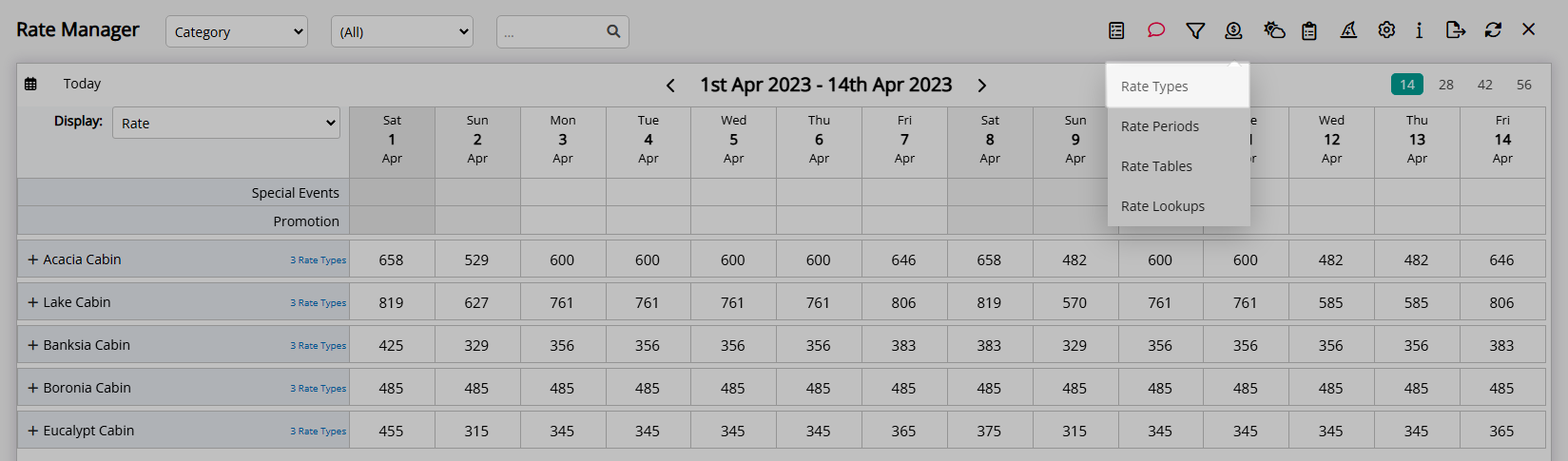
Select an existing Rate Type and choose the  'Edit' icon.
'Edit' icon.
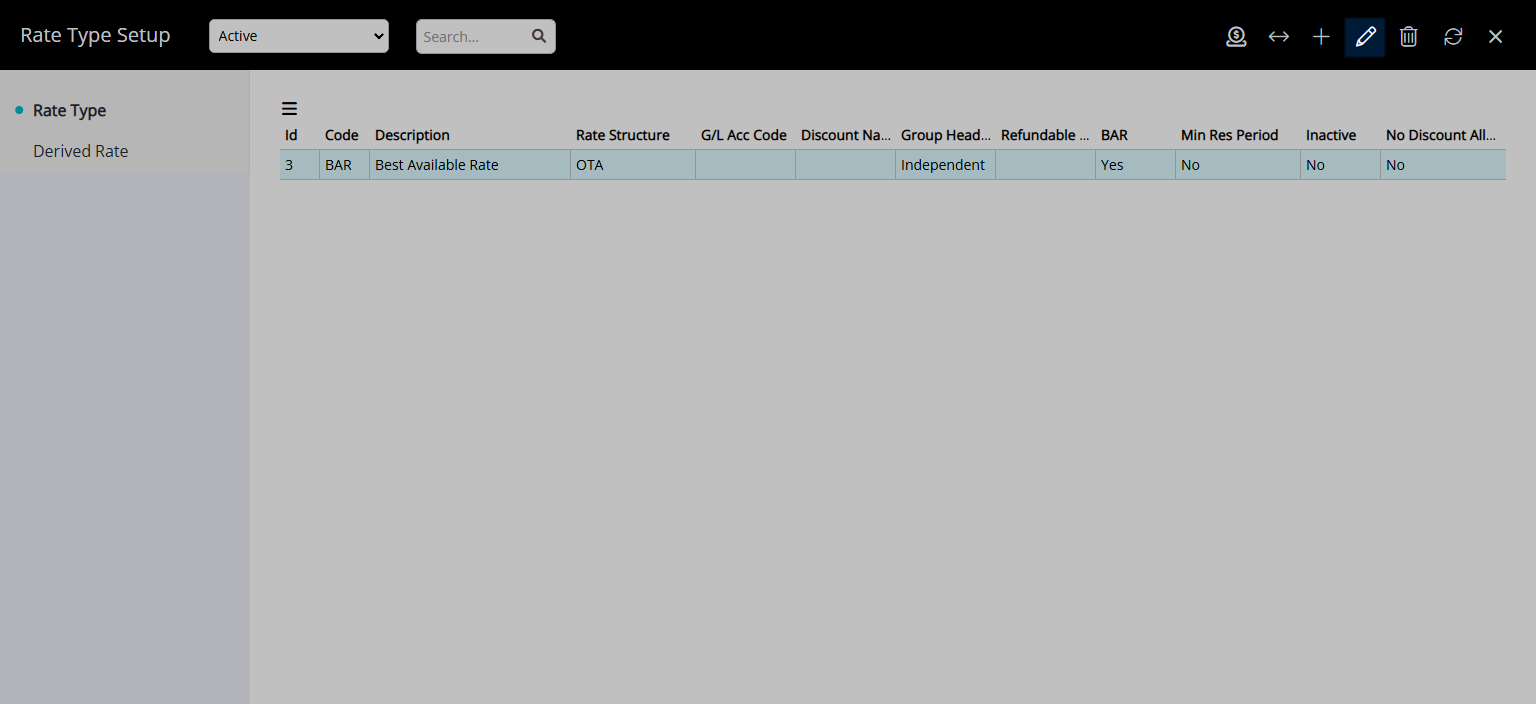
Navigate to the 'Deposits' tab.
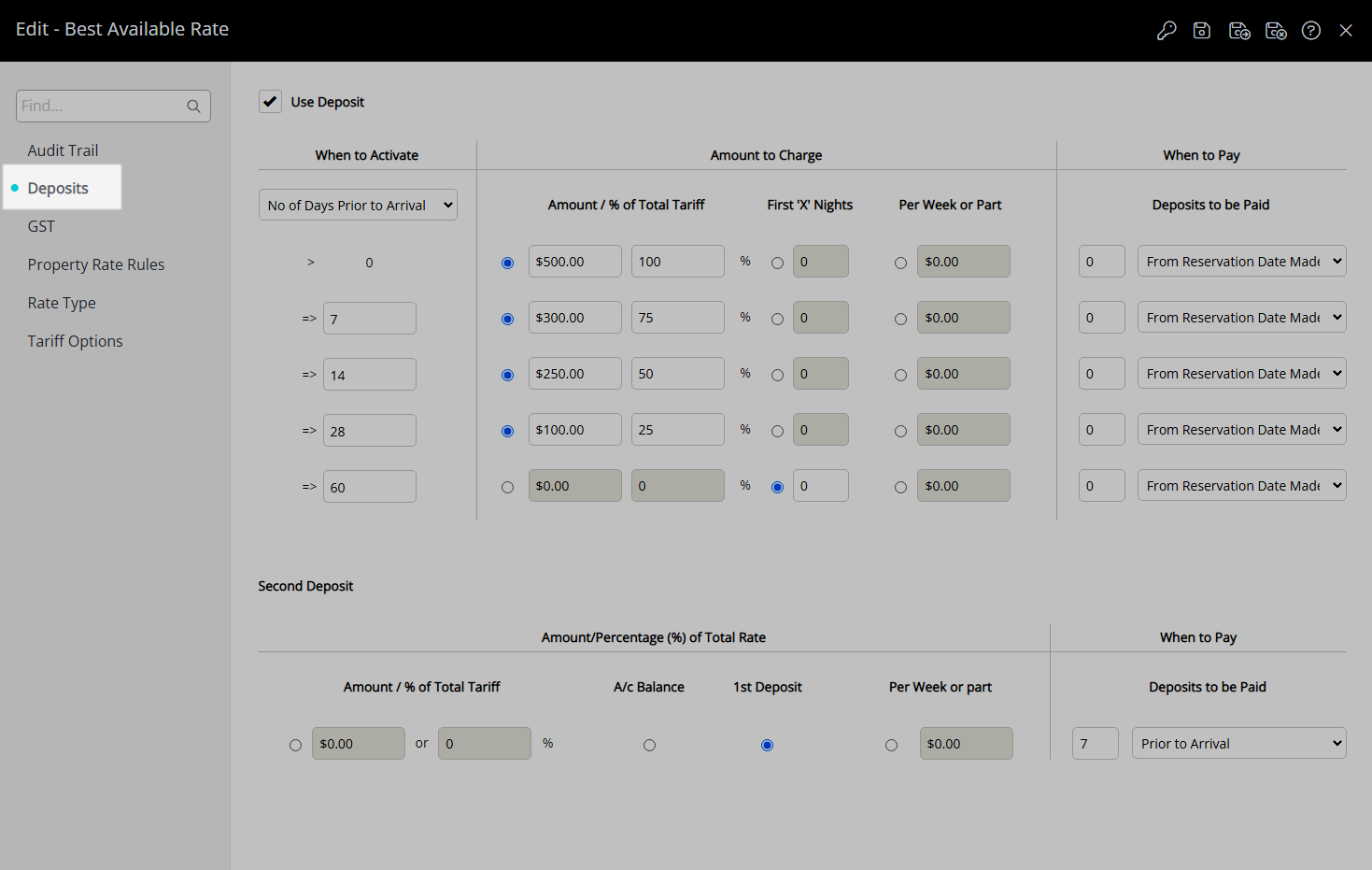
Select and enter the 'Amount to Charge'.
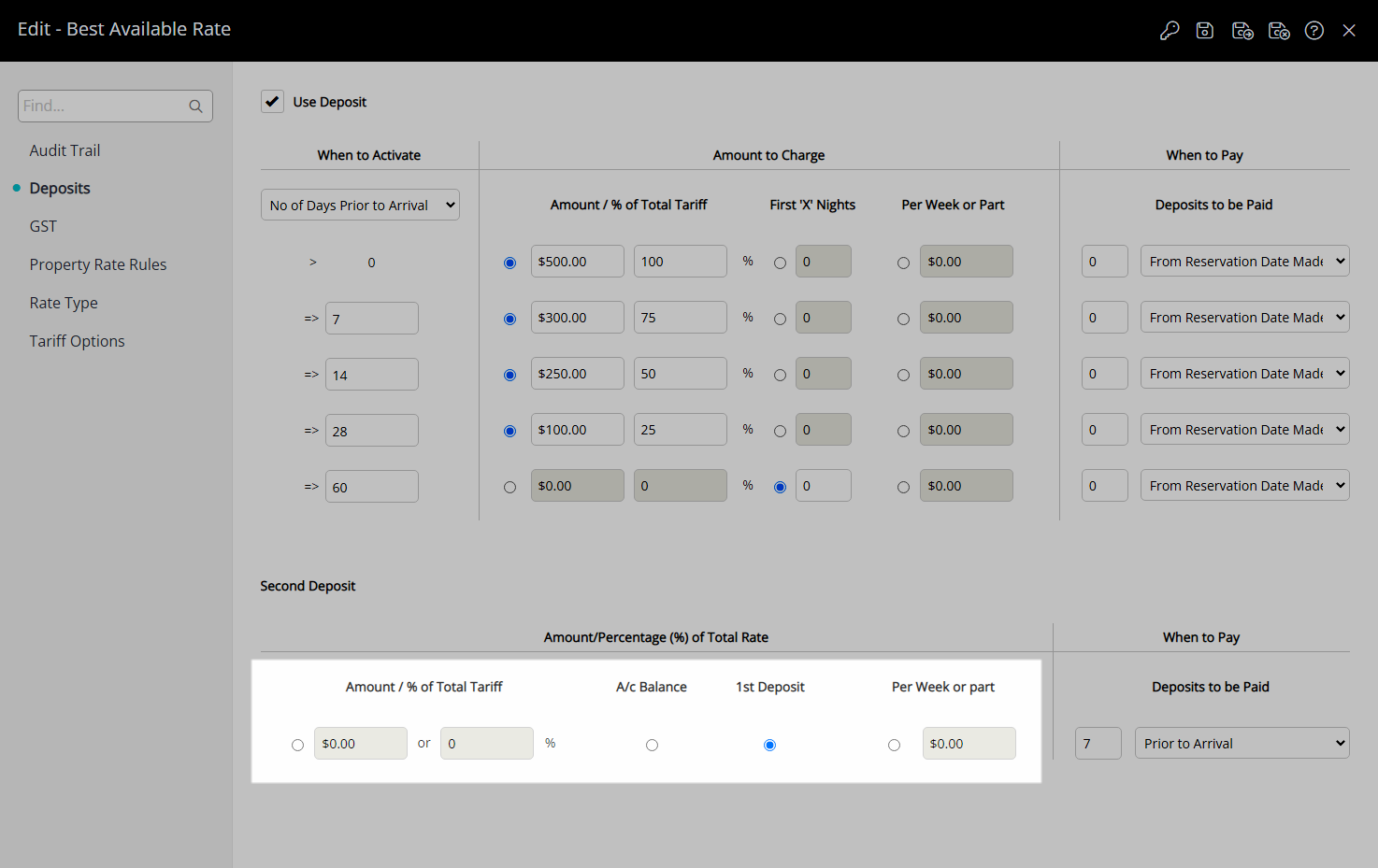
Select and enter the 'When to Pay' option.
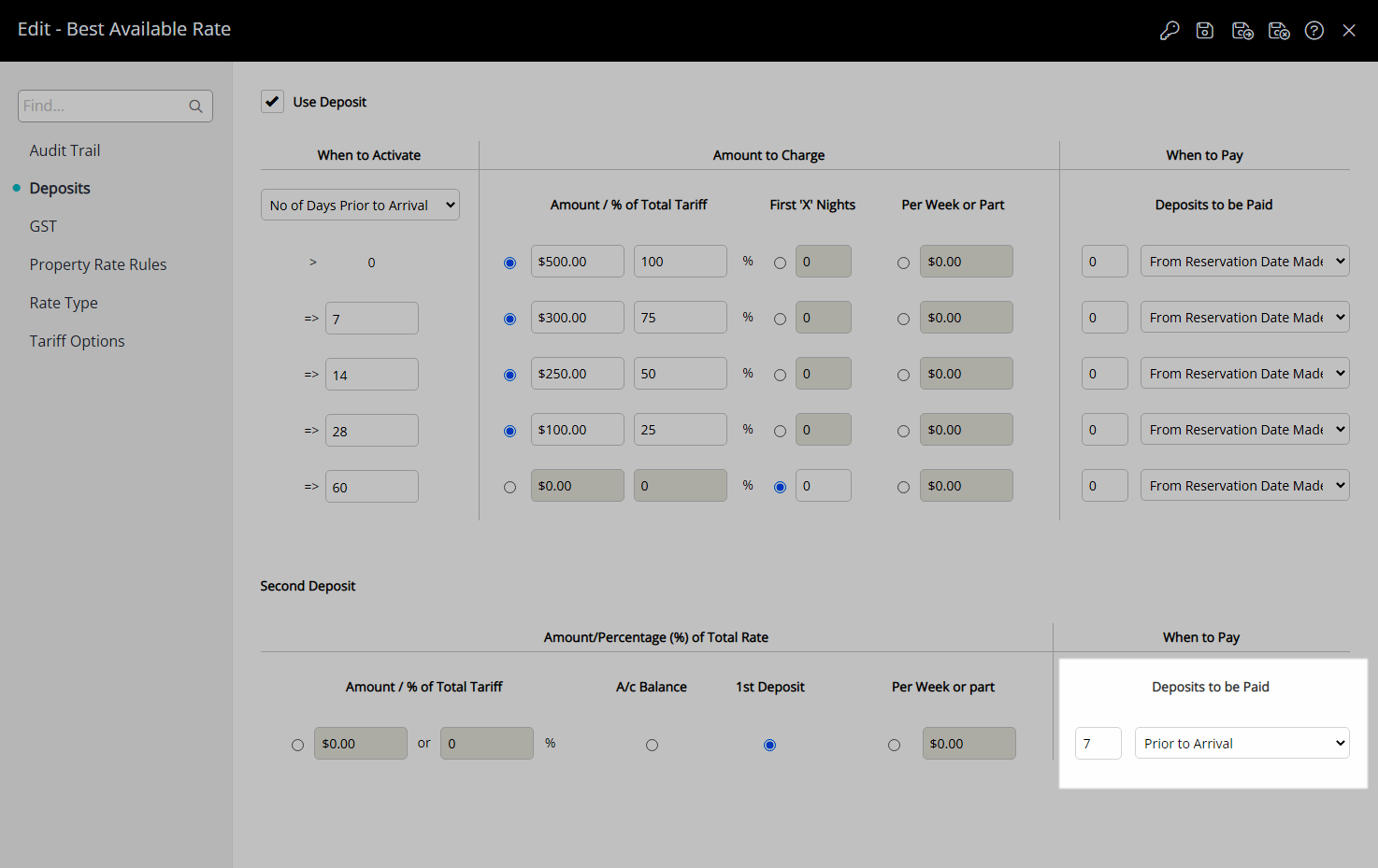
Select the  'Save/Exit' icon to store the changes made and leave the setup.
'Save/Exit' icon to store the changes made and leave the setup.
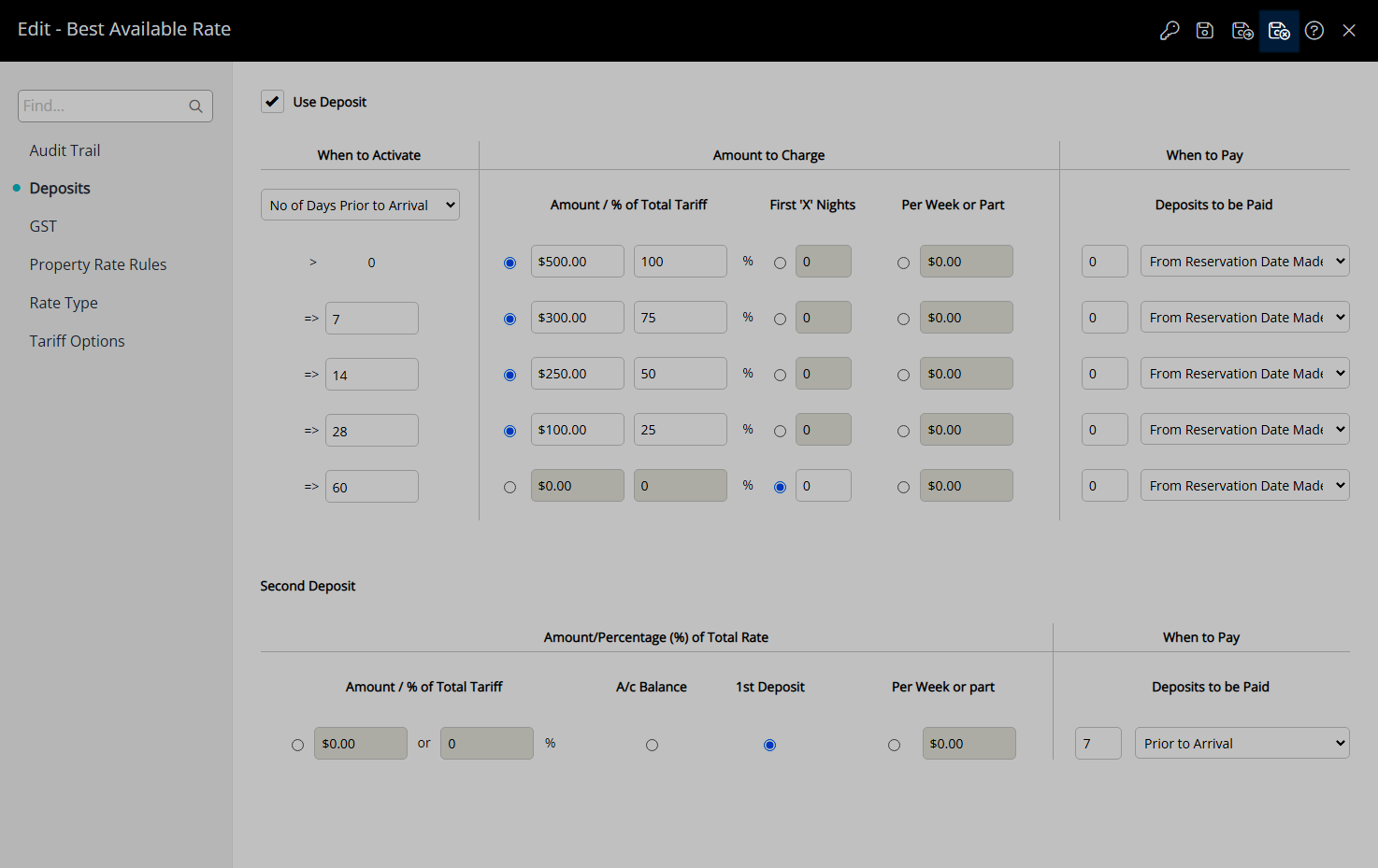
The Second Deposit set on the Rate Type will only apply to Reservations created after the changes are saved or when a new Quoted Rate is generated by selecting this Rate Type on an existing Reservation.