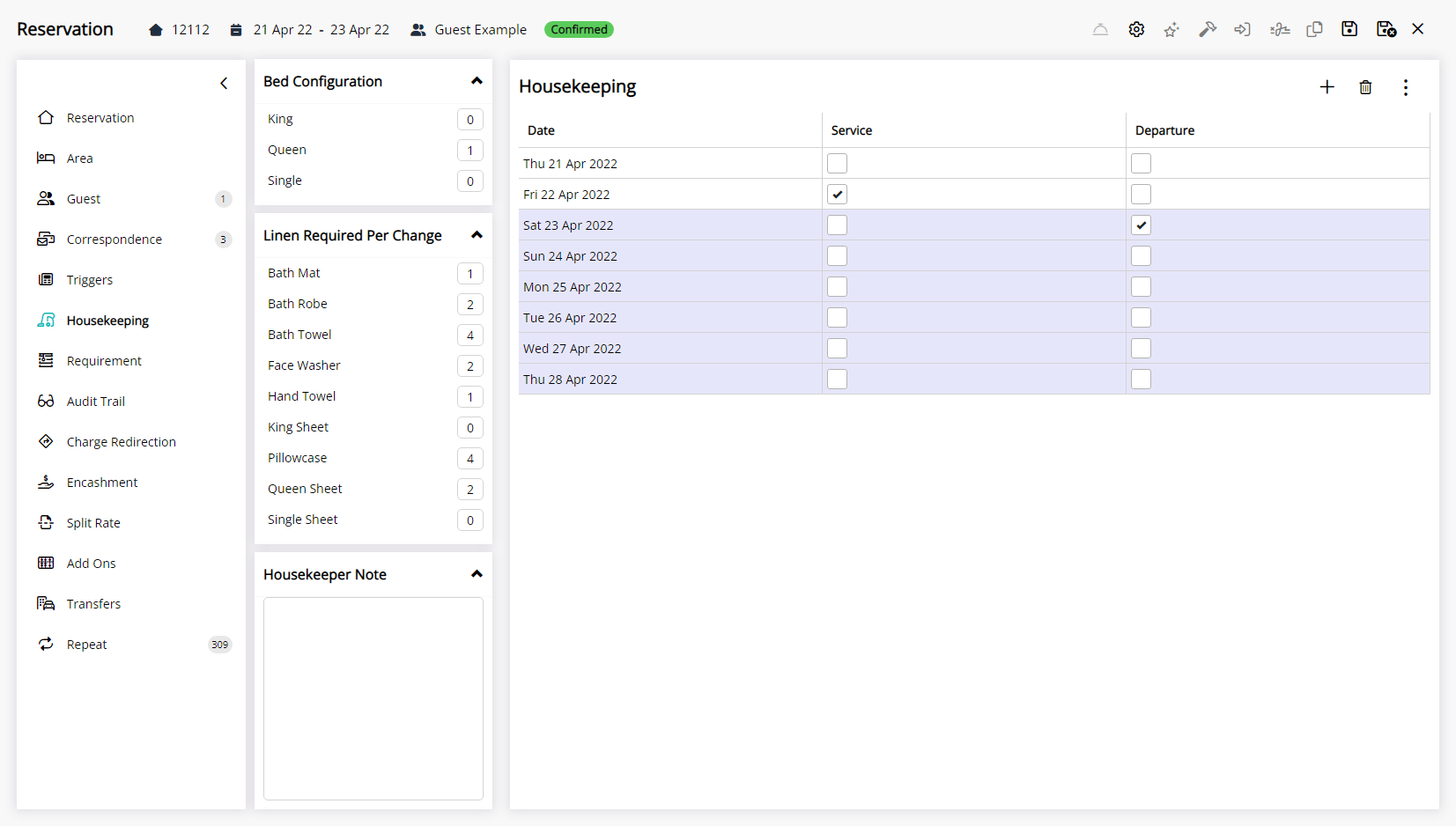Property Housekeeping Tasks
Setup Housekeeping Tasks on a Property in RMS.
Property Housekeeping Tasks apply to all reservations where the Category is setup to be included on the Housekeepers Report unless a higher layer of setup exists.
-
Information
-
Setup
- Add Button
Information
Property Housekeeping Tasks apply to all reservations where the Category is setup to be included on the Housekeepers Report unless a higher layer of setup exists.
Housekeeping Tasks can be setup on multiple layers to provide maximum flexibility and control over the scheduling of tasks on a reservation at the property.
To simplify housekeeping setup it is recommended to use the lowest applicable setup tier and sparingly use higher setup tiers to override the base setup.
The housekeeping schedule on a reservation will only include tasks from the highest available setup tier using the below hierarchy:
|
Rate Table 1 Best for seasonal housekeeping. |
||||||||||||||||
|
Derived Property Rate Rule Best for rate specific housekeeping at a particular property. |
||||||||||||||||
|
Derived Rate Type 2 Best for rate specific housekeeping on a derived rate type. |
||||||||||||||||
|
Property Rate Rule Best for rate specific housekeeping at a particular property. |
||||||||||||||||
|
Rate Type Best for rate specific housekeeping on a standalone rate type. |
||||||||||||||||
|
Area Best for housekeeping that differs per area or for a specific area. |
||||||||||||||||
|
Category Best for housekeeping that differs per category or for a specific category. |
||||||||||||||||
|
Property Best for housekeeping across the entire property. |
||||||||||||||||
1 - Any Housekeeping Tasks setup on the Rate Table of a 'Derived From' Rate Type will not override the tasks set on the Derived Rate Type or Derived Rate Type Property Rule.
2 - Any Housekeeping Tasks setup on a Rate Table selected in the 'Adjustment Amount' tab of a Derived Rate will override any tasks set on the Derived Rate Type or Derived Rate Type Property Rule.

Category, Area, Reservation, Guest, and Rate are default System Labels that can be customised.

System Administrators will require Security Profile access to use this feature.
-
Setup
- Add Button
Setup
Have your System Administrator complete the following.
- Go to Setup > Property Options > Property Information in RMS.
- Select the
 'Edit' icon on an existing Property.
'Edit' icon on an existing Property. - Navigate to the 'Housekeeping Tasks' tab.
- Select a Housekeeping Task and choose the
 button.
button. - Save/Exit.

Property Housekeeping Tasks apply to all reservations where the Category is setup to be included on the Housekeepers Report unless a higher layer of setup exists.
Use the Reset Housekeeping Schedules utility to apply setup changes to existing reservations.
-
Guide
- Add Button
Guide
Go to Setup > Property Options > Property Information in RMS.

Select the ![]() 'Edit' icon on an existing Property.
'Edit' icon on an existing Property.

Navigate to the 'Housekeeping Tasks' tab.
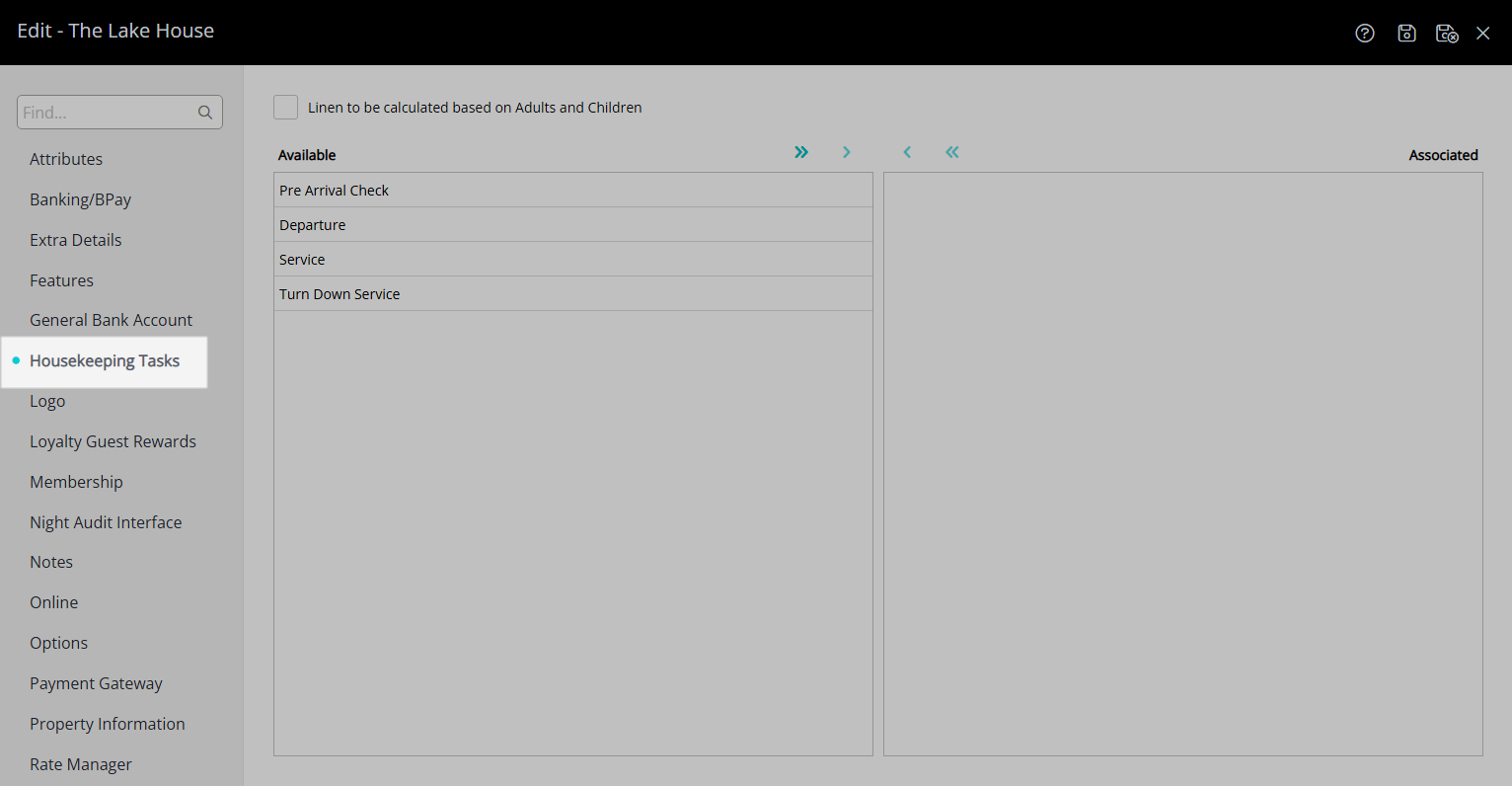
Select a Housekeeping Task and choose the ![]() button.
button.
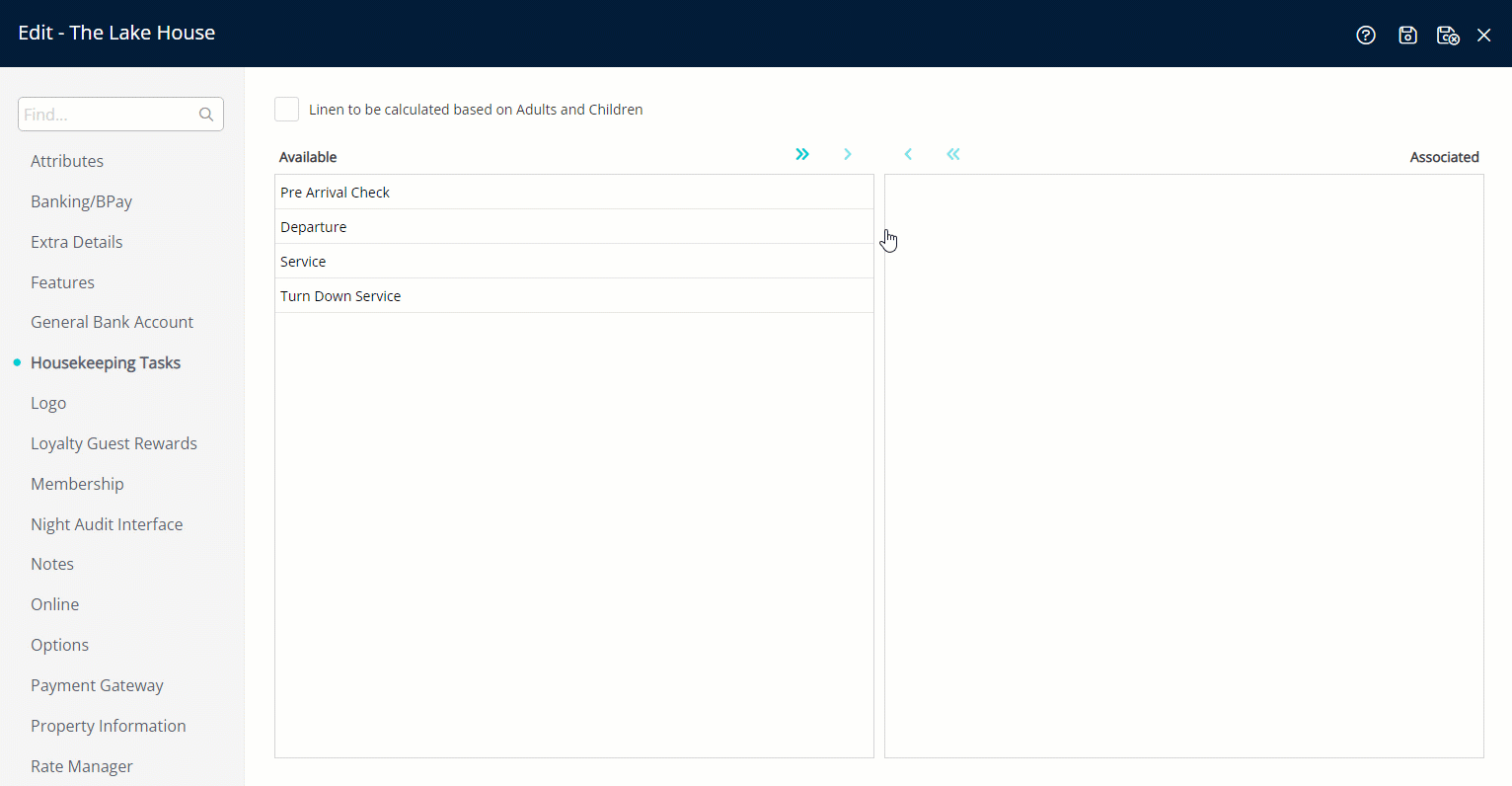
Select 'Save/Exit' to store the changes made and leave the setup.
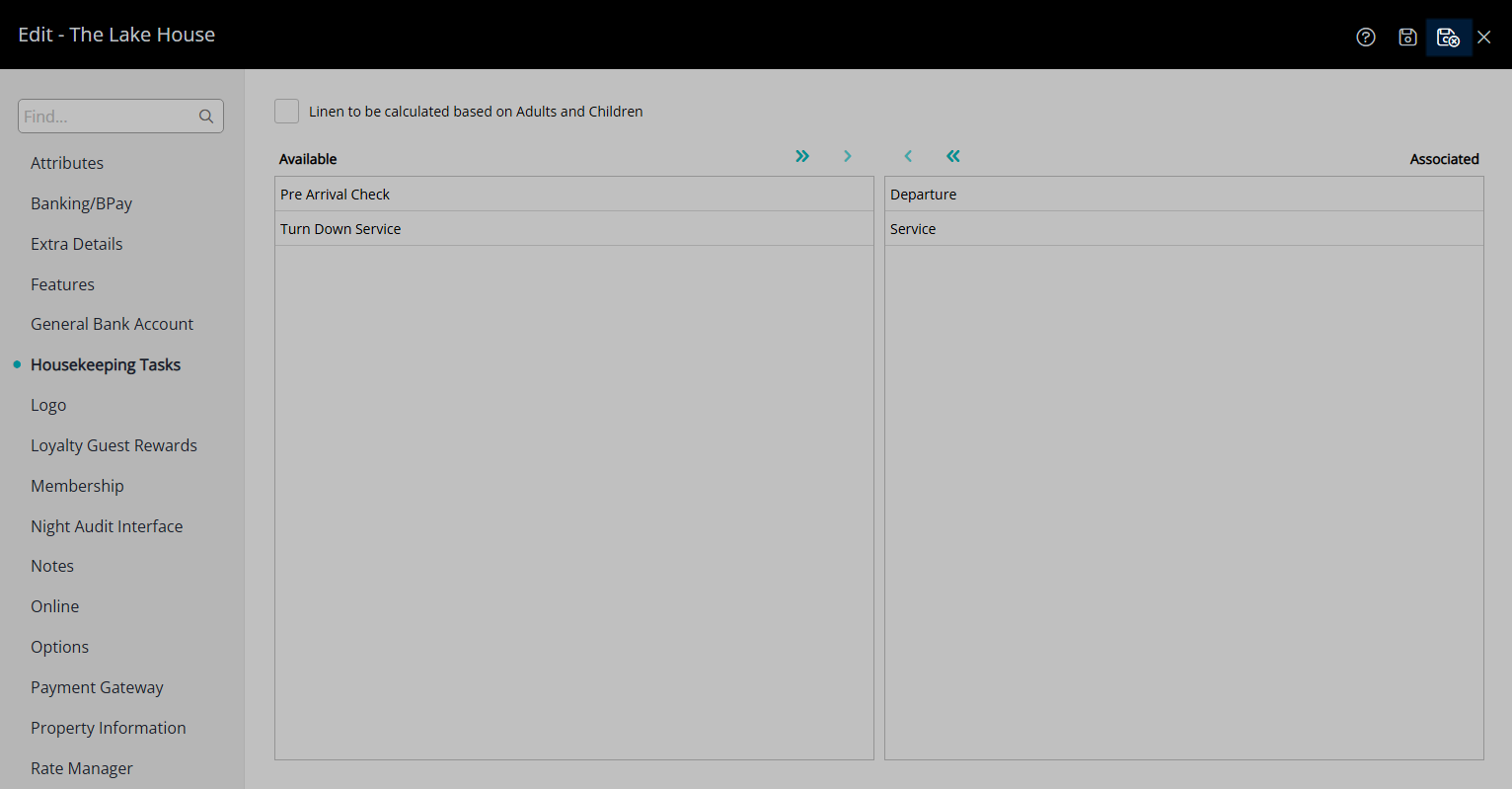
The selected Housekeeping Tasks will apply to all reservations in a Category that is setup to be included on the Housekeepers Report unless a higher layer of setup exists.
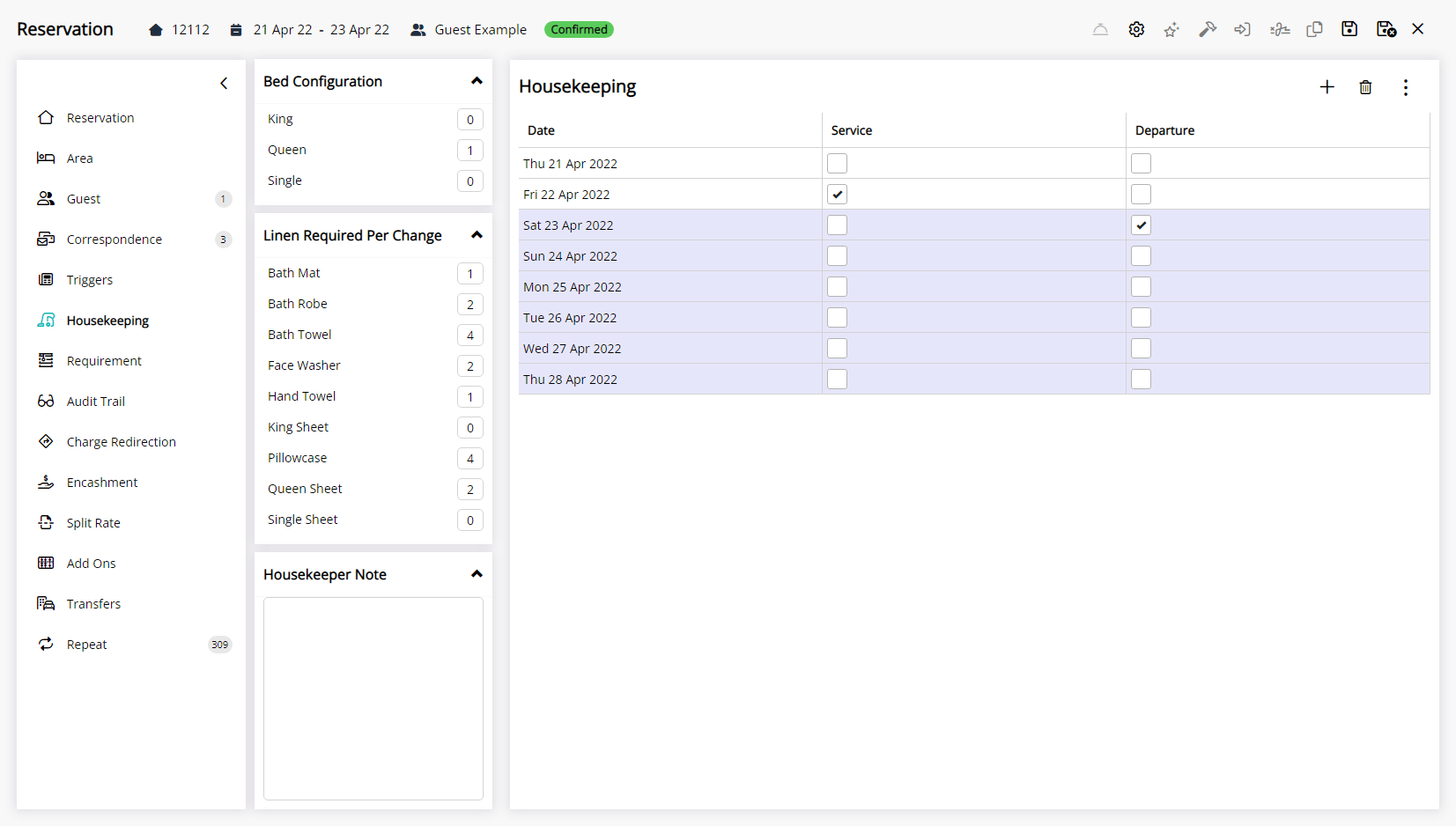
Setup
Have your System Administrator complete the following.
- Go to Setup > Property Options > Property Information in RMS.
- Select the
 'Edit' icon on an existing Property.
'Edit' icon on an existing Property. - Navigate to the 'Housekeeping Tasks' tab.
- Select a Housekeeping Task and choose the button.
- Save/Exit.

Property Housekeeping Tasks apply to all reservations where the Category is setup to be included on the Housekeepers Report unless a higher layer of setup exists.
Use the Reset Housekeeping Schedules utility to apply setup changes to existing reservations.
-
Guide
- Add Button
Guide
Go to Setup > Property Options > Property Information in RMS.

Select the ![]() 'Edit' icon on an existing Property.
'Edit' icon on an existing Property.

Navigate to the 'Housekeeping Tasks' tab.
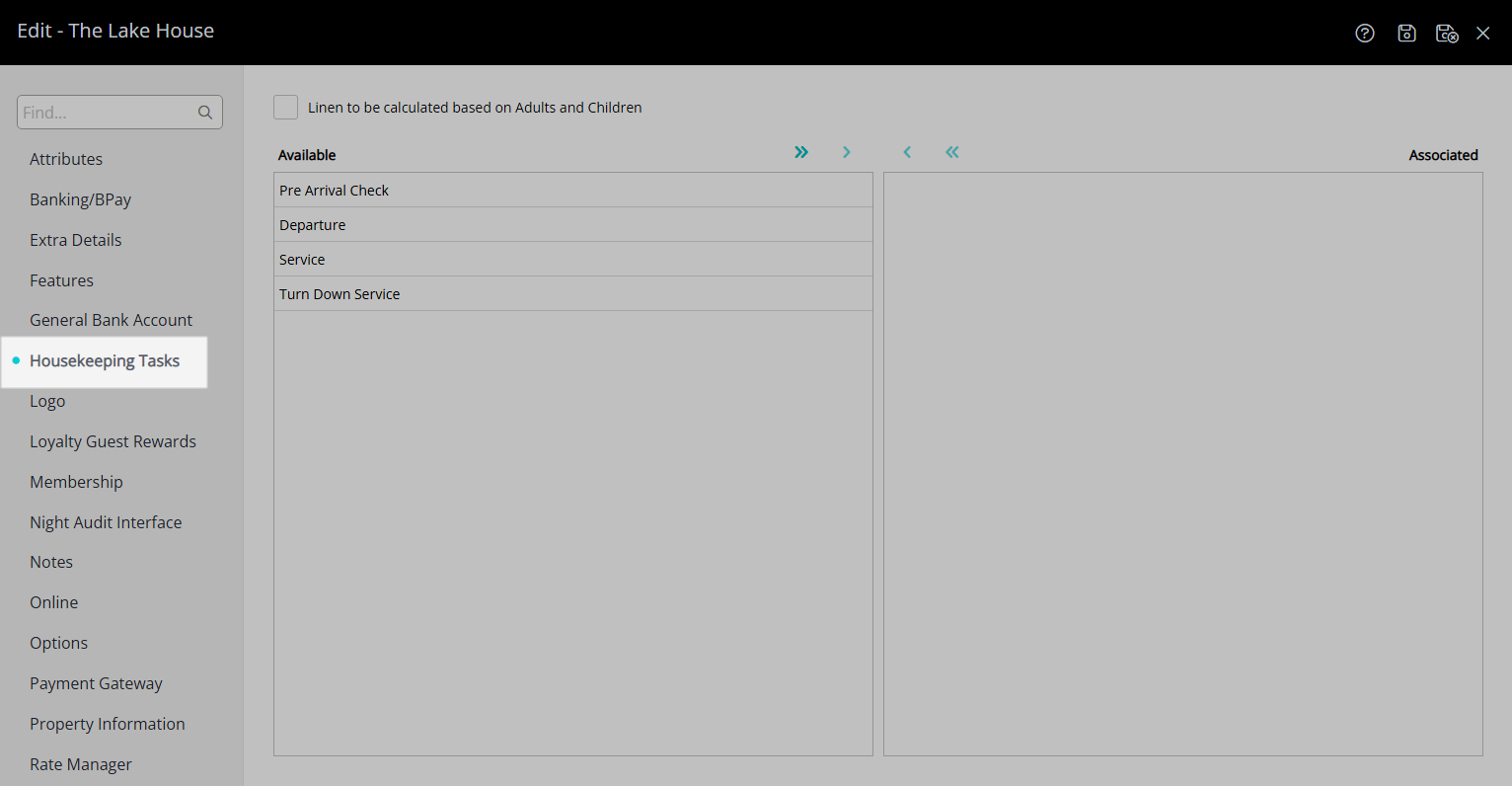
Select a Housekeeping Task and choose the ![]() button.
button.
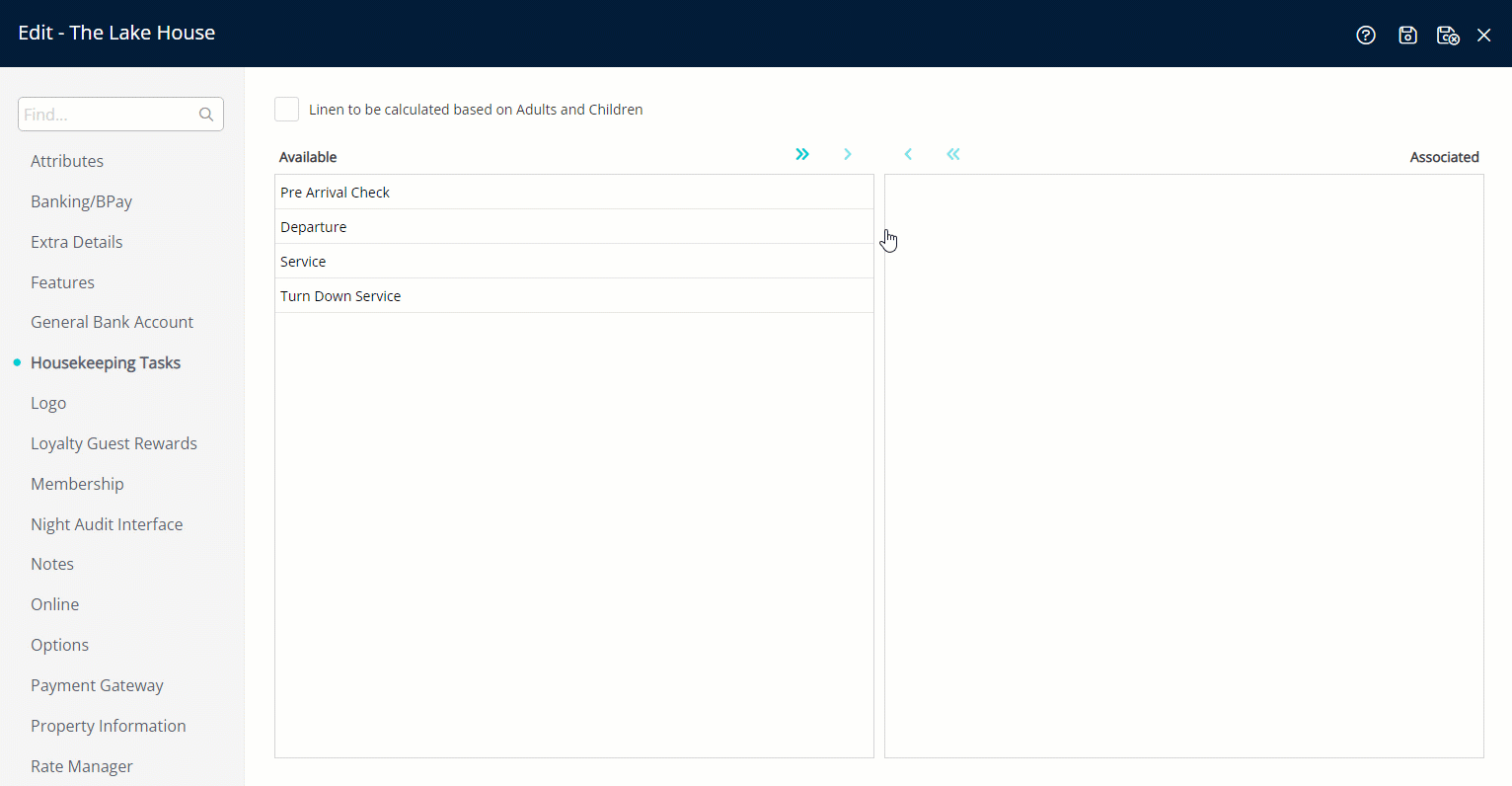
Select 'Save/Exit' to store the changes made and leave the setup.
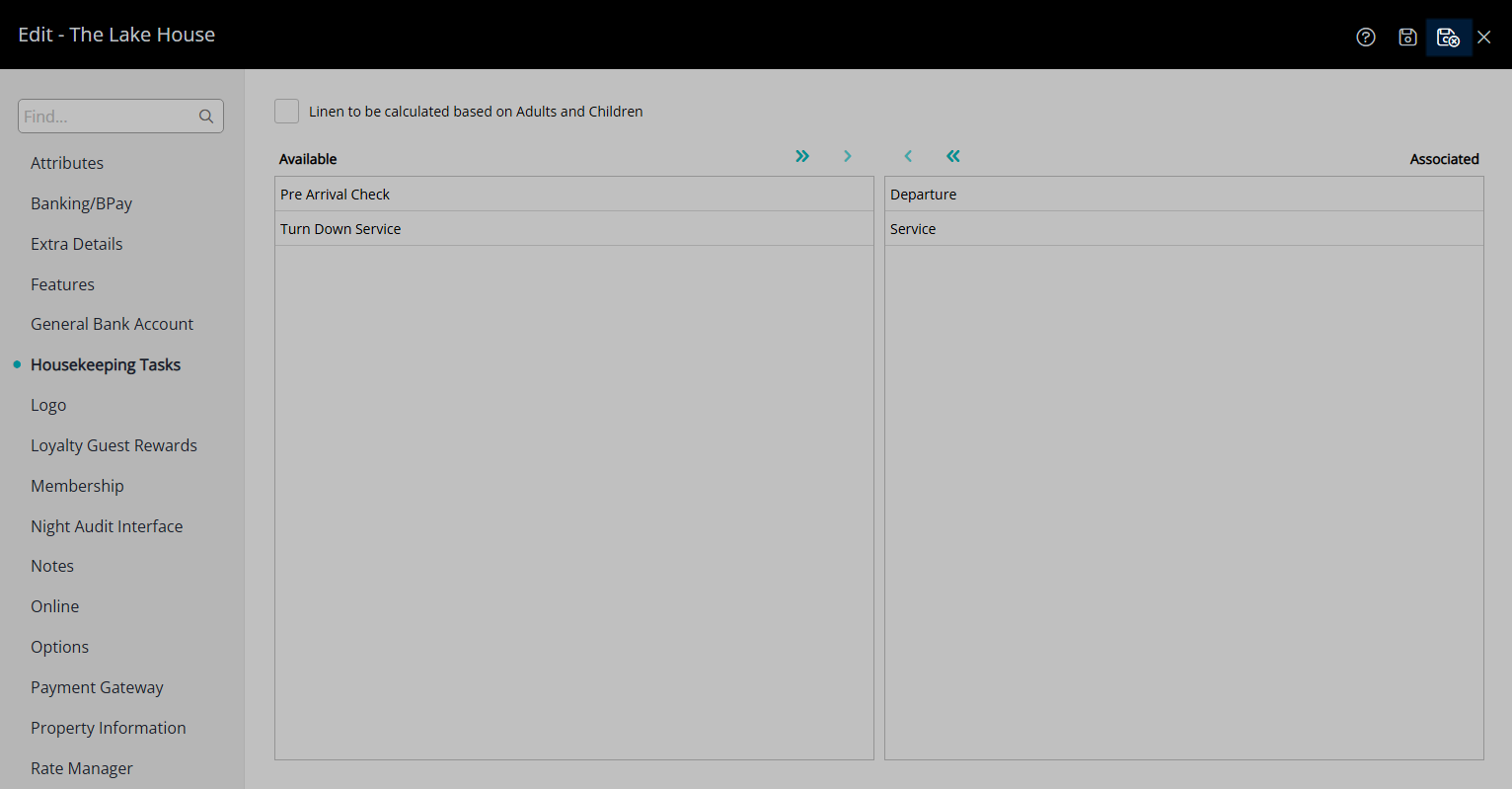
The selected Housekeeping Tasks will apply to all reservations in a Category that is setup to be included on the Housekeepers Report unless a higher layer of setup exists.