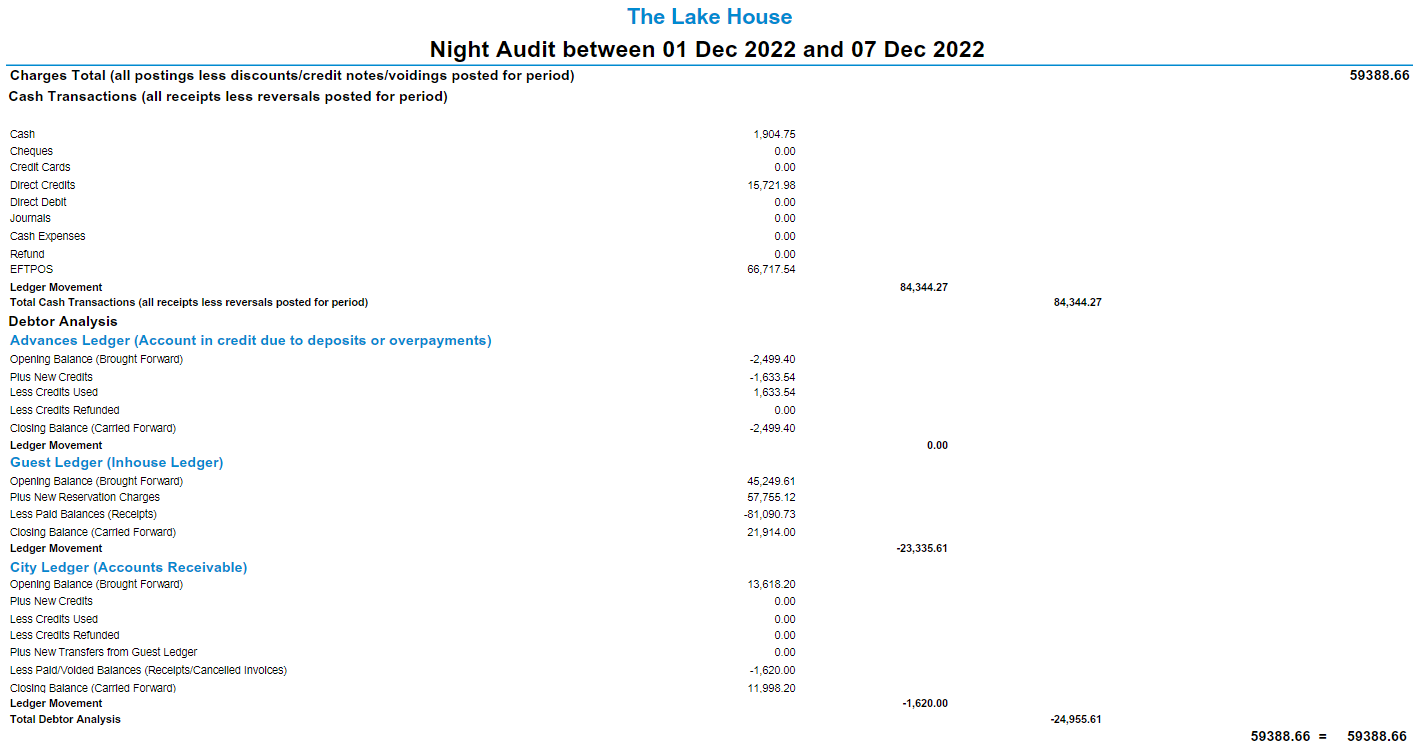Night Audit Report
Report on ledger movements for all transactions on a selected Accounting Date in RMS.
The Night Audit report is an interactive Financial Revenue report providing ledger movements for all transactions that occurred on the selected Accounting Date.
-
Information
-
Use
- Add Button
Information
Table of Contents
Ledger MovementsCash & Charge TransactionsDebtor AnalysisAdvances LedgerGuest Ledger (In House Ledger)City Ledger (Accounts Receivable)Guest Account BalanceTotalsCharges AnalysisCash AnalysisProperty Statistics AnalysisCategory StatisticsGuest StatisticsRate & Revenue StatisticsReservation StatisticsThe Night Audit report is an interactive Financial Report providing ledger movements for all transactions that occurred on the selected accounting date.
Additional pages of the Night Audit report provide further analysis into individual areas of transactions as well as a statistics summary covering the current date, month to date and financial (fiscal) year to date.

Balance Transfers across properties in RMS will affect the balancing of the Night Audit report for all properties involved.
Properties using the option 'Allow Move Reservation Across Properties' will need to review the Night Audit report across properties on dates where such transfers have occurred.
Ledger Movements
The cover page of the Night Audit report provides the ledger movements of all transactions that occurred during the selected accounting date.
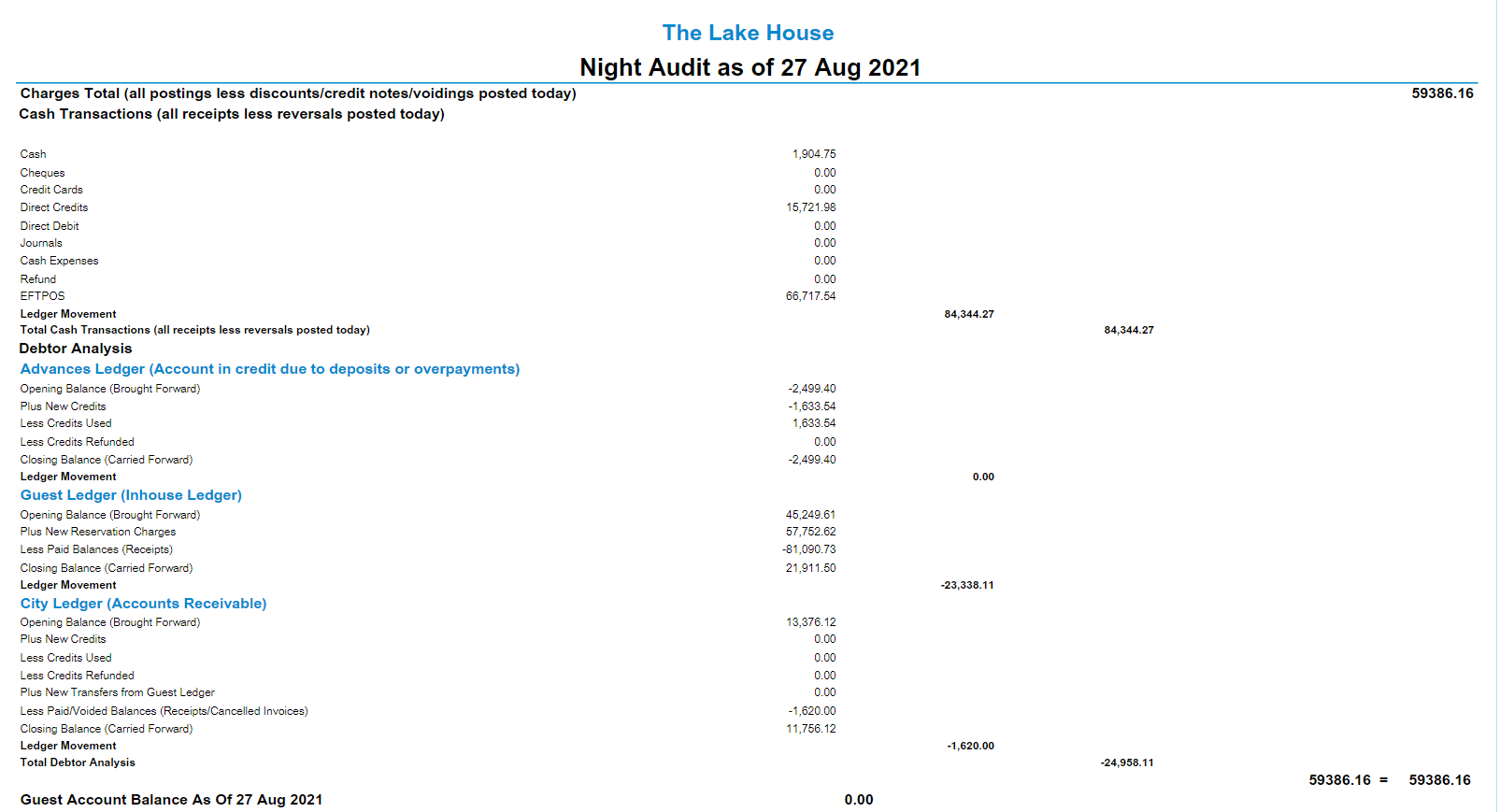
The Charges Total is the Total Ledger Movements for the accounting date and is shown in the top and bottom right of the cover page.
The Charges Total should be the same figure on the top and bottom of the report.
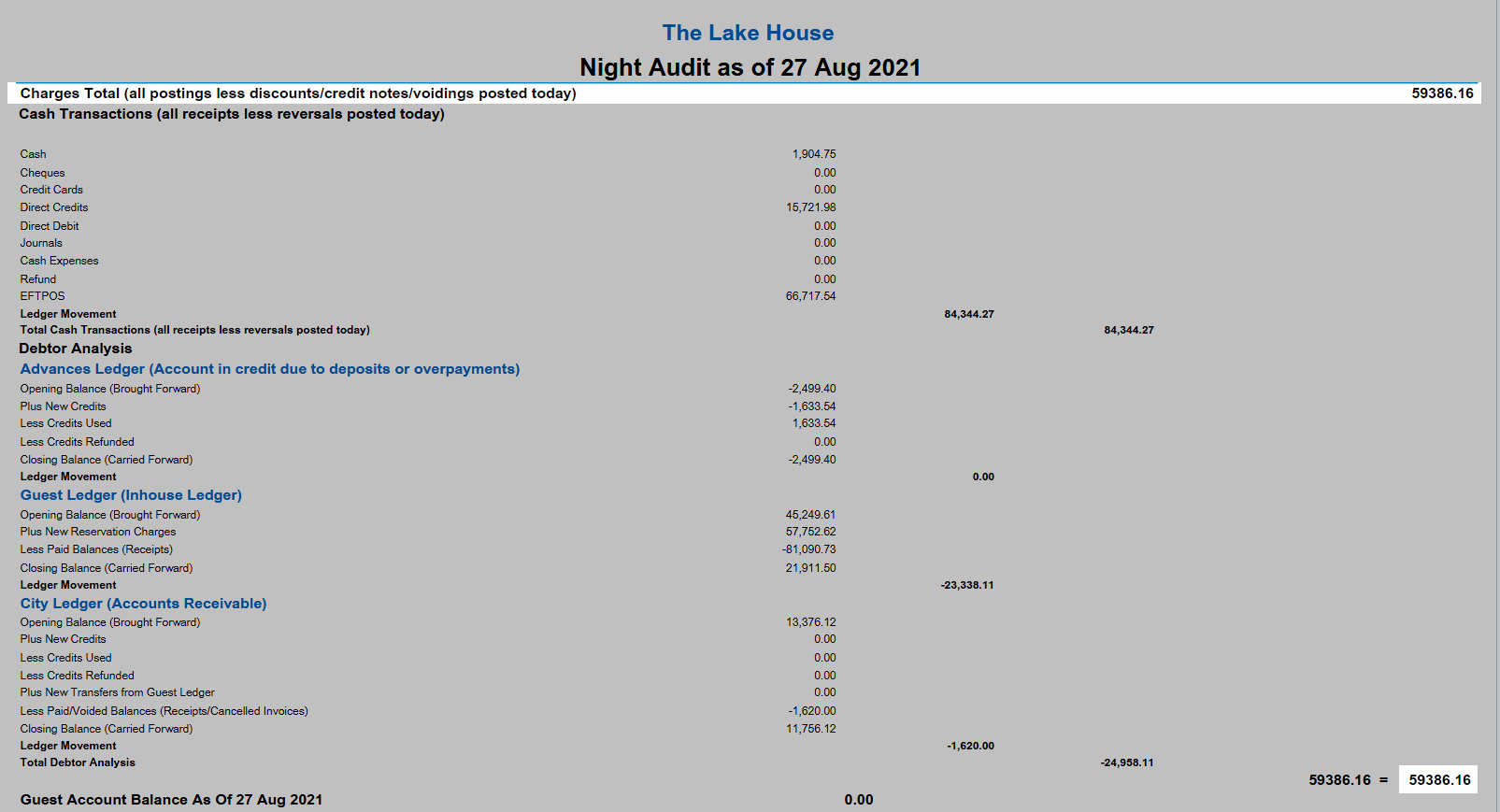
The Charges Total can be tallied by taking the sum of the Total Cash Transactions and the Total Debtors Analysis. The remaining value is the Charges Total for that accounting date.
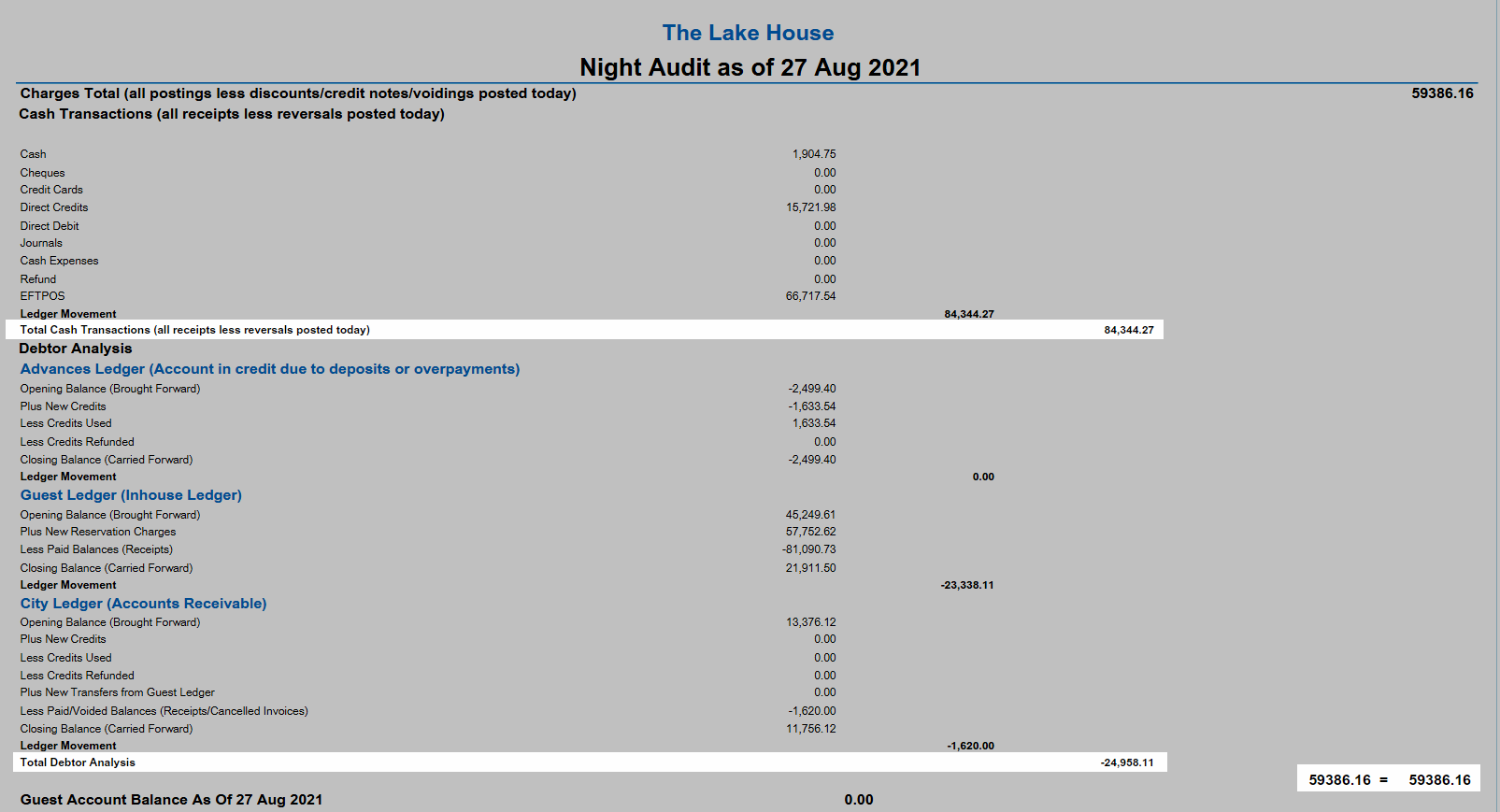
Cash & Charge Transactions
The first segment of the cover page provides a summary of the Cash Transactions and Management Charge Report totals for the accounting date.
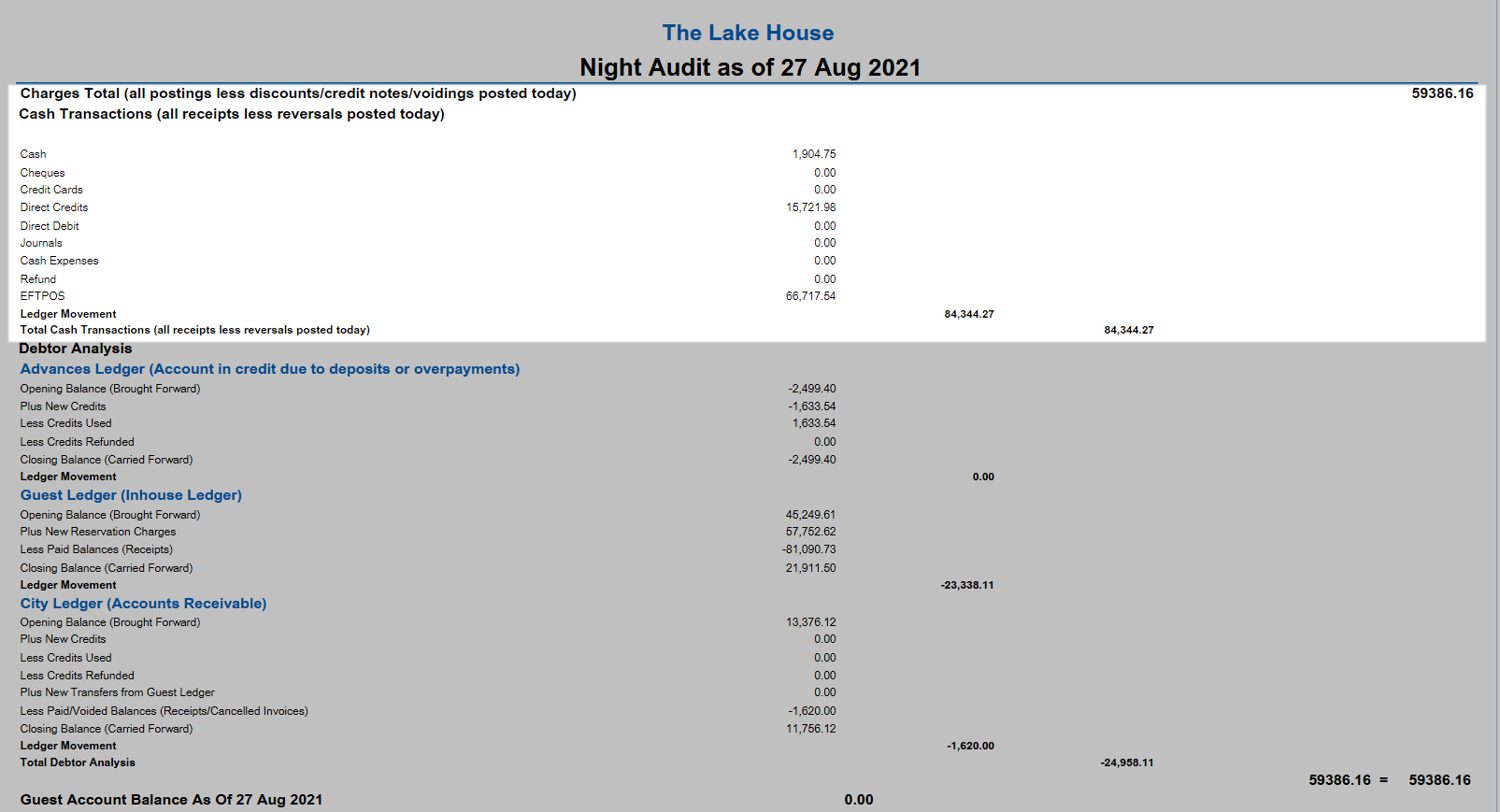
| Report Line | Description |
|---|---|
| Charges Total | Total as shown on the Management Charge Report for the accounting date. |
| Cash Transactions | Receipt Totals as shown on the Cash Transactions report for the accounting date. |
| Cash Transactions - Ledger Movement | Sum of all Receipt Totals included. |
| Total Cash Transactions | Cash Transactions Ledger Movement. |
Debtor Analysis
The next section of the cover page is the Debtors Analysis.
The movements within each ledger in the Debtors Analysis reflects the movements of each individual account at the time the transactions was applied.
A single transaction can be across multiple buckets in different ledgers depending on the debit and credit movements at the time.
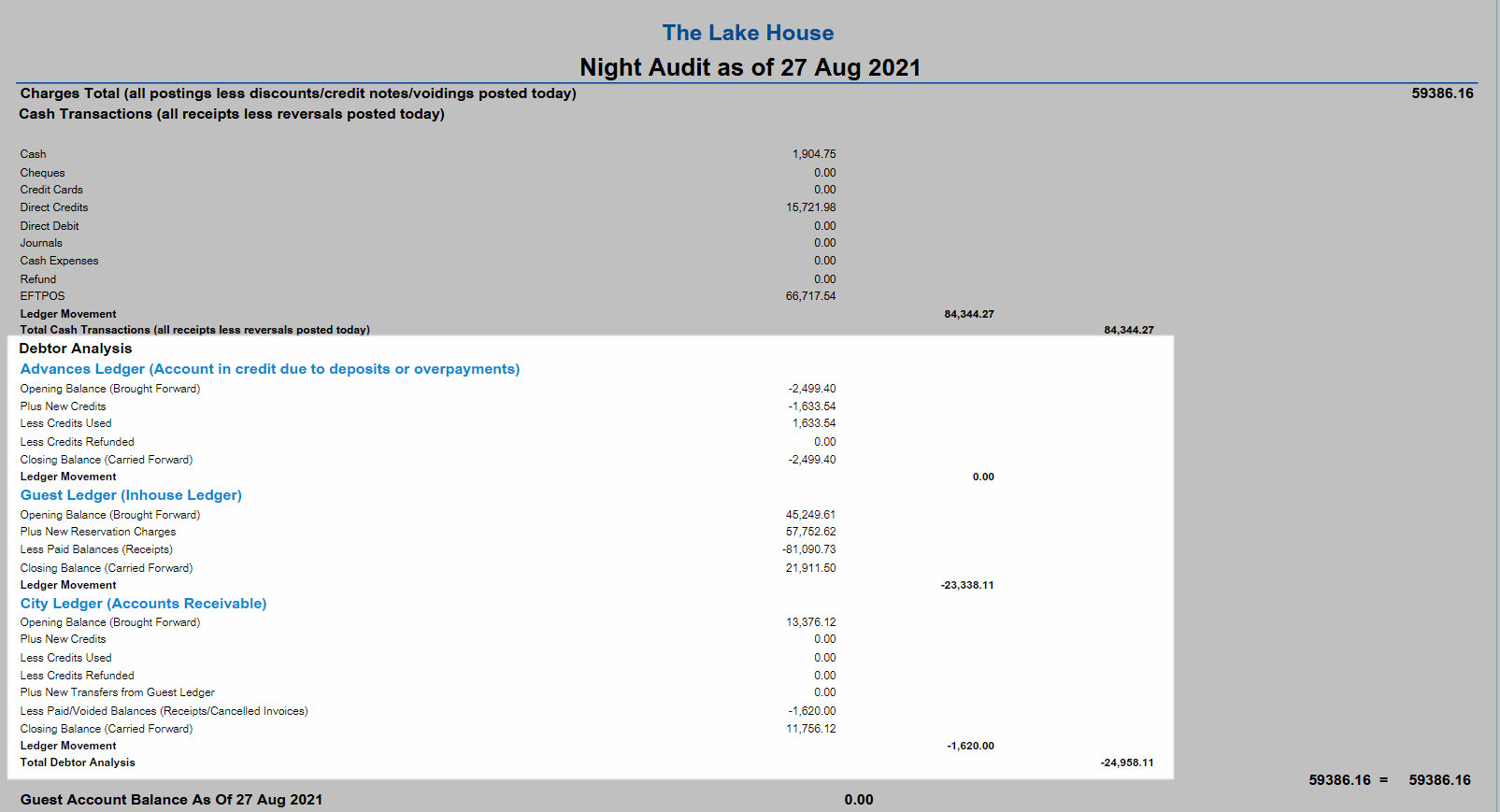
The Total Debtor Analysis is the sum of all ledger movements within the Debtor Analysis section.
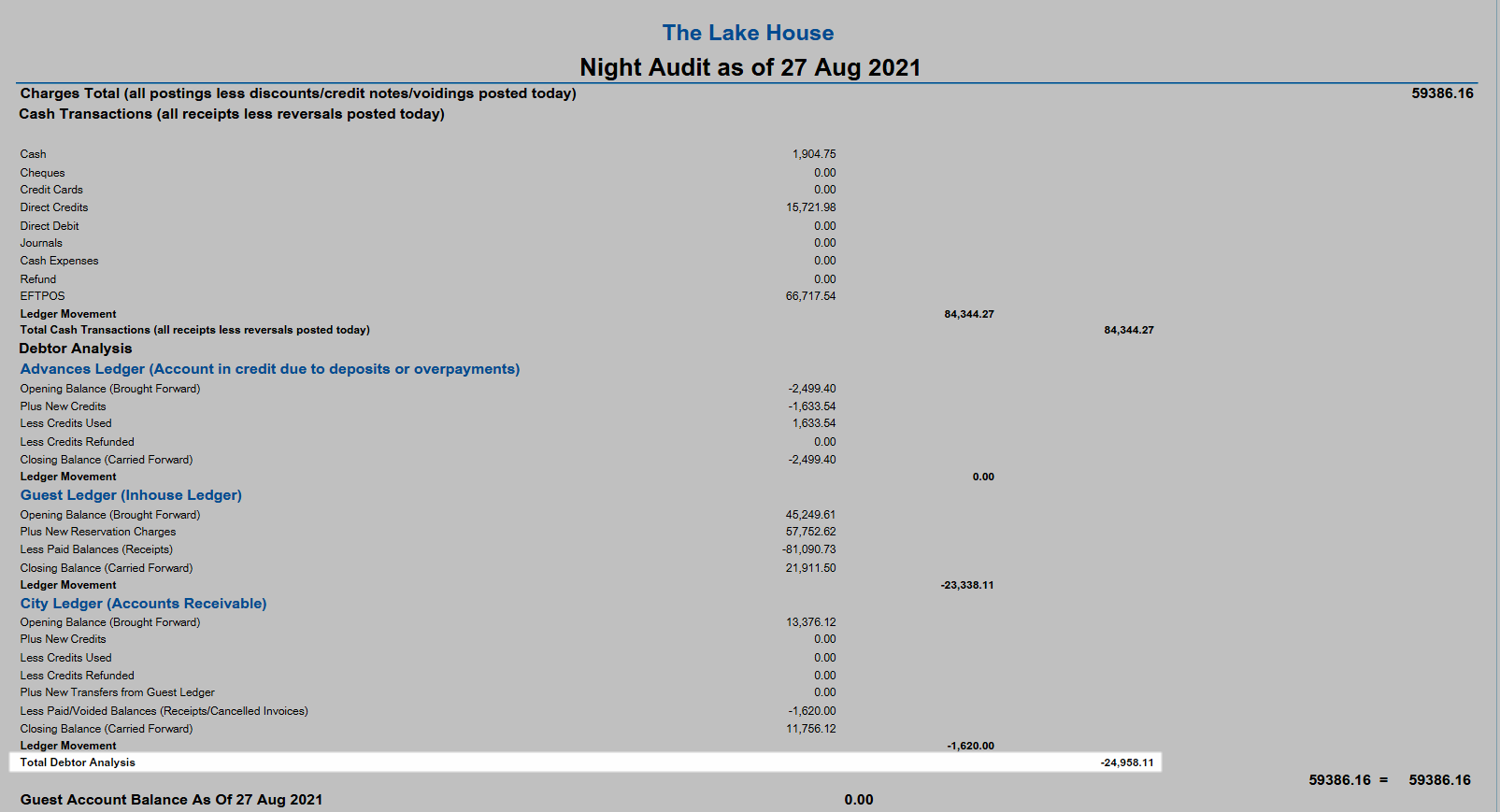

A/R includes any Accounts Receivable where a Tax Invoice has been generated with the Bill To set as a Company or Travel Agent.
Non-A/R includes all accounts with an outstanding balance that are not listed in the A/R section.
Advances Ledger
The Advances Ledger displays all credits for Non-A/R Debtors only.

| Report Line | Description | Additional Information |
|---|---|---|
Opening Balance |
The ledger balance at the close of the previous accounting date. The Opening Balance should always match the Advanced Ledger Closing Balance from the previous accounting date. |
To view the Opening Balance on the Debtors Ledger:
|
Plus New Credits |
Credit movement of new credits for the reported accounting date. | |
Less Credits Used |
Credit movement of credits consumed on the reported accounting date. | |
Less Credits Refunded |
Credit movement of credits refunded for the reported accounting date. | |
Closing Balance |
The sum of the Opening Balance +/- the listed credit movements. |
To view the Closing Balance on the Debtors Ledger:
|
Advances Ledger - Ledger Movement |
The sum of the credit movements. |
Guest Ledger (In House Ledger)
The Guest Ledger displays all debits for Non-A/R Debtors only.

| Report Line | Description | Additional Information |
|---|---|---|
| Opening Balance | The ledger balance at the close of the previous accounting date. The Opening Balance should always match the Guest Ledger Closing Balance from the previous accounting date. |
To view the Opening Balance on the Debtors Ledger:
|
| Plus New Reservation Charges | Debit movement of new charges for the reported accounting date. | |
| Less Paid Balances | Debit movement of debits reduced towards a zero balance for the reported accounting date. | |
| Closing Balance | The sum of the Opening Balance +/- the listed debit movements. |
To view the Closing Balance on the Debtors Ledger:
|
| Guest Ledger - Ledger Movement | The sum of the debit movements. |
City Ledger (Accounts Receivable)
The City Ledger displays all credits and debits for A/R Debtors only.

| Report Line | Description | Additional Information |
|---|---|---|
| Opening Balance | The ledger balance at the close of the previous accounting date. The Opening Balance should always match the City Ledger Closing Balance from the previous accounting date. |
To view the Opening Balance on the Debtors Ledger:
|
| Plus New Credits | Credit movement of new credits for the reported accounting date. | |
| Less Credits Used | Credit movement of credits consumed on the reported accounting date. | |
| Less Credits Refunded | Credit movement of credits refunded for the reported accounting date. | |
| Plus New Transfers from Guest Ledger | Credit movement of debits from the Guest Ledger that have now had a Tax Invoice generated. | |
|
Less Paid/Voided Balances (Receipts/Cancelled Tax Invoices) |
Debit movement of outstanding Tax Invoices paid on the reported accounting date or Cancelled Tax Invoices from outstanding A/R debtors. | |
| Closing Balance | The sum of the Opening Balance +/- the listed debit movements. |
To view the Closing Balance on the Debtors Ledger:
|
| City Ledger - Ledger Movement | The sum of the credit and debit movements. |
Guest Account Balance
The Guest Account Balance is the sum of all Guest Accounts that would be included on the Debtors Ledger for the reported accounting date on the Night Audit report.
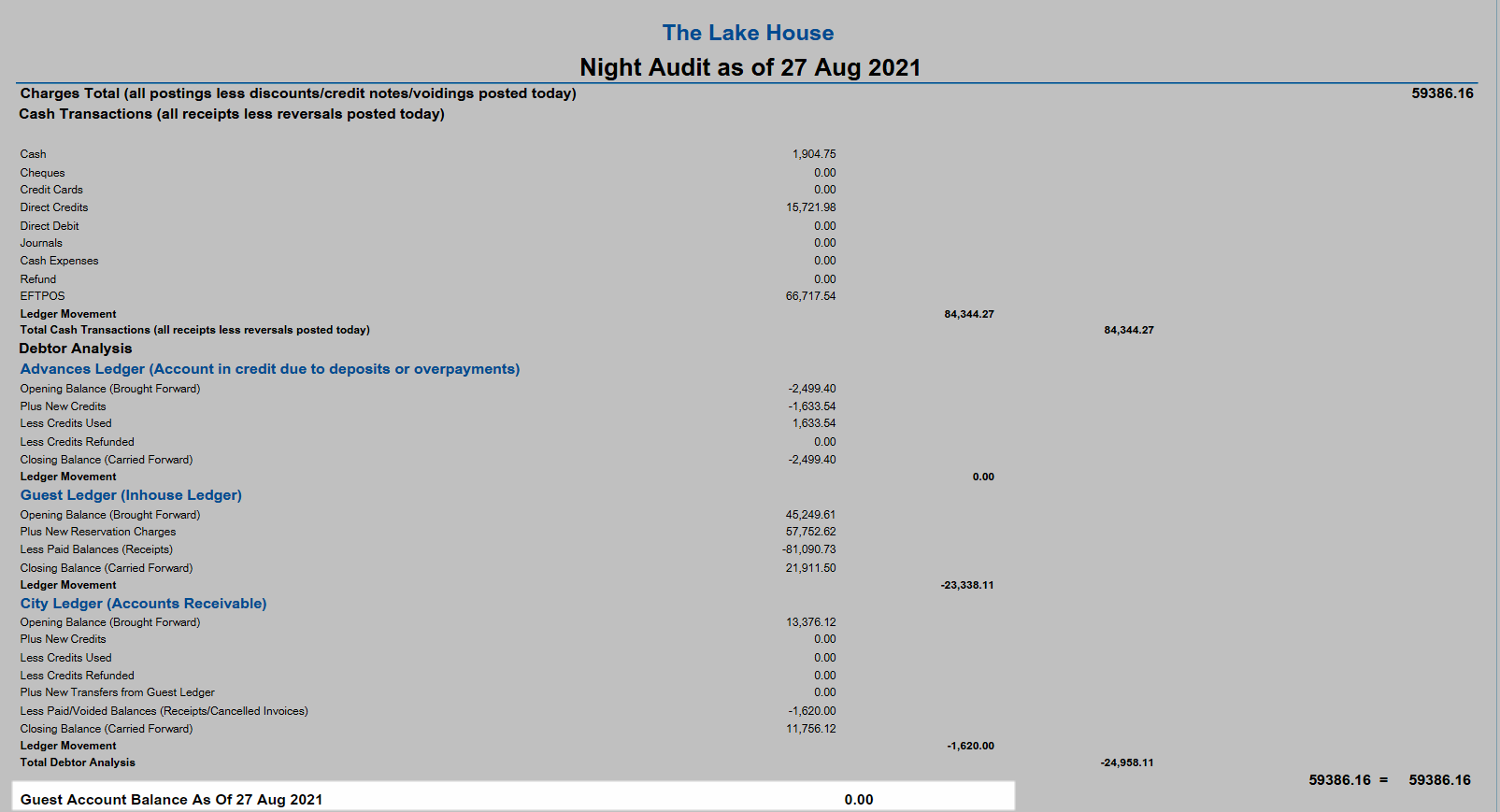
Totals
Ledger movement totals on the cover page of the Night Audit report are displayed in bold and span across several columns to reflect the way these totals are tallied to reach the Grand Total (Charges Total) of ledger movements for the reported accounting date.

Charges Analysis
The Charge Analysis is an optional additional page of the Night Audit report that is included by default and is a summary of the Management Charge Report for the reported accounting date of the Night Audit report.
The Charge Analysis includes Month to Date and Financial (Fiscal) Year to Date figures in addition to the reported accounting date.
Charge totals are reported by General Ledger Account Code using the Report Groupings setup for the property.
The value in the Total 'Today' will match the Charges Total on the cover page of the Night Audit report.
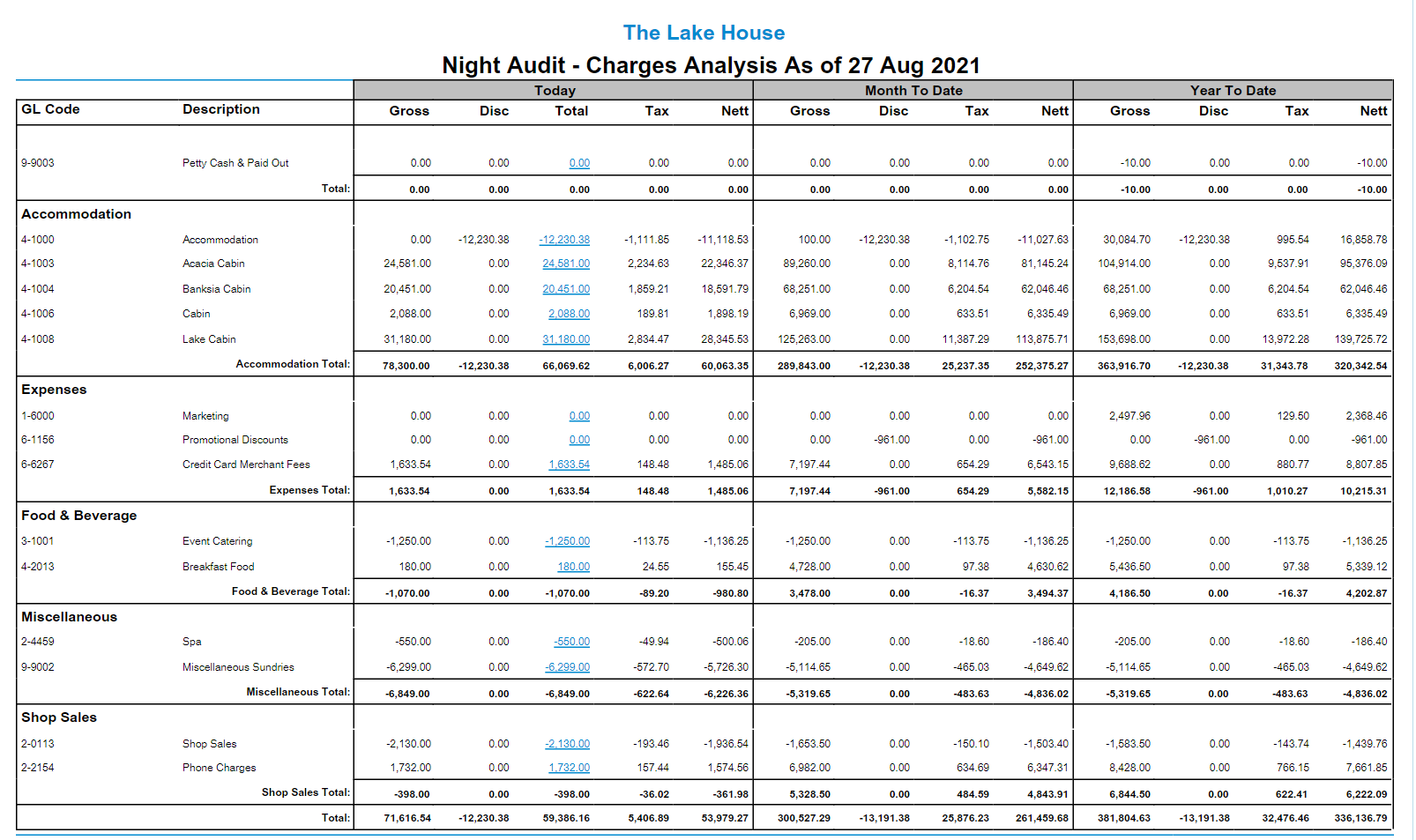
Cash Analysis
The Cash Analysis is an optional additional page of the Night Audit report included by default and will match the Cash Transactions report for reported accounting date on the Night Audit report.
The Total Amount at the end of the Cash Analysis will match the Total Cash Transactions on the cover page of the Night Audit report.
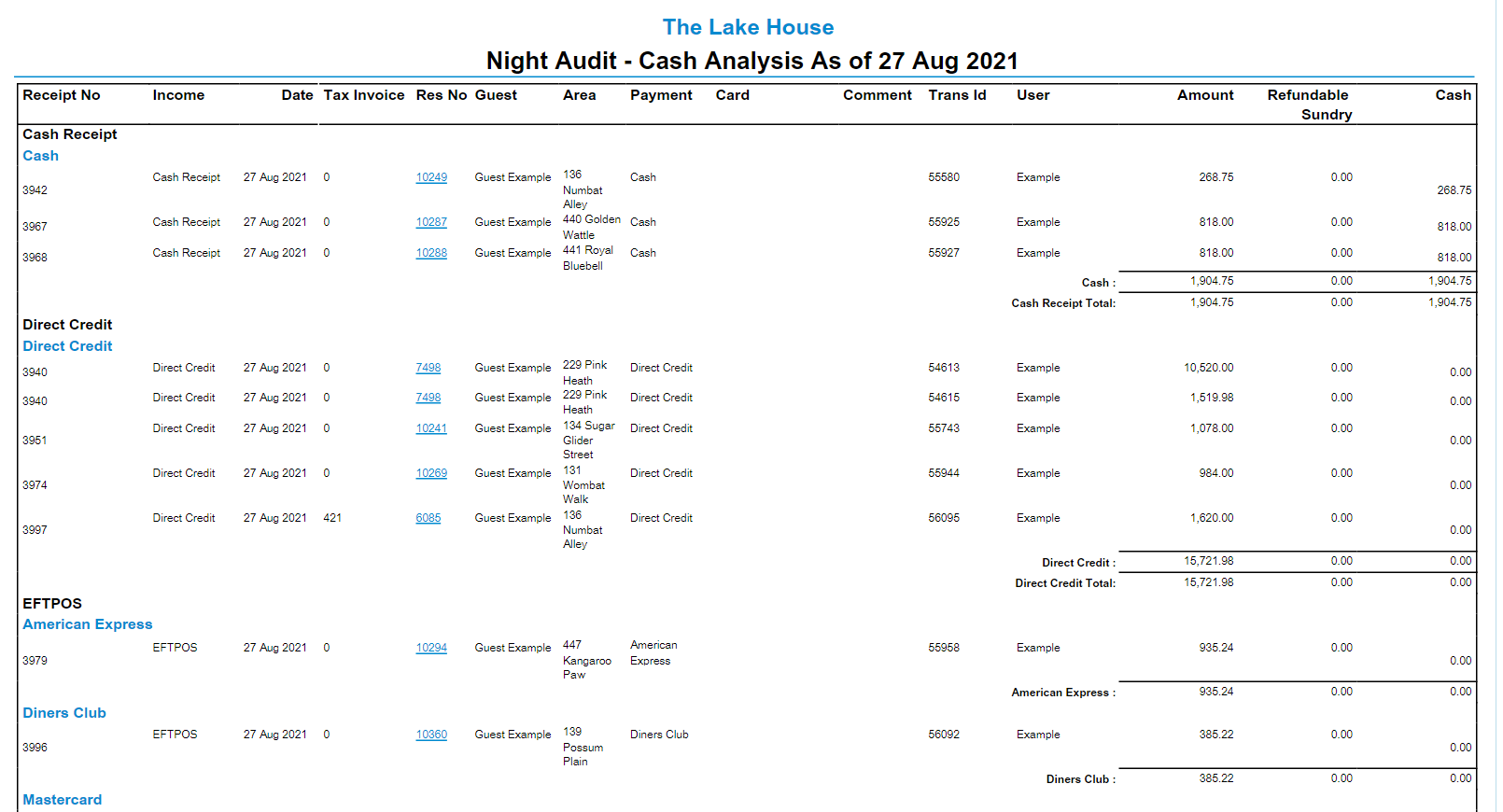
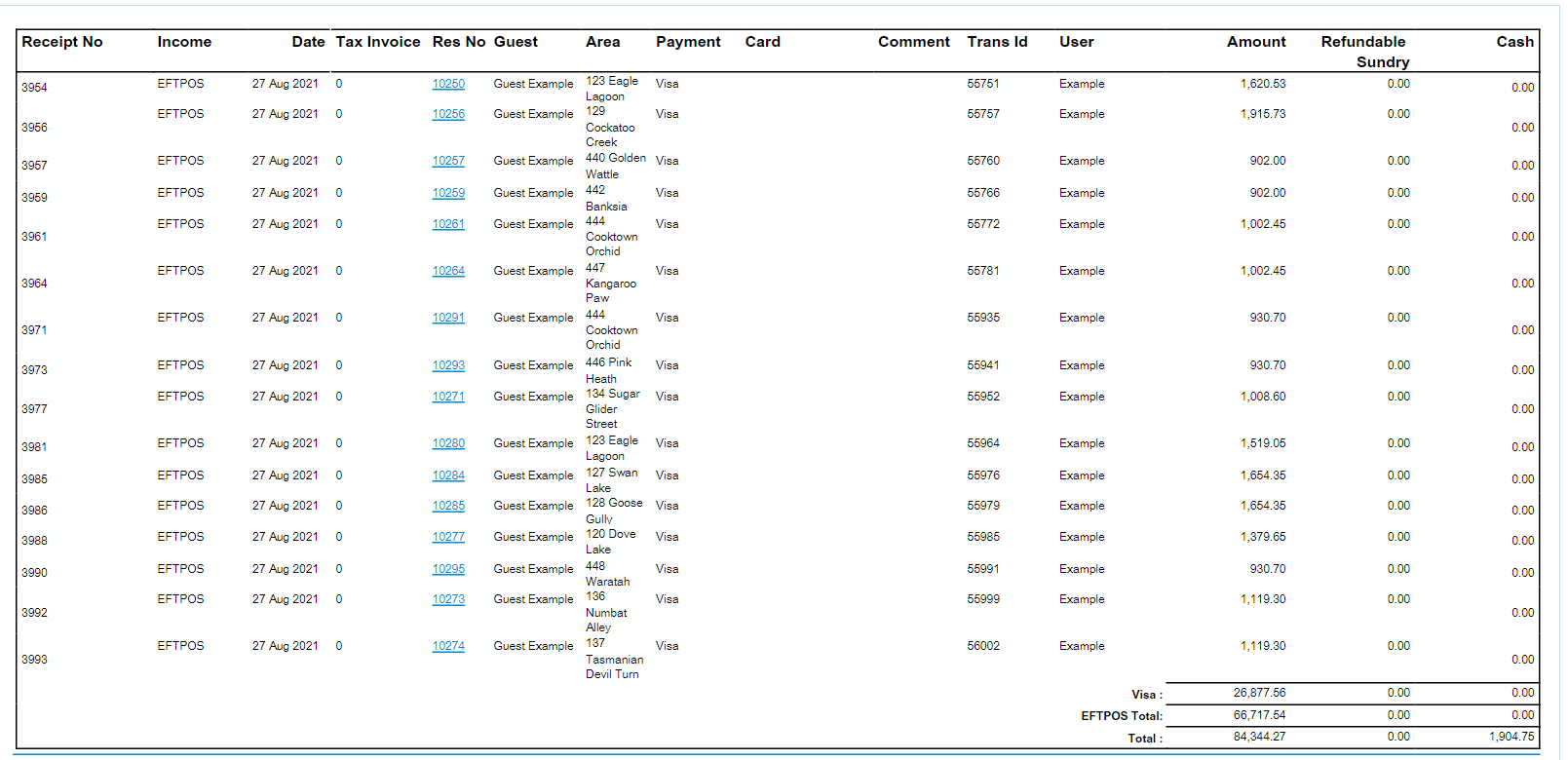
Property Statistics Analysis
The Property Statistics Analysis is an optional additional page included by default on the Night Audit report.
The Statistics Analysis includes Budget & Actual Financial Revenue, and statistics for 'Today' (reported accounting date), Month to Date, This Month Last Year to Date, Financial Year to Date and Last Year to Date.
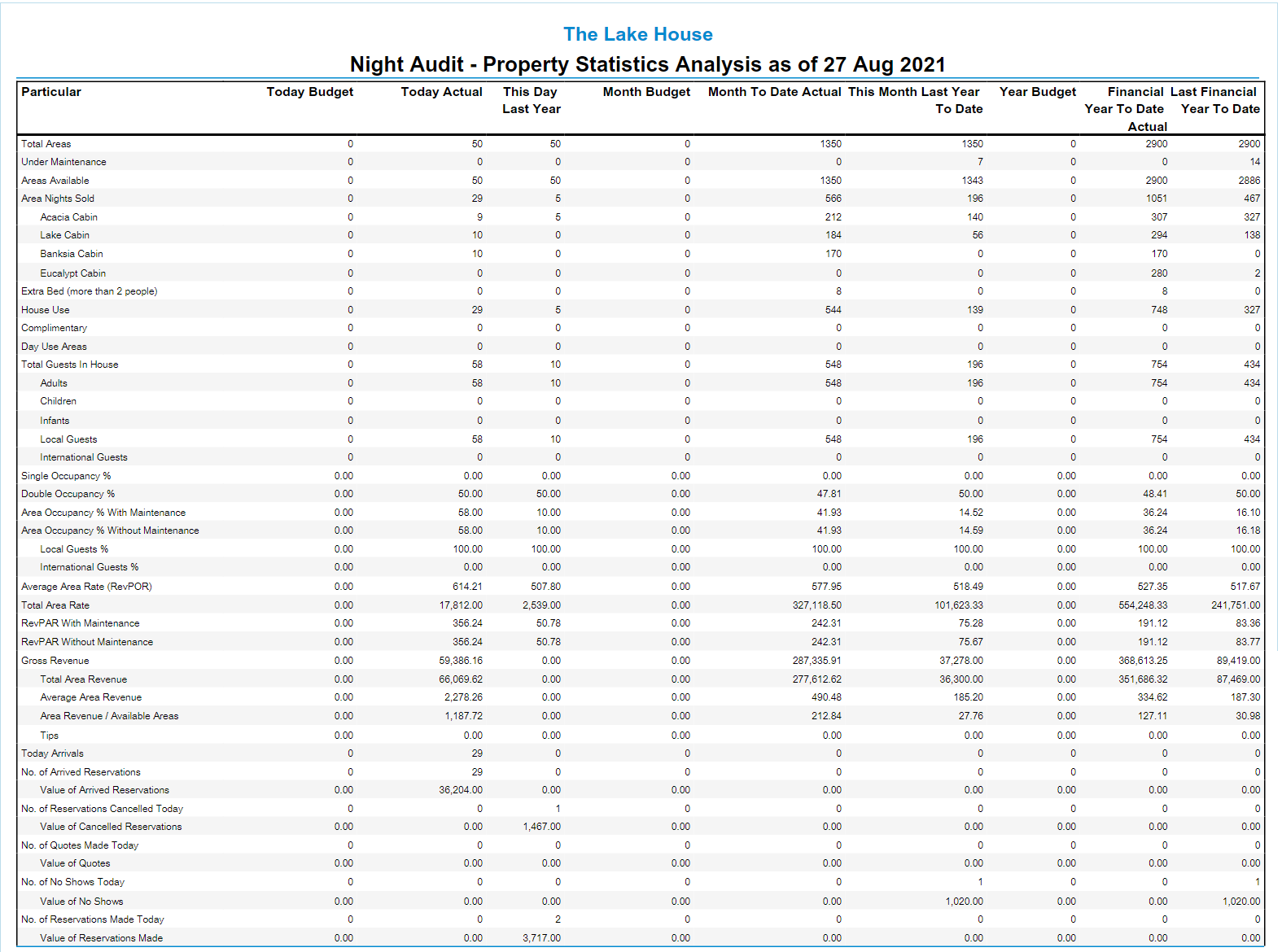
Category Statistics
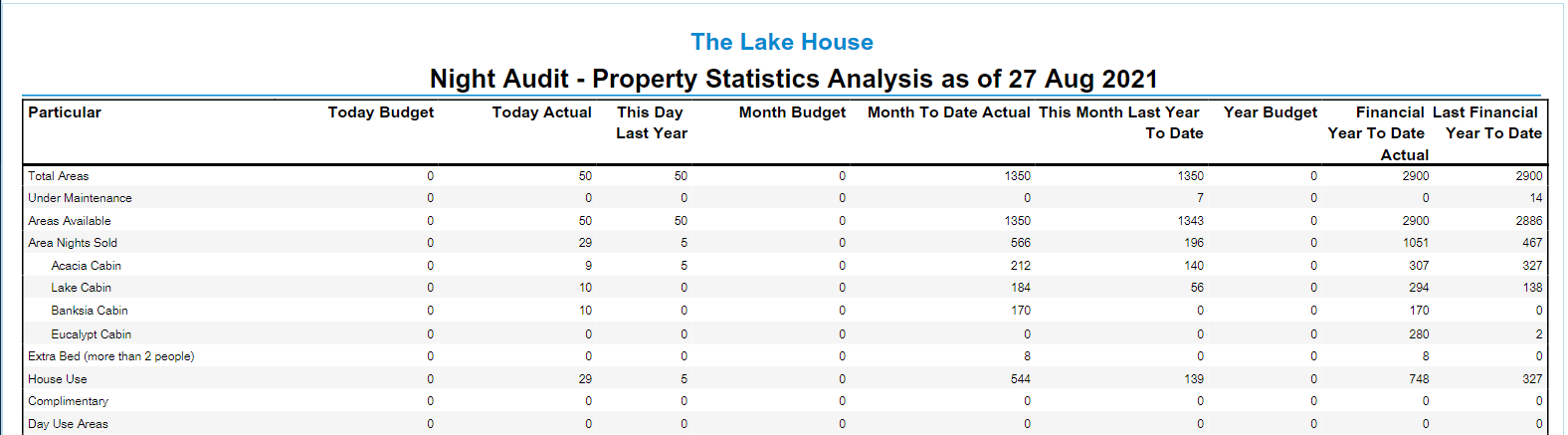
| Report Line | Description |
|---|---|
| Total Areas | Total number of Areas available (setup) at the Property for the date or date range. |
| Under Maintenance | Total number of Areas out of order with a Maintenance Reservation for the date or date range. |
| Areas Available | Total Areas less Under Maintenance for the date or date range. |
| Area Nights Sold | Number of Areas Available sold for the date or date range. |
| Category Breakdown | Area Nights Sold per Category. |
| Extra Bed (more than 2 people) | Area Nights Sold where guest count was above 2. |
| House Use | Area Nights Sold where the Rate Type is in the Rate Grouping selected as House Use. |
| Complimentary | Area Nights Sold where Rate Type is in the Rate Grouping selected as Complimentary. |
| Day Use Areas | Number of Area Nights Sold where the Area is in a Category setup as Booked By 'Day'. |
Guest Statistics


| Report Line | Description |
|---|---|
| Total Guests In House | Total number of guests on reservations in 'Arrived' status for the reported accounting date. |
| Adults | Number of Total Guests In House that are Adults. |
| Children | Number of Total Guests In House that are Children. |
| Infants | Number of Total Guests In House that are Infants. |
| Local Guests | Number of Total In House Guests where the guest's Country matches the Property's Country. |
| International Guests | Number of Total In House Guests where the guest's Country is different to the Property's Country. |
| Single Occupancy % | Percentage of Reservations in 'Arrived' status for the date of the Night Audit Report where the number of Adults is only 1. |
| Double Occupancy % | Percentage of Reservations in 'Arrived' status for the date of the Night Audit Report where the number of Adults is 2. |
| Area Occupancy % with Maintenance | Percentage of Areas occupied where Total Areas includes Areas on Maintenance. Eg. 10 Available Areas with 2 on Maintenance would still calculate Area Occupancy from all 10 Areas. |
| Area Occupancy % without Maintenance | Percentage of Areas occupied where Total Areas excludes Areas on Maintenance. Eg. 10 Available Areas with 2 on Maintenance would calculate Area Occupancy from 8 Available Areas. |
| Local Guests % | Area Occupancy percentage where guest's Country matches the Property's Country. |
| International Guests % | Area Occupancy percentage where the guest's Country is different to the Property's Country. |
Rate & Revenue Statistics


| Report Line | Description |
|---|---|
| RevPOR | Average Area Rate of the Occupied Areas. The sum of the night's rates for the report date on all occupied Areas divided by the number of occupied Areas. |
| Total Area Rate | Total Per Night Average Rate. The Base Rate from each reservation divided by the number of nights of the reservation to obtain that reservation's Night Average Rate is then summed up for the total number of reservation nights that fall within the report's date range. |
| RevPAR with Maintenance | Total Area Rate divided by the Total Available Areas where Areas on Maintenance are included as available Areas. |
| RevPAR without Maintenance | Total Area Rate divided by the Total Available Areas where Areas on Maintenance are excluded from number of available Areas. |
| Gross Revenue | Matches Total of Charge Report. |
| Total Area Revenue | Totals of Charge Report where General Ledger Account Code is setup as Accommodation Revenue. |
| Average Area Revenue | Total Area Revenue divided by the Area Nights Sold. |
| Area Revenue / Available Areas | Total Area Revenue divided by the Total Available Areas. |
Reservation Statistics


| Report Line | Description |
|---|---|
| Today Arrivals | Number of Reservations with Report Date as Arrival Date. |
| No. of Arrived Reservations | Number of Reservations changed to Arrived status on the Report Date. |
| Value of Arrived Reservations | Quoted Total Rate for the Arrived Reservations. |
| No. of Reservations Cancelled Today | Number of Reservations changed to Cancelled status on the Report Date. |
| Value of Cancelled Reservations | Quoted Total Rate from the Cancelled Reservations. |
| No. of Quotes Made Today | Number of Quote Reservations created on the Report Date. |
| Value of Quotes | Quoted Total Rate for the Quote Reservations. |
| No. of No Shows Today | Number of Reservations with status changed to No Show on the Report Date. |
| Value of No Shows | Quoted Total Rate for the No Show Reservations. |
| No. of Reservations Made Today | Number of Reservations created on the Report Date. Excluding Cancelled & No Show Reservations. |
| Value of Reservations Made | Quoted Total Rate for the new reservations. Excluding Cancelled & No Show Reservations. |

Users will require Security Profile access to view this report.
-
Use
- Add Button
Use
- Go to Reports > Night Audit > Night Audit in RMS.
- Select the Accounting Date Range.
- Select the Properties.
- Optional: Select the checkbox 'Show Debtor Analysis'.
- Build.

Generating the Night Audit report for multiple Properties or multiple dates will change the available options.
Select a Reservation Number or Account Number on the generated report to open that account or reservation in a new browser tab.
-
Guide
- Add Button
Guide
Go to Reports > Night Audit > Night Audit in RMS.
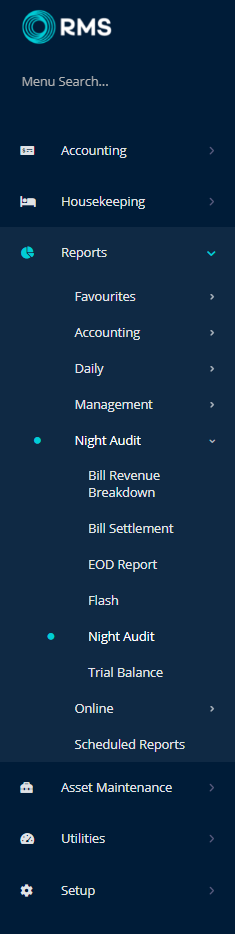
Select the Accounting Date Range.
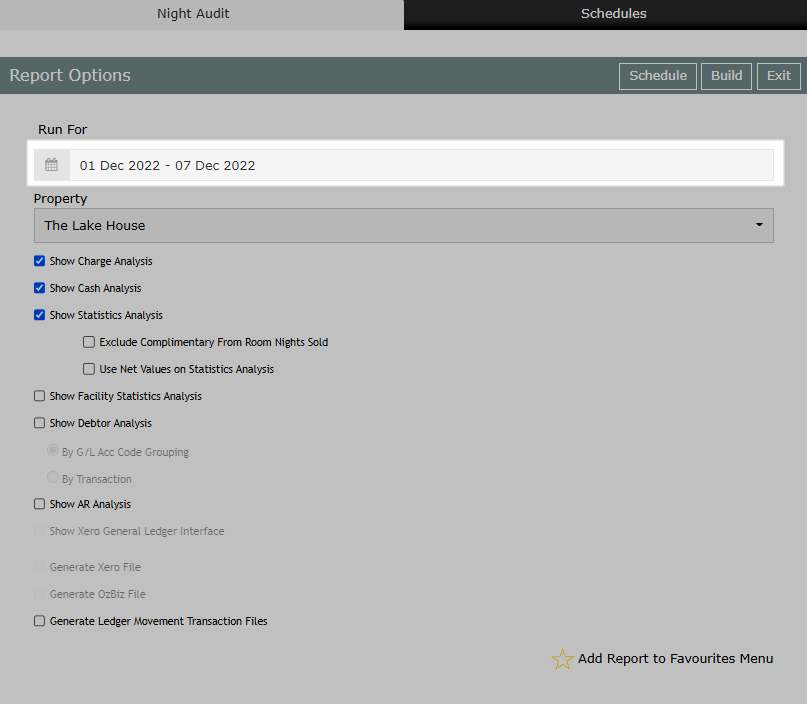
Select the Properties.
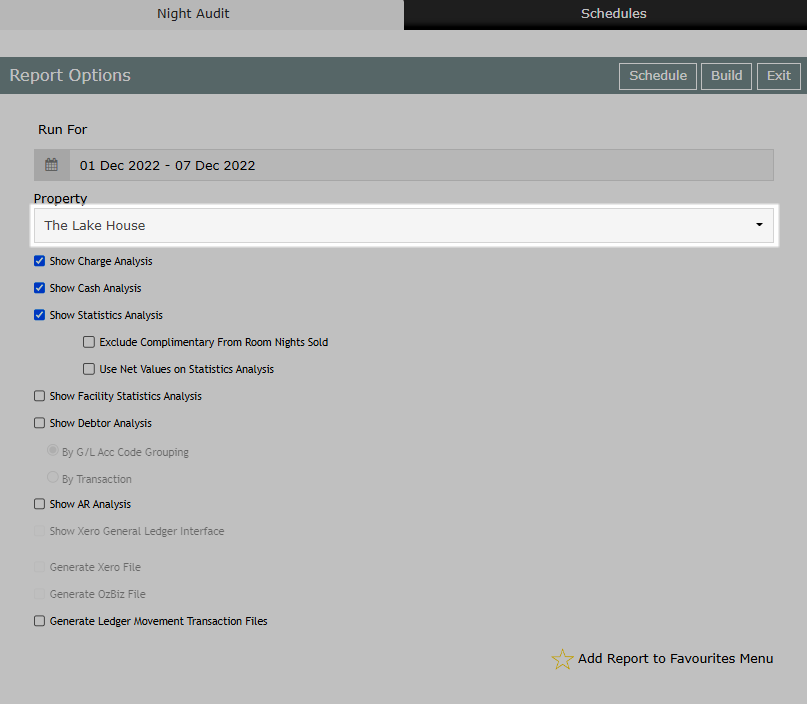
Optional: Select the checkbox 'Show Debtor Analysis'.
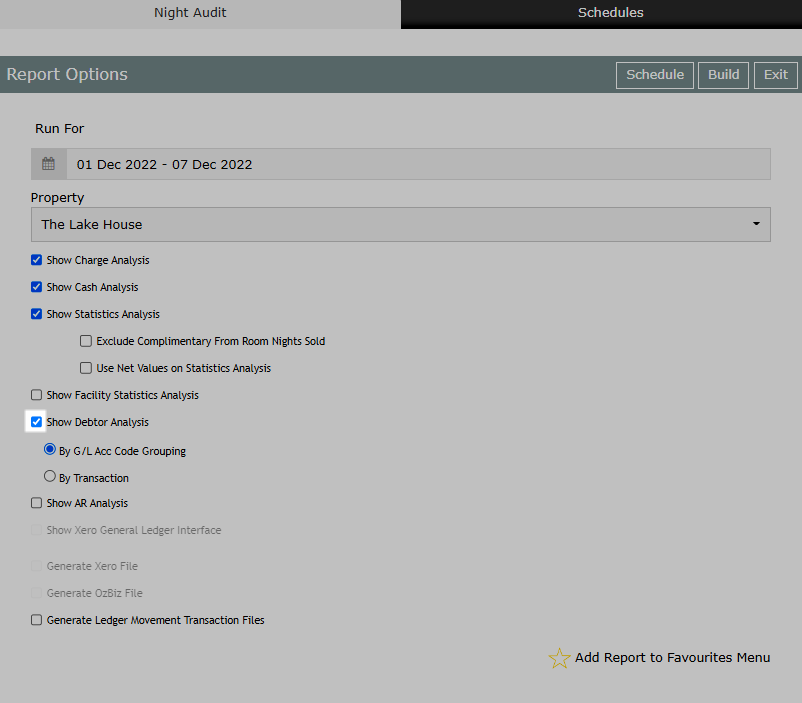
Select 'Build' to generate the report using the options selected.
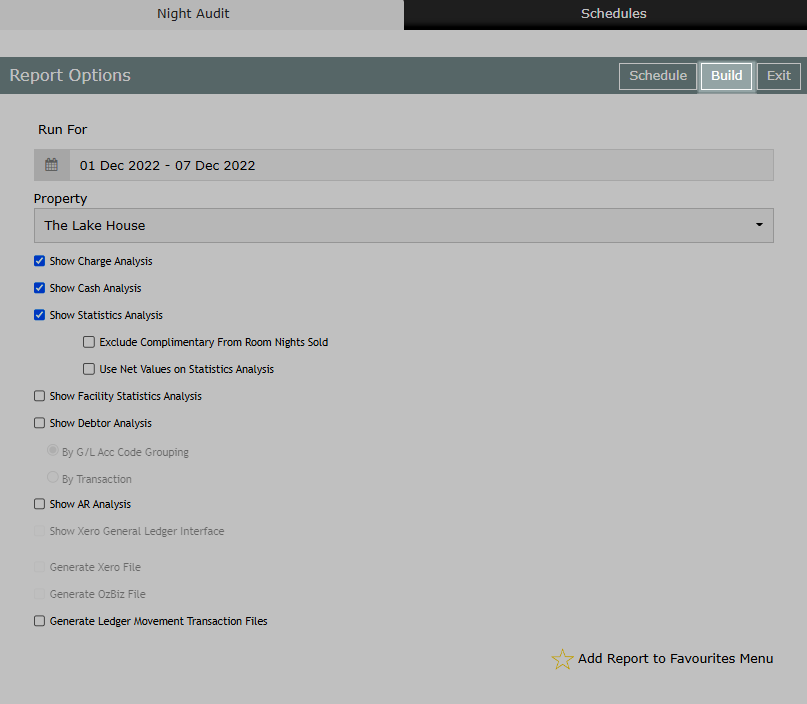
The Night Audit Report will provide the ledger movements for all transactions on the selected Accounting Date as well as any additional statistics or analysis selected.
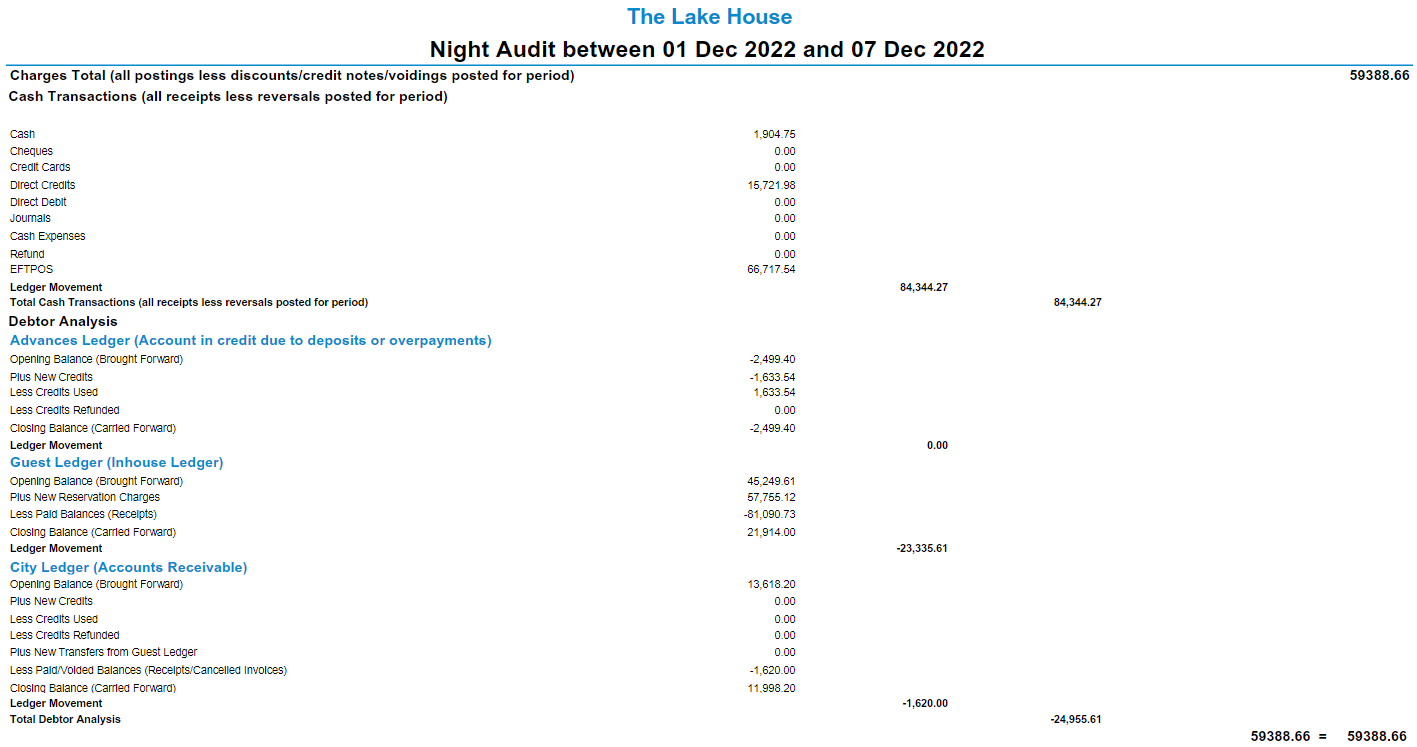
Use
- Go to Reports > Night Audit > Night Audit in RMS.
- Select the Accounting Date Range.
- Select the Properties.
- Optional: Select the checkbox 'Show Debtor Analysis'.
- Build.

Generating the Night Audit report for multiple Properties or multiple dates will change the available options.
Select a Reservation Number or Account Number on the generated report to open that account or reservation in a new browser tab.
-
Guide
- Add Button
Guide
Go to Reports > Night Audit > Night Audit in RMS.
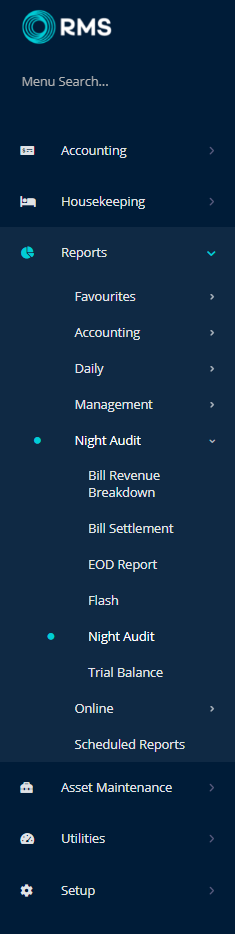
Select the Accounting Date Range.
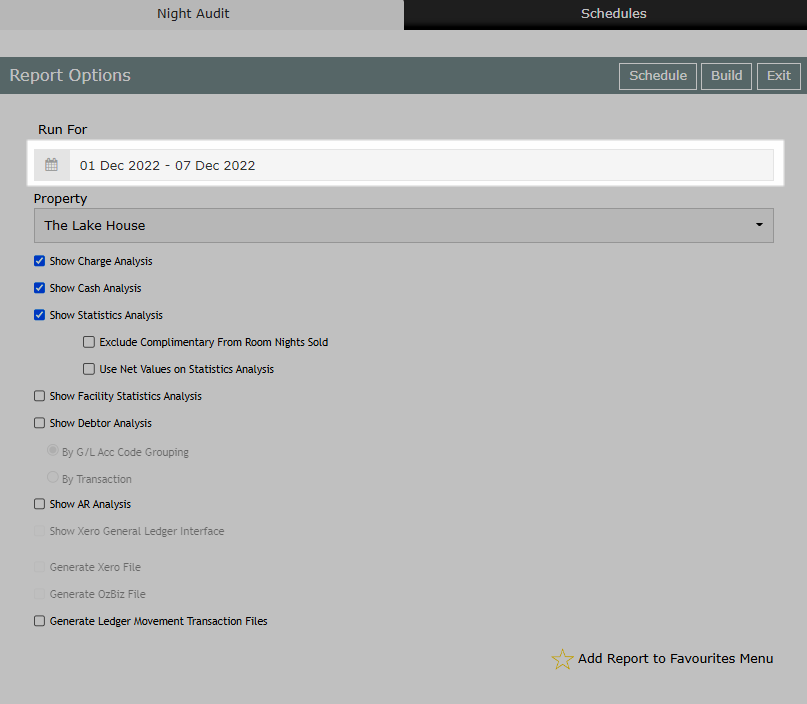
Select the Properties.
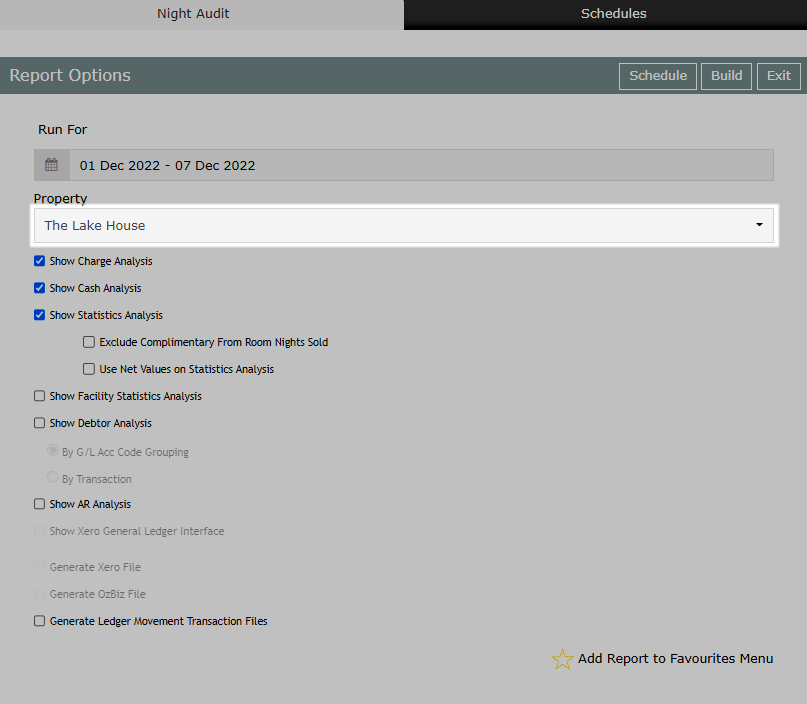
Optional: Select the checkbox 'Show Debtor Analysis'.
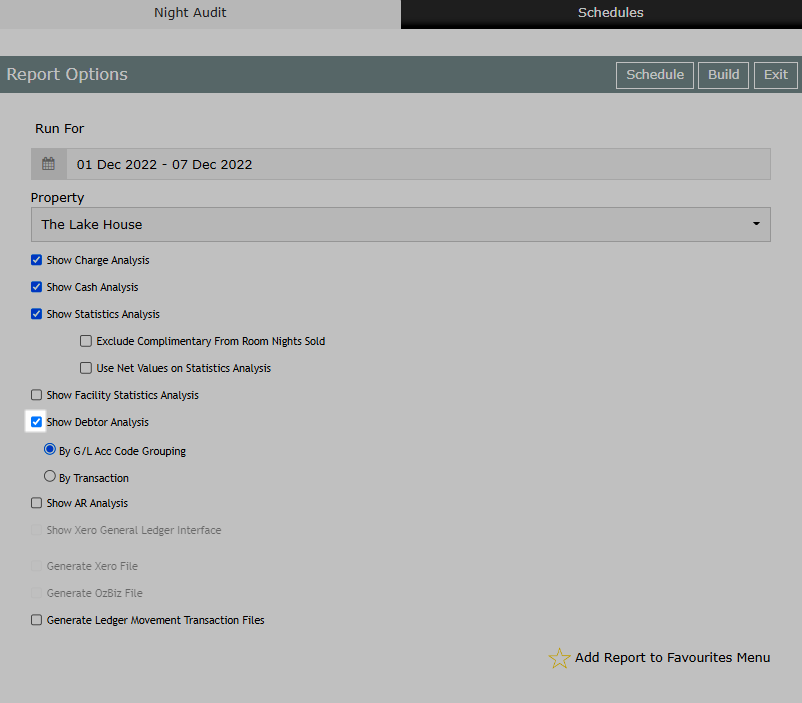
Select 'Build' to generate the report using the options selected.
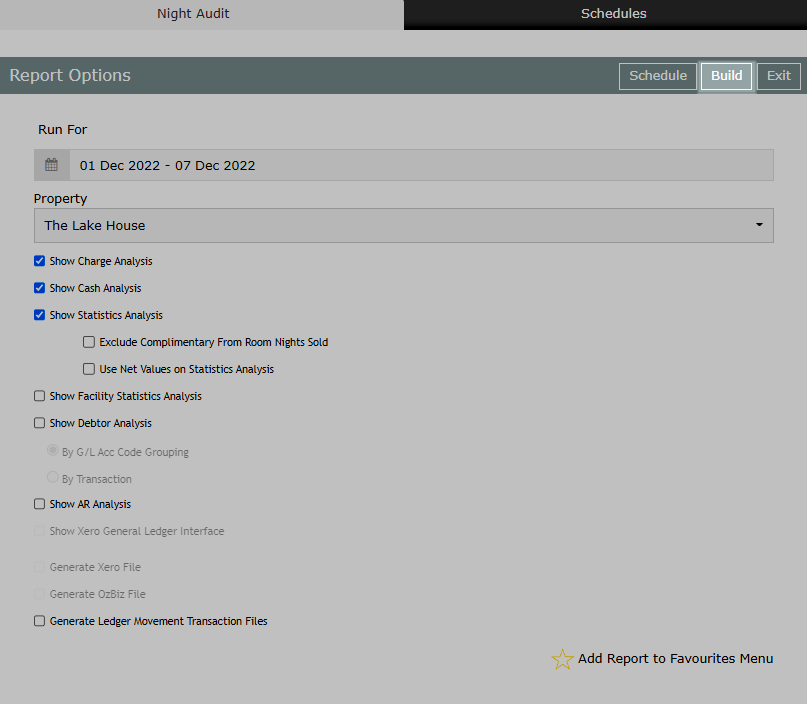
The Night Audit Report will provide the ledger movements for all transactions on the selected Accounting Date as well as any additional statistics or analysis selected.