Derived Rate Access
Include or exclude a Derived Rate from Security Profiles, Travel Agents, Companies or Discounts in RMS.
Derived Rate Access enables System Administrators to quickly change a Derived Rate's access to Companies, Discounts, Security Profiles and Travel Agents in RMS.
-
Information
-
Setup
- Add Button
Information
Derived Rate Access enables System Administrators to quickly change a Derived Rate's access to Companies, Discounts, Security Profiles and Travel Agents in RMS.
The Derived Rate Access is first selected on saving a new Derived Rate Type and can be changed at any time.
Selecting 'Include' will add this Derived Rate to any existing Company, Discount, Security Profile or Travel Agent and selecting 'Exclude' will remove the Derived Rate.

Rate is a default System Label that can be customised.

System Administrators will require Security Profile access to use this feature.
-
Setup
- Add Button
Setup
Have your System Administrator complete the following.
- Go to Charts > Rate Manager in RMS.
- Select the
 'Rates' icon and choose 'Rate Types'.
'Rates' icon and choose 'Rate Types'. - Navigate to the 'Derived Rate' tab.
- Select a Derived Rate Type and choose 'Edit'.
- Select 'Access'.
- Select 'Include' or 'Exclude' for each Access Type.
- Select
 'Apply'.
'Apply'. - Save/Exit.

Selecting 'Include' will add this Derived Rate to any existing Company, Discount, Security Profile or Travel Agent and selecting 'Exclude' will remove the Derived Rate.
-
Guide
- Add Button
Guide
Go to Charts > Rate Manager in RMS.
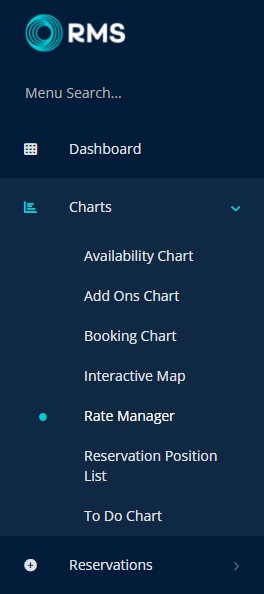
Select the ![]() 'Rates' icon and choose 'Rate Types'.
'Rates' icon and choose 'Rate Types'.
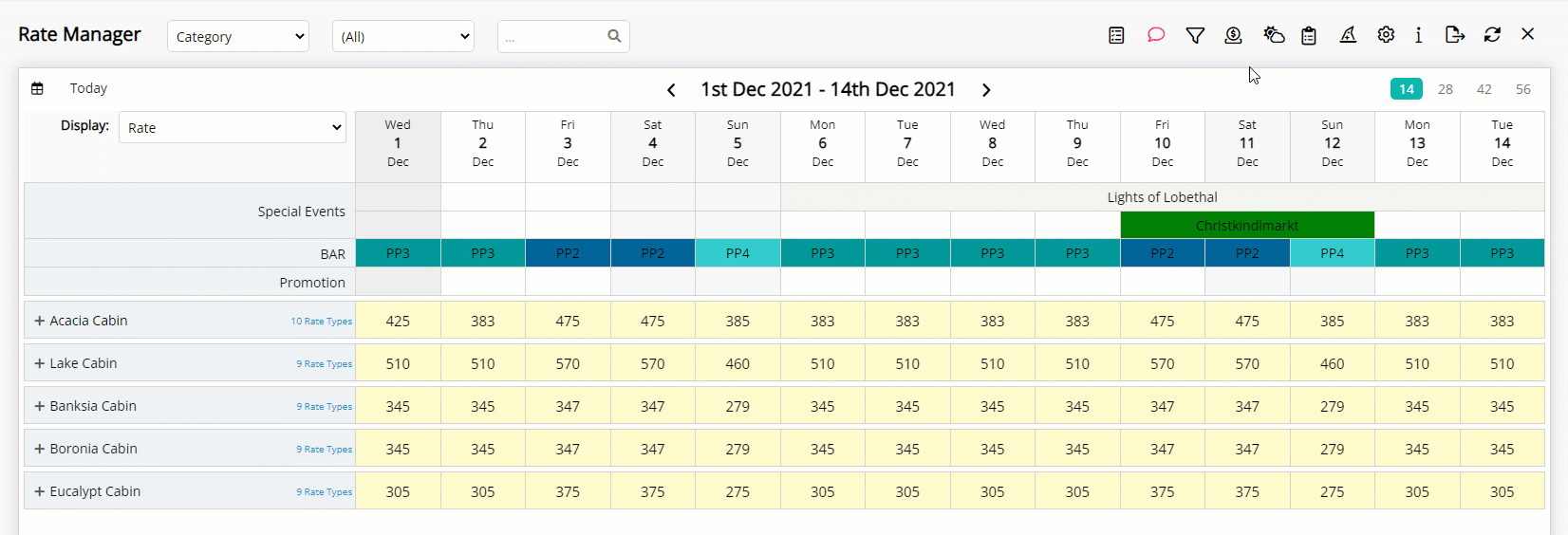
Navigate to the 'Derived Rate' tab.
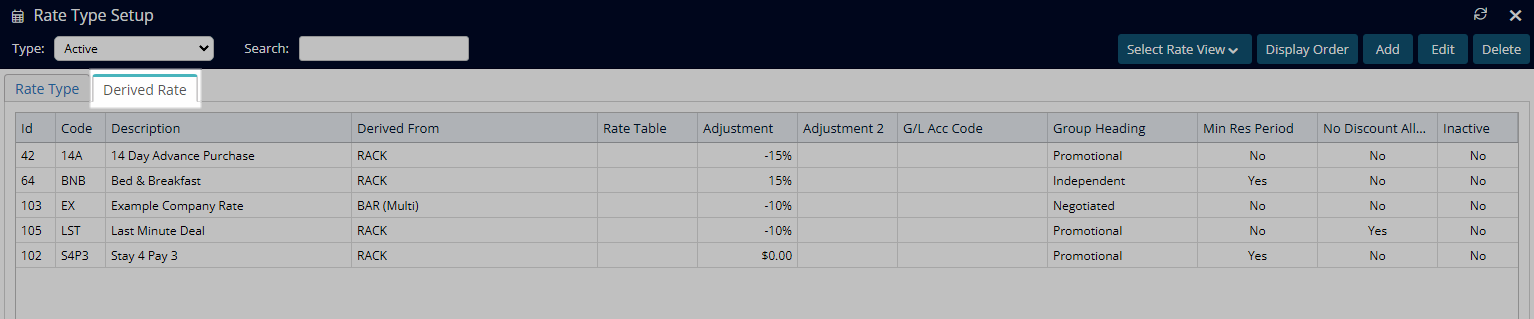
Select a Derived Rate Type and choose 'Edit'.
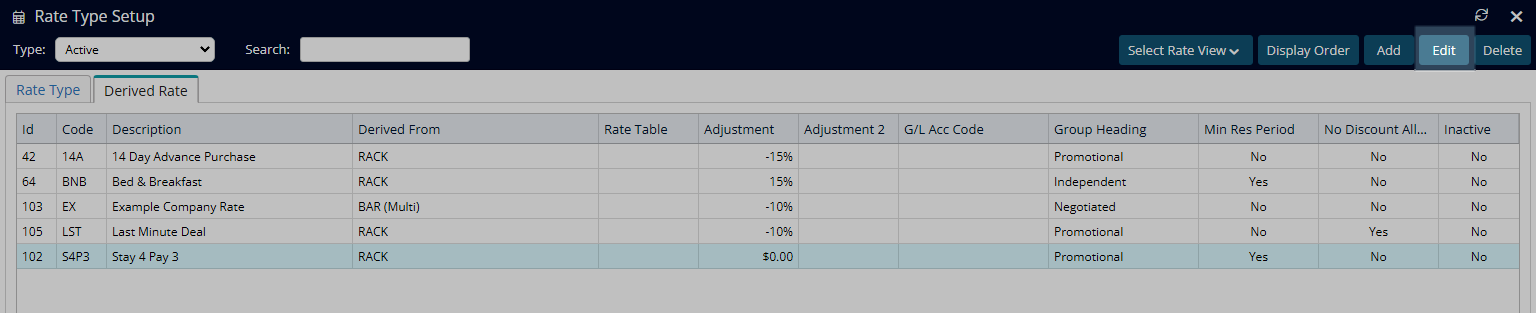
Select 'Access'.
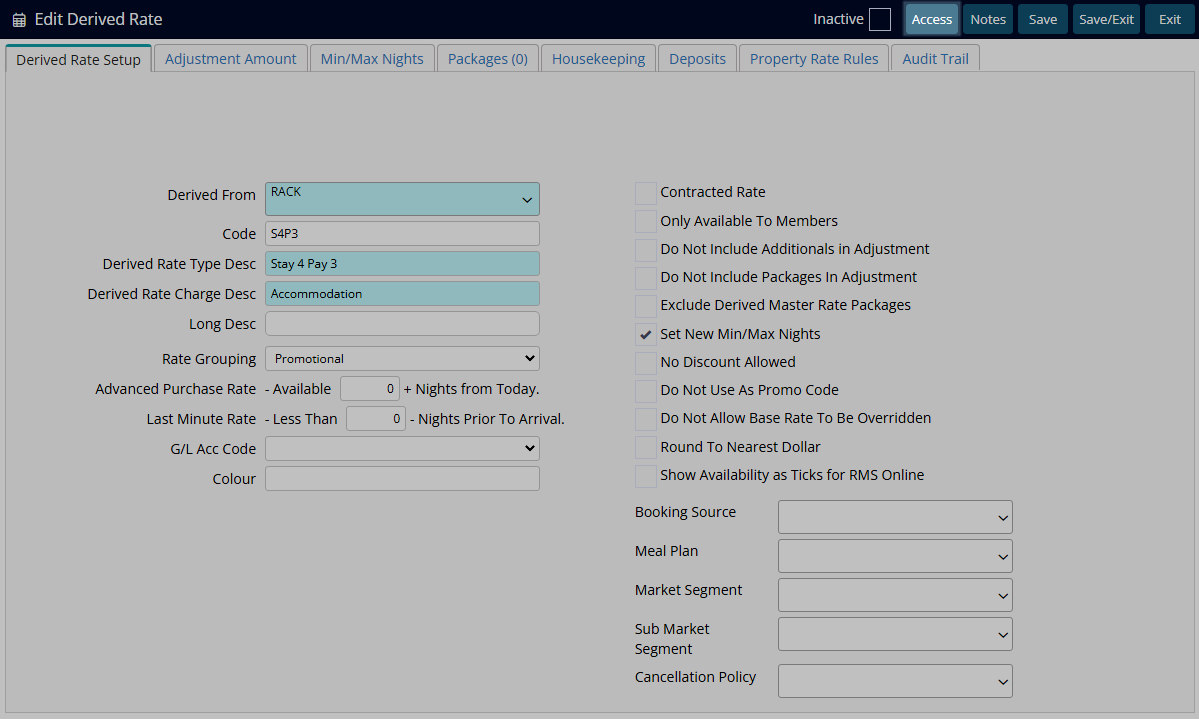
Select 'Include' or 'Exclude' for each Access Type.
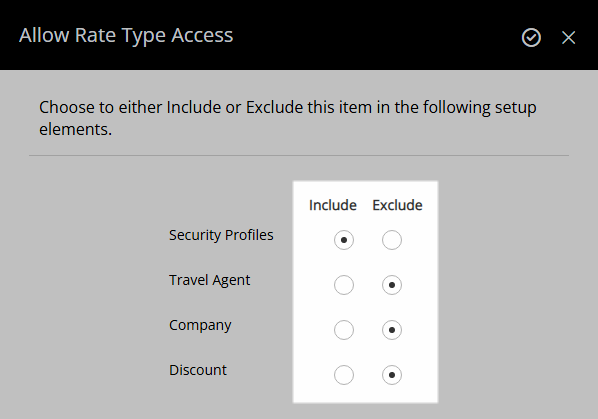
Select ![]() 'Apply'.
'Apply'.
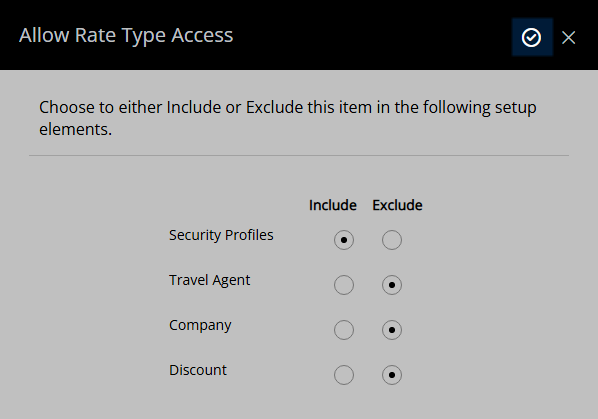
Select 'Save/Exit' to store the changes made and leave the setup.
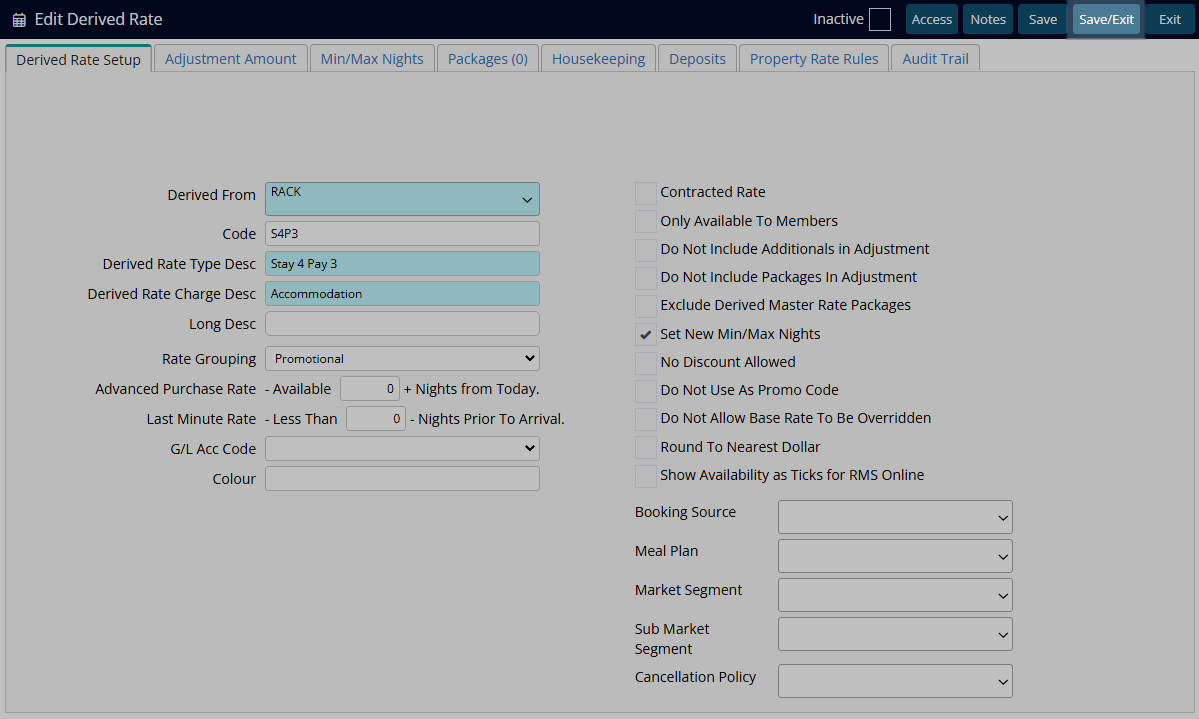
This Derived Rate will now be included or excluded from each Access Type changed.
Setup
Have your System Administrator complete the following.
- Go to Charts > Rate Manager in RMS.
- Select the
 'Rates' icon and choose 'Rate Types'.
'Rates' icon and choose 'Rate Types'. - Navigate to the 'Derived Rate' tab.
- Select a Derived Rate Type and choose 'Edit'.
- Select 'Access'.
- Select 'Include' or 'Exclude' for each Access Type.
- Select
 'Apply'.
'Apply'. - Save/Exit.

Selecting 'Include' will add this Derived Rate to any existing Company, Discount, Security Profile or Travel Agent and selecting 'Exclude' will remove the Derived Rate.
-
Guide
- Add Button
Guide
Go to Charts > Rate Manager in RMS.
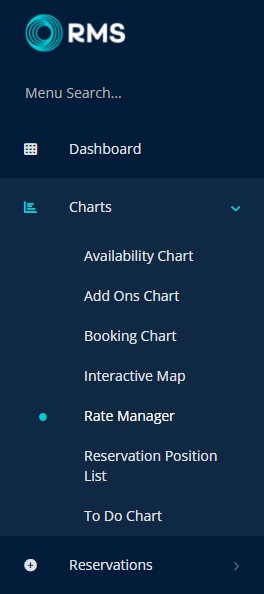
Select the ![]() 'Rates' icon and choose 'Rate Types'.
'Rates' icon and choose 'Rate Types'.
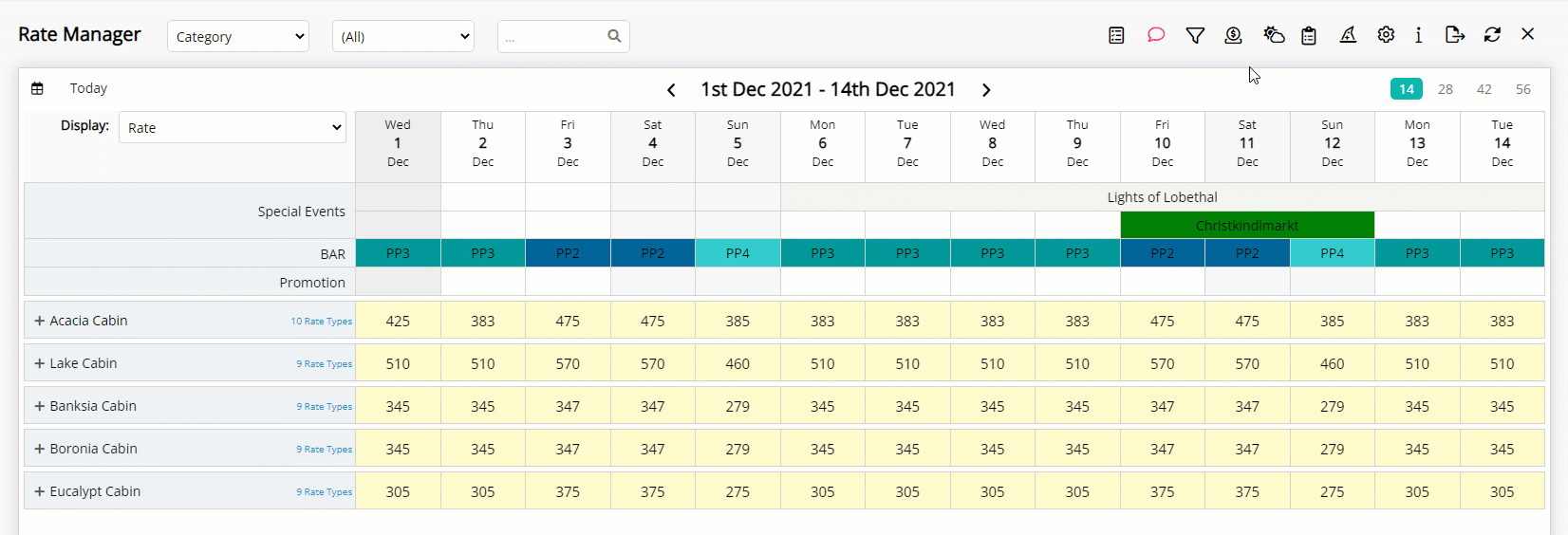
Navigate to the 'Derived Rate' tab.
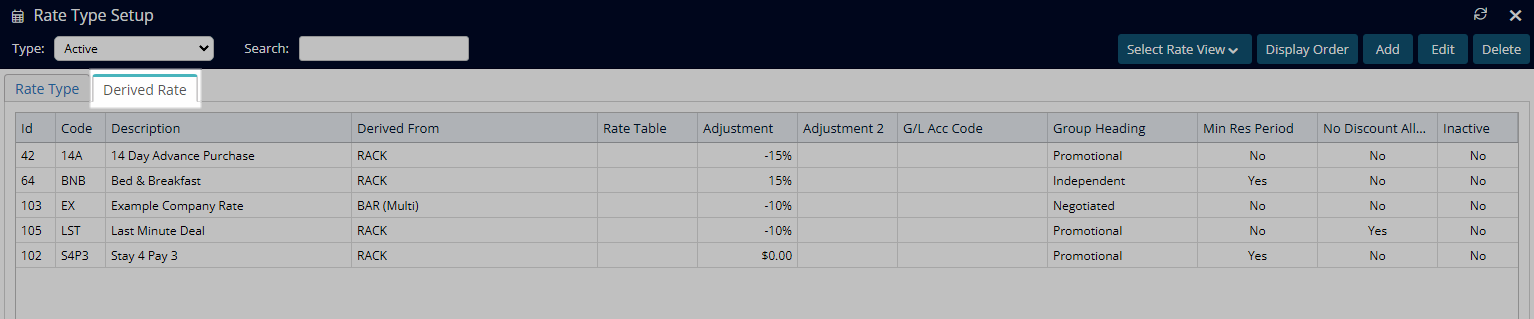
Select a Derived Rate Type and choose 'Edit'.
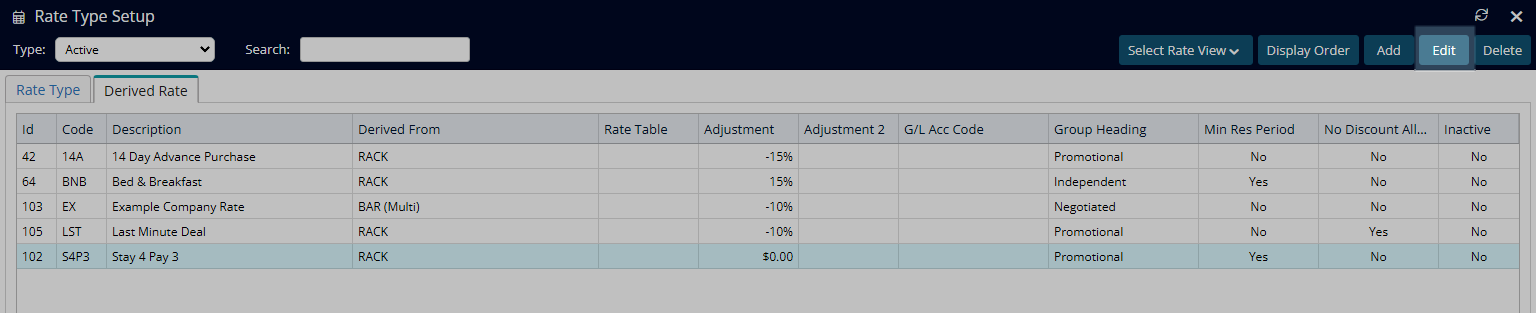
Select 'Access'.
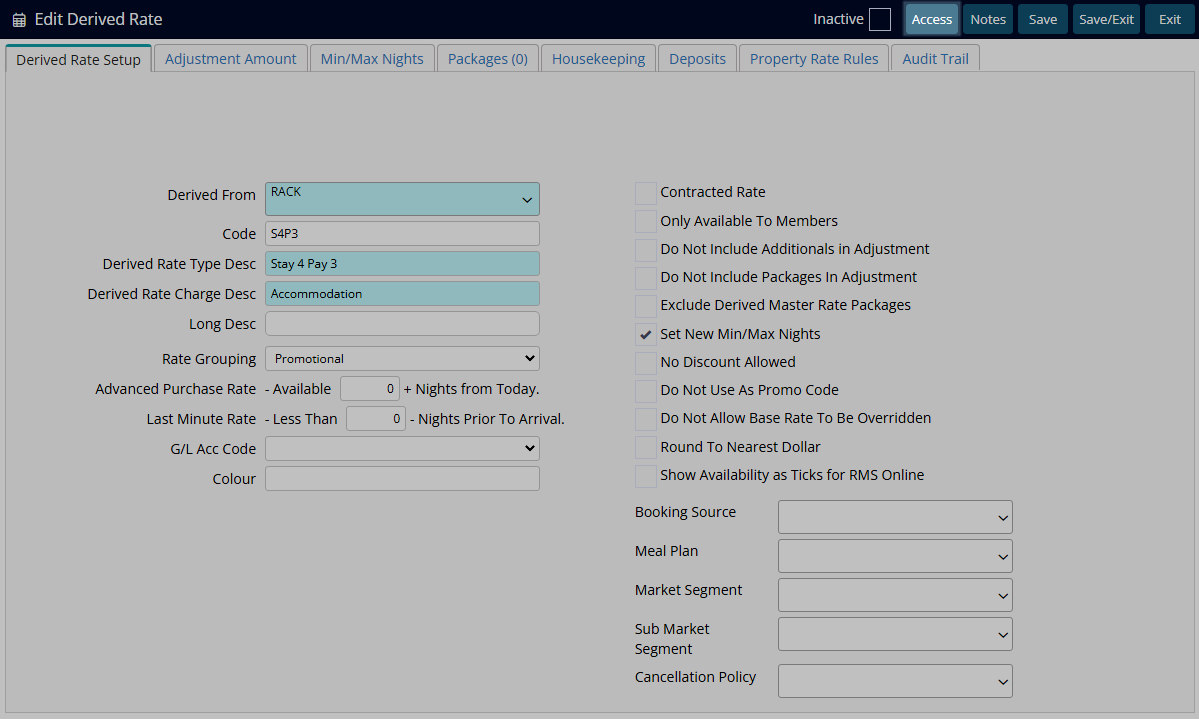
Select 'Include' or 'Exclude' for each Access Type.
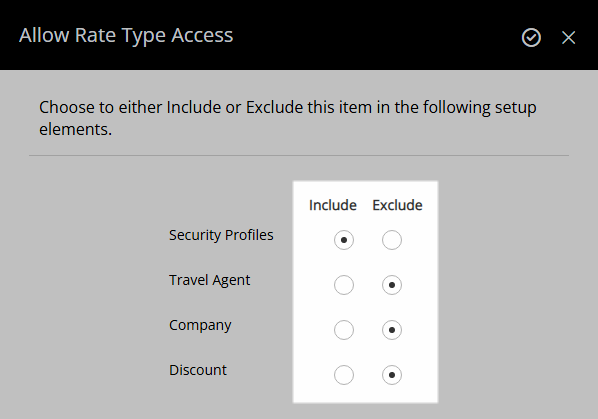
Select ![]() 'Apply'.
'Apply'.
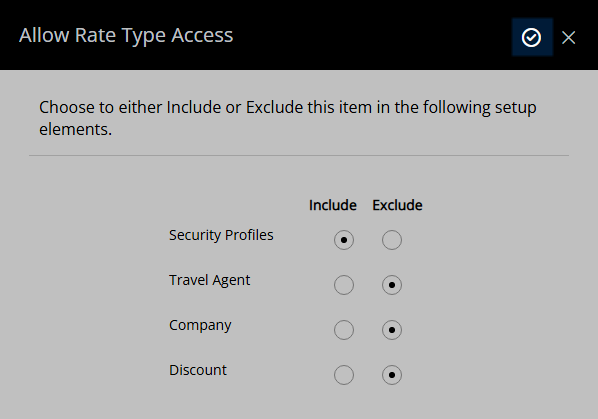
Select 'Save/Exit' to store the changes made and leave the setup.
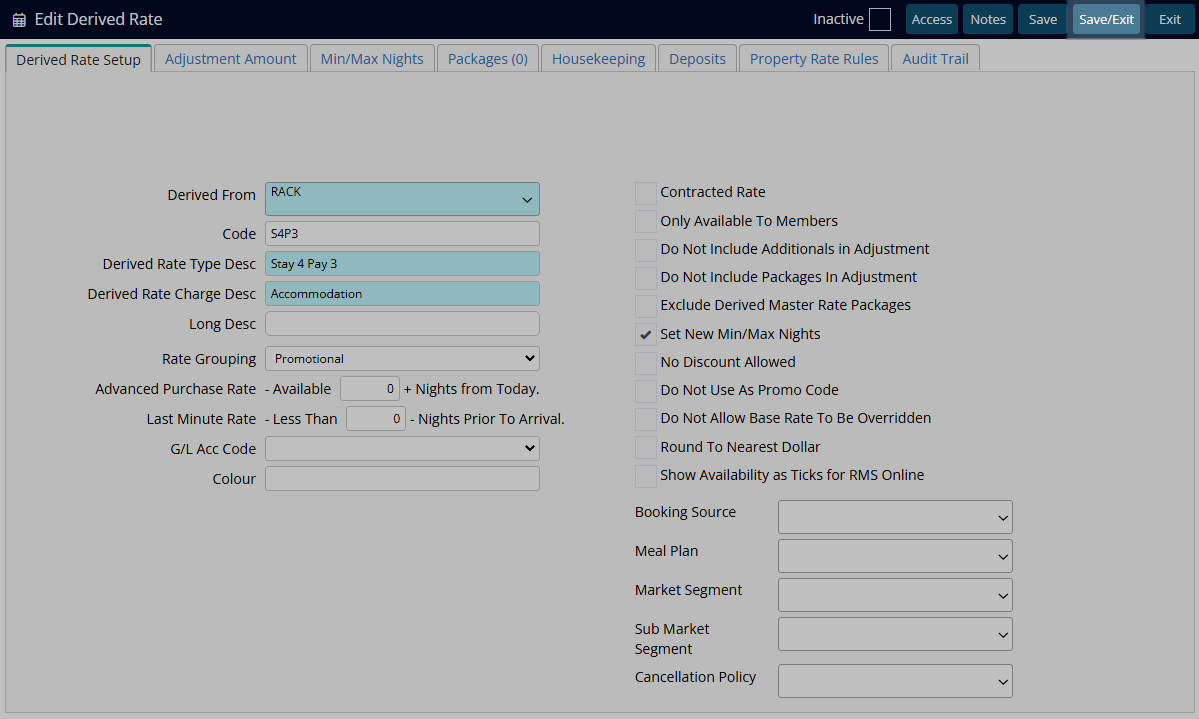
This Derived Rate will now be included or excluded from each Access Type changed.