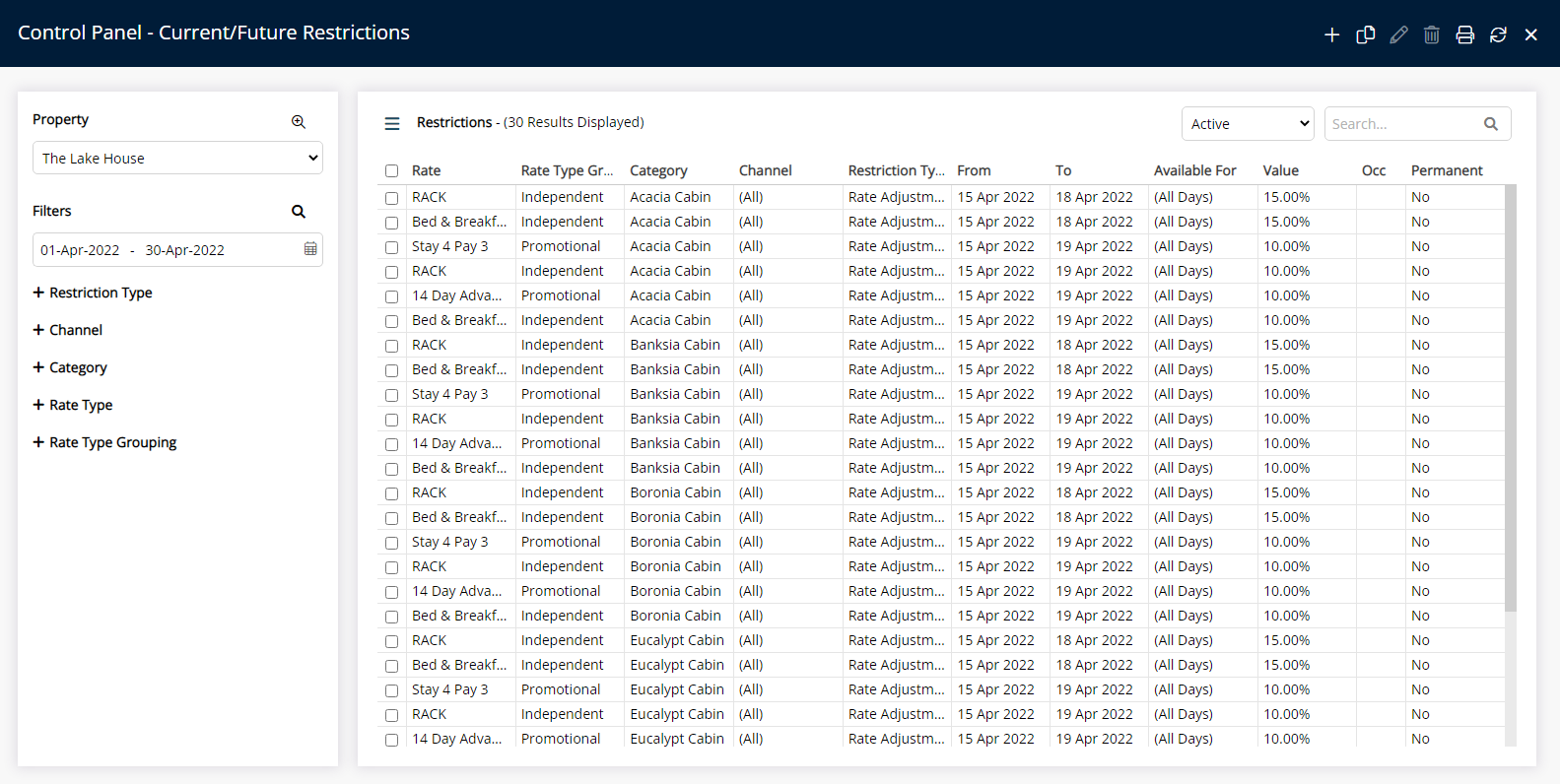Rate Adjustment
Set a percentage or flat amount value to be added or subtracted from the calculated Base Rate Amount in RMS.
Rate Adjustment will add or subtract the preset percentage or flat amount from the calculated Base Rate.
-
Information
-
Use
- Add Button
Information
Rate Adjustment will add or subtract the preset percentage or flat amount from the calculated Base Rate.
The adjustment amount entered will alter the Base Rate before any Additionals, Discounts, Packages, Commissions, Dynamic Pricing or Taxes are calculated to determine the Total Rate.
Rate Adjustment will apply to the selected Rate Types and will affect any connected channel mapped with the selected Rate Type.
An Occupancy benchmark can be set to only apply the Rate Adjustment if the Occupancy is at the entered value.
The Occupancy Calculation Rule for the property will be used to determine the occupancy.
RMS will use the newest record when more than one exists for the same date and Restriction Type.

Category, Reservation and Rate are default System Labels that can be customised.

Users will require Security Profile access to use this feature.
-
Use
- Add Button
Use
- Go to Charts > Rate Manager in RMS.
- Select the
 'Control Panel' icon.
'Control Panel' icon. - Select the
 'Add' icon
'Add' icon - Select the Restriction Type as 'Rate Adjustment'.
- Select a Property.
- Select a Date Range or select the checkbox 'Set Permanently'.
- Optional: Select the checkbox for Days of the Week.
- Select an Adjustment Type.
- Enter an Adjustment Amount.
- Optional: Enter an Occupancy benchmark.
- Select the checkbox for a Category.
- Select the checkbox for a Rate Type.
- Save/Exit.

Select the  'Add' icon to add Multiple Date Ranges at Step 6.
'Add' icon to add Multiple Date Ranges at Step 6.
Select the ![]() icon to set a Restriction Type as a favourite.
icon to set a Restriction Type as a favourite.
-
Guide
- Add Button
Guide
Go to Charts > Rate Manager in RMS.

Select the ![]() 'Control Panel' icon.
'Control Panel' icon.
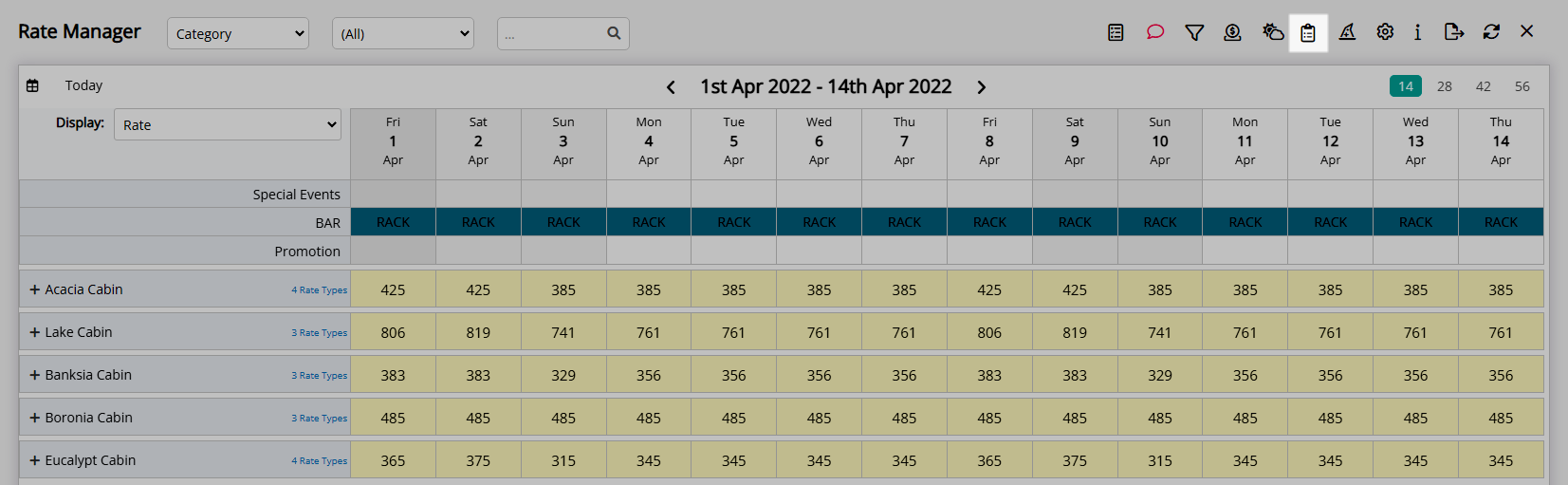
Select the  'Add' icon
'Add' icon
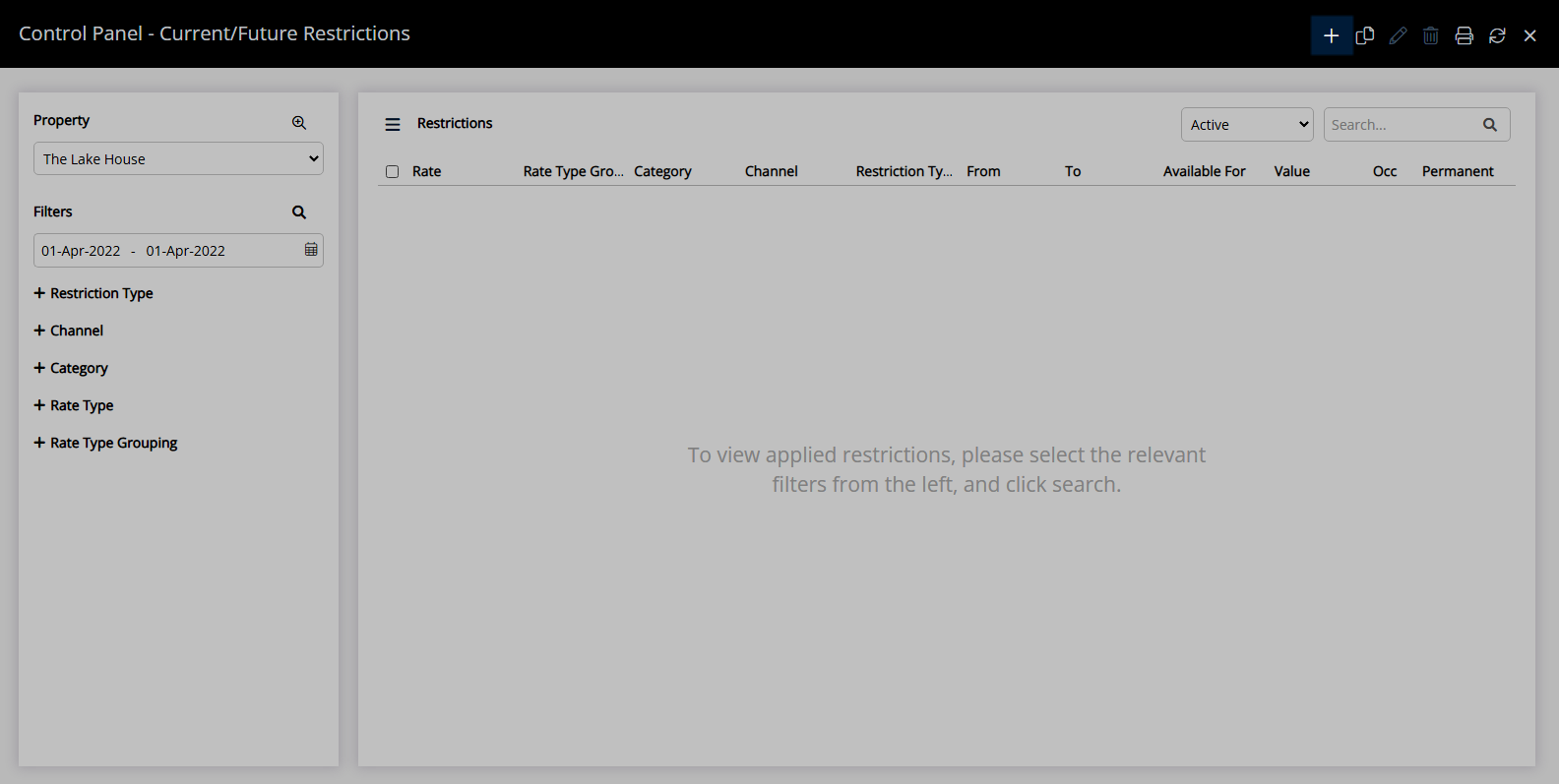
Select the Restriction Type as 'Rate Adjustment'.
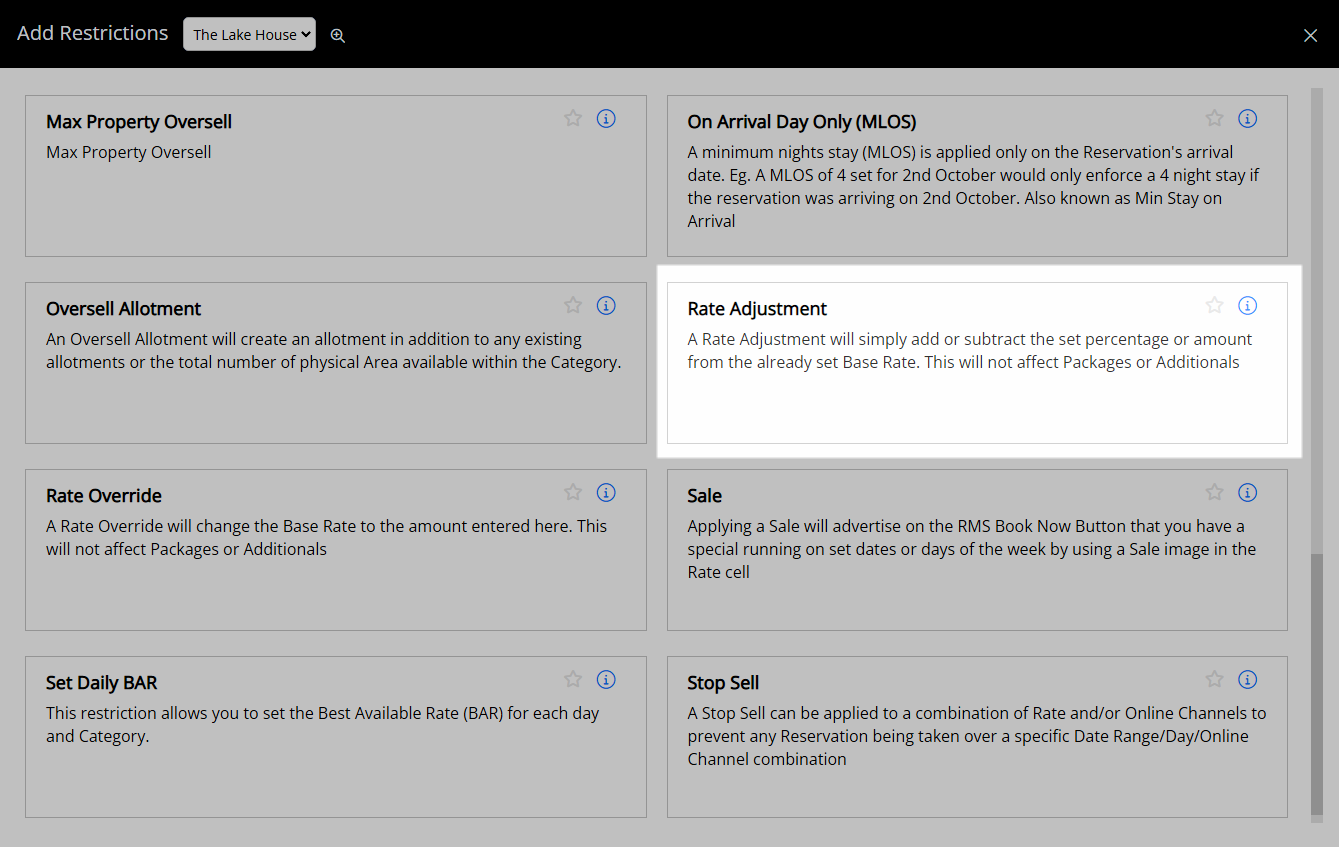
Select a Property.
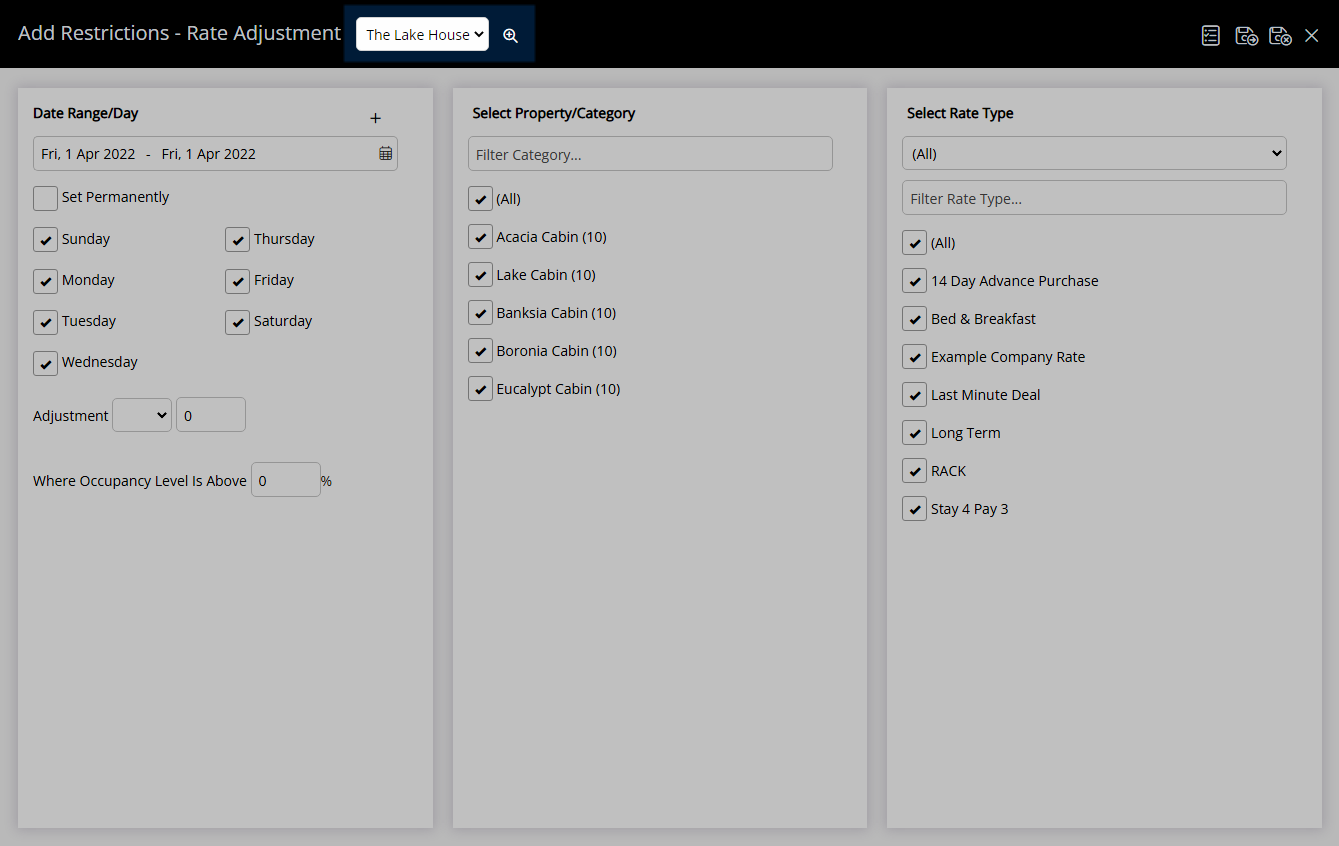
Select a Date Range or select the checkbox 'Set Permanently'.
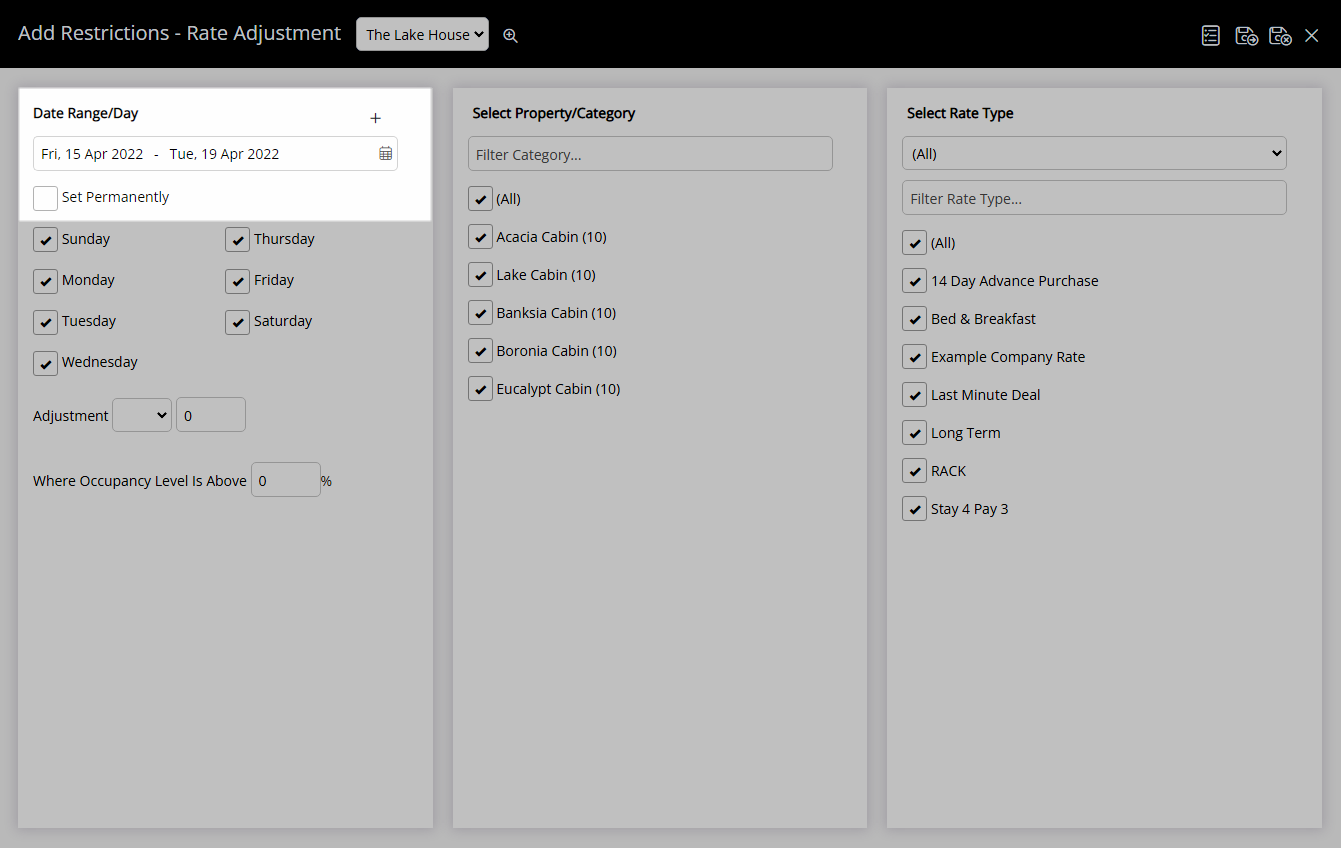
Optional: Select the checkbox for Days of the Week.
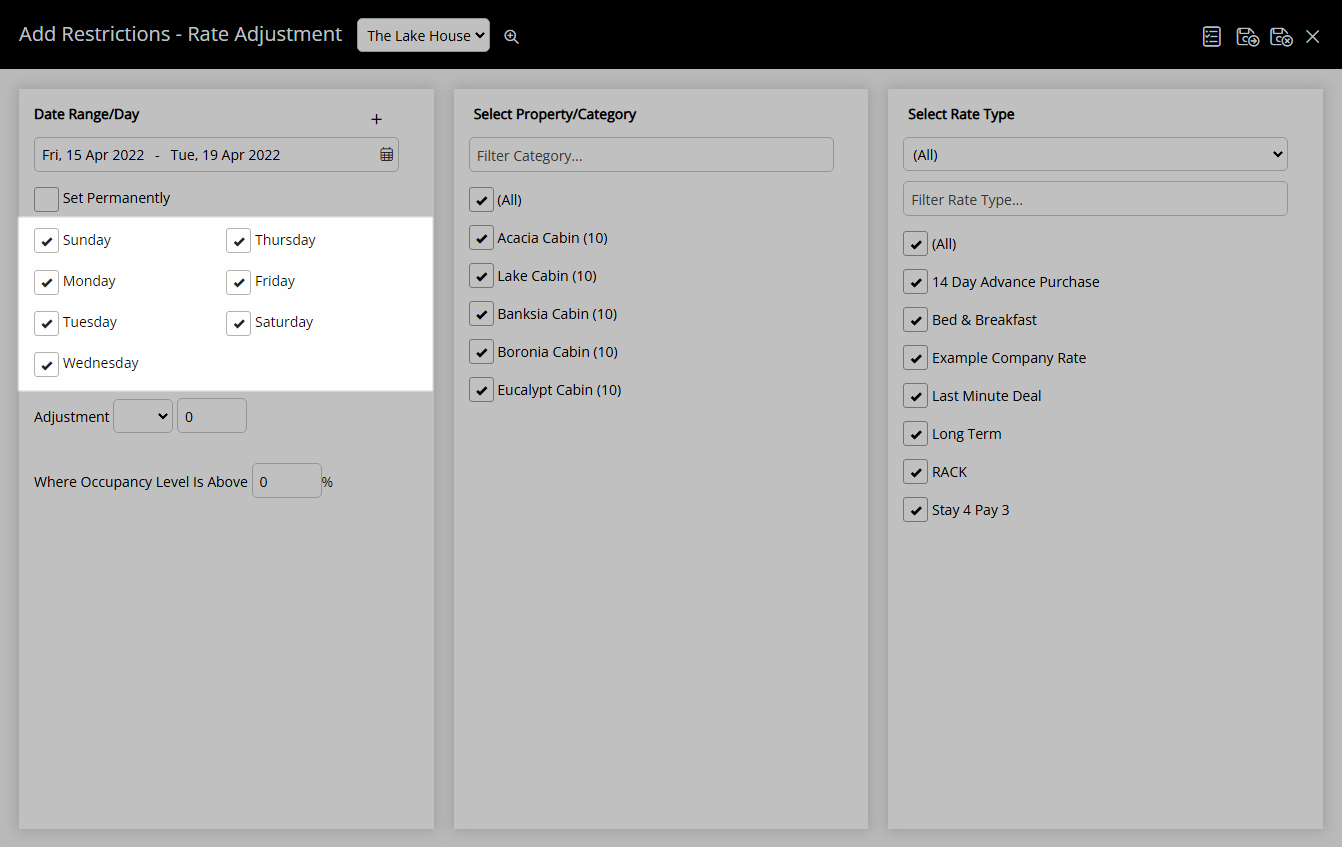
Select an Adjustment Type.
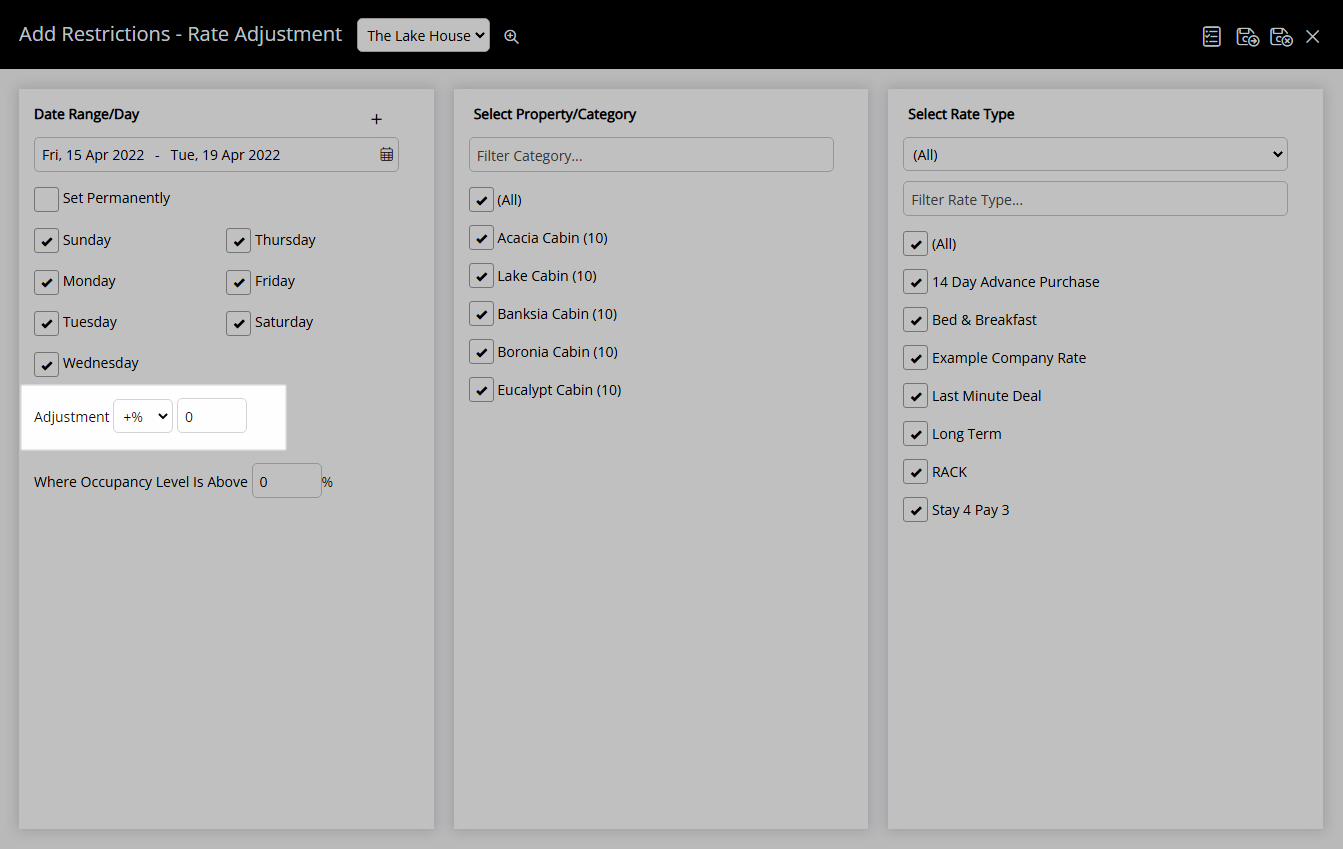
Enter an Adjustment Amount.
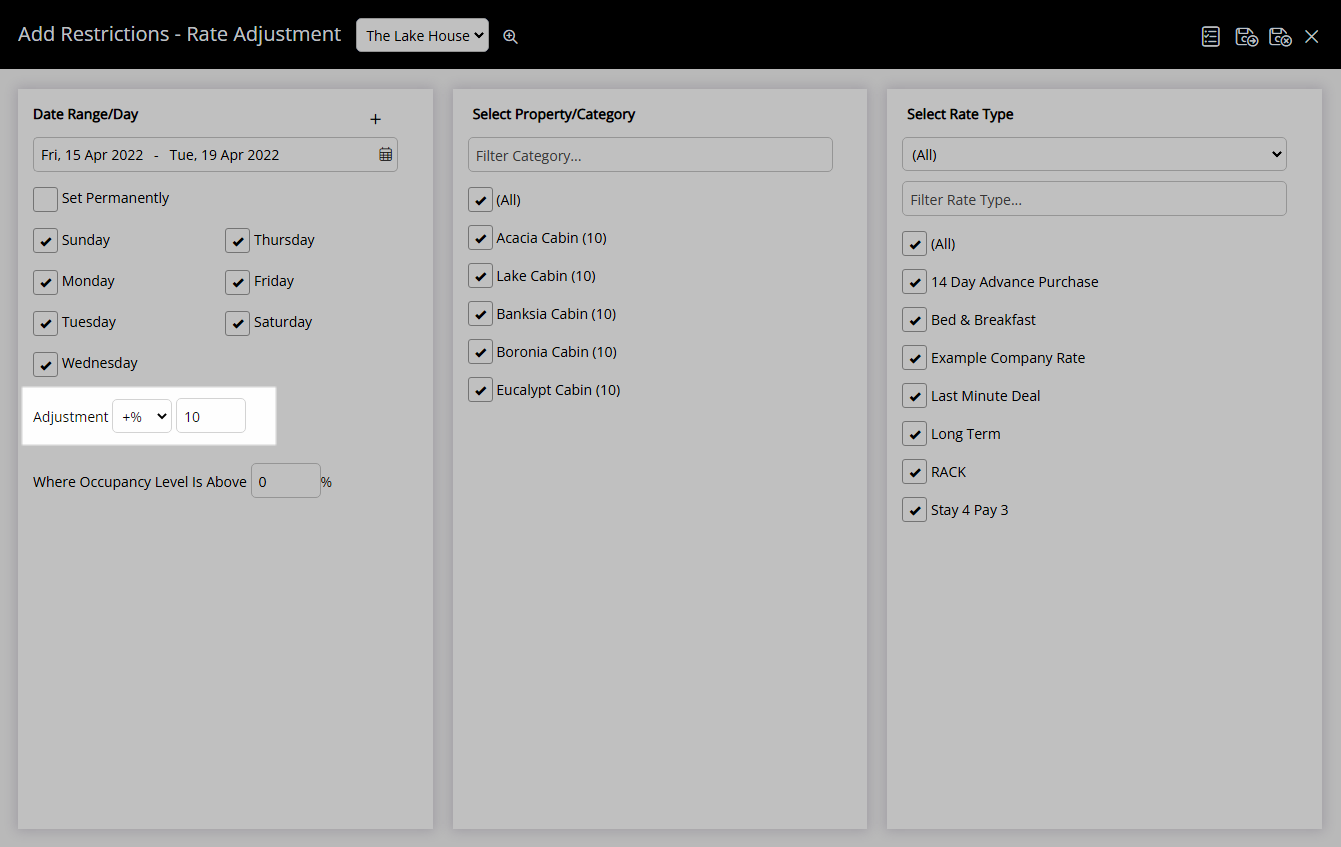
Optional: Enter an Occupancy benchmark.
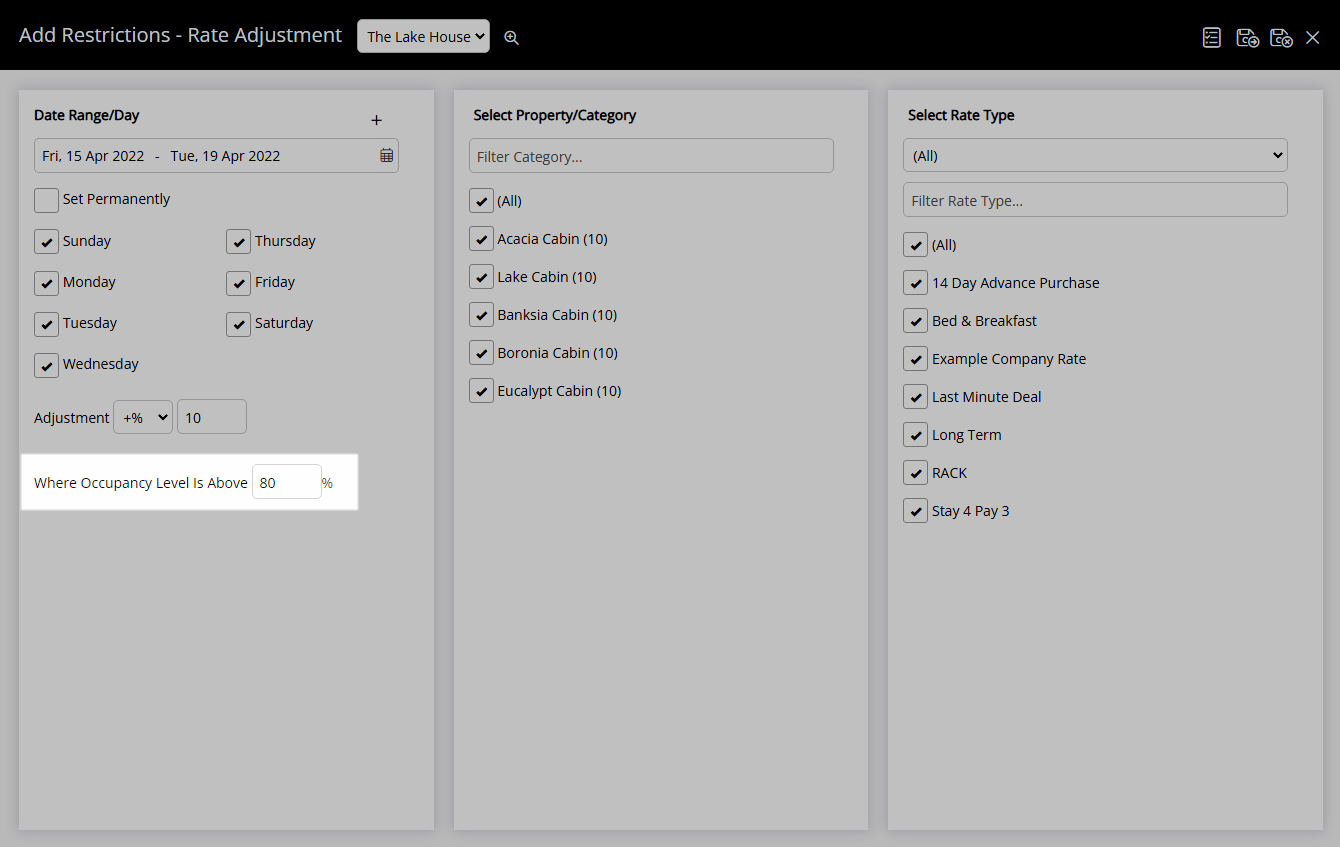
Select the checkbox for a Category.
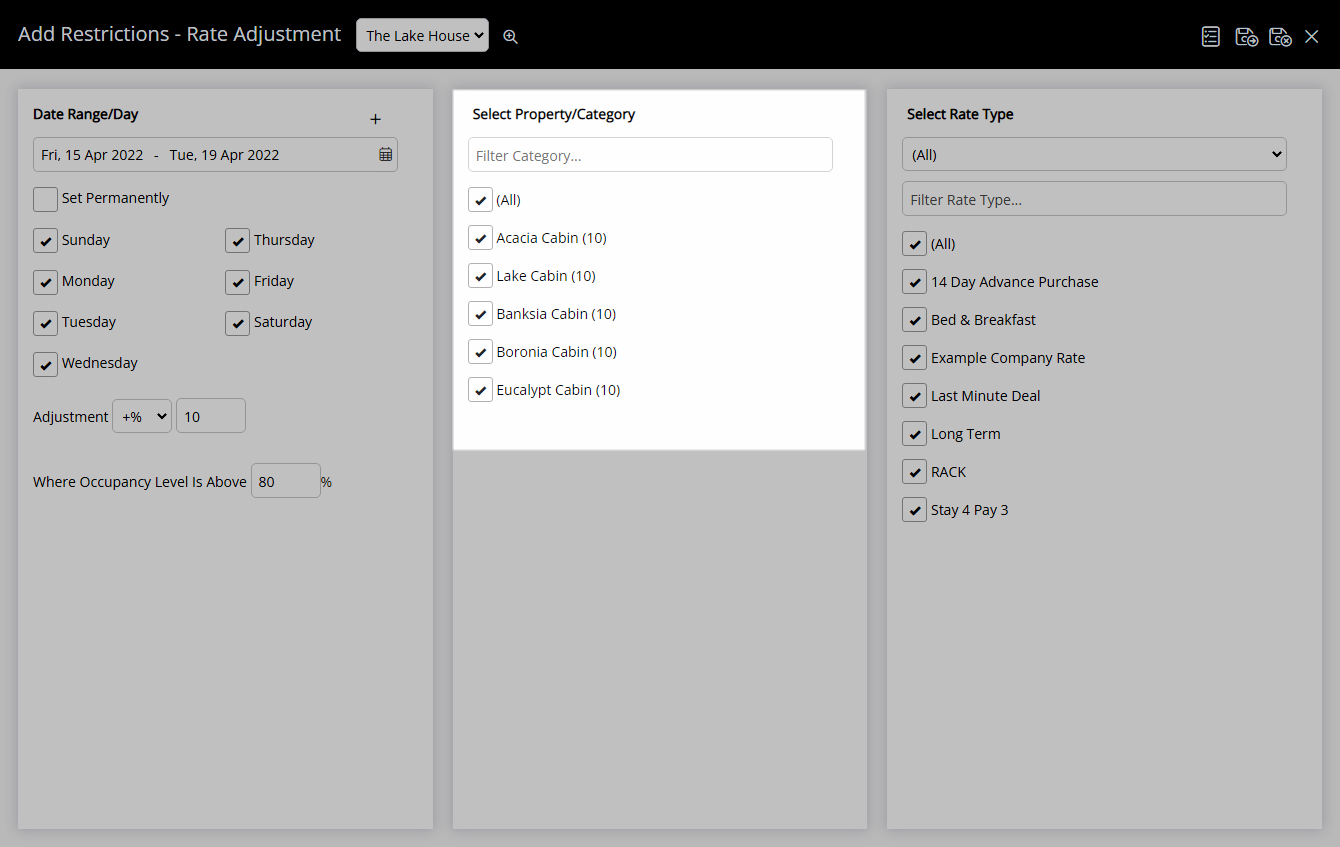
Select the checkbox for a Rate Type.
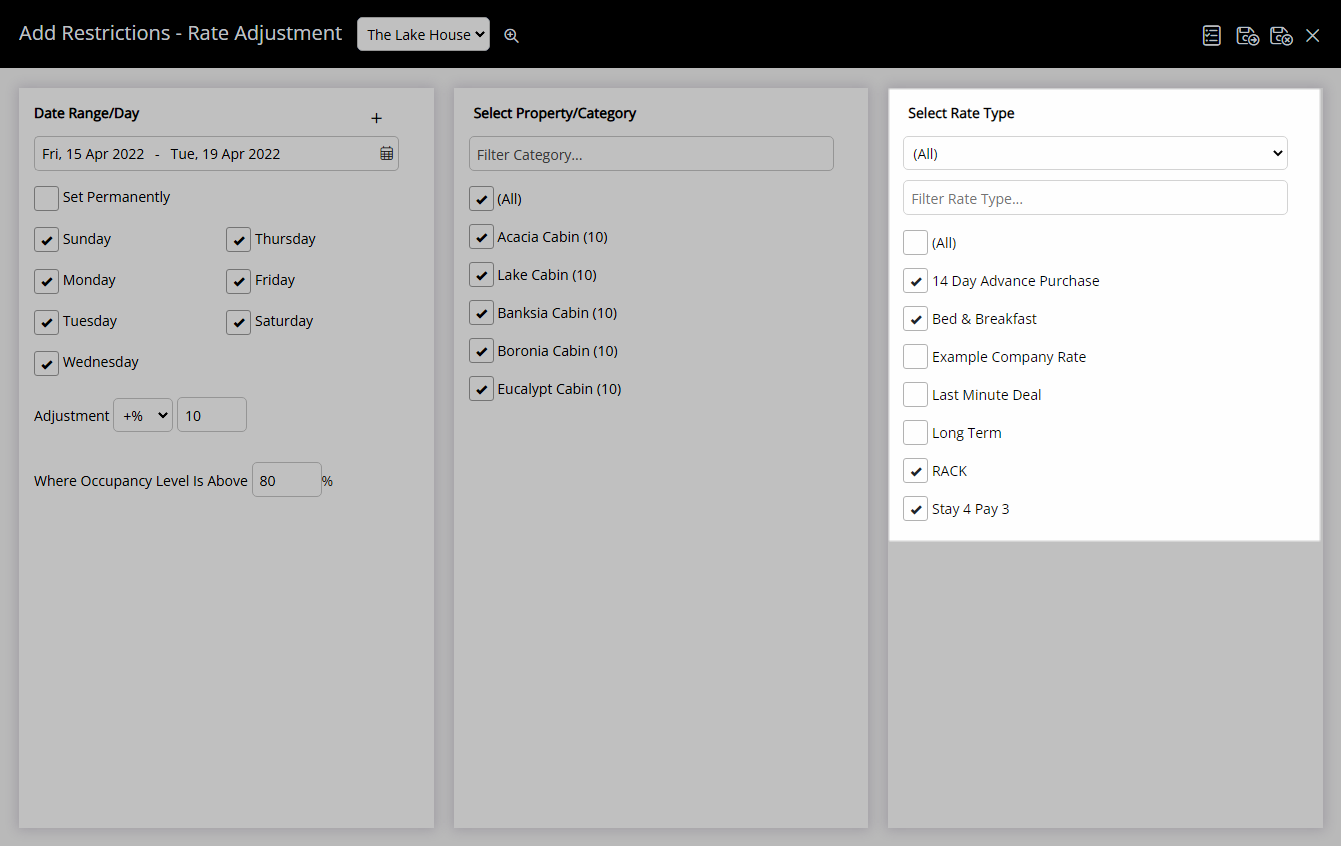
Select 'Save/Exit' to store the changes and return to the Control Panel.
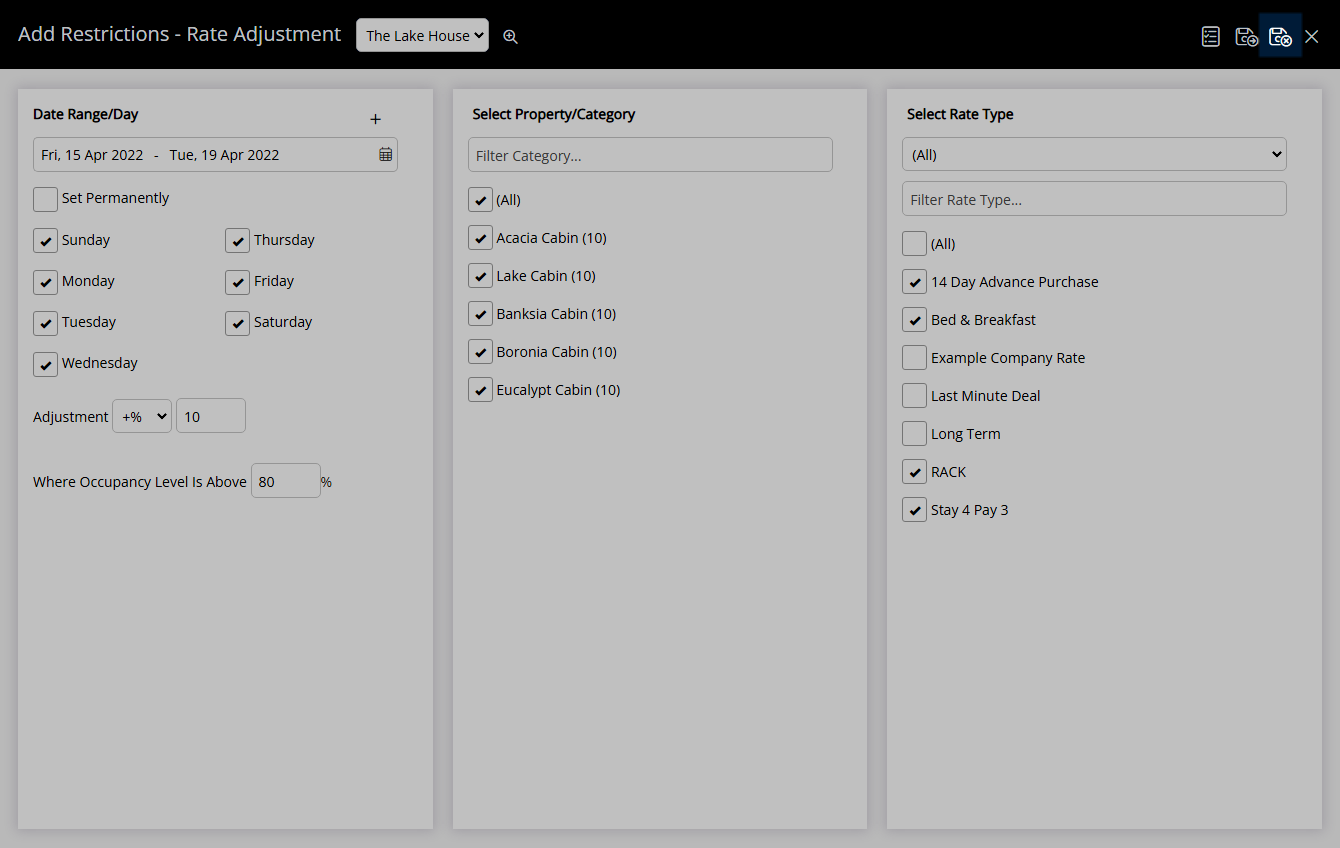
The Rate Adjustment will apply to the selected Rate Types to alter the Base Rate.
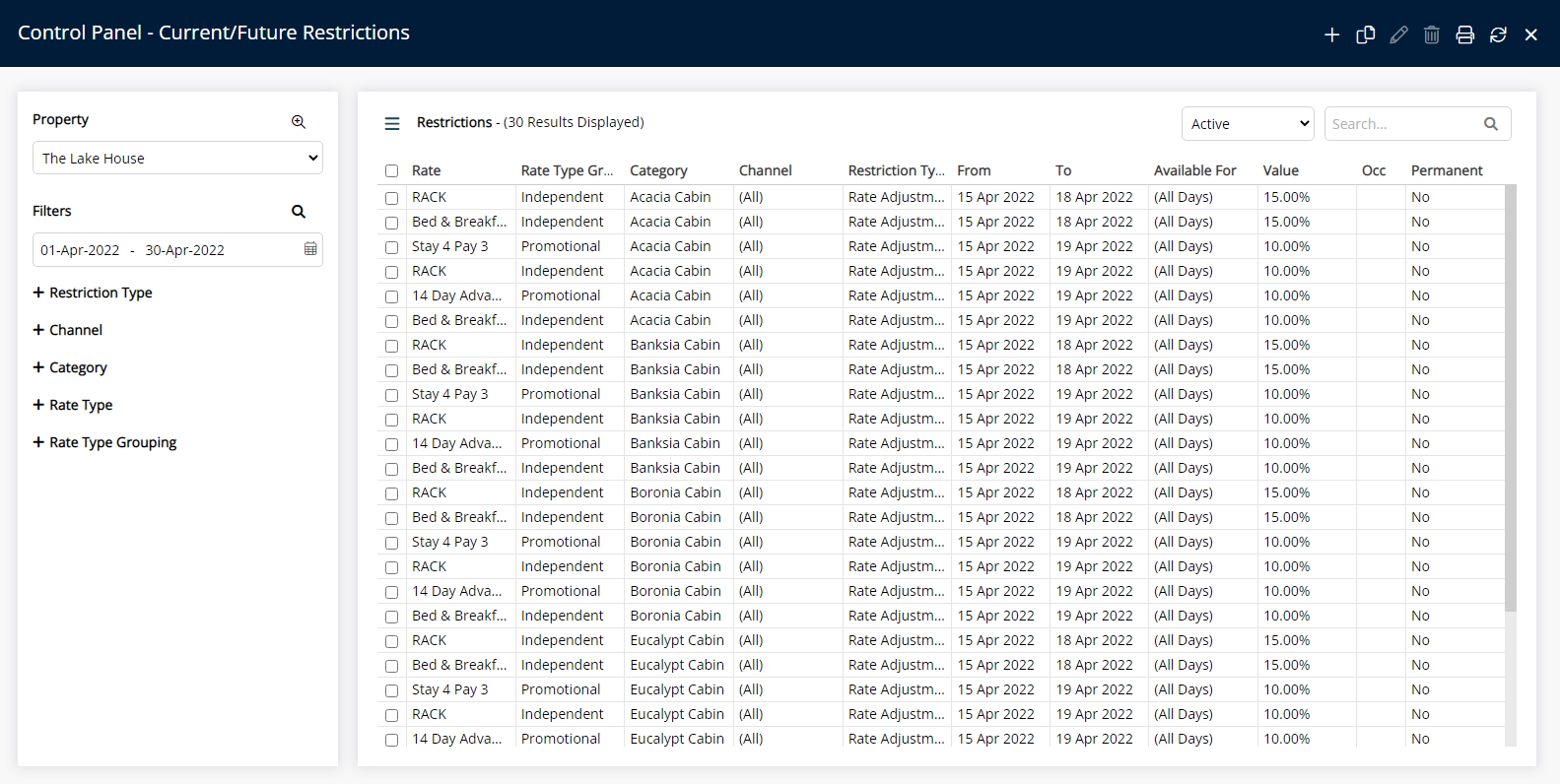
Use
- Go to Charts > Rate Manager in RMS.
- Select the
 'Control Panel' icon.
'Control Panel' icon. - Select the
 'Add' icon
'Add' icon - Select the Restriction Type as 'Rate Adjustment'.
- Select a Property.
- Select a Date Range or select the checkbox 'Set Permanently'.
- Optional: Select the checkbox for Days of the Week.
- Select an Adjustment Type.
- Enter an Adjustment Amount.
- Optional: Enter an Occupancy benchmark.
- Select the checkbox for a Category.
- Select the checkbox for a Rate Type.
- Save/Exit.

Select the ![]() 'Add' icon to add Multiple Date Ranges at Step 6.
'Add' icon to add Multiple Date Ranges at Step 6.
Select the ![]() icon to set a Restriction Type as a favourite.
icon to set a Restriction Type as a favourite.
-
Guide
- Add Button
Guide
Go to Charts > Rate Manager in RMS.

Select the ![]() 'Control Panel' icon.
'Control Panel' icon.
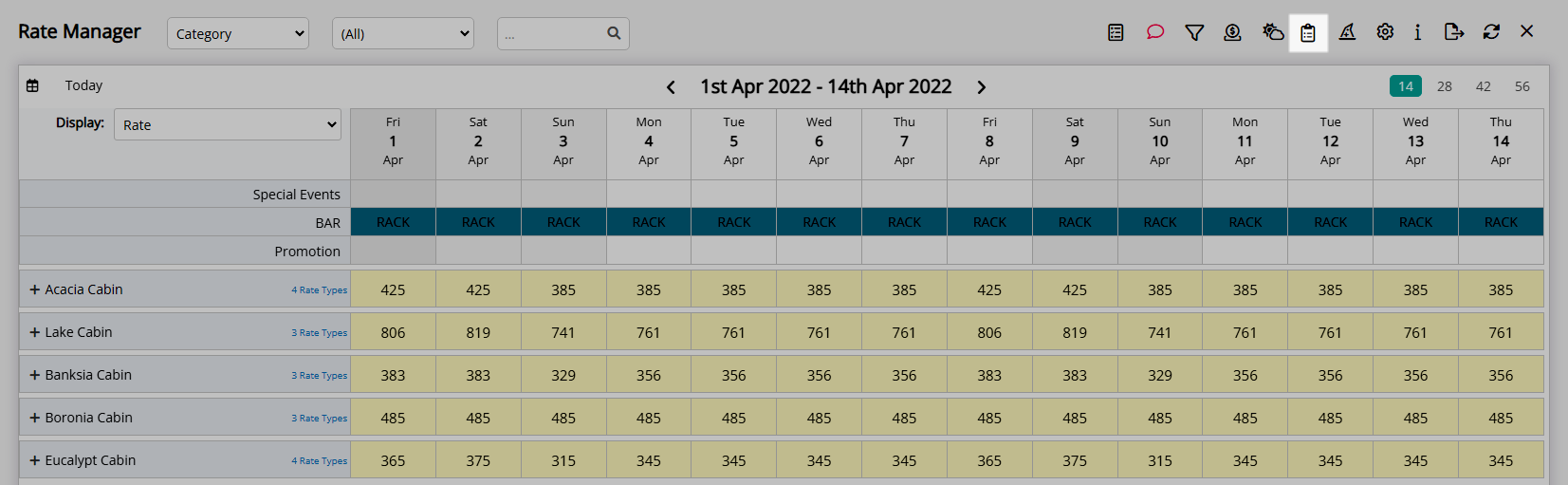
Select the  'Add' icon
'Add' icon
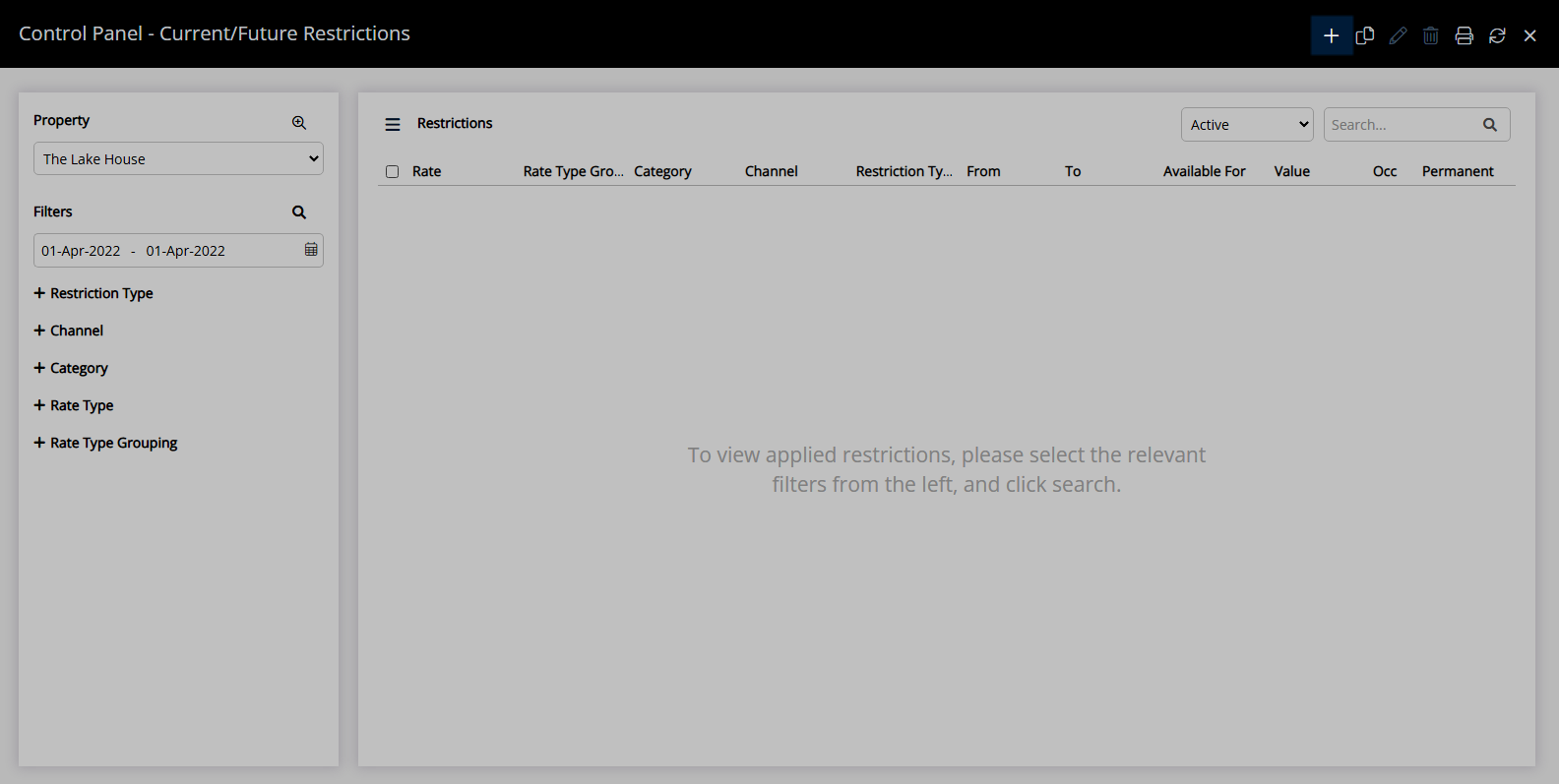
Select the Restriction Type as 'Rate Adjustment'.
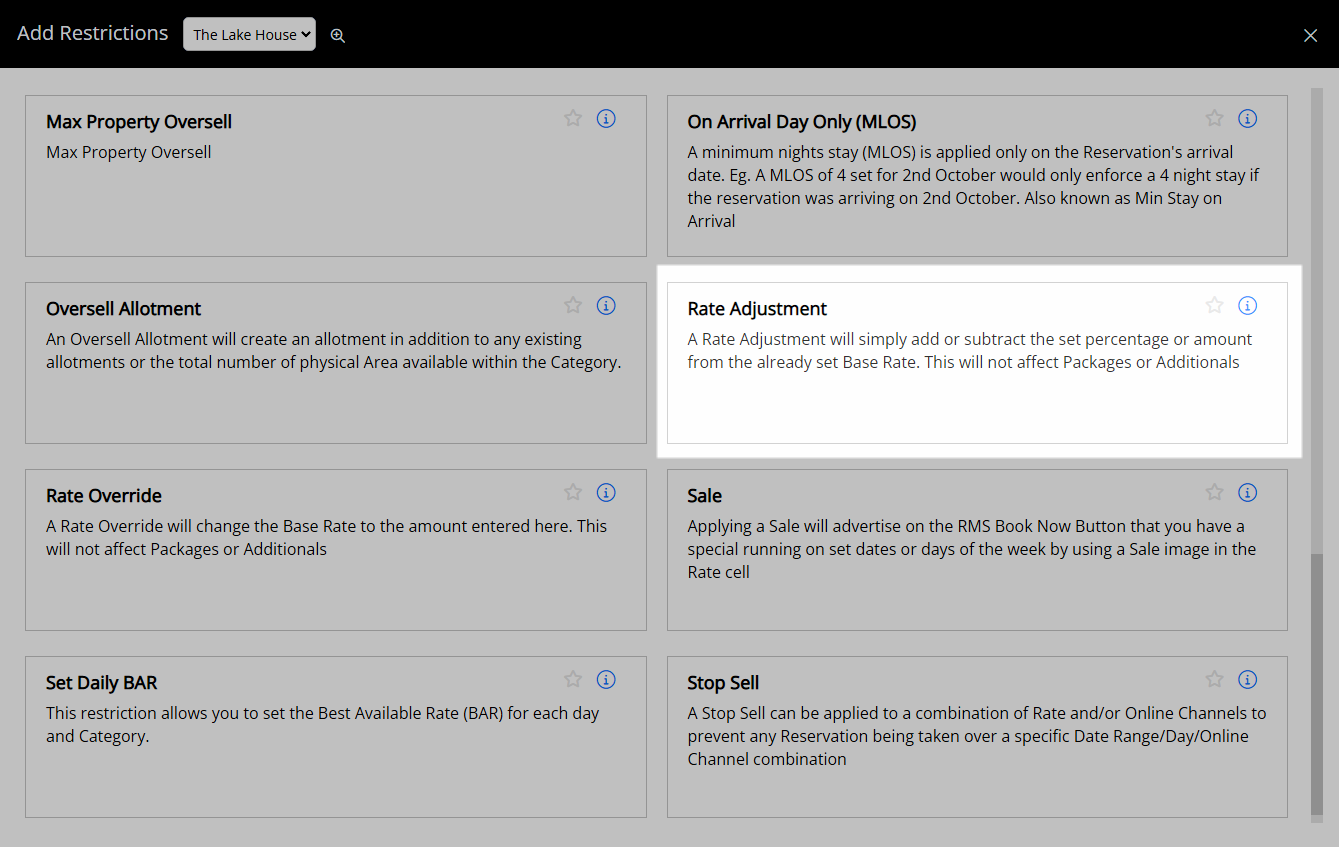
Select a Property.
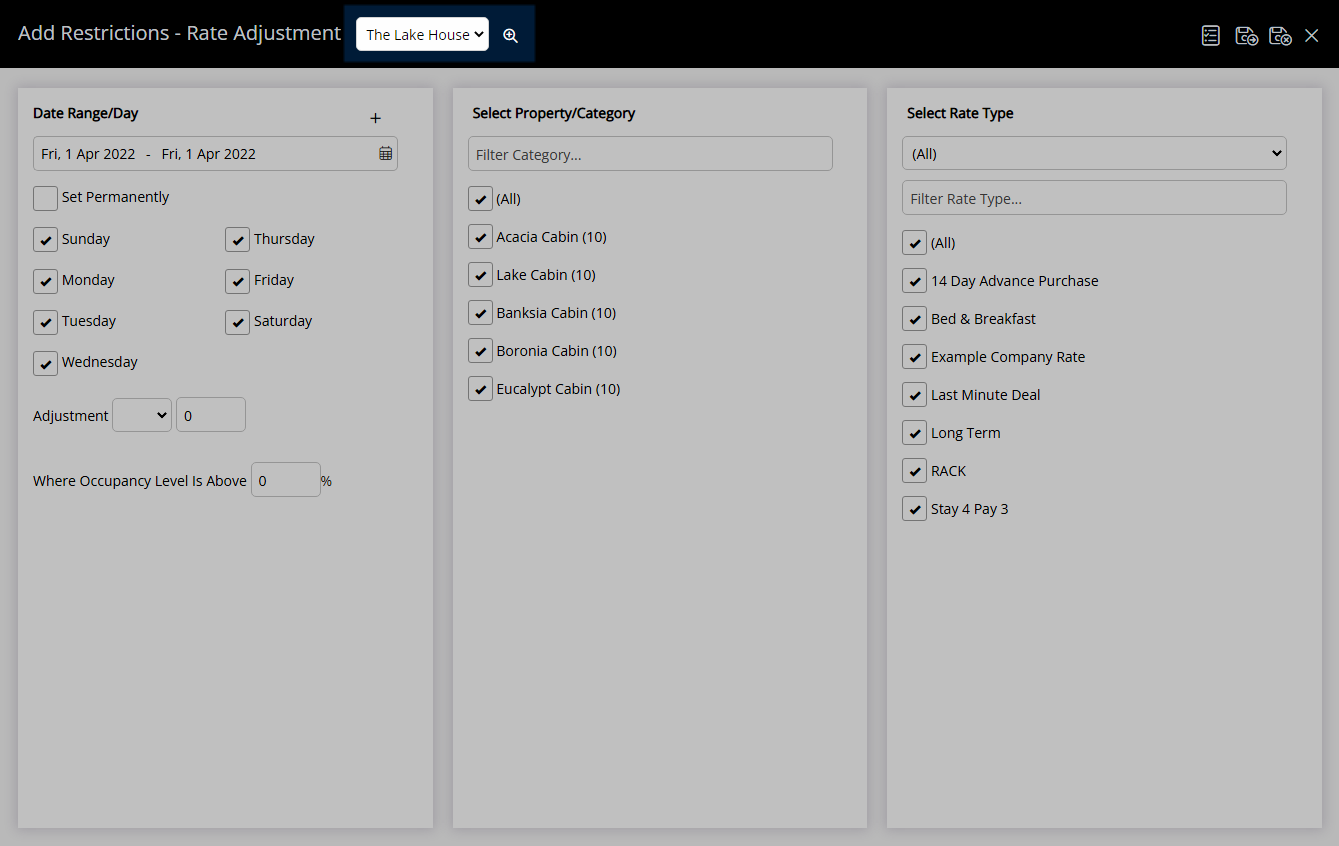
Select a Date Range or select the checkbox 'Set Permanently'.
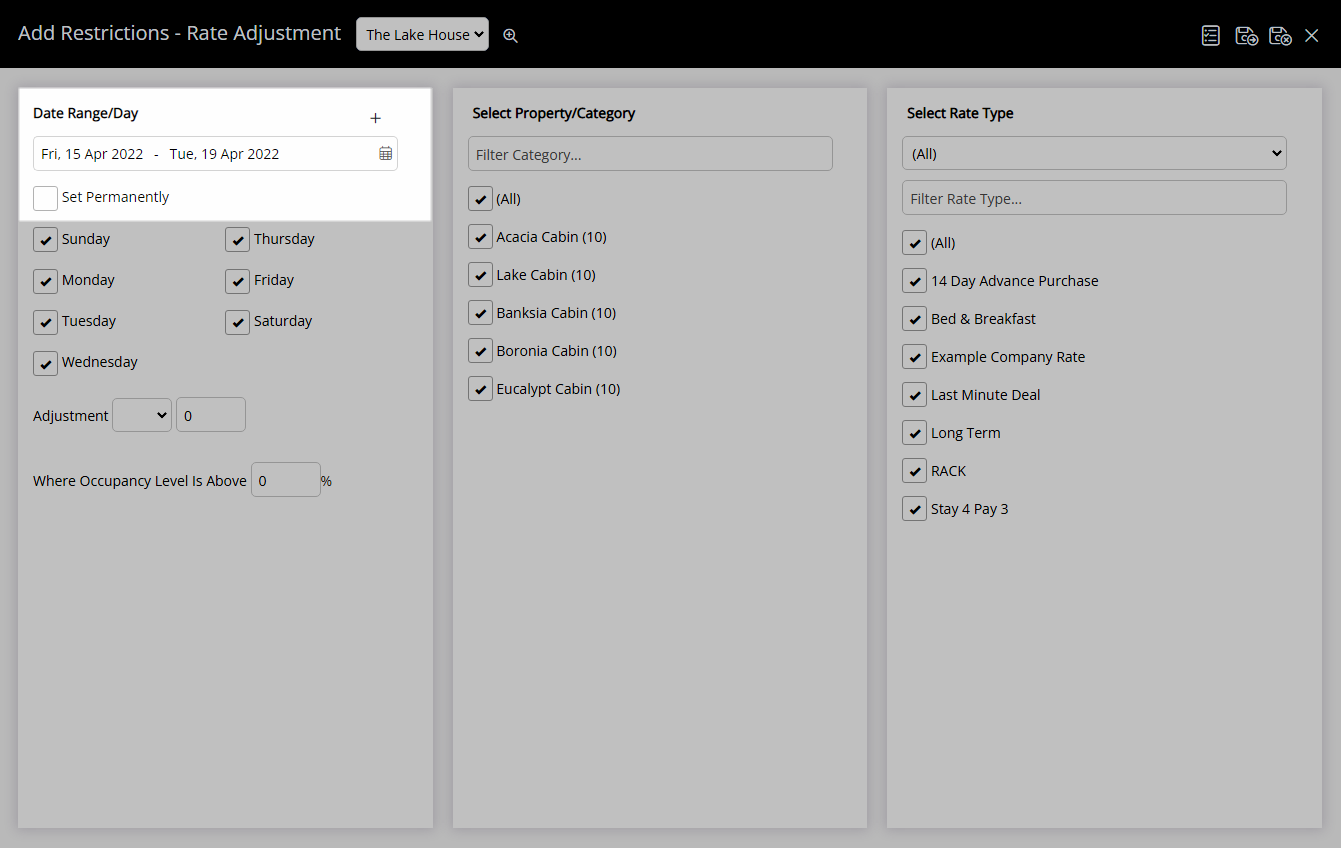
Optional: Select the checkbox for Days of the Week.
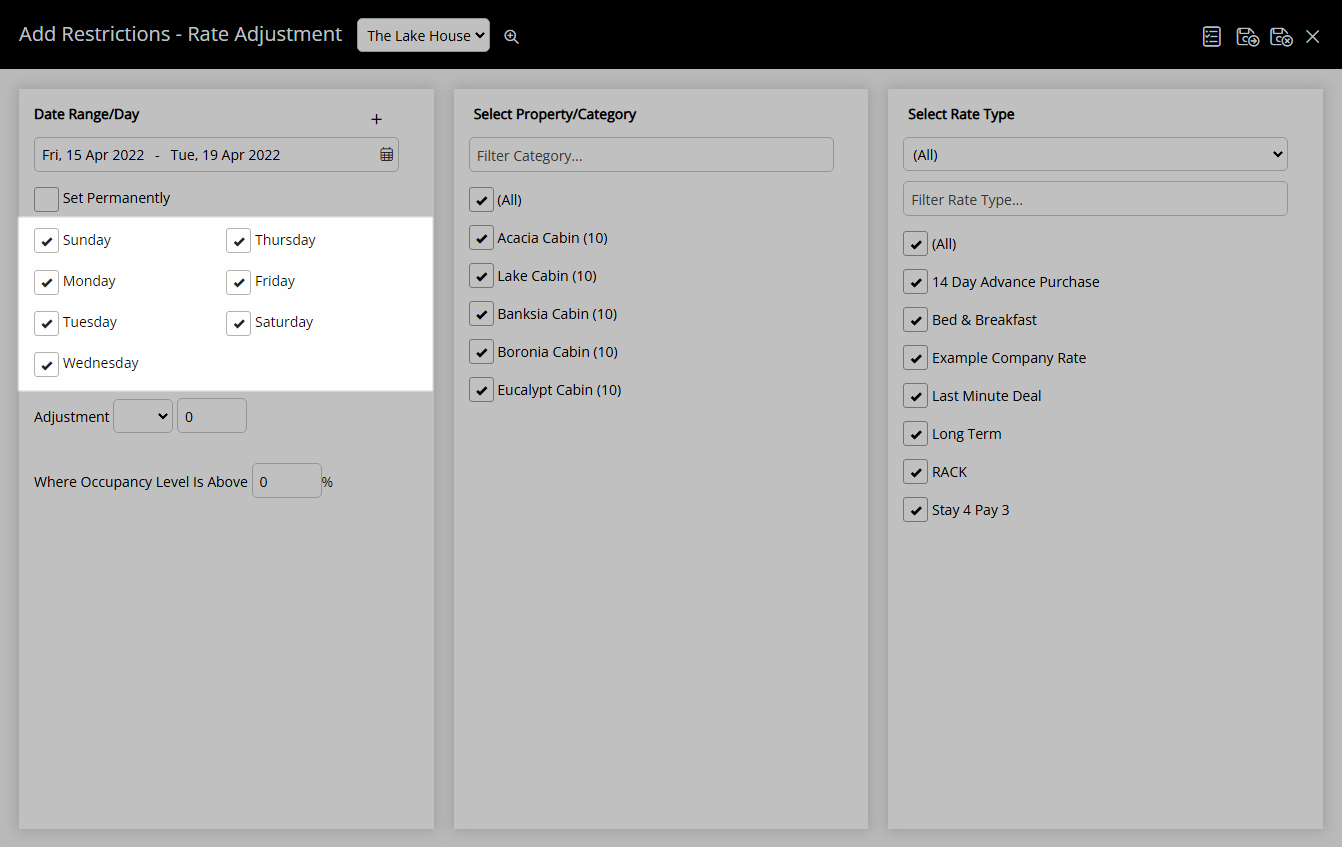
Select an Adjustment Type.
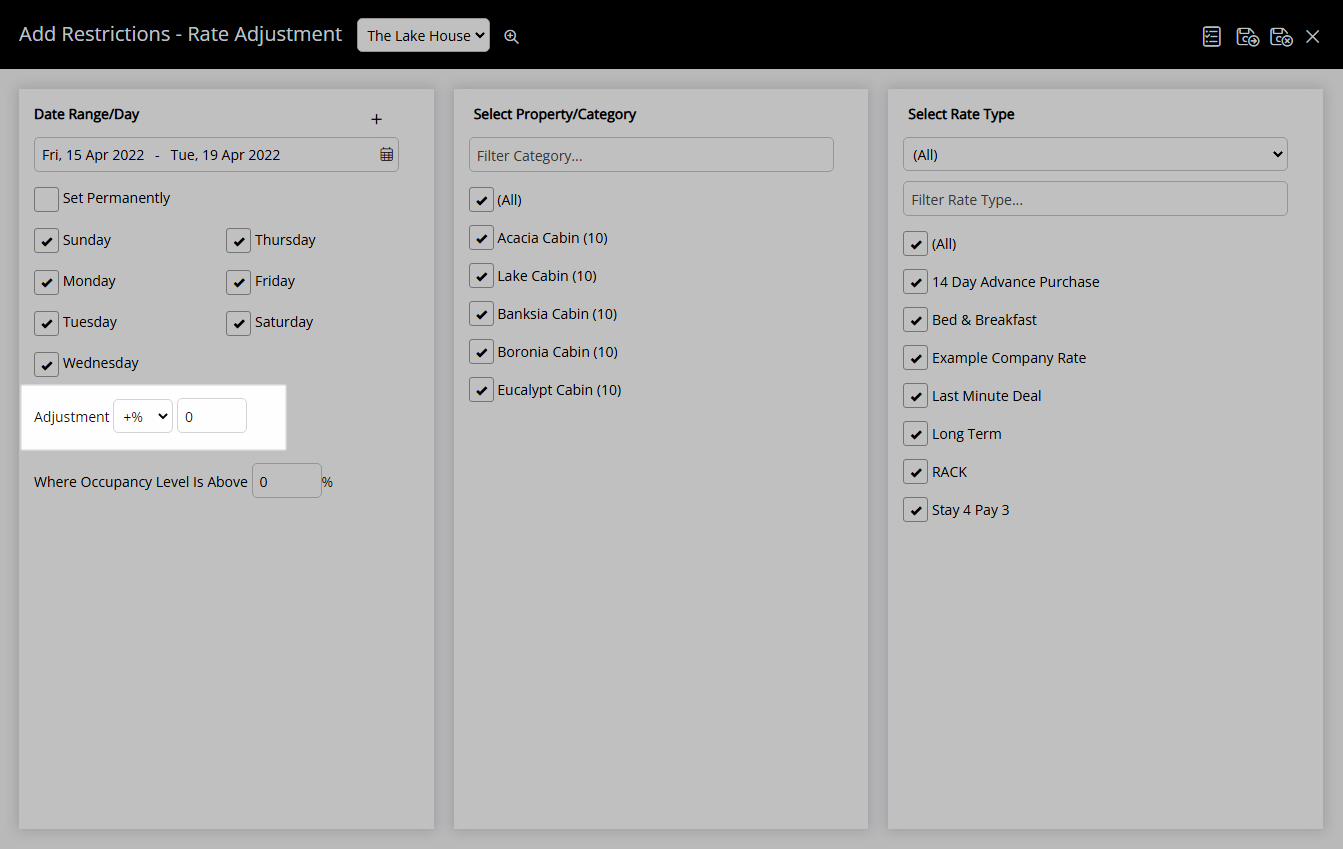
Enter an Adjustment Amount.
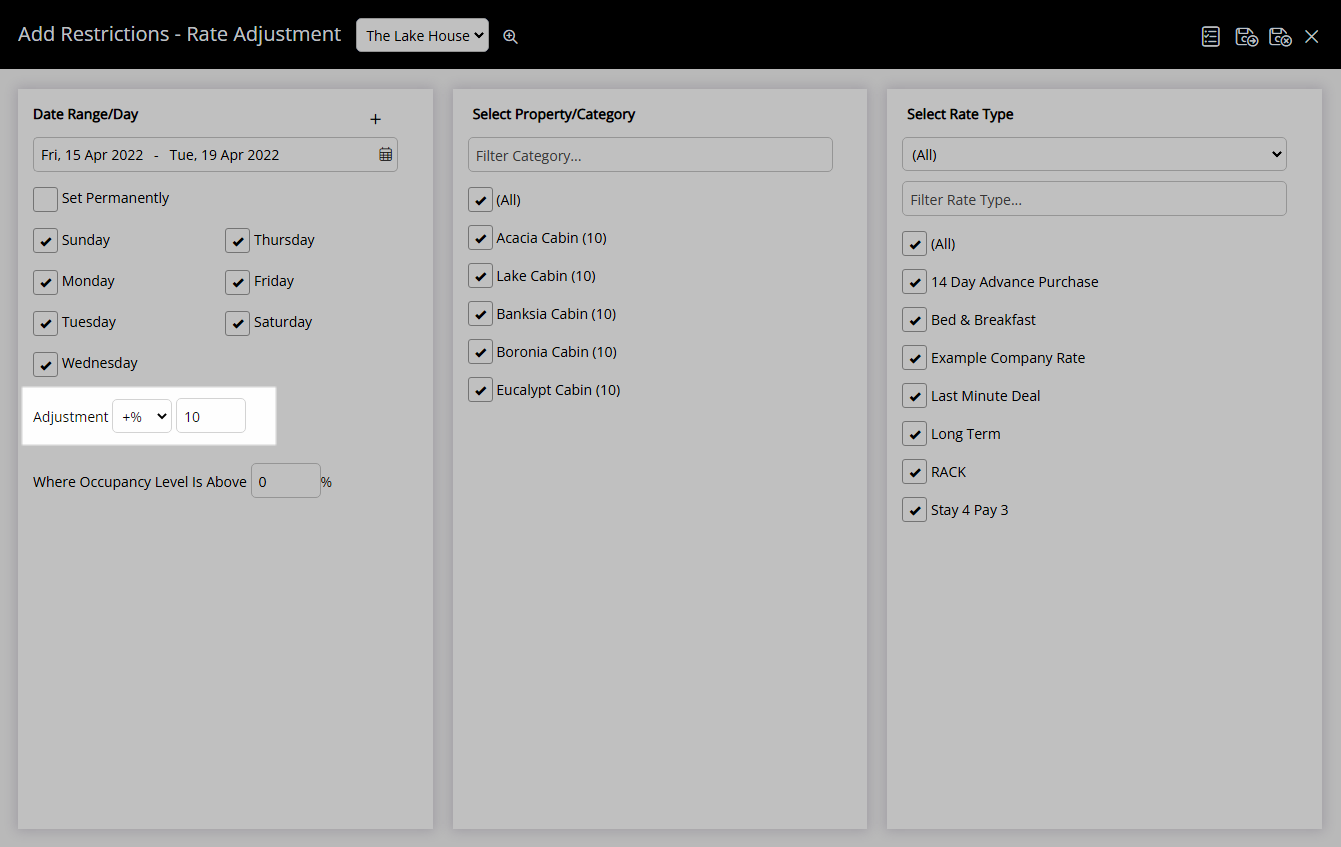
Optional: Enter an Occupancy benchmark.
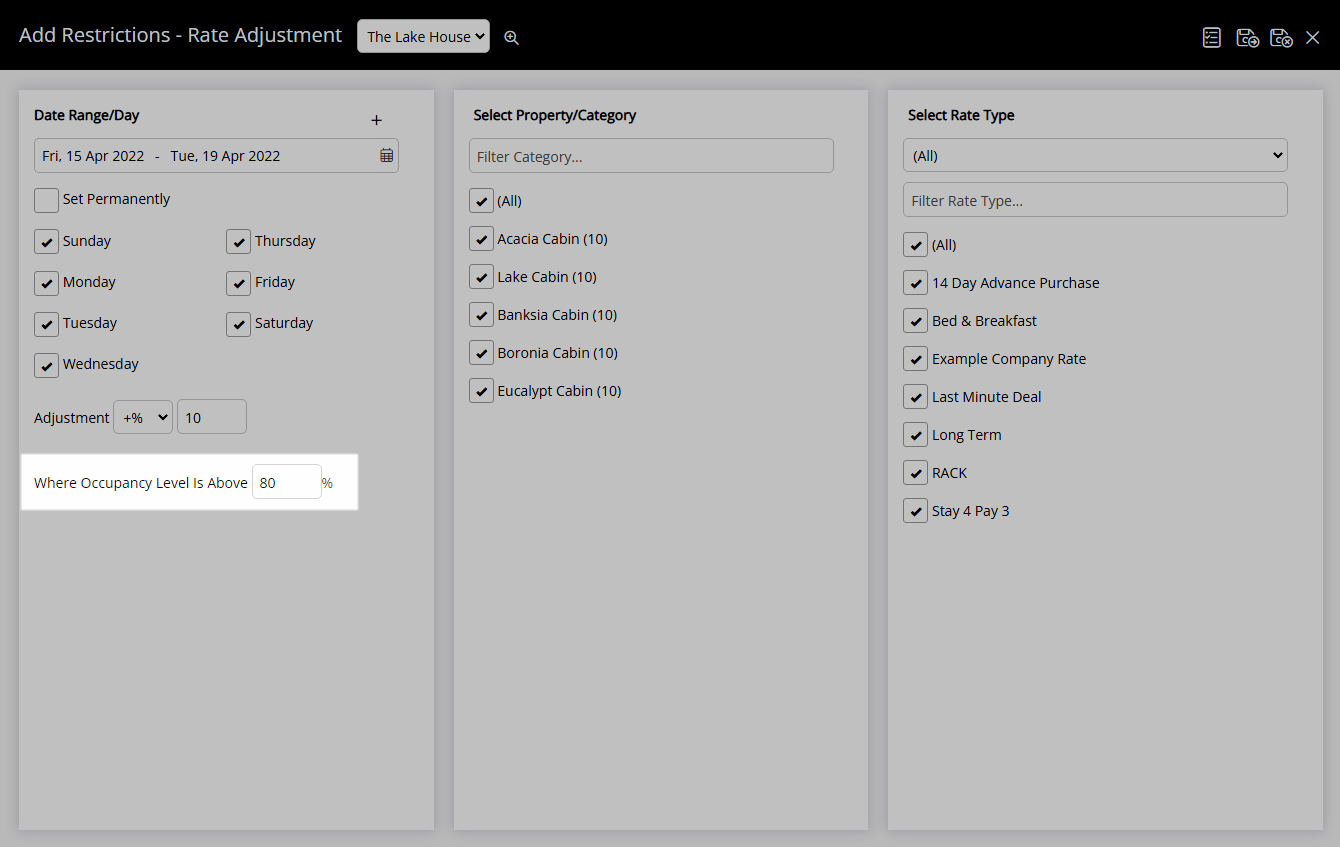
Select the checkbox for a Category.
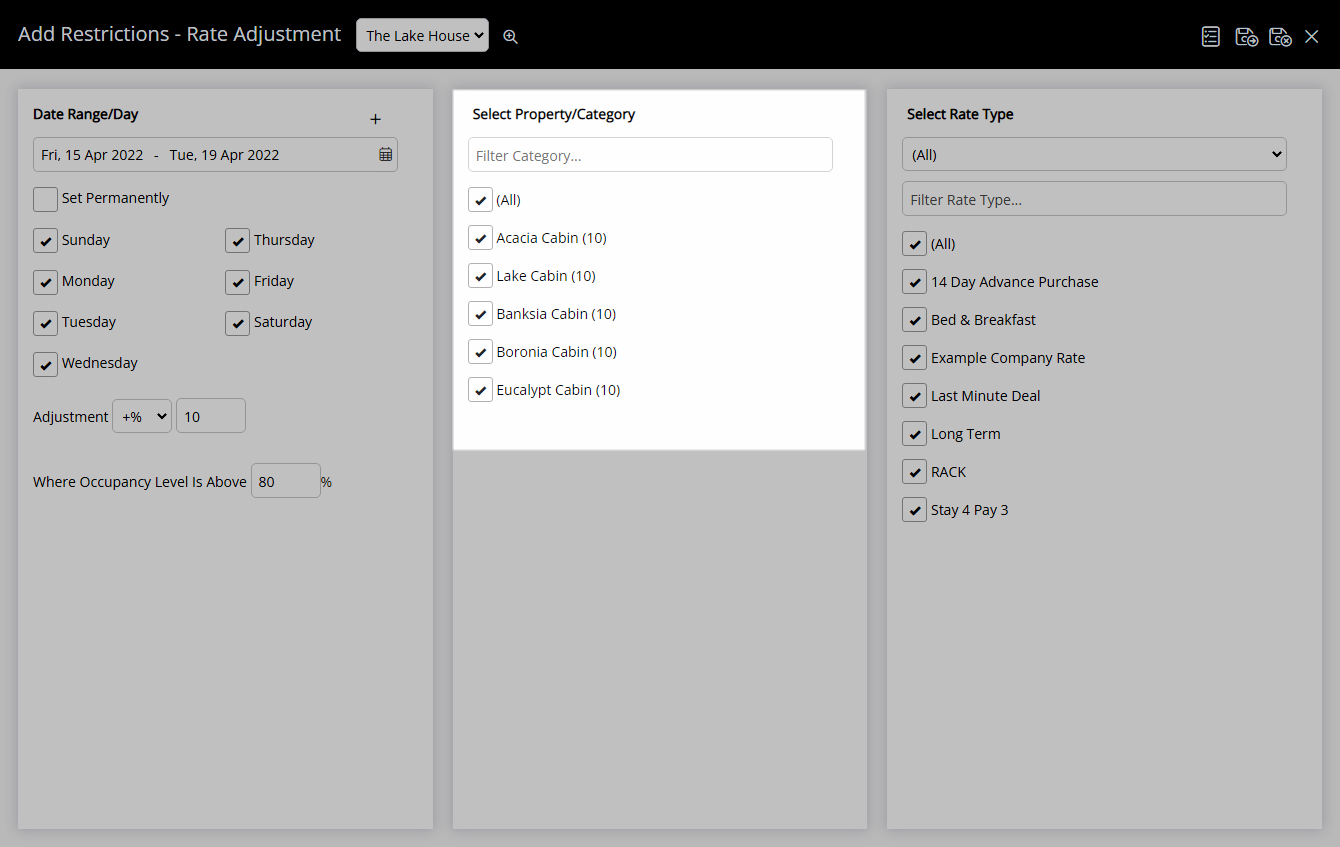
Select the checkbox for a Rate Type.
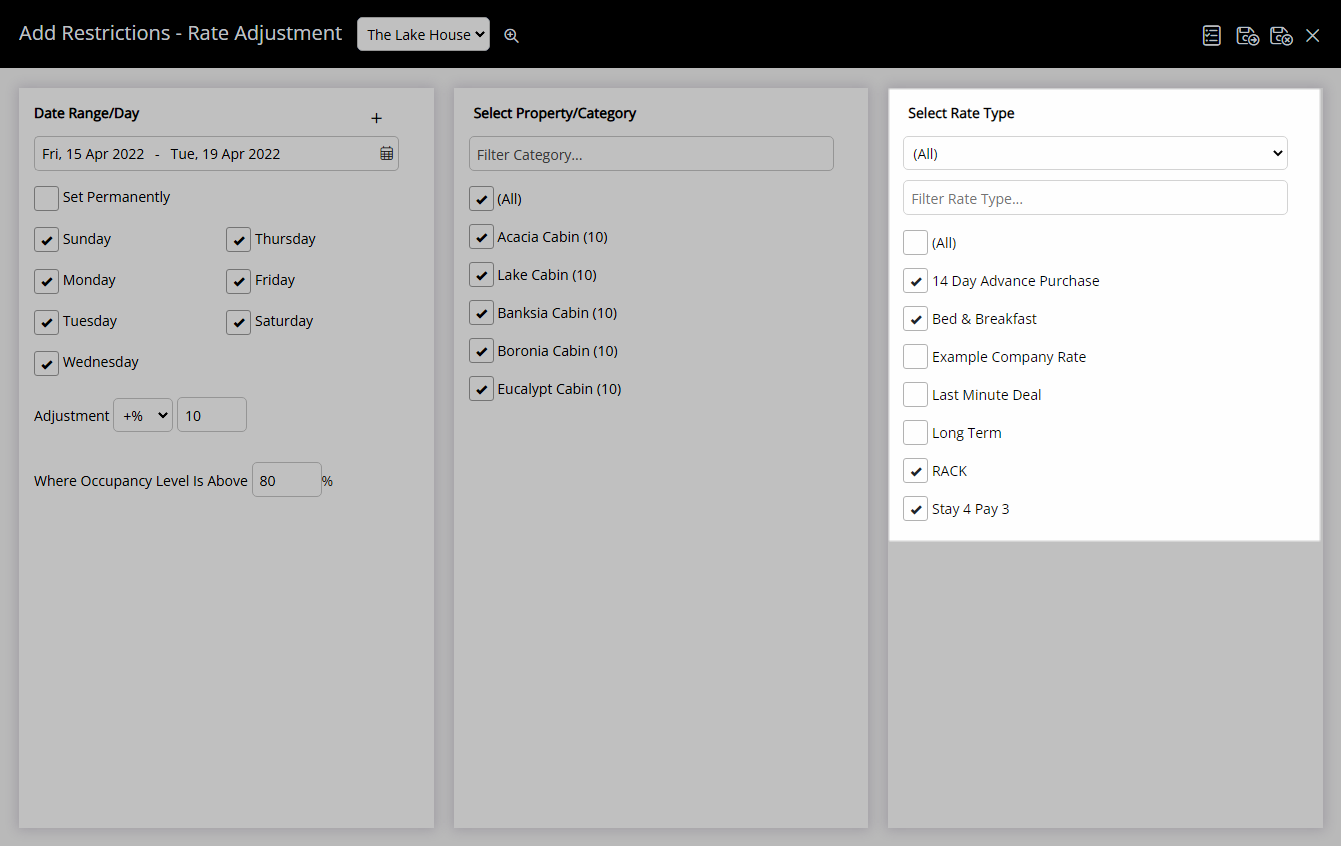
Select 'Save/Exit' to store the changes and return to the Control Panel.
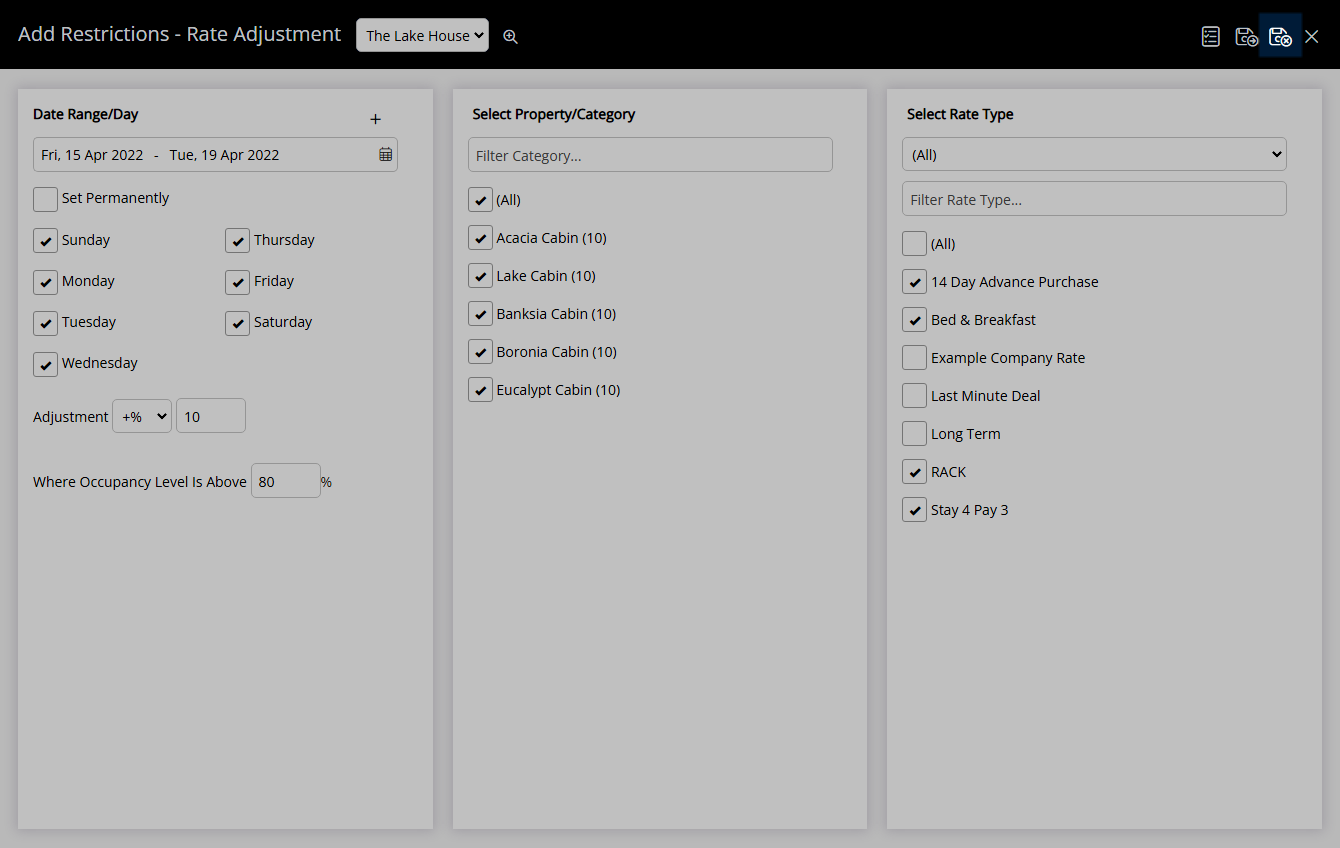
The Rate Adjustment will apply to the selected Rate Types to alter the Base Rate.