Deposit Policy
Set an alternate Deposit Policy to any Online Deposit or Rate Deposit in RMS.
Deposit Policy is an override of any Online Deposit or Rate Deposit.
-
Information
-
Use
- Add Button
Information
Deposit Policy is an override of any Online Deposit or Rate Deposit.
The Deposit Policy will apply to any Reservation with a stay date that falls within the selected date range.
A Deposit can be setup on a Rate Type, Rate Type Property Rule, Derived Rate Type, Rate Table or as an Online Deposit.
Deposits can be setup in RMS to obtain payment as security for a reservation made by a guest and include a number of options from when deposits should be due to how they should be calculated.
An Occupancy benchmark can be set to only apply the deposit rule if the Occupancy is at the entered value.
The Occupancy Calculation Rule for the property will be used to determine the occupancy.
RMS will use the newest record when more than one exists for the same date and Restriction Type.

Category, Reservation and Rate are default System Labels that can be customised.

Users will require Security Profile access to use this feature.
-
Use
- Add Button
Use
- Go to Charts > Rate Manager in RMS.
- Select the
 'Control Panel' icon.
'Control Panel' icon. - Select the
 'Add' icon.
'Add' icon. - Select the Restriction Type as 'Deposit Policy'.
- Select a Property.
- Select a Date Range or select the checkbox 'Set Permanently'.
- Optional: Select the checkbox for Days of the Week.
- Optional: Enter an Occupancy benchmark.
- Select the checkbox for a Channel.
- Select the checkbox for a Category.
- Select the checkbox for a Rate Type.
- Enter the Days Prior to Arrival.
- Select or enter the Deposit Amount.
- Save/Exit.

Select the ![]() 'Add' icon to add Multiple Date Ranges at Step 6.
'Add' icon to add Multiple Date Ranges at Step 6.
Select the  icon to set a Restriction Type as a favourite.
icon to set a Restriction Type as a favourite.
Where more than one value is entered as the Deposit Amount the highest value calculated will be applied to the reservation.
-
Guide
- Add Button
Guide
Go to Charts > Rate Manager in RMS.
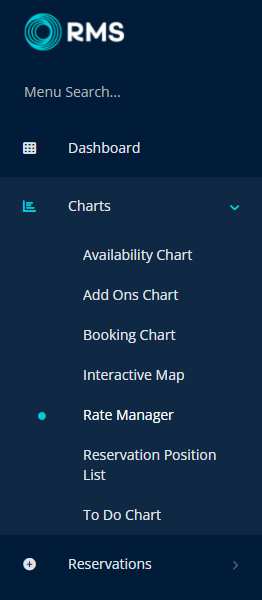
Select the ![]() 'Control Panel' icon.
'Control Panel' icon.
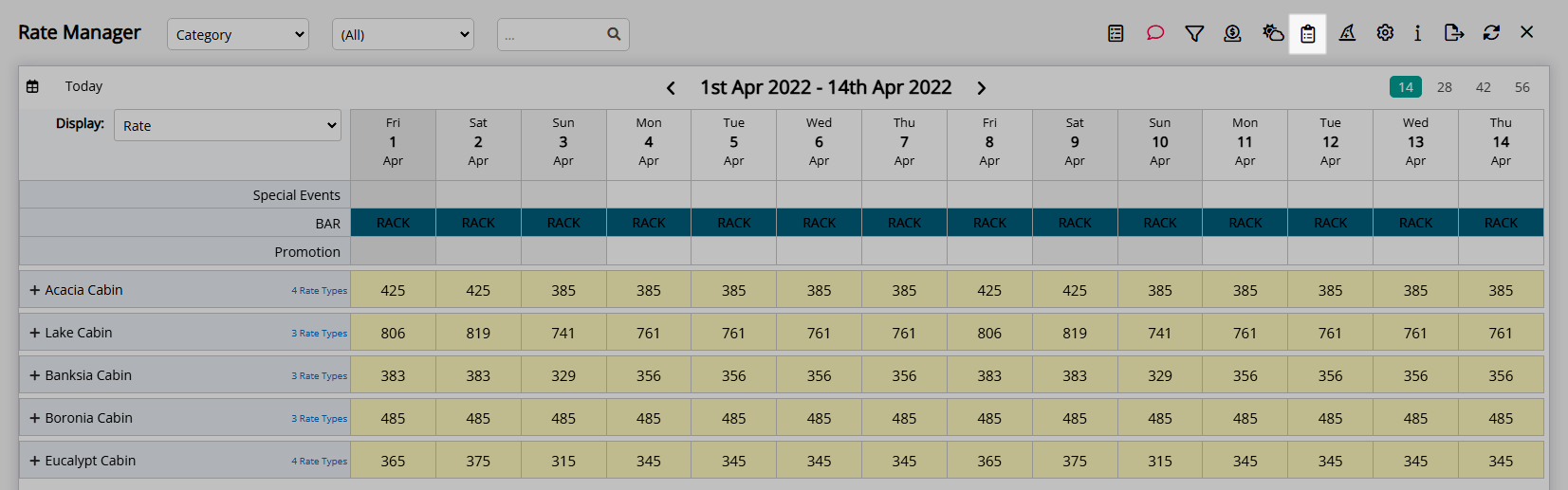
Select the  'Add' icon.
'Add' icon.
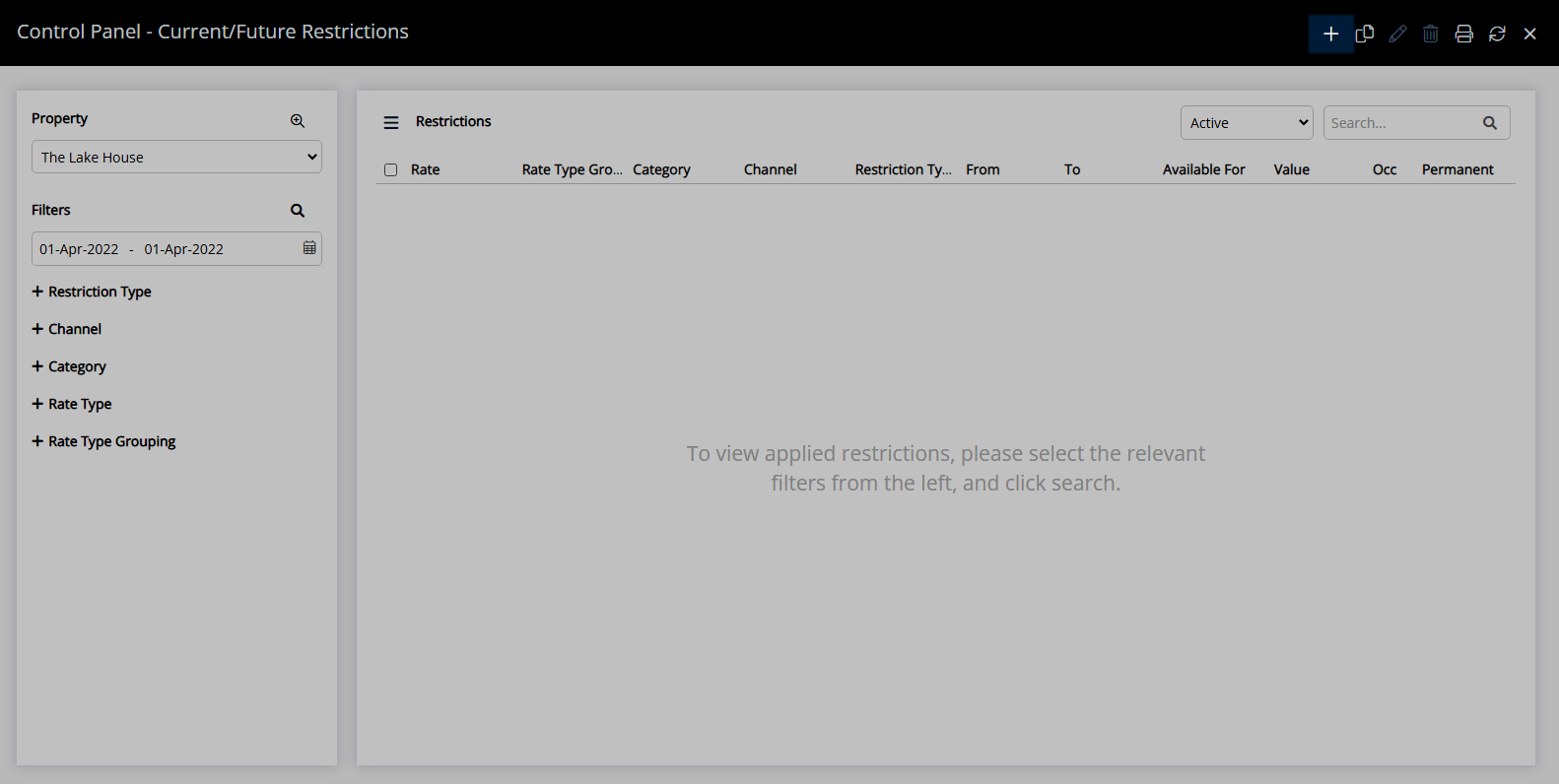
Select the Restriction Type as 'Deposit Policy'.
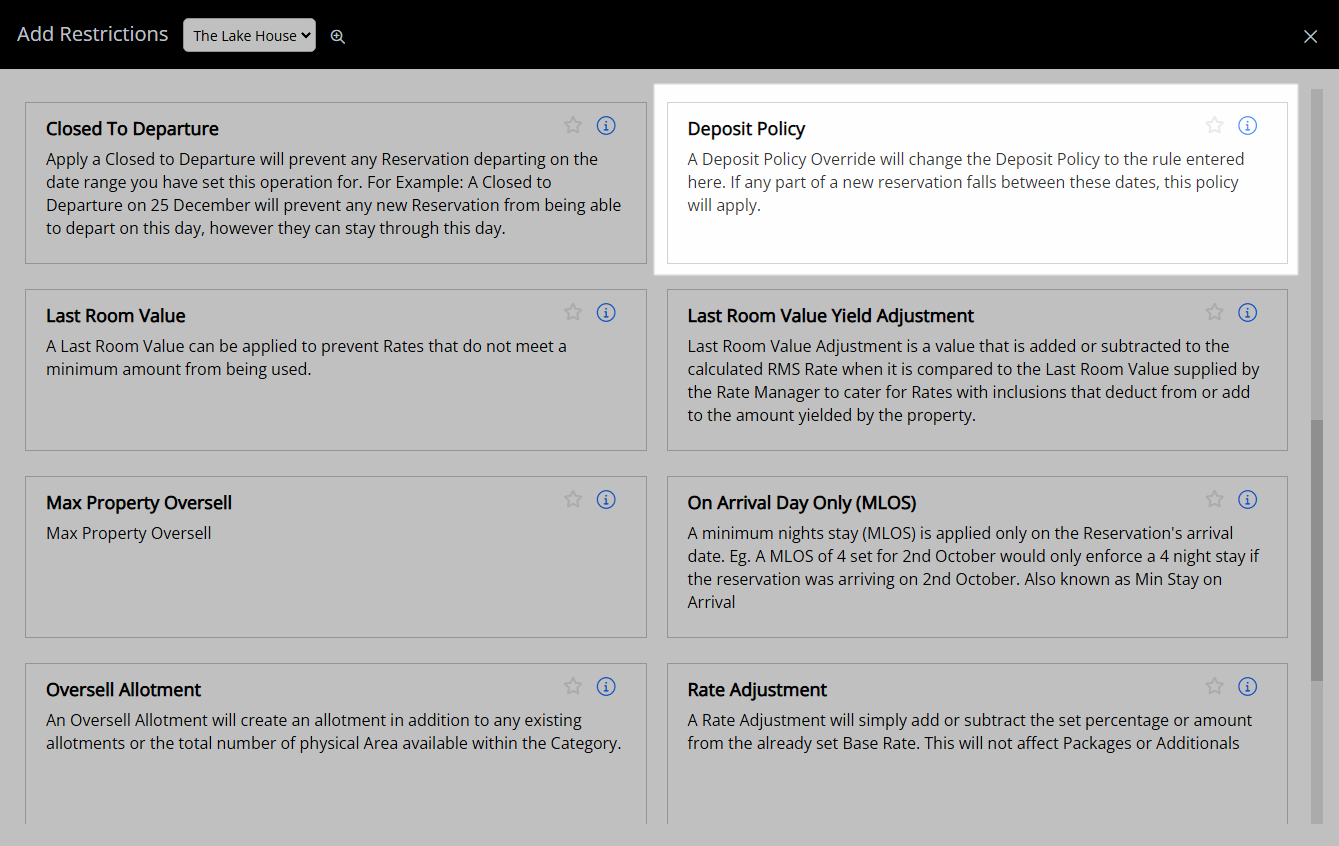
Select a Property.
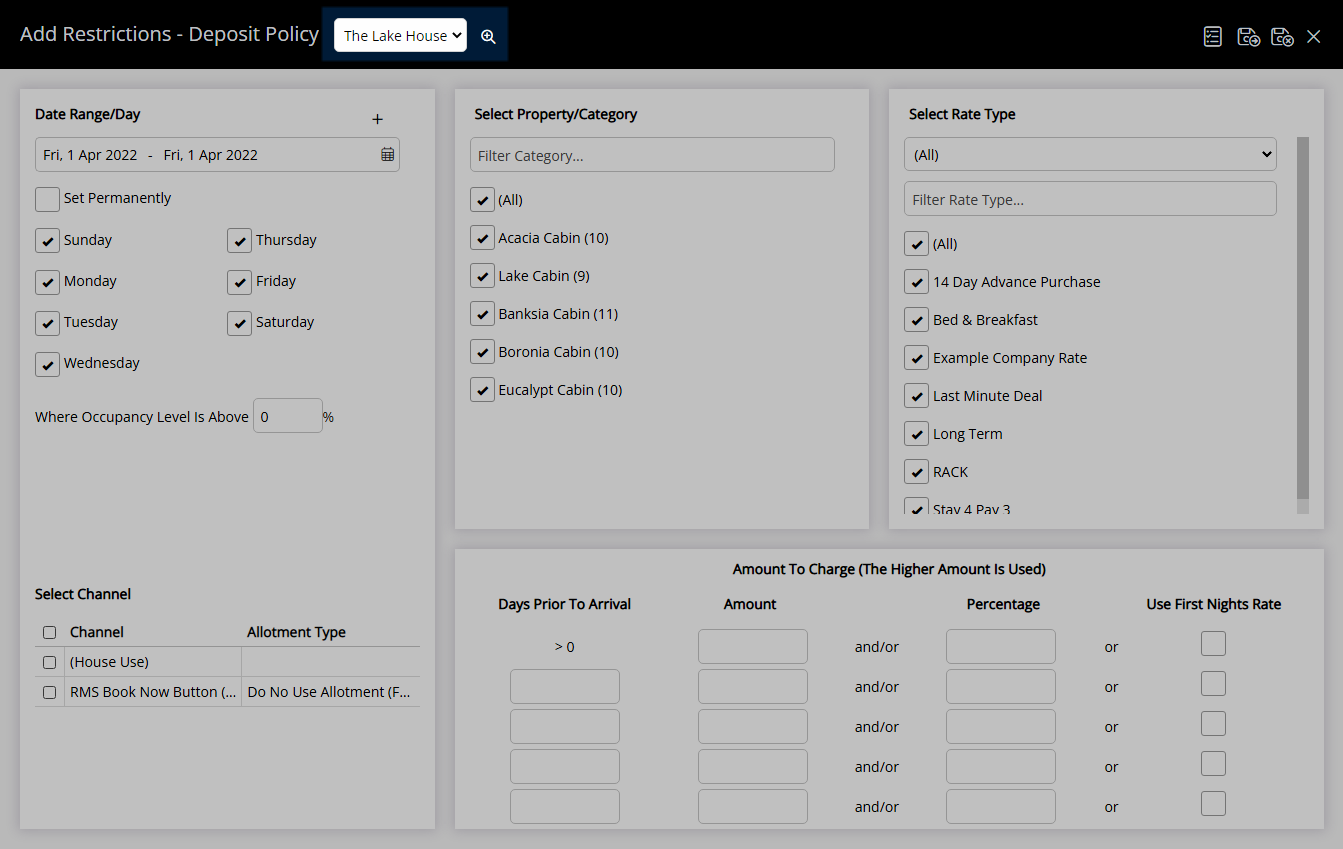
Select a Date Range or select the checkbox 'Set Permanently'.
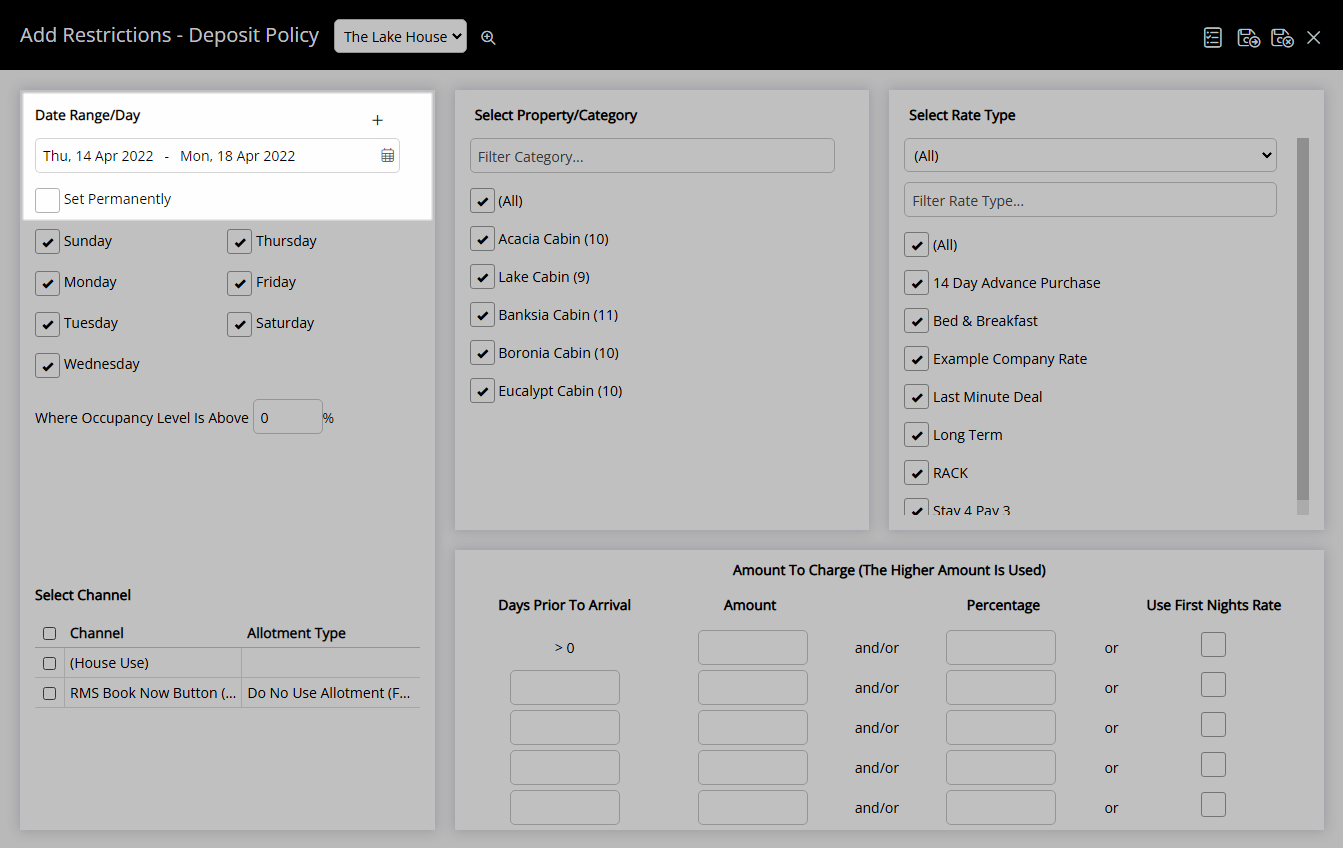
Optional: Select the checkbox for Days of the Week.
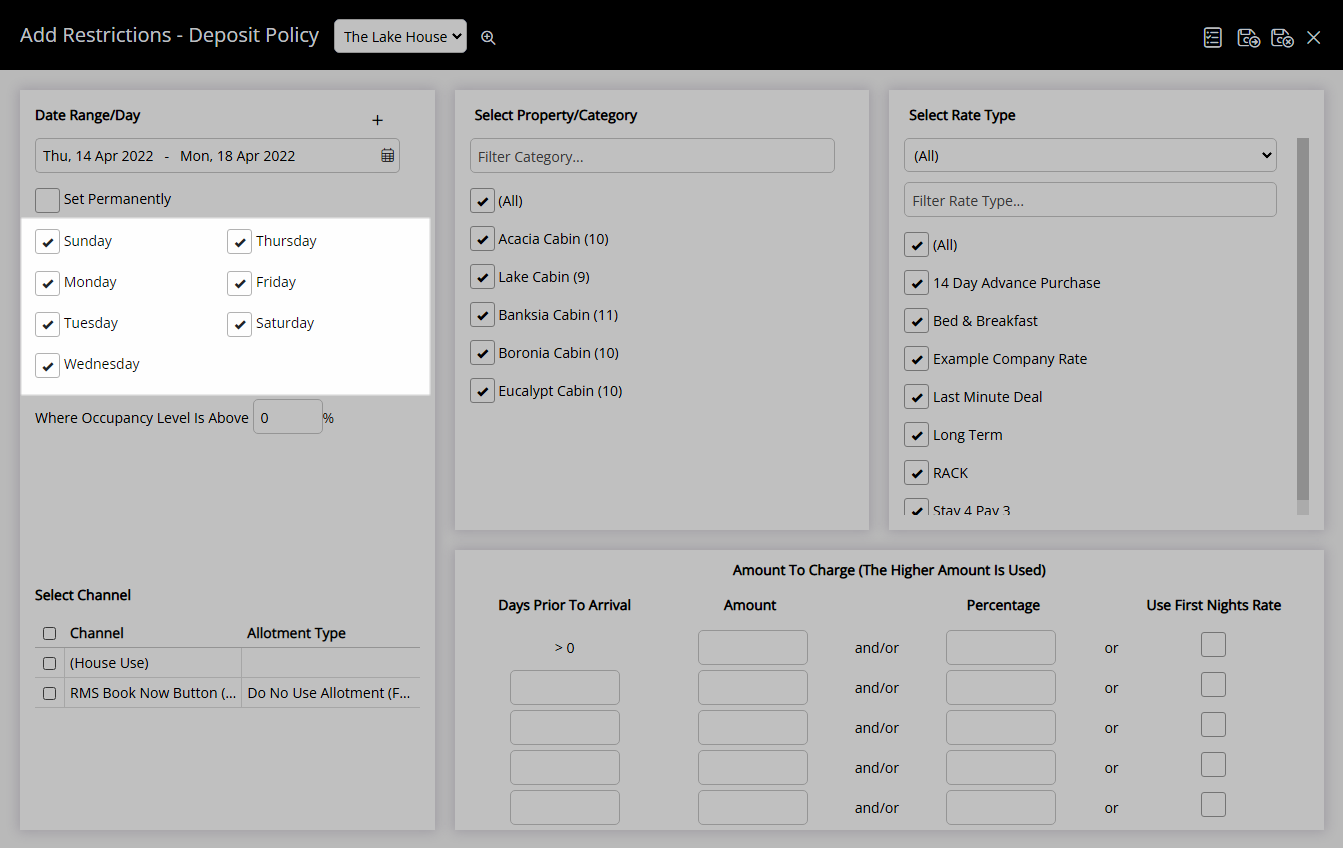
Optional: Enter an Occupancy benchmark.
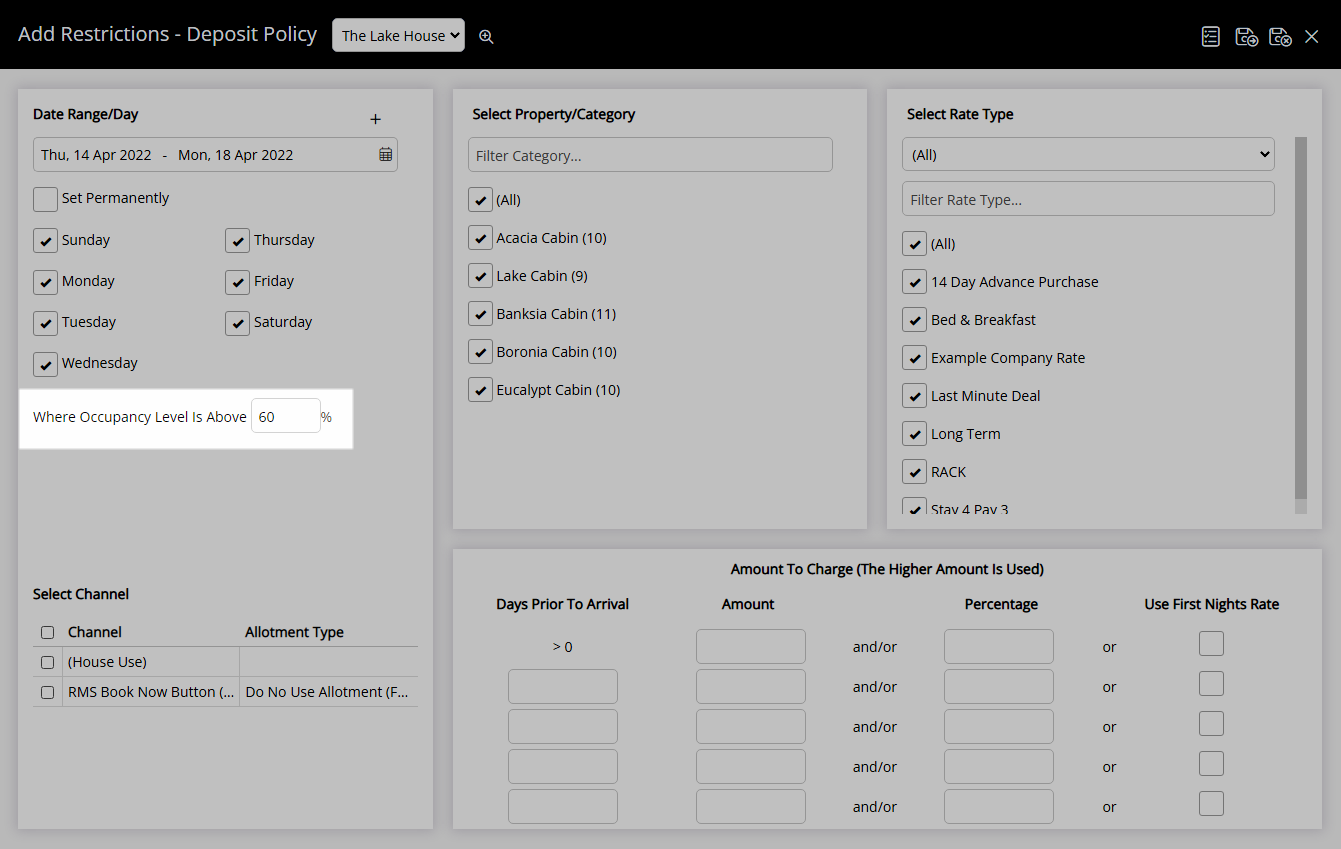
Select the checkbox for a Channel.
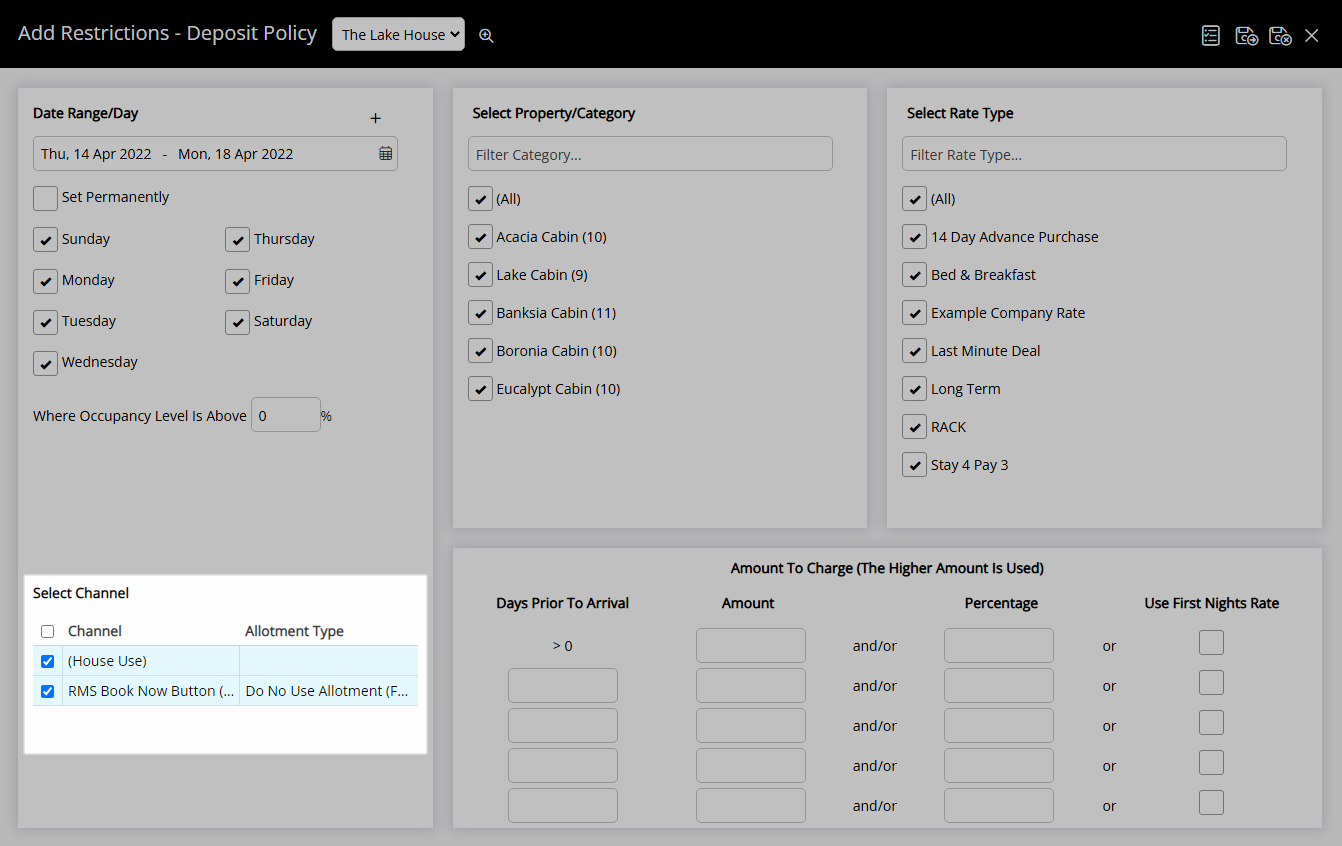
Select the checkbox for a Category.
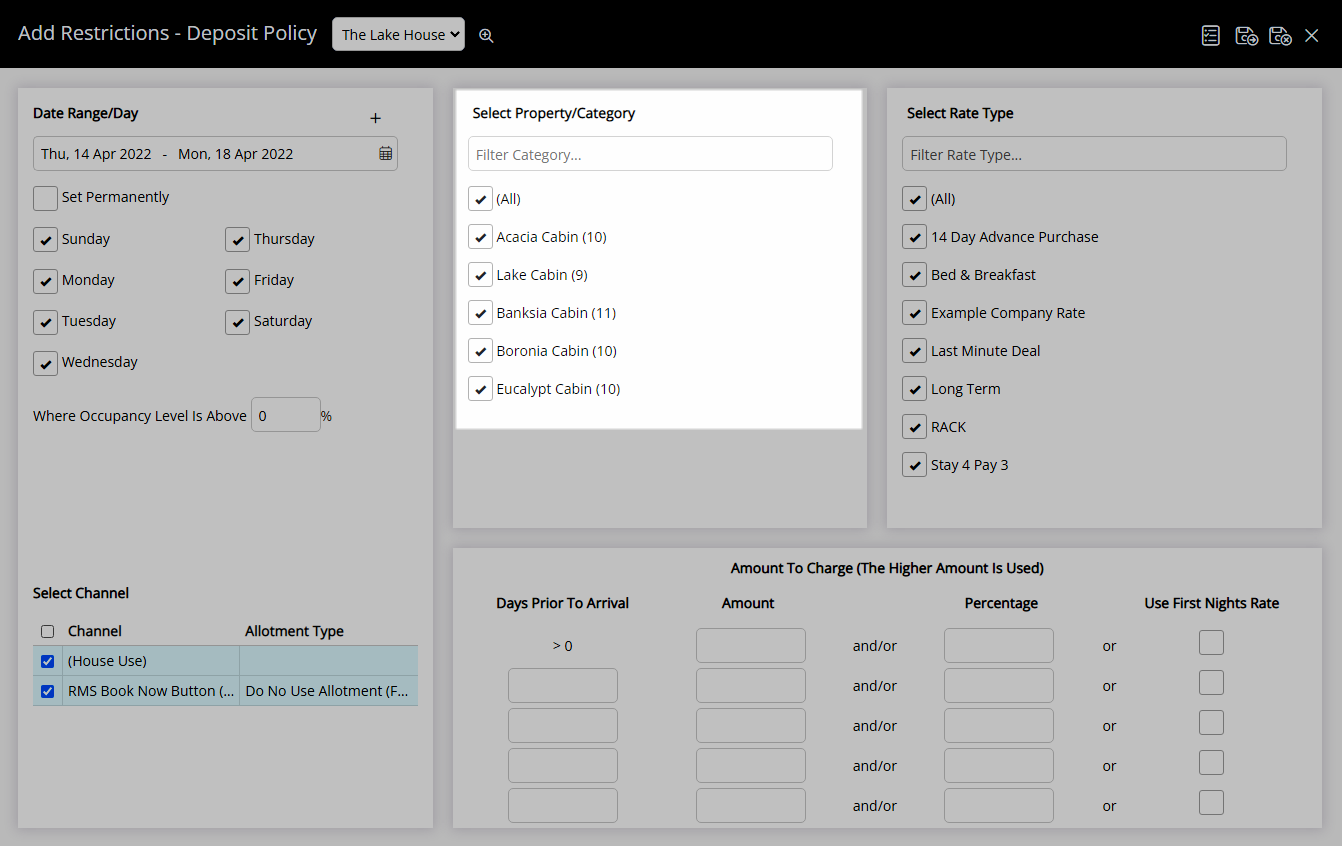
Select the checkbox for a Rate Type.
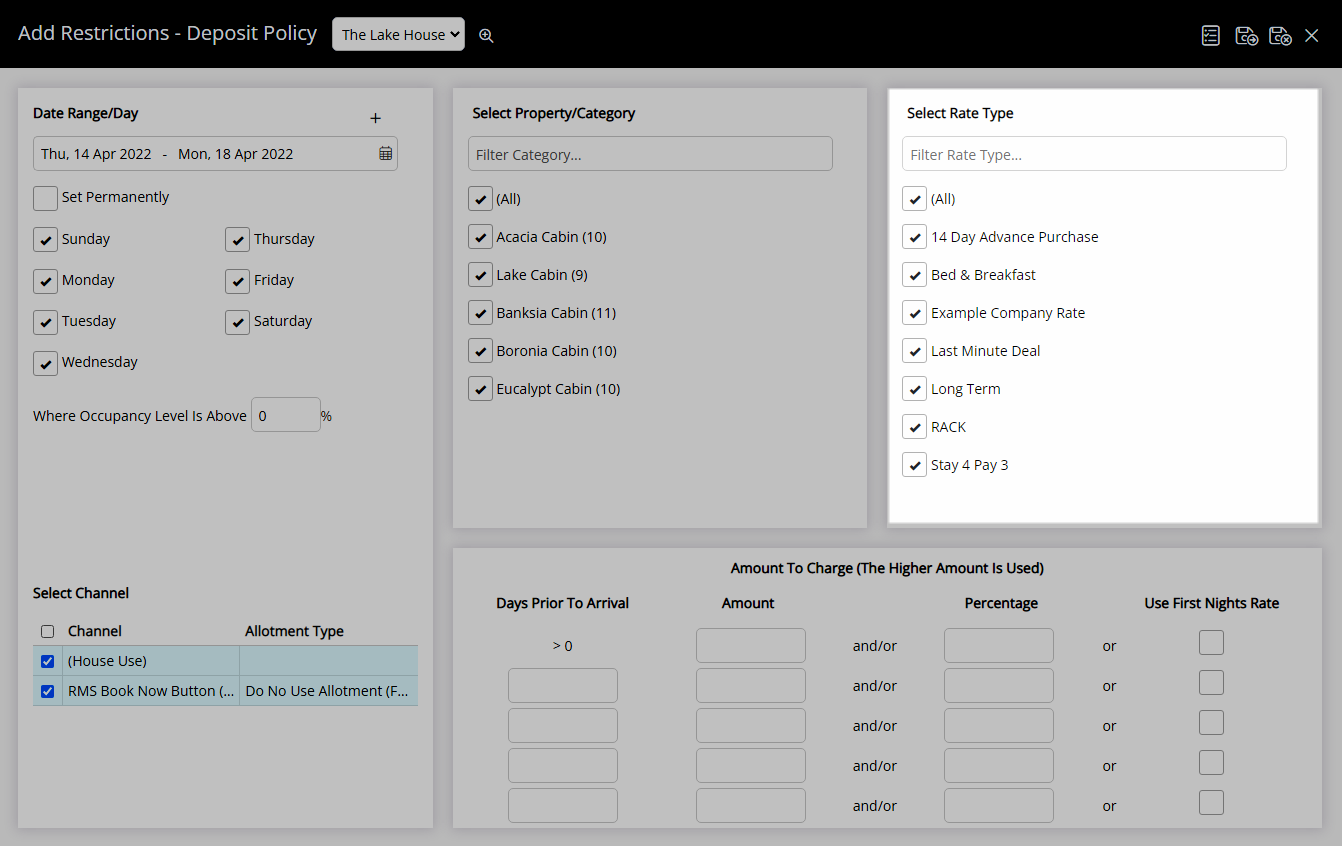
Enter the Days Prior to Arrival.
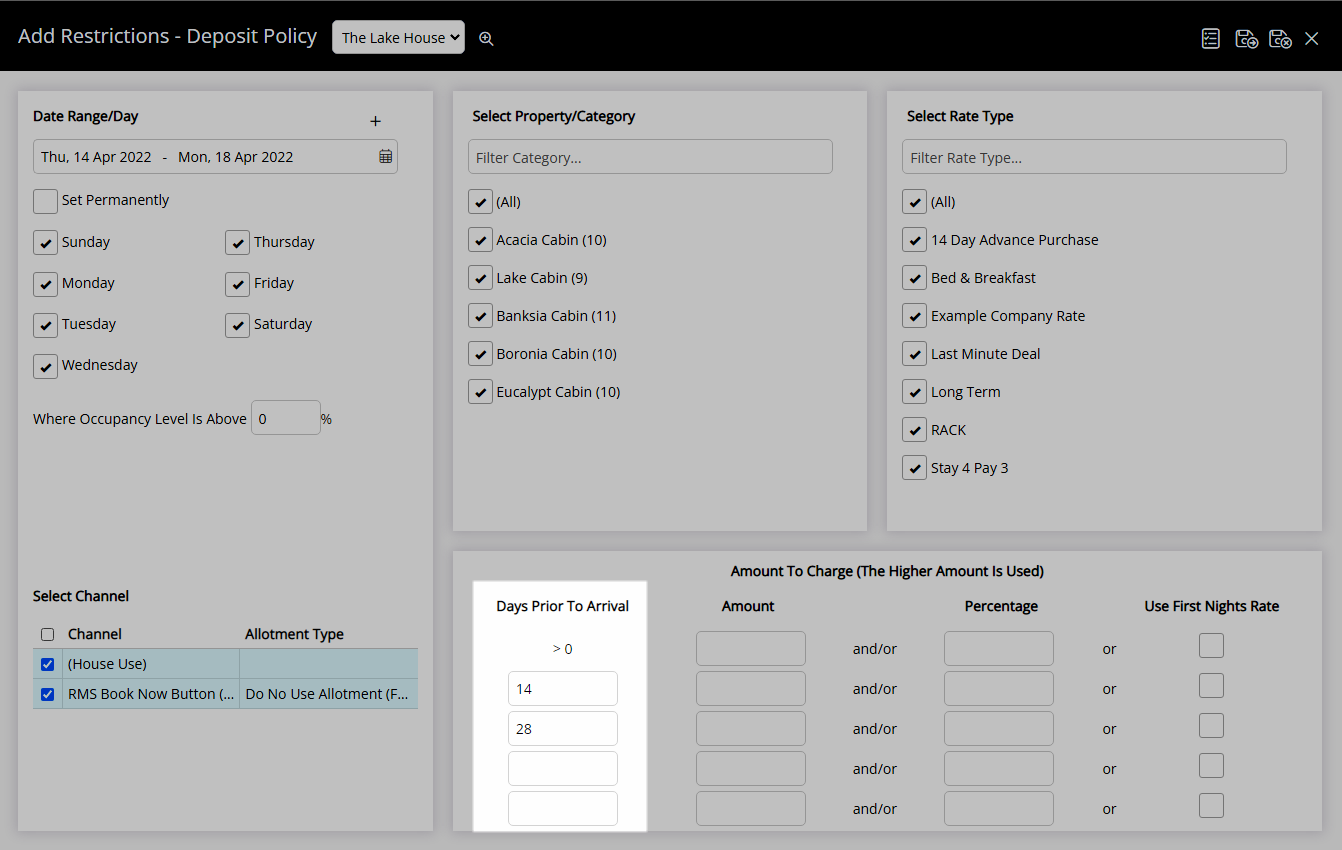
Select or enter the Deposit Amount.
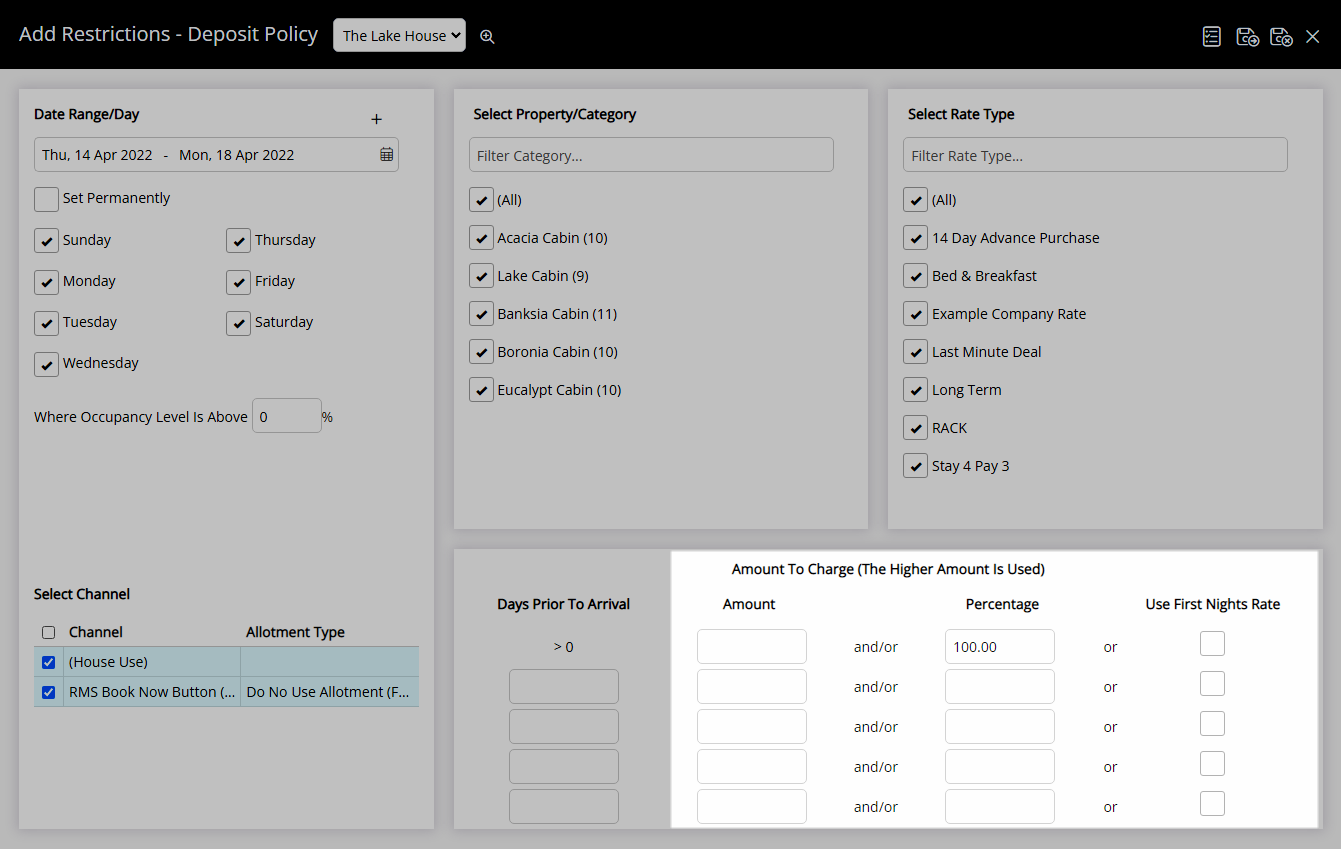
Select 'Save/Exit' to store the changes made and return to the Control Panel.
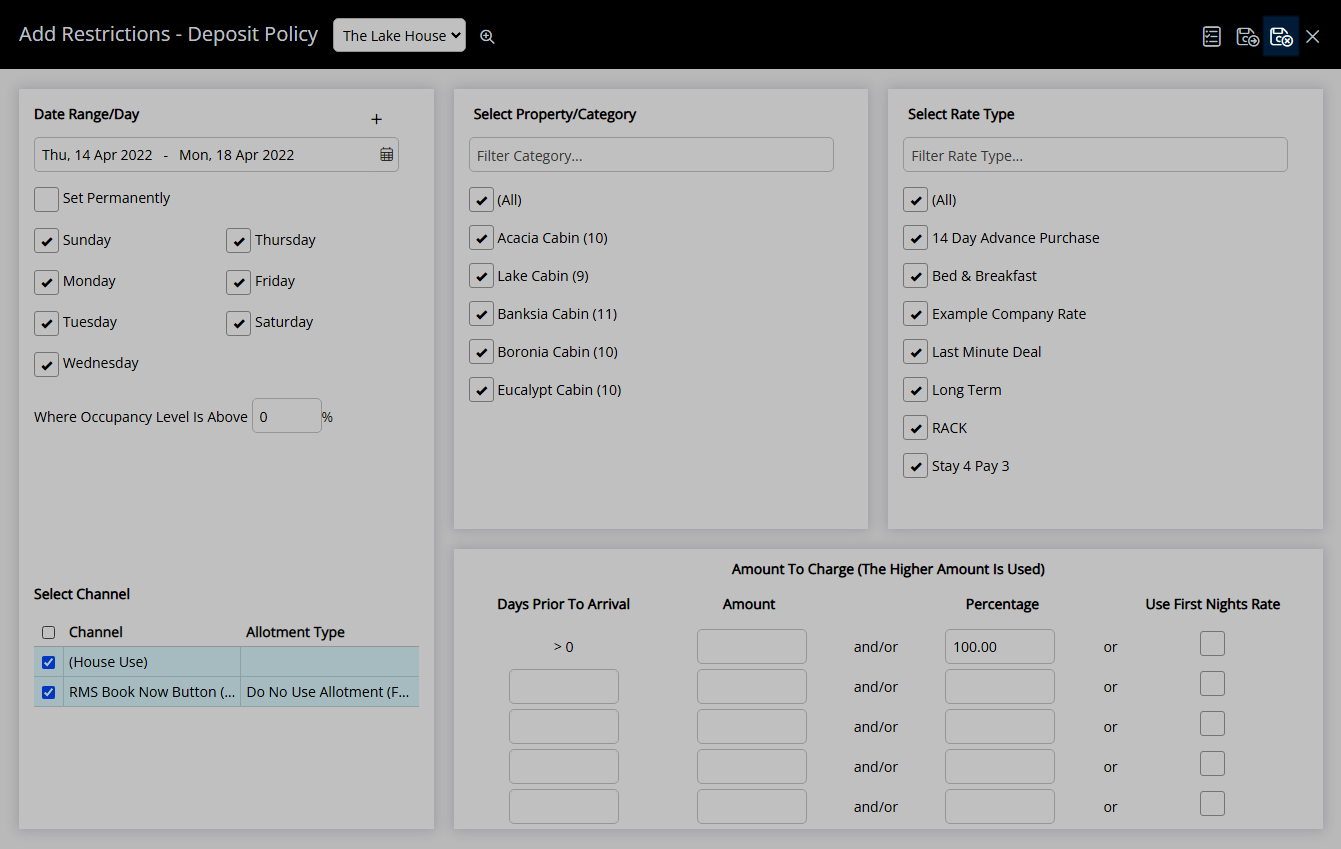
The Deposit Amount set will be used for any reservation with a stay date that falls in the selected date range.
Use
- Go to Charts > Rate Manager in RMS.
- Select the
 'Control Panel' icon.
'Control Panel' icon. - Select the
 'Add' icon.
'Add' icon. - Select the Restriction Type as 'Deposit Policy'.
- Select a Property.
- Select a Date Range or select the checkbox 'Set Permanently'.
- Optional: Select the checkbox for Days of the Week.
- Optional: Enter an Occupancy benchmark.
- Select the checkbox for a Channel.
- Select the checkbox for a Category.
- Select the checkbox for a Rate Type.
- Enter the Days Prior to Arrival.
- Select or enter the Deposit Amount.
- Save/Exit.

Select the ![]() 'Add' icon to add Multiple Date Ranges at Step 6.
'Add' icon to add Multiple Date Ranges at Step 6.
Select the ![]() icon to set a Restriction Type as a favourite.
icon to set a Restriction Type as a favourite.
Where more than one value is entered as the Deposit Amount the highest value calculated will be applied to the reservation.
-
Guide
- Add Button
Guide
Go to Charts > Rate Manager in RMS.
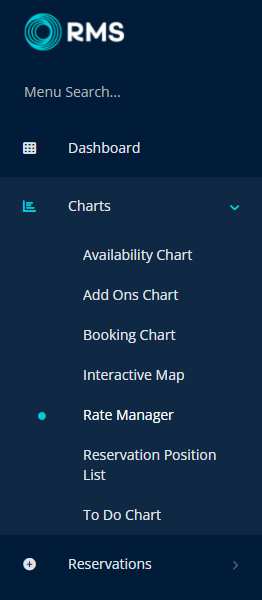
Select the ![]() 'Control Panel' icon.
'Control Panel' icon.
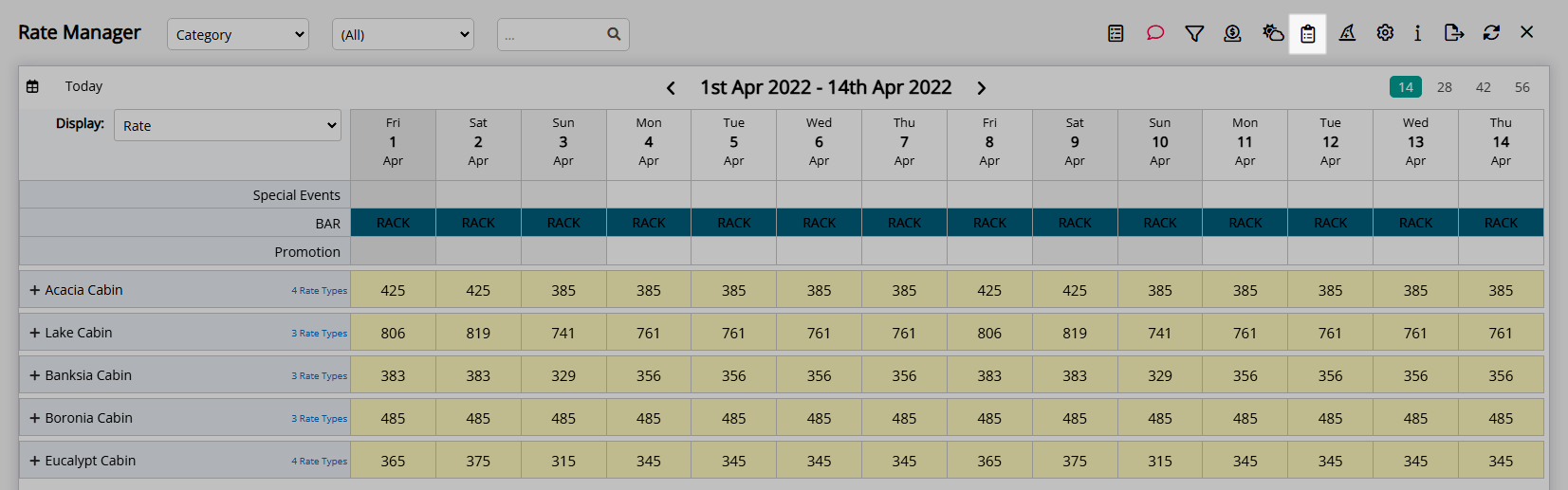
Select the  'Add' icon.
'Add' icon.
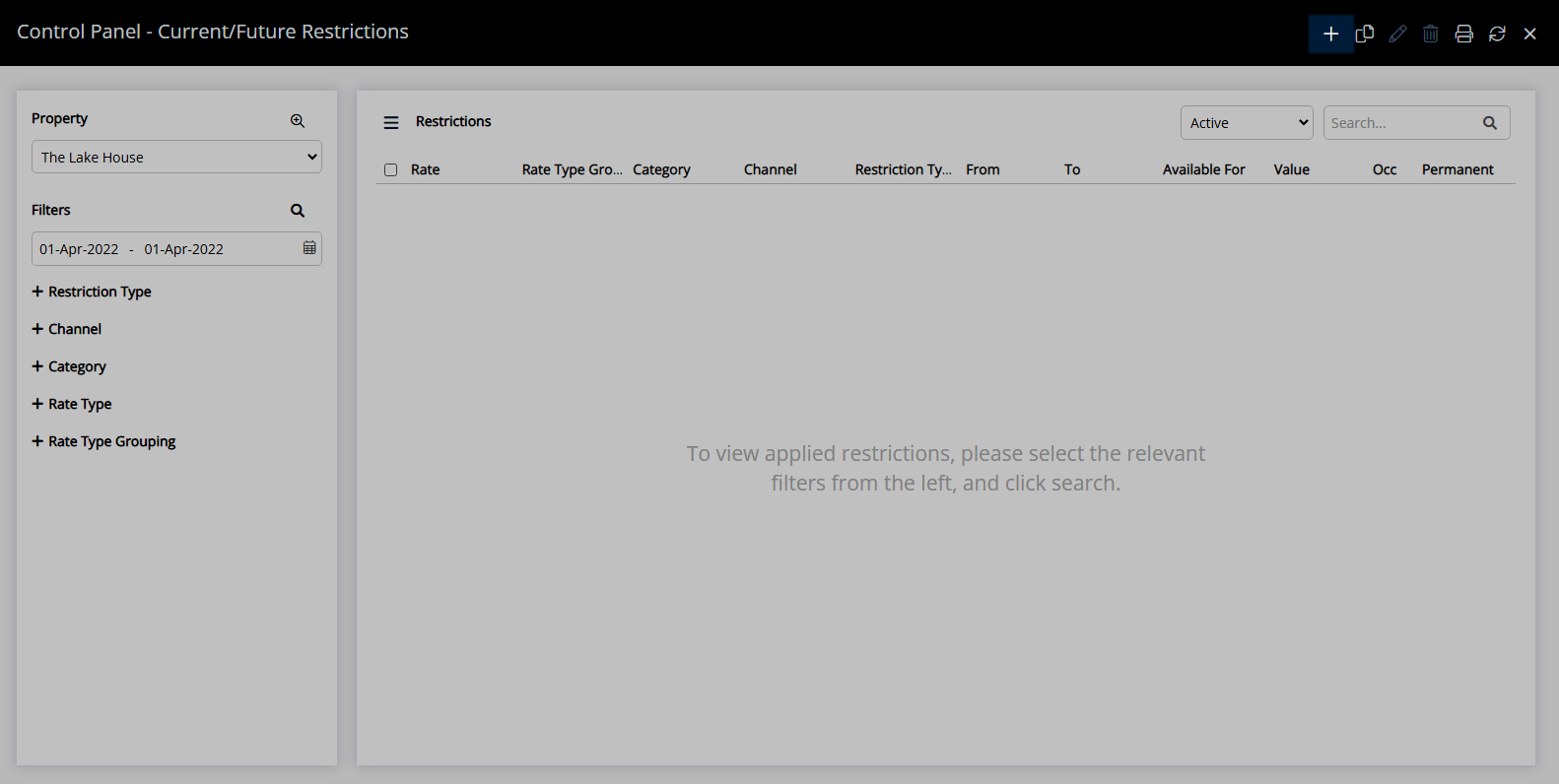
Select the Restriction Type as 'Deposit Policy'.
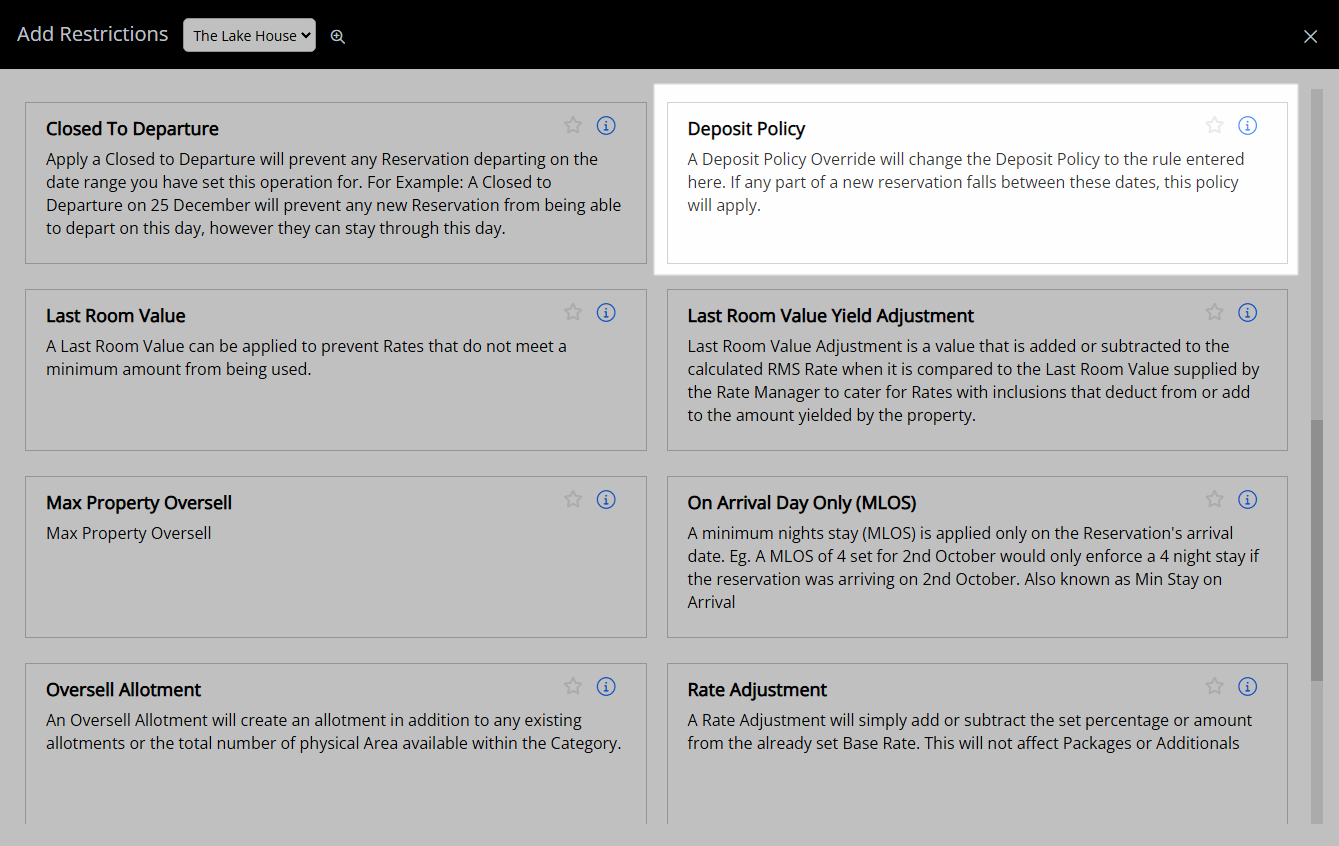
Select a Property.
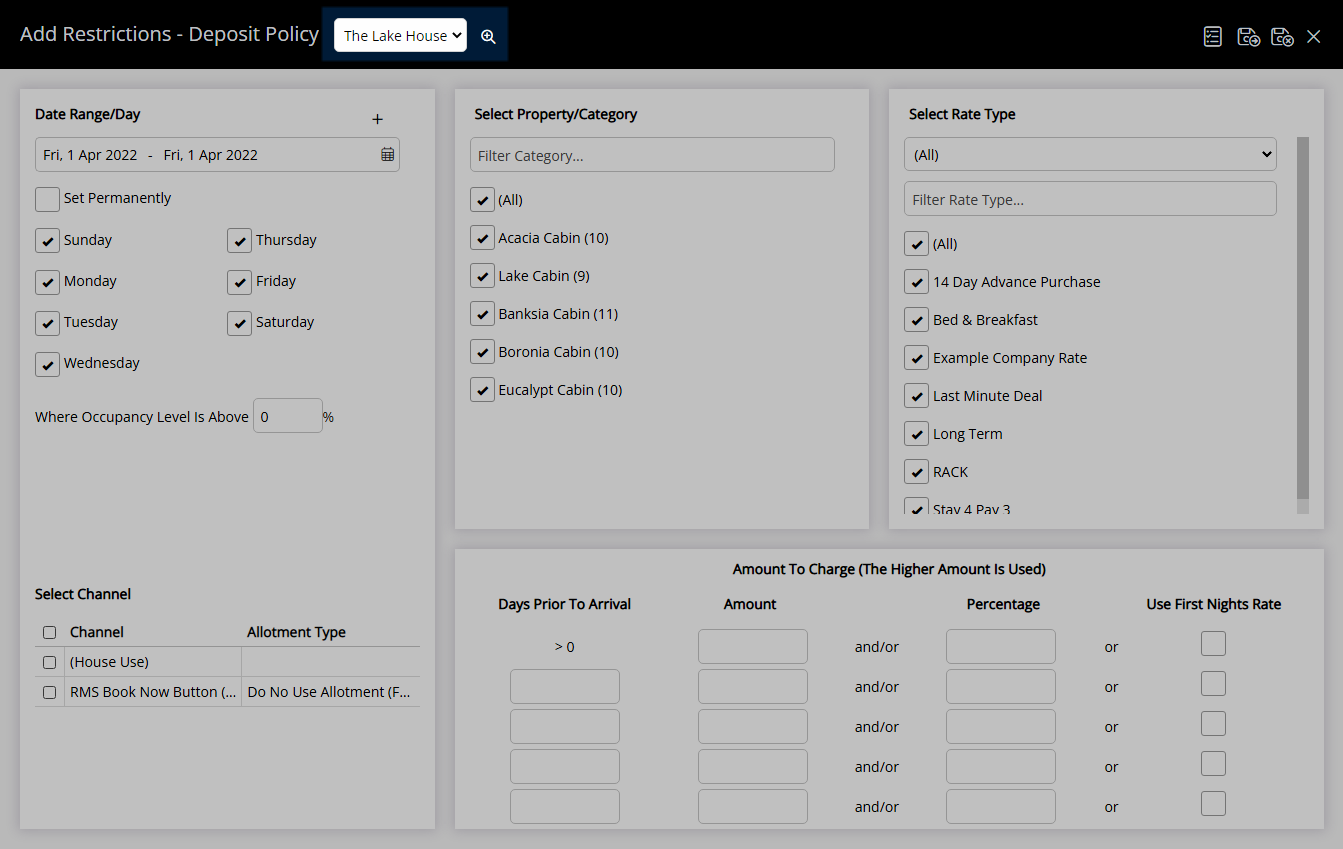
Select a Date Range or select the checkbox 'Set Permanently'.
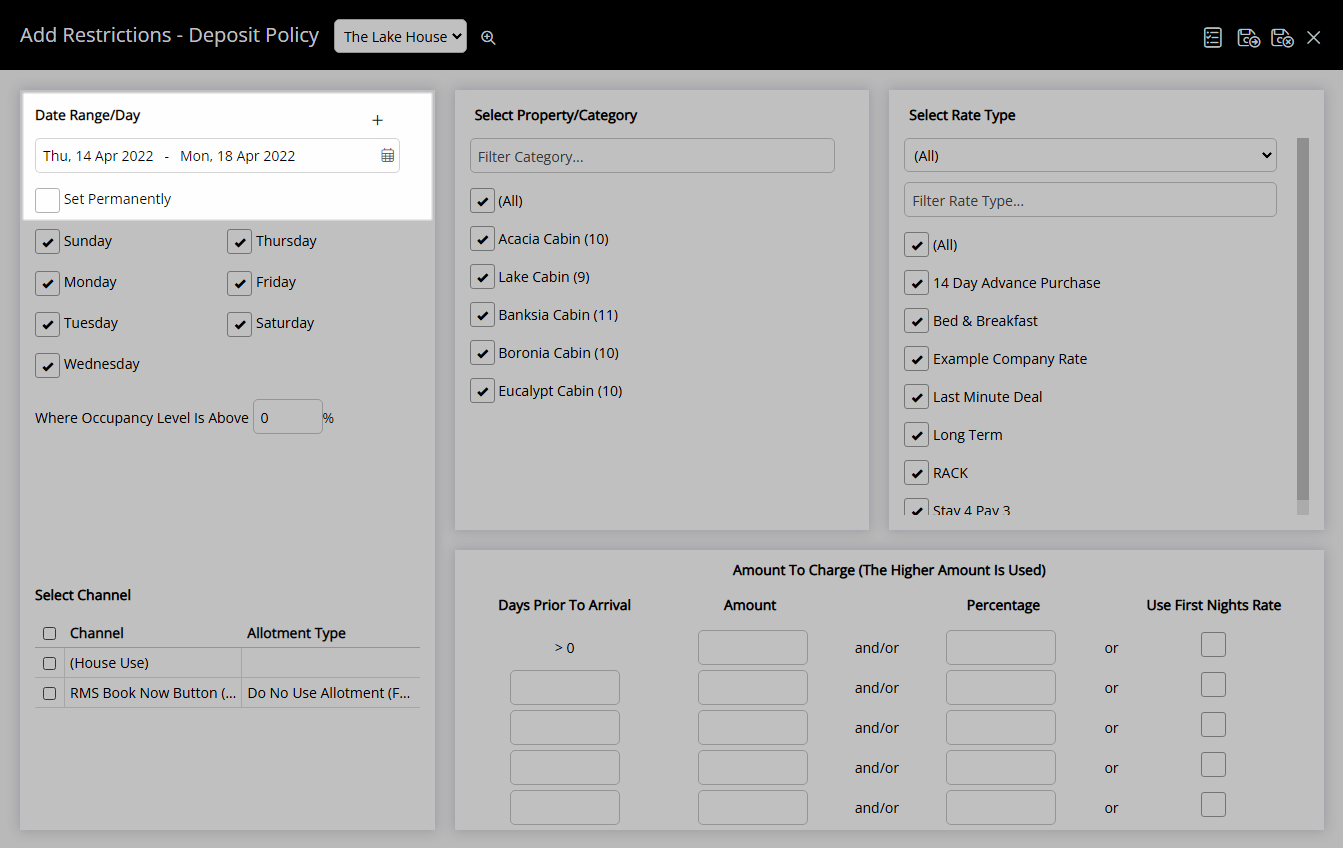
Optional: Select the checkbox for Days of the Week.
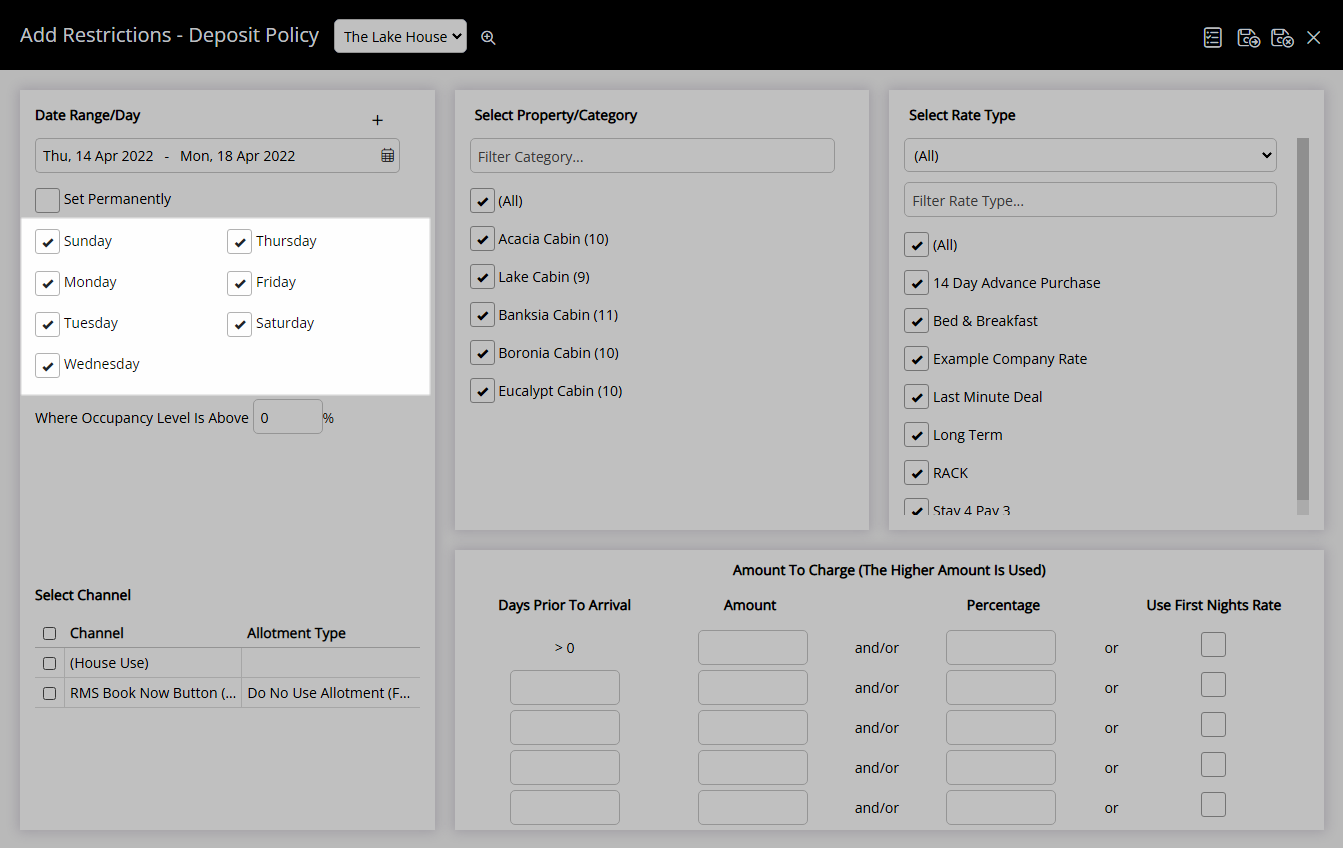
Optional: Enter an Occupancy benchmark.
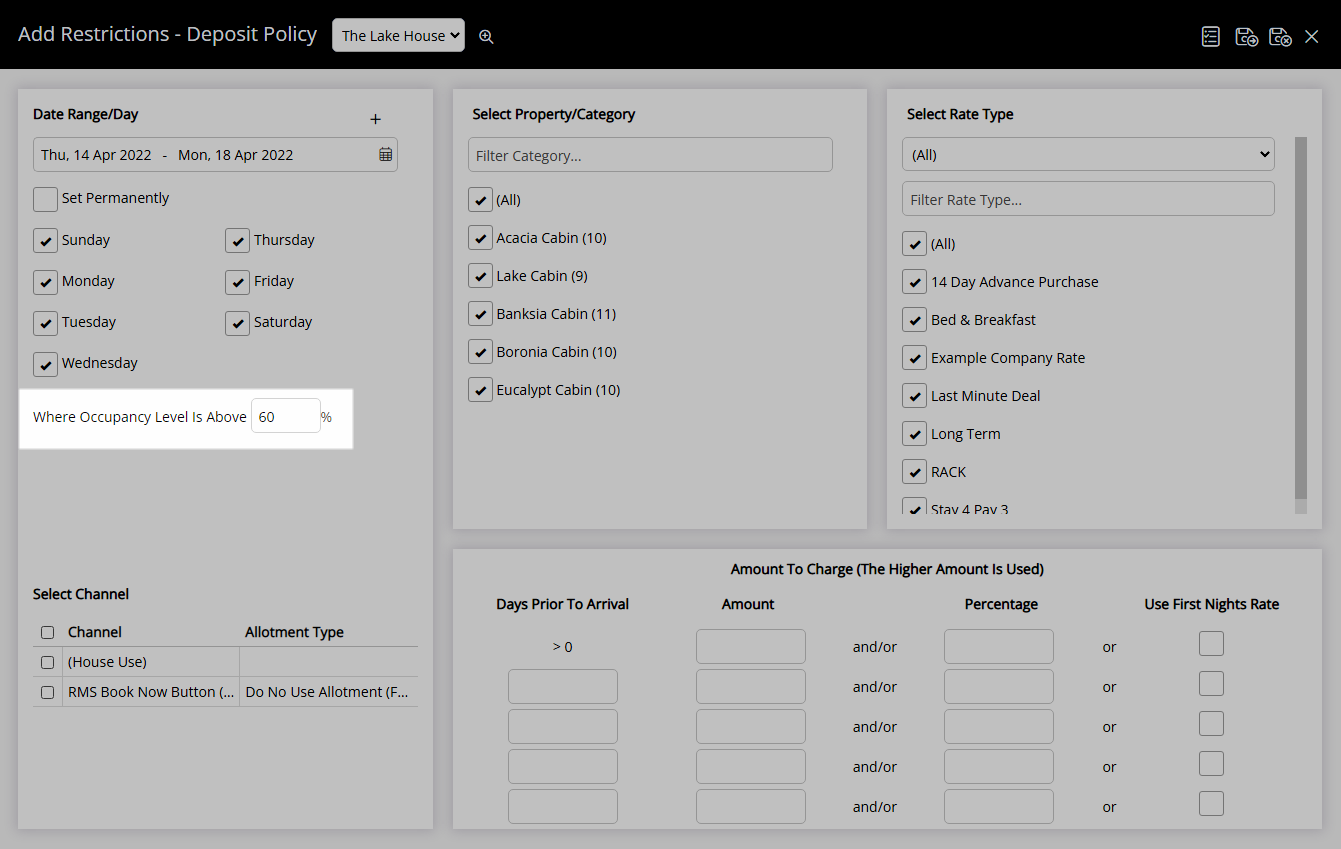
Select the checkbox for a Channel.
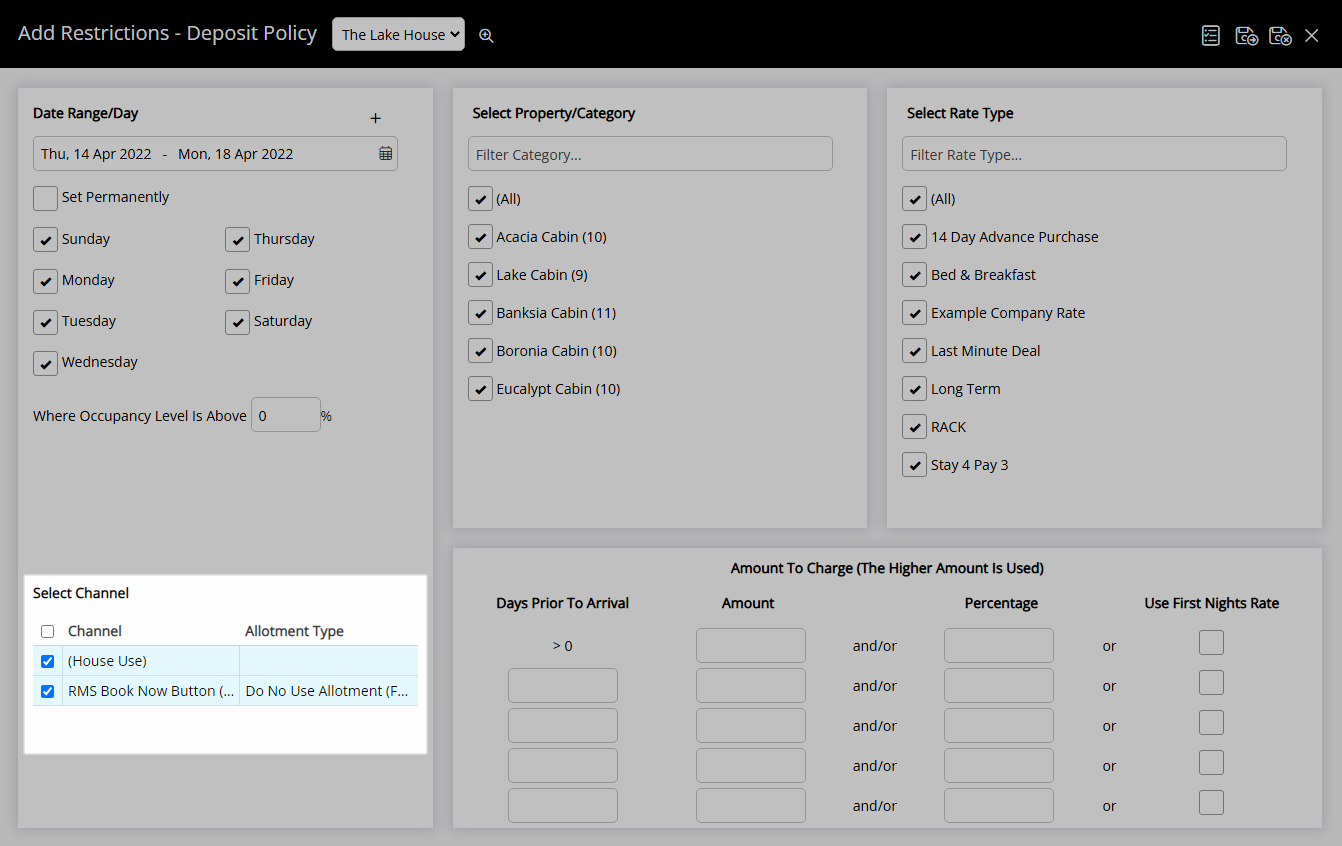
Select the checkbox for a Category.
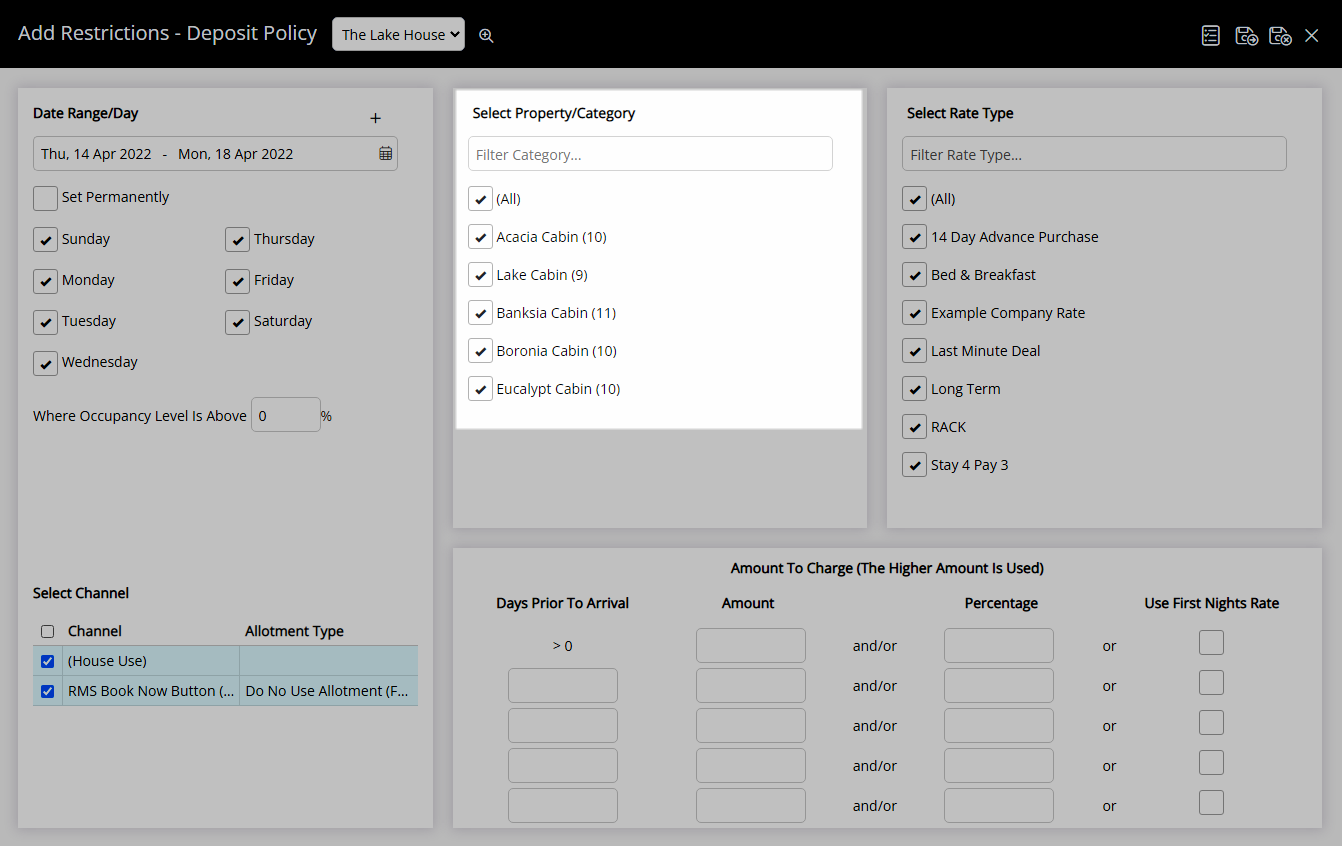
Select the checkbox for a Rate Type.
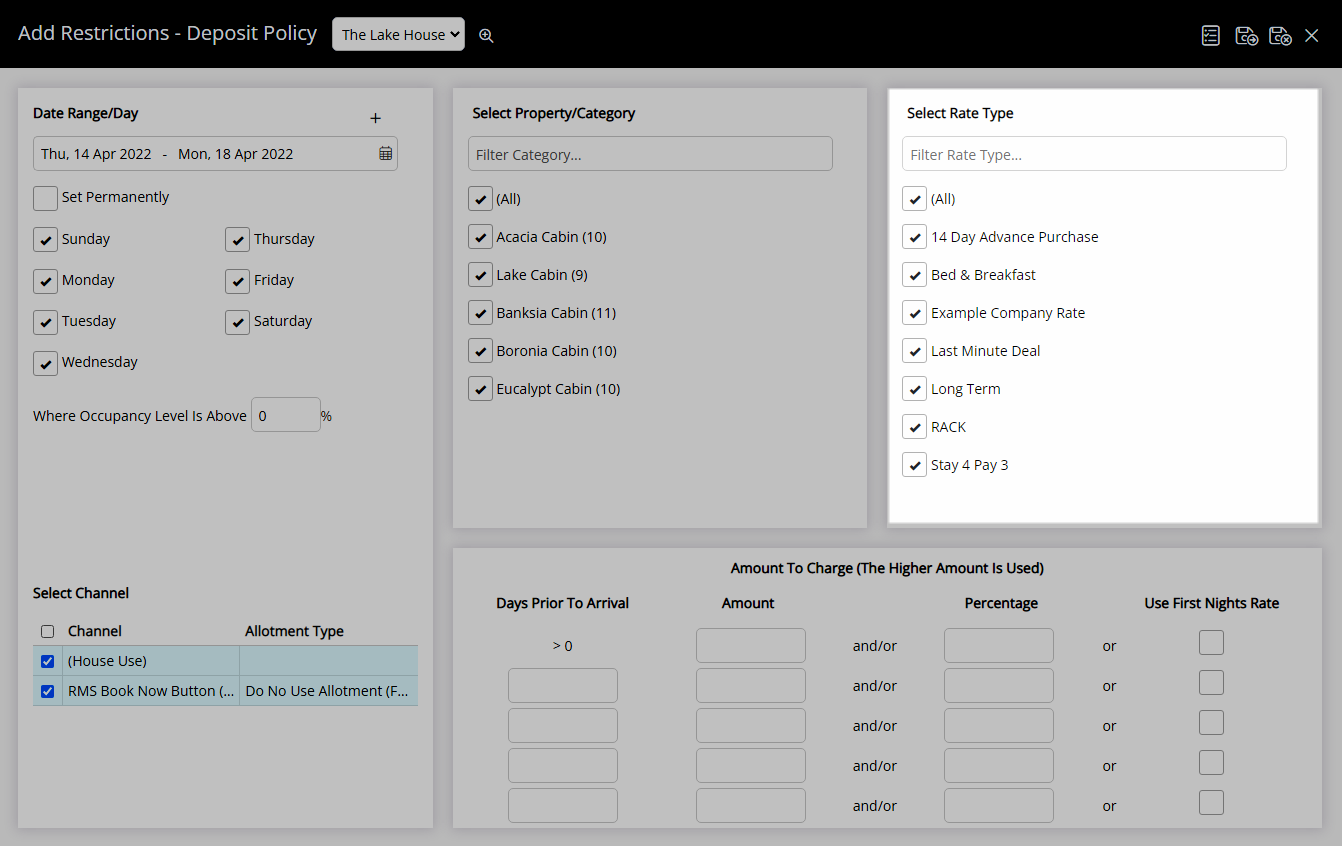
Enter the Days Prior to Arrival.
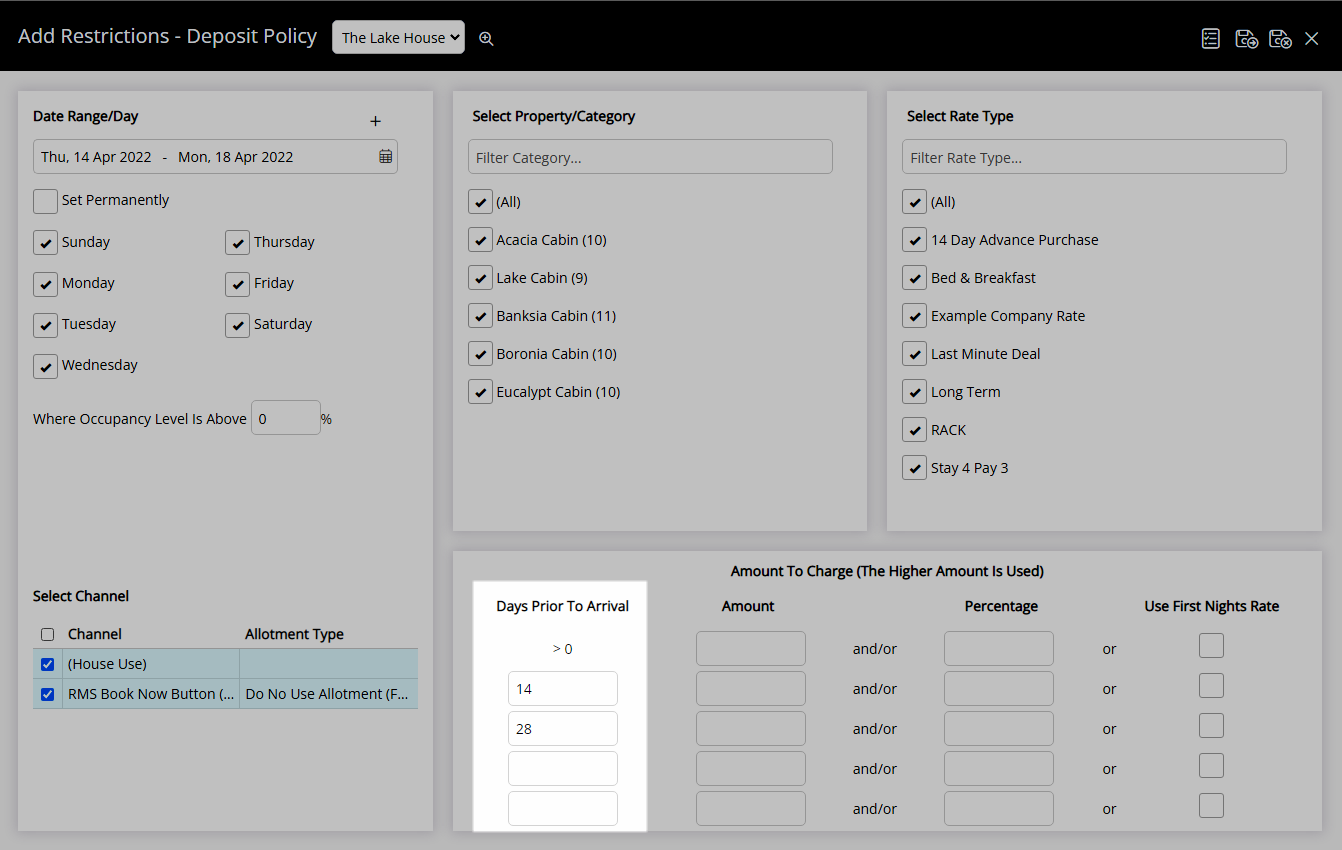
Select or enter the Deposit Amount.
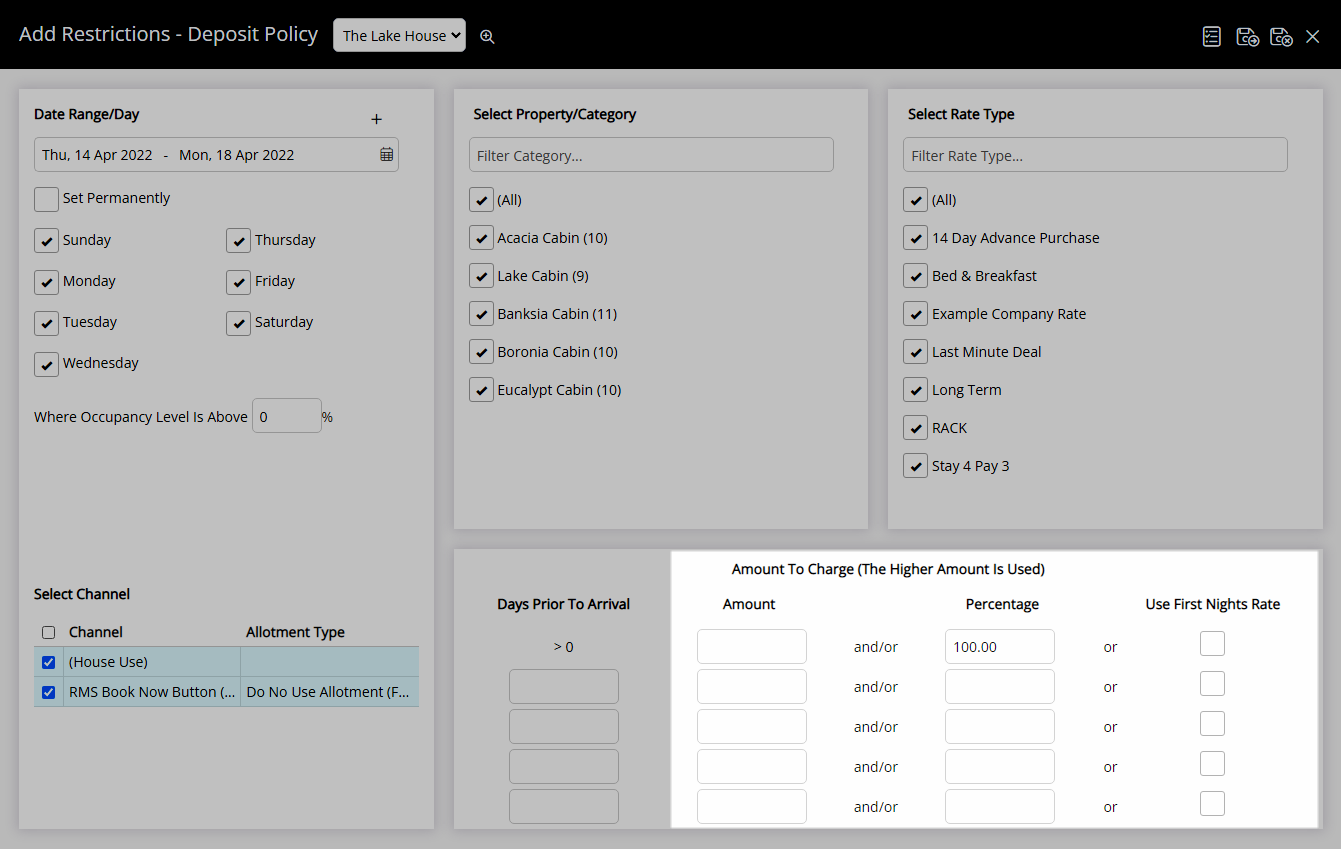
Select 'Save/Exit' to store the changes made and return to the Control Panel.
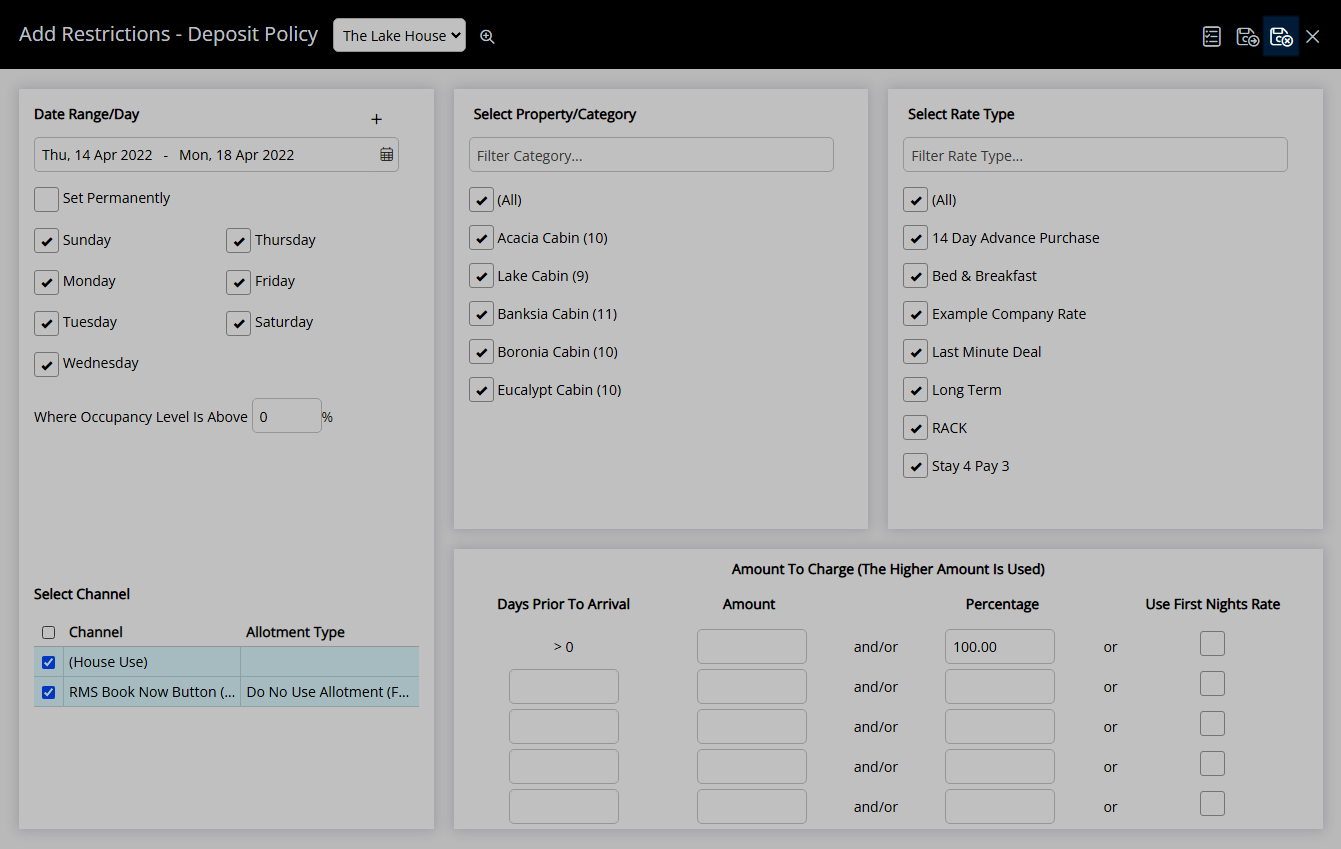
The Deposit Amount set will be used for any reservation with a stay date that falls in the selected date range.