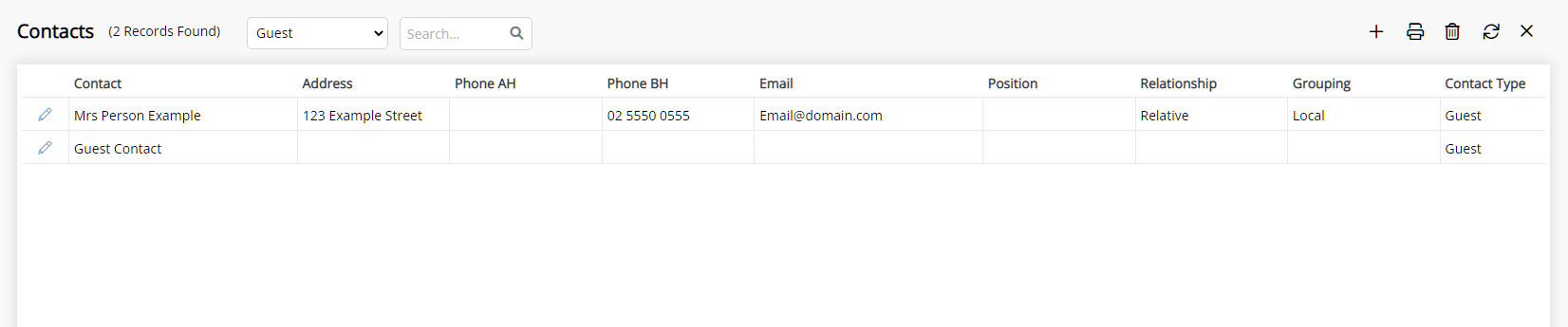Keyboard Shortcuts
A list of keyboard shortcuts for navigating in RMS.
-
Information
-
Use
- Add Button
Information
Keyboard shortcuts are a way to quickly access frequently used menu options in RMS.
The Toolbar Menu provides quick access to frequently used menu options and can be customised per User.
The following keyboard shortcuts are available.
| Key | Shortcut |
|---|---|
| F1 | RMS Help Centre |
| F2 | Quick Account Access |
| F3 | Toolbar Menu Reservation Search |
| F4 | Add Reservation |
| F5 | Booking Chart |
| F6 | Closes the active window or document on Windows or Pause/Play audio on Mac. |
| F7 | Guest Search |
| F8 | Monitored Requirements |
| F9 | Quick Quote |
| F10 | Function varies based on application for Windows and will mute the microphone or audio on Mac. |
| F11 | Browser Full Screen Mode |
| F12 | Contacts Lookup Table |

Reservation and Guest are default System Labels that can be customised.
The 'Function' button (Fn) may need to pressed or pressed and held depending on the keyboard configuration being used.

Users will require Security Profile access to use the features.
-
Use
- Add Button
Use
Windows users can select the 'Function' button (Fn) on the keyboard and press the F# key to access the shortcut.
The 'Function' button may need to be toggled or pressed and held depending on the keyboard configuration.
Mac users must press and hold the 'Function' button (Fn) or the Globe key ![]() and press the F# key to access the shortcut.
and press the F# key to access the shortcut.
Fn + F1 will open the RMS Help Centre.
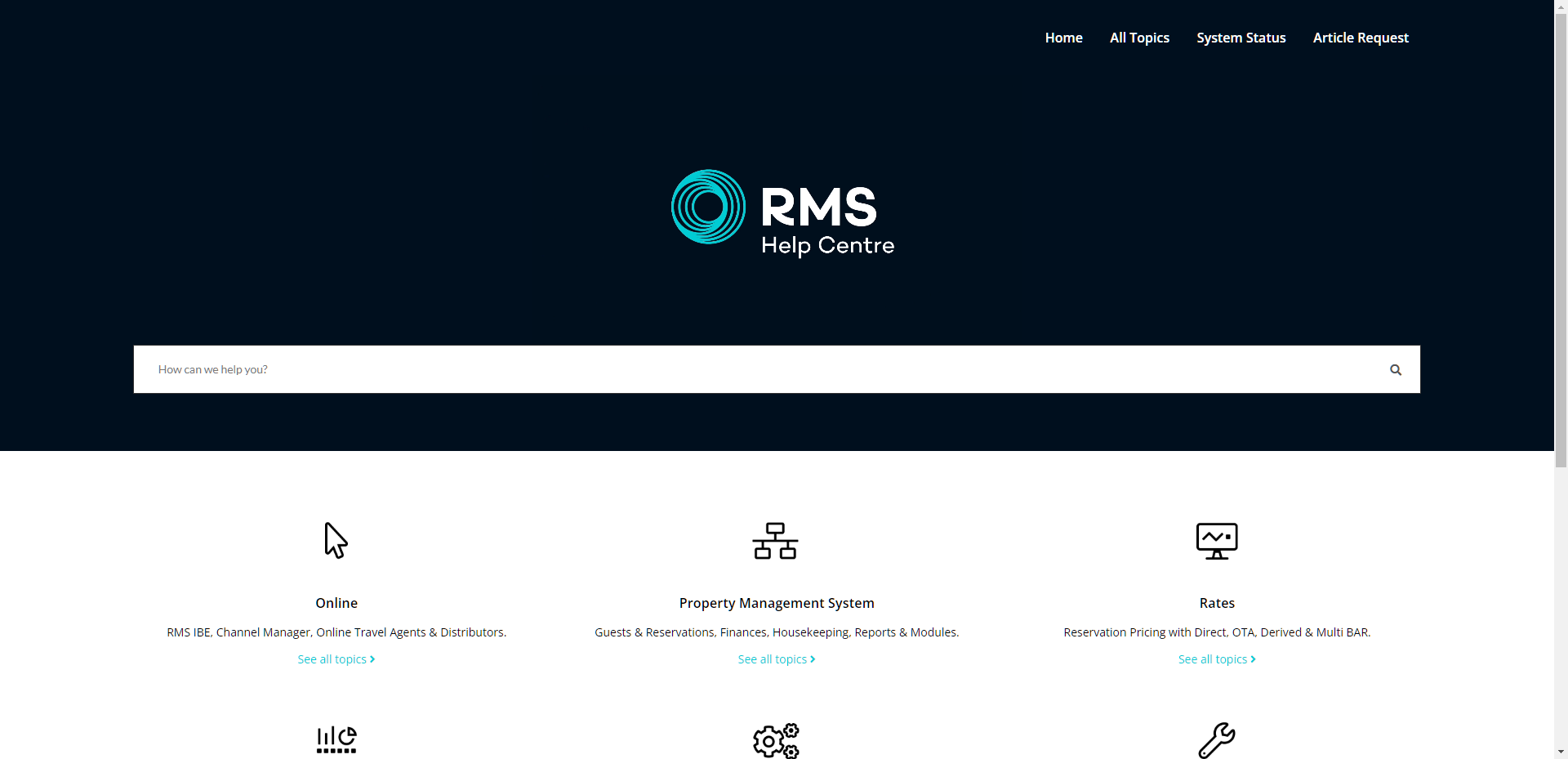
Fn + F2 will open Quick Account Access.
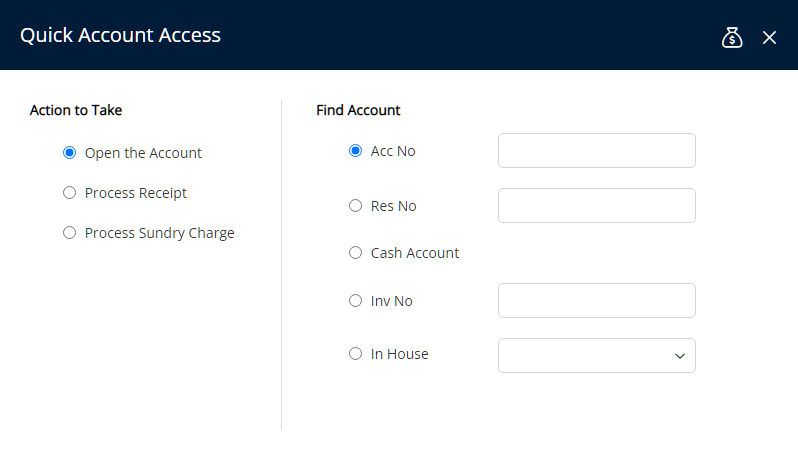
Fn + F3 will place the cursor in the Toolbar Menu Reservation Search.

Fn + F4 will open the Add Reservation screen.
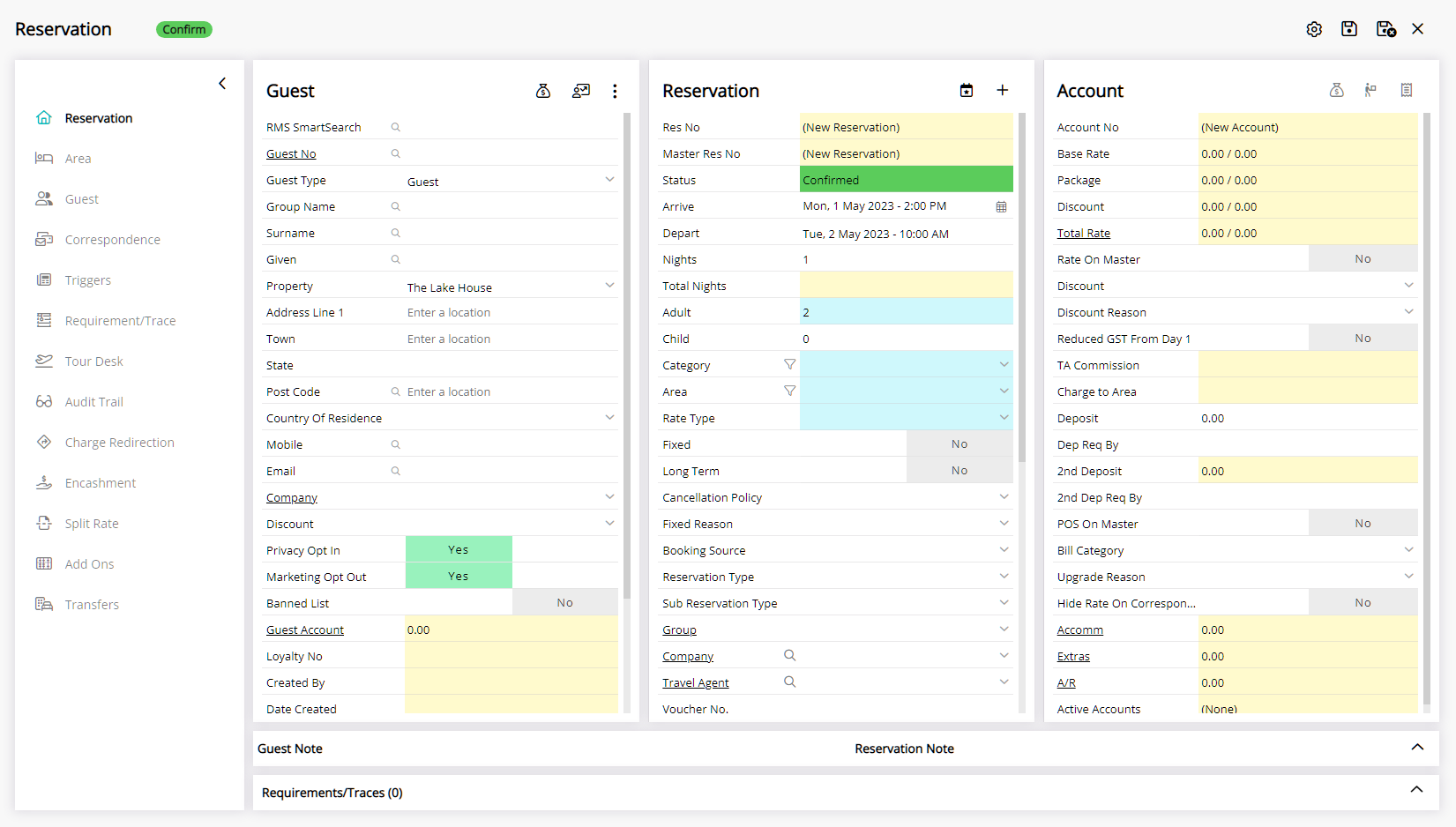
Fn + F5 will open the Booking Chart.
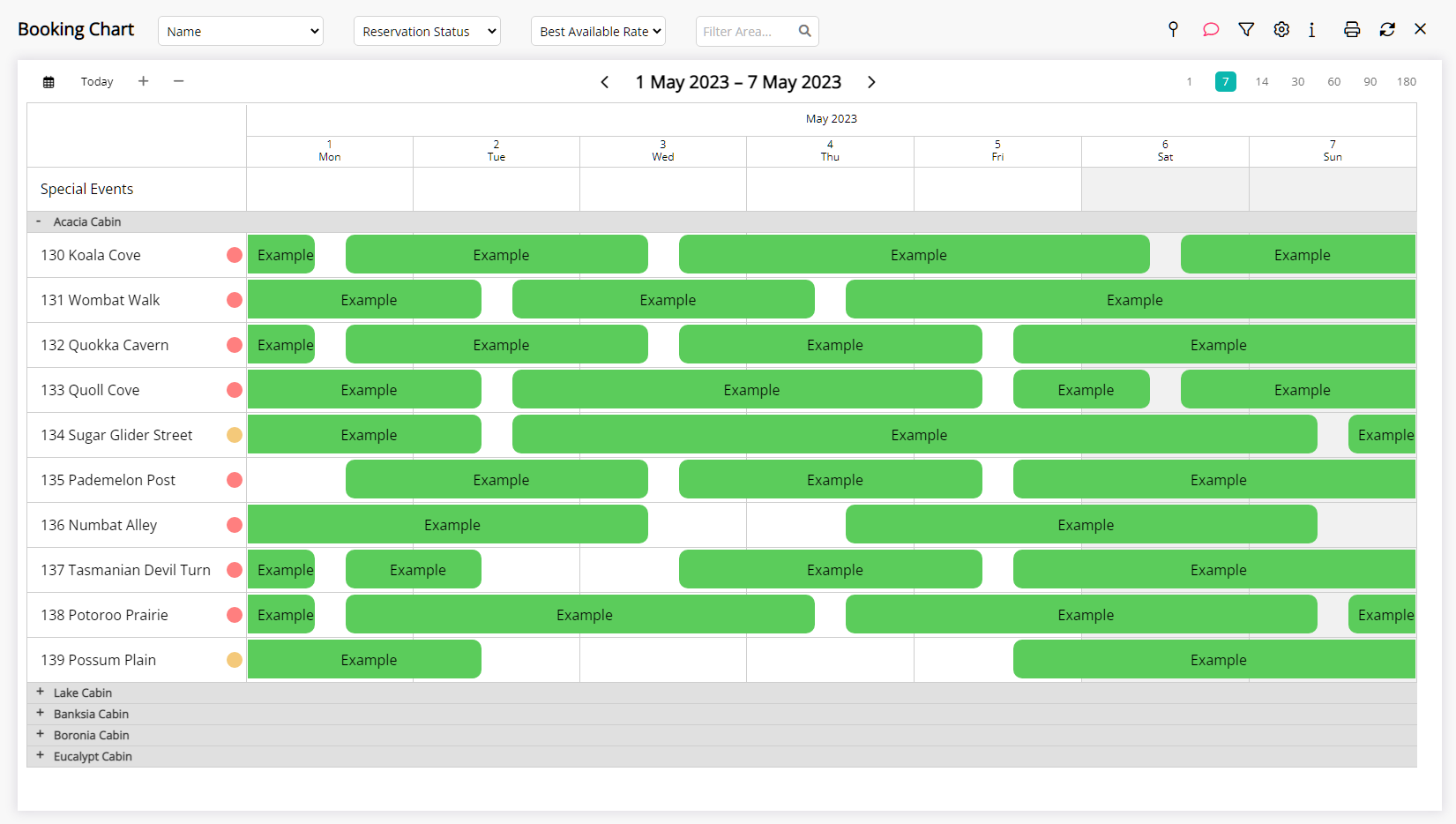
Fn + F7 will open the Guest Search.
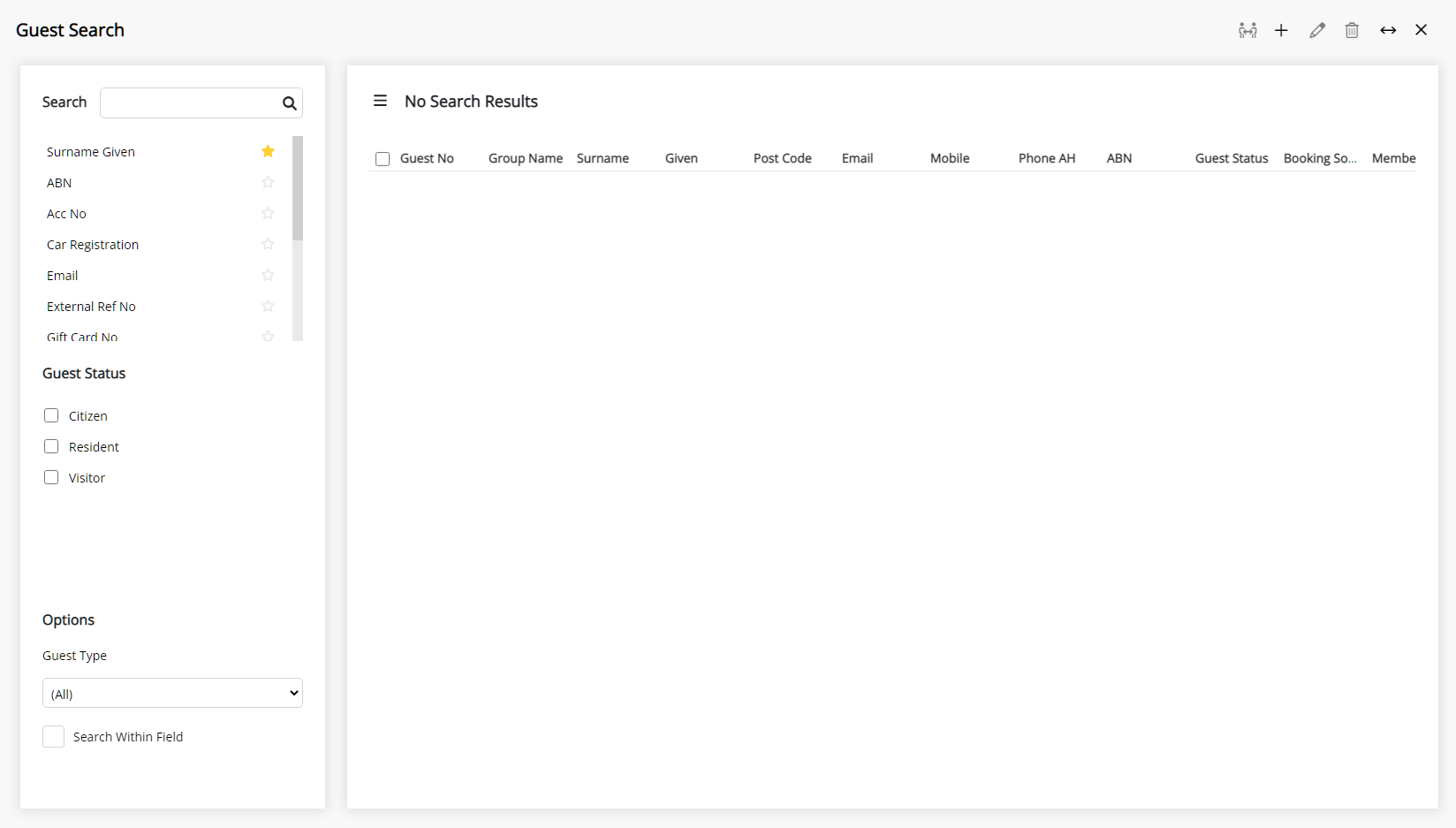
Fn + F8 will open the Monitored Requirements for the day.
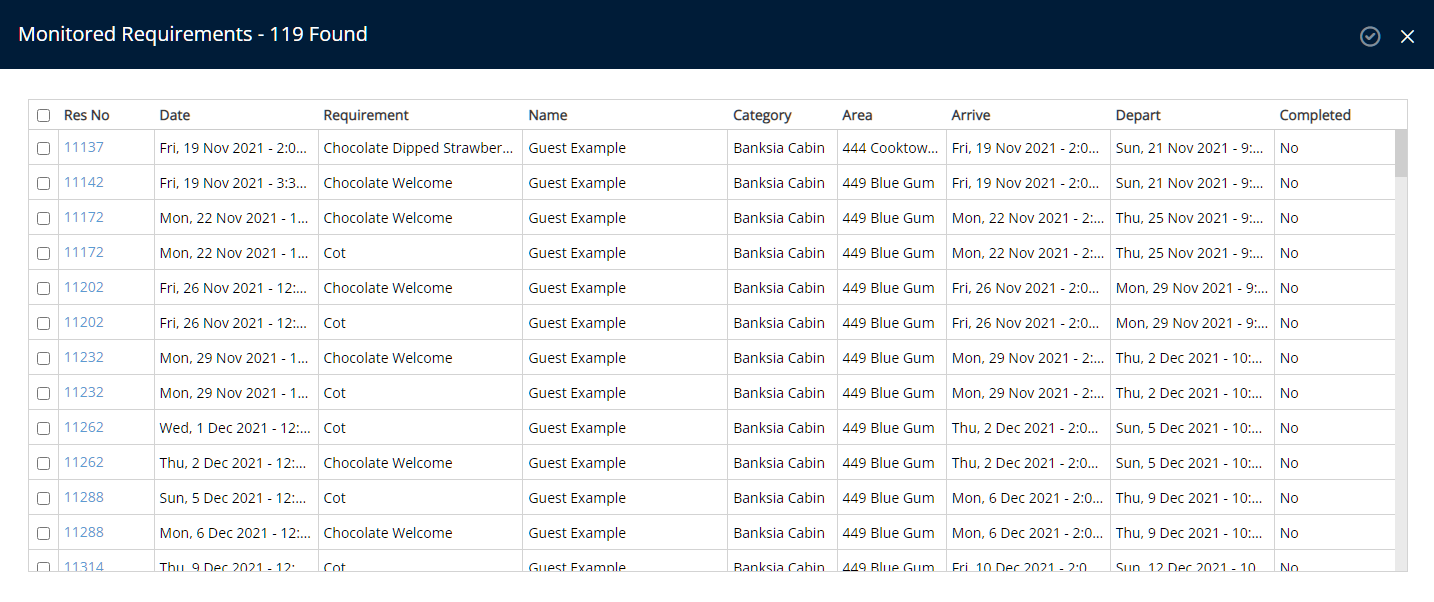
Fn + F9 will open the Quick Quote.
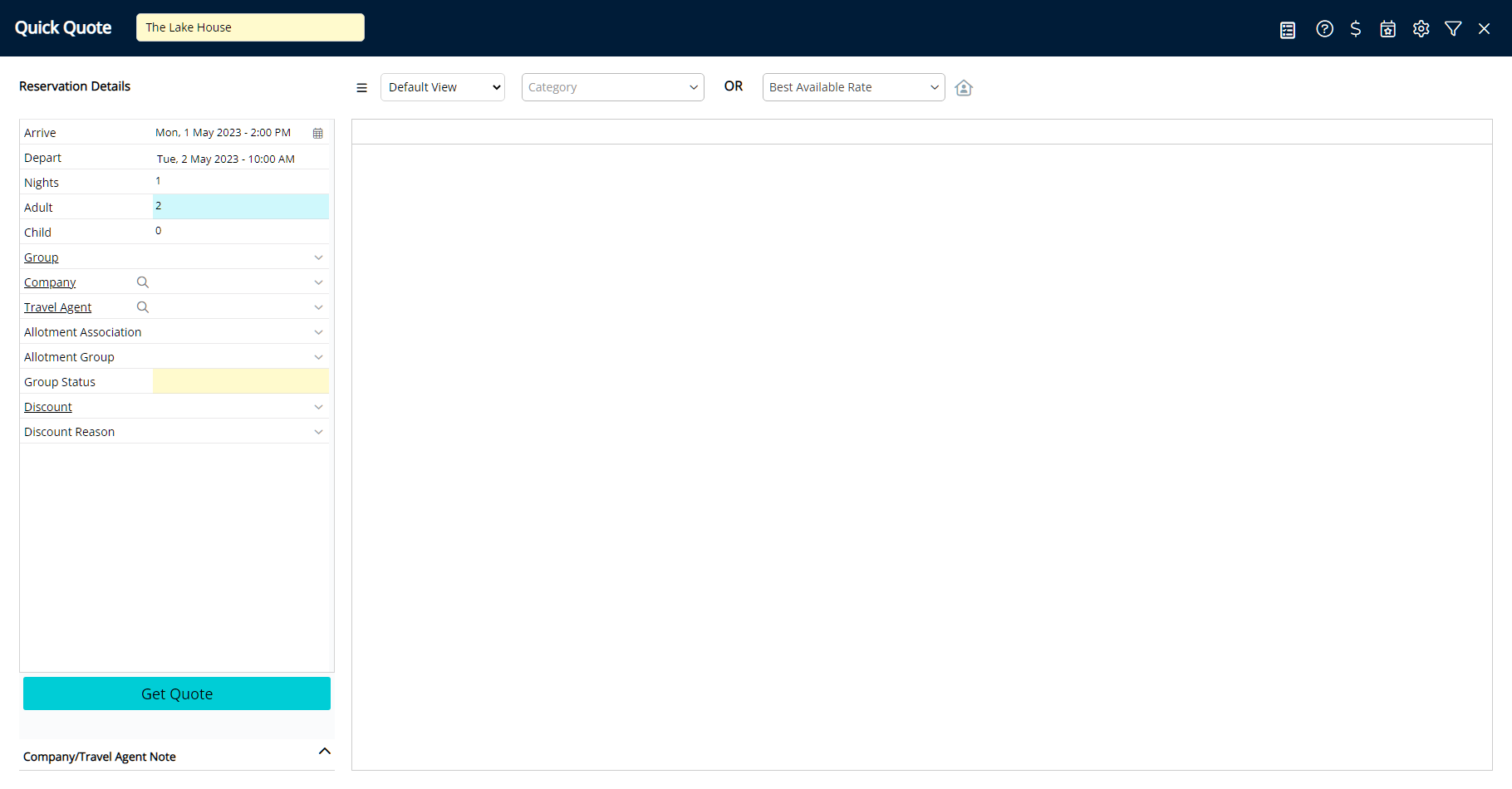
Fn + F10 function varies depending on the application when using Windows and will mute the microphone or audio on Mac.
Fn + F11 will toggle the browser full screen mode.
F12 will open the Contacts Lookup Table.
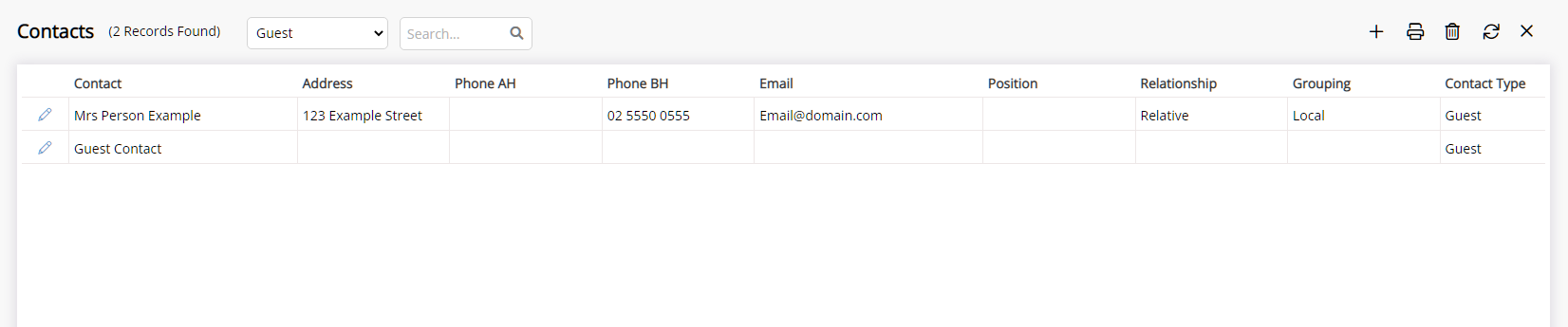
Use
Windows users can select the 'Function' button (Fn) on the keyboard and press the F# key to access the shortcut.
The 'Function' button may need to be toggled or pressed and held depending on the keyboard configuration.
Mac users must press and hold the 'Function' button (Fn) or the Globe key ![]() and press the F# key to access the shortcut.
and press the F# key to access the shortcut.
Fn + F1 will open the RMS Help Centre.
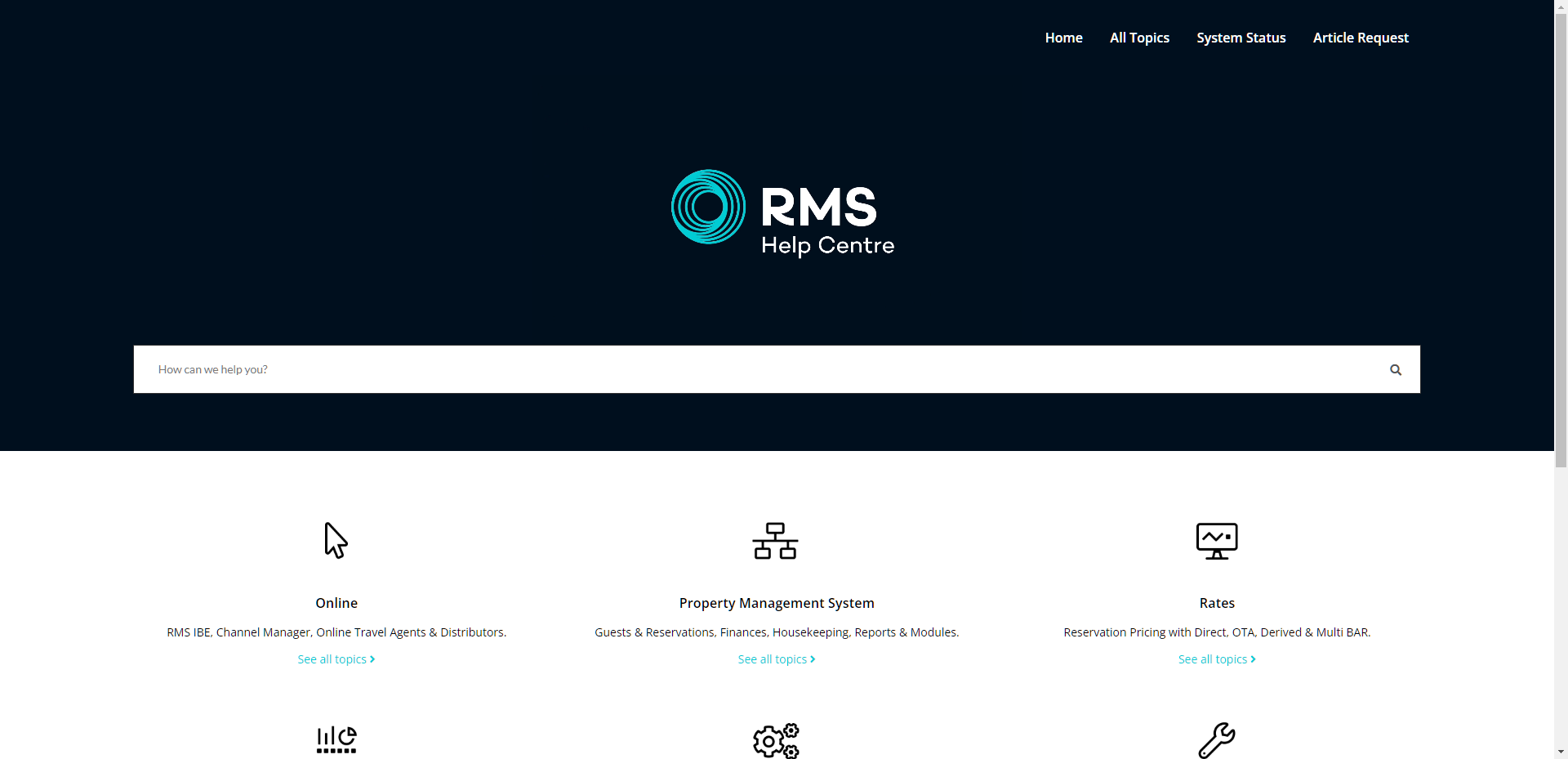
Fn + F2 will open Quick Account Access.
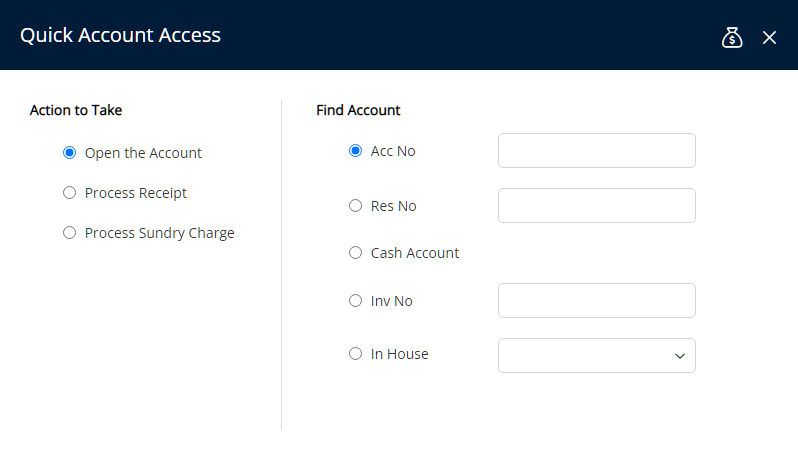
Fn + F3 will place the cursor in the Toolbar Menu Reservation Search.

Fn + F4 will open the Add Reservation screen.
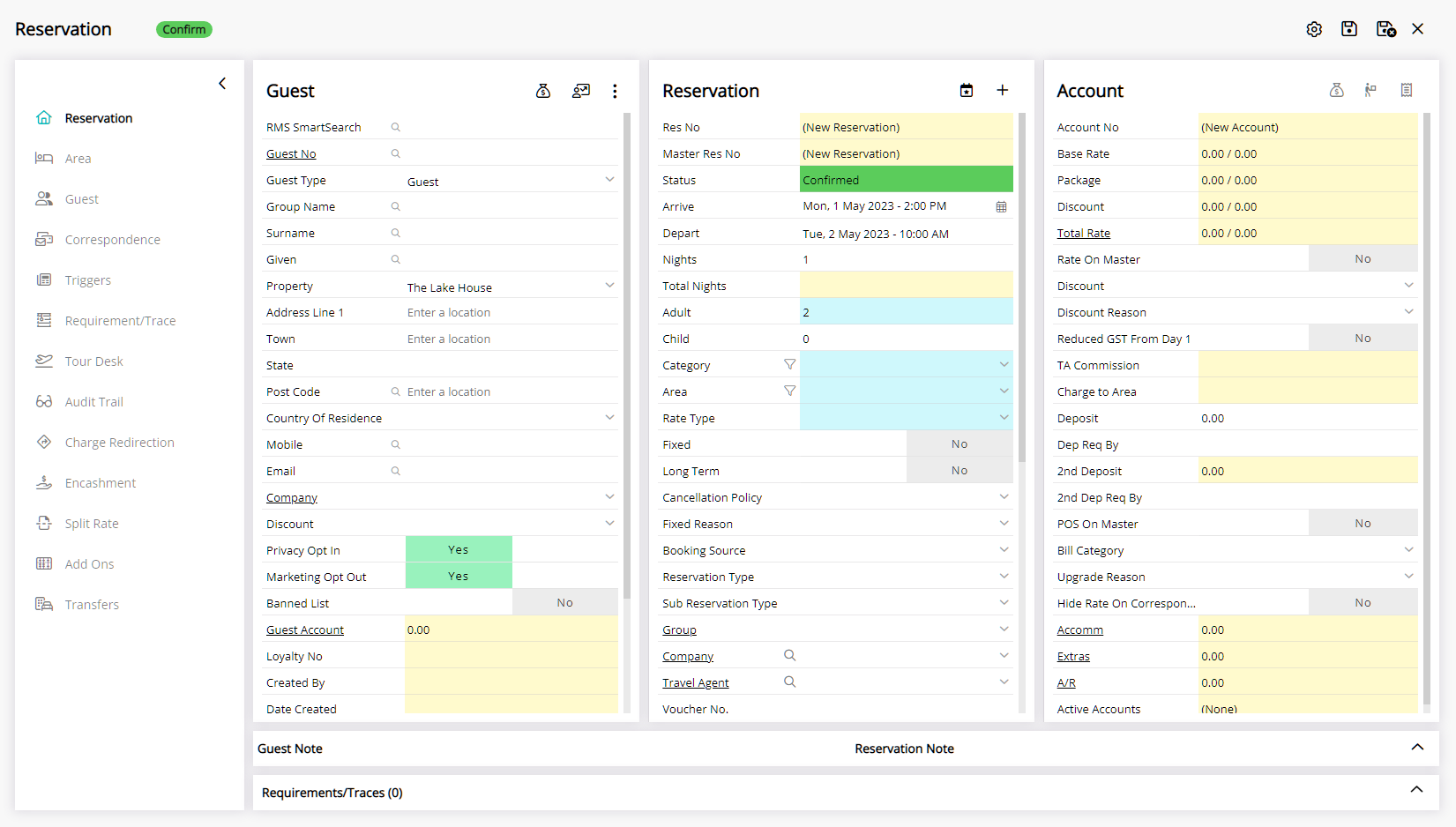
Fn + F5 will open the Booking Chart.
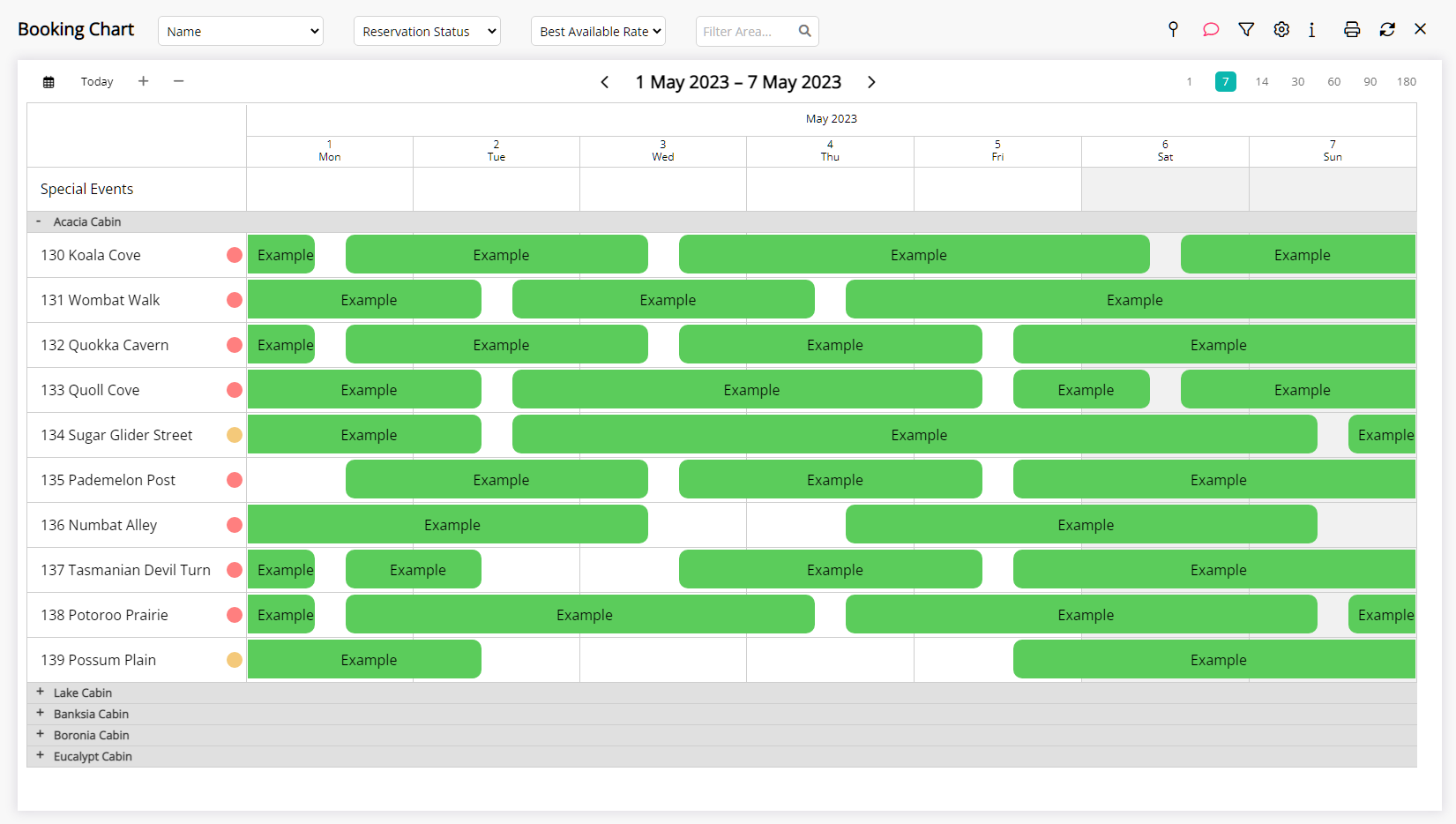
Fn + F7 will open the Guest Search.
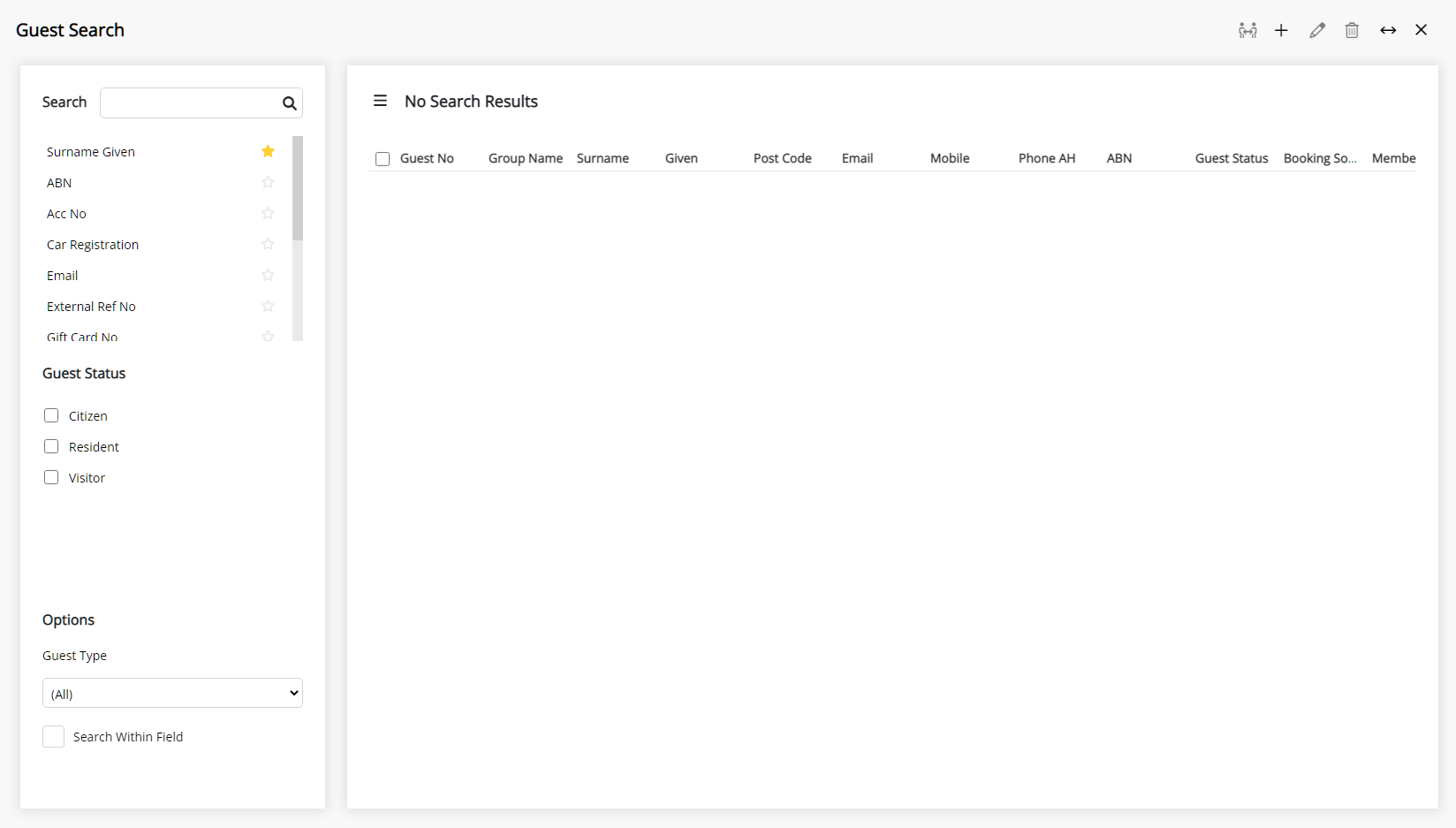
Fn + F8 will open the Monitored Requirements for the day.
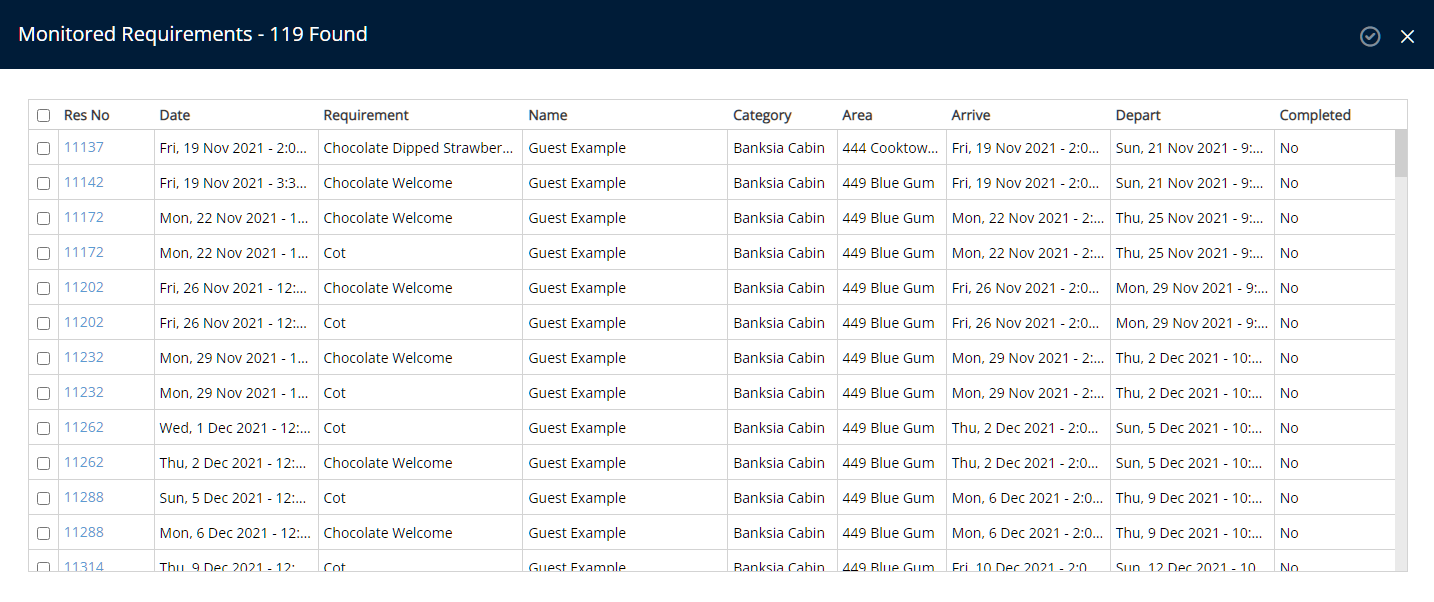
Fn + F9 will open the Quick Quote.
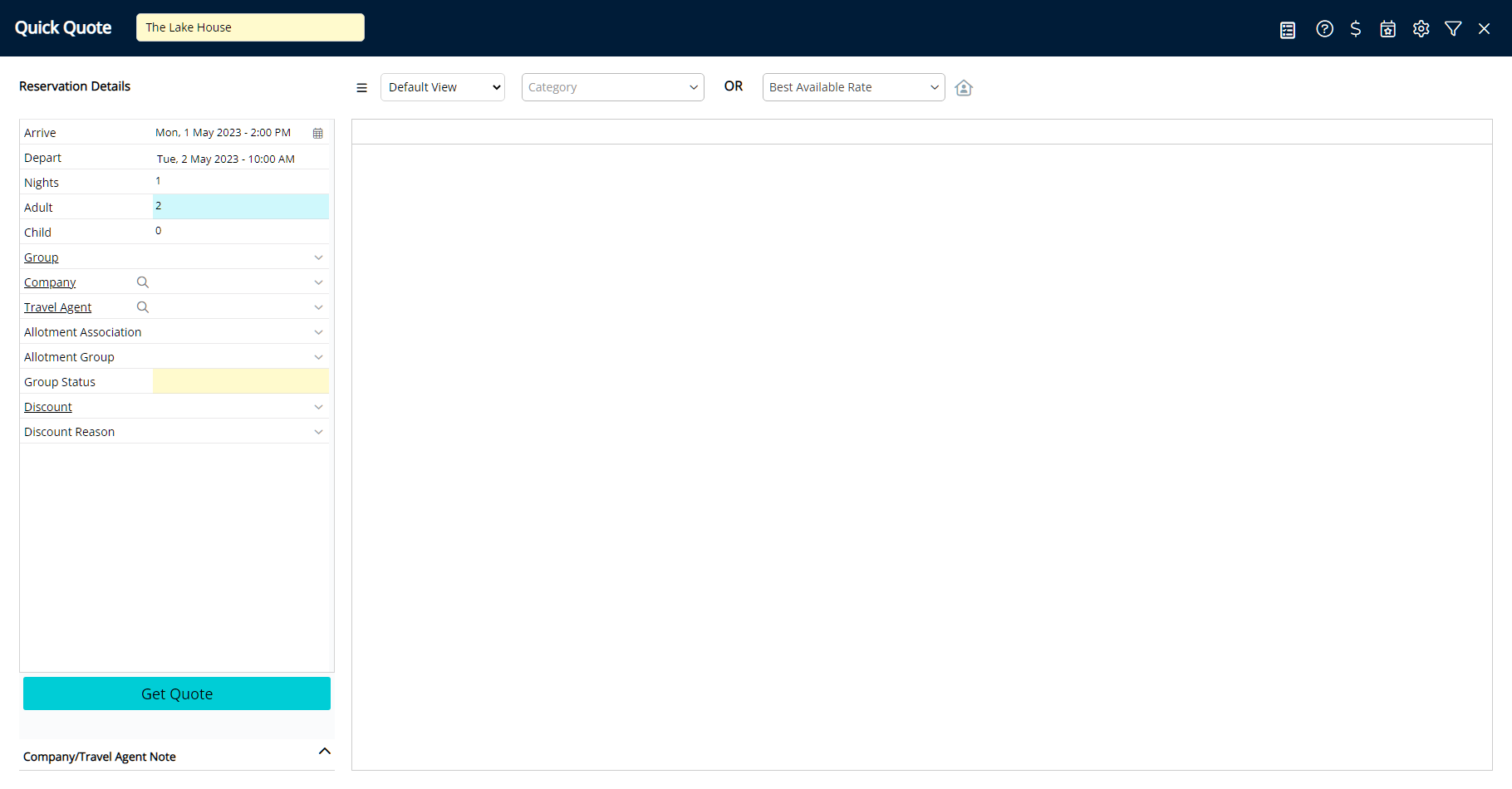
Fn + F10 function varies depending on the application when using Windows and will mute the microphone or audio on Mac.
Fn + F11 will toggle the browser full screen mode.
F12 will open the Contacts Lookup Table.