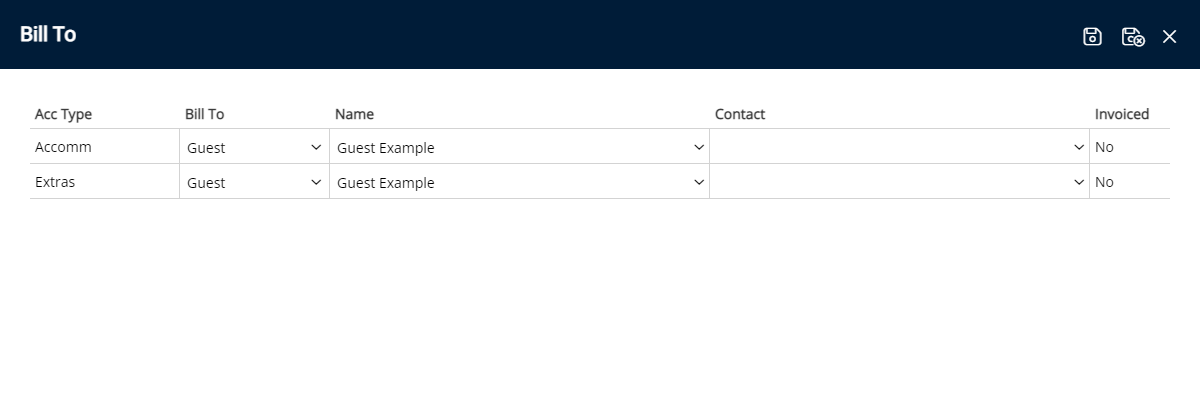Payment Mode
Setup a method of payment with Bill To options set per Reservation Account Type in RMS.
A Payment Mode identifies the method of payment for a Reservation and sets the Reservation Account Bill To for each Reservation Account Type.
-
Information
-
Setup
- Add Button
Information
A Payment Mode identifies the method of payment for a Reservation and sets the Reservation Account Bill To for each Reservation Account Type.
The Reservation Account Bill To determines the party responsible for payment on each Reservation Account Type.
The party selected as the Reservation Account Bill To will be the addressee on any Statement or Tax Invoice created on the Reservation Account Type.
Reservation Account Types are determined by the Accounting Options set for the Property.
The Reservation Account Bill To can be set with the Default Bill To, Company Bill To, Travel Agent Bill To, Channel Bill To, Payment Mode and directly on the Reservation Account.
A Property using an Arianne Kiosk connected with RMS can select the billing action on Reservation Arrival and Reservation Departure for a Payment Mode.
Payment Modes will be available to all Properties for Enterprise customers.
Payment Mode is an optional field that can be displayed on the Reservation using Field Maintenance.
The following Reservation Account Bill To hierarchy applies to the Reservation Account Type on initial Reservation creation.
| Reservation Account Bill To | ||||||||||
| Payment Mode | ||||||||||
| Company Rate Type Bill To | ||||||||||
| Company Bill To | ||||||||||
| Travel Agent Bill To / Channel Bill To | ||||||||||
| Default Bill To | ||||||||||

Reservation, Company, Travel Agent, Wholesaler, Guest, Account Types, Sundry, Rate and Tax are default System Labels that can be customised.

System Administrators will require Security Profile access to setup this feature.
-
Setup
- Add Button
Setup
Have your System Administrator complete the following.
- Go to Setup > Accounting > Payment Modes in the Side Menu of RMS.
- Select the
 'Add' icon.
'Add' icon. - Enter a Code.
- Enter the Payment Mode Description.
- Select a Bill To for each Reservation Account Type.
-
Optional: Arianne Kiosk Setup.
- Select a Billing Action for Pay at Arrival.
- Select a Billing Action for Pay at Departure.
- Save/Exit.

A Property using an Arianne Kiosk connected with RMS can select the billing action on Reservation Arrival and Reservation Departure for a Payment Mode.
Payment Modes will be available to all Properties for Enterprise customers.
Selecting a Payment Mode on a Reservation or changing the selected Payment Mode on a Reservation will update the Reservation Account Bill To on each Reservation Account Type based on the Payment Mode selected.
-
Guide
- Add Button
Guide
Go to Setup > Accounting > Payment Modes in the Side Menu of RMS.
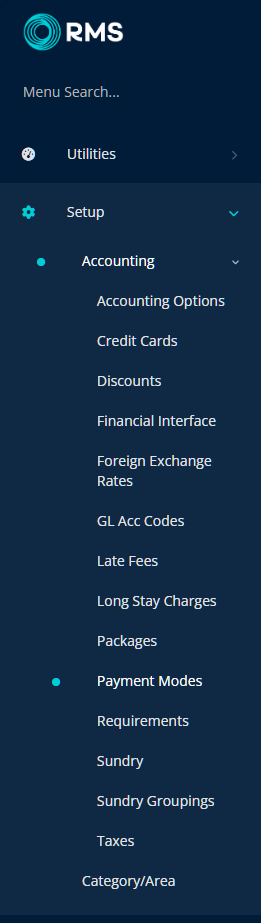
Select the ![]() 'Add' icon.
'Add' icon.

Enter a Code.
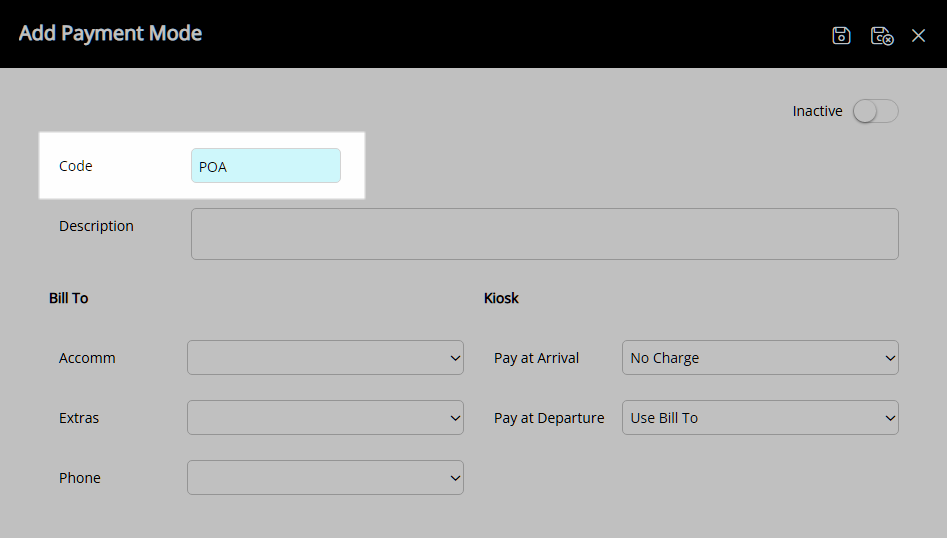
Enter the Payment Mode Description.
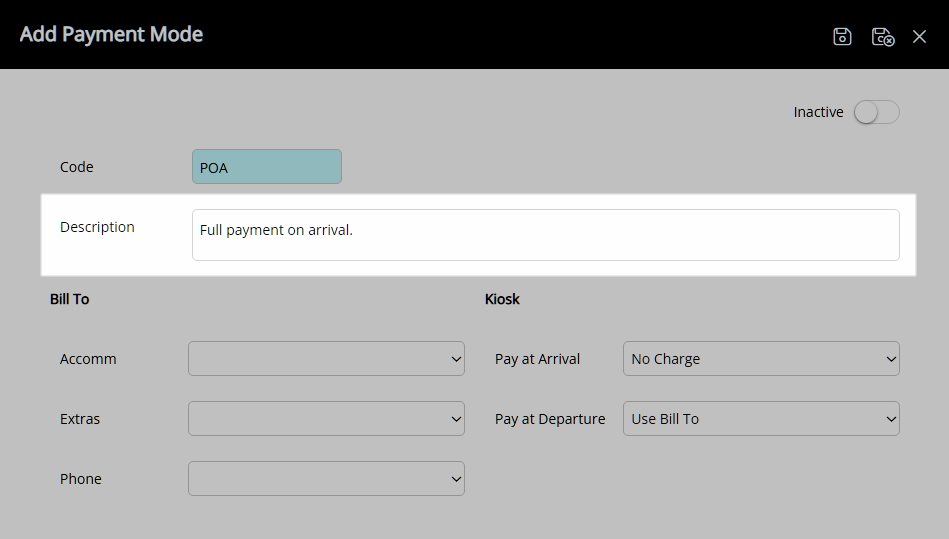
Select a Bill To for each Reservation Account Type.
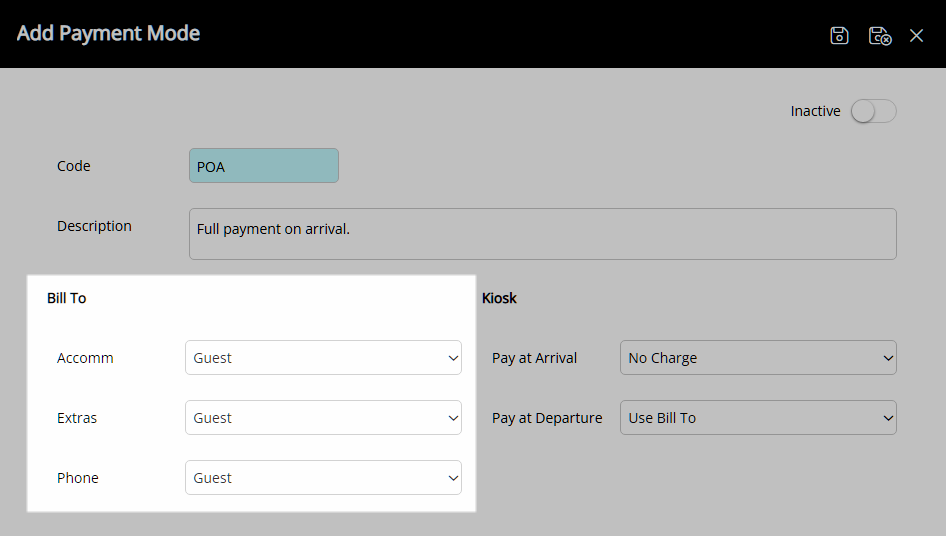
Optional: Arianne Kiosk Setup.
Select a Billing Action for Pay at Arrival.
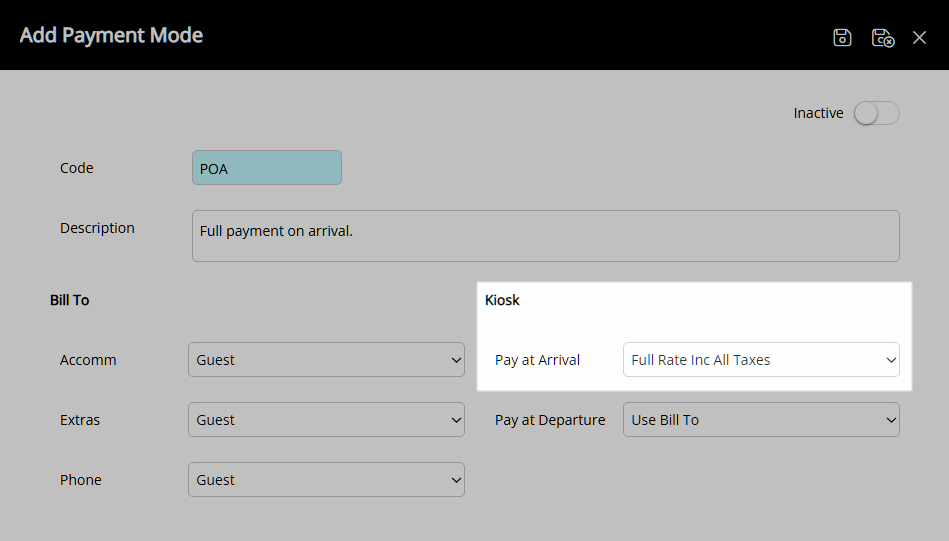
Select a Billing Action for Pay at Departure.
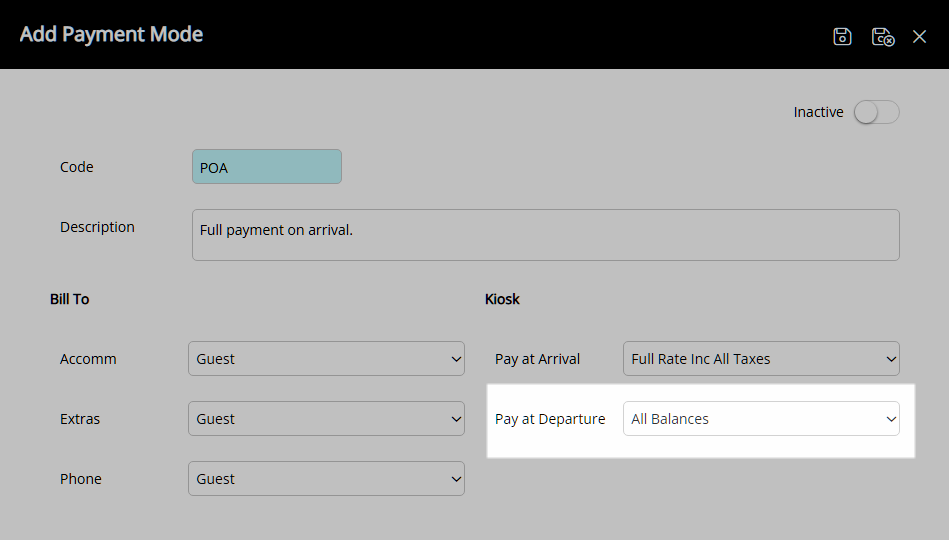
Select the  'Save/Exit' icon to store the changes made and leave the setup.
'Save/Exit' icon to store the changes made and leave the setup.
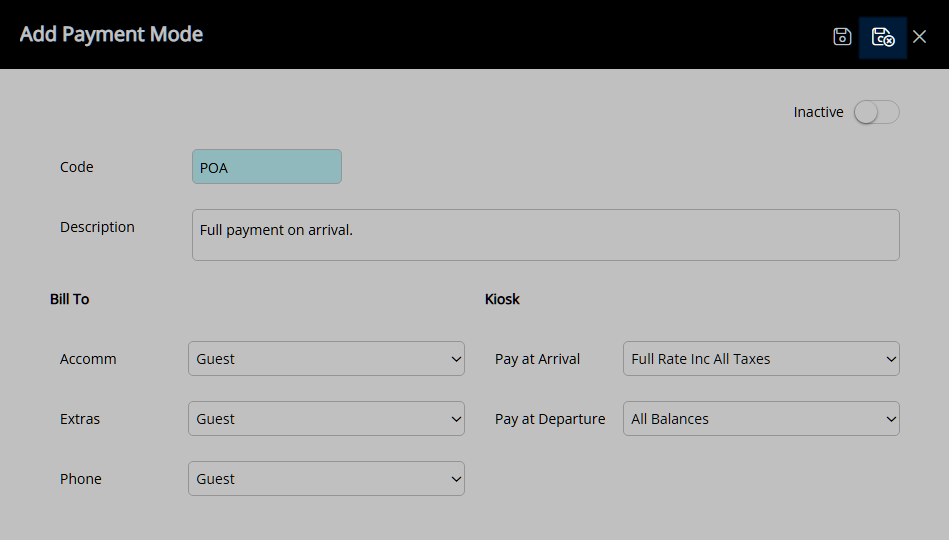
The Payment Mode will be available for selection on the Reservation.
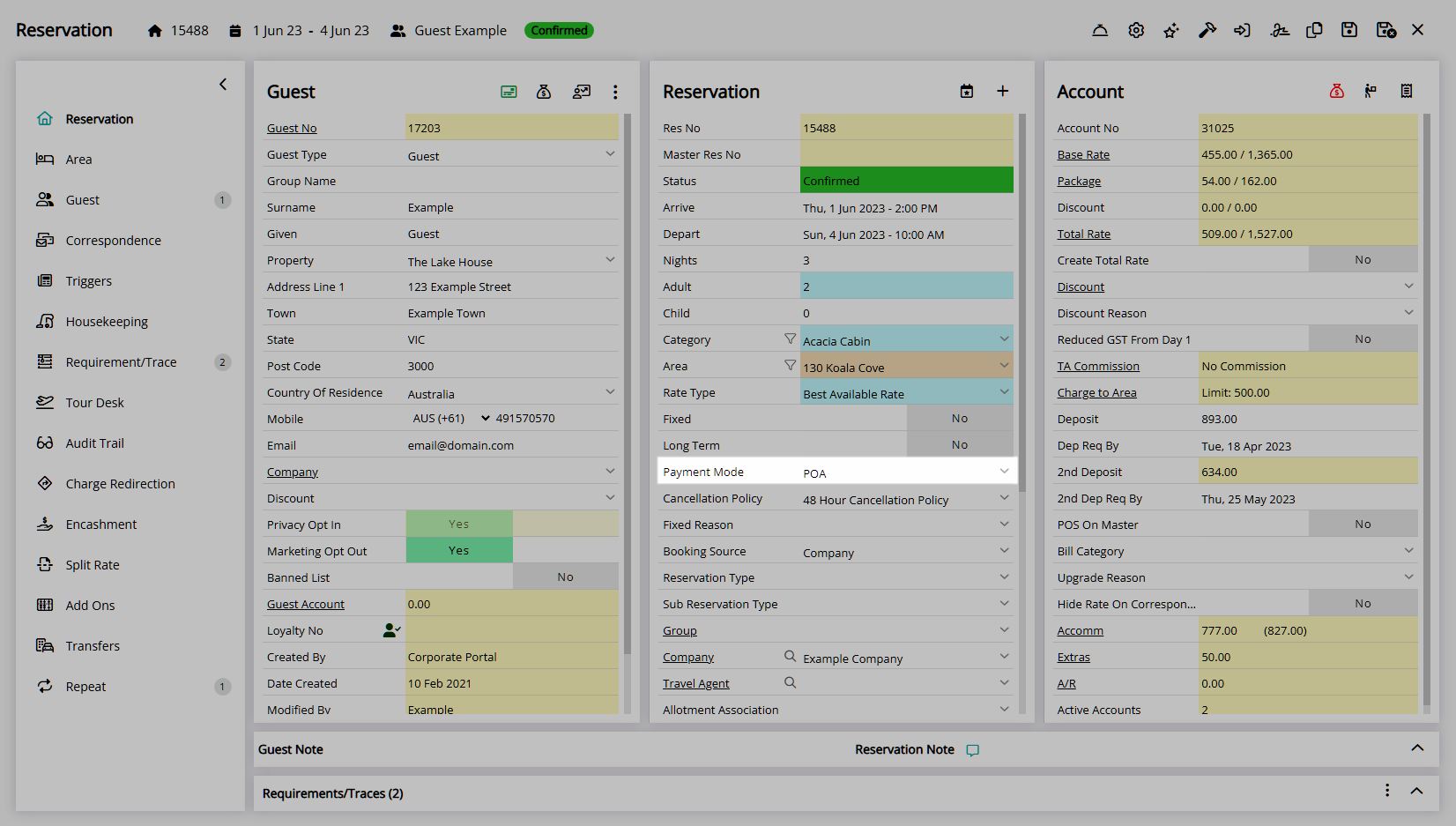
Any Bill To selected on the Payment Mode will be applied to the Reservation Account Type.
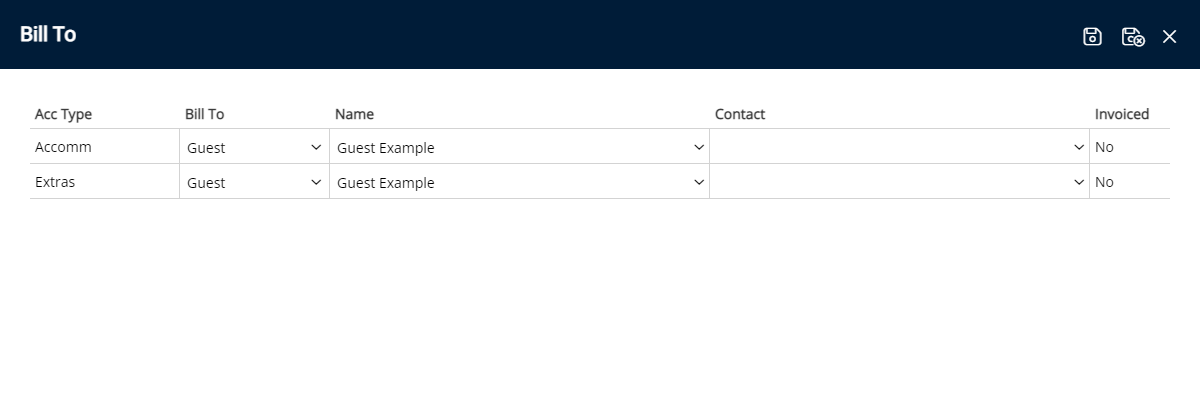
Setup
Have your System Administrator complete the following.
- Go to Setup > Accounting > Payment Modes in the Side Menu of RMS.
- Select the
 'Add' icon.
'Add' icon. - Enter a Code.
- Enter the Payment Mode Description.
- Select a Bill To for each Reservation Account Type.
-
Optional: Arianne Kiosk Setup.
- Select a Billing Action for Pay at Arrival.
- Select a Billing Action for Pay at Departure.
- Save/Exit.

A Property using an Arianne Kiosk connected with RMS can select the billing action on Reservation Arrival and Reservation Departure for a Payment Mode.
Payment Modes will be available to all Properties for Enterprise customers.
Selecting a Payment Mode on a Reservation or changing the selected Payment Mode on a Reservation will update the Reservation Account Bill To on each Reservation Account Type based on the Payment Mode selected.
-
Guide
- Add Button
Guide
Go to Setup > Accounting > Payment Modes in the Side Menu of RMS.
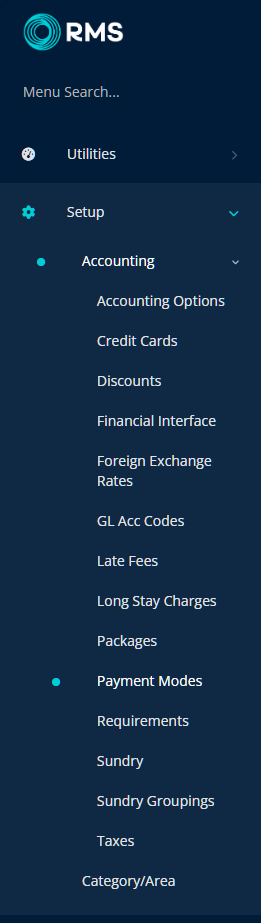
Select the ![]() 'Add' icon.
'Add' icon.

Enter a Code.
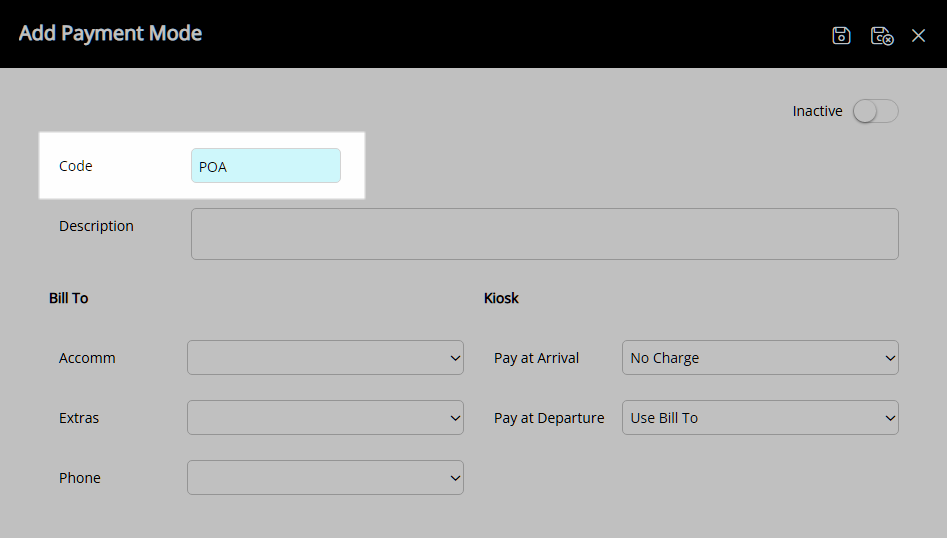
Enter the Payment Mode Description.
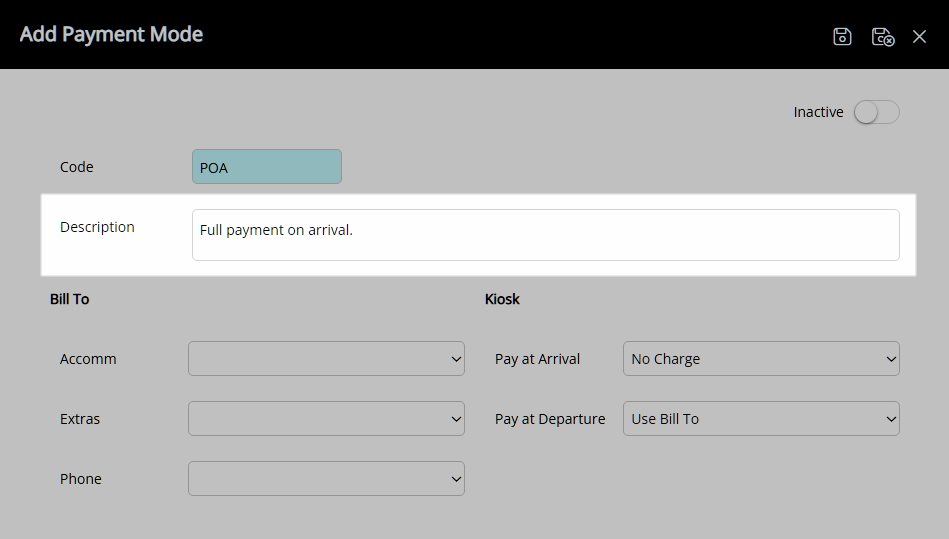
Select a Bill To for each Reservation Account Type.
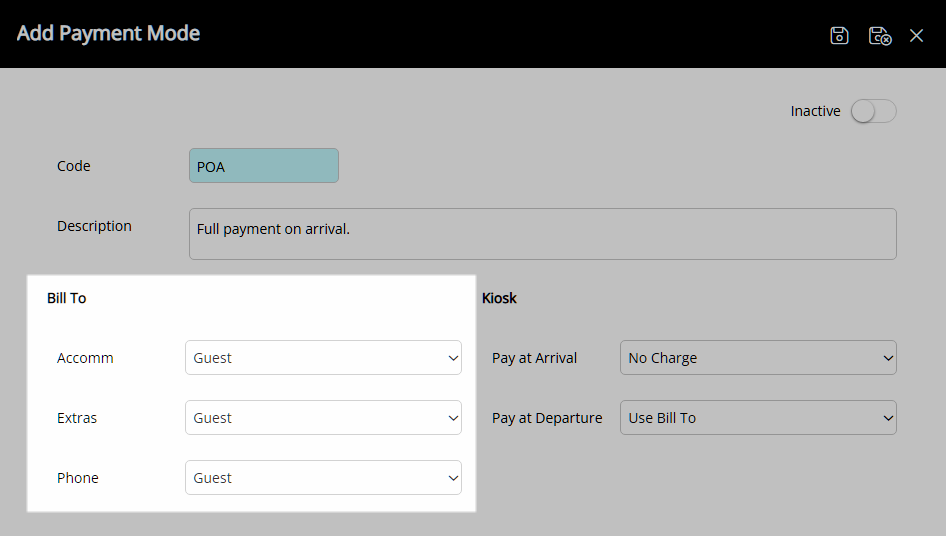
Optional: Arianne Kiosk Setup.
Select a Billing Action for Pay at Arrival.
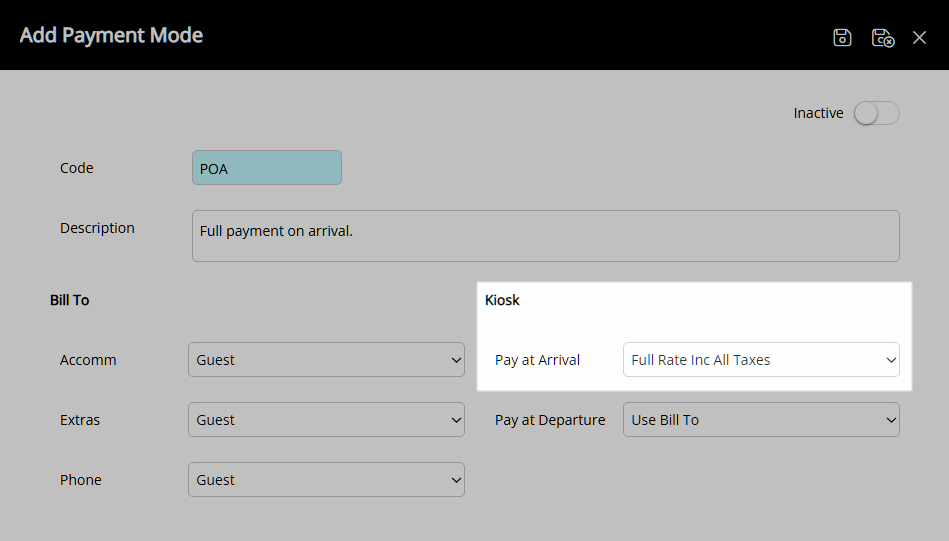
Select a Billing Action for Pay at Departure.
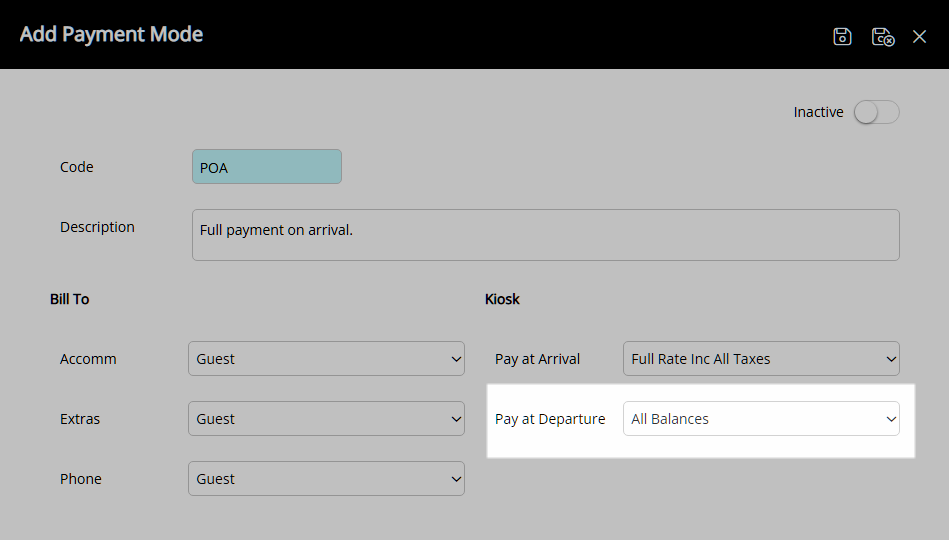
Select the  'Save/Exit' icon to store the changes made and leave the setup.
'Save/Exit' icon to store the changes made and leave the setup.
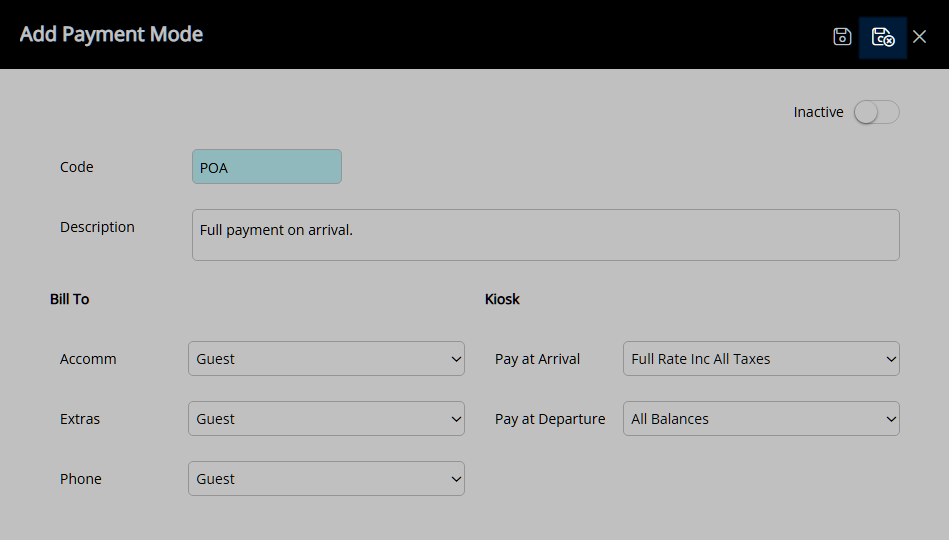
The Payment Mode will be available for selection on the Reservation.
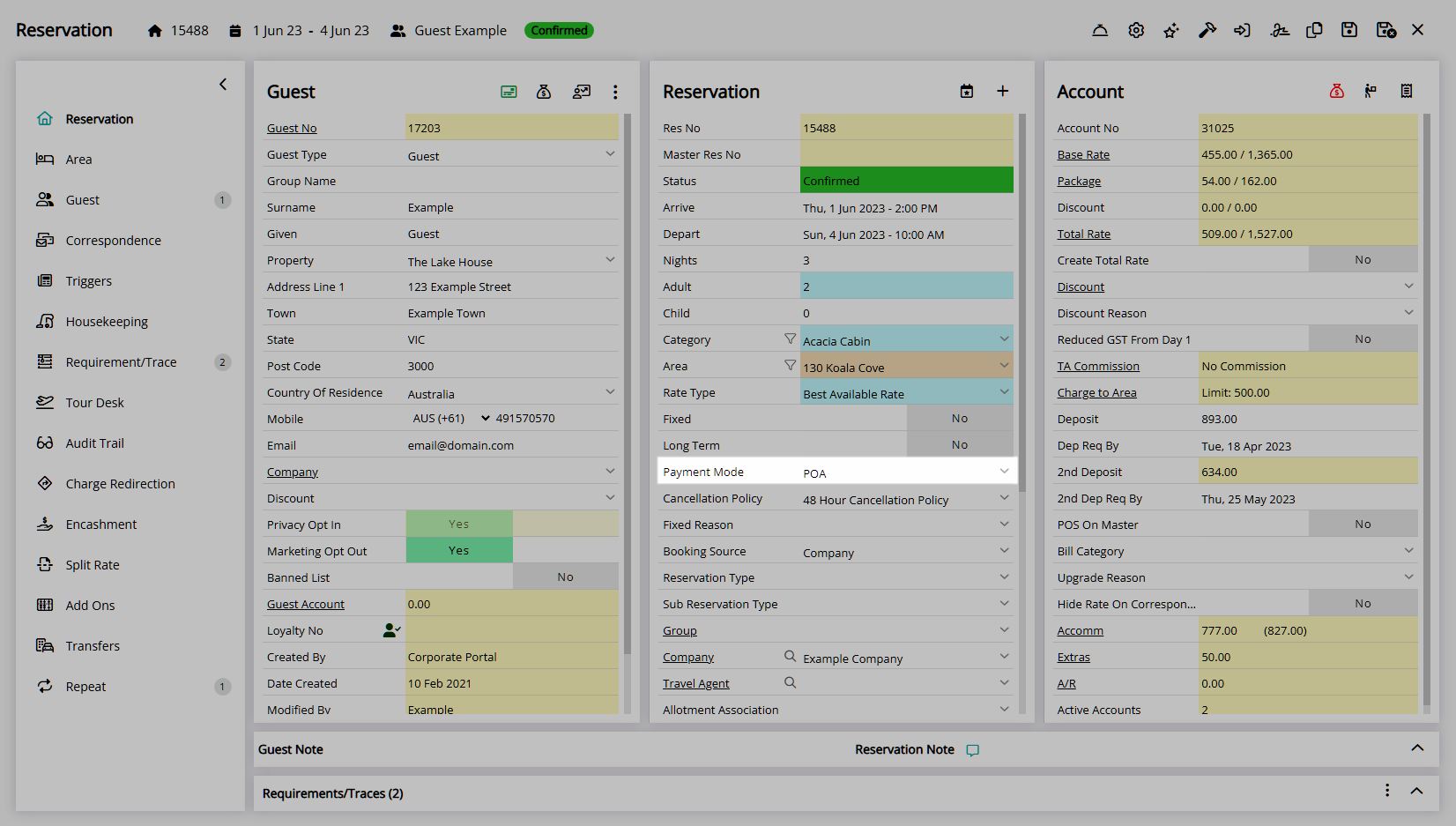
Any Bill To selected on the Payment Mode will be applied to the Reservation Account Type.