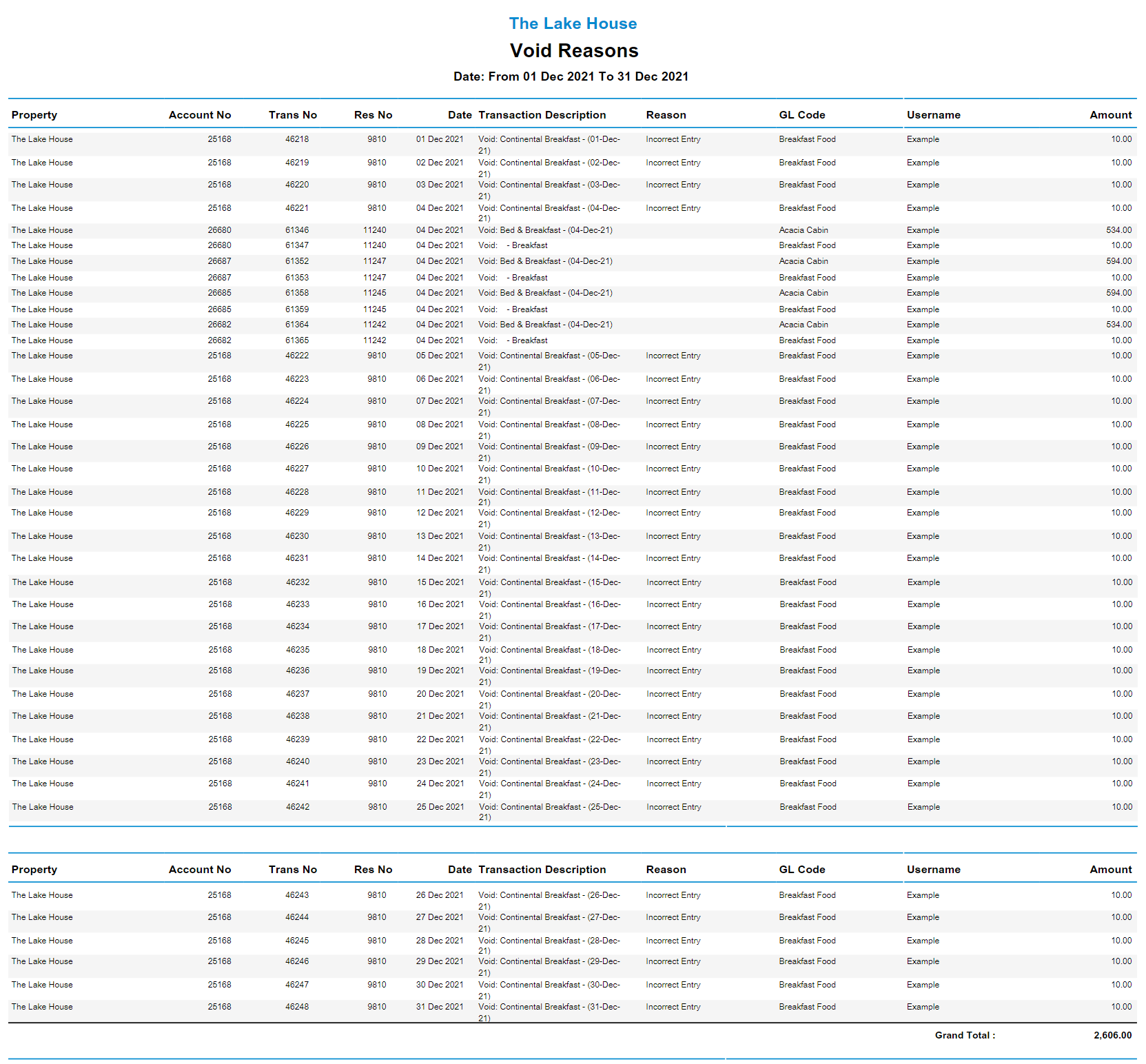Void Reasons Report
Report on voids and the reasons selected in RMS.
The Void Reasons Report provides a breakdown of all transactions that have been voided in the selected date range.
-
Information
-
Use
- Add Button
Information
The Void Reasons Report provides a breakdown of all transactions that have been voided in the selected date range.
Voided Transactions will be included in the report even if no Void Reason was selected including on change of Rate Type.
Charge Transfers can optionally be included to show a record of the movement of charges from one account to another.
The Void Reasons Report can be generated for selected General Ledger Account Codes, grouped by Property and/or grouped by User, Reason or General Ledger Account Code.
The Void Reasons Report includes the following information.
| Report Column | Description |
|---|---|
| Property | The Property associated to the account where the transaction was voided. |
| Account Number | The Account Number where the transaction was voided. |
| Transaction Number | The unique identifier for the transaction record of the void. |
| Reservation Number | The Reservation Number where the transaction was voided. |
| Date | The Accounting Date is the transaction date (Financial Revenue date) when the transaction was voided. |
| Transaction Description | The charge description for the voided transaction. |
| Reason | The Void Reason selected by the user when voiding the transaction. |
| General Ledge Account Code | The General Ledger Account Code of the transaction that was voided. |
| Username | The User that voided the transaction. |
| Amount | The value of the transaction that was voided. |

Reservation and Rate Type are System Labels that can be customised.

Users will require Security Profile access to view this report.
-
Use
- Add Button
Use
- Go to Reports > Accounting > Void Reasons in RMS.
- Select a Date Range.
- Optional: Select a General Ledger Account Code.
- Optional: Select a Grouping.
- Optional: Select the checkbox 'Group by Property'.
- Optional: Select the checkbox 'Include Transfer Transactions'.
- Build.

Voided Transactions will be included in the report even if no Void Reason was selected including on change of Rate Type.
Charge Transfers can optionally be included to show a record of the movement of charges from one account to another.
The Void Reasons Report can be grouped by Property and/or grouped by User, Reason or General Ledger Account Code.
-
Guide
- Add Button
Guide
Go to Reports > Accounting > Void Reasons in RMS.

Select a Date Range.
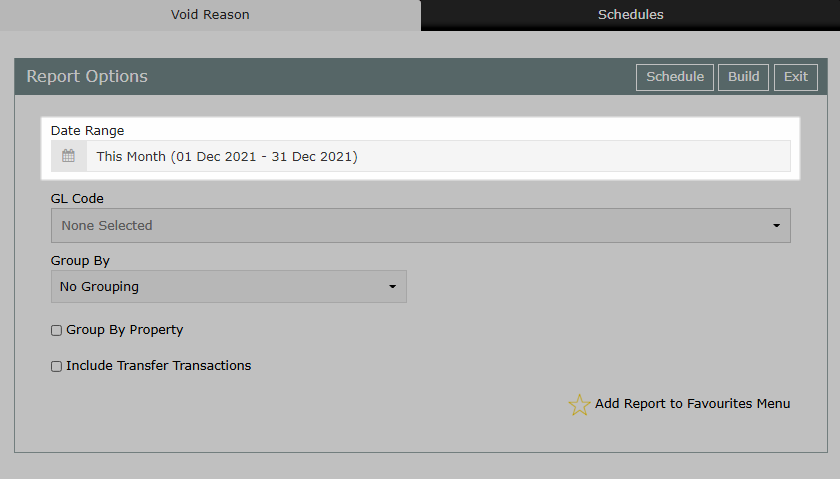
Optional: Select a General Ledger Account Code.
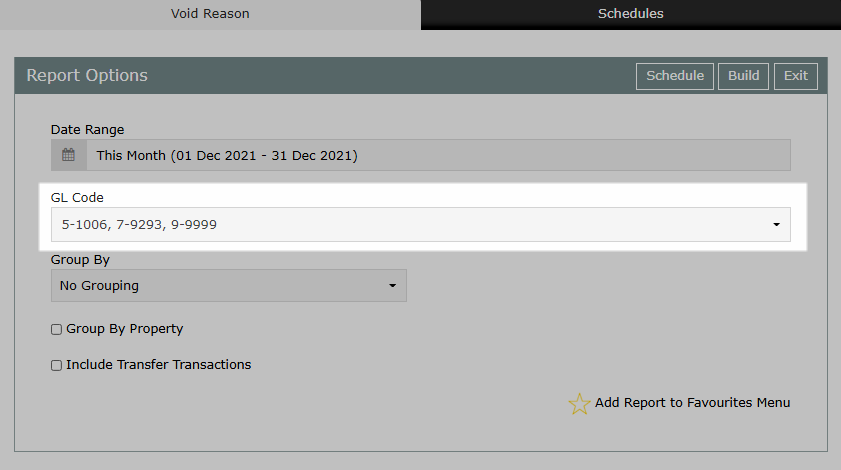
Optional: Select a Grouping.
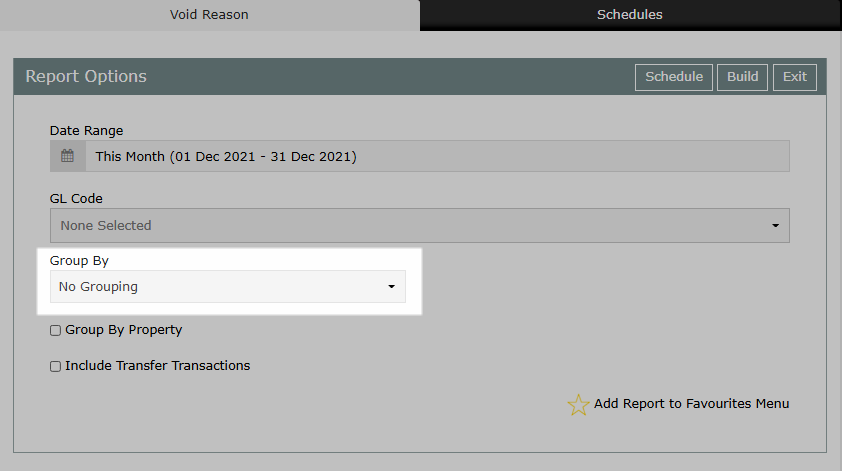
Optional: Select the checkbox 'Group by Property'.
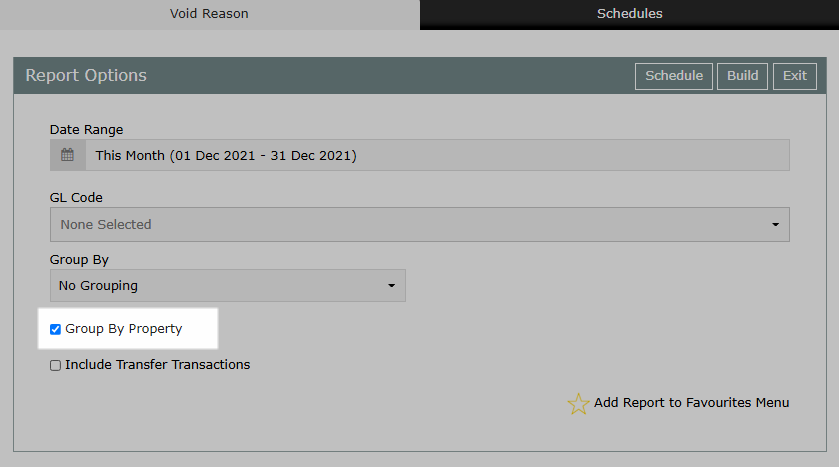
Optional: Select the checkbox 'Include Transfer Transactions'.
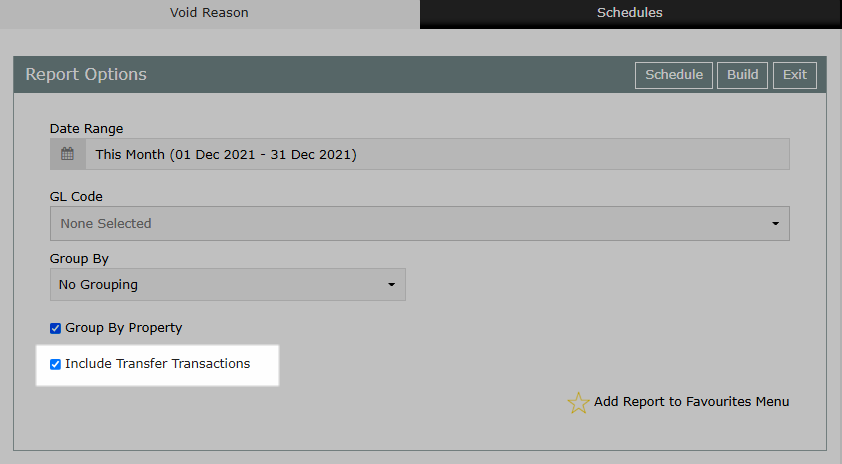
Select 'Build' to generate the report using the selected options.
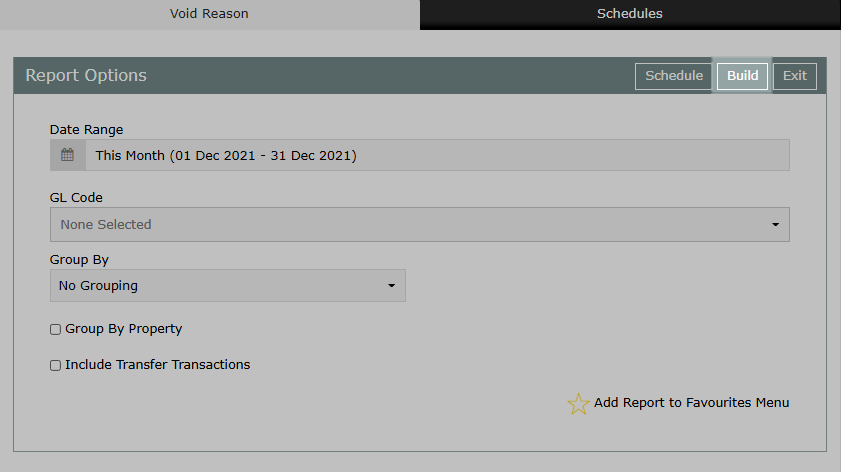
The Void Reasons Report will include all voided transactions for the selected date range using the selected options.
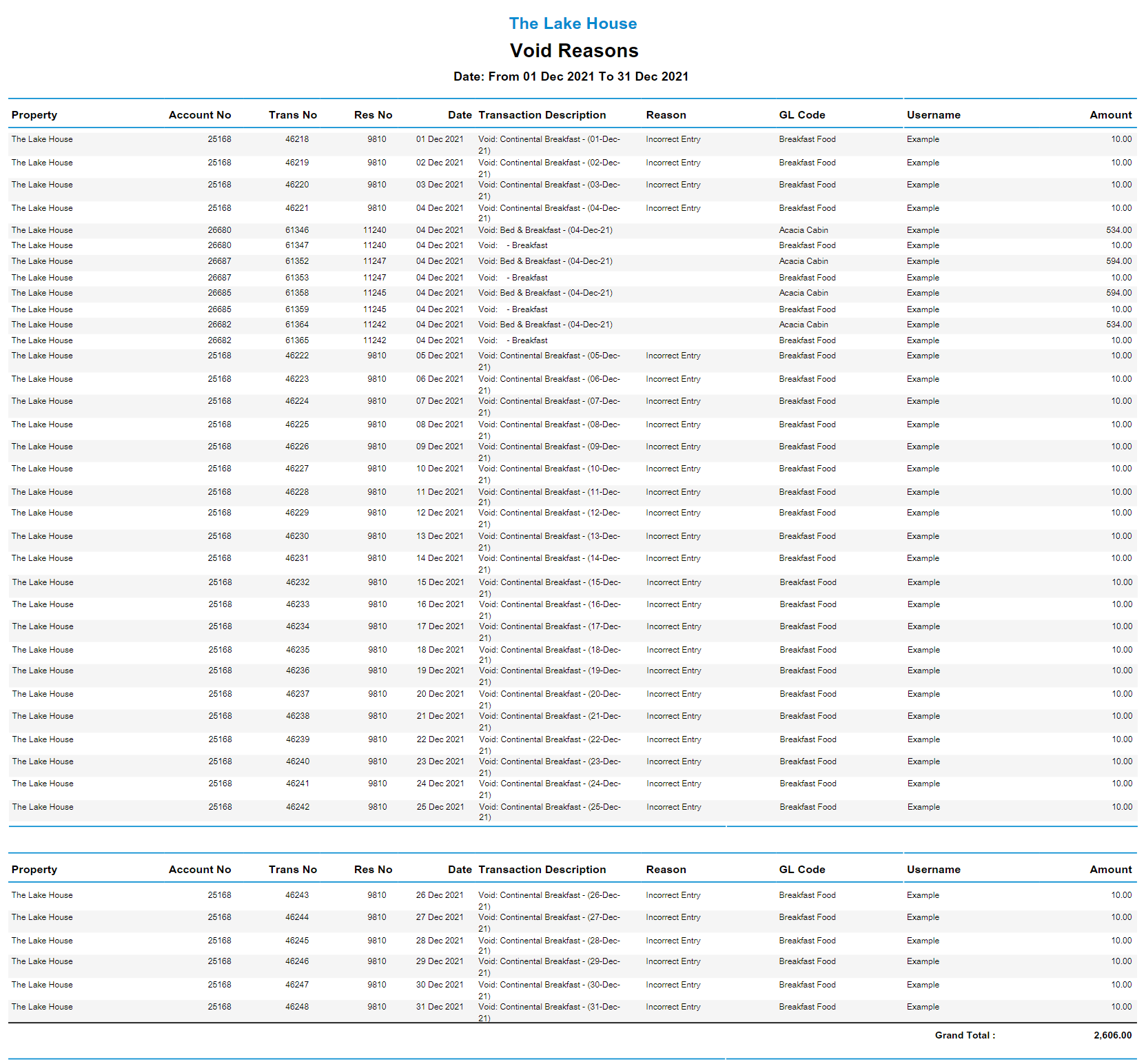
Use
- Go to Reports > Accounting > Void Reasons in RMS.
- Select a Date Range.
- Optional: Select a General Ledger Account Code.
- Optional: Select a Grouping.
- Optional: Select the checkbox 'Group by Property'.
- Optional: Select the checkbox 'Include Transfer Transactions'.
- Build.

Voided Transactions will be included in the report even if no Void Reason was selected including on change of Rate Type.
Charge Transfers can optionally be included to show a record of the movement of charges from one account to another.
The Void Reasons Report can be grouped by Property and/or grouped by User, Reason or General Ledger Account Code.
-
Guide
- Add Button
Guide
Go to Reports > Accounting > Void Reasons in RMS.

Select a Date Range.
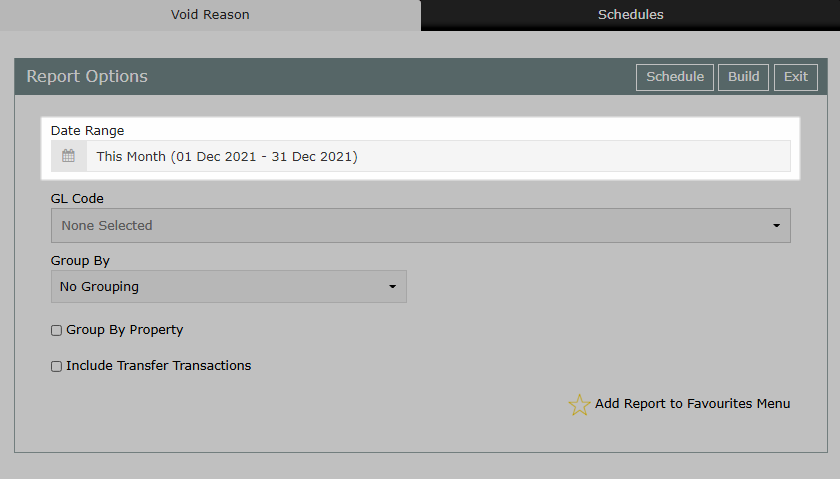
Optional: Select a General Ledger Account Code.
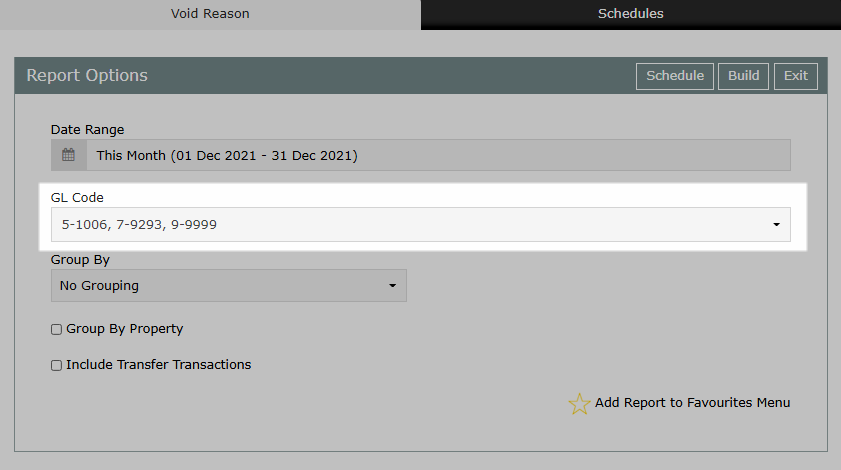
Optional: Select a Grouping.
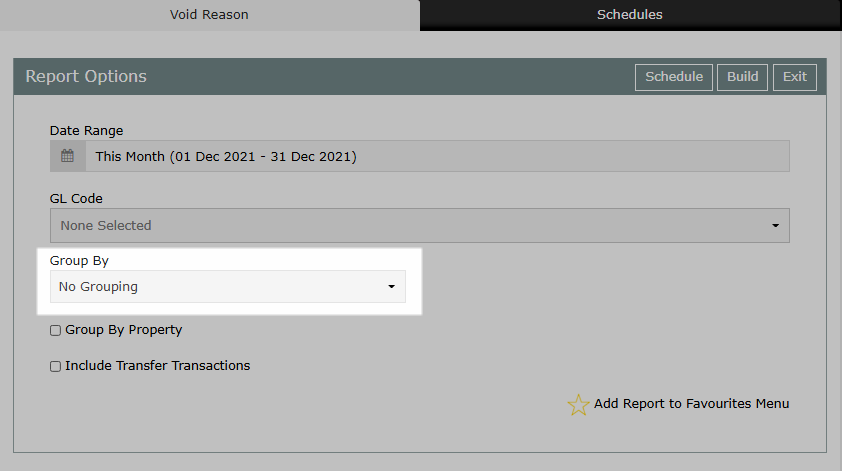
Optional: Select the checkbox 'Group by Property'.
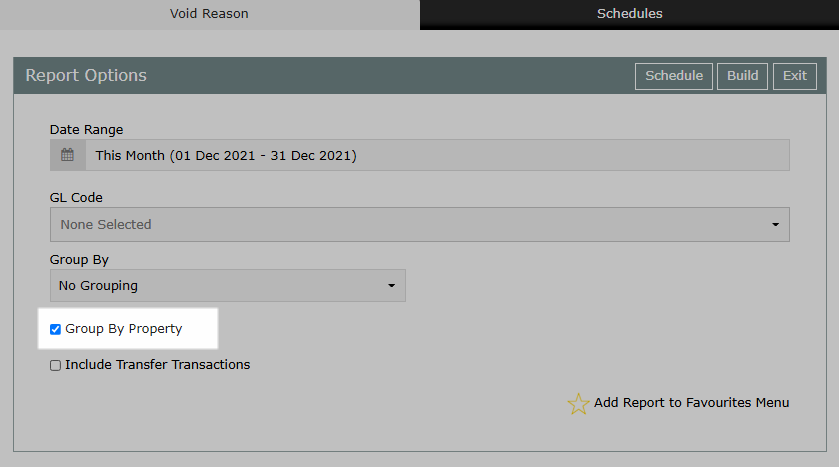
Optional: Select the checkbox 'Include Transfer Transactions'.
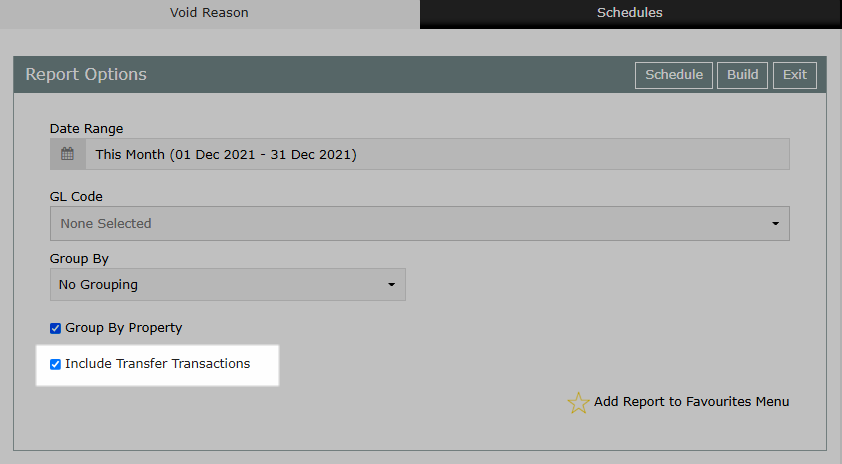
Select 'Build' to generate the report using the selected options.
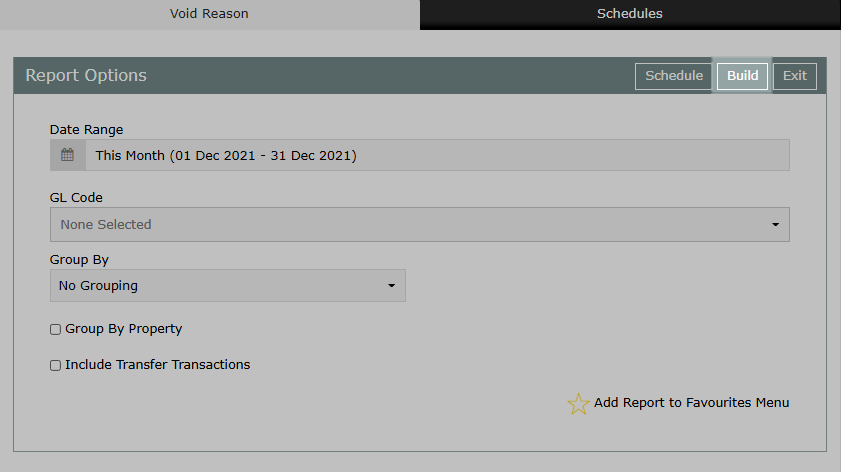
The Void Reasons Report will include all voided transactions for the selected date range using the selected options.