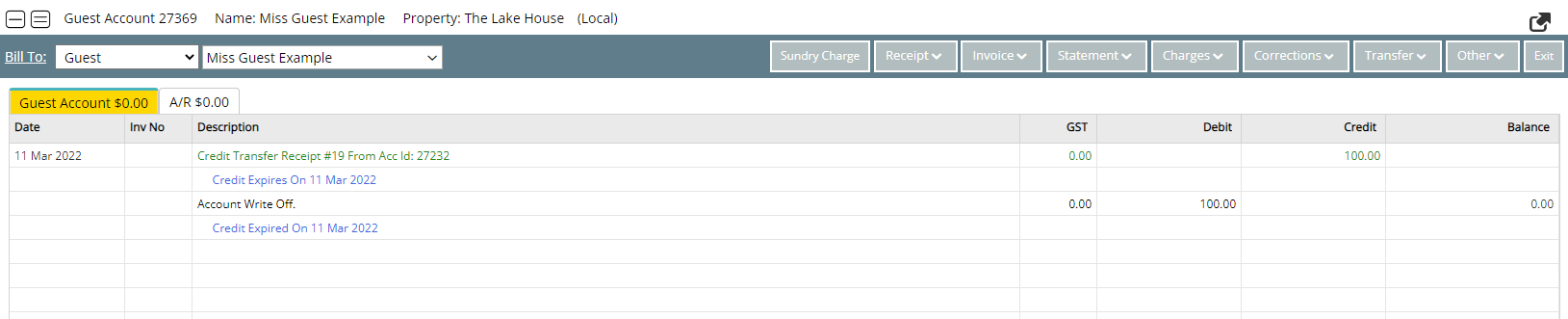Credit Transfer on Departure
Automate transferring remaining credit on a Reservation Account to the Guest Account in RMS.
Credit Transfer on Departure is an Accounting Setup option to automate transferring outstanding credit balances on a Reservation Account to the Guest Account when the reservation is changed to 'Departed' status.
-
Information
-
Setup
- Add Button
Information
Credit Transfer on Departure is an Accounting Setup option to automate transferring outstanding credit balances on a Reservation Account to the Guest Account when the reservation is changed to 'Departed' status.
The automated Credit Transfer from the Reservation Account on departure will move any outstanding credit balance to the Primary Guest's Account and can be setup to expire after a certain number of days.
Credit Transfer on Departure can be setup to include an expiry date on the credit balance that will use the selected Sundry Charge to allocate any remaining funds on the date of expiry.
The Credit Expiry can be manually updated on the Guest Account for users with Security Profile access.
Credit Transfer on Departure can be used to automate the transfer of leftover credits on a Reservation Account including an unused portion of a Gift Voucher that can be transferred from the Guest Account to a future reservation for the same guest.

The option 'Allow Check-out with Outstanding Balance' is required to use this feature.
The Sundry Charge used for the Credit Expiry must be a standard Sundry Charge and not a Credit Note.
Reservation, Guest, Account Types, Sundry and Rate are default System Labels that can be customised.

System Administrators will require Security Profile access to use this feature.
-
Setup
- Add Button
Setup
Have your System Administrator complete the following.
- Go to Setup > Accounting > Accounting Options in RMS.
- Navigate to the 'Account Defaults' tab.
- Select the checkbox 'Transfer Credit on Account to Primary Guest Account when Credit Exists on Res Depart'.
-
Optional: Setup Credit Expiry.
- Select the checkbox 'Credit Expire After' and enter the number of days.
- Select a Sundry Charge.
- Select the ‘Account to Apply Credit’ option.
- Save/Exit.
- Log out of RMS.

Enterprise customers can select if the Transfer to Guest Account will be transferred to the Property Account or Enterprise Account for that Guest.
The option 'Allow Check-out with Outstanding Balance' is required to use this feature.
The Sundry Charge used for the Credit Expiry must be a standard Sundry Charge and not a Credit Note.
-
Guide
- Add Button
Guide
Go to Setup > Accounting > Accounting Options in RMS.
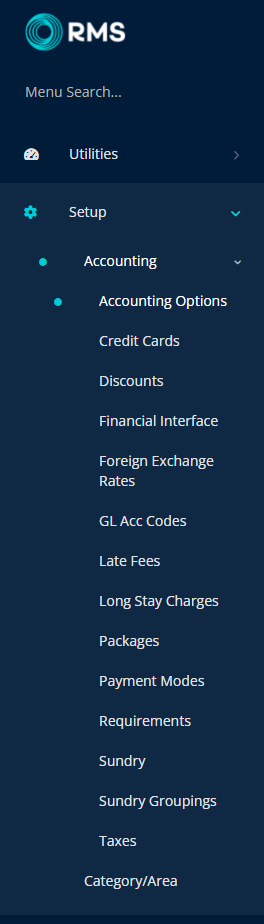
Navigate to the 'Account Defaults' tab.
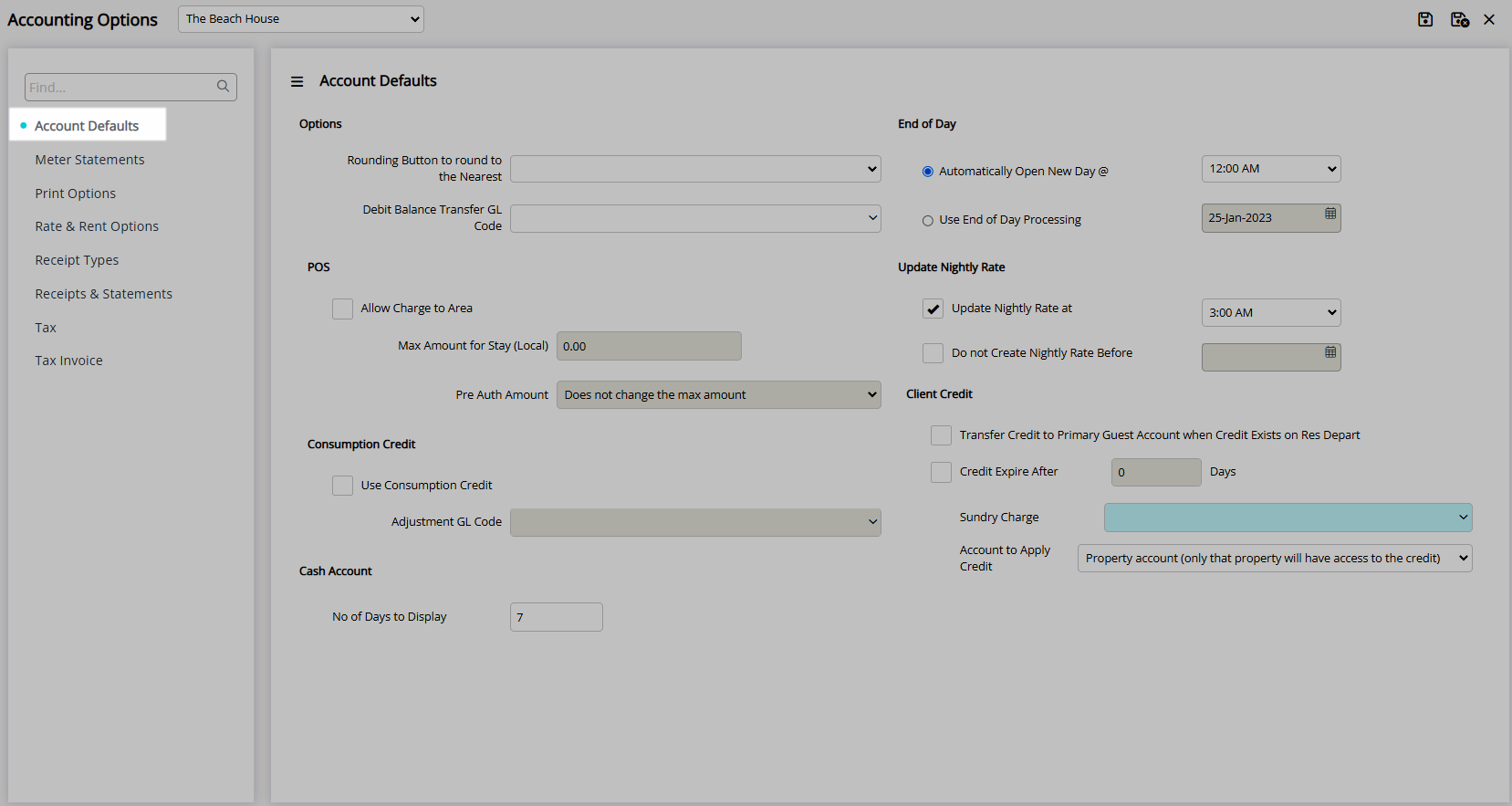
Select the checkbox 'Transfer Credit on Account to Primary Guest Account when Credit Exists on Res Depart'.
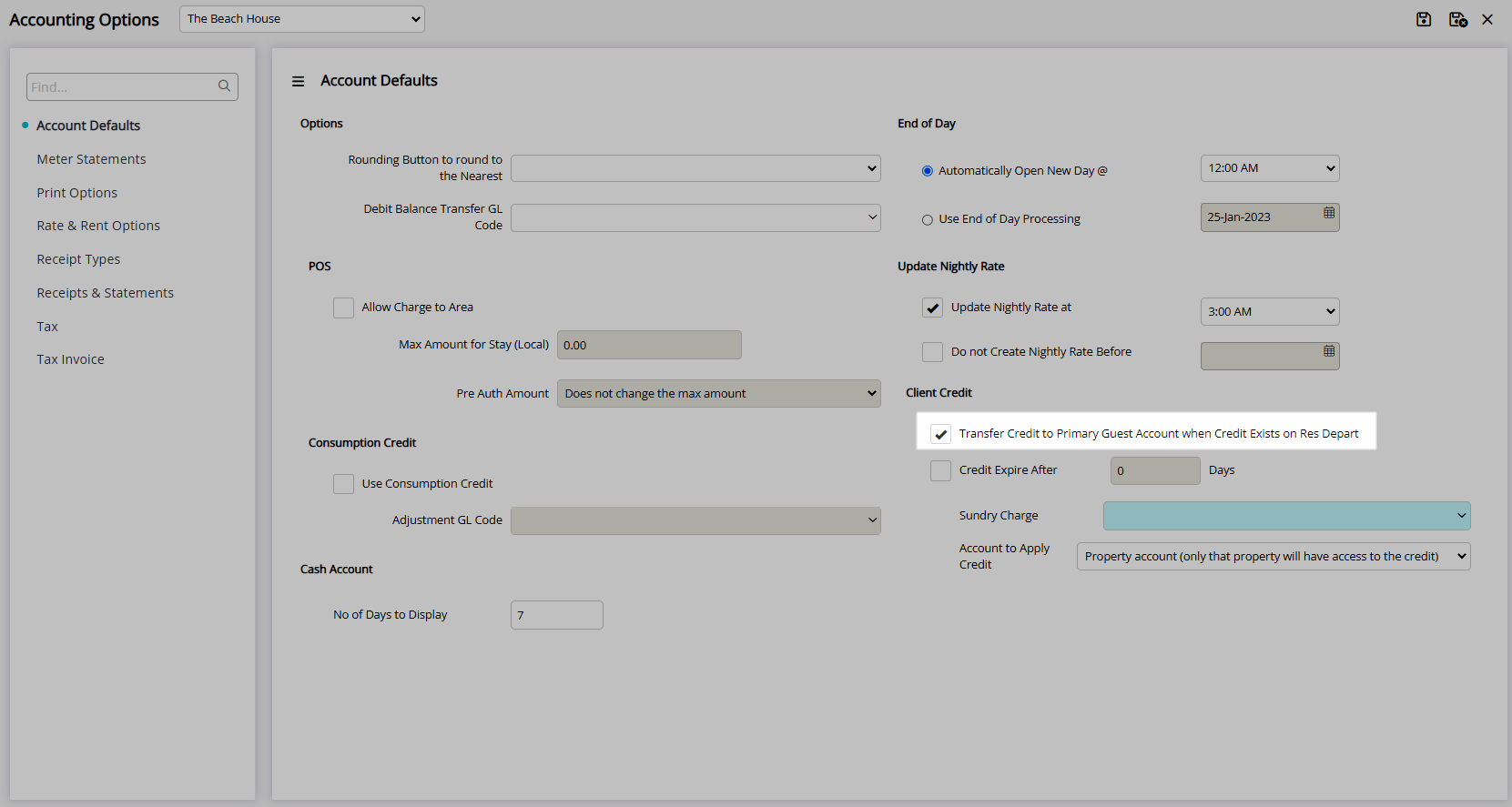
Optional: Setup Credit Expiry.
Select the checkbox 'Credit Expire After' and enter the number of days.
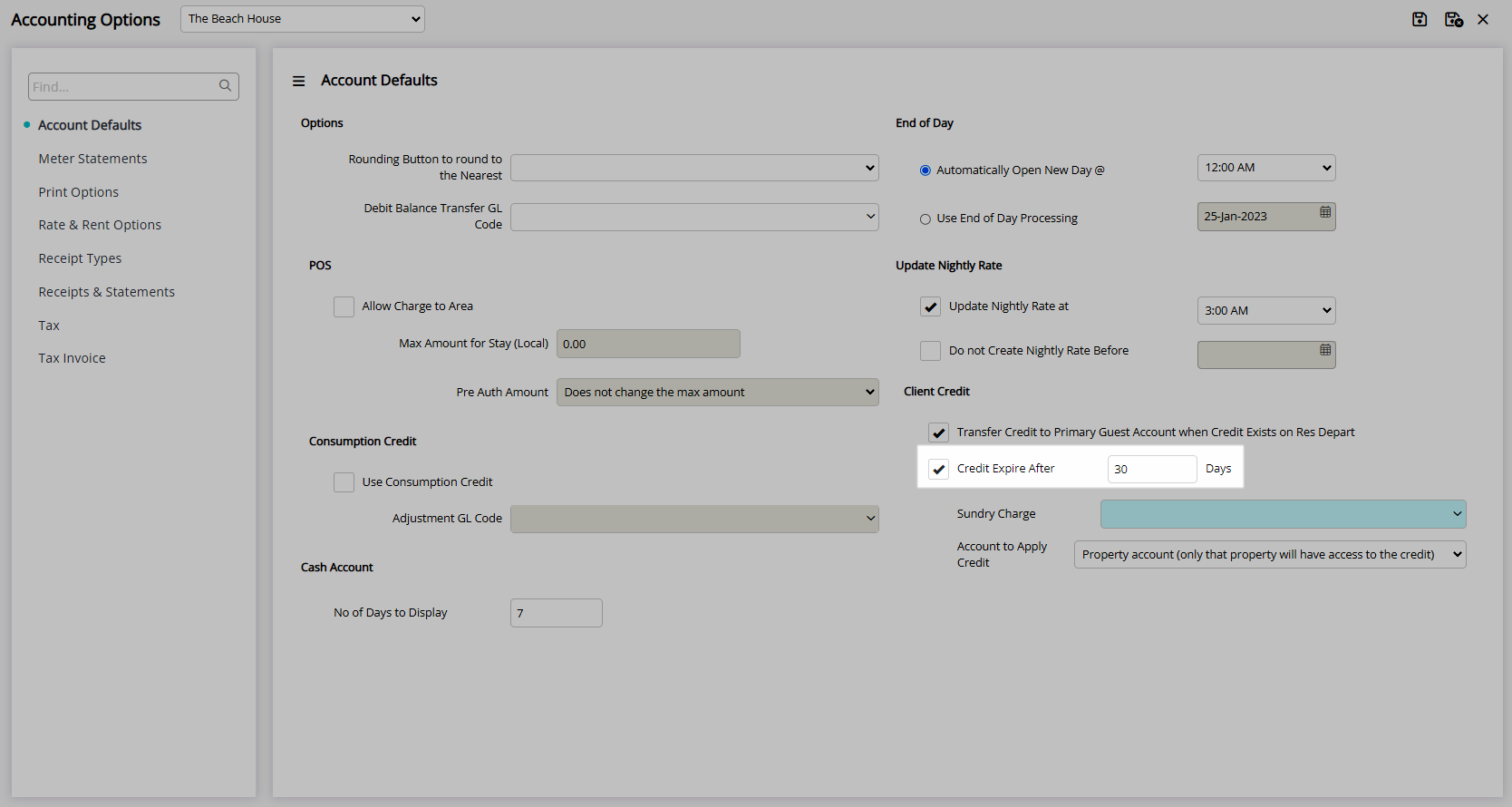
Select a Sundry Charge.
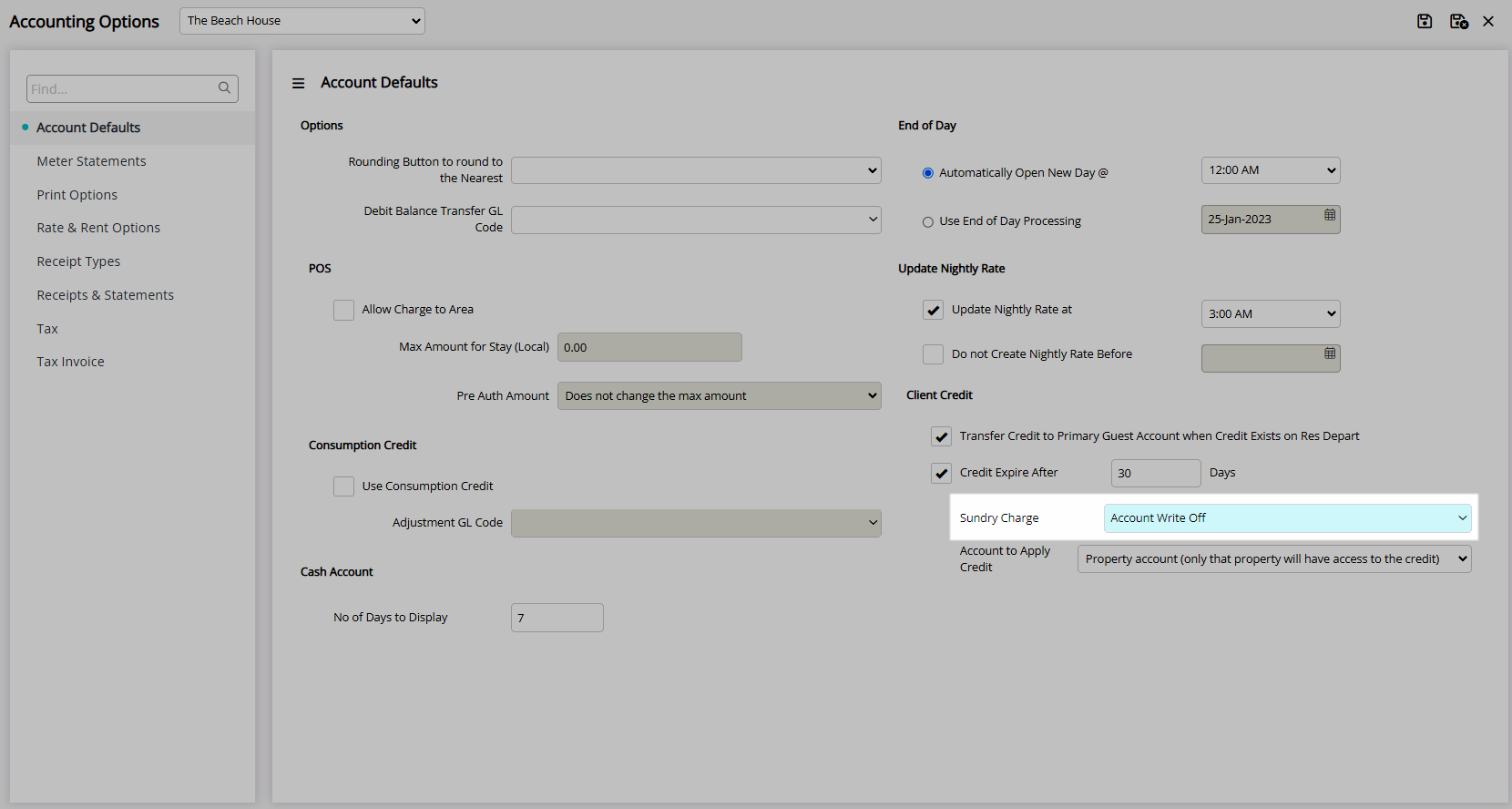
Select the ‘Account to Apply Credit’ option.
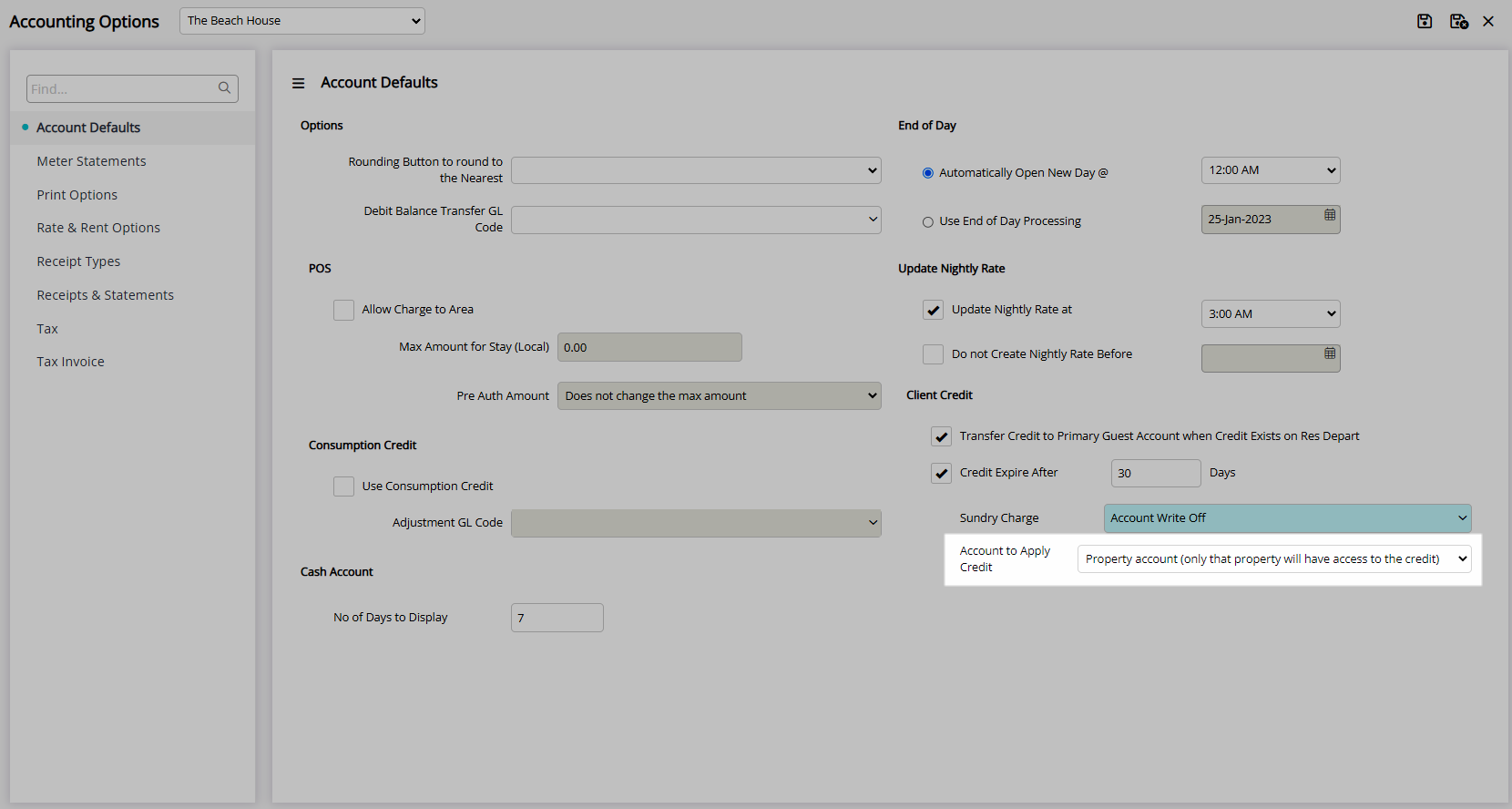
Select 'Save/Exit' to store the changes made and leave the setup.

Log out of RMS to allow the database to update with the changes made.

On Reservation Departure any remaining credit balance on the Reservation Account will be automatically transferred to the Primary Guest's Account.
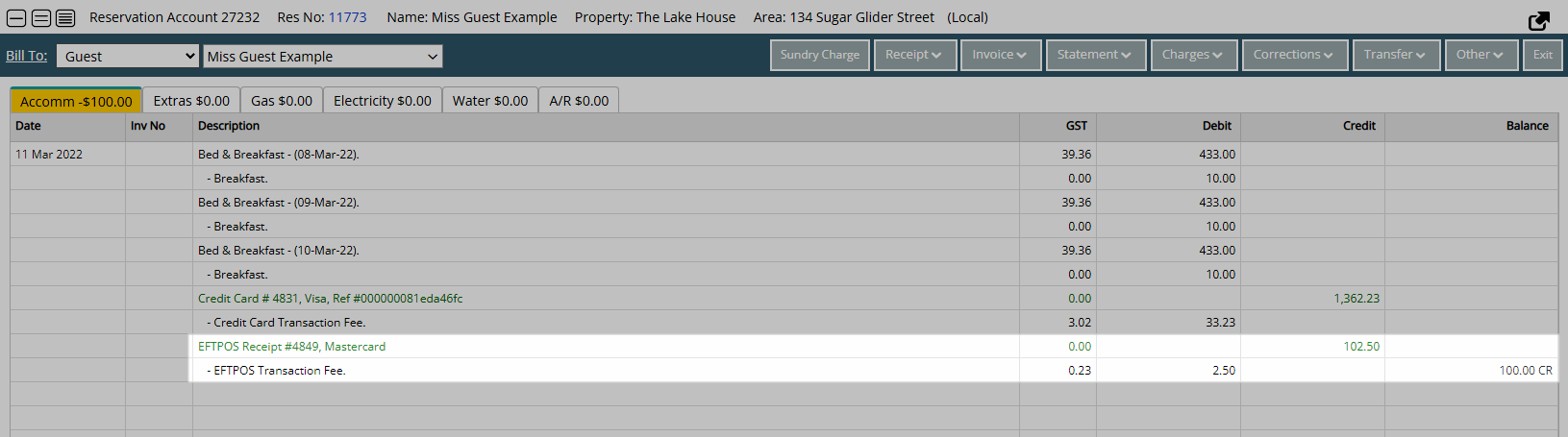
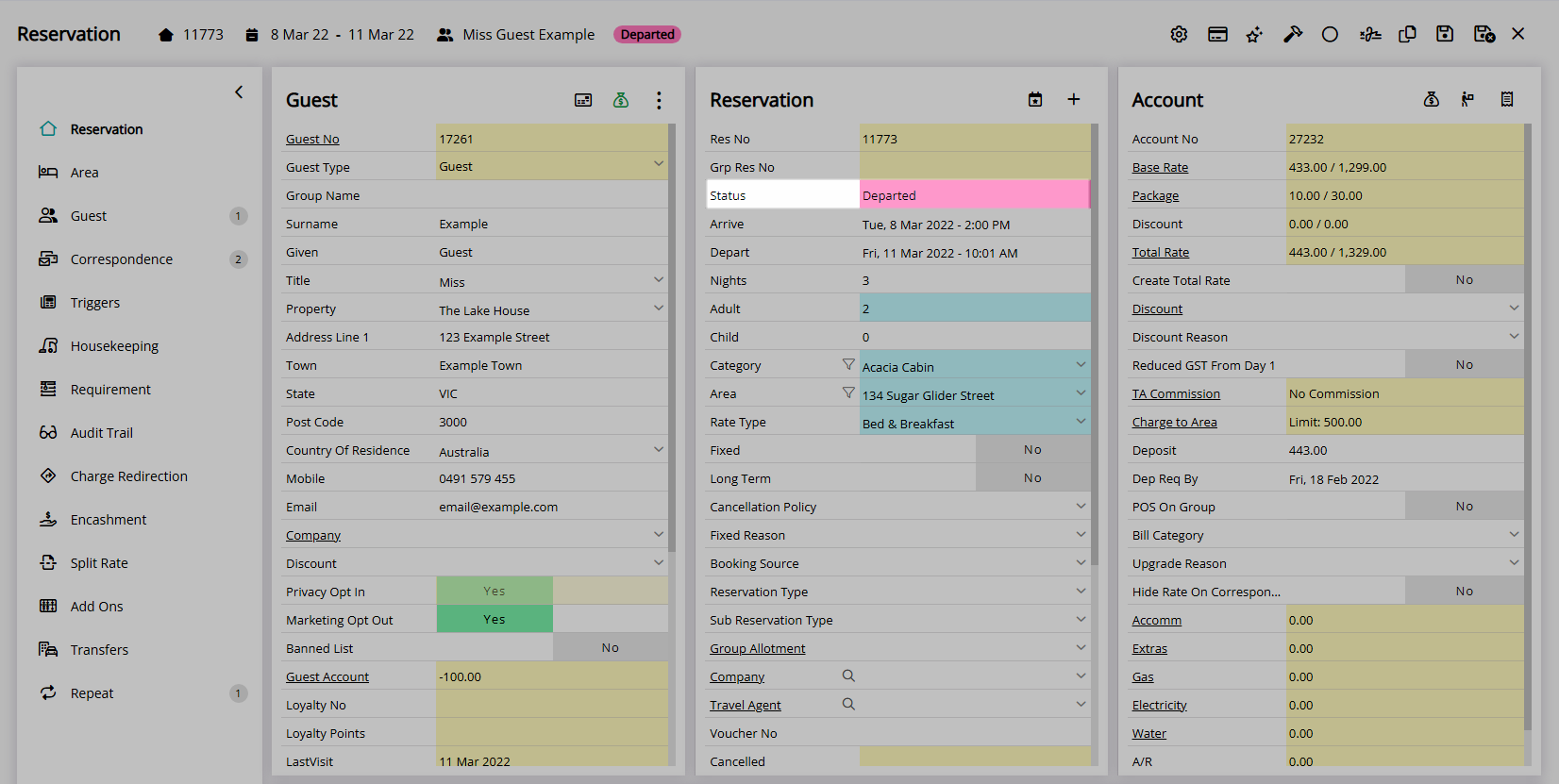
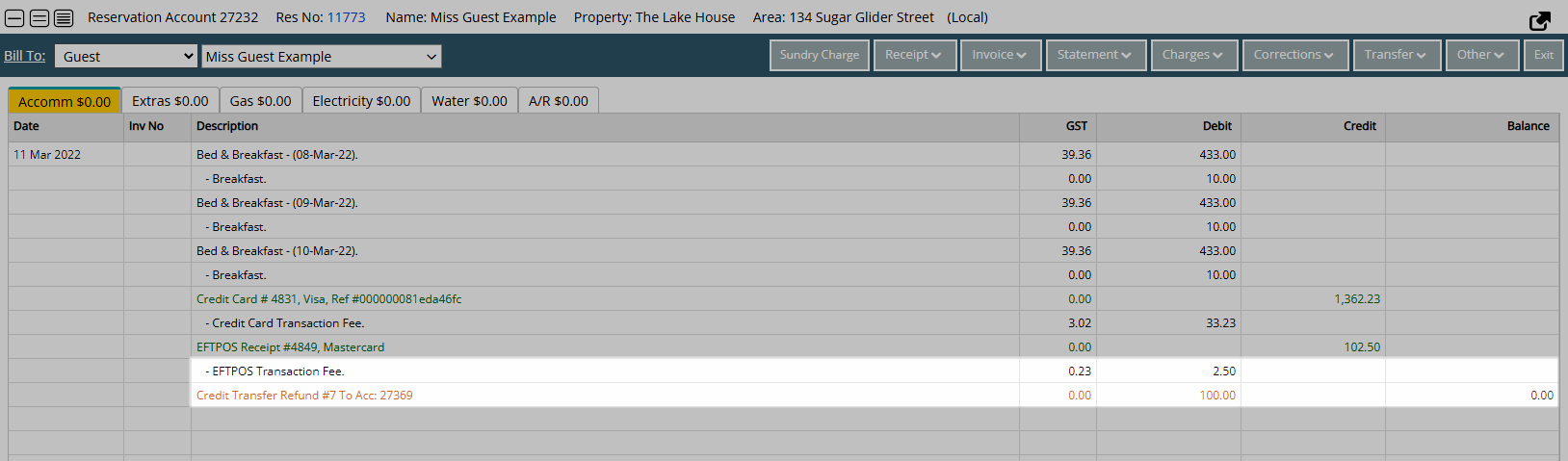

Users with Security Profile access can change the Credit Expiry on the Primary Guest's Account before the end date occurs.
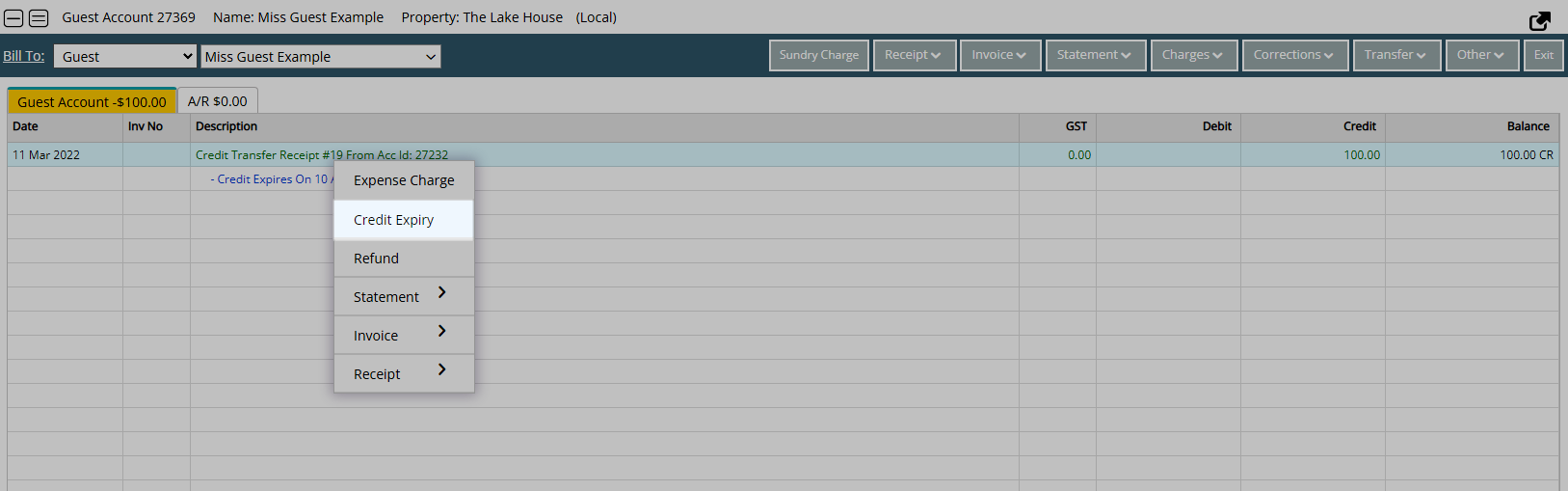
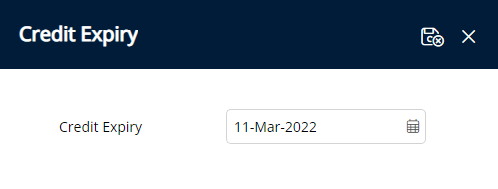

When the Credit Expiry date is reached the selected Sundry Charge will be created onto the Primary Guest's Account to consume the transferred credit balance.
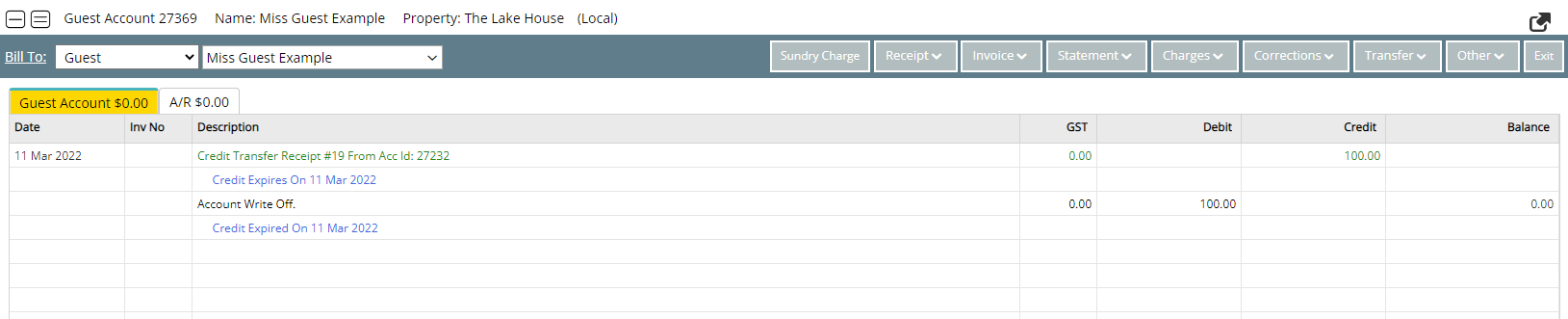
Setup
Have your System Administrator complete the following.
- Go to Setup > Accounting > Accounting Options in RMS.
- Navigate to the 'Account Defaults' tab.
- Select the checkbox 'Transfer Credit on Account to Primary Guest Account when Credit Exists on Res Depart'.
-
Optional: Setup Credit Expiry.
- Select the checkbox 'Credit Expire After' and enter the number of days.
- Select a Sundry Charge.
- Select the ‘Account to Apply Credit’ option.
- Save/Exit.
- Log out of RMS.

Enterprise customers can select if the Transfer to Guest Account will be transferred to the Property Account or Enterprise Account for that Guest.
The option 'Allow Check-out with Outstanding Balance' is required to use this feature.
The Sundry Charge used for the Credit Expiry must be a standard Sundry Charge and not a Credit Note.
-
Guide
- Add Button
Guide
Go to Setup > Accounting > Accounting Options in RMS.
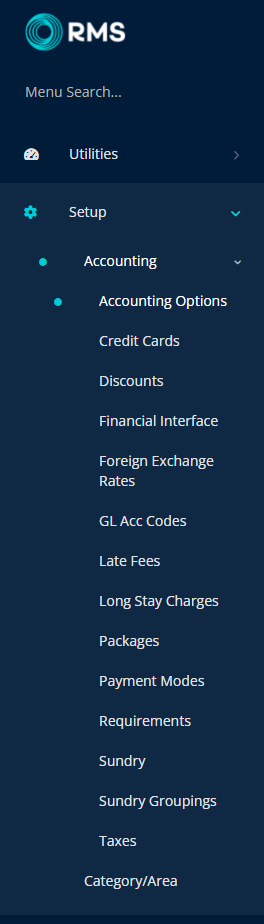
Navigate to the 'Account Defaults' tab.
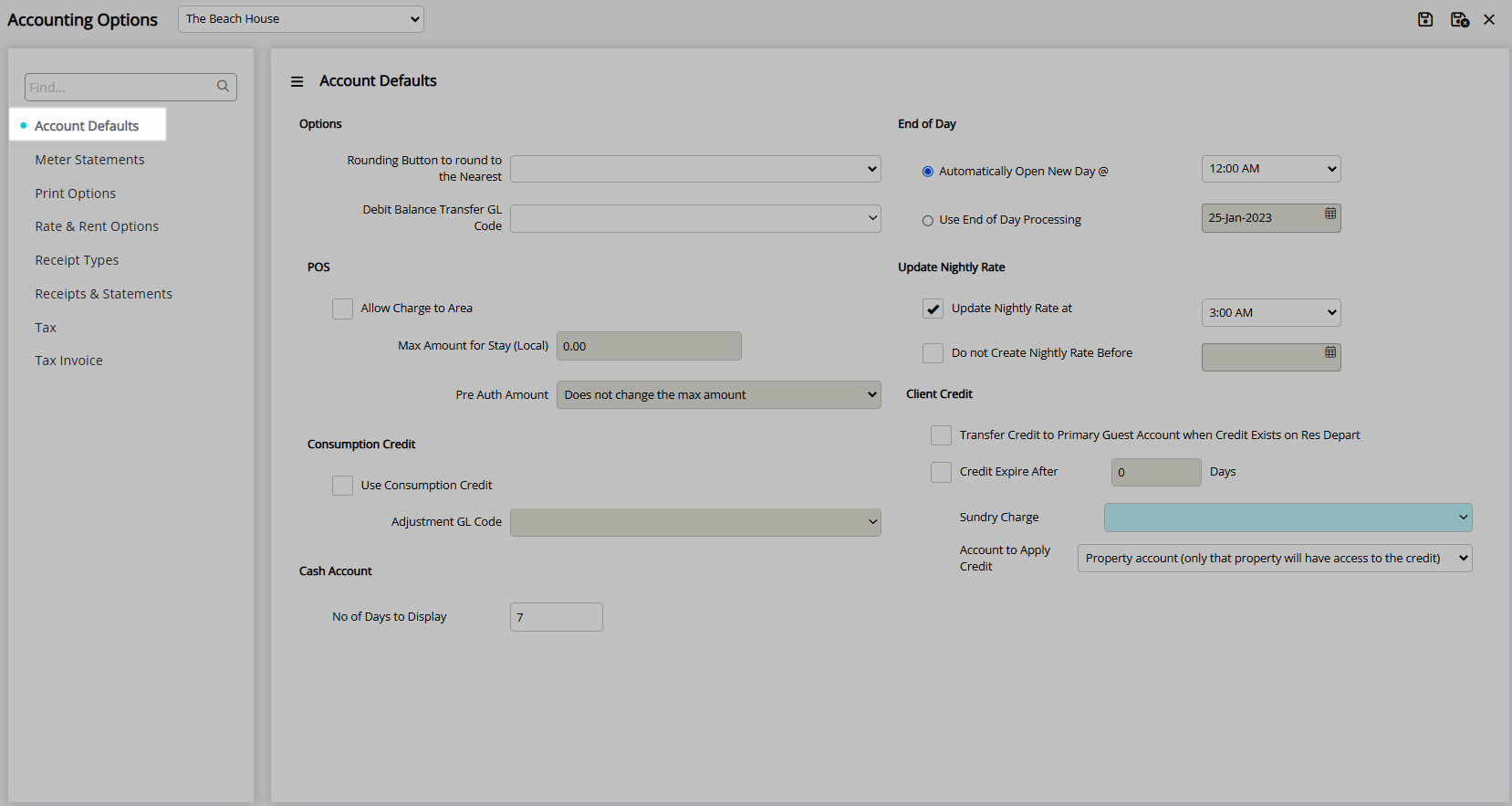
Select the checkbox 'Transfer Credit on Account to Primary Guest Account when Credit Exists on Res Depart'.
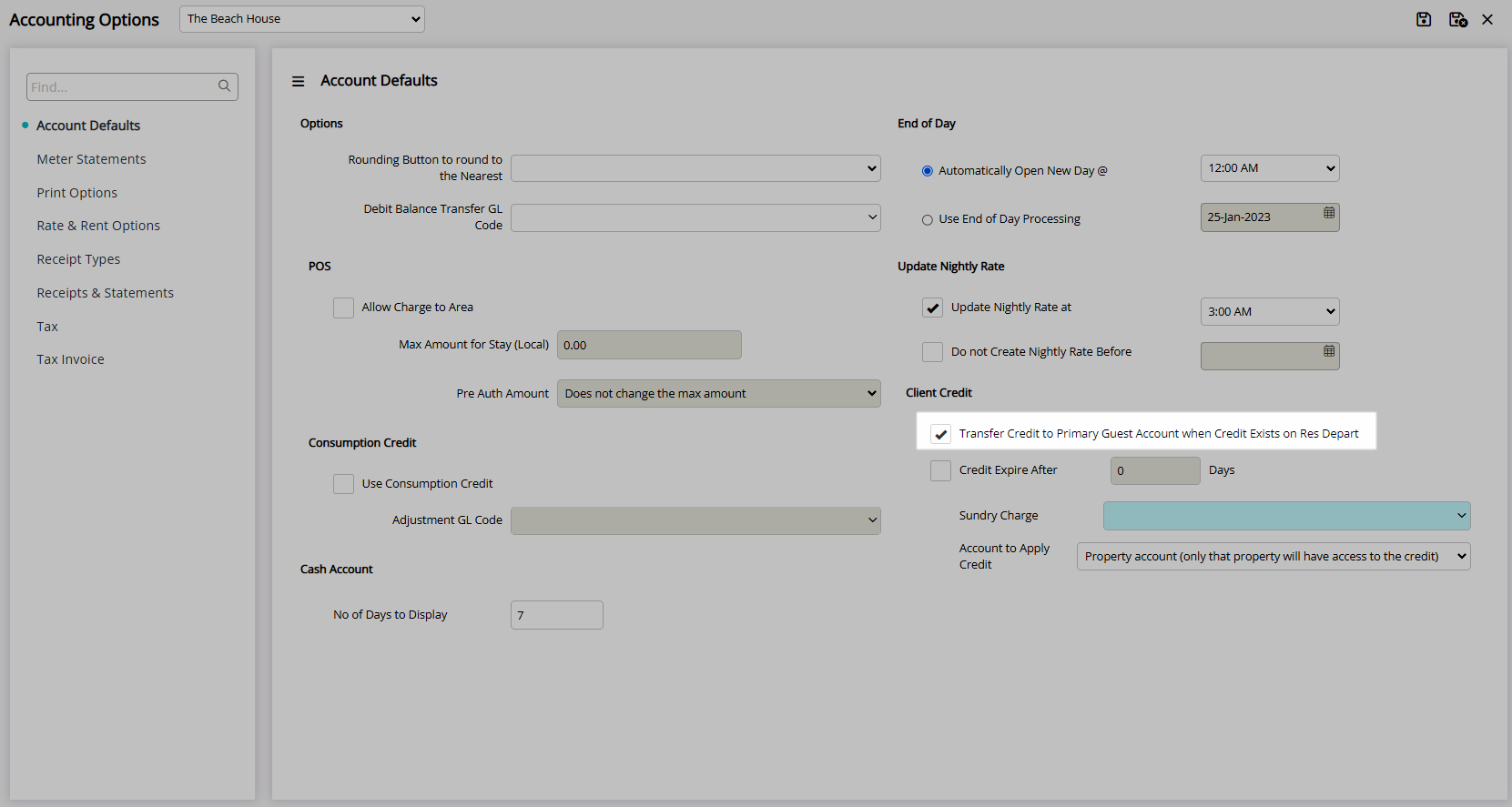
Optional: Setup Credit Expiry.
Select the checkbox 'Credit Expire After' and enter the number of days.
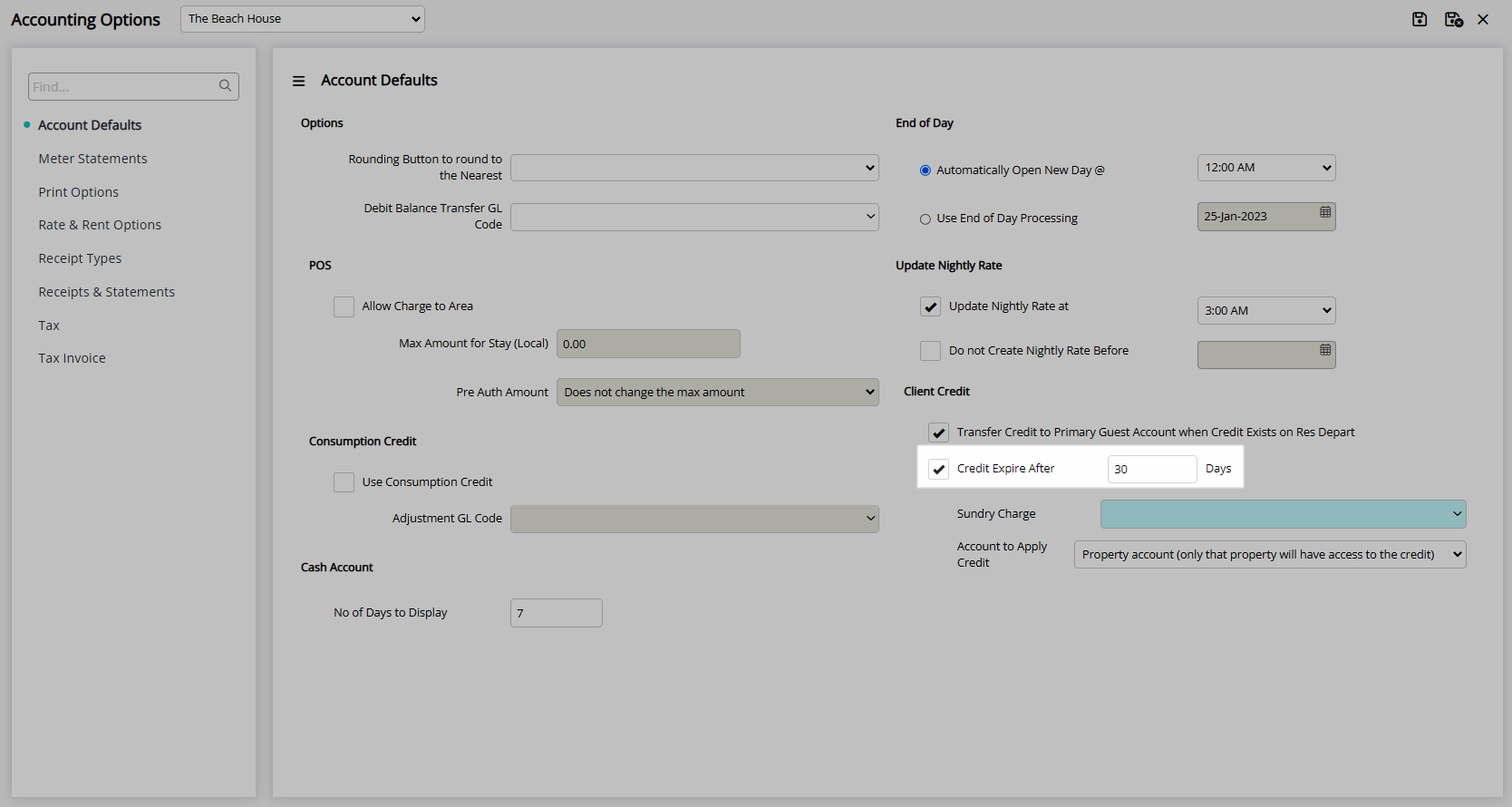
Select a Sundry Charge.
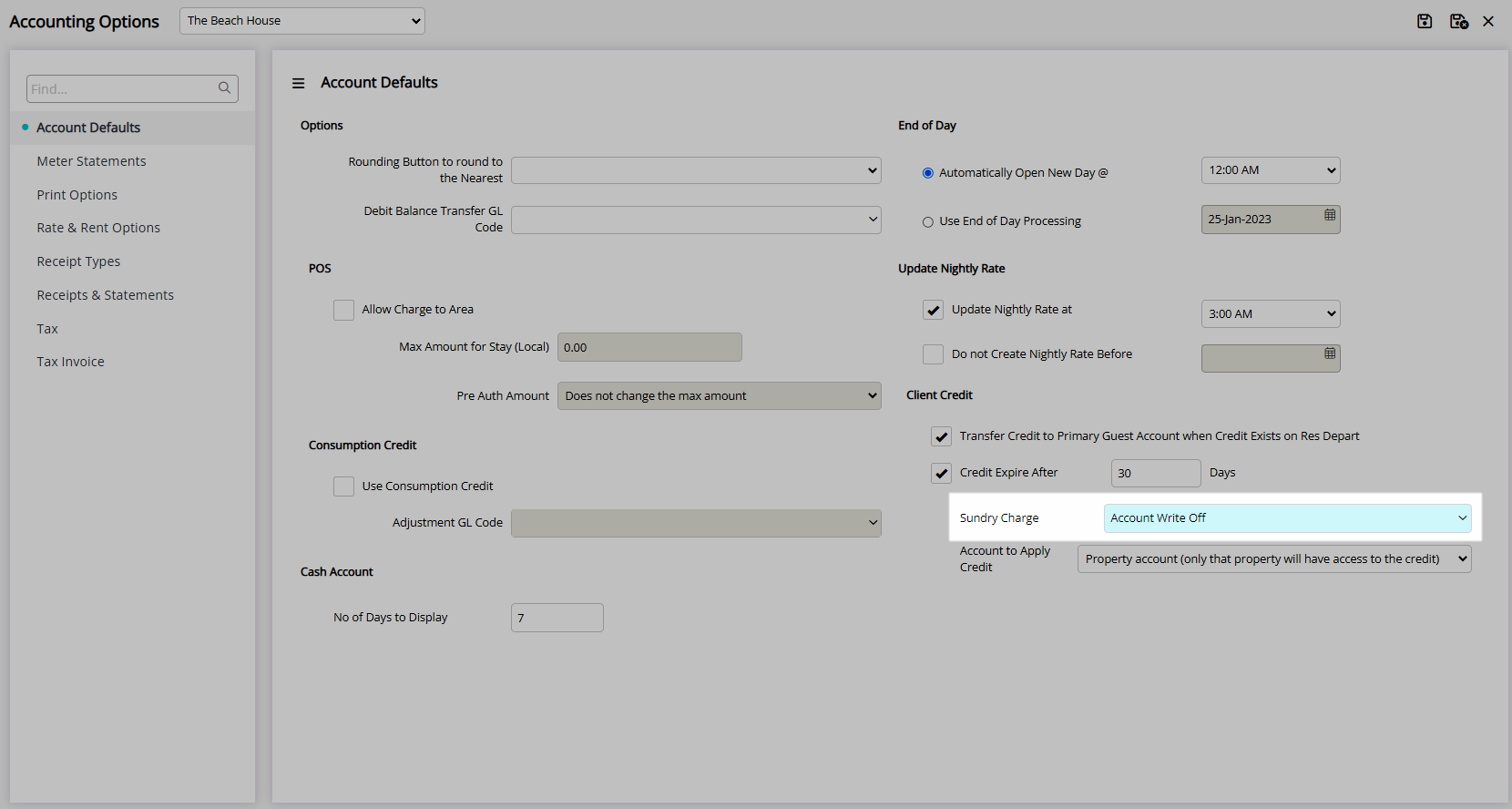
Select the ‘Account to Apply Credit’ option.
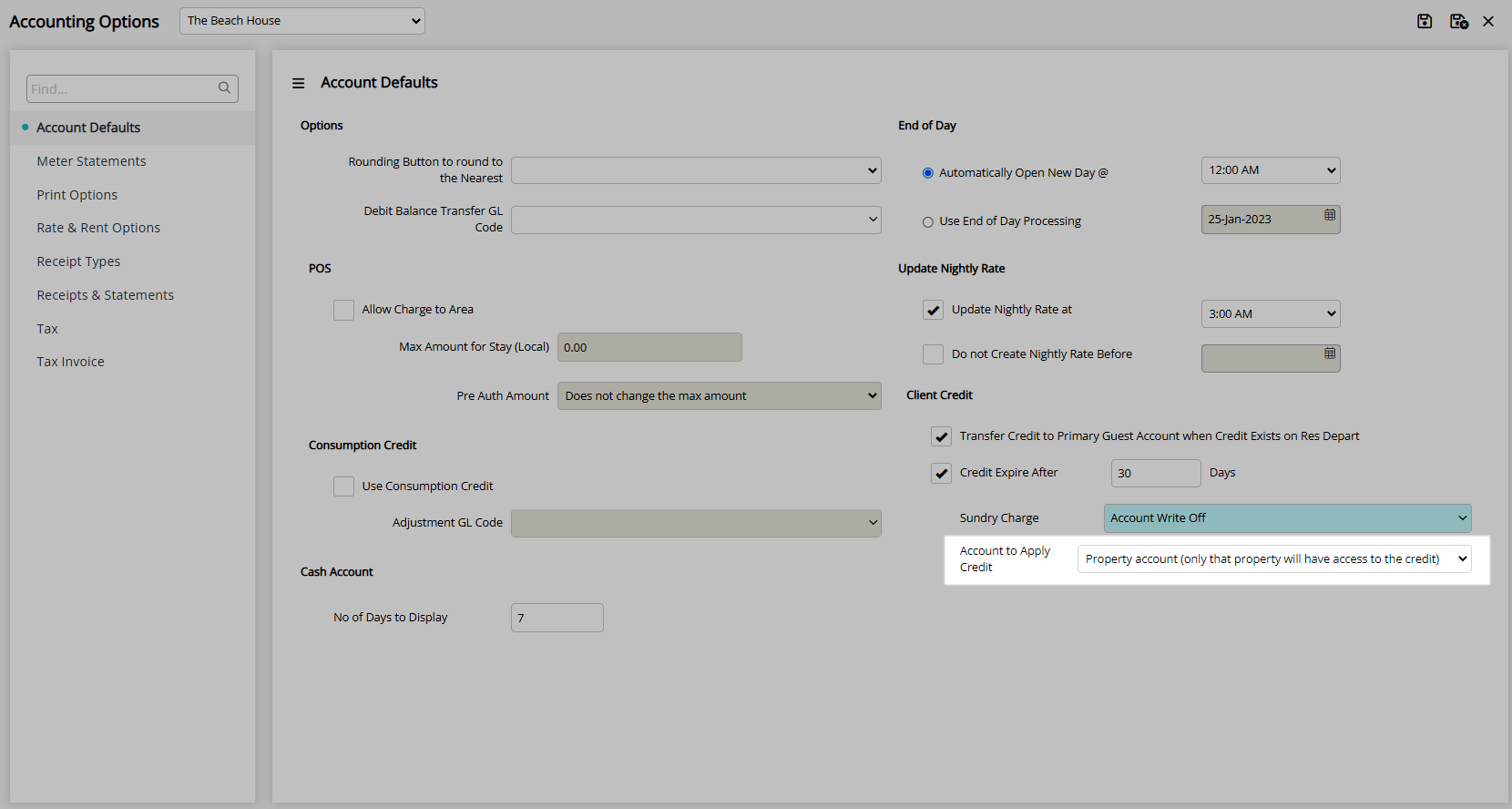
Select 'Save/Exit' to store the changes made and leave the setup.
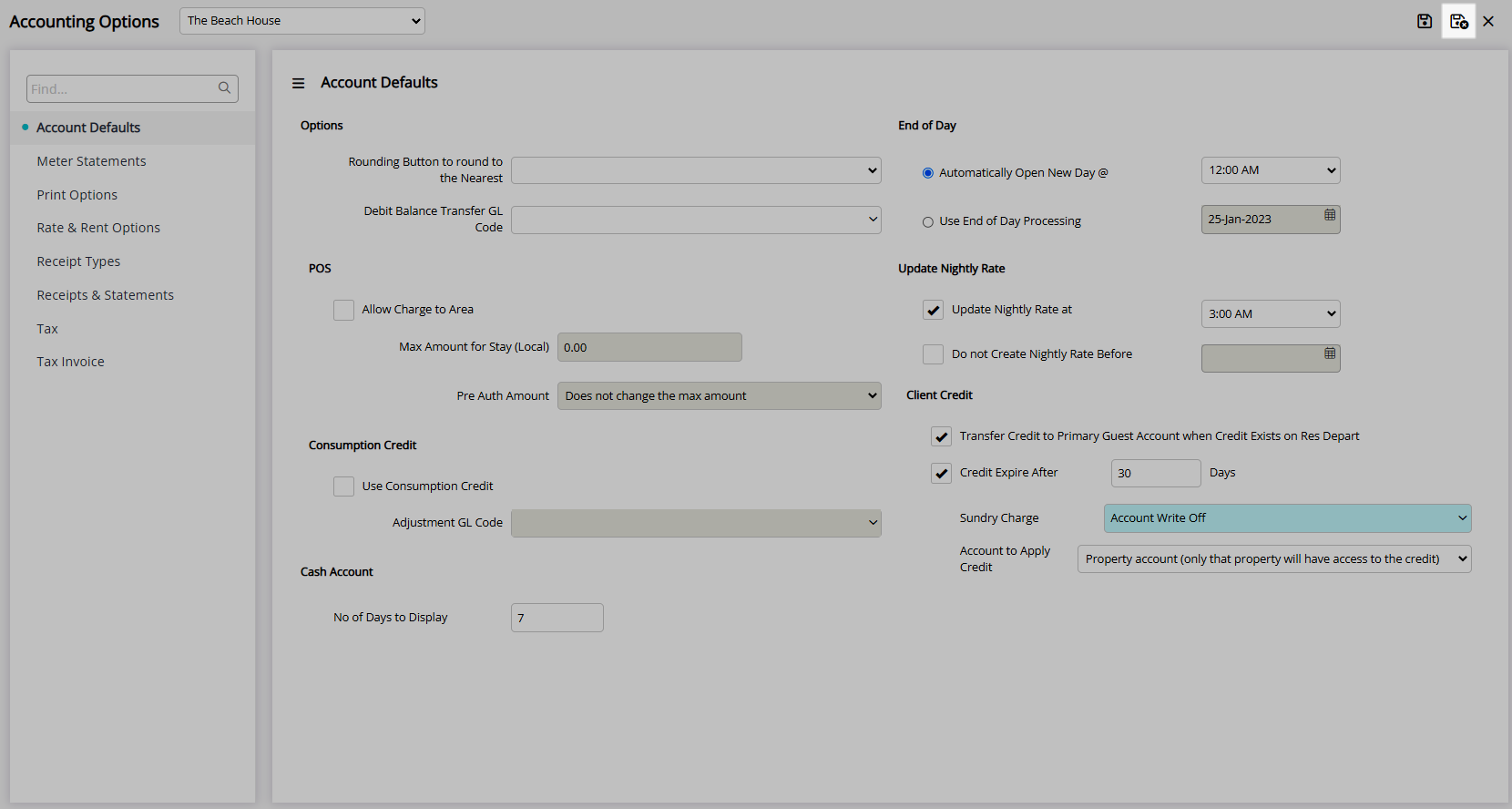
Log out of RMS to allow the database to update with the changes made.

On Reservation Departure any remaining credit balance on the Reservation Account will be automatically transferred to the Primary Guest's Account.
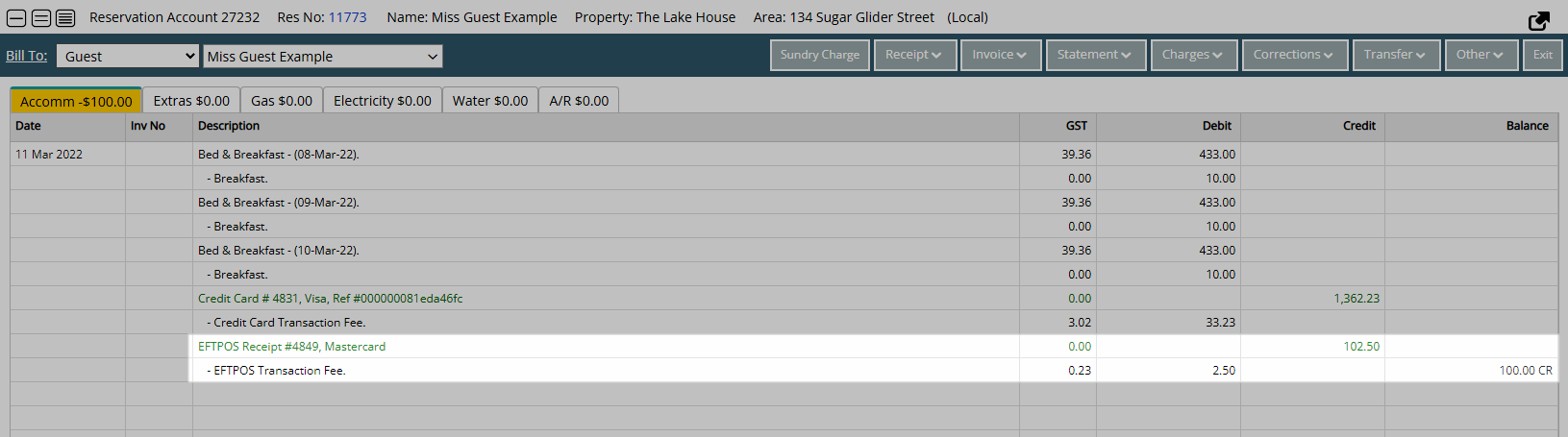
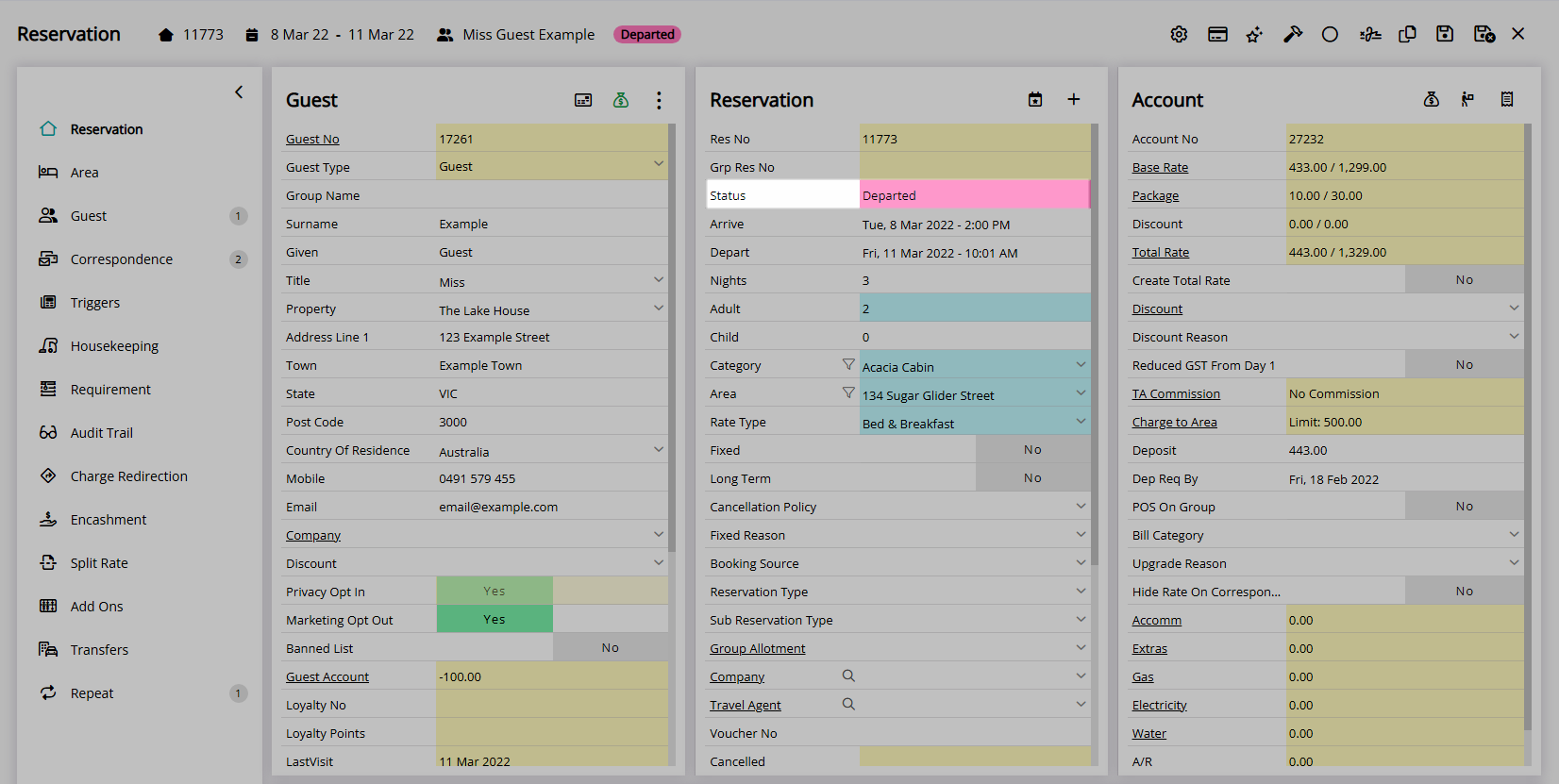
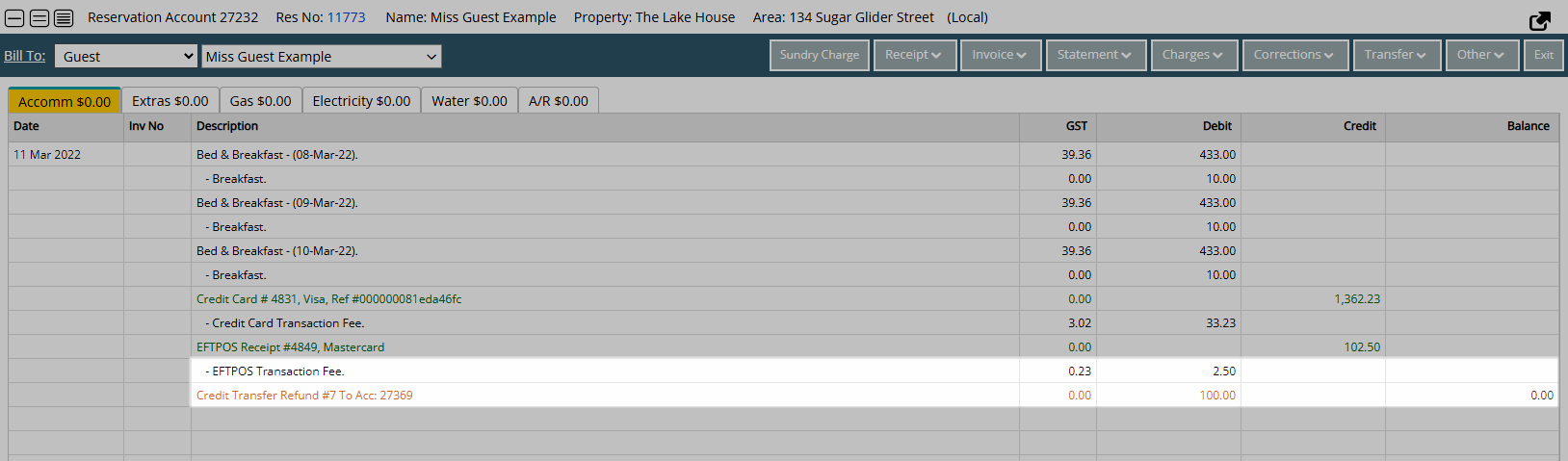

Users with Security Profile access can change the Credit Expiry on the Primary Guest's Account before the end date occurs.
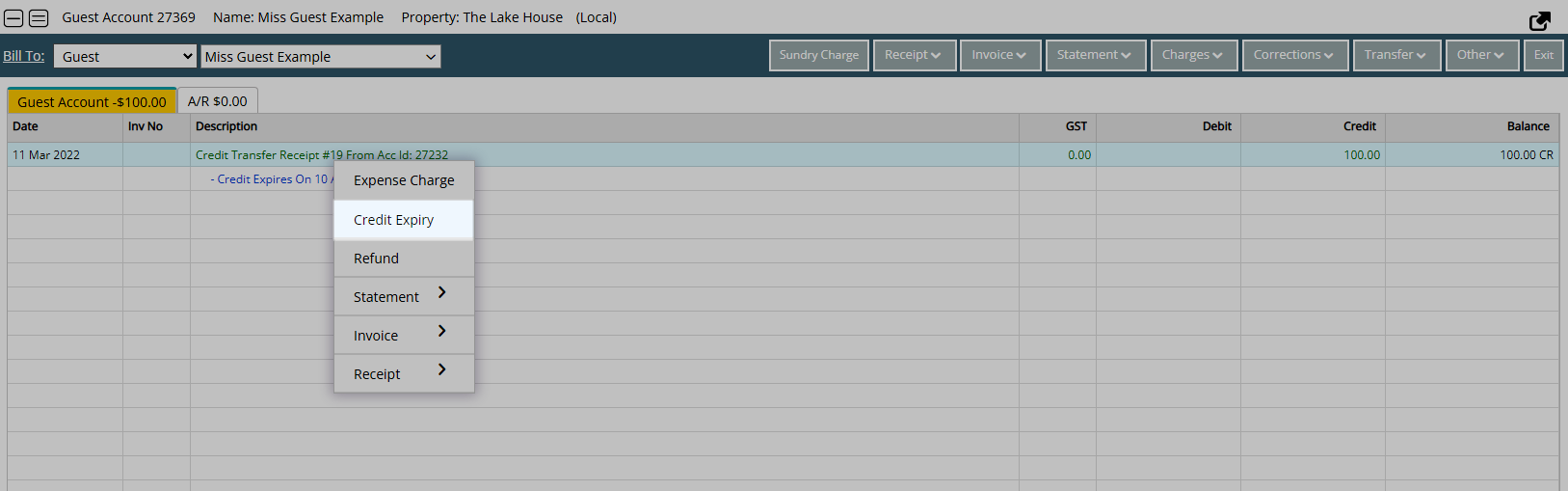
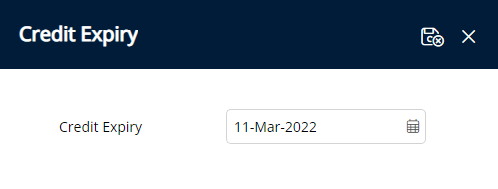

When the Credit Expiry date is reached the selected Sundry Charge will be created onto the Primary Guest's Account to consume the transferred credit balance.