Housekeeping Clean Screen
Coordinated control of Area Statuses and Housekeeping Tasks when using Housekeeping in RMS.
Table of Contents
Key FeaturesSetup RequirementsNavigationAccessColumn Display OrderPrint Clean Screen ReportArea ViewTask ViewThe Housekeeping Clean Screen provides coordinated control of Housekeeping Tasks and Area Statuses when using Housekeeping in RMS.
Use the Clean Screen to update the Area Status or to track and manage Housekeeping Tasks at the property.
The Area View on the Housekeeping Clean Screen is used for Area Status Management and will show all areas setup to display on the Housekeepers Report.
The Area Status can be updated to 'Vacant Dirty', 'Vacant Clean', 'Discrepancy', or 'Inspect' when using the System Area Status or the equivalent Custom Clean Status.
Use the Area View to update the Area Status or Clean Status of one or more areas simultaneously and accurately record the current area condition in RMS.
The Task View on the Housekeeping Clean Screen is used for Task Management providing coordinated control of all Housekeeping Tasks.
Use the Task View to view tasks allocated to a housekeeper, assign a task to a housekeeper, mark a task as a priority, and record the task status to reflect housekeeping activity.
When used with the Staff Portal the Task View provides live updates of housekeeping progress and the ability to change task assignment or alert housekeeping to a priority task.
Navigation
The Housekeeping Clean Screen can be accessed using the  'Clean Screen' icon in the Toolbar Menu or by navigating to Housekeeping > Clean Screen in the side menu of RMS.
'Clean Screen' icon in the Toolbar Menu or by navigating to Housekeeping > Clean Screen in the side menu of RMS.
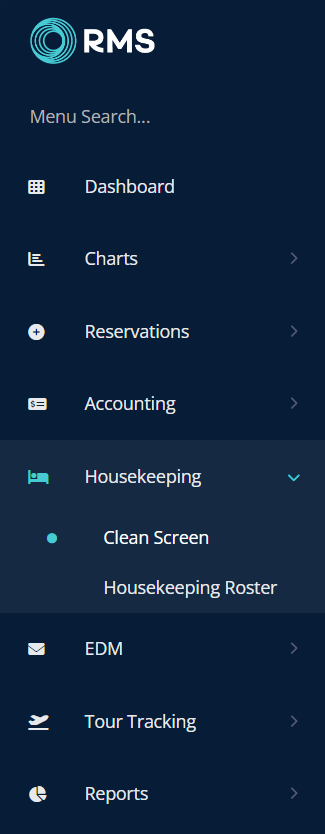
Toggle between the Area View and Task View to change from Area Status Management to Task Management.
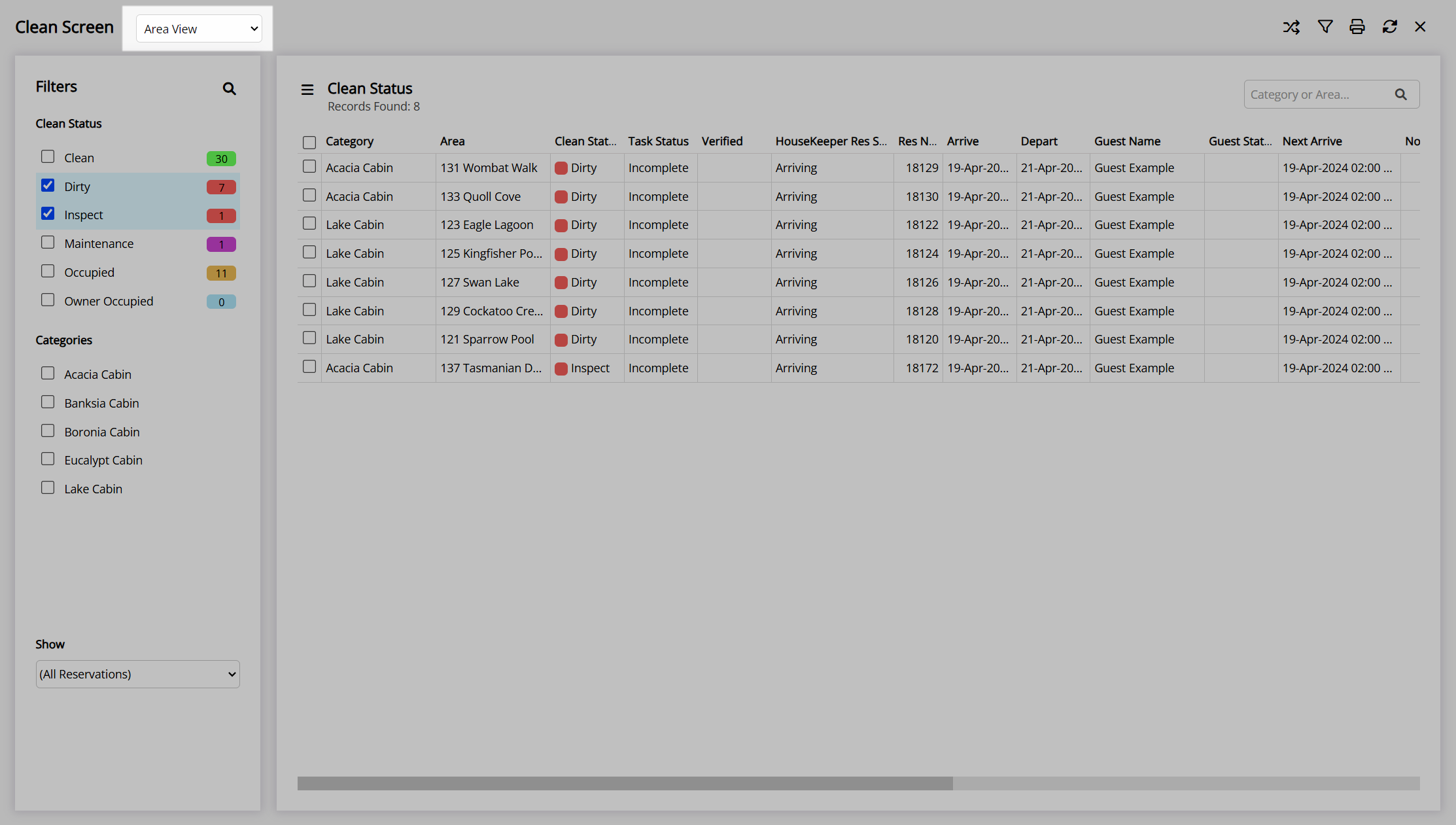
Select the checkbox for an Area Status or Clean Status and choose the  'Search' icon to filter displayed areas between the selected System Area Status or Custom Clean Status.
'Search' icon to filter displayed areas between the selected System Area Status or Custom Clean Status.
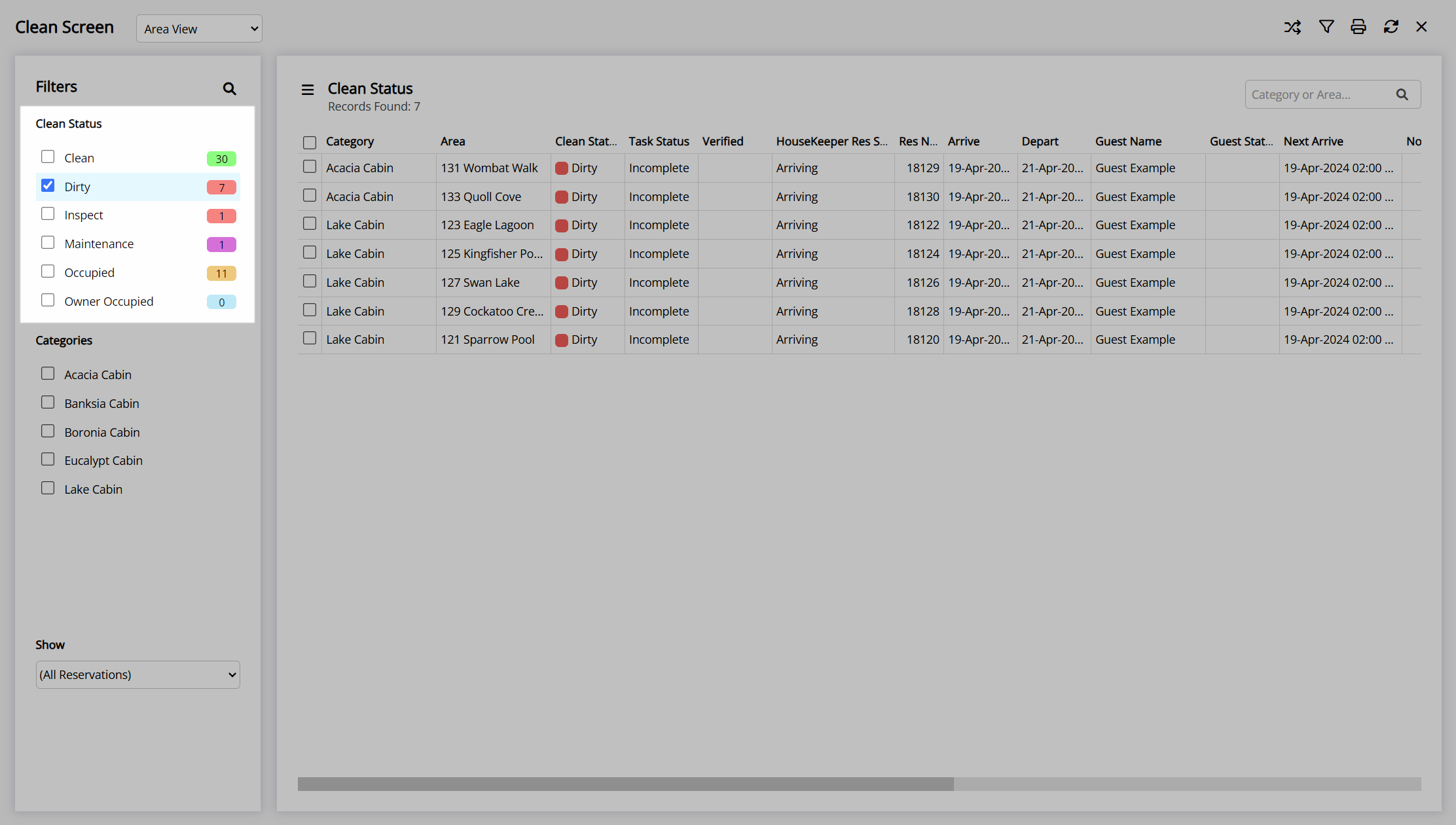
Select the checkbox of a Category and choose the  'Search' icon to filter displayed areas by the selected category.
'Search' icon to filter displayed areas by the selected category.
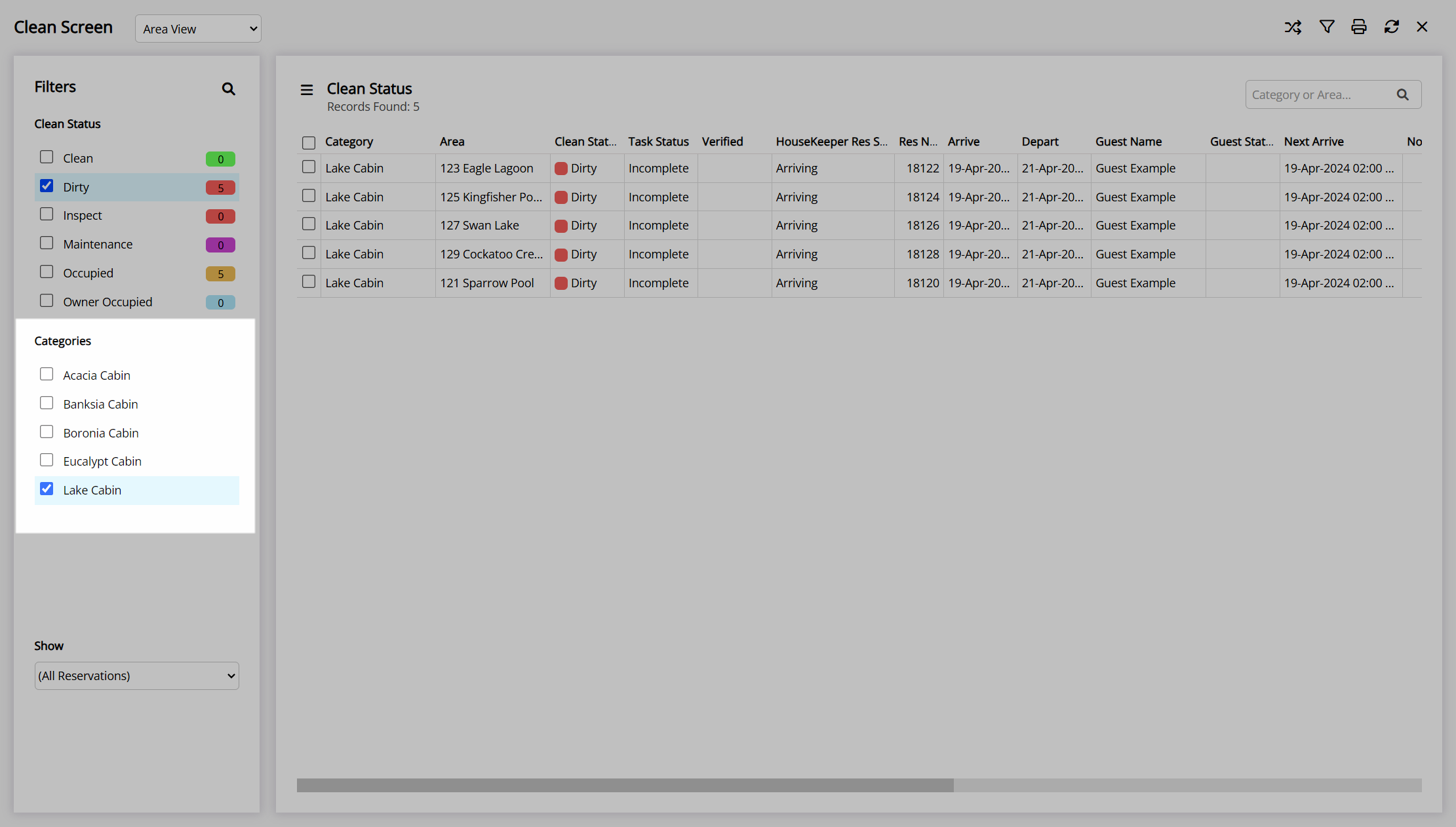
The 'Show' filter can be used to only show areas in the selected status or category with reservations that are expected arrivals or expected departures and will show all reservations by default.
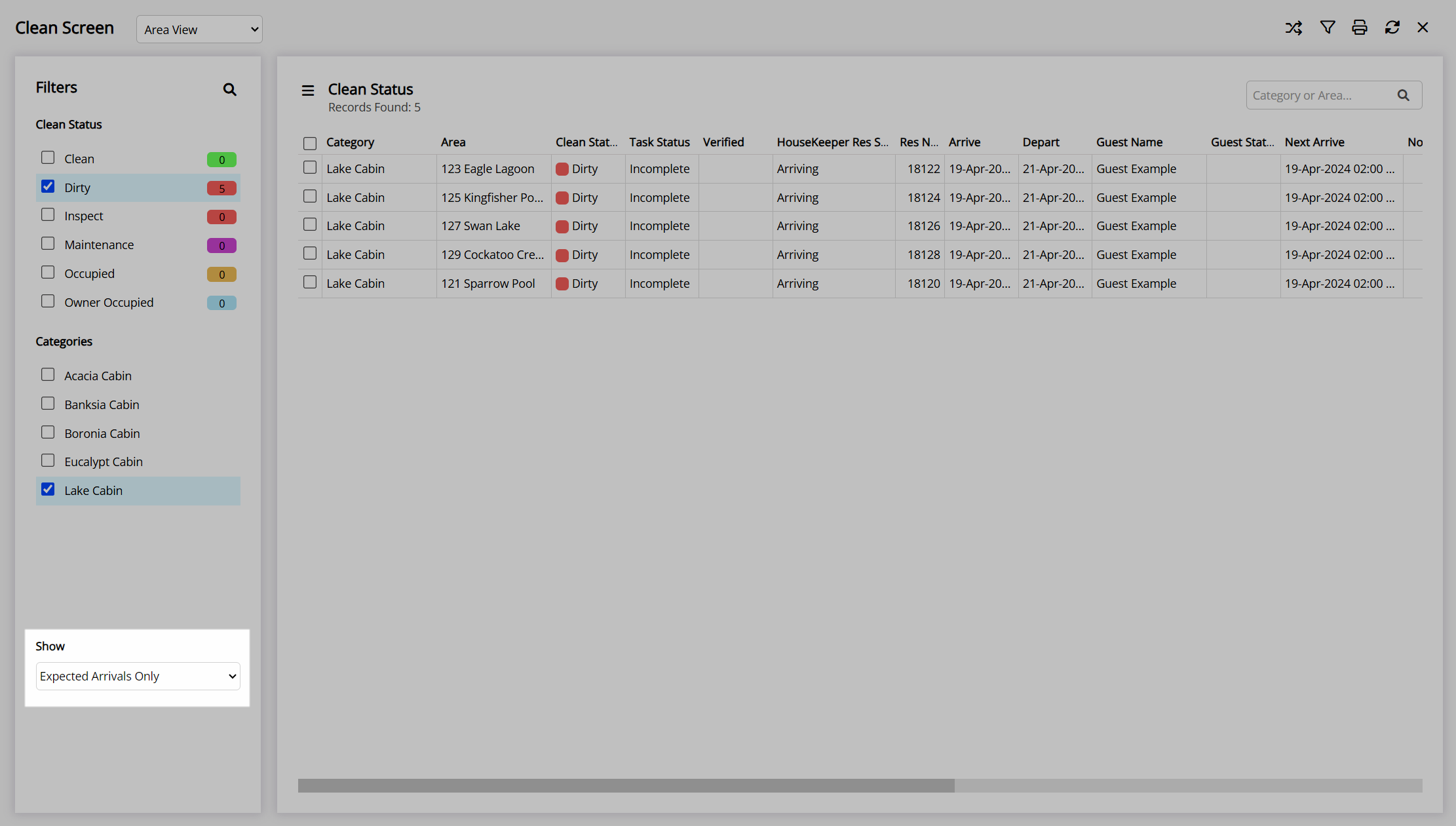
The  Attributes filter can be used to only display areas that match the selected criteria and will show as
Attributes filter can be used to only display areas that match the selected criteria and will show as  when active.
when active.
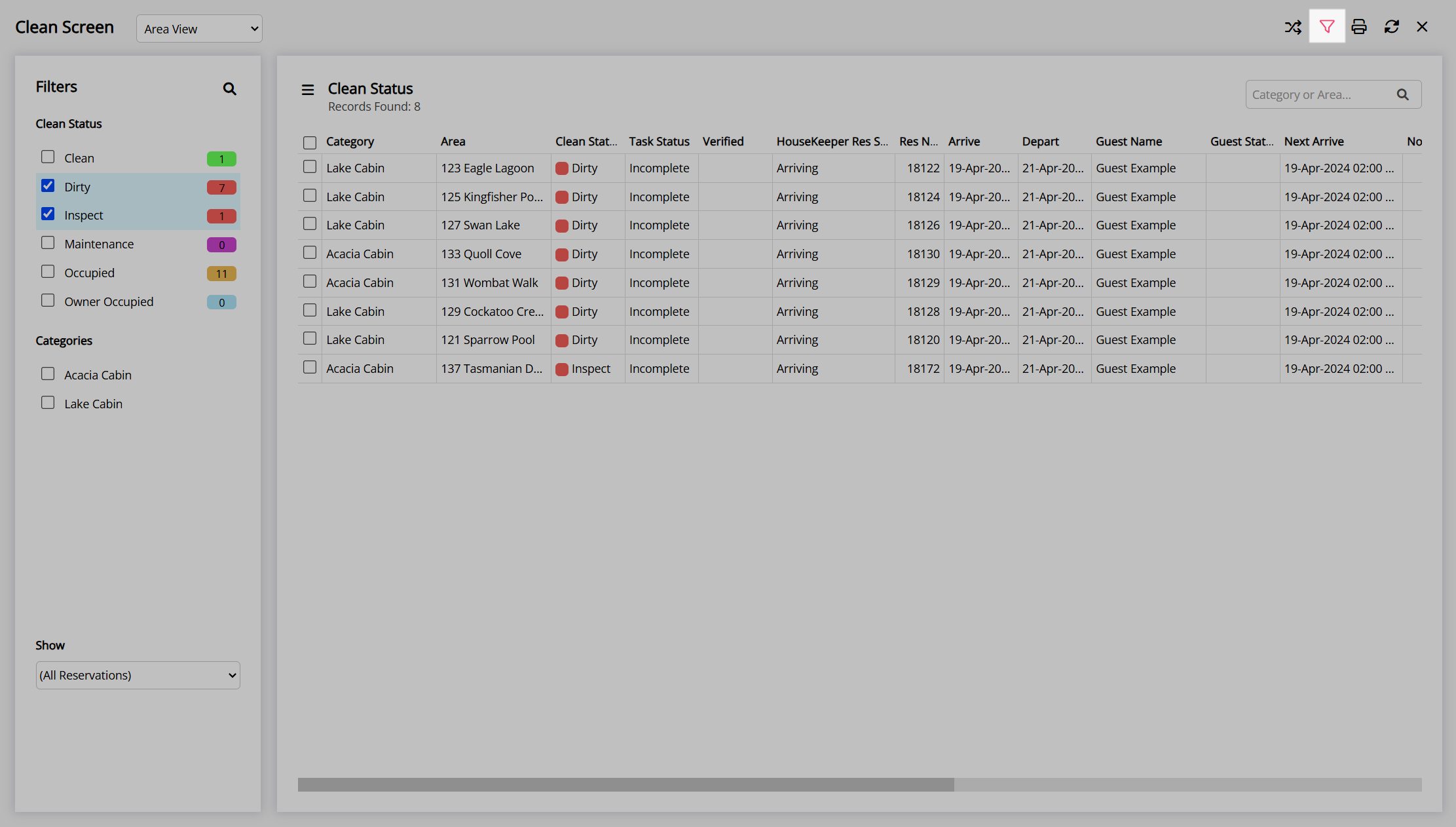
Column Display Order
The display order of columns on the Housekeeping Clean Screen can be customised per user to show information in the preferred order.
To re-order columns click and drag a column heading and move the column into the preferred display location then release the mouse button to 'drop' the column into it's new position.
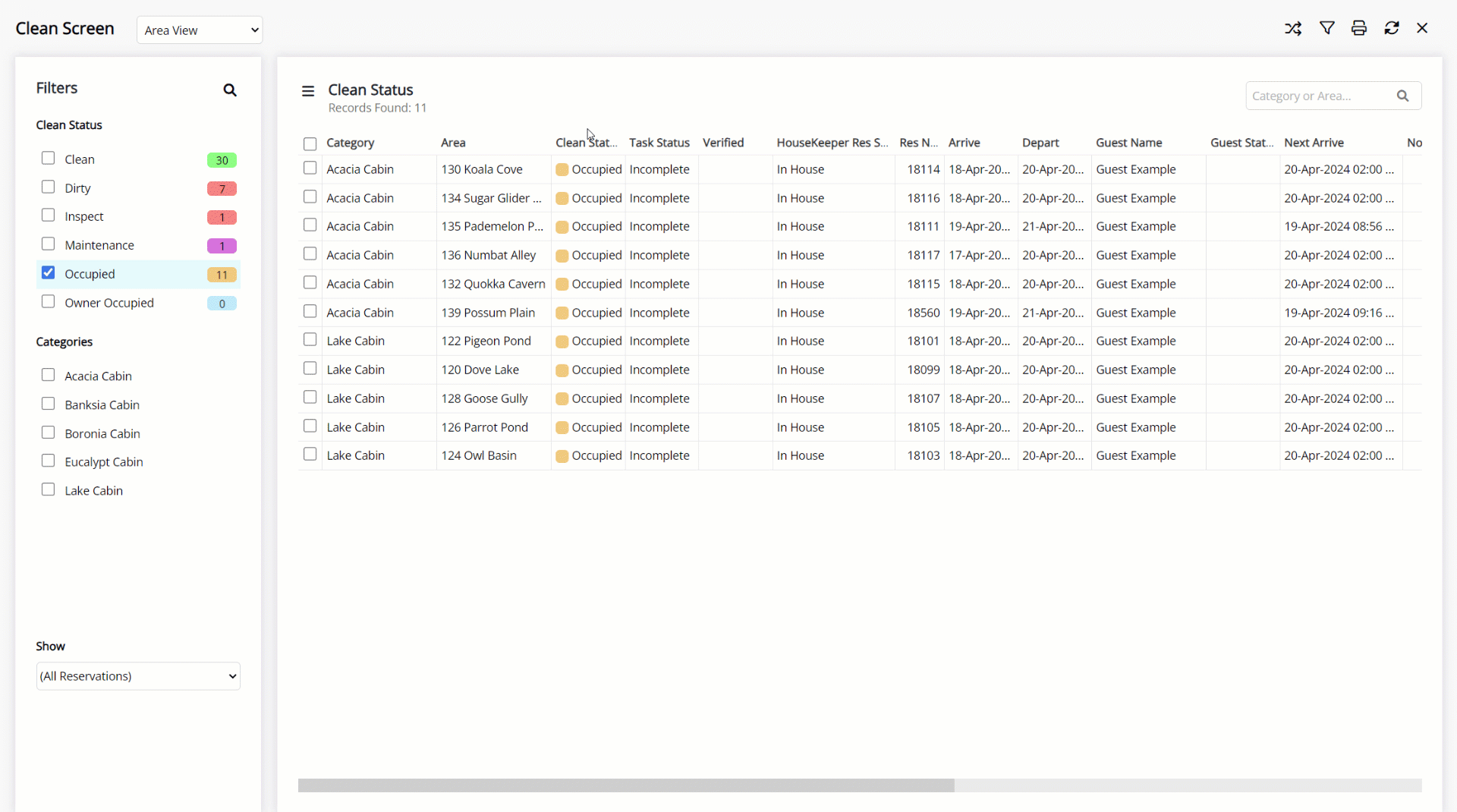
Select the  'Exit' icon on the Housekeeping Clean Screen to safe the column preferences that have been set.
'Exit' icon on the Housekeeping Clean Screen to safe the column preferences that have been set.
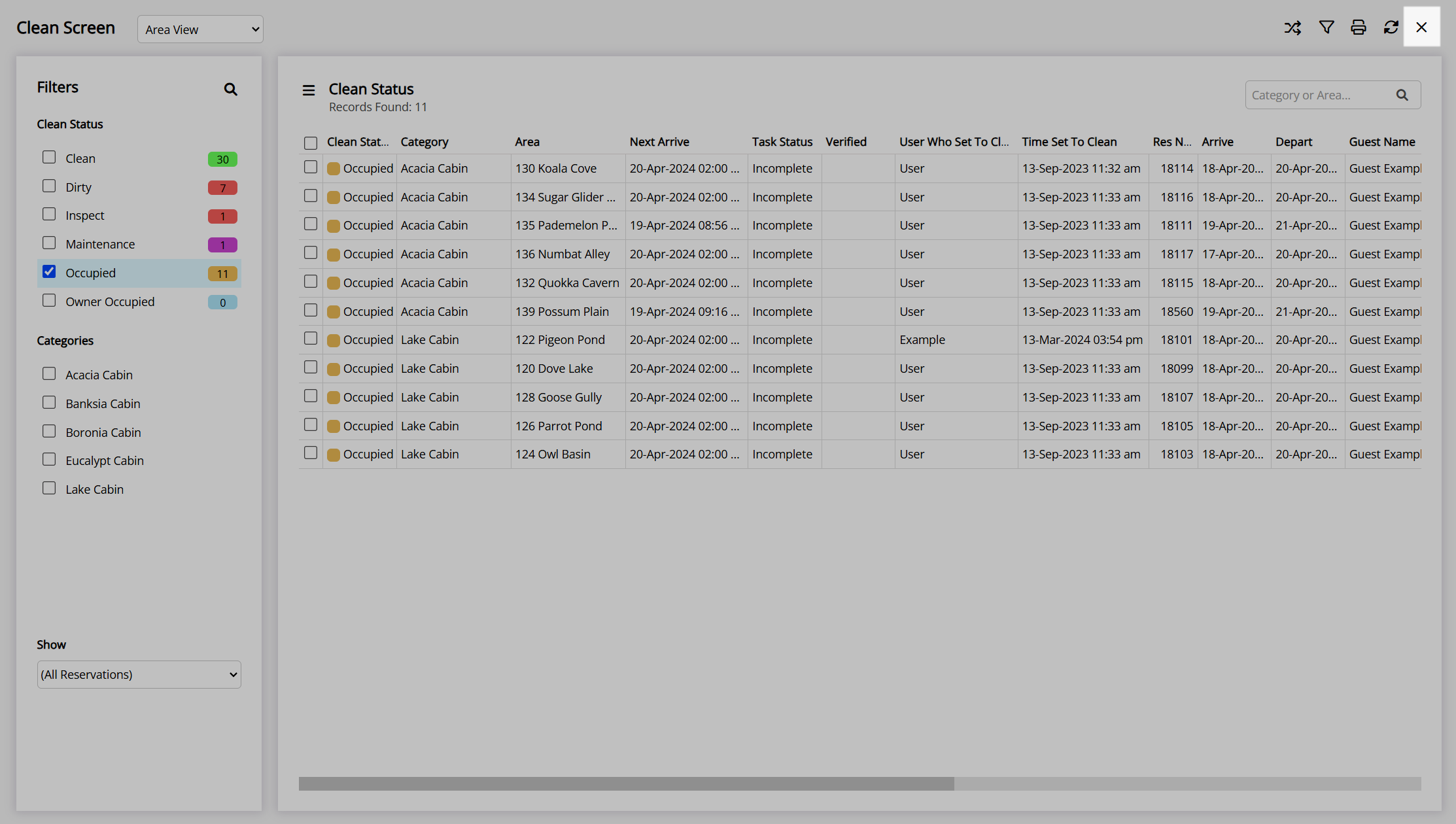
Print Clean Screen Report
The Clean Screen Report can be printed directly from the Housekeeping Clean Screen using the selected filters to determine which areas are included on the report.
Select the  'Print' icon on the Housekeeping Clean Screen to open the report options.
'Print' icon on the Housekeeping Clean Screen to open the report options.
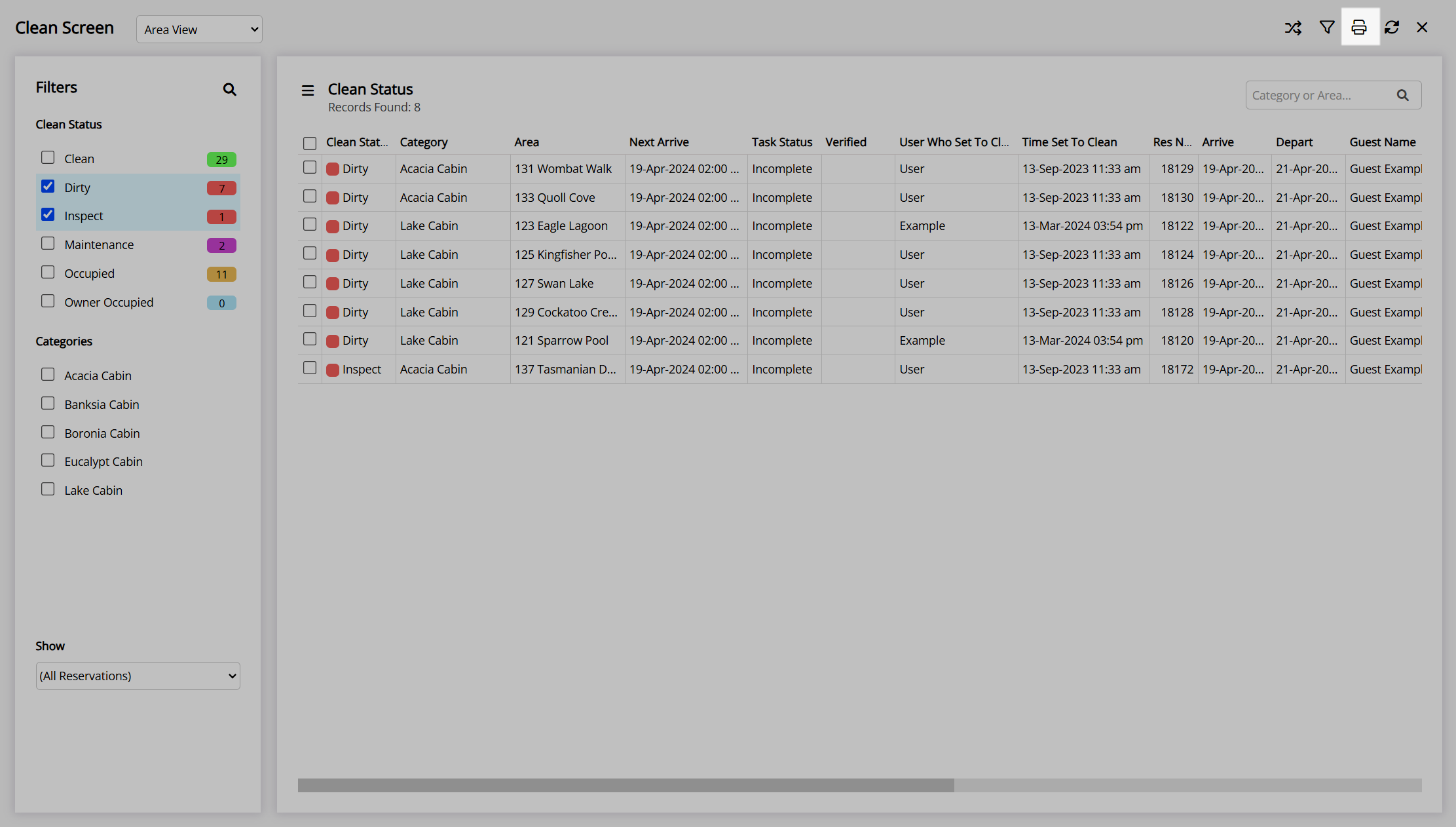
Select the report type and choose the  'Apply/Exit' icon to generate the report on screen.
'Apply/Exit' icon to generate the report on screen.
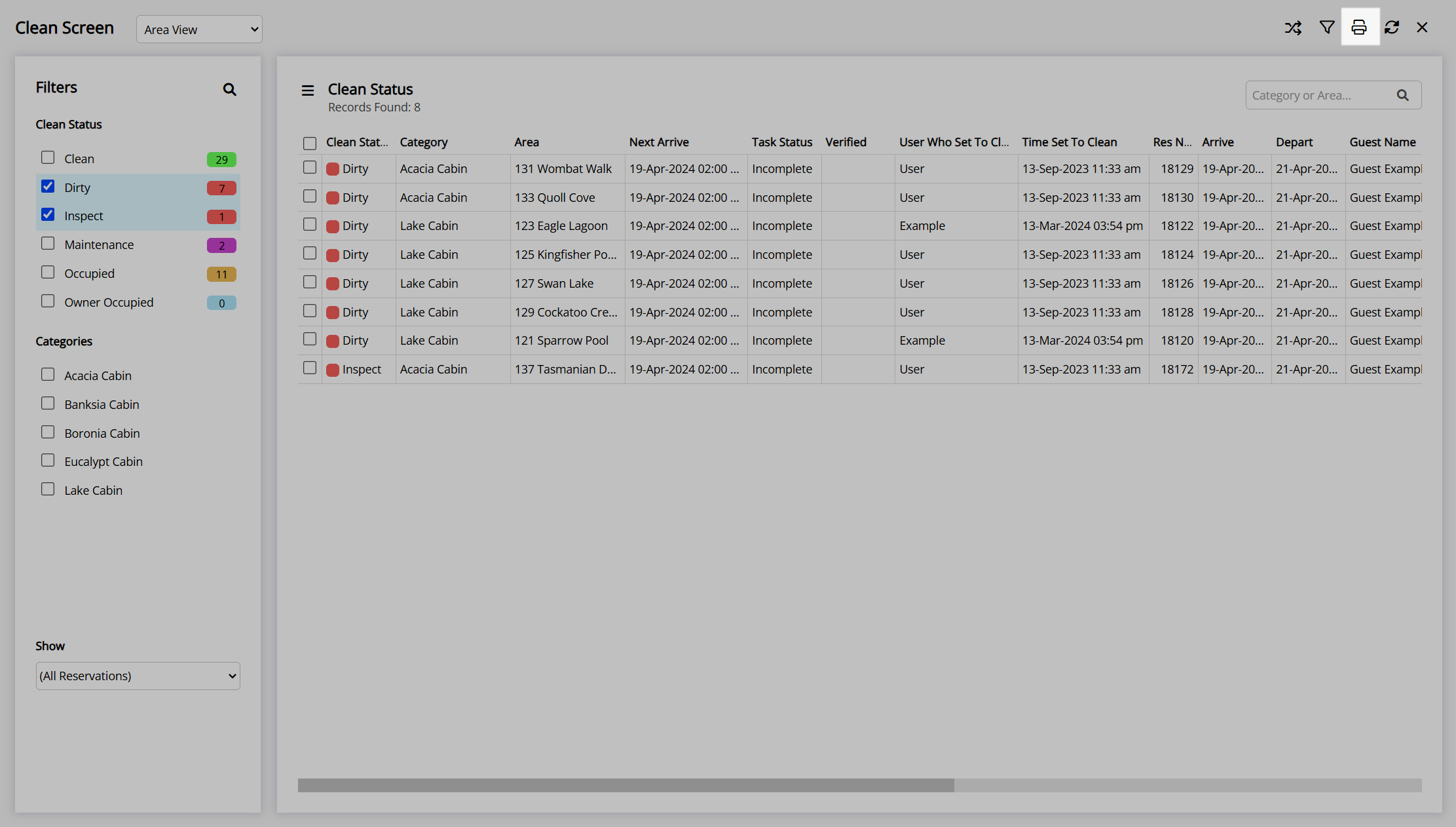
The Clean Screen Report will show the clean status, category, area, next arrive date, task status and area status using the selected filters on the Housekeeping Clean Screen.
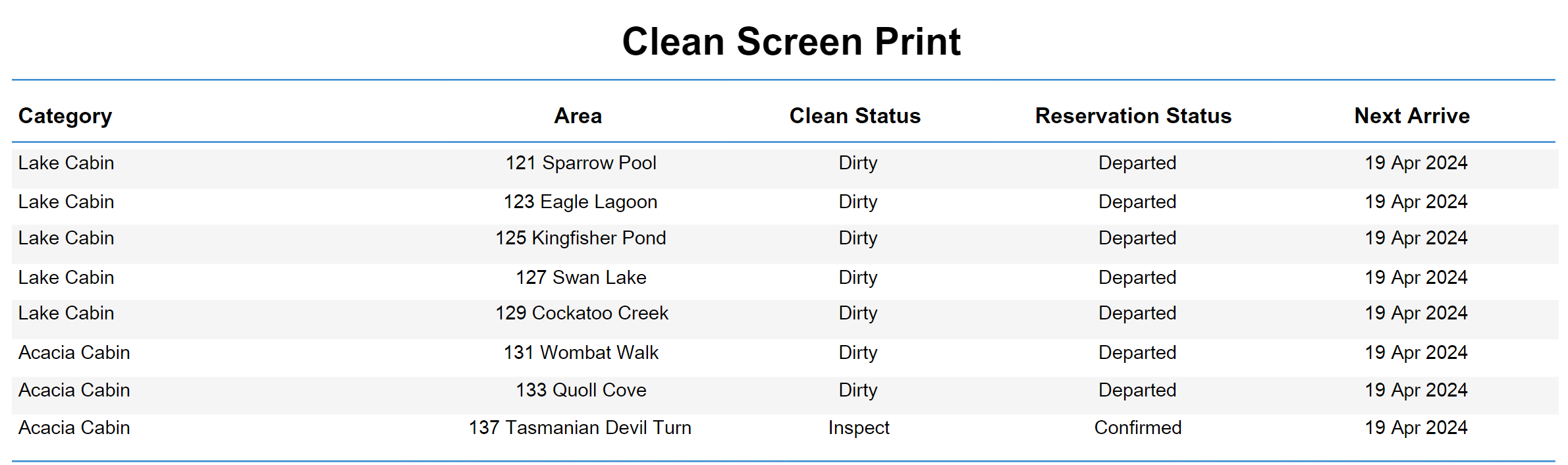
The Clean Screen Report 'First 6 Columns' option will use the column display order to show information for the displayed areas on the report.
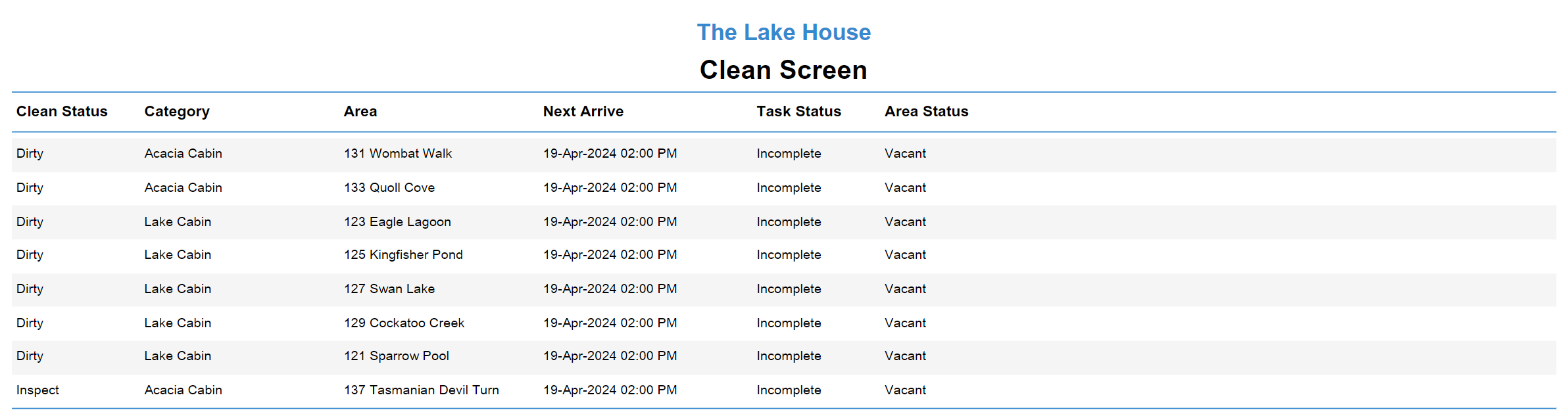
Area View
The Area View on the Housekeeping Clean Screen is used for Area Status Management and will show all areas setup to display on the Housekeepers Report.
The Area Status can be updated to 'Vacant Dirty', 'Vacant Clean', 'Discrepancy', or 'Inspect' when using the System Area Status or the equivalent Custom Clean Status.
Use the Area View to update the Area Status or Clean Status of one or more areas simultaneously and accurately record the current area condition in RMS.
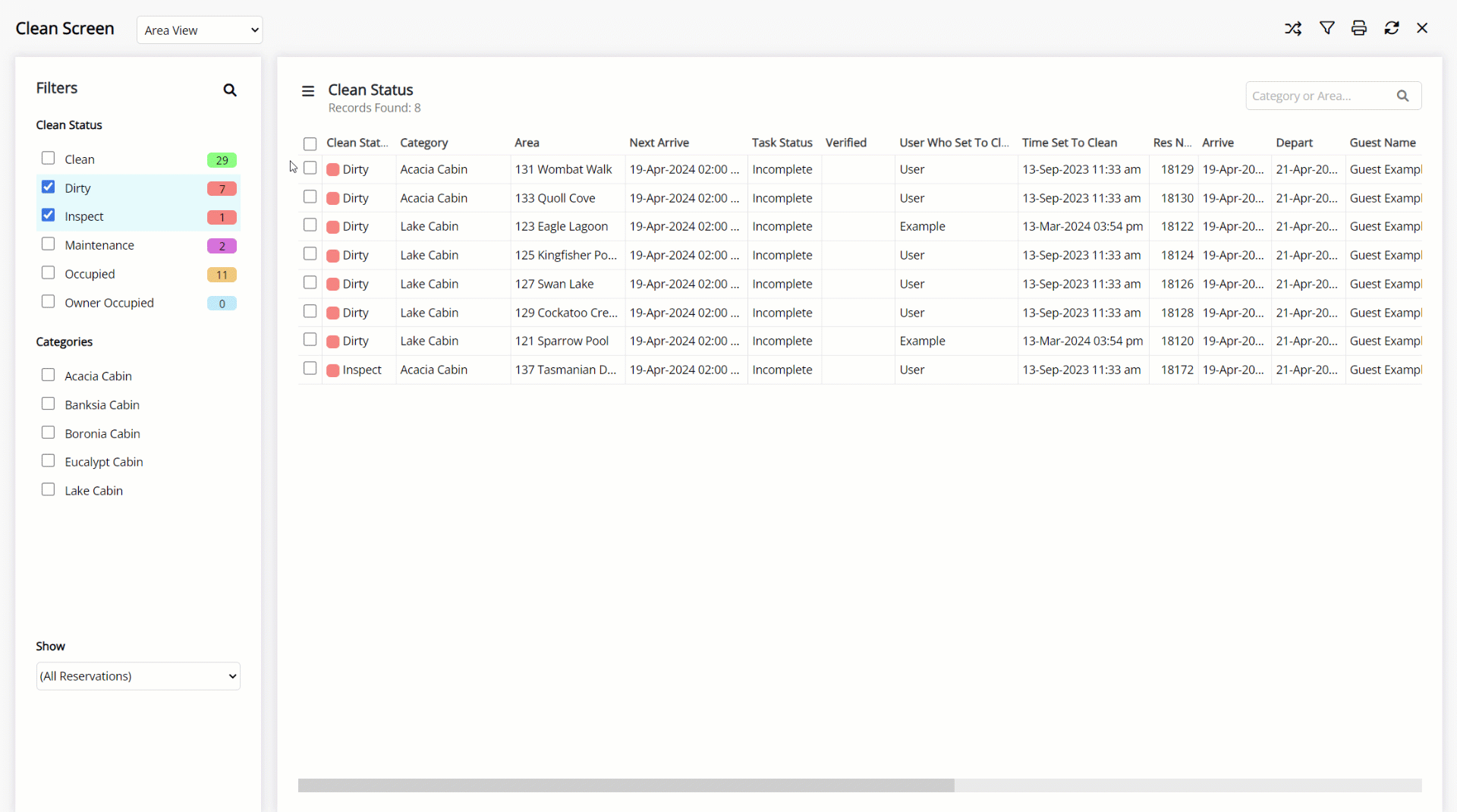
Task View
The Task View on the Housekeeping Clean Screen is used for Task Management providing coordinated control of all Housekeeping Tasks.
Use the Task View to view tasks allocated to a housekeeper, assign a task to a housekeeper, mark a task as a priority, and record the task status to reflect housekeeping activity.
When used with the Staff Portal the Task View provides live updates of housekeeping progress and the ability to change task assignment or alert housekeeping to a priority task.
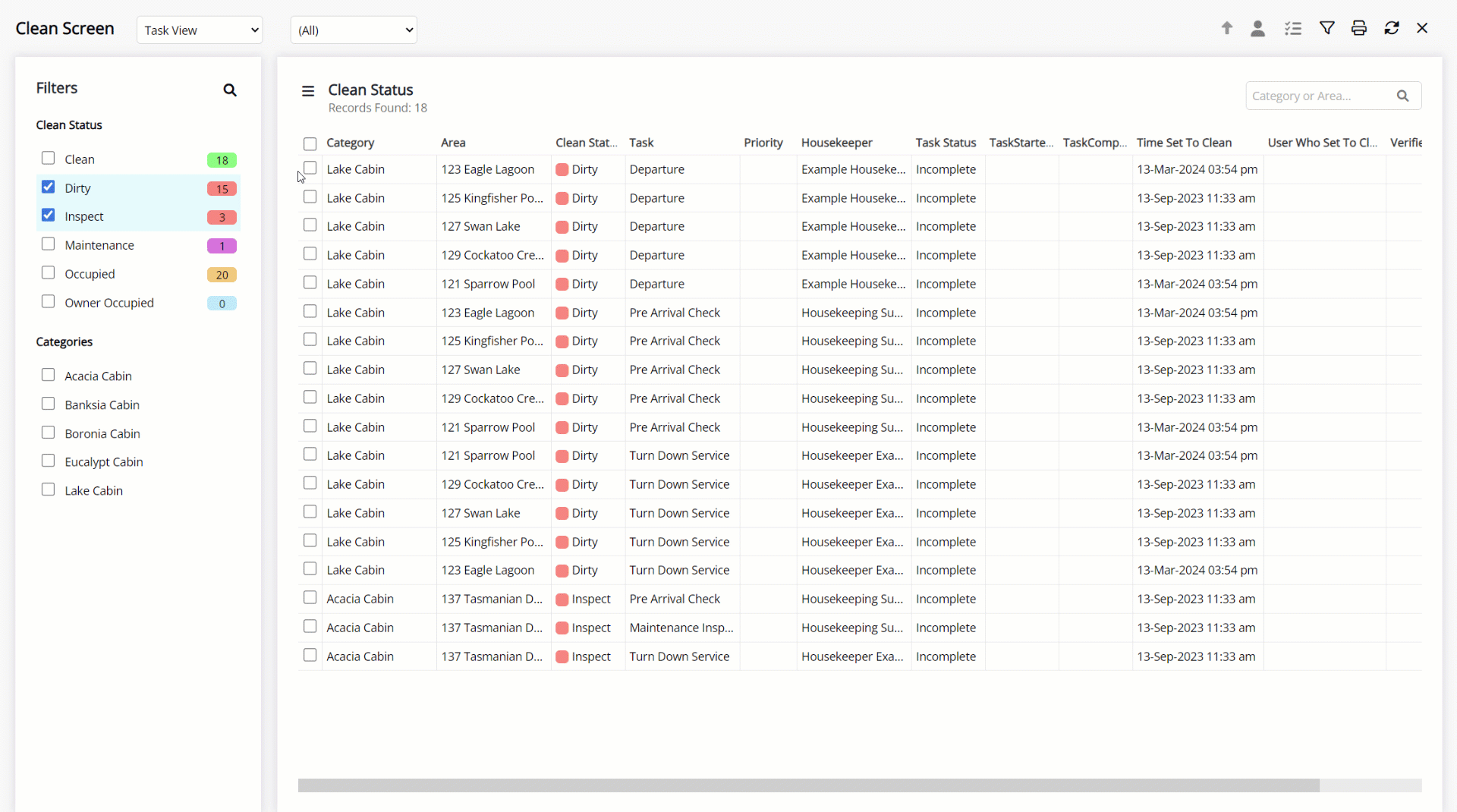
|
Next: Area Status Management |