Booking Chart not Displaying All Categories or Areas
Clearing the Attributes Filter on the Booking Chart in RMS.
The Booking Chart is a visual representation of all Reservations with an Area allocated at the selected property for the viewed date range.
Users can Create, Edit, Move, Check-in, Check-out or Park Reservations across large date ranges in a single view.
Attributes are features that can be used to filter searches for a Property, Category or Area in RMS and on the RMS IBE.
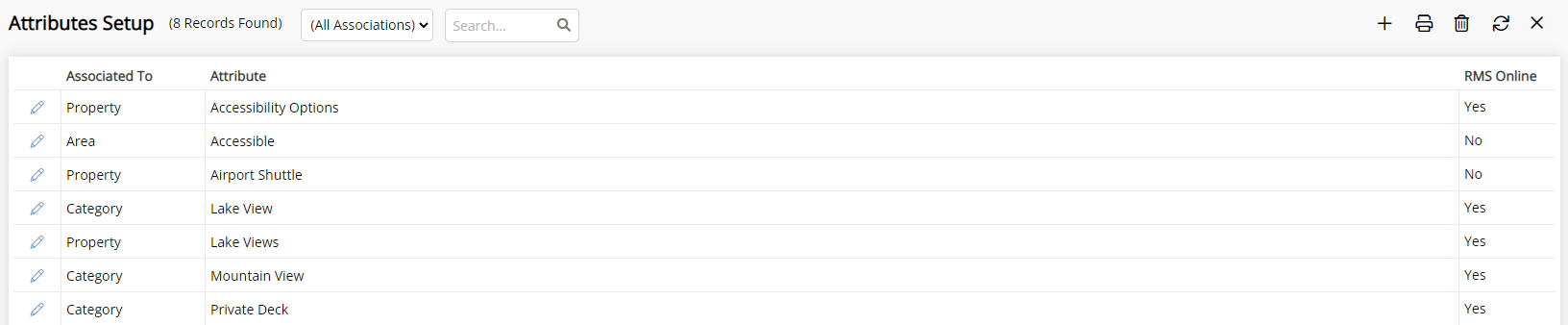
Users can set the Attributes on the Booking Chart to display only Categories/Areas with certain features.
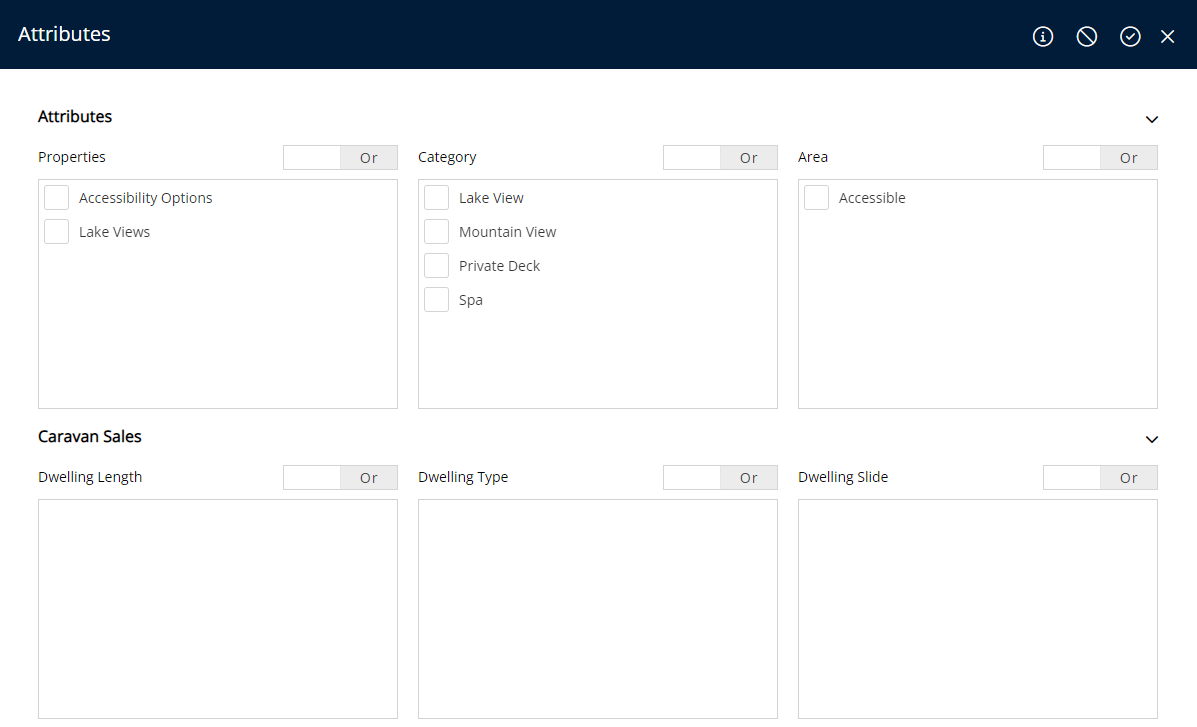
Users will not be able to view all Categories or Areas on the Booking Chart if they are not associated with the Attributes set by the User.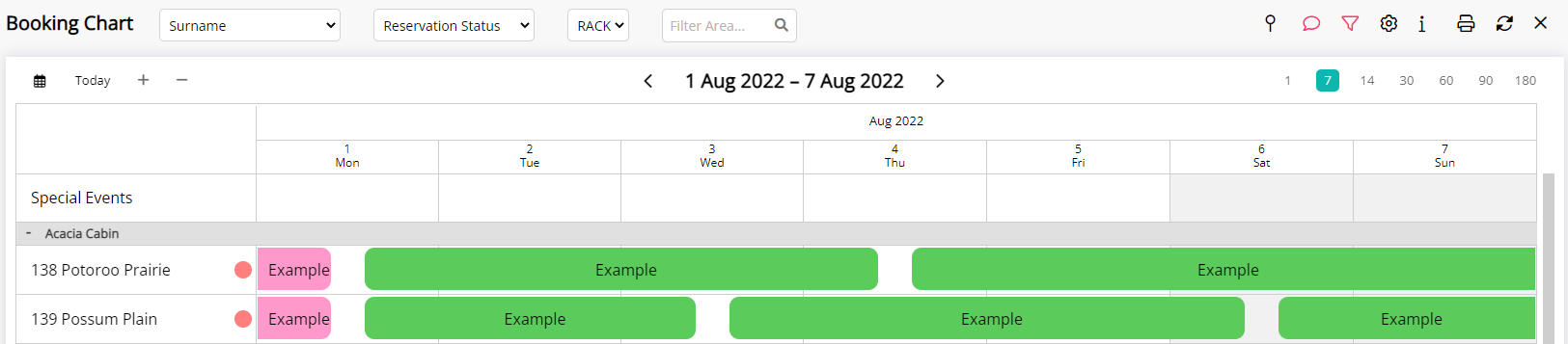
Users can follow the steps outlined below to revert the Attributes set on the Booking Chart.
Booking Chart Attribute Settings
Go to Charts > Booking Chart in the Side Menu of RMS.
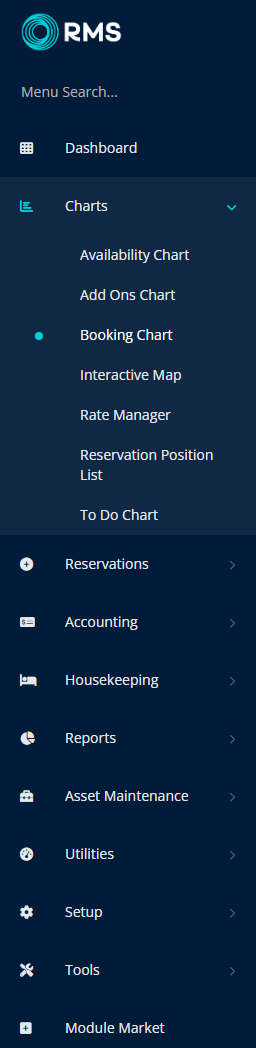
Select the  ‘Attributes’ icon.
‘Attributes’ icon.
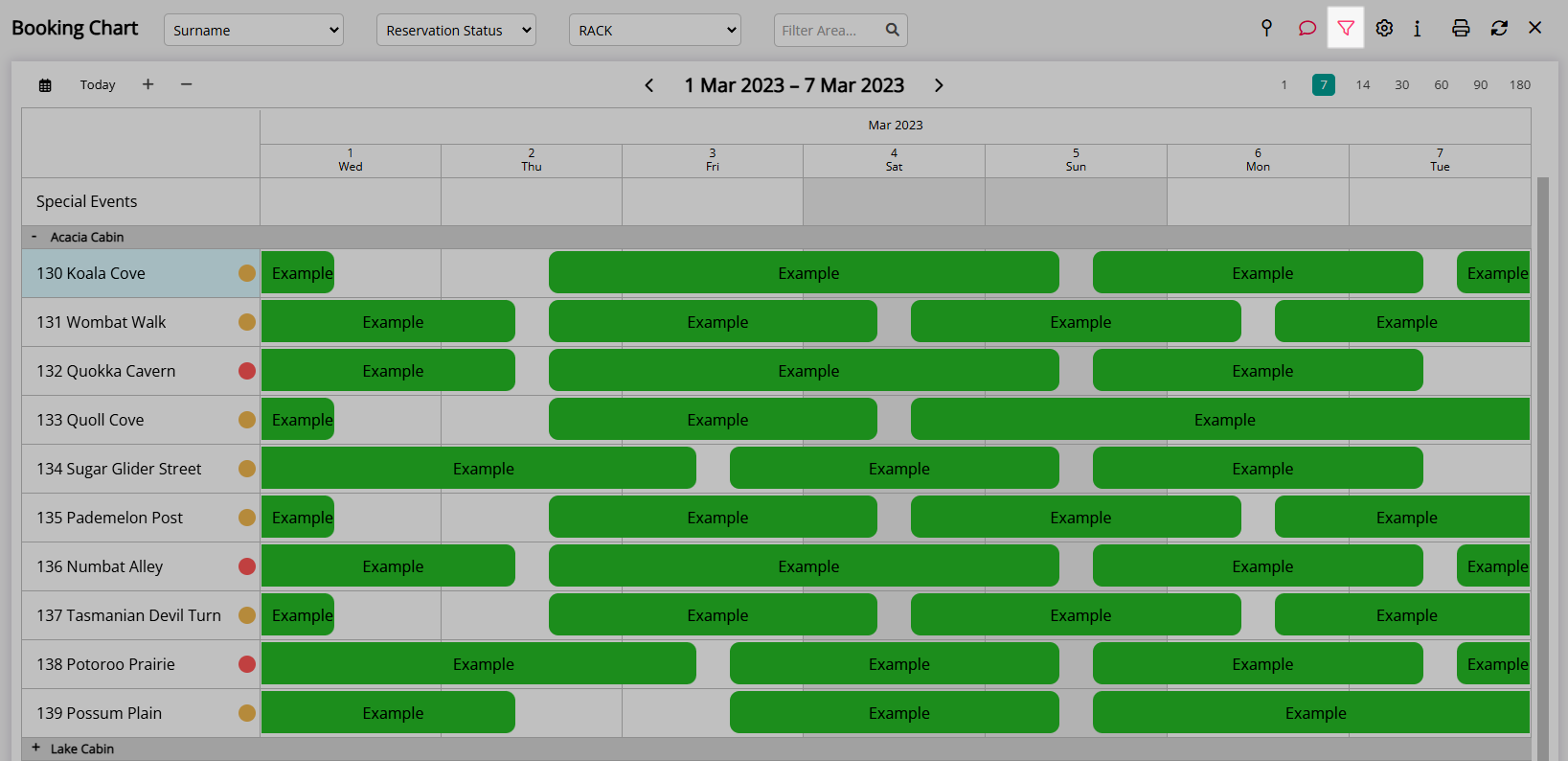
Deselect the checkbox(es) to remove the 'Attributes' filter.
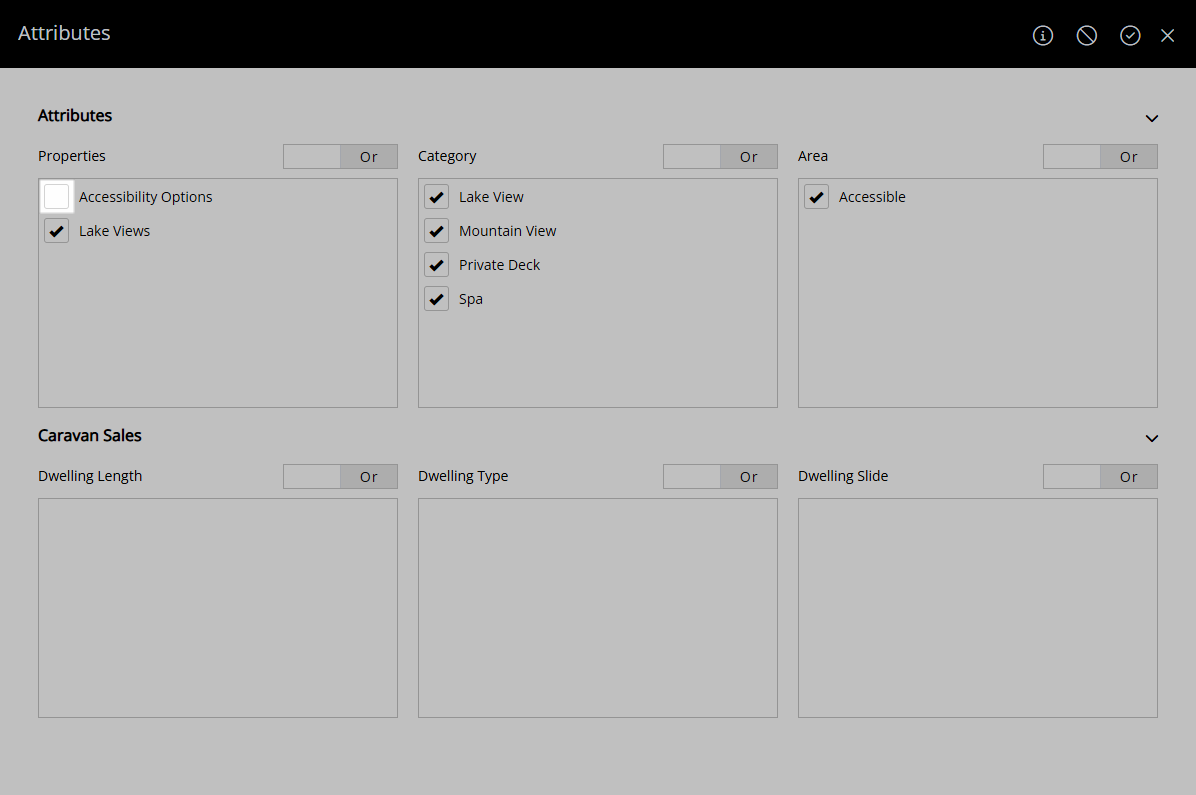
Select 'Apply/Exit' to store the changes made and return to the Booking Chart.
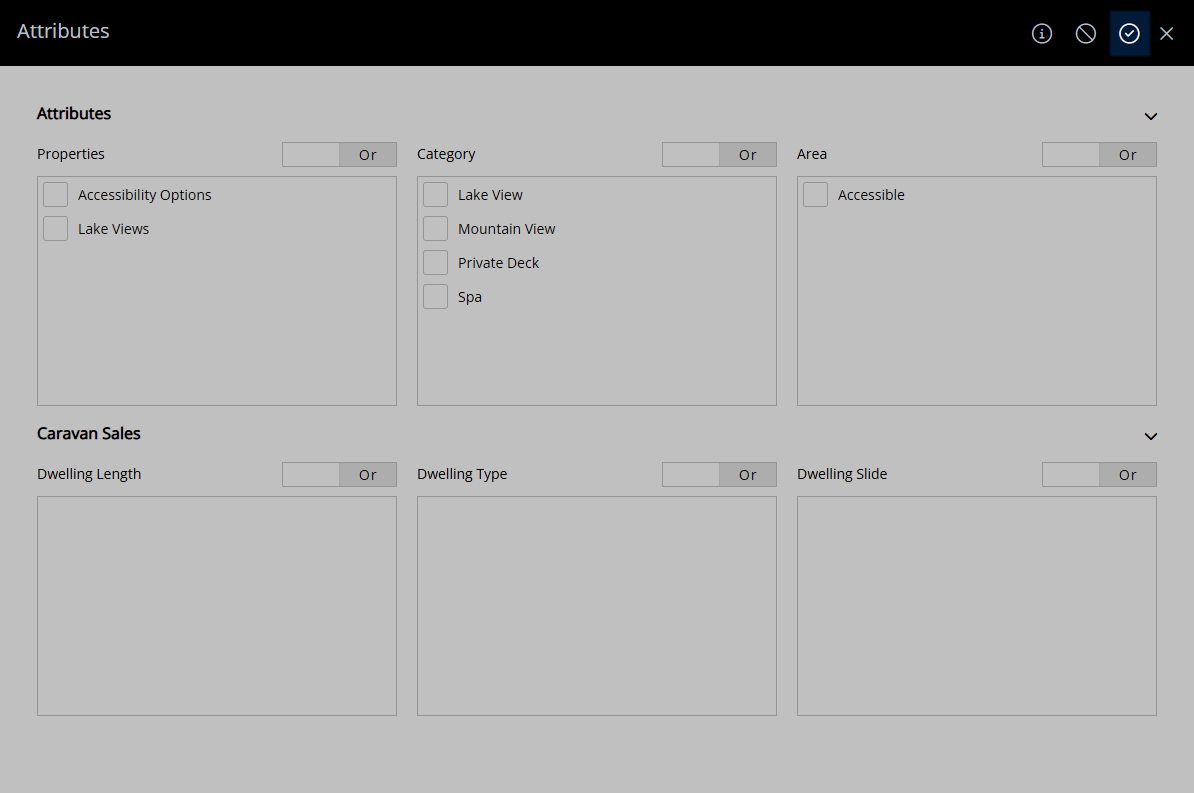
All Categories and Areas will now display on the Booking Chart as expected.
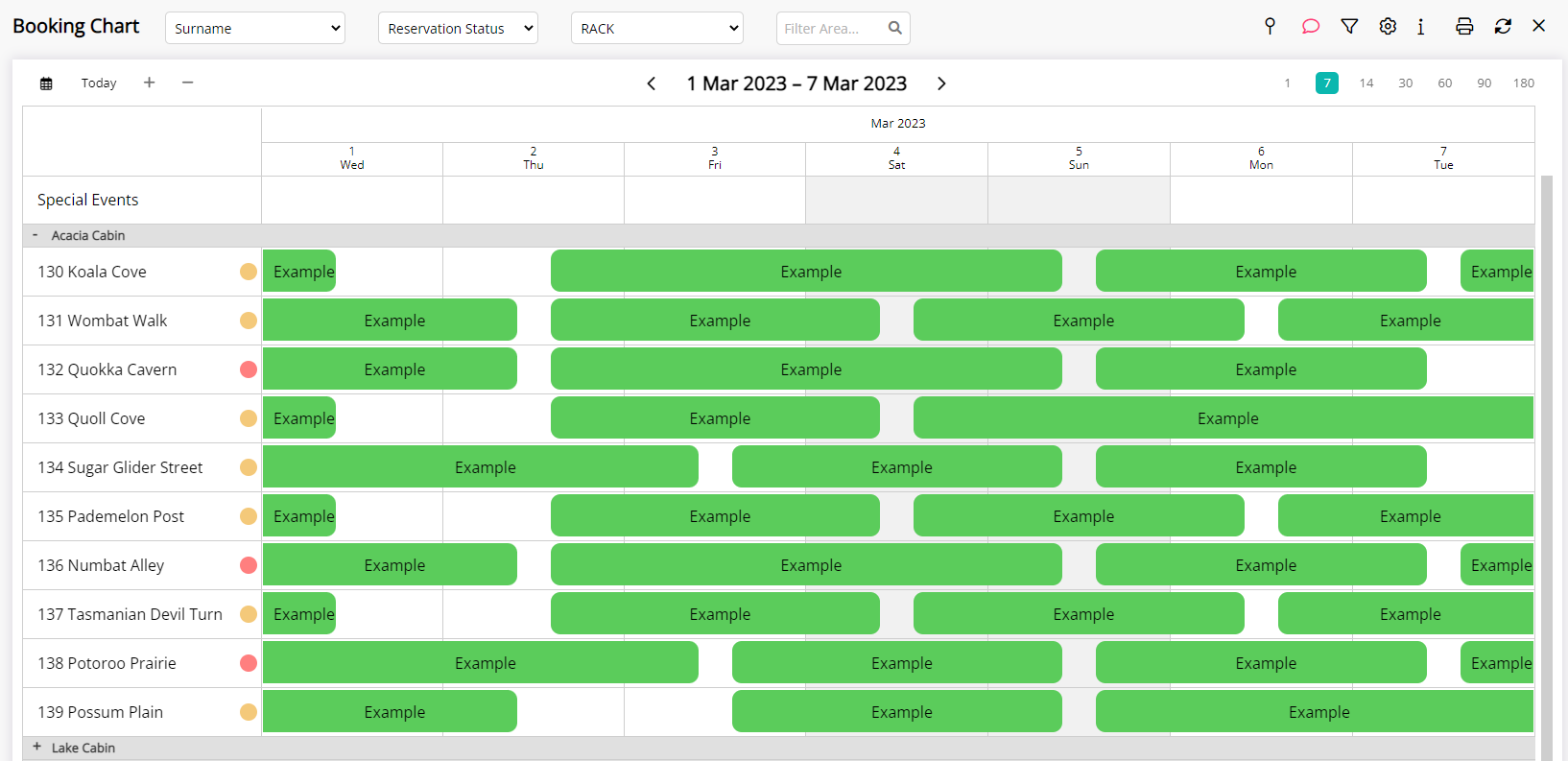

Selected options on the Booking Chart will be the default display preferences each login session when opening the Booking Chart in RMS.
Reservation, Guest & Area are default System Labels that can be customised.
For further assistance log a Service Request with the RMS Customer Support team.

Users will require Security Profile access to use this feature.